clock setting TOYOTA CAMRY 2020 Accessories, Audio & Navigation (in English)
[x] Cancel search | Manufacturer: TOYOTA, Model Year: 2020, Model line: CAMRY, Model: TOYOTA CAMRY 2020Pages: 350, PDF Size: 8.63 MB
Page 17 of 350
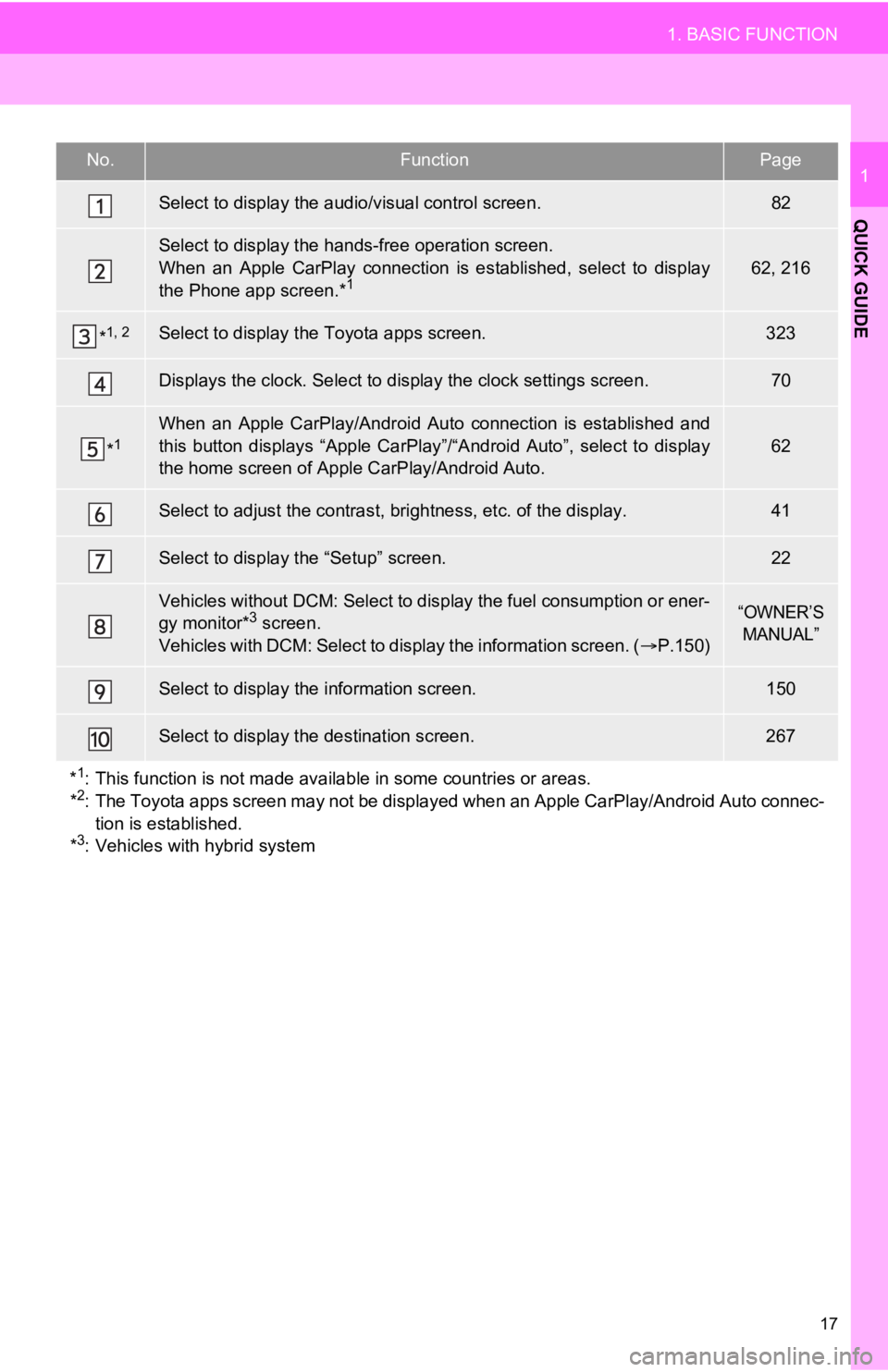
17
1. BASIC FUNCTION
QUICK GUIDE
1No.FunctionPage
Select to display the audio/visual control screen.82
Select to display the hands-free operation screen.
When an Apple CarPlay connection is established, select to disp lay
the Phone app screen.*
162, 216
*1, 2Select to display the Toyota apps screen.323
Displays the clock. Select to d isplay the clock settings screen .70
*1When an Apple CarPlay/Androi d Auto connection is established an d
this button displays “Apple CarPlay”/“Android Auto”, select to display
the home screen of Apple CarPlay/Android Auto.
62
Select to adjust the contras t, brightness, etc. of the display.41
Select to display the “Setup” screen.22
Vehicles without DCM: Select to display the fuel consumption or ener-
gy monitor*3 screen.
Vehicles with DCM: Select to d isplay the information screen. (P.150)“OWNER’S
MANUAL”
Select to display the information screen.150
Select to display the destination screen.267
*
1: This function is not made available in some countries or areas.
*2: The Toyota apps screen may not be displayed when an Apple CarP lay/Android Auto connec-
tion is established.
*
3: Vehicles with hybrid system
Page 18 of 350
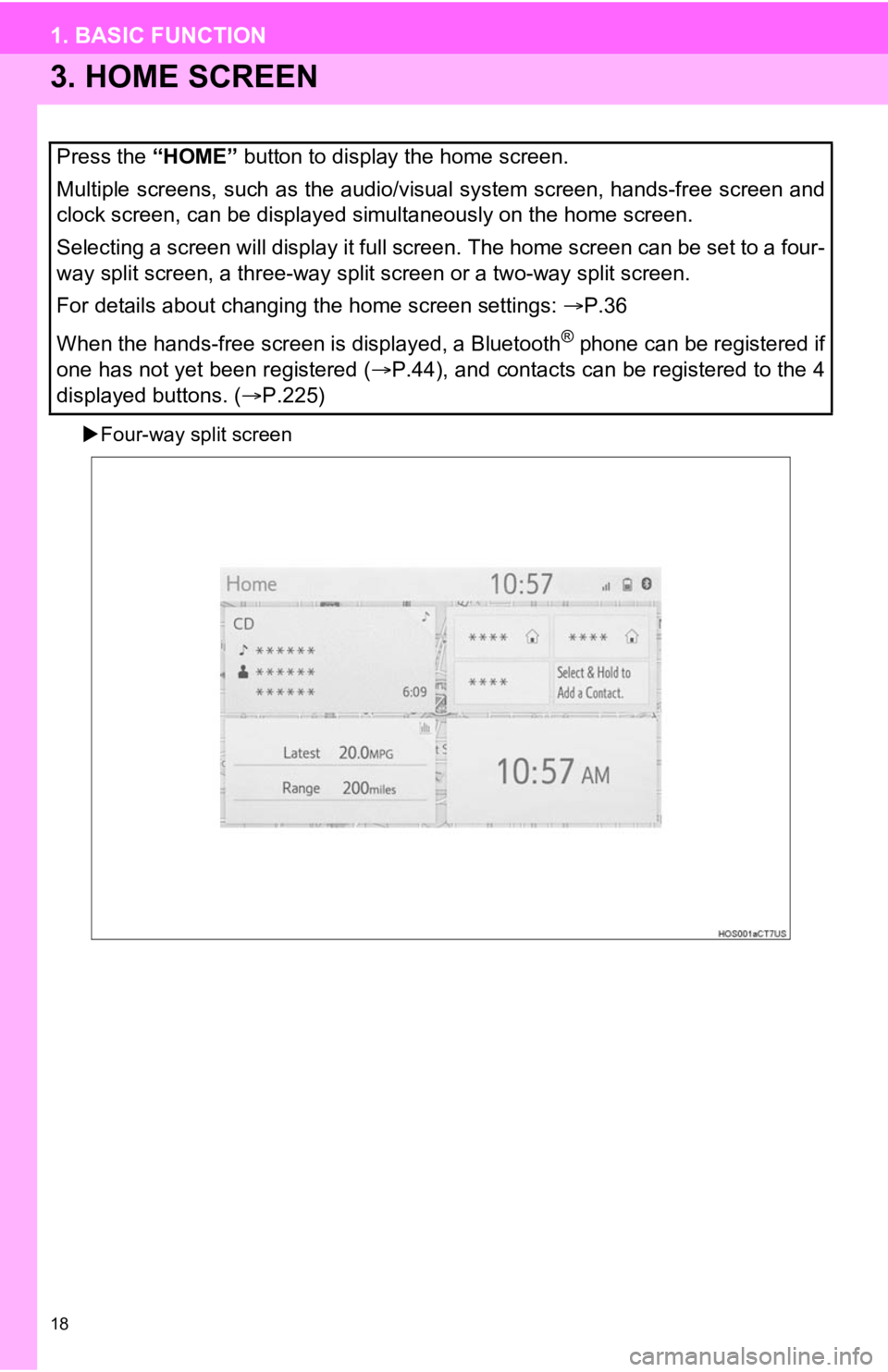
18
1. BASIC FUNCTION
3. HOME SCREEN
Four-way split screen
Press the “HOME” button to display the home screen.
Multiple screens, such as the audio/visual system screen, hands -free screen and
clock screen, can be displayed simultaneously on the home scree n.
Selecting a screen will display it full screen. The home screen can be set to a four-
way split screen, a three-way split screen or a two-way split s creen.
For details about changing the home screen settings: P.36
When the hands-free screen is displayed, a Bluetooth
® phone can be registered if
one has not yet been registered ( P.44), and contacts can be registered to the 4
displayed buttons. ( P.225)
Page 68 of 350
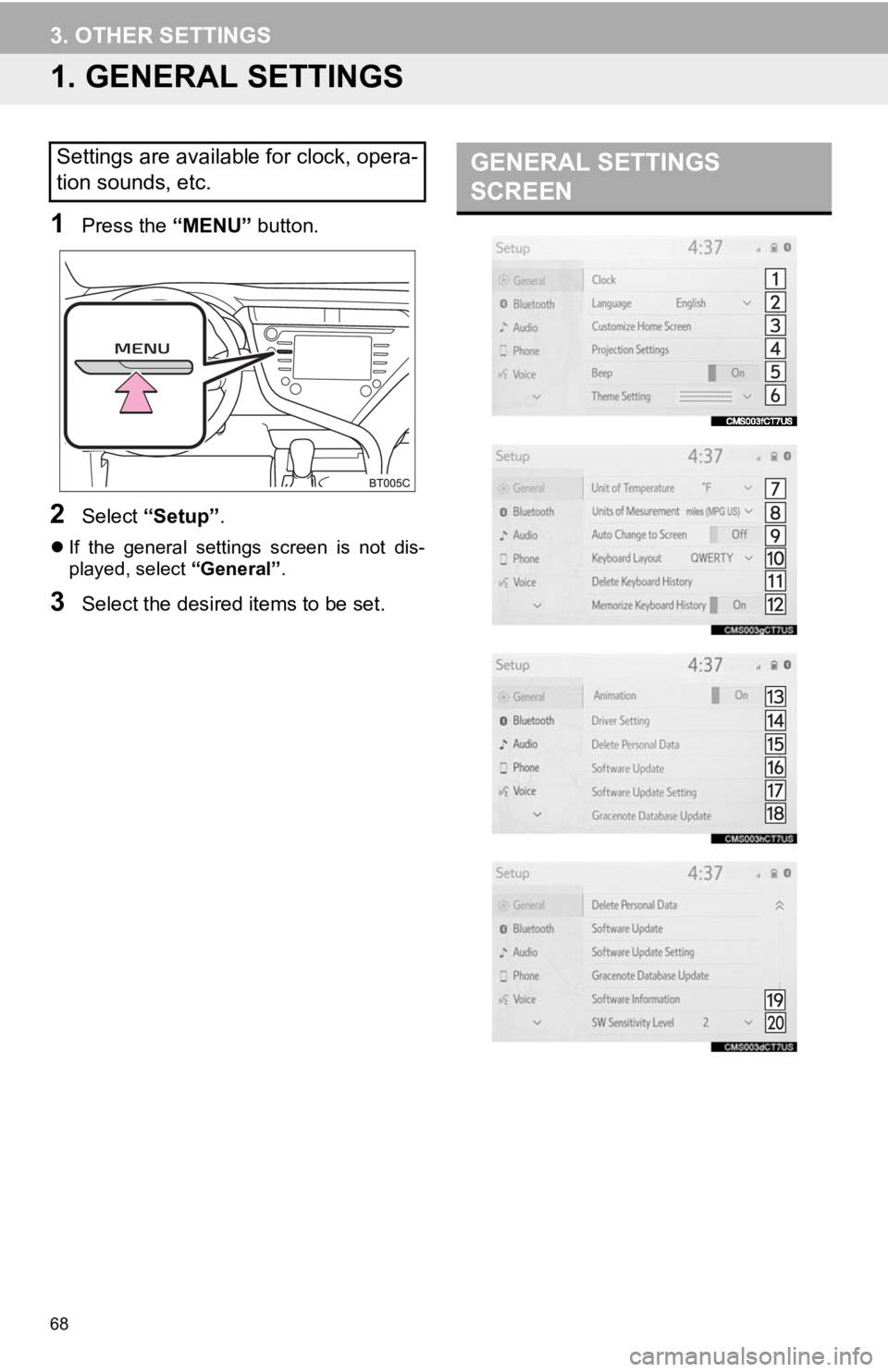
68
3. OTHER SETTINGS
1. GENERAL SETTINGS
1Press the “MENU” button.
2Select “Setup” .
If the general settings screen is not dis-
played, select “General”.
3Select the desired items to be set.
Settings are available for clock, opera-
tion sounds, etc.GENERAL SETTINGS
SCREEN
Page 69 of 350
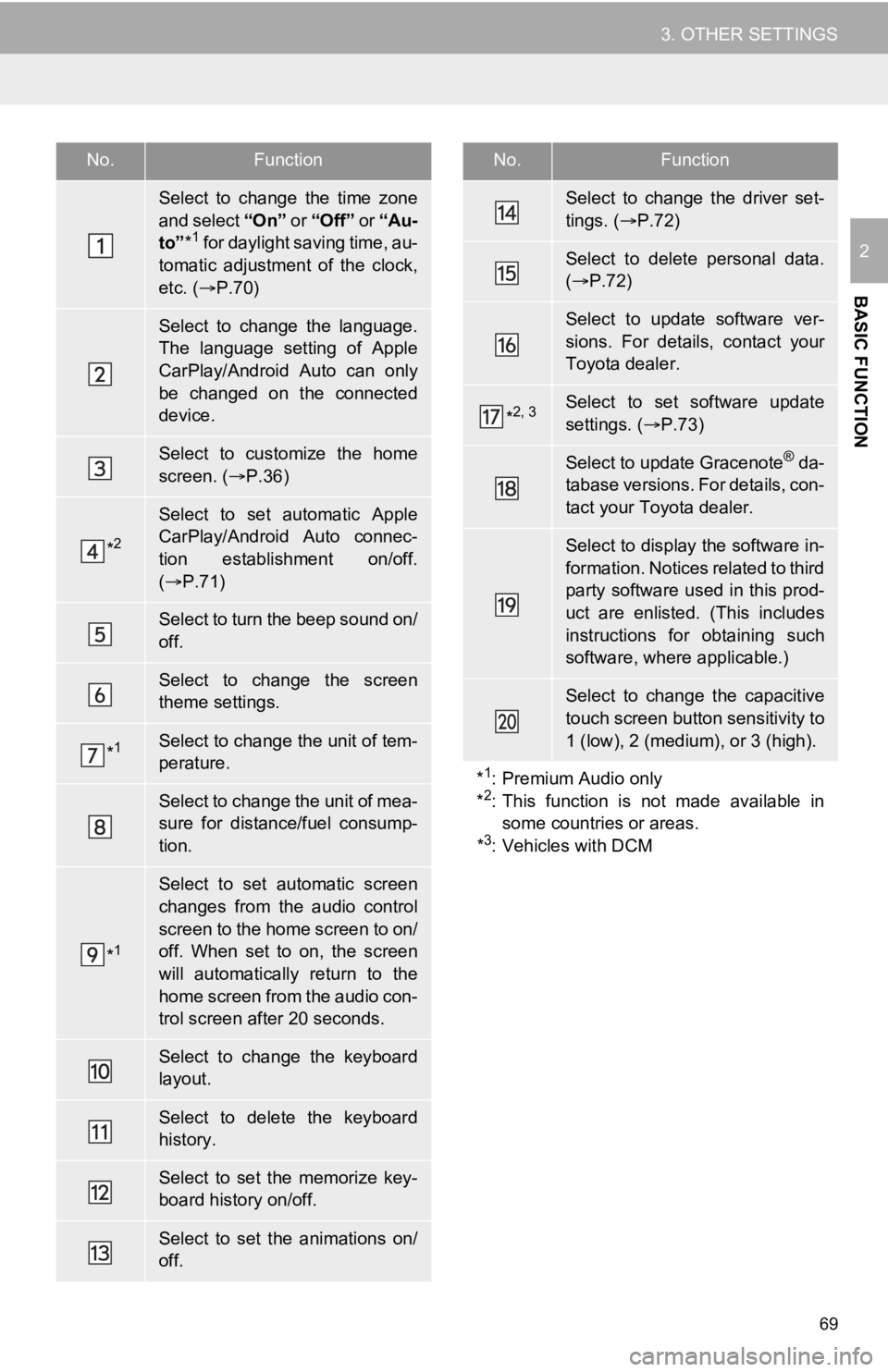
69
3. OTHER SETTINGS
BASIC FUNCTION
2
No.Function
Select to change the time zone
and select “On ” or “Off” or “Au-
to” *
1 for daylight saving time, au-
tomatic adjustment of the clock,
etc. ( P.70)
Select to change the language.
The language setting of Apple
CarPlay/Android Auto can only
be changed on the connected
device.
Select to customize the home
screen. ( P.36)
*2
Select to set automatic Apple
CarPlay/Android Auto connec-
tion establishment on/off.
( P.71)
Select to turn the beep sound on/
off.
Select to change the screen
theme settings.
*1Select to change the unit of tem-
perature.
Select to change the unit of mea-
sure for distance/fuel consump-
tion.
*1
Select to set automatic screen
changes from the audio control
screen to the home screen to on/
off. When set to on, the screen
will automatically return to the
home screen from the audio con-
trol screen after 20 seconds.
Select to change the keyboard
layout.
Select to delete the keyboard
history.
Select to set the memorize key-
board history on/off.
Select to set the animations on/
off.
Select to change the driver set-
tings. ( P.72)
Select to delete personal data.
( P.72)
Select to update software ver-
sions. For details, contact your
Toyota dealer.
*2, 3Select to set software update
settings. ( P.73)
Select to update Gracenote® da-
tabase versions. For details, con-
tact your Toyota dealer.
Select to display the software in-
formation. Notices related to third
party software used in this prod-
uct are enlisted. (This includes
instructions for obtaining such
software, where applicable.)
Select to change the capacitive
touch screen button sensitivity to
1 (low), 2 (medium), or 3 (high).
*
1: Premium Audio only
*2: This function is not made available in
some countries or areas.
*
3: Vehicles with DCM
No.Function
Page 70 of 350
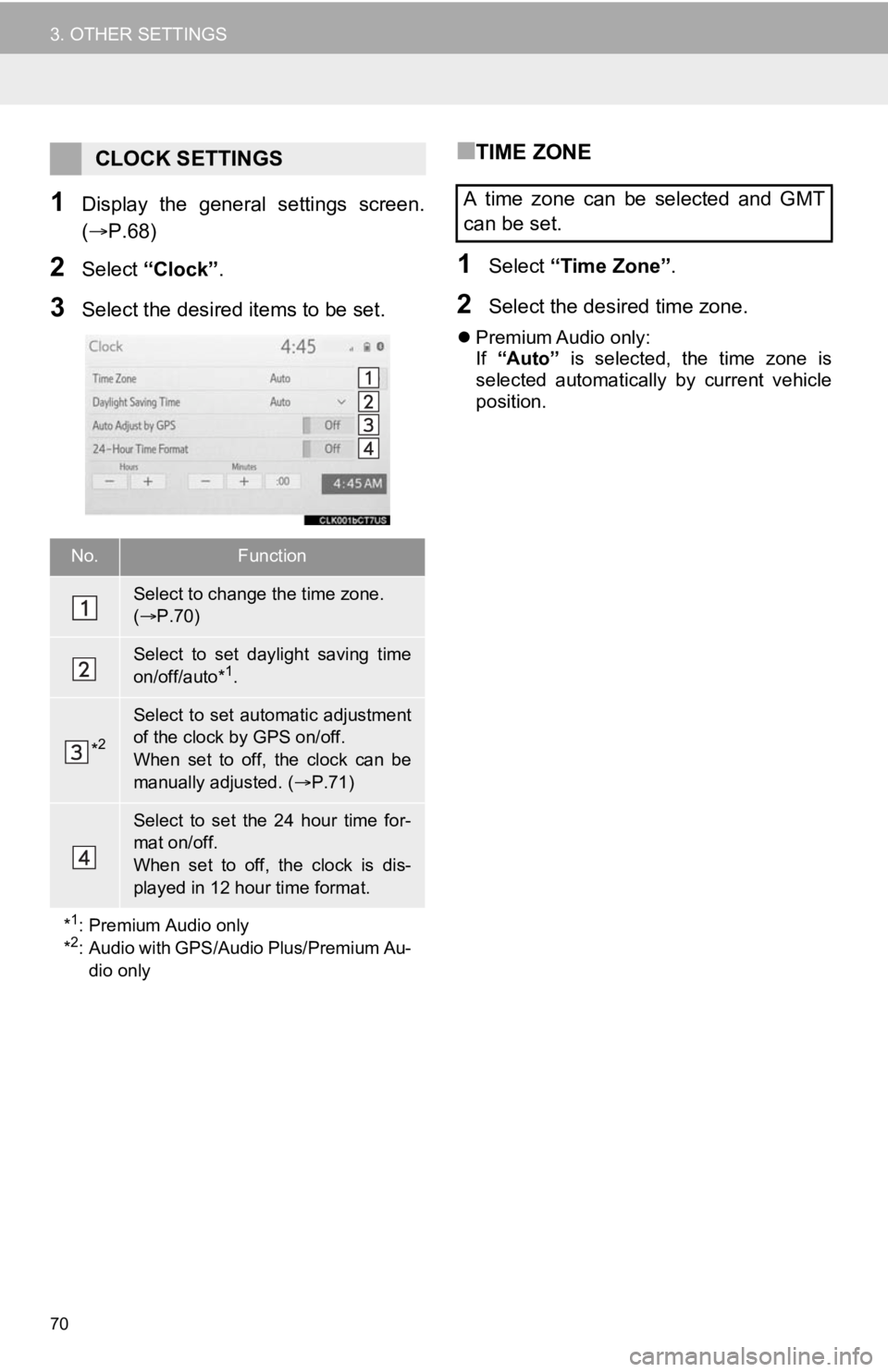
70
3. OTHER SETTINGS
1Display the general settings screen.
(P.68)
2Select “Clock”.
3Select the desired items to be set.
■TIME ZONE
1Select “Time Zone” .
2Select the desired time zone.
Premium Audio only:
If “Auto” is selected, the time zone is
selected automatically by current vehicle
position.
CLOCK SETTINGS
No.Function
Select to change the time zone.
( P.70)
Select to set daylight saving time
on/off/auto*1.
*2
Select to set automatic adjustment
of the clock by GPS on/off.
When set to off, the clock can be
manually adjusted. ( P.71)
Select to set the 24 hour time for-
mat on/off.
When set to off, the clock is dis-
played in 12 hour time format.
*
1: Premium Audio only
*2: Audio with GPS/Audio Plus/Premium Au- dio only
A time zone can be selected and GMT
can be set.
Page 71 of 350
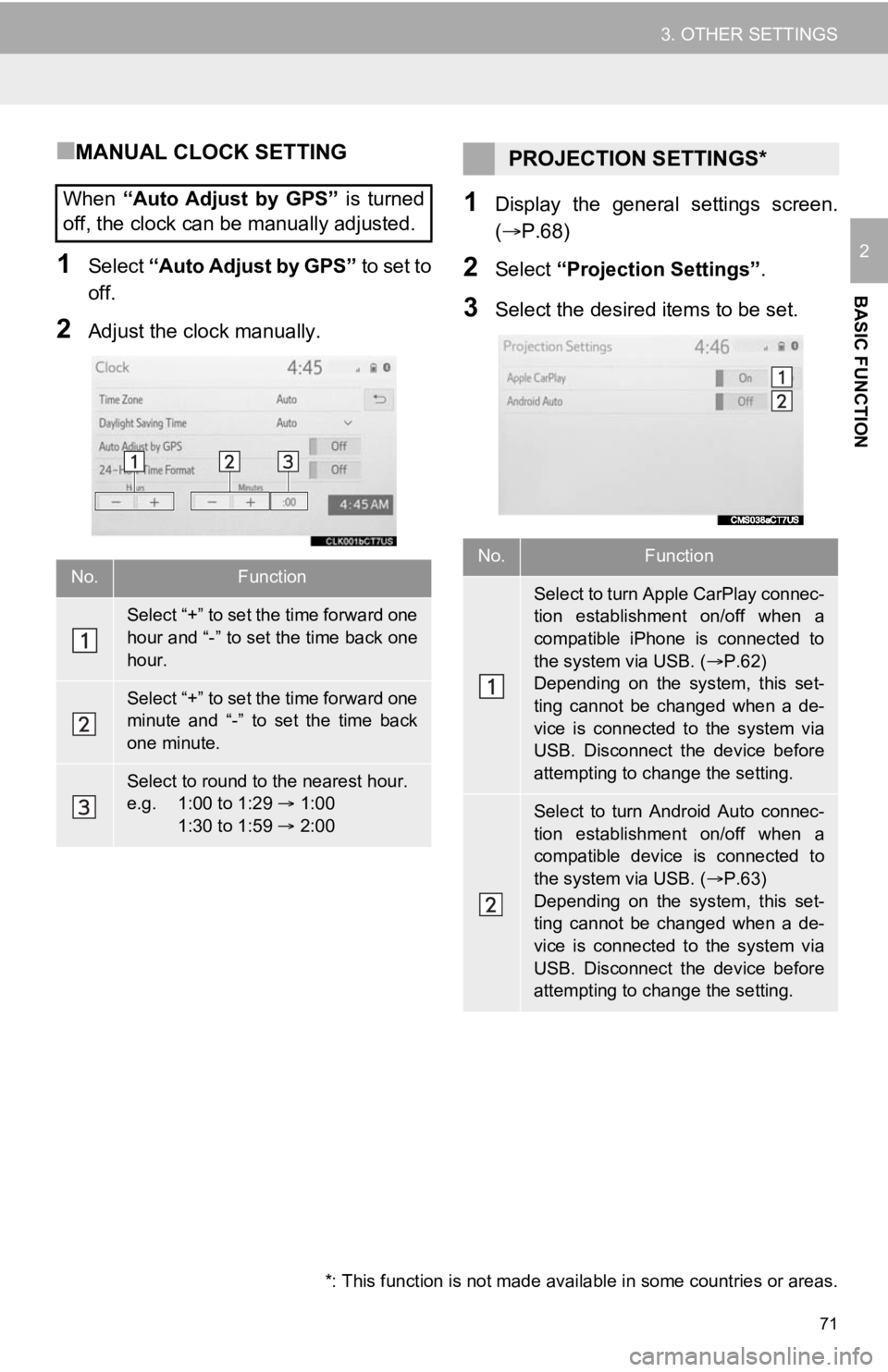
71
3. OTHER SETTINGS
BASIC FUNCTION
2
■MANUAL CLOCK SETTING
1Select “Auto Adjust by GPS” to set to
off.
2Adjust the clock manually.
1Display the general settings screen.
(P.68)
2Select “Projection Settings” .
3Select the desired items to be set.
When
“Auto Adjust by GPS” is turned
off, the clock can be manually adjusted.
No.Function
Select “+” to set the time forward one
hour and “-” to set the time back one
hour.
Select “+” to set the time forward one
minute and “-” to set the time back
one minute.
Select to round to the nearest hour.
e.g. 1:00 to 1:29 1:00
1:30 to 1:59 2:00
PROJECTION SETTINGS*
No.Function
Select to turn Apple CarPlay connec-
tion establishment on/off when a
compatible iPhone is connected to
the system via USB. ( P.62)
Depending on the system, this set-
ting cannot be changed when a de-
vice is connected to the system via
USB. Disconnect the device before
attempting to change the setting.
Select to turn Android Auto connec-
tion establishment on/off when a
compatible device is connected to
the system via USB. ( P.63)
Depending on the system, this set-
ting cannot be changed when a de-
vice is connected to the system via
USB. Disconnect the device before
attempting to change the setting.
*: This function is not made avai lable in some countries or areas.
Page 346 of 350
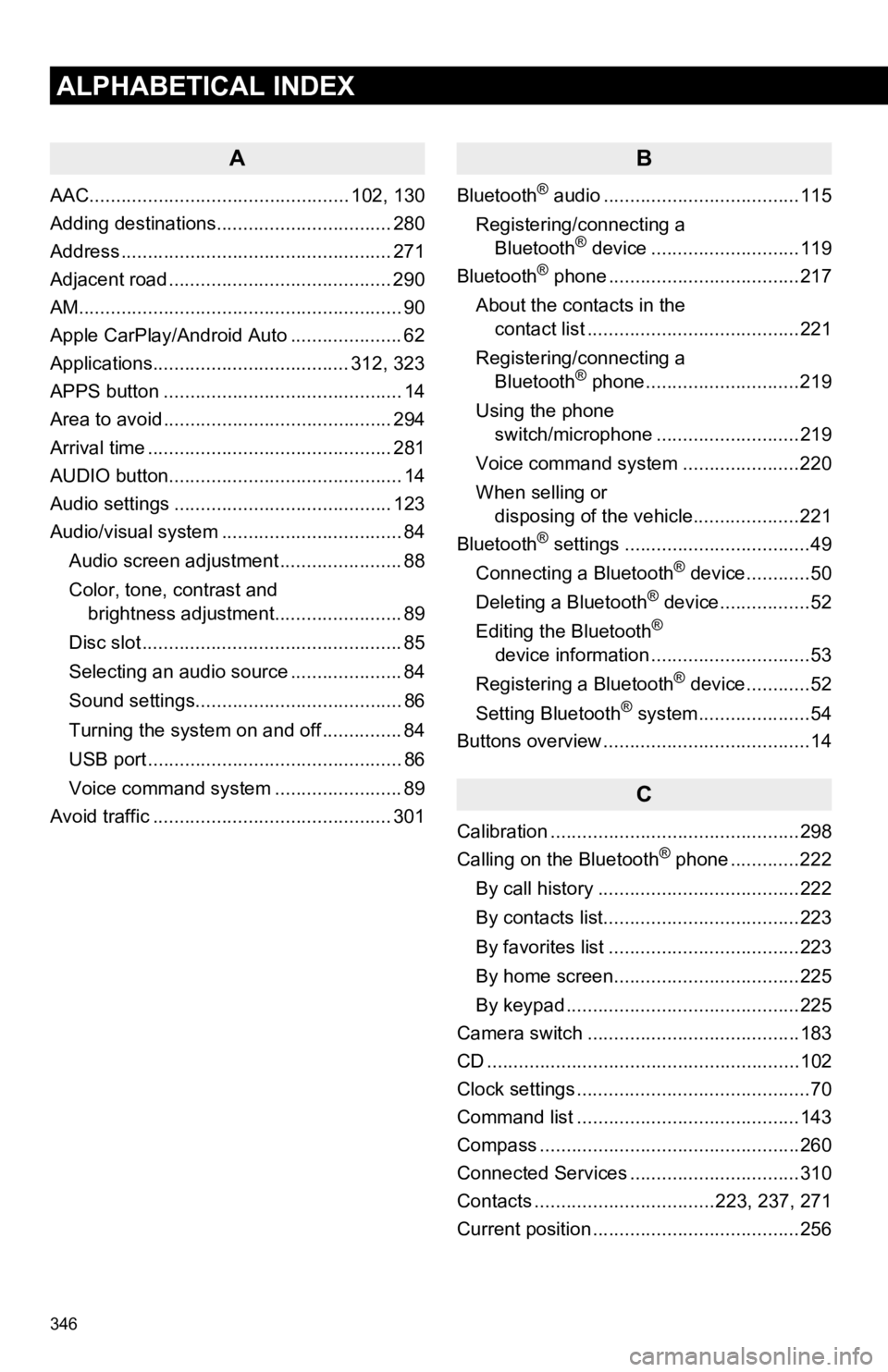
346
ALPHABETICAL INDEX
A
AAC................................................. 102, 130
Adding destinations................................. 280
Address ................................................... 271
Adjacent road .......................................... 290
AM.............................................................90
Apple CarPlay/Android Auto ..................... 62
Applications..................................... 312, 323
APPS button ............................................. 14
Area to avoid ........................................... 294
Arrival time .............................................. 281
AUDIO button............................................ 14
Audio settings ......................................... 123
Audio/visual system .................................. 84
Audio screen adjustment ....................... 88
Color, tone, contrast and brightness adjustment........................ 89
Disc slot ................................................. 85
Selecting an audio source ..................... 84
Sound settings....................................... 86
Turning the system on and off ............... 84
USB port ................................................ 86
Voice command system ... ..................... 89
Avoid traffic ............................................. 301
B
Bluetooth® audio .....................................115
Registering/connecting a Bluetooth
® device ............................119
Bluetooth® phone ....................................217
About the contacts in the contact list ........................................221
Registering/connecting a Bluetooth
® phone.............................219
Using the phone switch/microphone ...........................219
Voice command system ..... .................220
When selling or disposing of the vehicle....................221
Bluetooth
® settings ...................................49
Connecting a Bluetooth® device............50
Deleting a Bluetooth® device.................52
Editing the Bluetooth®
device information ..............................53
Registering a Bluetooth
® device............52
Setting Bluetooth® system.....................54
Buttons overview .......................................14
C
Calibration ...............................................298
Calling on the Bluetooth® phone .............222
By call history ......................................222
By contacts list.....................................223
By favorites list ....................................223
By home screen...................................225
By keypad ............................................225
Camera switch ........................................183
CD ...........................................................10 2
Clock settings ............................................70
Command list ..........................................143
Compass .................................................260
Connected Services ................................310
Contacts ..................................223, 237, 271
Current position .......................................256