stop start TOYOTA CAMRY 2020 Accessories, Audio & Navigation (in English)
[x] Cancel search | Manufacturer: TOYOTA, Model Year: 2020, Model line: CAMRY, Model: TOYOTA CAMRY 2020Pages: 350, PDF Size: 8.63 MB
Page 32 of 350
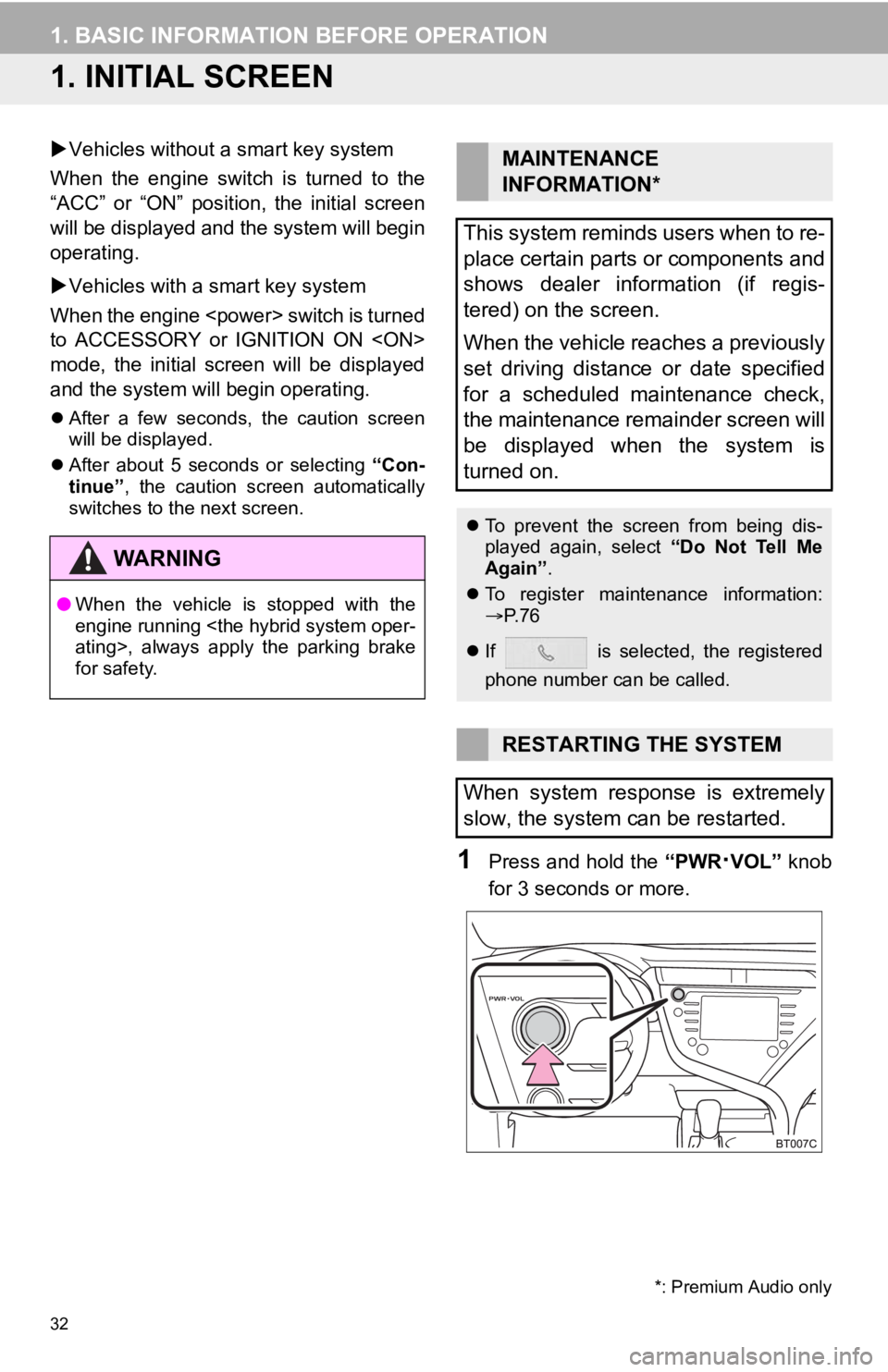
32
1. BASIC INFORMATION BEFORE OPERATION
1. INITIAL SCREEN
Vehicles without a smart key system
When the engine switch is turned to the
“ACC” or “ON” position, the initial screen
will be displayed and the system will begin
operating.
Vehicles with a smart key system
When the engine
to ACCESSORY or IGNITION ON
mode, the initial screen will be displayed
and the system will begin operating.
After a few seconds, the caution screen
will be displayed.
After about 5 seconds or selecting “Con-
tinue” , the caution screen automatically
switches to the next screen.
1Press and hold the “PWR·VOL” knob
for 3 seconds or more.
WA R N I N G
● When the vehicle is stopped with the
engine running
for safety.
*: Premium Audio only
MAINTENANCE
INFORMATION*
This system reminds users when to re-
place certain parts or components and
shows dealer information (if regis-
tered) on the screen.
When the vehicle reaches a previously
set driving distance or date specified
for a scheduled maintenance check,
the maintenance remainder screen will
be displayed when the system is
turned on.
To prevent the screen from being dis-
played again, select “Do Not Tell Me
Again” .
To register maintenance information:
P. 7 6
If is selected, the registered
phone number can be called.
RESTARTING THE SYSTEM
When system response is extremely
slow, the system can be restarted.
Page 67 of 350
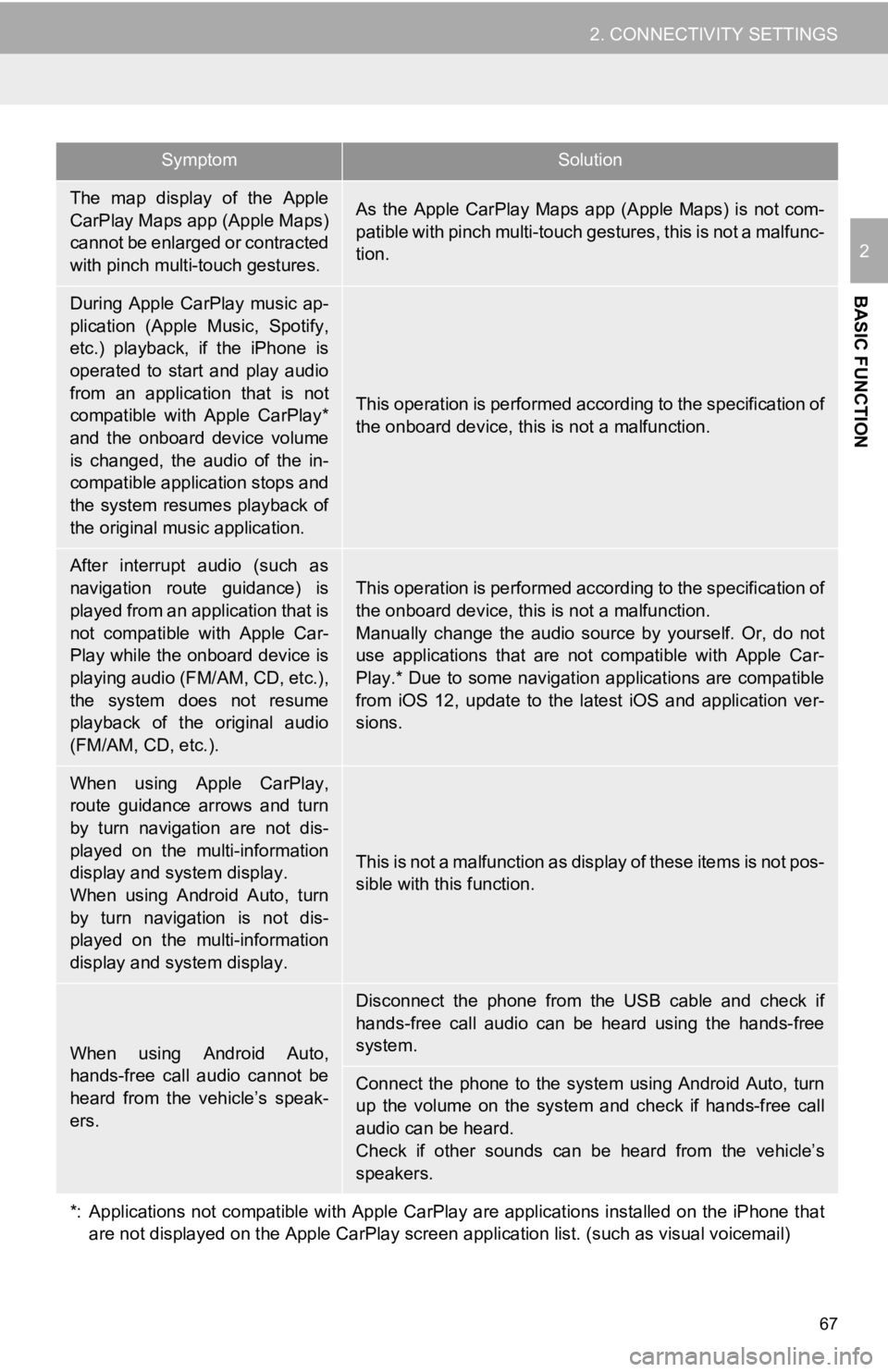
67
2. CONNECTIVITY SETTINGS
BASIC FUNCTION
2
The map display of the Apple
CarPlay Maps app (Apple Maps)
cannot be enlarged or contracted
with pinch multi-touch gestures.As the Apple CarPlay Maps app (Apple Maps) is not com-
patible with pinch multi-touch gestures, this is not a malfunc-
tion.
During Apple CarPlay music ap-
plication (Apple Music, Spotify,
etc.) playback, if the iPhone is
operated to start and play audio
from an application that is not
compatible with Apple CarPlay*
and the onboard device volume
is changed, the audio of the in-
compatible application stops and
the system resumes playback of
the original mus ic application.
This operation is performed according to the specification of
the onboard device, this is not a malfunction.
After interrupt audio (such as
navigation route guidance) is
played from an application that is
not compatible with Apple Car-
Play while the onboard device is
playing audio (FM/AM, CD, etc.),
the system does not resume
playback of the original audio
(FM/AM, CD, etc.).
This operation is performed according to the specification of
the onboard device, this is not a malfunction.
Manually change the audio source by yourself. Or, do not
use applications that are not compatible with Apple Car-
Play.* Due to some navigati on applications are compatible
from iOS 12, update to the latest iOS and application ver-
sions.
When using Apple CarPlay,
route guidance arrows and turn
by turn navigation are not dis-
played on the multi-information
display and system display.
When using Android Auto, turn
by turn navigation is not dis-
played on the multi-information
display and system display.
This is not a malfunction as display of these items is not pos-
sible with this function.
When using Android Auto,
hands-free call audio cannot be
heard from the vehicle’s speak-
ers.
Disconnect the phone from the USB cable and check if
hands-free call audio can be heard using the hands-free
system.
Connect the phone to the system using Android Auto, turn
up the volume on the system and check if hands-free call
audio can be heard.
Check if other sounds can be heard from the vehicle’s
speakers.
*: Applications not compatible with Apple CarPlay are applications installed on the iPhone that are not displayed on the Apple CarPlay screen application list. (such as visual voicemail)
SymptomSolution
Page 251 of 350
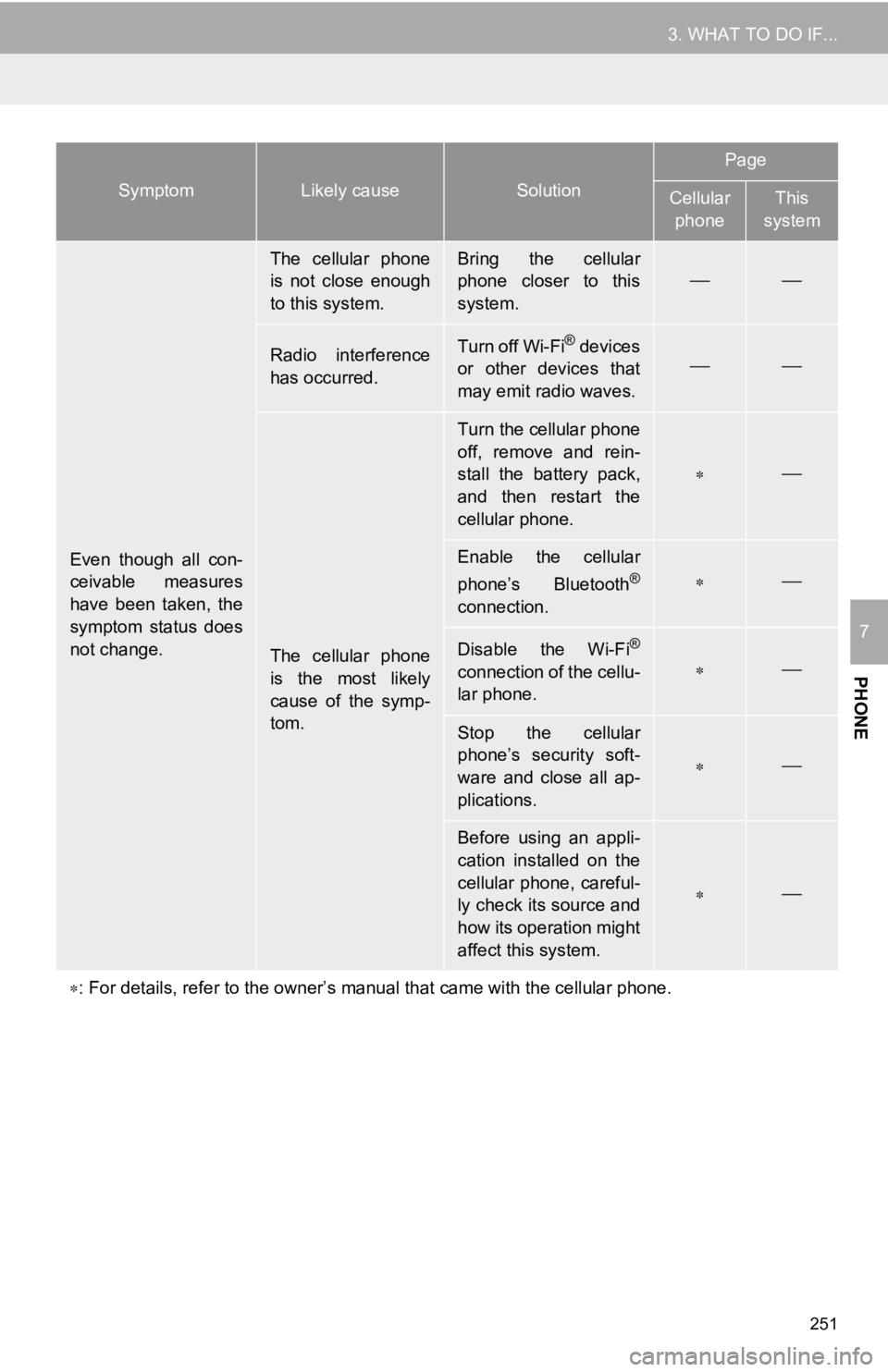
251
3. WHAT TO DO IF...
PHONE
7
Even though all con-
ceivable measures
have been taken, the
symptom status does
not change.
The cellular phone
is not close enough
to this system.Bring the cellular
phone closer to this
system.
Radio interference
has occurred.Turn off Wi-Fi® devices
or other devices that
may emit radio waves.
The cellular phone
is the most likely
cause of the symp-
tom.
Turn the cellular phone
off, remove and rein-
stall the battery pack,
and then restart the
cellular phone.
Enable the cellular
phone’s Bluetooth®
connection.
Disable the Wi-Fi®
connection of the cellu-
lar phone.
Stop the cellular
phone’s security soft-
ware and close all ap-
plications.
Before using an appli-
cation installed on the
cellular phone, careful-
ly check its source and
how its operation might
affect this system.
: For details, refer to the owner’s manual that came with the ce llular phone.
SymptomLikely causeSolution
Page
Cellular
phoneThis
system
Page 263 of 350
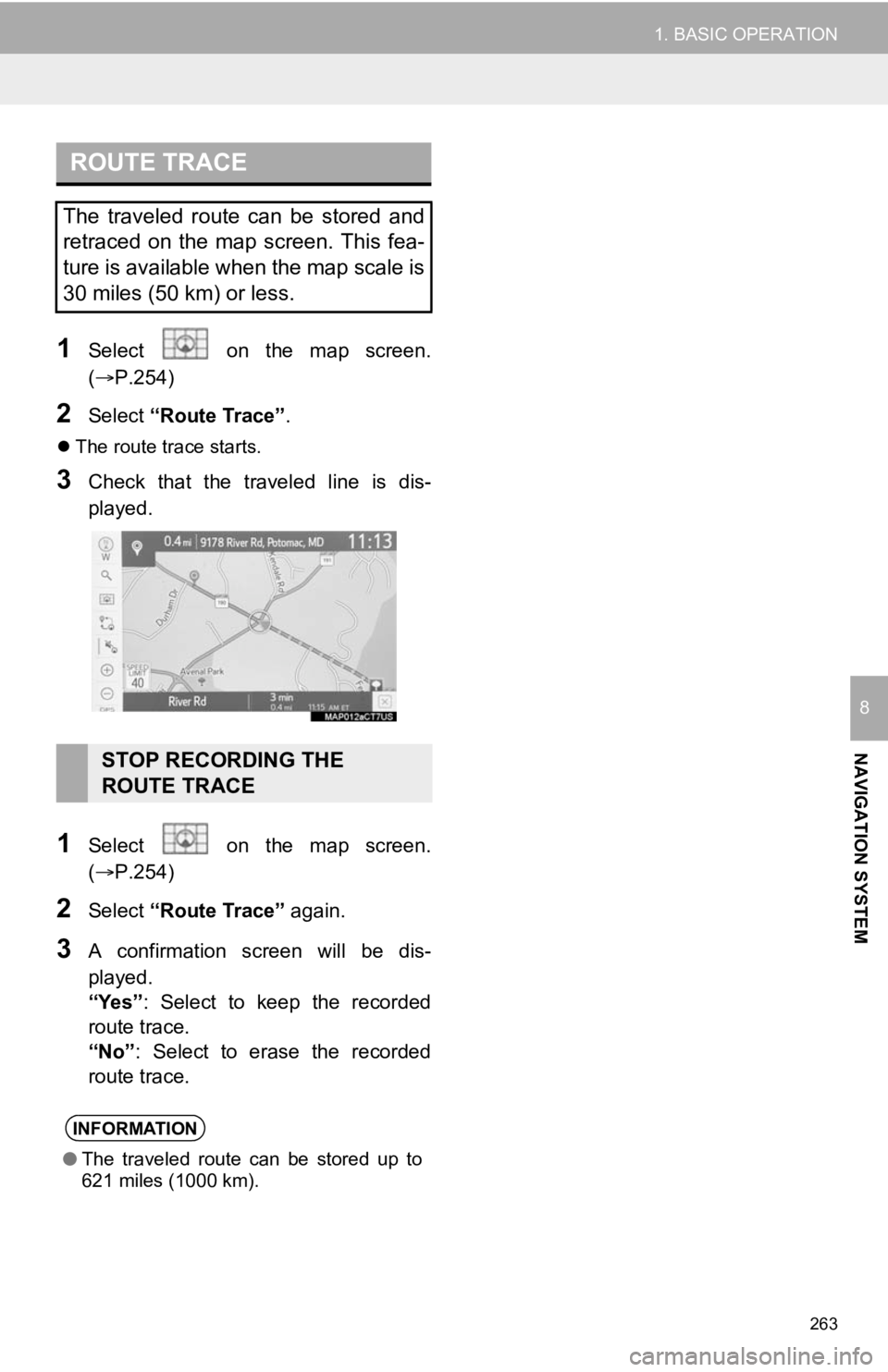
263
1. BASIC OPERATION
NAVIGATION SYSTEM
8
1Select on the map screen.
(P.254)
2Select “Route Trace”.
The route trace starts.
3Check that the traveled line is dis-
played.
1Select on the map screen.
(P.254)
2Select “Route Trace” again.
3A confirmation screen will be dis-
played.
“Yes”: Select to keep the recorded
route trace.
“No” : Select to erase the recorded
route trace.
ROUTE TRACE
The traveled route can be stored and
retraced on the map screen. This fea-
ture is available when the map scale is
30 miles (50 km) or less.
STOP RECORDING THE
ROUTE TRACE
INFORMATION
● The traveled route can be stored up to
621 miles (1000 km).