audio TOYOTA CAMRY 2020 Owners Manual (in English)
[x] Cancel search | Manufacturer: TOYOTA, Model Year: 2020, Model line: CAMRY, Model: TOYOTA CAMRY 2020Pages: 56, PDF Size: 4.29 MB
Page 4 of 56
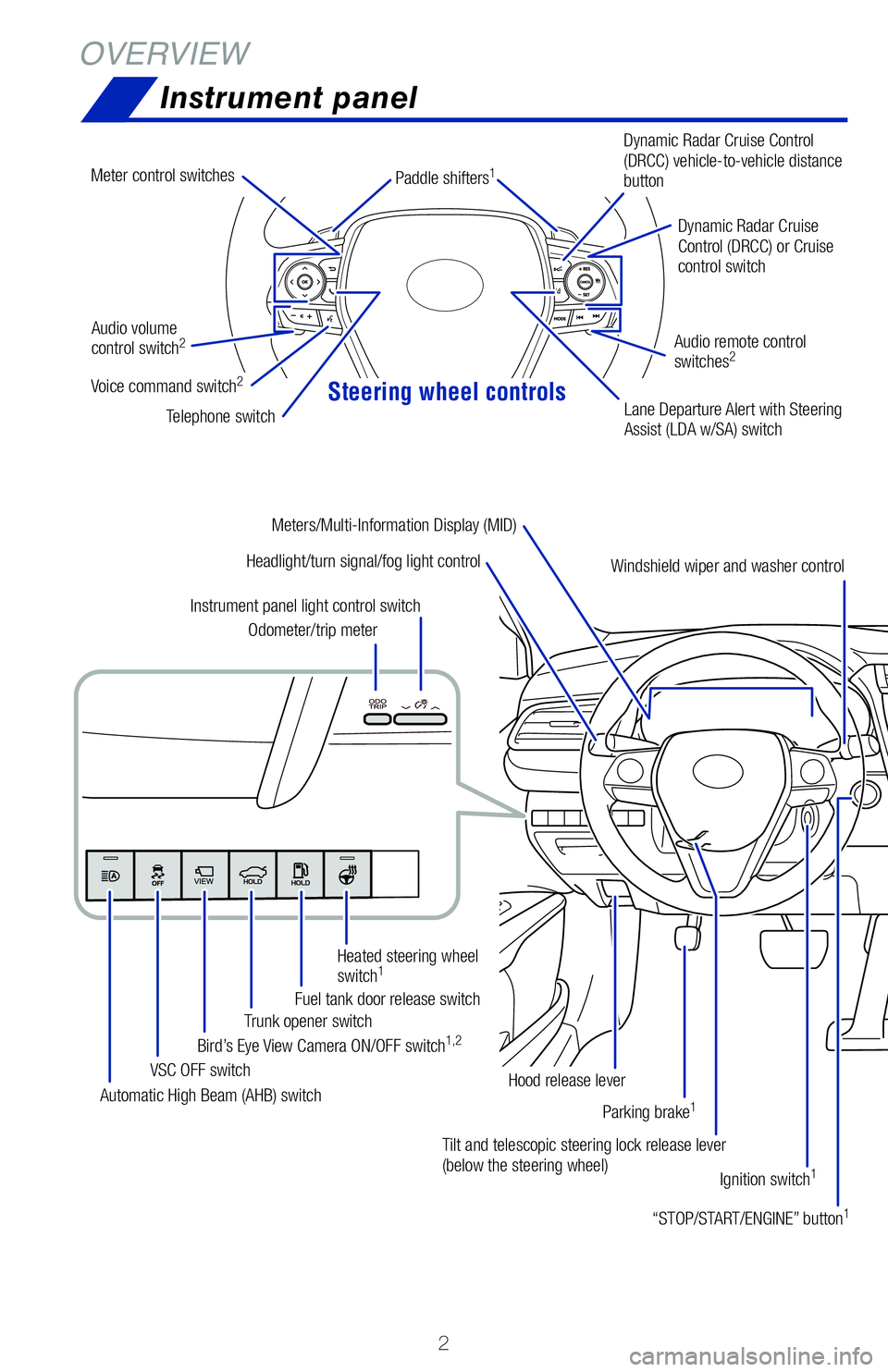
Steering wheel controls
2
OVERVIEWInstrument panel
Tilt and telescopic steering lock release lever
(below the steering wheel) Ignition switch
1
Headlight/turn signal/fog light control
Automatic High Beam (AHB) switch VSC OFF switch
Bird’s Eye View Camera ON/OFF switch
1,2Trunk opener switch
Fuel tank door release switchHeated steering wheel
switch
1
Odometer/trip meter
Instrument panel light control switch
“STOP/START/ENGINE” button
1
Hood release leverDynamic Radar Cruise
Control (DRCC) or Cruise
control switch
Dynamic Radar Cruise Control
(DRCC) vehicle-to-vehicle distance
button
Lane Departure Alert with Steering
Assist (LDA w/SA) switch
Audio volume
control switch
2
Telephone switch
Audio remote control
switches
2
Paddle shifters1
Windshield wiper and washer control
Meters/Multi-Information Display (MID)
Meter control switches
Voice command switch2
Parking brake1
Page 5 of 56
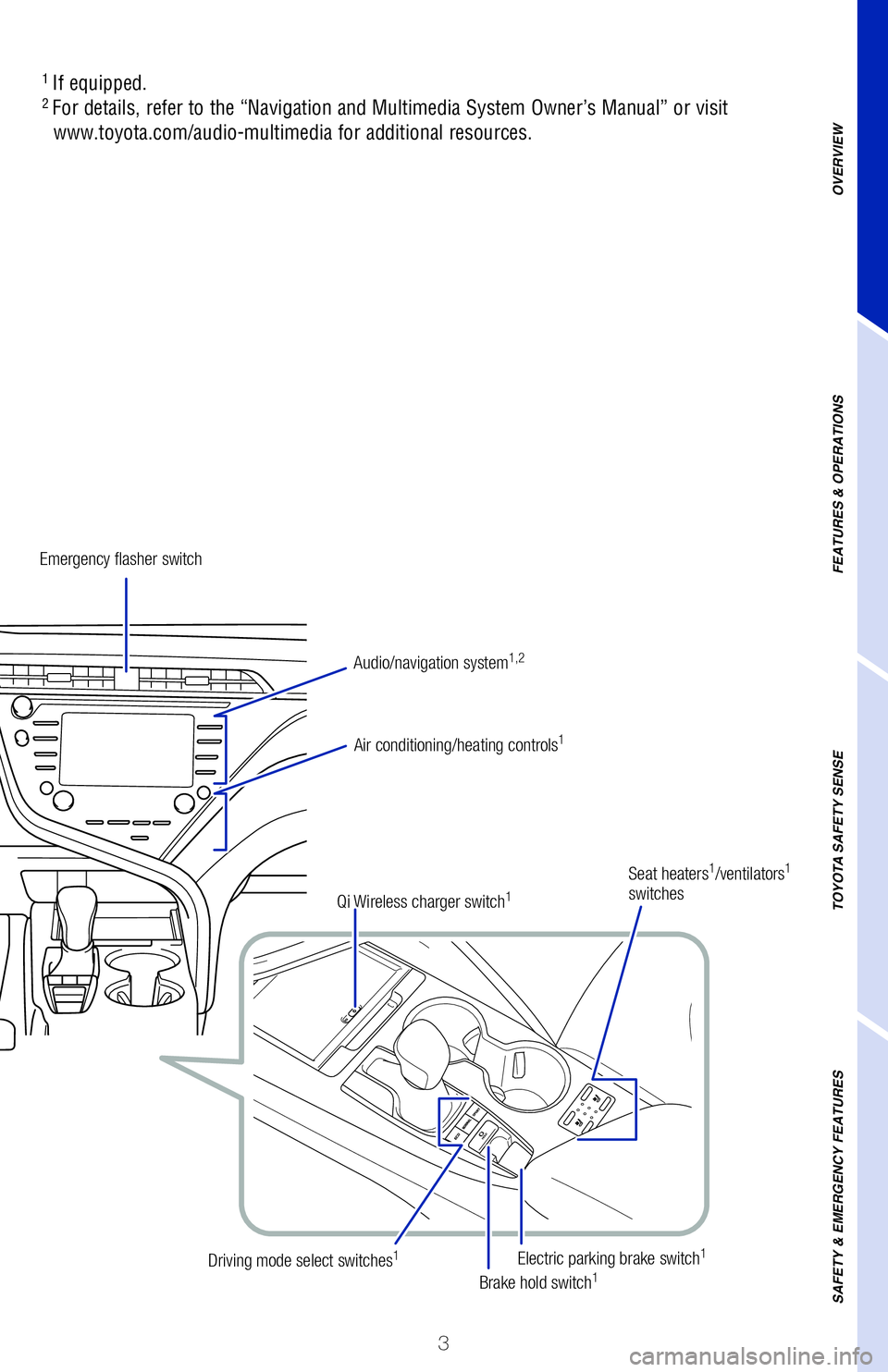
3
OVERVIEW
FEATURES & OPERATIONS
TOYOTA SAFETY SENSE
SAFETY & EMERGENCY FEATURES
1
If equipped.2 For details, refer to the “Navigation and Multimedia System Owner’\�s Manual” or visit
www.toyota.com/audio-multimedia for additional resources.
Emergency flasher switch
Air conditioning/heating controls
1
Electric parking brake switch1
Brake hold switch1Driving mode select switches1
Seat heaters1/ventilators1
switches
Audio/navigation system
1,2
Qi Wireless charger switch1
Page 22 of 56
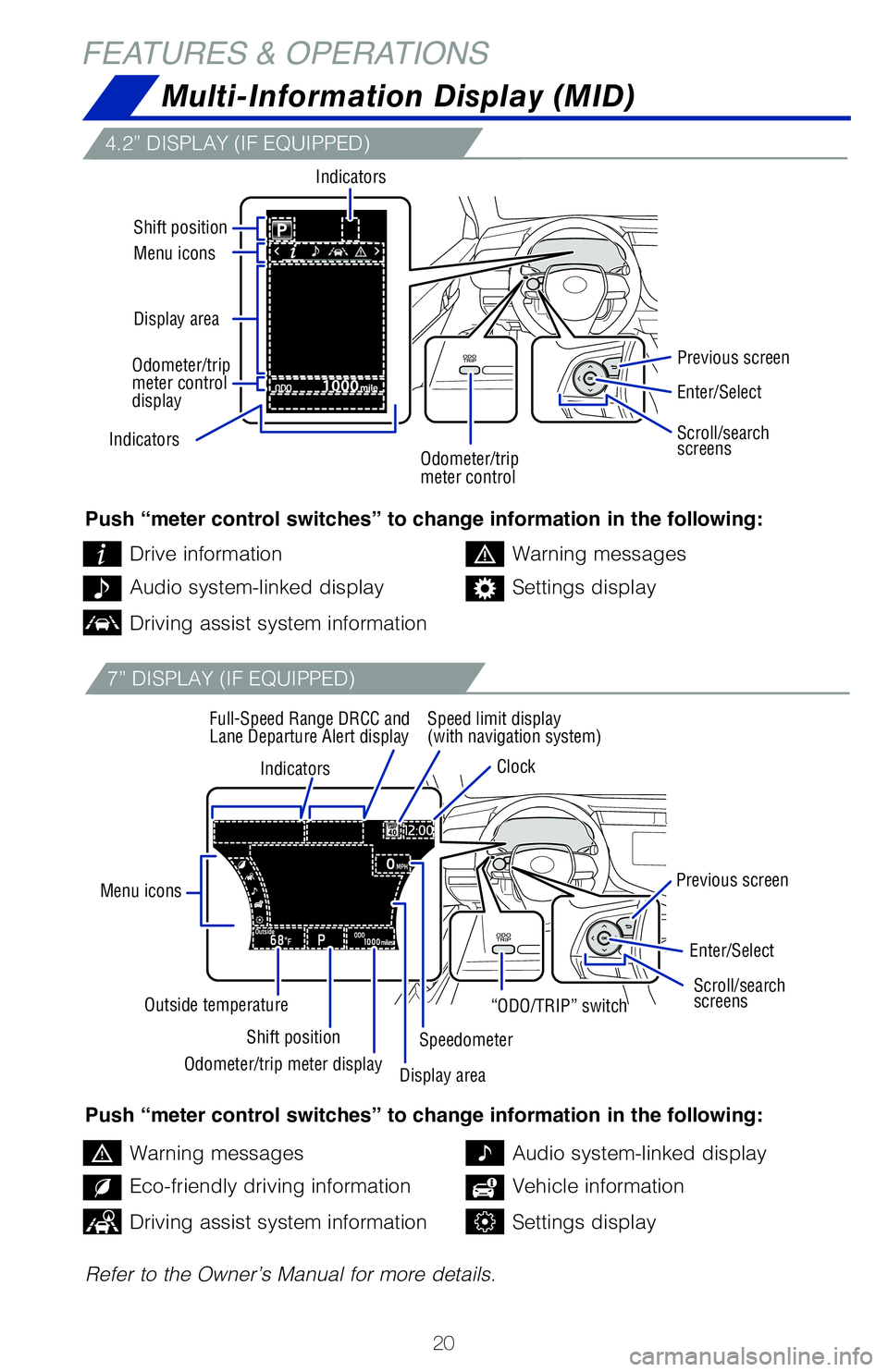
20
FEATURES & OPERATIONS
Multi-Information Display (MID)
4.2” DISPLAY (IF EQUIPPED)
7” DISPLAY (IF EQUIPPED)
Push “meter control switches” to change information in the following:
Push “meter control switches” to change information in the following:
Refer to the Owner’s Manual for more details.Drive information
Warning messages
Warning messages
Audio system-linked display
Audio system-linked display
Eco-friendly driving information
Settings display
Vehicle information
Driving assist system information
Driving assist system informationSettings display
Indicators
Menu icons
Shift position
Outside temperature Speed limit display
(with navigation system)
Clock
Full-Speed Range DRCC and
Lane Departure Alert display
Previous screen
Previous screen
Speedometer
Indicators
Display area Menu icons Shift position
Indicators
Enter/Select
Enter/Select
Scroll/search
screens Scroll/search
screens
Odometer/trip
meter control “ODO/TRIP” switch
Odometer/trip meter display Display area
Odometer/trip
meter control
display
Page 27 of 56
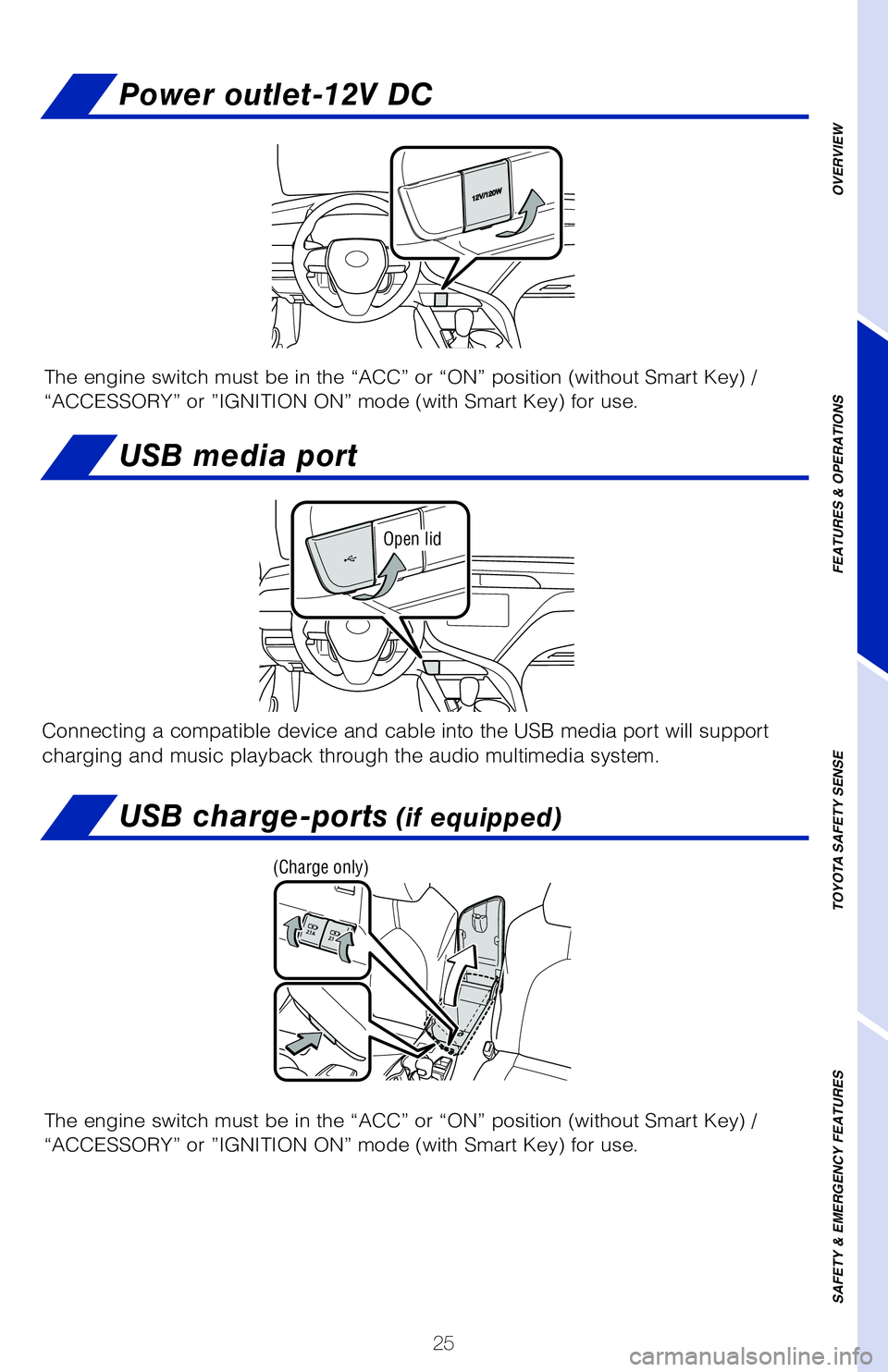
25
OVERVIEW
FEATURES & OPERATIONS
TOYOTA SAFETY SENSE
SAFETY & EMERGENCY FEATURES
Power outlet-12V DC
USB media port
Open lid
The engine switch must be in the “ACC” or “ON” position (without Smart Key) /
“ACCESSORY” or ”IGNITION ON” mode (with Smart Key) for use.
USB charge-ports (if equipped)
The engine switch must be in the “ACC” or “ON” position (without Smart Key) /
“ACCESSORY” or ”IGNITION ON” mode (with Smart Key) for use.
Connecting a compatible device and cable into the USB media port will su\�pport
charging and music playback through the audio multimedia system.
(Charge only)
Page 28 of 56
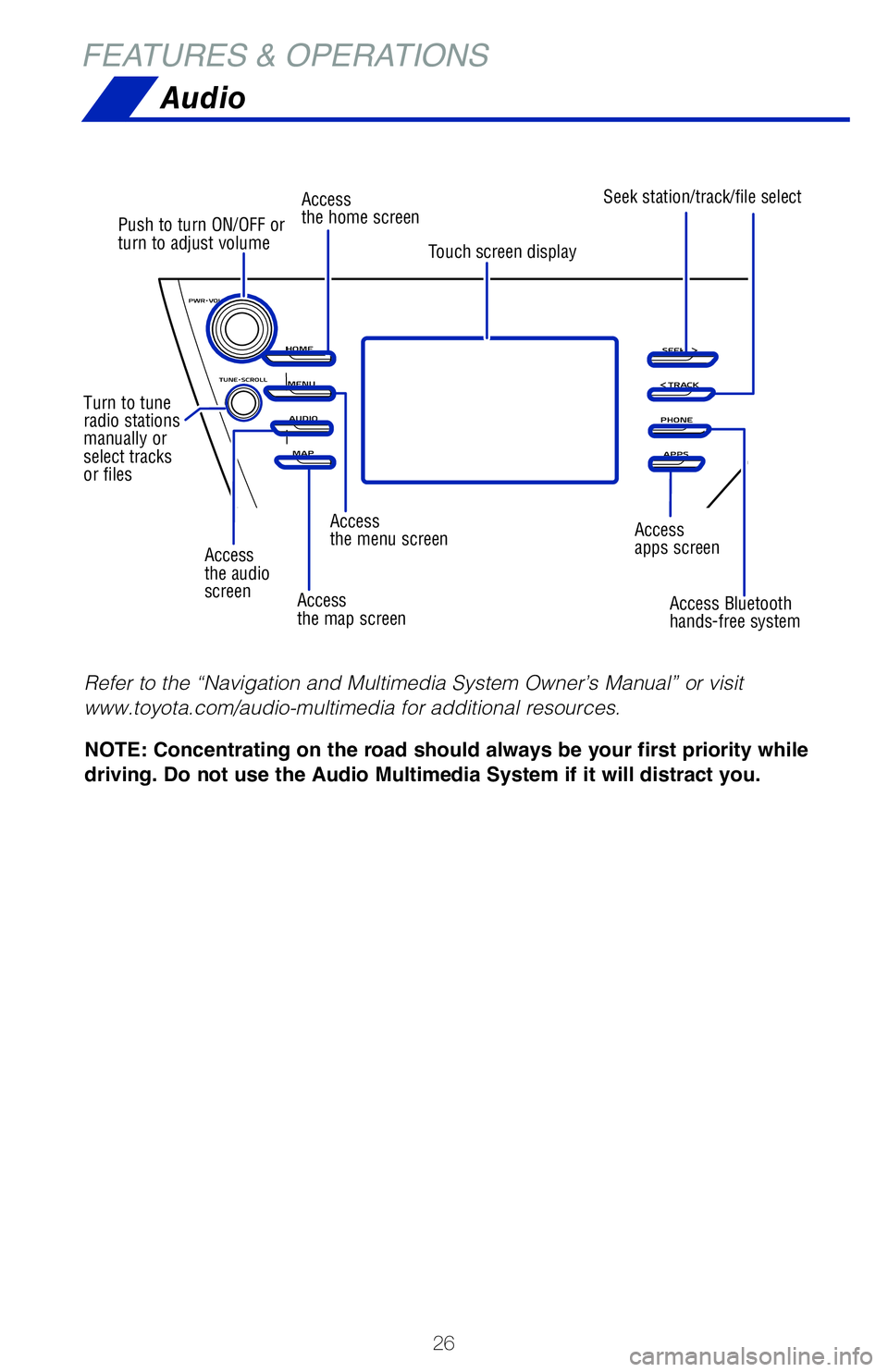
26
Access
the audio
screen
Push to turn ON/OFF or
turn to adjust volume
Turn to tune
radio stations
manually or
select tracks
or files Access
the home screen
Access
the menu screen Access
apps screen
Access
the map screen Access Bluetooth
hands-free system
Seek station/track/file select
Touch screen display
FEATURES & OPERATIONS
Audio
NOTE: Concentrating on the road should always be your first priority while
driving. Do not use the Audio Multimedia System if it will distract you.
Refer to the “Navigation and Multimedia System Owner’s Manual” or visit
www.toyota.com/audio-multimedia for additional resources.
Page 29 of 56
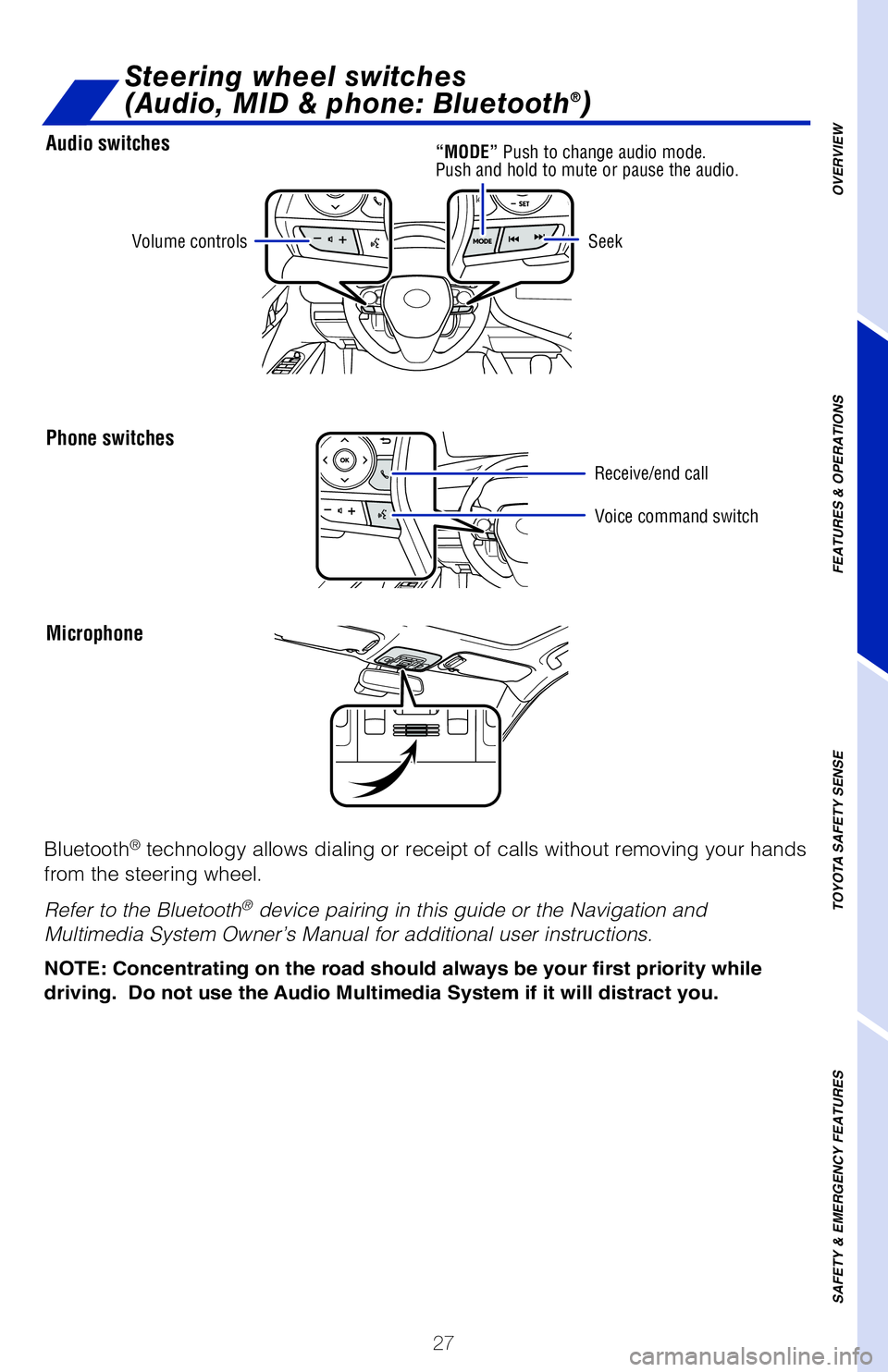
27
Audio switches
Phone switches
Microphone
Steering wheel switches
(Audio, MID & phone: Bluetooth®)
OVERVIEW
FEATURES & OPERATIONS
TOYOTA SAFETY SENSE
SAFETY & EMERGENCY FEATURES
Volume controls
Voice command switch
Seek
Bluetooth® technology allows dialing or receipt of calls without removing your han\�ds
from the steering wheel.
Refer to the Bluetooth
® device pairing in this guide or the Navigation and
Multimedia System Owner’s Manual for additional user instructions.
“MODE” Push to change audio mode.
Push and hold to mute or pause the audio.
Receive/end call
NOTE: Concentrating on the road should always be your first priority whi\
le
driving. Do not use the Audio Multimedia System if it will distract you.
Page 31 of 56
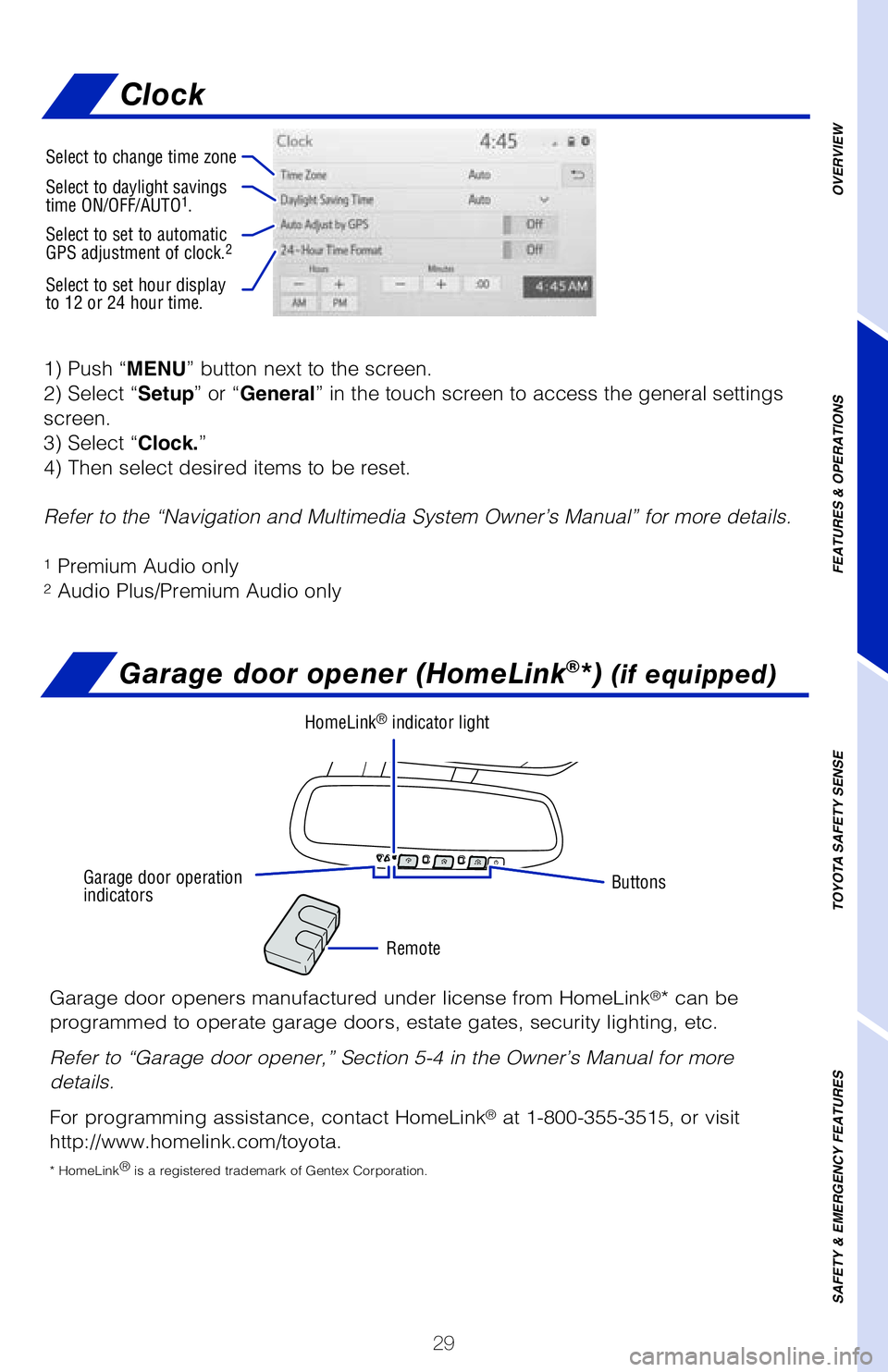
29
1) Push “MENU” button next to the screen.
2) Select “Setup” or “General” in the touch screen to access the general settings
screen.
3) Select “Clock.”
4) Then select desired items to be reset.
Refer to the “Navigation and Multimedia System Owner’s Manual” \�for more details.
1 Premium Audio only2 Audio Plus/Premium Audio only
OVERVIEW
FEATURES & OPERATIONS
TOYOTA SAFETY SENSE
SAFETY & EMERGENCY FEATURES
Garage door opener (HomeLink®*) (if equipped)
Garage door openers manufactured under license from HomeLink®* can be
programmed to operate garage doors, estate gates, security lighting, etc\�.
Refer to “Garage door opener,” Section 5-4 in the Owner’s Manua\�l for more
details.
For programming assistance, contact HomeLink
® at 1-800-355-3515, or visit
http://www.homelink.com/toyota.
* HomeLink ®
is a registered trademark of Gentex Corporation.
Buttons
Remote
HomeLink® indicator light
Garage door operation
indicators
Select to change time zone
Select to daylight savings
time ON/OFF/AUTO1.
Select to set to automatic
GPS adjustment of clock.2
Select to set hour display
to 12 or 24 hour time.
Clock
Page 35 of 56
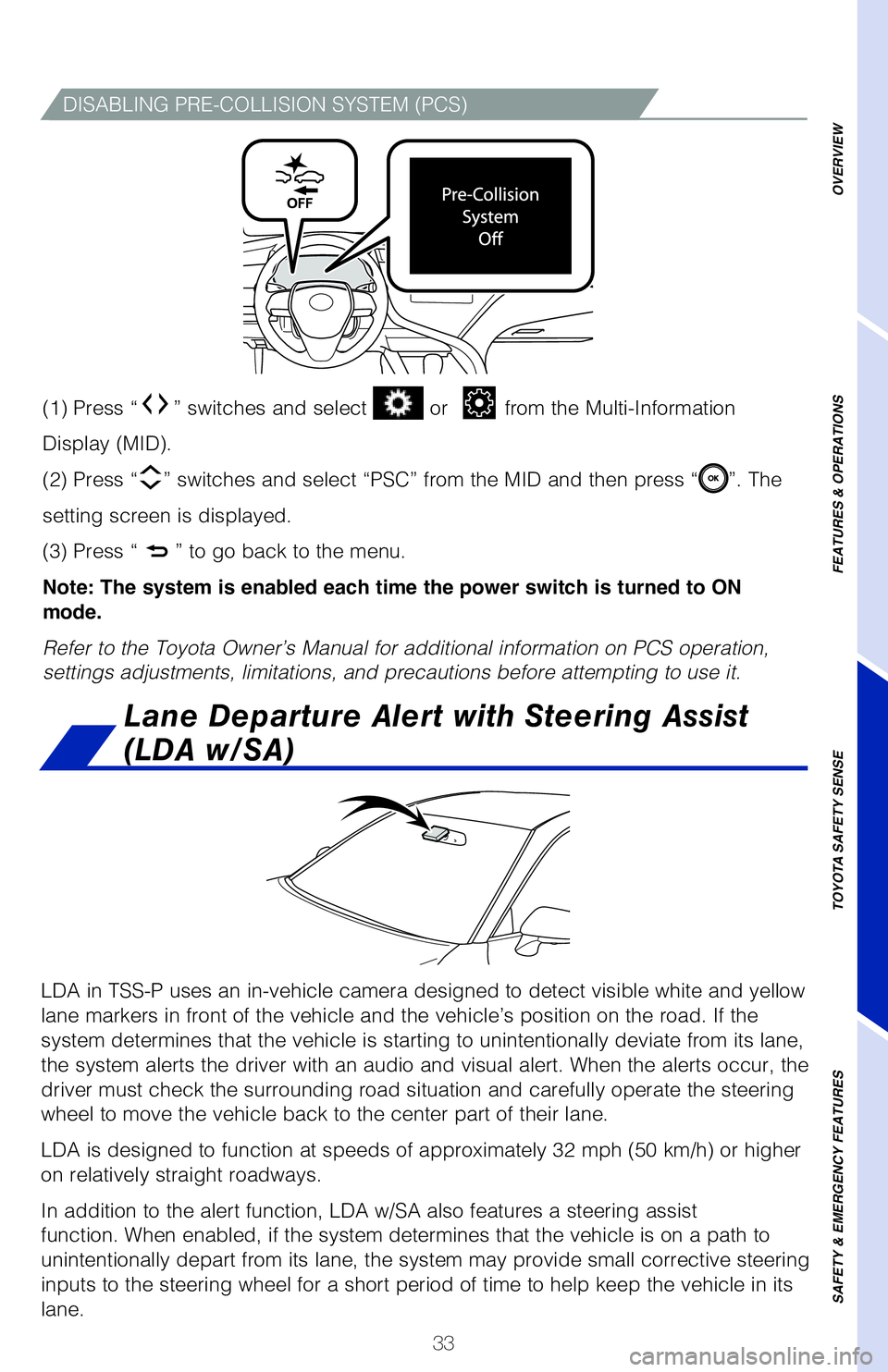
33
DISABLING PRE-COLLISION SYSTEM (PCS)
LDA in TSS-P uses an in-vehicle camera designed to detect visible white \�and yellow
lane markers in front of the vehicle and the vehicle’s position on th\�e road. If the
system determines that the vehicle is starting to unintentionally deviat\�e from its lane,
the system alerts the driver with an audio and visual alert. When the al\�erts occur, the
driver must check the surrounding road situation and carefully operate t\�he steering
wheel to move the vehicle back to the center part of their lane.
LDA is designed to function at speeds of approximately 32 mph (50 km/h) or higher
on relatively straight roadways.
In addition to the alert function, LDA w/SA also features a steering ass\�ist
function. When enabled, if the system determines that the vehicle is on \�a path to
unintentionally depart from its lane, the system may provide small corrective steering
inputs to the steering wheel for a short period of time to help keep the\� vehicle in its
lane.
Lane Departure Alert with Steering Assist
(LDA w/SA)
(1) Press “” switches and select or from the Multi-Information
Display (MID).
(2) Press “
” switches and select “PSC” from the MID and then press “”. The
setting screen is displayed.
(3) Press “
” to go back to the menu.
Note: The system is enabled each time the power switch is turned to ON
mode.
Refer to the Toyota Owner’s Manual for additional information on PCS \�operation,
settings adjustments, limitations, and precautions before attempting to \�use it.
OVERVIEW
FEATURES & OPERATIONS
TOYOTA SAFETY SENSE
SAFETY & EMERGENCY FEATURES
Page 51 of 56
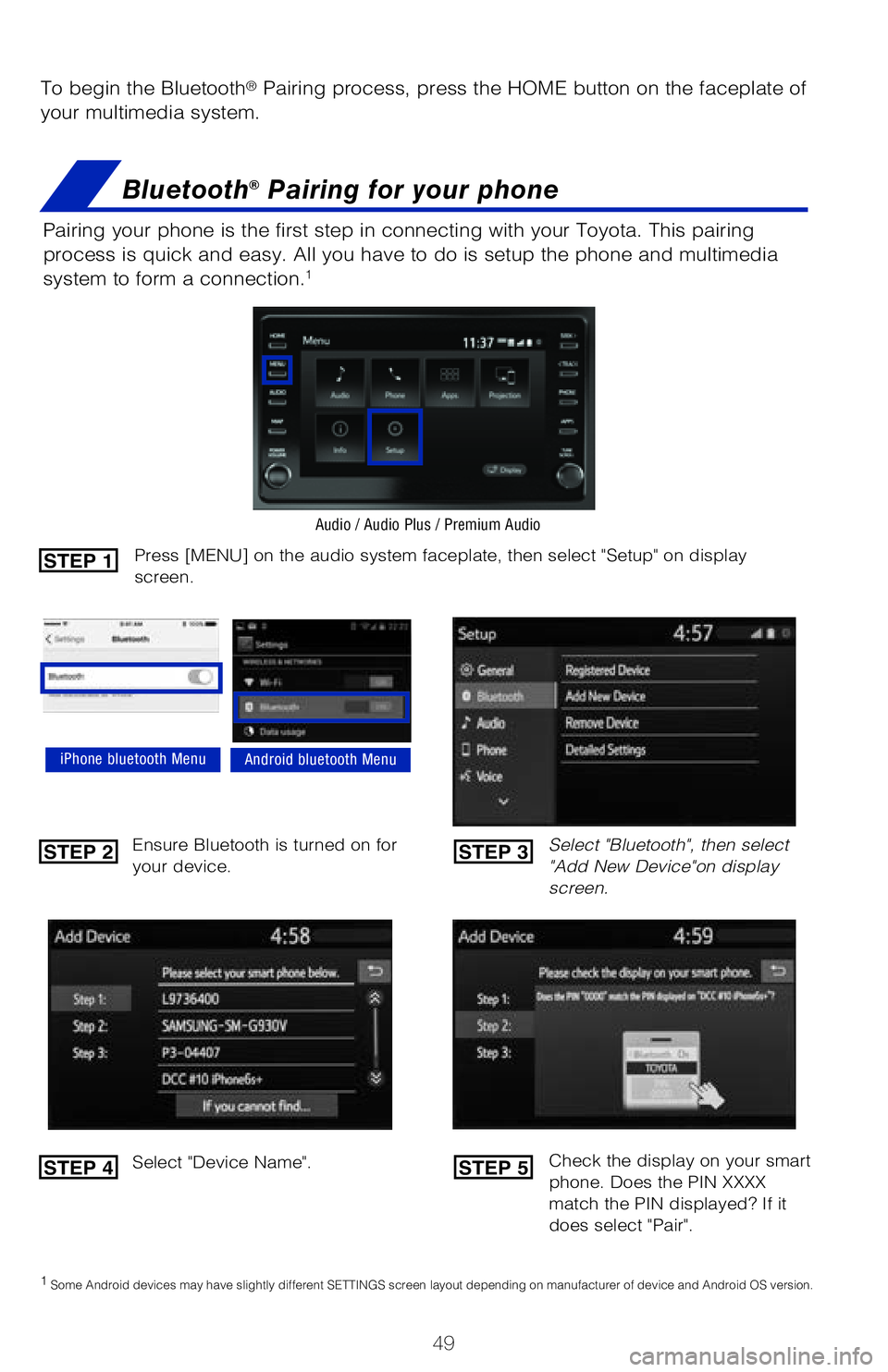
49
To begin the Bluetooth® Pairing process, press the HOME button on the faceplate of
your multimedia system.
Bluetooth® Pairing for your phone
Pairing your phone is the first step in connecting with your Toyota. This pairing
process is quick and easy. All you have to do is setup the phone and multimedia
system to form a connection.
1
Select "Bluetooth", then select
"Add New Device"on display
screen.
Ensure Bluetooth is turned on for
your device.
Select "Device Name".
iPhone bluetooth MenuAndroid bluetooth Menu
1
Some Android devices may have slightly different SETTINGS screen layout depending on manufacturer of device and Android OS version.
Check the display on your smart
phone. Does the PIN XXXX
match the PIN displayed? If it
does select "Pair".
Press [MENU] on the audio system faceplate, then select "Setup" on display
screen.STEP 1
STEP 2
STEP 4
STEP 3
STEP 5
Audio / Audio Plus / Premium Audio