carplay TOYOTA CAMRY 2021 Accessories, Audio & Navigation (in English)
[x] Cancel search | Manufacturer: TOYOTA, Model Year: 2021, Model line: CAMRY, Model: TOYOTA CAMRY 2021Pages: 324, PDF Size: 10.46 MB
Page 2 of 324
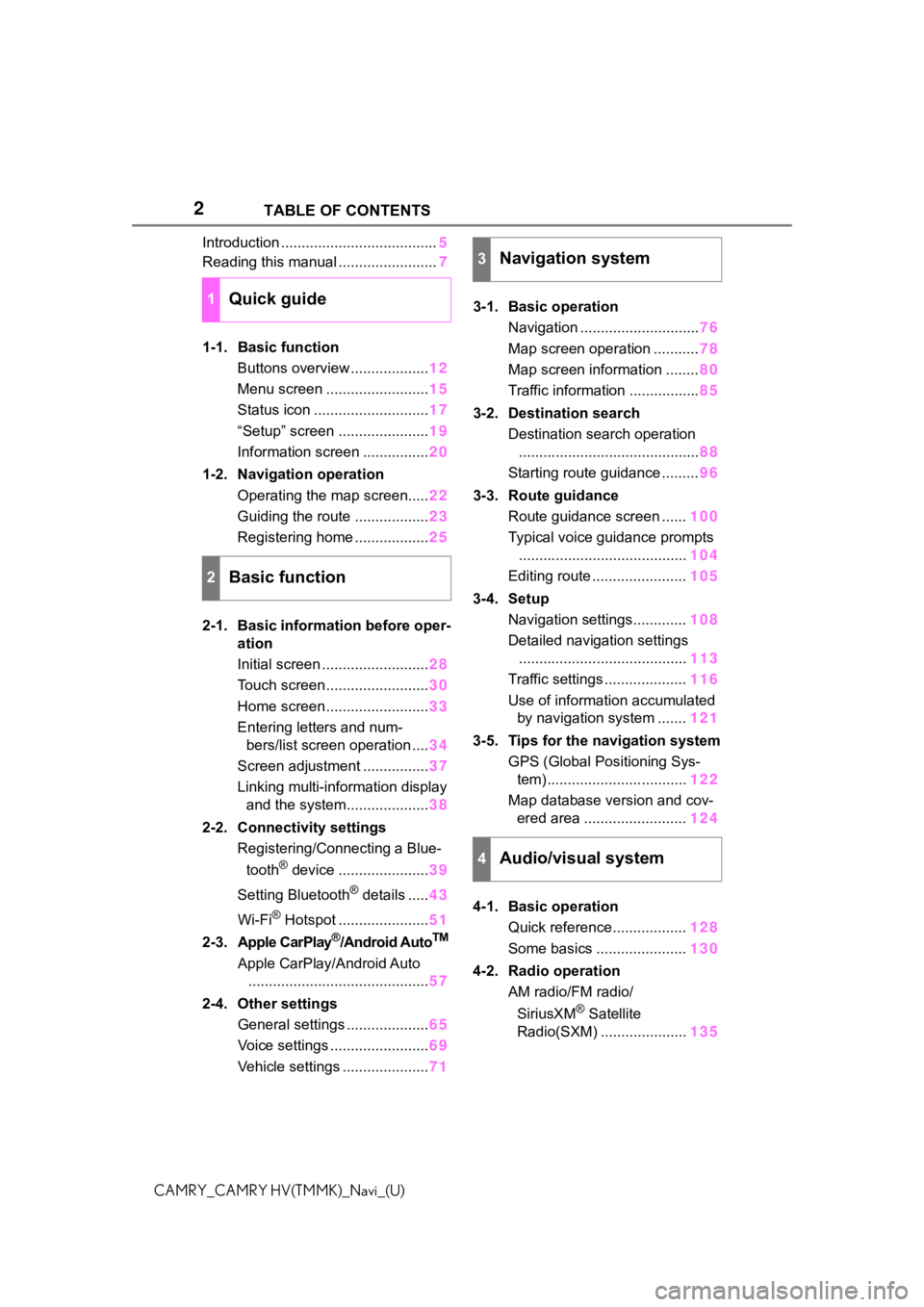
2
CAMRY_CAMRY HV(TMMK)_Navi_(U)TABLE OF CONTENTS
Introduction ......................................
5
Reading this manual ........................ 7
1-1. Basic function Buttons overview ................... 12
Menu screen ......................... 15
Status icon ............................ 17
“Setup” screen ...................... 19
Information screen ................ 20
1-2. Navigation operation Operating the map screen..... 22
Guiding the route .................. 23
Registering home .................. 25
2-1. Basic information before oper- ation
Initial screen .......................... 28
Touch screen ......................... 30
Home screen ......................... 33
Entering letters and num- bers/list screen operation .... 34
Screen adjustment ................ 37
Linking multi-information display and the system.................... 38
2-2. Connectivity settings Registering/Connecting a Blue-
tooth
® device ...................... 39
Setting Bluetooth
® details ..... 43
Wi-Fi
® Hotspot ...................... 51
2-3. Apple CarPlay
®/Android AutoTM
Apple CarPlay/Android Auto ............................................ 57
2-4. Other settings General settings .................... 65
Voice settings ........................ 69
Vehicle settings ..................... 713-1. Basic operation
Navigation ............................. 76
Map screen operation ........... 78
Map screen information ........ 80
Traffic information ................. 85
3-2. Destination search Destination search operation............................................ 88
Starting route guidance ......... 96
3-3. Route guidance Route guidance screen ...... 100
Typical voice guidance prompts ......................................... 104
Editing route ....................... 105
3-4. Setup Navigation settings............. 108
Detailed navigation settings ......................................... 113
Traffic settings .................... 116
Use of information accumulated by navigation system ....... 121
3-5. Tips for the navigation system GPS (Global Positioning Sys-tem) .................................. 122
Map database version and cov- ered area ......................... 124
4-1. Basic operation Quick reference.................. 128
Some basics ...................... 130
4-2. Radio operation AM radio/FM radio/
SiriusXM
® Satellite
Radio(SXM) ..................... 135
1Quick guide
2Basic function
3Navigation system
4Audio/visual system
Page 3 of 324
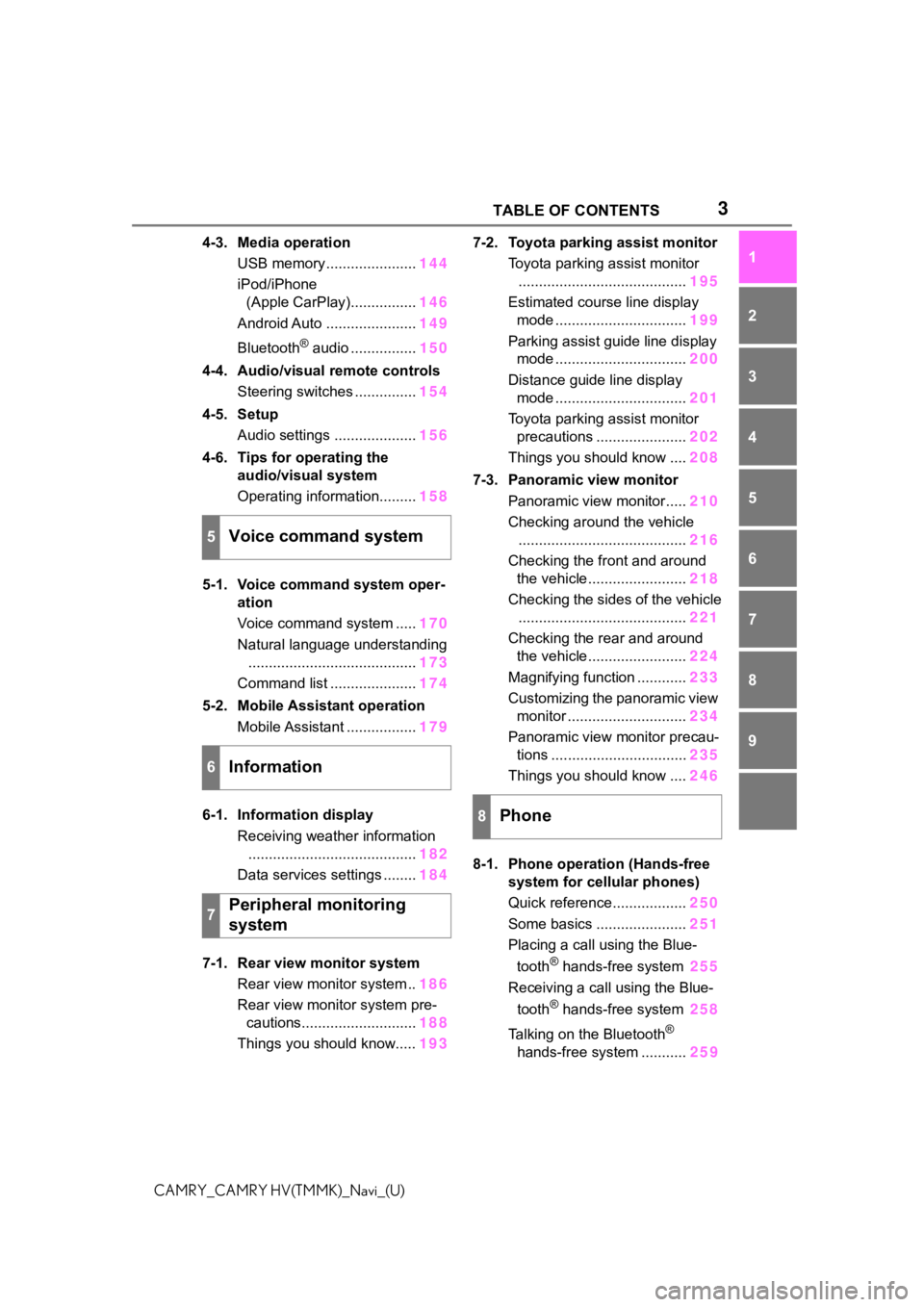
3 TABLE OF CONTENTS
1
2
3
4
5
6
7
8
9
CAMRY_CAMRY HV(TMMK)_Navi_(U)
4-3. Media operation USB memory ...................... 144
iPod/iPhone (Apple CarPlay)................ 146
Android Auto ...................... 149
Bluetooth
® audio ................ 150
4-4. Audio/visual remote controls Steering switches ............... 154
4-5. Setup Audio settings .................... 156
4-6. Tips for operating the audio/visual system
Operating information......... 158
5-1. Voice command system oper- ation
Voice command system ..... 170
Natural language understanding ......................................... 173
Command list ..................... 174
5-2. Mobile Assistant operation Mobile Assistant ................. 179
6-1. Information display Receiving weather information......................................... 182
Data services settings ........ 184
7-1. Rear view monitor system Rear view monitor system .. 186
Rear view monitor system pre- cautions............................ 188
Things you should know..... 1937-2. Toyota parking assist monitor
Toyota parking assist monitor......................................... 195
Estimated course line display mode ................................ 199
Parking assist guide line display mode ................................ 200
Distance guide line display mode ................................ 201
Toyota parking assist monitor precautions ...................... 202
Things you should know .... 208
7-3. Panoramic view monitor Panoramic view monitor..... 210
Checking around the vehicle ......................................... 216
Checking the front and around the vehicle........................ 218
Checking the sides of the vehicle ......................................... 221
Checking the rear and around the vehicle........................ 224
Magnifying function ............ 233
Customizing the panoramic view monitor ............................. 234
Panoramic view monitor precau- tions ................................. 235
Things you should know .... 246
8-1. Phone operation (Hands-free system for cellular phones)
Quick reference.................. 250
Some basics ...................... 251
Placing a call using the Blue-
tooth
® hands-free system 255
Receiving a call using the Blue-
tooth
® hands-free system 258
Talking on the Bluetooth
®
hands-free system ........... 259
5Voice command system
6Information
7Peripheral monitoring
system
8Phone
Page 12 of 324
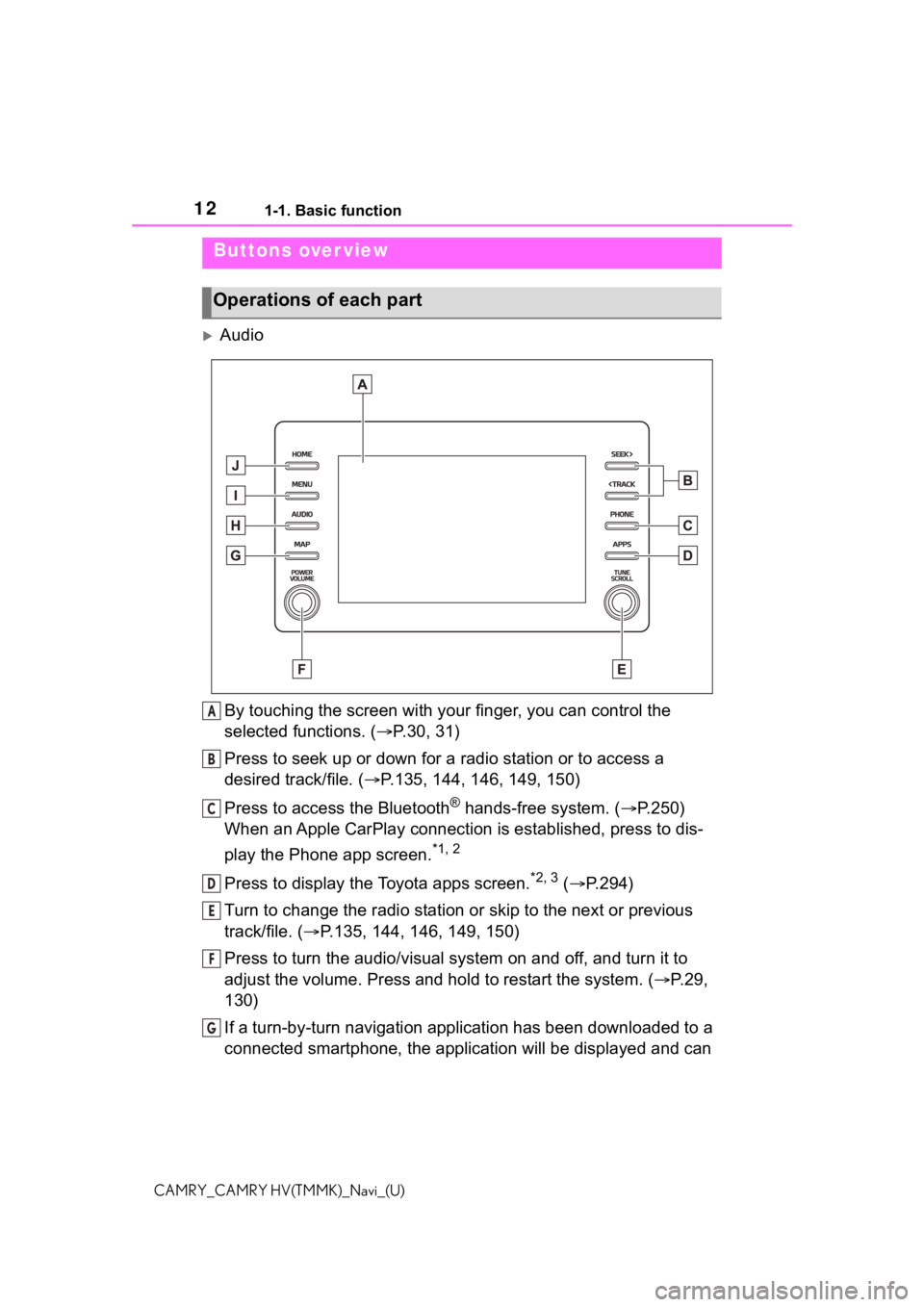
121-1. Basic function
CAMRY_CAMRY HV(TMMK)_Navi_(U)
1-1.Basic function
AudioBy touching the screen with y our finger, you can control the
selected functions. ( P.30, 31)
Press to seek up or down for a radio station or to access a
desired track/file. ( P.135, 144, 146, 149, 150)
Press to access the Bluetooth
® hands-free system. ( P.250)
When an Apple CarPlay connection is established, press to dis-
play the Phone app screen.
*1, 2
Press to display the Toyota apps screen.*2, 3 ( P.294)
Turn to change the radio station or skip to the next or previou s
track/file. ( P.135, 144, 146, 149, 150)
Press to turn the audio/visual system on and off, and turn it t o
adjust the volume. Press and hold to restart the system. ( P.29,
130)
If a turn-by-turn navigation application has been downloaded to a
connected smartphone, the application will be displayed and can
Buttons over view
Operations of each part
A
B
C
D
E
F
G
Page 13 of 324
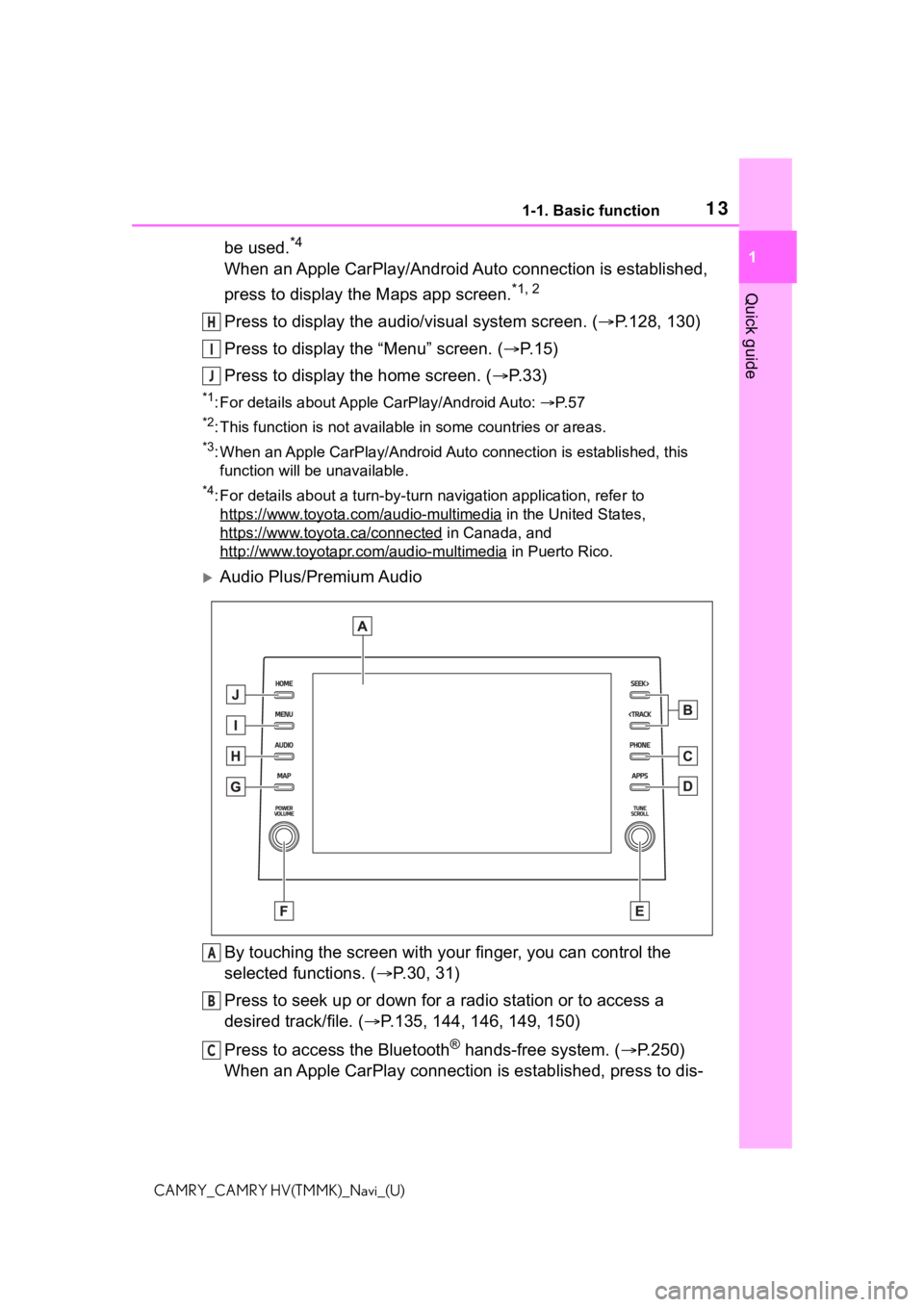
131-1. Basic function
1
Quick guide
CAMRY_CAMRY HV(TMMK)_Navi_(U)
be used.*4
When an Apple CarPlay/Android Auto connection is established,
press to display the Maps app screen.
*1, 2
Press to display the audio/visual system screen. (P.128, 130)
Press to display the “Menu” screen. ( P. 1 5 )
Press to display the home screen. ( P. 3 3 )
*1: For details about Apple CarPlay/Android Auto: P. 5 7
*2: This function is not available in some countries or areas.
*3: When an Apple CarPlay/Android Auto connection is established, this
function will be unavailable.
*4: For details about a turn-by-turn navigation application, refer to
https://www.toyota.com/audio-multimedia
in the United States,
https://www.toyota.ca/connected
in Canada, and
http://www.toyotapr.com/audio-multimedia
in Puerto Rico.
Audio Plus/Premium Audio
By touching the screen with y our finger, you can control the
selected functions. ( P.30, 31)
Press to seek up or down for a radio station or to access a
desired track/file. ( P.135, 144, 146, 149, 150)
Press to access the Bluetooth
® hands-free system. ( P.250)
When an Apple CarPlay connection is established, press to dis-
H
I
J
A
B
C
Page 14 of 324

141-1. Basic function
CAMRY_CAMRY HV(TMMK)_Navi_(U)
play the Phone app screen.*1, 2
Press to display the Toyota apps screen.*2, 3 ( P.294)
Turn to change the radio station or skip to the next or previou s
track/file. ( P.135, 144, 146, 149, 150)
Press to turn the audio/visual system on and off, and turn it t o
adjust the volume. Press and hold to restart the system. ( P.29,
130)
Premium Audio: Press to display the map screen and repeat a
voice guidance. ( P.76)
Audio Plus: If a turn-by-turn navigation application has been
downloaded to a connected smar tphone, the application will be
displayed and can be used.
*4
When an Apple CarPlay/Android Auto connection is established,
press to display the Maps app screen.
*1, 2
Press to display the audio/visual system screen. ( P.128, 130)
Press to display the “Menu” screen. ( P. 1 5 )
Press to display the home screen. ( P. 3 3 )
*1: For details about Apple CarPlay/Android Auto: P. 5 7
*2: This function is not available in some countries or areas.
*3: When an Apple CarPlay/Android Auto connection is established, this
function will be unavailable.
*4: For details about a turn-by-turn navigation application, refer to
https://www.toyota.com/audio-multimedia
in the United States,
https://www.toyota.ca/connected
in Canada, and
http://www.toyotapr.com/audio-multimedia
in Puerto Rico.
D
E
F
G
H
I
J
Page 15 of 324
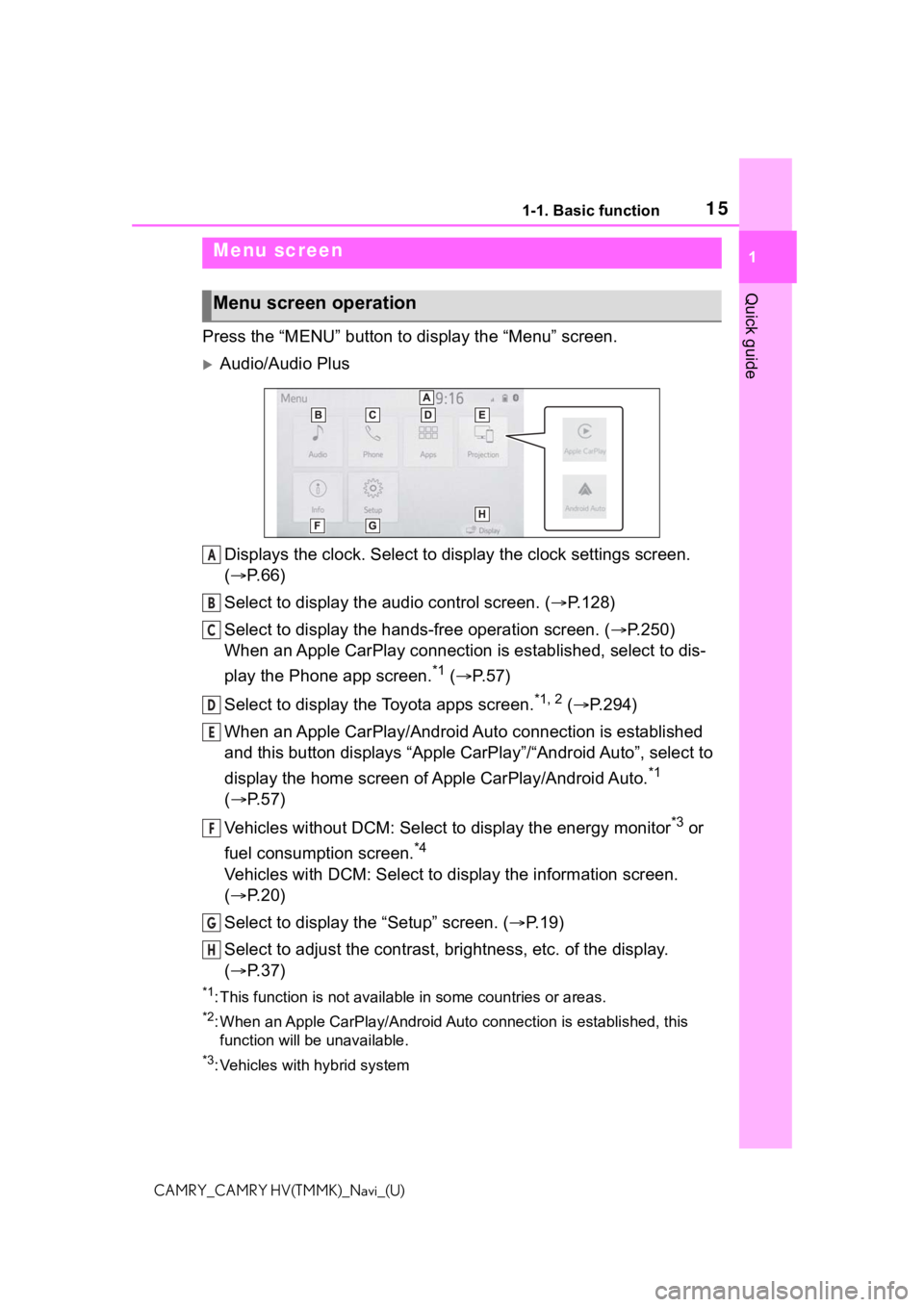
151-1. Basic function
1
Quick guide
CAMRY_CAMRY HV(TMMK)_Navi_(U)
Press the “MENU” button to display the “Menu” screen.
Audio/Audio Plus
Displays the clock. Select to display the clock settings screen.
( P. 6 6 )
Select to display the audio control screen. ( P.128)
Select to display the hands-free operation screen. ( P.250)
When an Apple CarPlay connection is established, select to dis-
play the Phone app screen.
*1 ( P.57)
Select to display the Toyota apps screen.
*1, 2 ( P.294)
When an Apple CarPlay/Android Auto connection is established
and this button displays “Apple CarPlay”/“Android Auto”, select to
display the home screen of Apple CarPlay/Android Auto.
*1
( P. 5 7 )
Vehicles without DCM: Select to display the energy monitor
*3 or
fuel consumption screen.
*4
Vehicles with DCM: Select to display the information screen.
( P. 2 0 )
Select to display the “Setup” screen. ( P.19)
Select to adjust the contrast, brightness, etc. of the display.
( P. 3 7 )
*1: This function is not available in some countries or areas.
*2: When an Apple CarPlay/Android Auto connection is established, this
function will be unavailable.
*3: Vehicles with hybrid system
Menu screen
Menu screen operation
A
B
C
D
E
F
G
H
Page 16 of 324
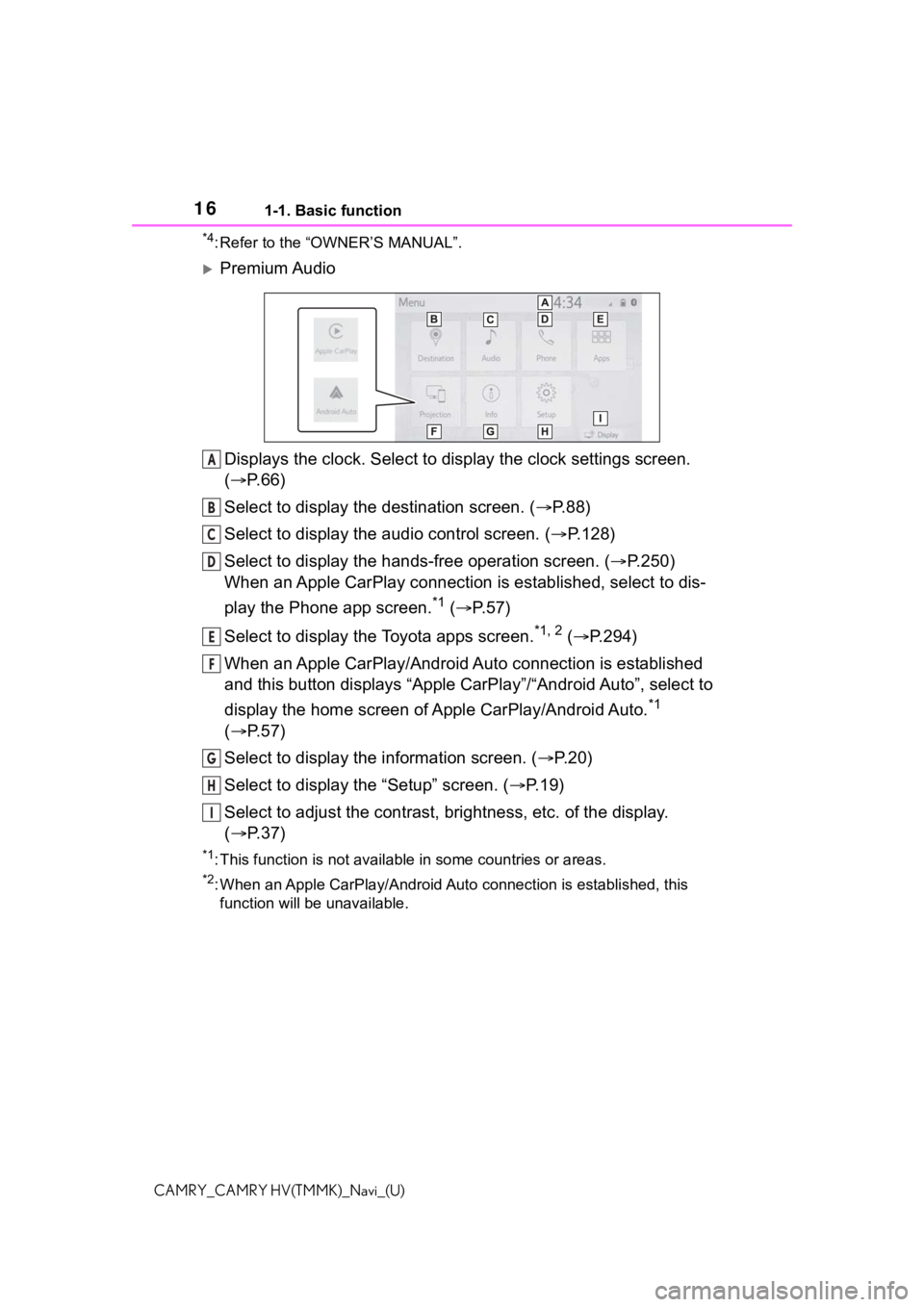
161-1. Basic function
CAMRY_CAMRY HV(TMMK)_Navi_(U)
*4: Refer to the “OWNER’S MANUAL”.
Premium AudioDisplays the clock. Select to display the clock settings screen.
( P. 6 6 )
Select to display the destination screen. ( P.88)
Select to display the audio control screen. ( P.128)
Select to display the hands-free operation screen. ( P.250)
When an Apple CarPlay connection is established, select to dis-
play the Phone app screen.
*1 ( P.57)
Select to display the Toyota apps screen.
*1, 2 ( P.294)
When an Apple CarPlay/Android Auto connection is established
and this button displays “Apple CarPlay”/“Android Auto”, select to
display the home screen of Apple CarPlay/Android Auto.
*1
( P. 5 7 )
Select to display the information screen. ( P.20)
Select to display the “Setup” screen. ( P.19)
Select to adjust the contrast, brightness, etc. of the display.
( P. 3 7 )
*1: This function is not available in some countries or areas.
*2: When an Apple CarPlay/Android Auto connection is established, this
function will be unavailable.
A
B
C
D
E
F
G
H
I
Page 27 of 324
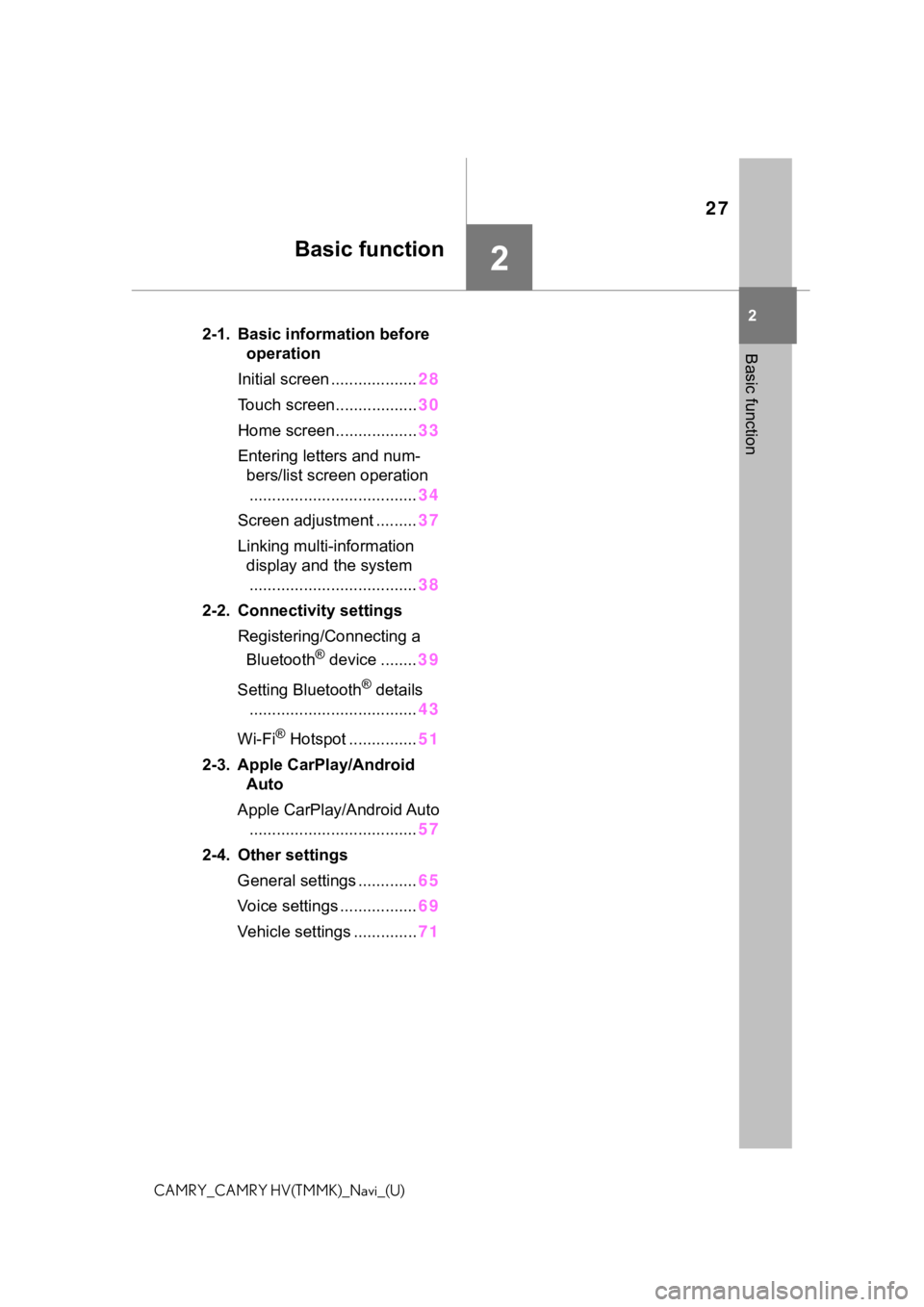
27
2
2
Basic function
CAMRY_CAMRY HV(TMMK)_Navi_(U)
Basic function
.2-1. Basic information before operation
Initial screen ................... 28
Touch screen.................. 30
Home screen.................. 33
Entering letters and num- bers/list screen operation
..................................... 34
Screen adjustment ......... 37
Linking multi-information display and the system..................................... 38
2-2. Connectivity settings Registering/Connecting a Bluetooth
® device ........ 39
Setting Bluetooth
® details
..................................... 43
Wi-Fi
® Hotspot ............... 51
2-3. Apple CarPlay/Android Auto
Apple CarPlay/Android Auto ..................................... 57
2-4. Other settings General settings ............. 65
Voice settings ................. 69
Vehicle settings .............. 71
Page 30 of 324
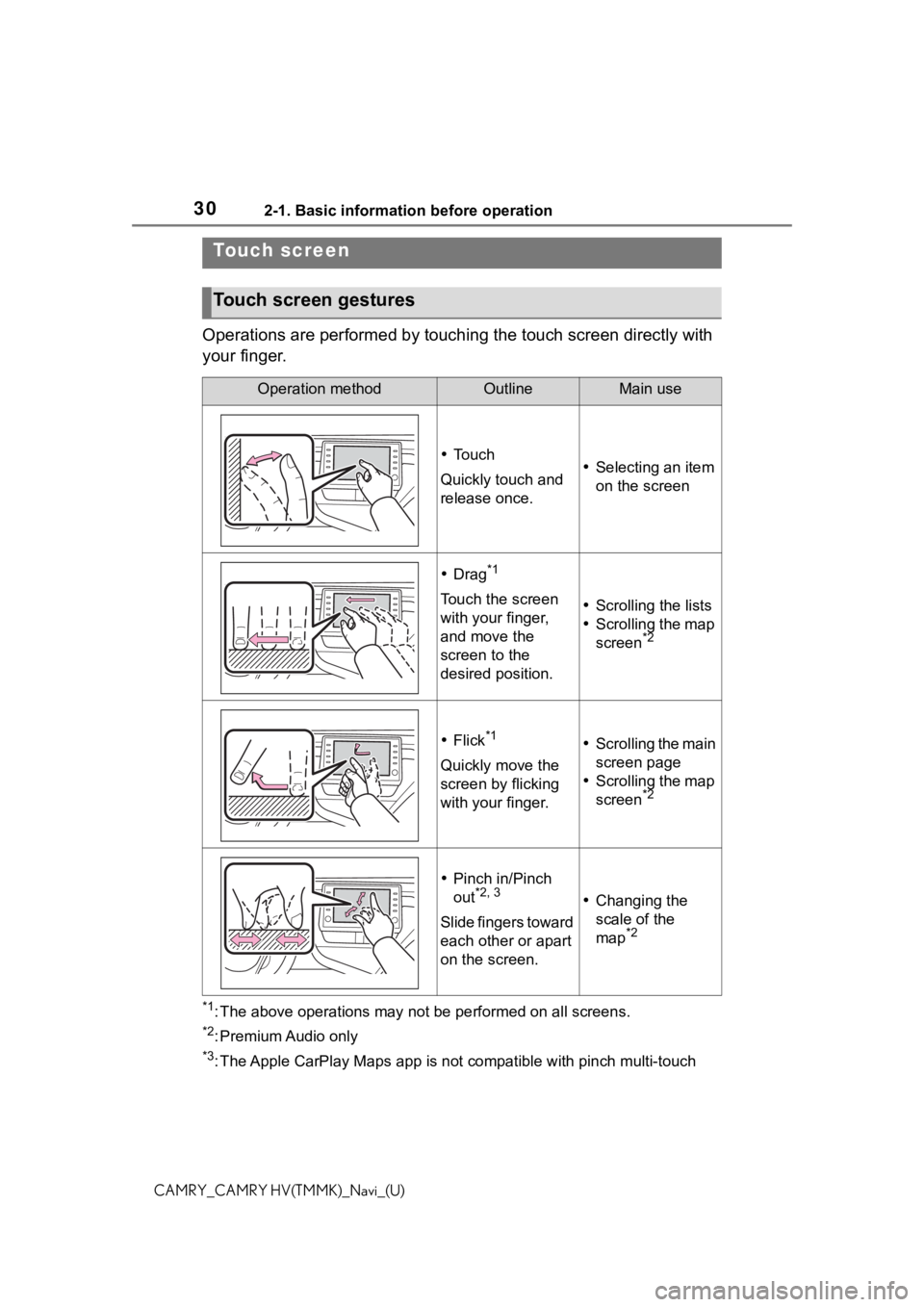
302-1. Basic information before operation
CAMRY_CAMRY HV(TMMK)_Navi_(U)
Operations are performed by touching the touch screen directly with
your finger.
*1: The above operations may not be performed on all screens.
*2: Premium Audio only
*3: The Apple CarPlay Maps app is no t compatible with pinch multi-touch
Touch screen
Touch screen gestures
Operation methodOutlineMain use
To u c h
Quickly touch and
release once. Selecting an item
on the screen
Drag*1
Touch the screen
with your finger,
and move the
screen to the
desired position. Scrolling the lists
Scrolling the map
screen
*2
Flick*1
Quickly move the
screen by flicking
with your finger.
Scrolling the main
screen page
Scrolling the map
screen
*2
Pinch in/Pinch
out*2, 3
Slide fingers toward
each other or apart
on the screen.
Changing the
scale of the
map
*2
Page 38 of 324
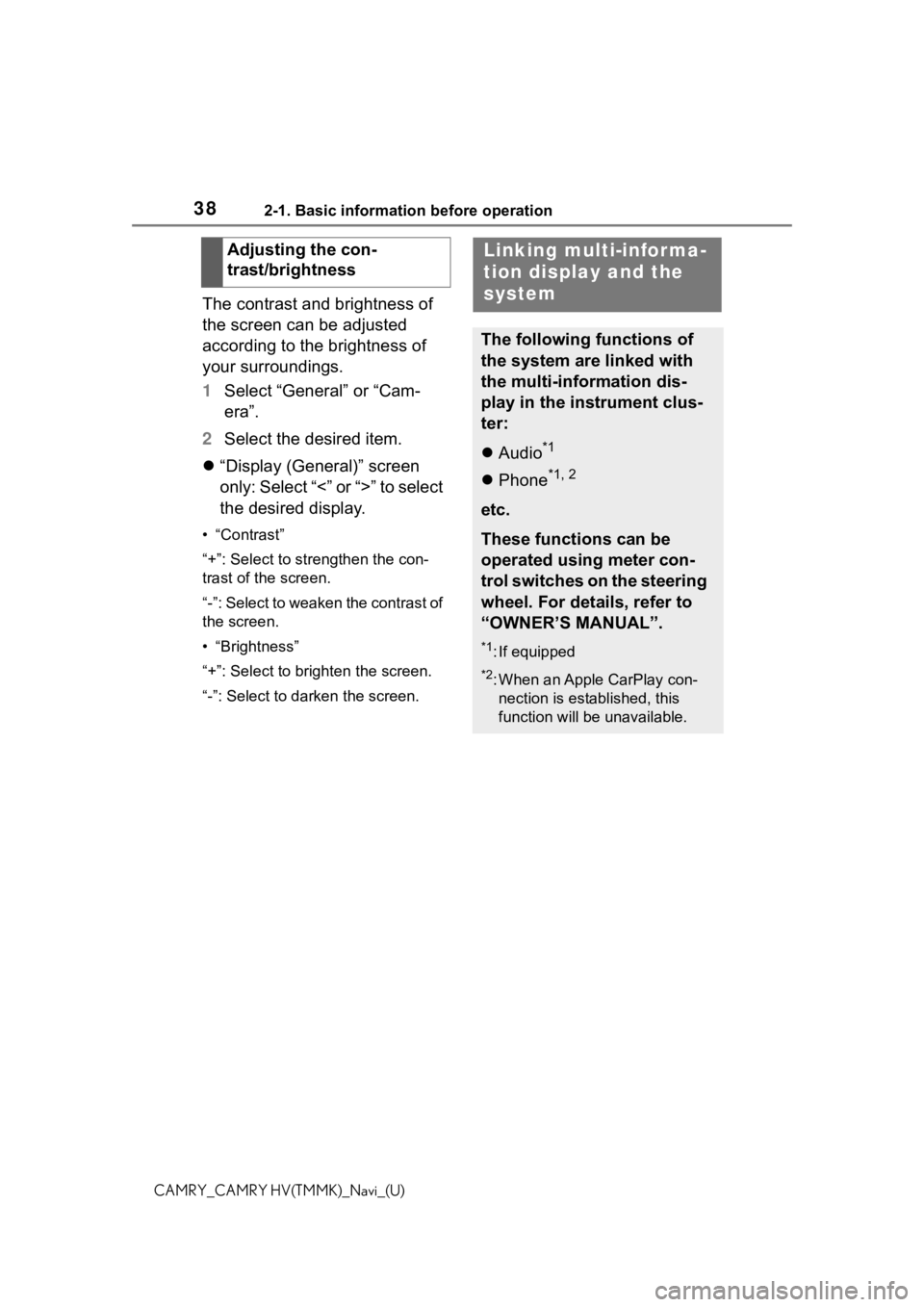
382-1. Basic information before operation
CAMRY_CAMRY HV(TMMK)_Navi_(U)
The contrast and brightness of
the screen can be adjusted
according to the brightness of
your surroundings.
1Select “General” or “Cam-
era”.
2 Select the desired item.
“Display (General)” screen
only: Select “<” or “>” to select
the desired display.
• “Contrast”
“+”: Select to strengthen the con-
trast of the screen.
“-”: Select to weaken the contrast of
the screen.
• “Brightness”
“+”: Select to brighten the screen.
“-”: Select to darken the screen.
Adjusting the con-
trast/brightnessLinking multi-informa-
tion display and the
system
The following functions of
the system are linked with
the multi-information dis-
play in the instrument clus-
ter:
Audio*1
Phone*1, 2
etc.
These functions can be
operated using meter con-
trol switches on the steering
wheel. For details, refer to
“OWNER’S MANUAL”.
*1: If equipped
*2: When an Apple CarPlay con-
nection is established, this
function will be unavailable.