key TOYOTA CAMRY 2021 Accessories, Audio & Navigation (in English)
[x] Cancel search | Manufacturer: TOYOTA, Model Year: 2021, Model line: CAMRY, Model: TOYOTA CAMRY 2021Pages: 324, PDF Size: 10.46 MB
Page 304 of 324
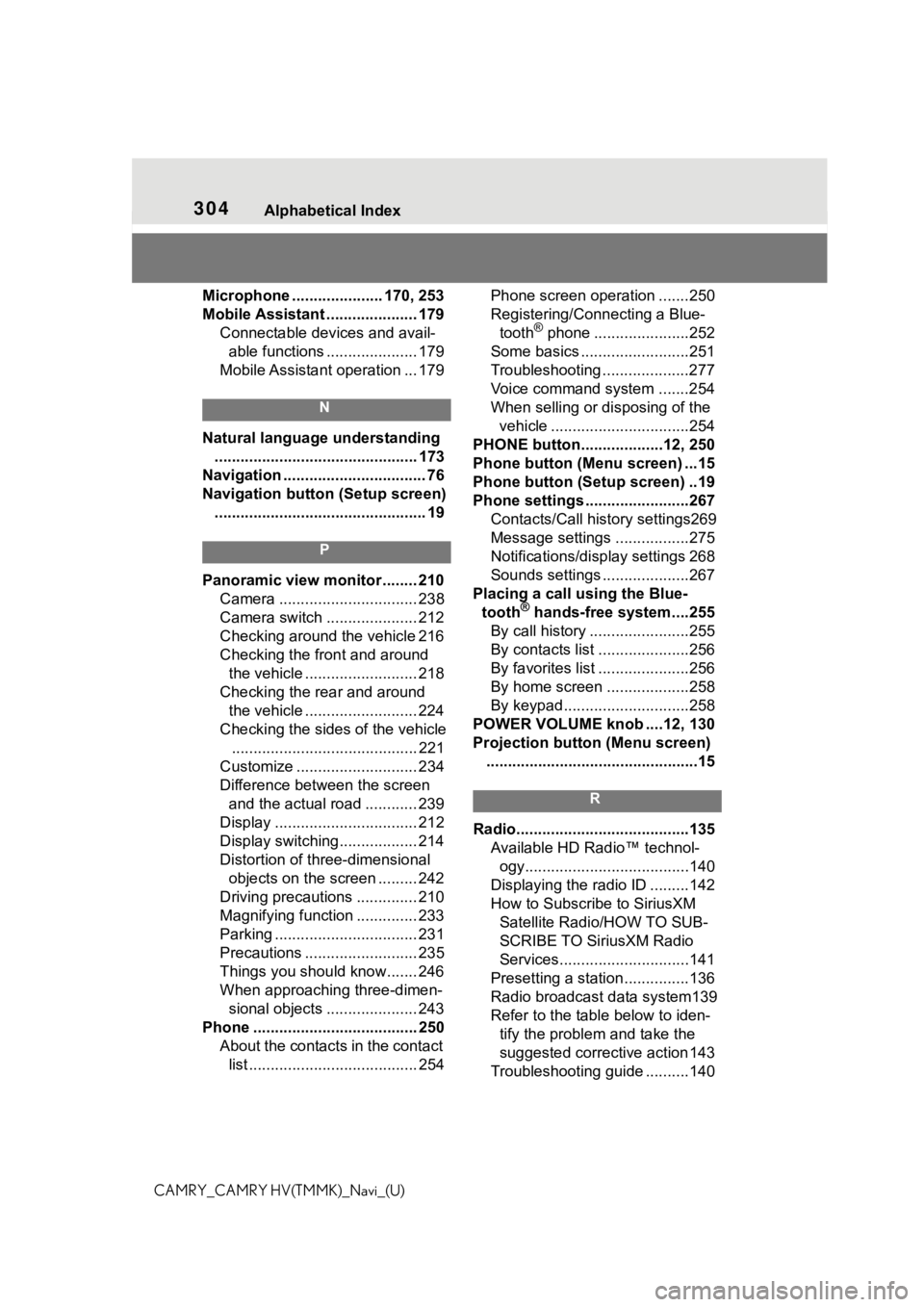
304Alphabetical Index
CAMRY_CAMRY HV(TMMK)_Navi_(U)Microphone ..................... 170, 253
Mobile Assistant ..................... 179
Connectable devices and avail-able functions ..................... 179
Mobile Assistant operation ... 179
N
Natural language understanding ............................................... 173
Navigation ................................. 76
Navigation button (Setup screen) ................................................. 19
P
Panoramic view monitor ........ 210 Camera ................................ 238
Camera switch ..................... 212
Checking around the vehicle 216
Checking the front and around the vehicle .......................... 218
Checking the rear and around the vehicle .......................... 224
Checking the sides of the vehicle ........................................... 221
Customize ............................ 234
Difference between the screen and the actual road ............ 239
Display ................................. 212
Display switching.................. 214
Distortion of three-dimensional objects on the screen ......... 242
Driving precautions .............. 210
Magnifying function .............. 233
Parking ................................. 231
Precautions .......................... 235
Things you should know....... 246
When approaching three-dimen- sional objects ..................... 243
Phone ...................................... 250 About the contacts in the contact list ....................................... 254 Phone screen operation .......250
Registering/Connecting a Blue-
tooth
® phone ......................252
Some basics .........................251
Troubleshooting ....................277
Voice command system .......254
When selling or disposing of the vehicle ................................254
PHONE button...................12, 250
Phone button (Menu screen) ...15
Phone button (Setup screen) ..19
Phone settings ...... ..................267
Contacts/Call history settings269
Message settings .................275
Notifications/display settings 268
Sounds settings ....................267
Placing a call using the Blue- tooth
® hands-free system....255
By call history .......................255
By contacts list .....................256
By favorites list .....................256
By home screen ...................258
By keypad.............................258
POWER VOLUME knob ....12, 130
Projection button (Menu screen) .................................................15
R
Radio........................................135 Available HD Radio™ technol-ogy......................................140
Displaying the radi o ID .........142
How to Subscribe to SiriusXM Satellite Radio/HOW TO SUB-
SCRIBE TO SiriusXM Radio
Services..............................141
Presetting a station ...............136
Radio broadcast data system139
Refer to the tabl e below to iden-
tify the problem and take the
suggested corrective action 143
Troubleshooting guide ..........140
Page 305 of 324
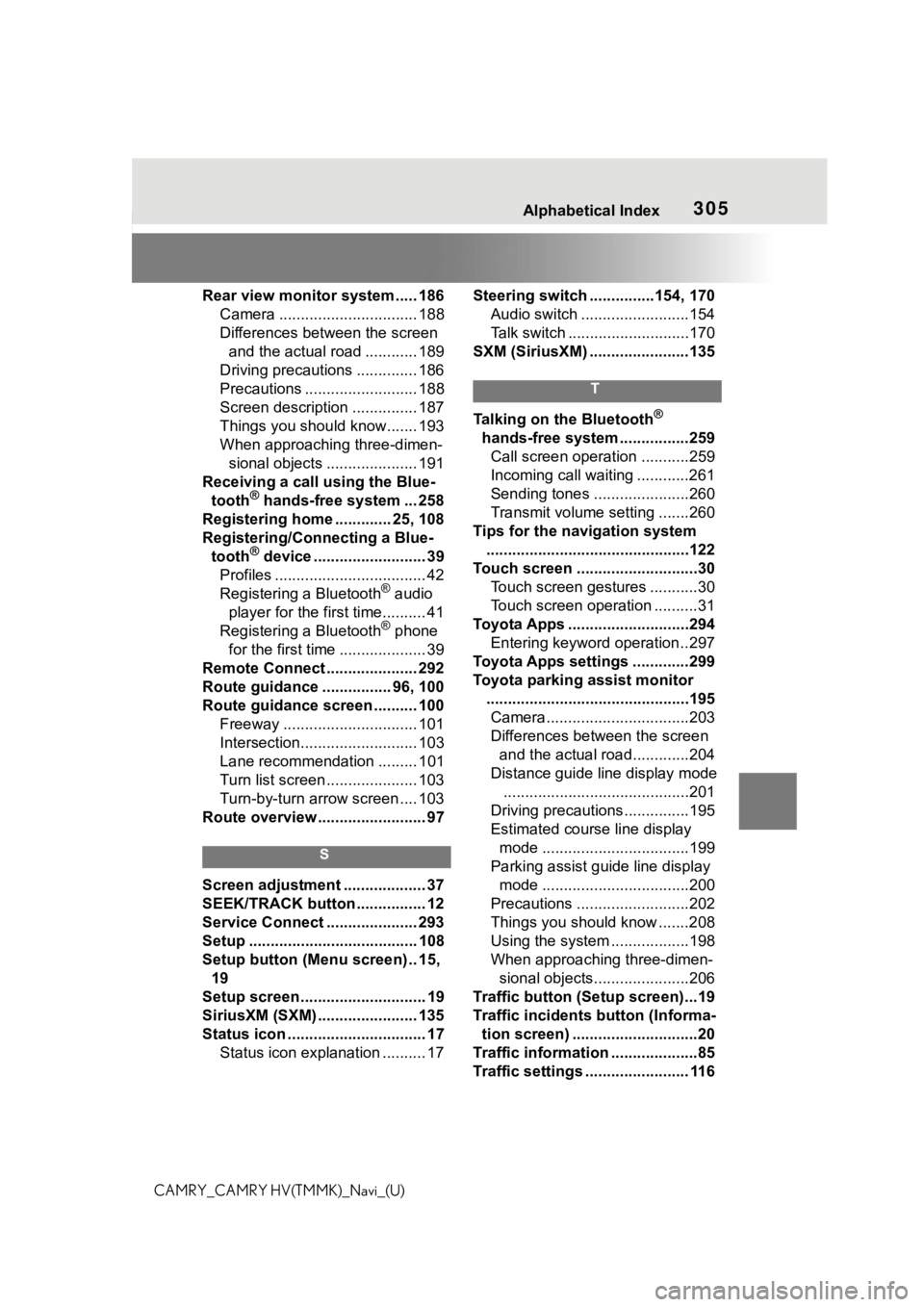
305Alphabetical Index
CAMRY_CAMRY HV(TMMK)_Navi_(U)Rear view monitor system ..... 186
Camera ................................ 188
Differences between the screen and the actual road ............ 189
Driving precautions .............. 186
Precautions .......................... 188
Screen description ............... 187
Things you should know....... 193
When approaching three-dimen- sional objects ..................... 191
Receiving a call using the Blue- tooth
® hands-free system ... 258
Registering home ............. 25, 108
Registering/Connecting a Blue- tooth
® device .......................... 39
Profiles ................................... 42
Registering a Bluetooth
® audio
player for the first time.......... 41
Registering a Bluetooth
® phone
for the first time .................... 39
Remote Connect ..................... 292
Route guidance ................ 96, 100
Route guidance screen .......... 100 Freeway ............................... 101
Intersection........................... 103
Lane recommendation ......... 101
Turn list screen ..................... 103
Turn-by-turn arrow screen .... 103
Route overview ......................... 97
S
Screen adjustment ................... 37
SEEK/TRACK button ................ 12
Service Connect ..................... 293
Setup ....................................... 108
Setup button (Menu screen) .. 15, 19
Setup screen ............................. 19
SiriusXM (SXM) ....................... 135
Status icon ................................ 17 Status icon explanation .......... 17 Steering switch ...............154, 170
Audio switch .........................154
Talk switch ............................170
SXM (SiriusXM) .......................135
T
Talking on the Bluetooth®
hands-free system ................259 Call screen operation ...........259
Incoming call waiting ............261
Sending tones ......................260
Transmit volume setting .......260
Tips for the navigation system ...............................................122
Touch screen ............................30 Touch screen gestures ...........30
Touch screen operation ..........31
Toyota Apps ............................294 Entering keyword operation ..297
Toyota Apps settings .............299
Toyota parking assist monitor ...............................................195Camera.................................203
Differences between the screen and the actual roa d.............204
Distance guide line display mode ...........................................201
Driving precautions ...............195
Estimated course line display mode ..................................199
Parking assist guide line display mode ..................................200
Precautions ..........................202
Things you should know .......208
Using the system ..................198
When approaching three-dimen- sional objects......................206
Traffic button (Setup screen)...19
Traffic incidents button (Informa- tion screen) .............................20
Traffic information ....................85
Traffic settings ........................ 116