key TOYOTA CAMRY HYBRID 2009 XV40 / 8.G Owner's Manual
[x] Cancel search | Manufacturer: TOYOTA, Model Year: 2009, Model line: CAMRY HYBRID, Model: TOYOTA CAMRY HYBRID 2009 XV40 / 8.GPages: 444, PDF Size: 6.46 MB
Page 83 of 444
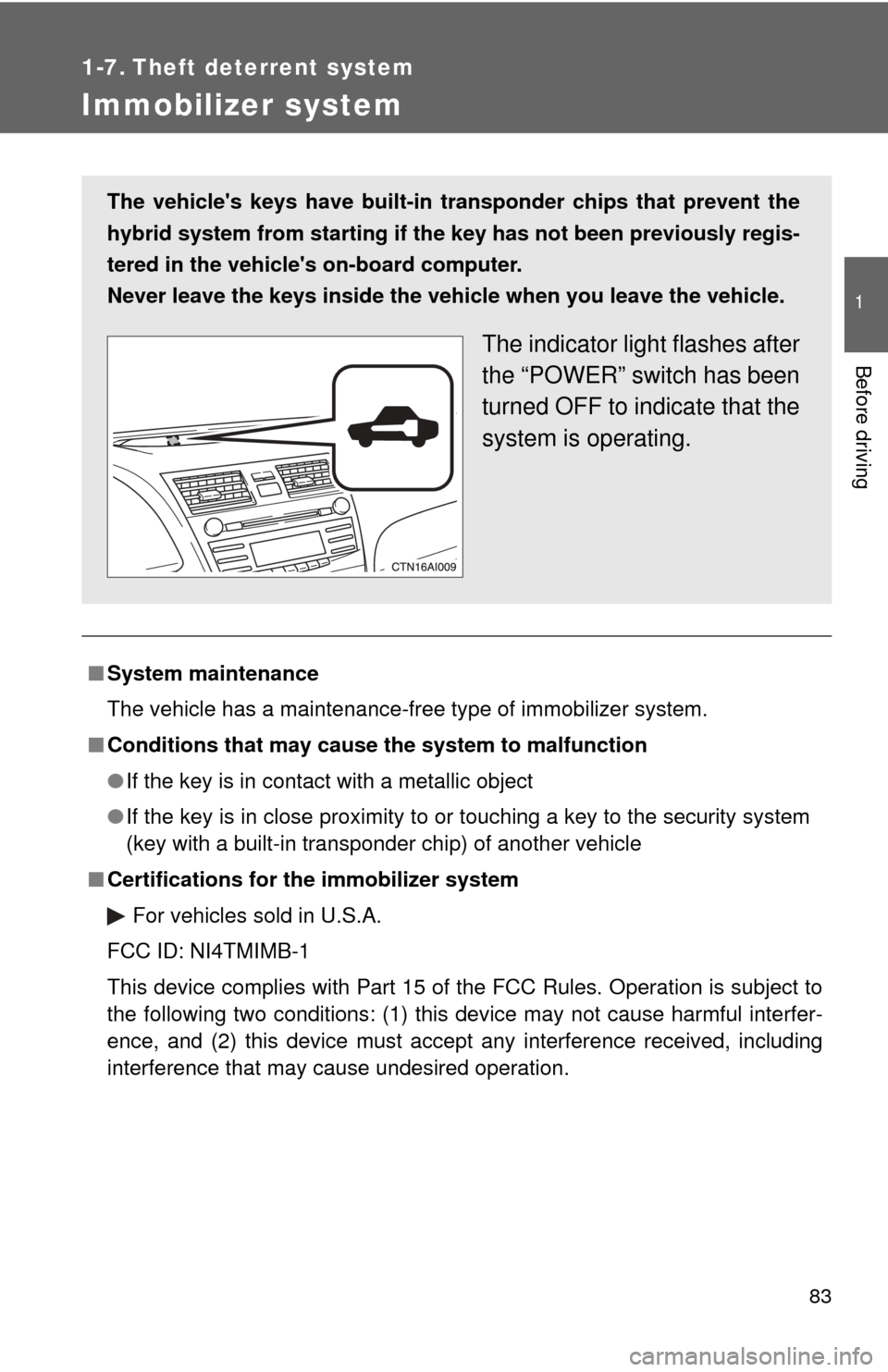
83
1
Before driving
1-7. Theft deterrent system
Immobilizer system
■System maintenance
The vehicle has a maintenance-free type of immobilizer system.
■ Conditions that may cause the system to malfunction
● If the key is in contact with a metallic object
● If the key is in close proximity to or touching a key to the security system
(key with a built-in transponder chip) of another vehicle
■ Certifications for the immobilizer system
For vehicles sold in U.S.A.
FCC ID: NI4TMIMB-1
This device complies with Part 15 of the FCC Rules. Operation is subject to
the following two conditions: (1) this device may not cause harmful interfer-
ence, and (2) this device must accept any interference received, including
interference that may cause undesired operation.
The vehicle's keys have built-in tran sponder chips that prevent the
hybrid system from starting if th e key has not been previously regis-
tered in the vehicle's on-board computer.
Never leave the keys inside the vehicle when you leave the vehicle.
The indicator light flashes after
the “POWER” switch has been
turned OFF to indicate that the
system is operating.
Page 84 of 444
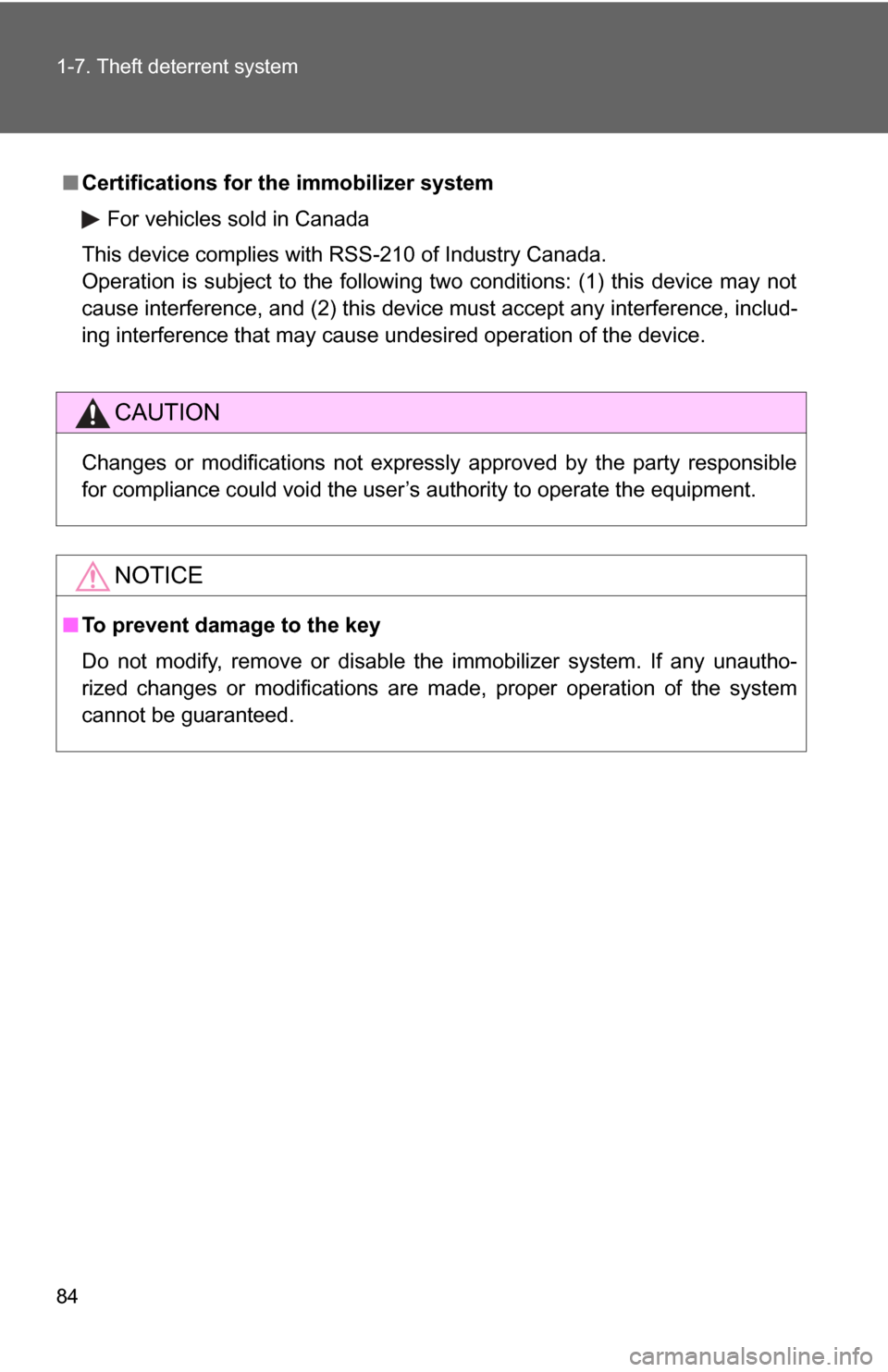
84 1-7. Theft deterrent system
■Certifications for the immobilizer system
For vehicles sold in Canada
This device complies with RSS-210 of Industry Canada.
Operation is subject to the following two conditions: (1) this device may not
cause interference, and (2) this device must accept any interference, includ-
ing interference that may cause undesired operation of the device.
CAUTION
Changes or modifications not expressly approved by the party responsible
for compliance could void the user’s authority to operate the equipment.
NOTICE
■ To prevent damage to the key
Do not modify, remove or disable the immobilizer system. If any unautho-
rized changes or modifications are made, proper operation of the system
cannot be guaranteed.
Page 120 of 444
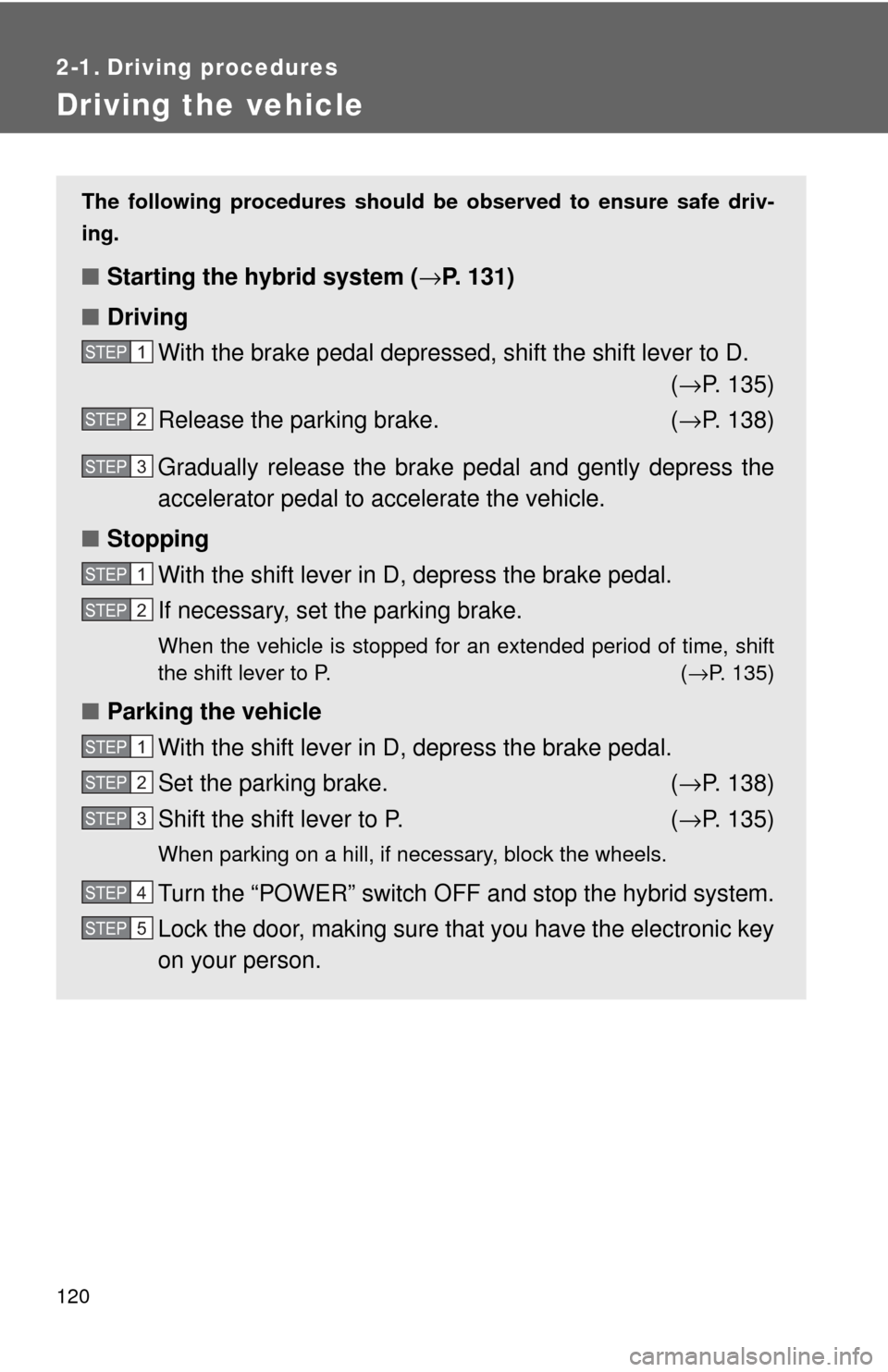
120
2-1. Driving procedures
Driving the vehicle
The following procedures should be observed to ensure safe driv-
ing.
■ Starting the hybrid system ( →P. 131)
■ Driving
With the brake pedal depressed, shift the shift lever to D. (→ P. 135)
Release the parking brake. ( →P. 138)
Gradually release the brake pedal and gently depress the
accelerator pedal to accelerate the vehicle.
■ Stopping
With the shift lever in D, depress the brake pedal.
If necessary, set the parking brake.
When the vehicle is stopped for an extended period of time, shift
the shift lever to P. ( →P. 135)
■Parking the vehicle
With the shift lever in D, depress the brake pedal.
Set the parking brake. ( →P. 138)
Shift the shift lever to P. ( →P. 135)
When parking on a hill, if necessary, block the wheels.
Turn the “POWER” switch OFF and stop the hybrid system.
Lock the door, making sure that you have the electronic key
on your person.
STEP1
STEP2
STEP3
STEP1
STEP2
STEP1
STEP2
STEP3
STEP4
STEP5
Page 131 of 444
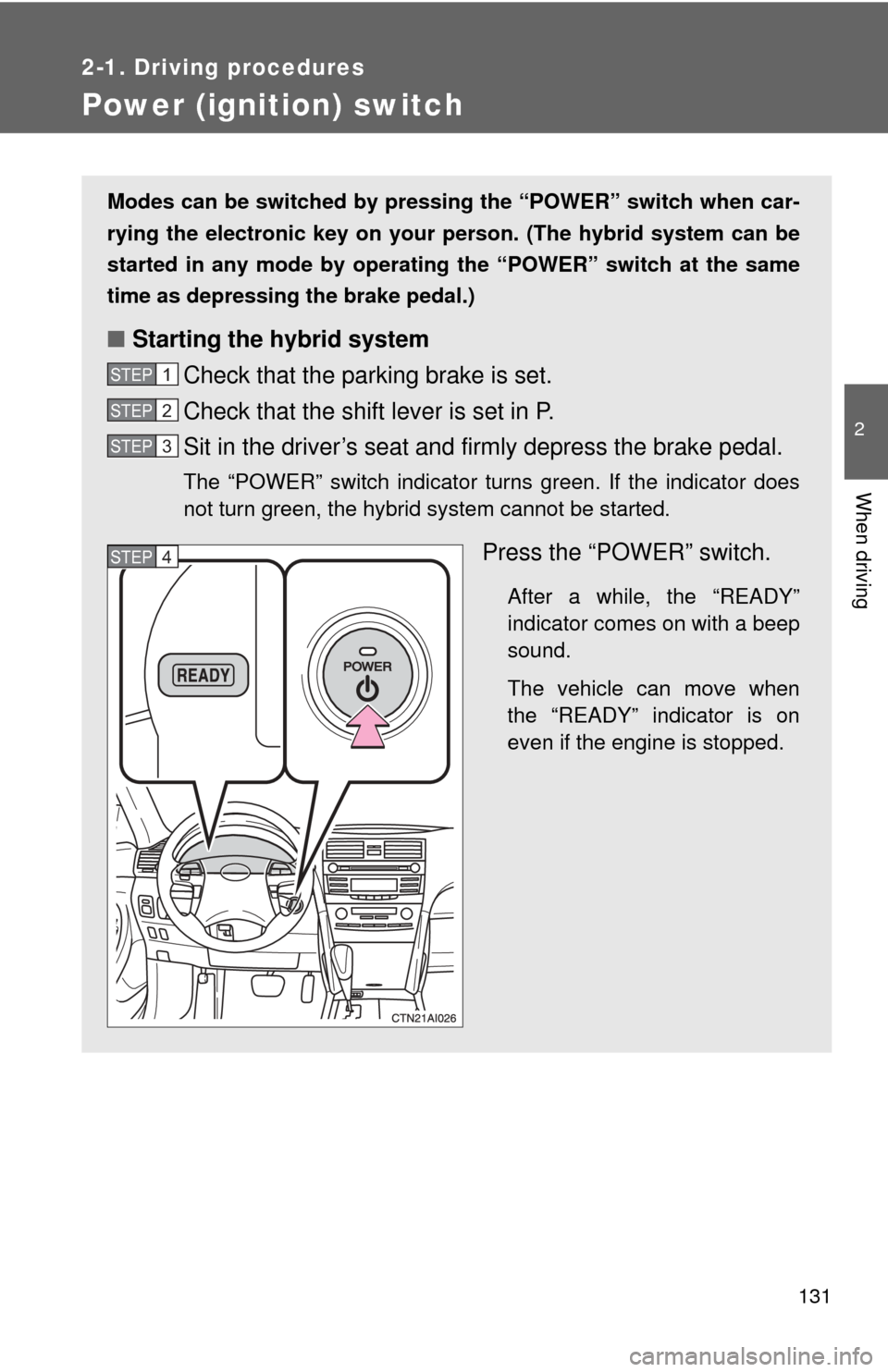
131
2-1. Driving procedures
2
When driving
Power (ignition) switch
Modes can be switched by pressing the “POWER” switch when car-
rying the electronic key on your person. (The hybrid system can be
started in any mode by operating the “POWER” switch at the same
time as depressing the brake pedal.)
■ Starting the hybrid system
Check that the parking brake is set.
Check that the shift lever is set in P.
Sit in the driver’s seat and firmly depress the brake pedal.
The “POWER” switch indicator turns green. If the indicator does
not turn green, the hybrid system cannot be started.
Press the “POWER” switch.
After a while, the “READY”
indicator comes on with a beep
sound.
The vehicle can move when
the “READY” indicator is on
even if the engine is stopped.
STEP1
STEP2
STEP3
STEP4
Page 133 of 444
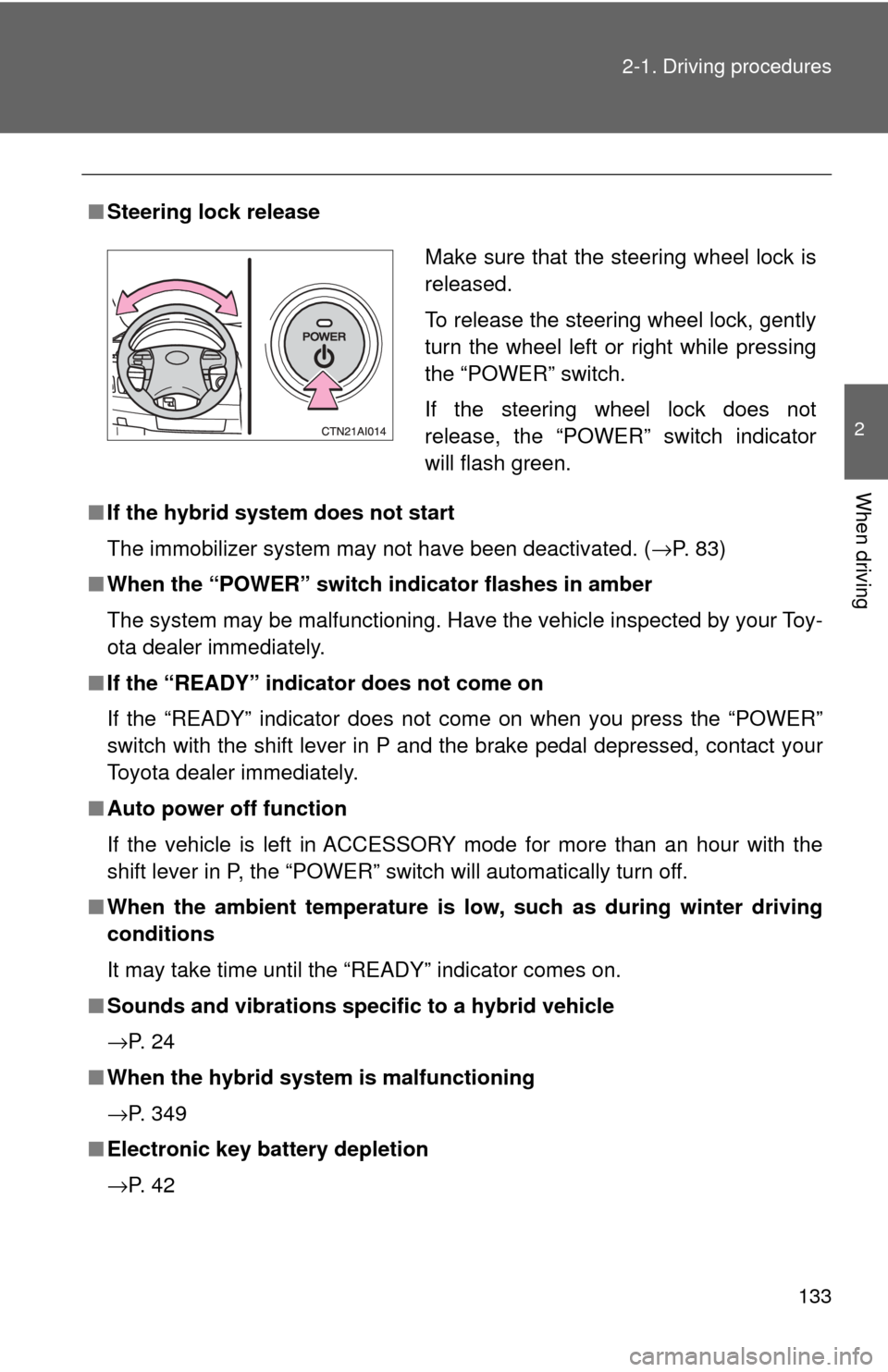
133
2-1. Driving procedures
2
When driving
■
Steering lock release
■ If the hybrid system does not start
The immobilizer system may not have been deactivated. ( →P. 83)
■ When the “POWER” switch indicator flashes in amber
The system may be malfunctioning. Have the vehicle inspected by your Toy-
ota dealer immediately.
■ If the “READY” indicator does not come on
If the “READY” indicator does not come on when you press the “POWER”
switch with the shift lever in P and the brake pedal depressed, contact your
Toyota dealer immediately.
■ Auto power off function
If the vehicle is left in ACCESSORY mode for more than an hour with the
shift lever in P, the “POWER” switch will automatically turn off.
■ When the ambient temperature is low, such as during winter driving
conditions
It may take time until the “READY” indicator comes on.
■ Sounds and vibrations specific to a hybrid vehicle
→P. 2 4
■ When the hybrid system is malfunctioning
→P. 349
■ Electronic key battery depletion
→P. 4 2
Make sure that the steering wheel lock is
released.
To release the steering wheel lock, gently
turn the wheel left or right while pressing
the “POWER” switch.
If the steering wheel lock does not
release, the “POWER” switch indicator
will flash green.
Page 134 of 444
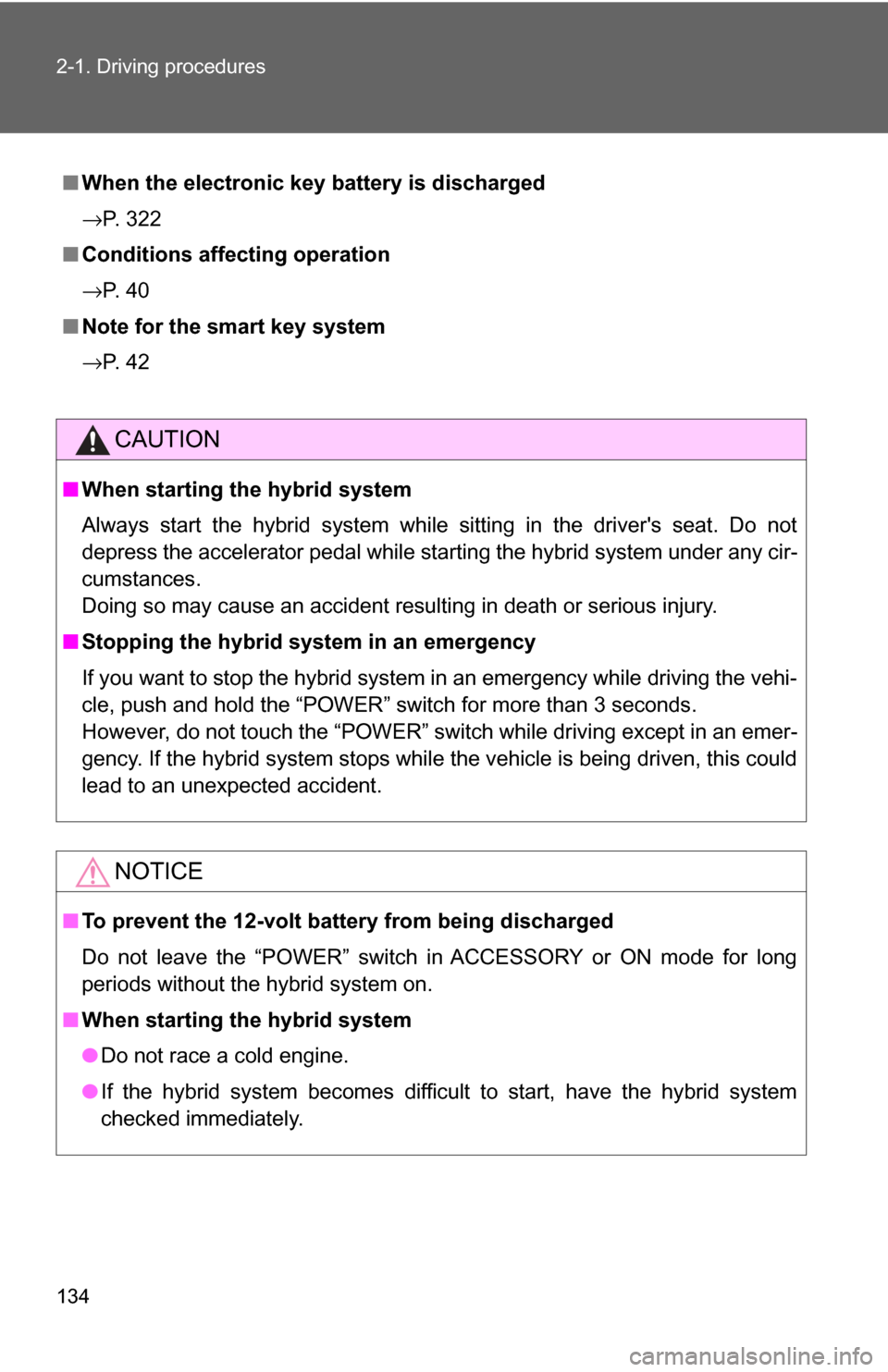
134 2-1. Driving procedures
■When the electronic key battery is discharged
→P. 322
■ Conditions affecting operation
→P. 40
■ Note for the smart key system
→P. 42
CAUTION
■When starting the hybrid system
Always start the hybrid system while sitting in the driver's seat. Do not
depress the accelerator pedal while starting the hybrid system under any cir-
cumstances.
Doing so may cause an accident resulting in death or serious injury.
■ Stopping the hybrid system in an emergency
If you want to stop the hybrid system in an emergency while driving the vehi-
cle, push and hold the “POWER” switch for more than 3 seconds.
However, do not touch the “POWER” switch while driving except in an emer-
gency. If the hybrid system stops while the vehicle is being driven, this could
lead to an unexpected accident.
NOTICE
■To prevent the 12-volt battery from being discharged
Do not leave the “POWER” switch in ACCESSORY or ON mode for long
periods without the hybrid system on.
■ When starting the hybrid system
●Do not race a cold engine.
● If the hybrid system becomes difficult to start, have the hybrid system
checked immediately.
Page 151 of 444
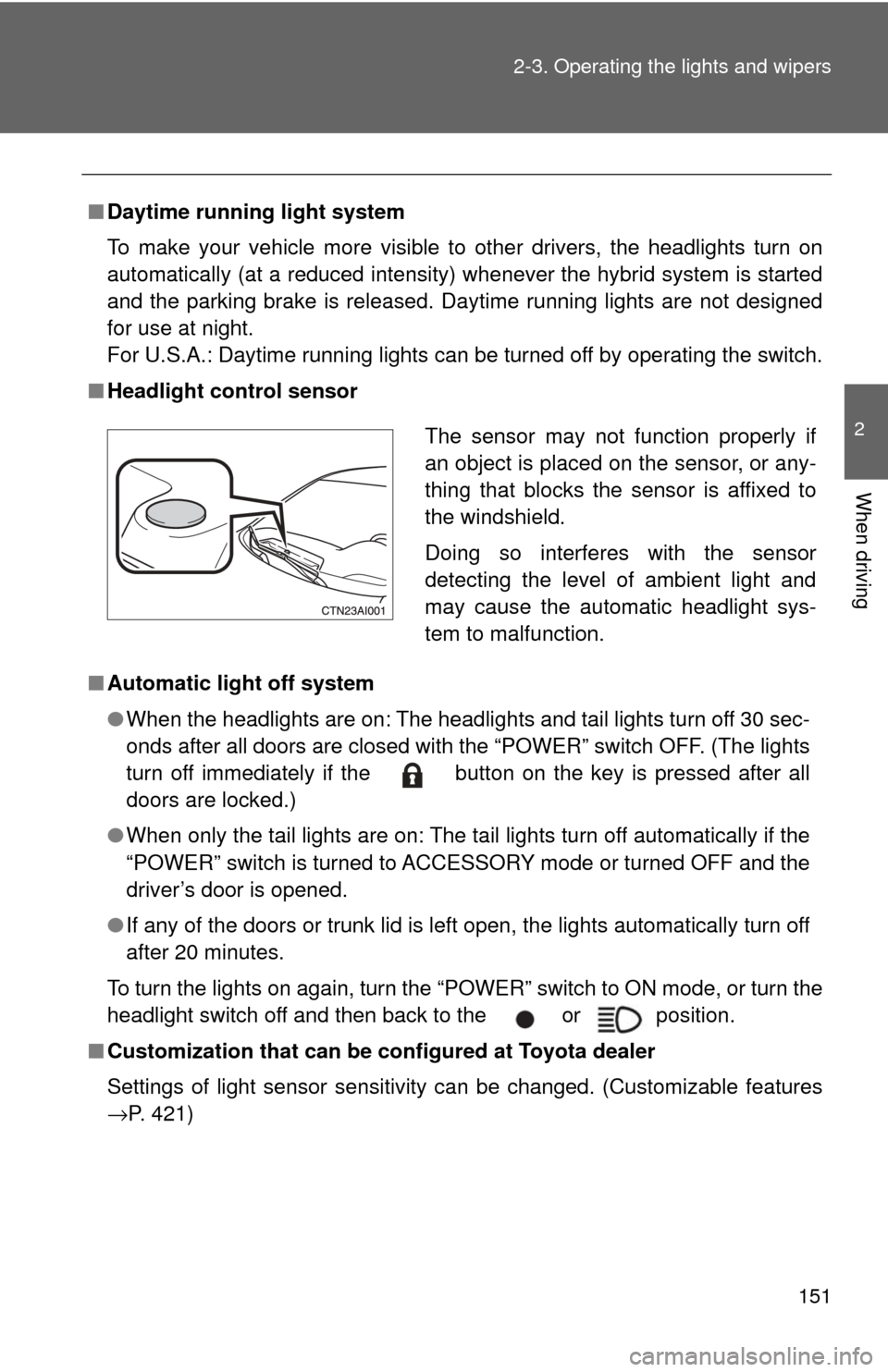
151
2-3. Operating the lights and wipers
2
When driving
■
Daytime running light system
To make your vehicle more visible to other drivers, the headlights turn on
automatically (at a reduced intensity) whenever the hybrid system is started
and the parking brake is released. Da ytime running lights are not designed
for use at night.
For U.S.A.: Daytime running lights can be turned off by operating the switch.
■ Headlight control sensor
■ Automatic light off system
●When the headlights are on: The headlights and tail lights turn off 30 sec-
onds after all doors are closed with the “POWER” switch OFF. (The lights
turn off immediately if the button on the key is pressed after all
doors are locked.)
● When only the tail lights are on: The tail lights turn off automatically if the
“POWER” switch is turned to ACCESSORY mode or turned OFF and the
driver’s door is opened.
● If any of the doors or trunk lid is left open, the lights automatically turn off
after 20 minutes.
To turn the lights on again, turn the “POWER” switch to ON mode, or turn the
headlight switch off and then back to the or position.
■ Customization that can be co nfigured at Toyota dealer
Settings of light sensor sensitivity can be changed. (Customizable features
→P. 421)
The sensor may not function properly if
an object is placed on the sensor, or any-
thing that blocks the sensor is affixed to
the windshield.
Doing so interferes with the sensor
detecting the level of ambient light and
may cause the automatic headlight sys-
tem to malfunction.
Page 219 of 444
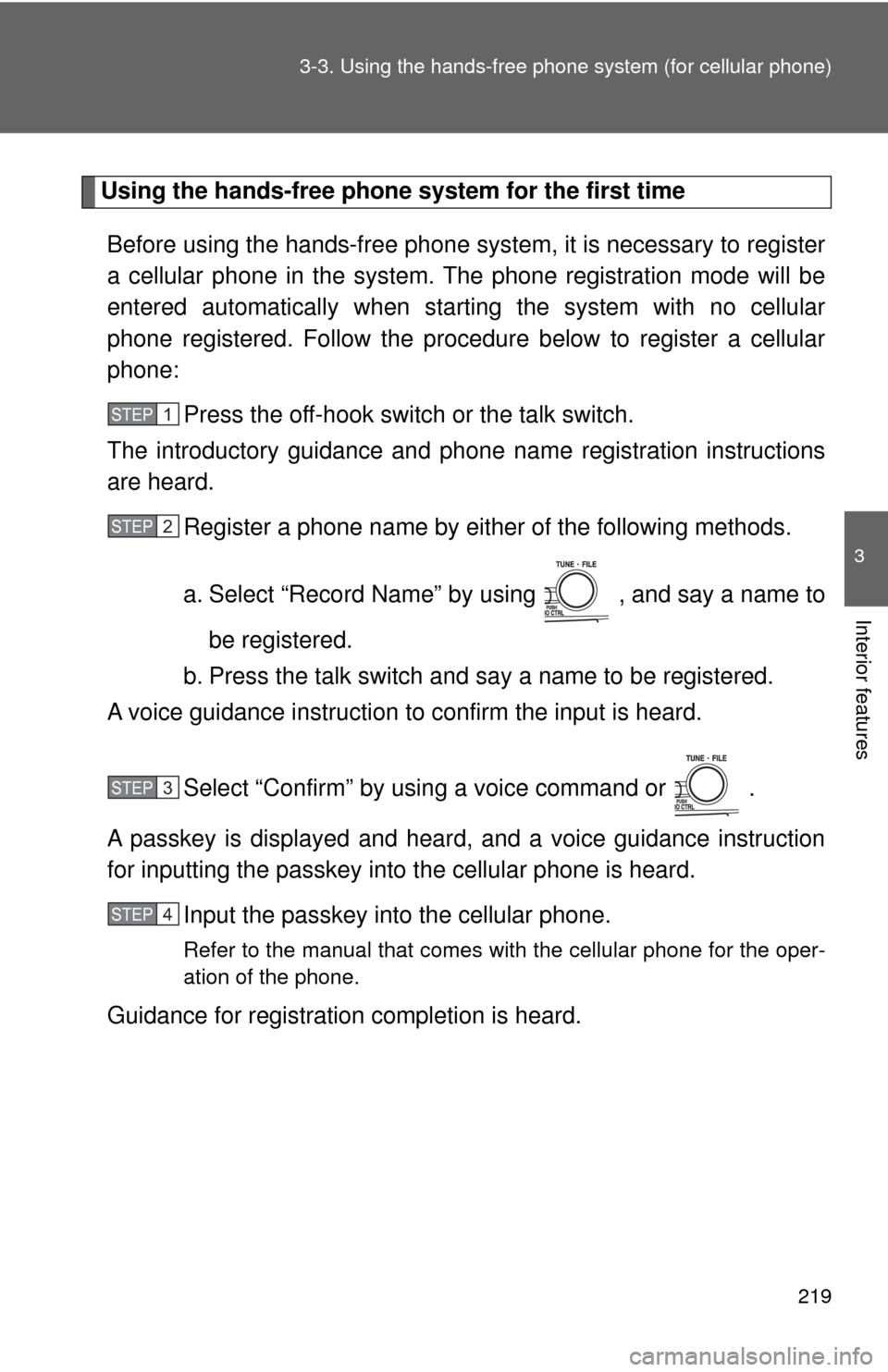
219
3-3. Using the hand
s-free phone system (for cellular phone)
3
Interior features
Using the hands-free phone system for the first time
Before using the hands-free phone system, it is necessary to register
a cellular phone in the system. The phone registration mode will be
entered automatically when starting the system with no cellular
phone registered. Follow the procedure below to register a cellular
phone: Press the off-hook switch or the talk switch.
The introductory guidance and phone name registration instructions
are heard.
Register a phone name by either of the following methods.
a. Select “Record Name” by using , and say a name to
be registered.
b. Press the talk switch and say a name to be registered.
A voice guidance instruction to confirm the input is heard.
Select “Confirm” by using a voice command or .
A passkey is displayed and heard, and a voice guidance instruction
for inputting the passkey into the cellular phone is heard. Input the passkey into the cellular phone.
Refer to the manual that comes with the cellular phone for the oper-
ation of the phone.
Guidance for registration completion is heard.
STEP1
STEP2
STEP3
STEP4
Page 221 of 444
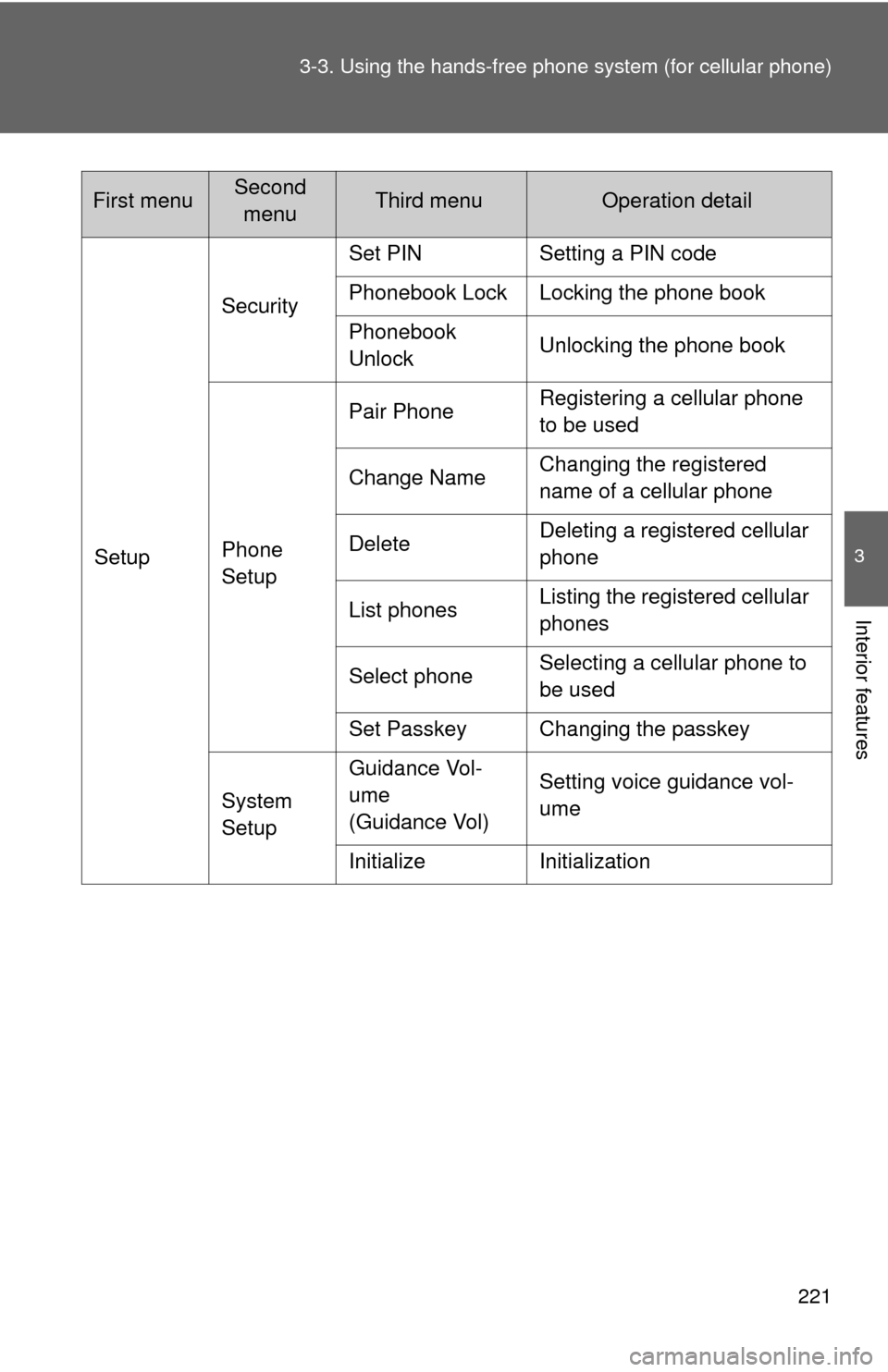
221
3-3. Using the hand
s-free phone system (for cellular phone)
3
Interior features
SetupSecurity
Set PIN Setting a PIN code
Phonebook Lock Locking the phone book
Phonebook
Unlock
Unlocking the phone book
Phone
Setup Pair Phone
Registering a cellular phone
to be used
Change Name Changing the registered
name of a cellular phone
Delete Deleting a registered cellular
phone
List phones Listing the registered cellular
phones
Select phone Selecting a cellular phone to
be used
Set Passkey Changing the passkey
System
Setup Guidance Vol-
ume
(Guidance Vol)
Setting voice guidance vol-
ume
Initialize Initialization
First menuSecond menuThird menuOperation detail
Page 222 of 444
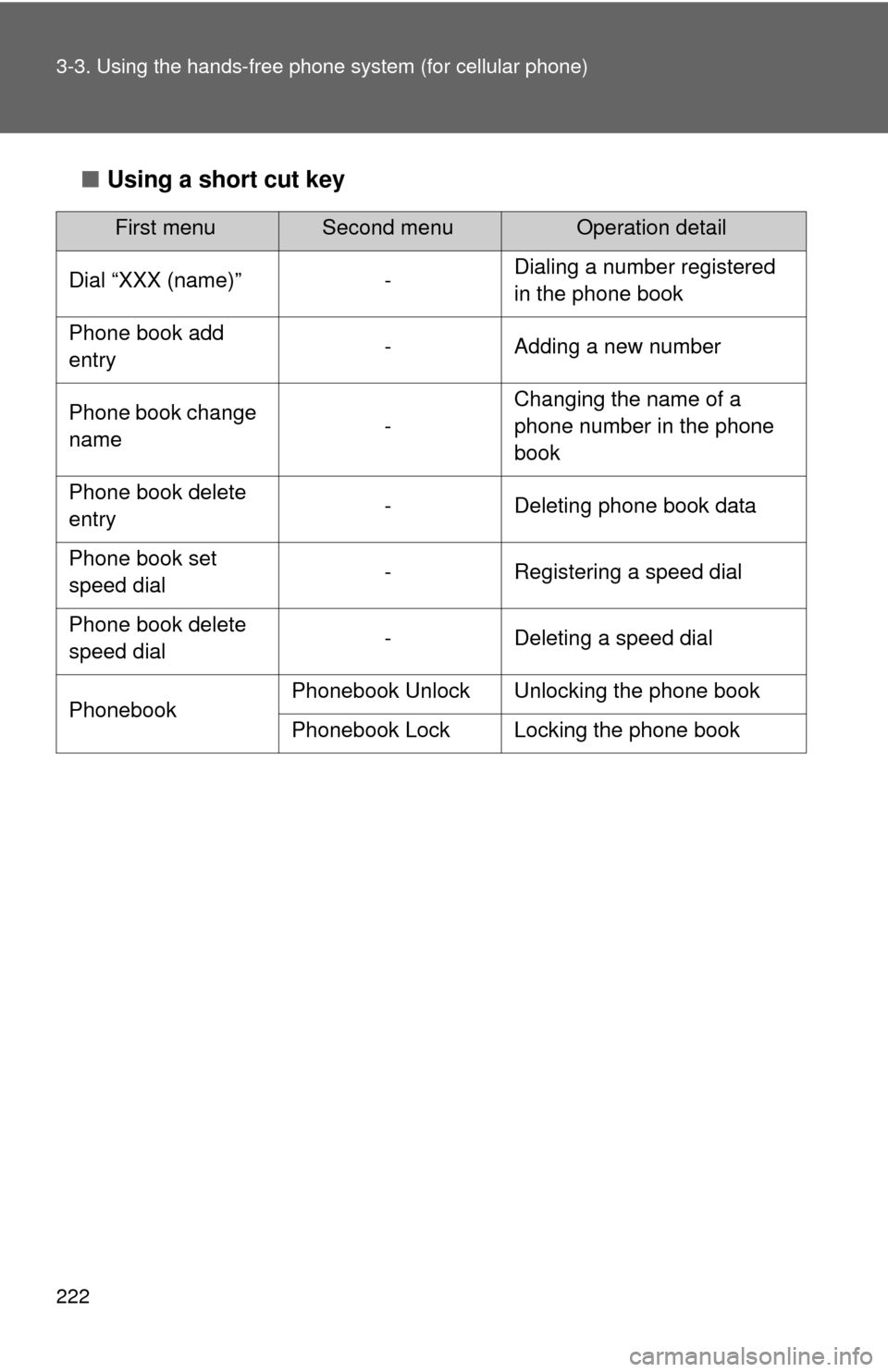
222 3-3. Using the hands-free phone system (for cellular phone)
■Using a short cut key
First menuSecond menuOperation detail
Dial “XXX (name)” - Dialing a number registered
in the phone book
Phone book add
entry - Adding a new number
Phone book change
name -Changing the name of a
phone number in the phone
book
Phone book delete
entry - Deleting phone book data
Phone book set
speed dial - Registering a speed dial
Phone book delete
speed dial - Deleting a speed dial
Phonebook Phonebook Unlock Unlocking the phone book
Phonebook Lock Locking the phone book