bluetooth TOYOTA CAMRY HYBRID 2016 XV50 / 9.G Quick Reference Guide
[x] Cancel search | Manufacturer: TOYOTA, Model Year: 2016, Model line: CAMRY HYBRID, Model: TOYOTA CAMRY HYBRID 2016 XV50 / 9.GPages: 48, PDF Size: 2.03 MB
Page 3 of 48
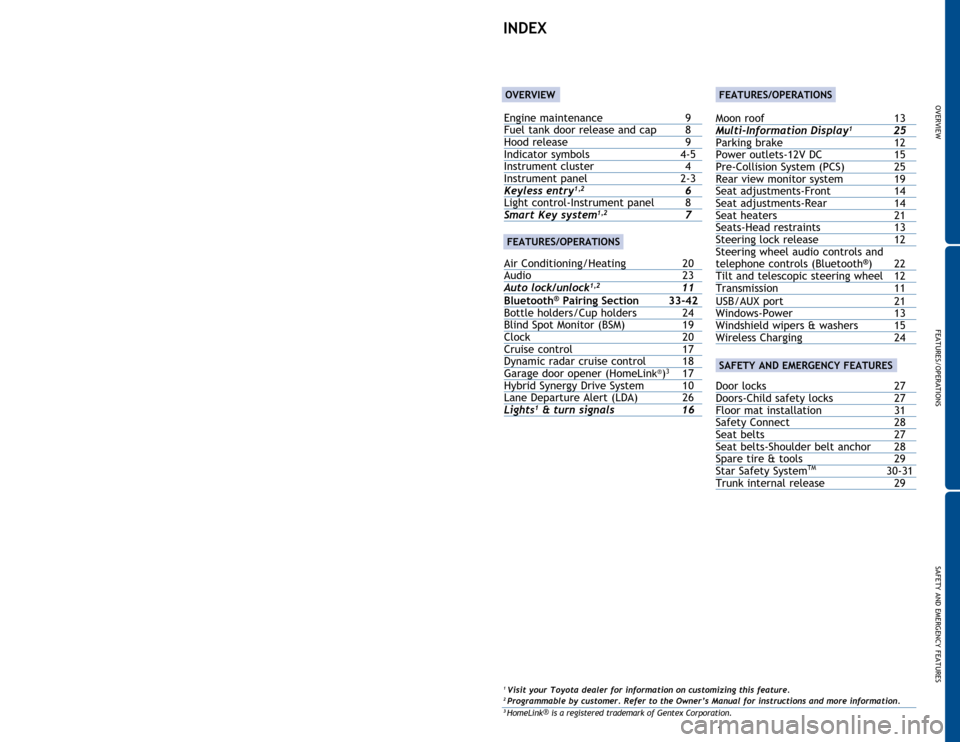
Engine maintenance 9
Fuel tank door release and cap 8
Hood release
9
Indicator symbols
4-5
Instrument cluster
4
Instrument panel
2-3Keyless entry1,2 6
Light control-Instrument panel 8
Smart Key system1,2 7
Air Conditioning/Heating
20
Audio
23
Auto lock/unlock
1,2 11
Bluetooth® Pairing Section 33-42
Bottle holders/Cup holders 24
Blind
Spot Monitor (BSM)
19
Clock
20
Cruise control
17
Dynamic
radar cruise control
18
Garage
door opener (HomeLin
k®)3 17
Hybrid
Synergy Drive System
10
Lane
Departure Alert (LDA)
26
Light
s1 & turn signals 16
OVERVIEW
FEATURES/OPERATIONS
SAFETY AND EMERGENCY FEATURES
1
This Quick Reference Guide is a summary of basic vehicle
operations. It contains brief descriptions of fundamental operations
so you can locate and use the vehicle’s main equipment quickly
and easily.
The Quick Reference Guide is not intended as a substitute for the
Owner’s Manual located in your vehicle’s glove box. We strongly
encourage you to review the Owner’s Manual and supplementary
manuals so you will have a better understanding of your vehicle’s
capabilities and limitations.
Your dealership and the entire staff of Toyota Motor Sales, U.S.A.,
Inc. wish you many years of satisfied driving in your new Camry
Hybrid.
A word about safe vehicle operations
This Quick Reference Guide is not a full description of
Camry Hybrid operations. Every Camry Hybrid owner should
review the Owner’s Manual that accompanies this vehicle.
Pay special attention to the boxed
information highlighted in
color throughout the Owner’s Manual. Each box contains safe
operating instructions to help you avoid injury or equipment
malfunction.
All information in this Quick Reference Guide is current at the
time of printing. Toyota reserves the right to make changes at
any time without notice.
2016
Camry Hybrid
INDEX
1 Visit your Toyota dealer for information on customizing this feature.2 Programmable by customer. Refer to the Owner’s Manual for instructions and more information.3 HomeLink ®
is a registered trademark of Gentex Corporation.
OVERVIEW
FEATURES/OPERATIONS
Moon roof 13
Multi-Information Display1 25
Parking
brake
12
Power outlets-12V
DC
15
Pre-Collision System
(PCS)
25
Rear
view monitor system
19
Seat
adjustments-Front
14
Seat
adjustments-Rear
14
Seat
heaters
21
Seats-Head
restraints
13
Steering
lock release
12
Steering
wheel audio controls and
telephone
controls (Bluetooth
®) 22
Tilt and
telescopic steering wheel 12
Transmission
11
USB/AUX port
21
Windows-Power
13
Windshield wipers & washers
15
Wireless
Charging
24
Door locks 27
Doors-Child safety locks 27
Floor
mat installation
31
Safety
Connect
28
Seat
belts
27
Seat
belts-Shoulder belt anchor
28
Spare
tire & tools
29
Star
Safety System
TM 30-31
Trunk
internal release 29
SAFETY AND EMERGENCY FEATURES
FEATURES/OPERATIONS
Page 24 of 48
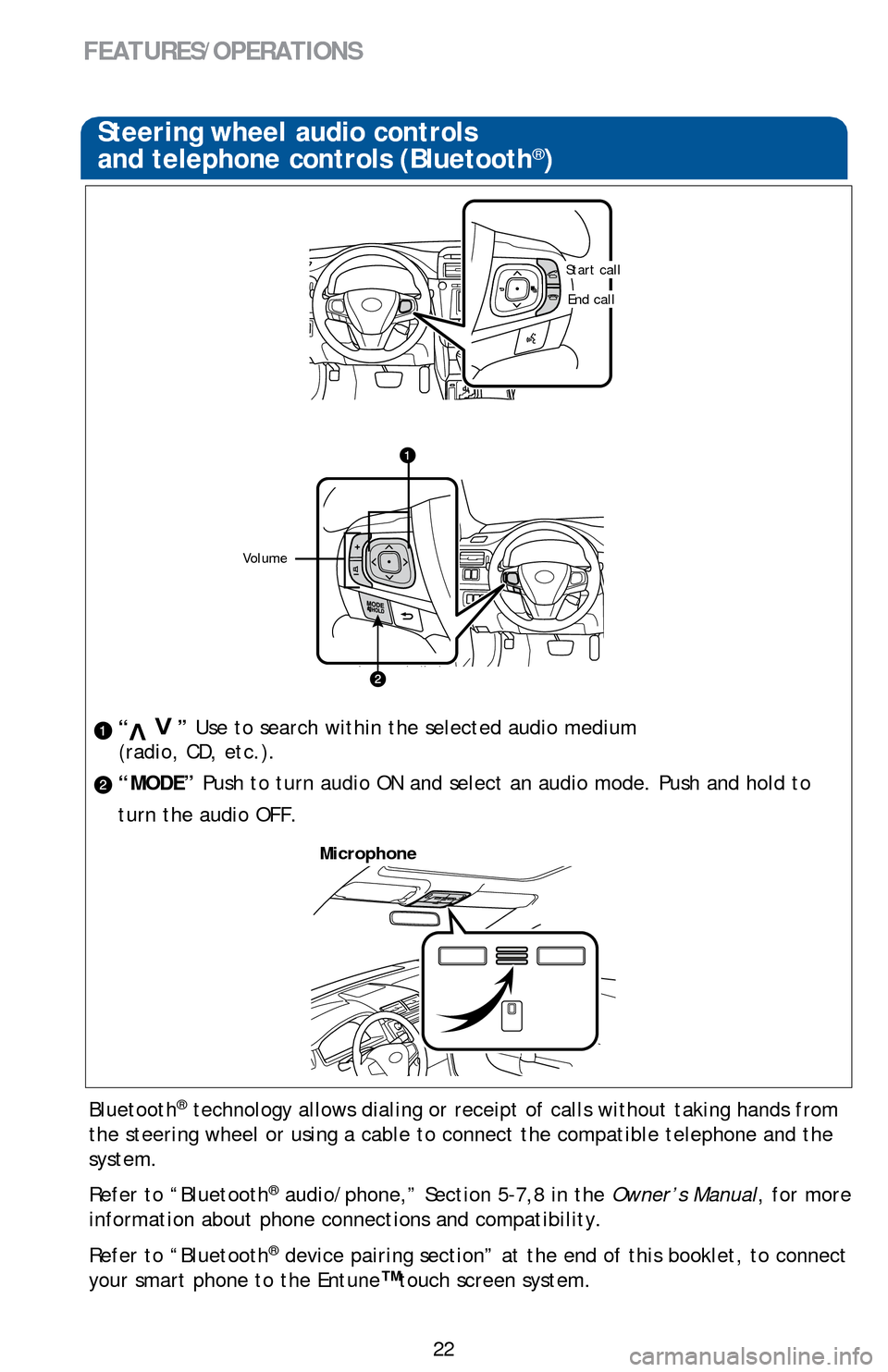
22
FEATURES/OPERATIONS
Steering wheel audio controls
and telephone controls (Bluetooth®)
“ ” Use to search within the selected audio medium
(radio, CD, etc.).
“MODE” Push to turn audio ON and select an audio mode. Push and hold to
turn the audio OFF.>
>
Bluetooth® technology allows dialing or receipt of calls without taking hands from\
the steering wheel or using a cable to connect the compatible telephone \
and the
system.
Refer to “Bluetooth
® audio/phone,” Section 5-7,8 in the Owner’s Manual, for more
information about phone connections and compatibility.
Refer to “Bluetooth
® device pairing section” at the end of this booklet, to connect
your smart phone to the Entune
™touch screen system.
Microphone
Volume
Start call
End call
Page 25 of 48
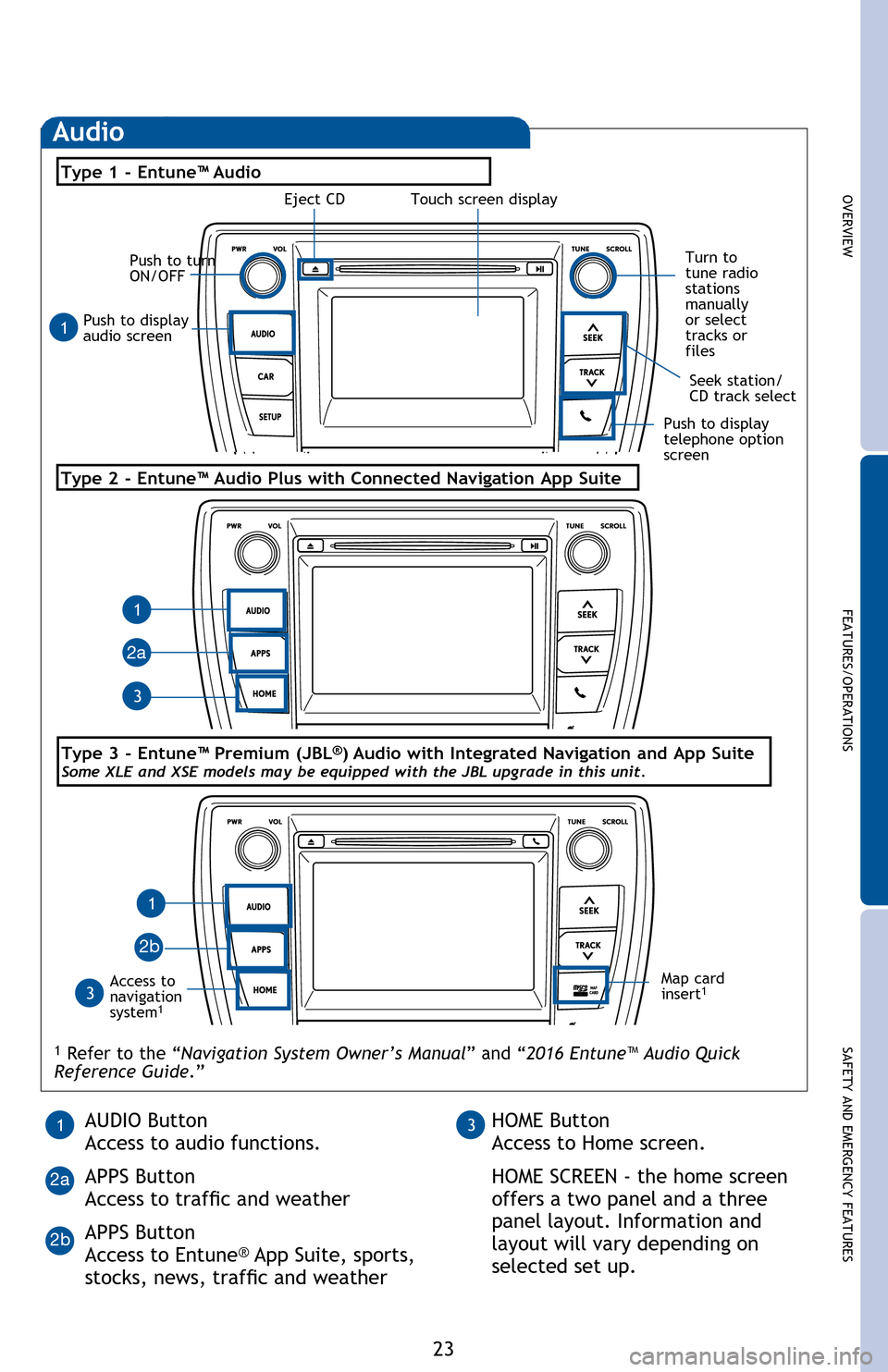
OVERVIEWFEATURES/OPERATIONS
SAFETY AND EMERGENCY FEATURES
23
Bluetooth® technology allows dialing or receipt of calls without taking hands from
the steering wheel or using a cable to connect the compatible telephone and the
system.
Refer to “Bluetooth
® audio/phone,” Section 5-2 in the Owner’s Manual, for more
information about phone connections and compatibility.
Push to display
audio screen
Seek station/
CD track select
Audio
Eject CD
Push to turn
ON/OFF
Turn to
tune radio
stations
manually
or select
tracks or
files
Access to
navigation
system
1
Type 2 - Entune™ Audio Plus with Connected Navigation App Suite
Type 1 - Entune™ Audio
1 Refer to the “Navigation System Owner’s Manual ” and “2016 Entune™ Audio Quick
Reference Guide.”
Map card
insert1
1
1
1
3
3
2a
2b
Push to display
telephone option
screen
AUDIO Button
Access to audio functions.
APPS Button
Access to traffic and weather
APPS Button
Access to Entune
® App Suite, sports,
stocks, news, traffic and weather
13HOME Button
Access to Home screen.
HOME SCREEN - the home screen
offers a two panel and a three
panel layout. Information and
layout will vary depending on
selected set up.
2a
2b
Type 3 - Entune™ Premium (JBL®) Audio with Integrated Navigation and App SuiteSome XLE and XSE models may be equipped with the JBL upgrade in this unit.
Touch screen display
Steering wheel audio controls
and telephone controls (Bluetooth®)
“ ” Use to search within the selected audio medium
(radio, CD, etc.).
“MODE” Push to turn audio ON and select an audio mode. Push and hold to
turn the audio OFF.
Bluetooth
® technology allows dialing or receipt of calls without taking hands from
the steering wheel or using a cable to connect the compatible telephone and the
system.
Refer to “Bluetooth
® audio/phone,” Section 5-7,8 in the Owner’s Manual, for more
information about phone connections and compatibility.
Refer to “Bluetooth
® device pairing section” at the end of this booklet, to connect
your smart phone to the Entune™ touch screen system.
2016_Camry_HV_QRG.indd 237/10/15 4:24 PM
Page 35 of 48
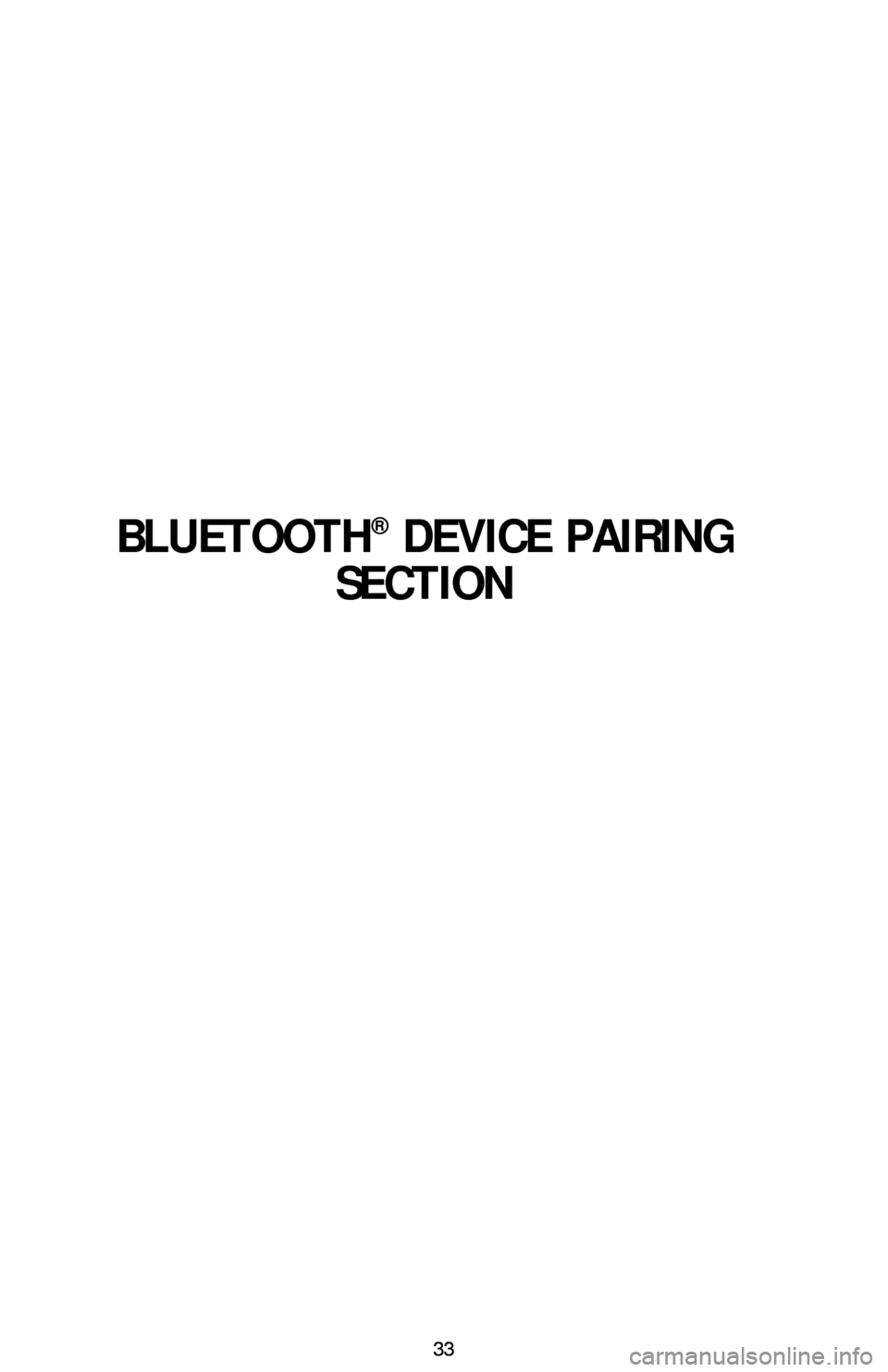
33
BLUETOOTH® DEVICE PAIRING
SECTION
33
Page 36 of 48
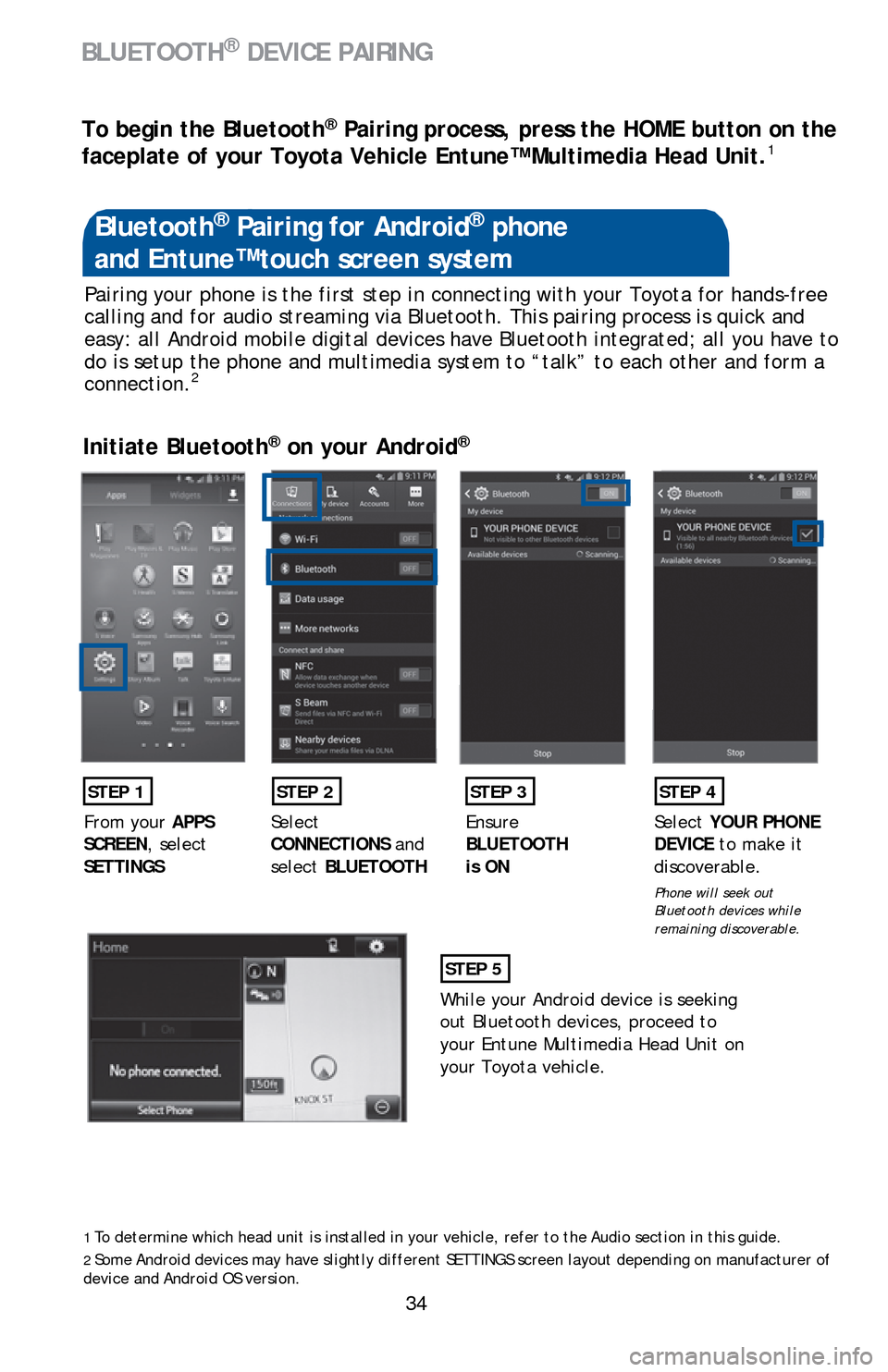
34
Pairing your phone is the first step in connecting with your Toyota for \
hands-free
calling and for audio streaming via Bluetooth. This pairing process is q\
uick and
easy: all Android mobile digital devices have Bluetooth integrated; all \
you have to
do is setup the phone and multimedia system to “talk” to each other and form a
connection.
2
Initiate Bluetooth® on your Android®
STEP 1STEP 2STEP 3STEP 4
From your APPS
SCREEN, select
SETTINGS
Select
CONNECTIONS
and
select BLUETOOTH Ensure
BLUETOOTH
is ON Select
YOUR PHONE
DEVICE to make it
discoverable.
Phone will seek out
Bluetooth devices while
remaining discoverable.
STEP 5
While your Android device is seeking
out Bluetooth devices, proceed to
your Entune Multimedia Head Unit on
your Toyota vehicle.
Bluetooth® Pairing for Android® phone
and Entune™ touch screen system
1To determine which head unit is installed in your vehicle, refer to the Audio section in this guide.2Some Android devices may have slightly different SETTINGS screen layout depen\
ding on manufacturer of
device and Android OS version.
To begin the Bluetooth® Pairing process, press the HOME button on the
faceplate of your Toyota Vehicle Entune™ Multimedia Head Unit.1
BLUETOOTH® DEVICE PAIRING
Page 37 of 48
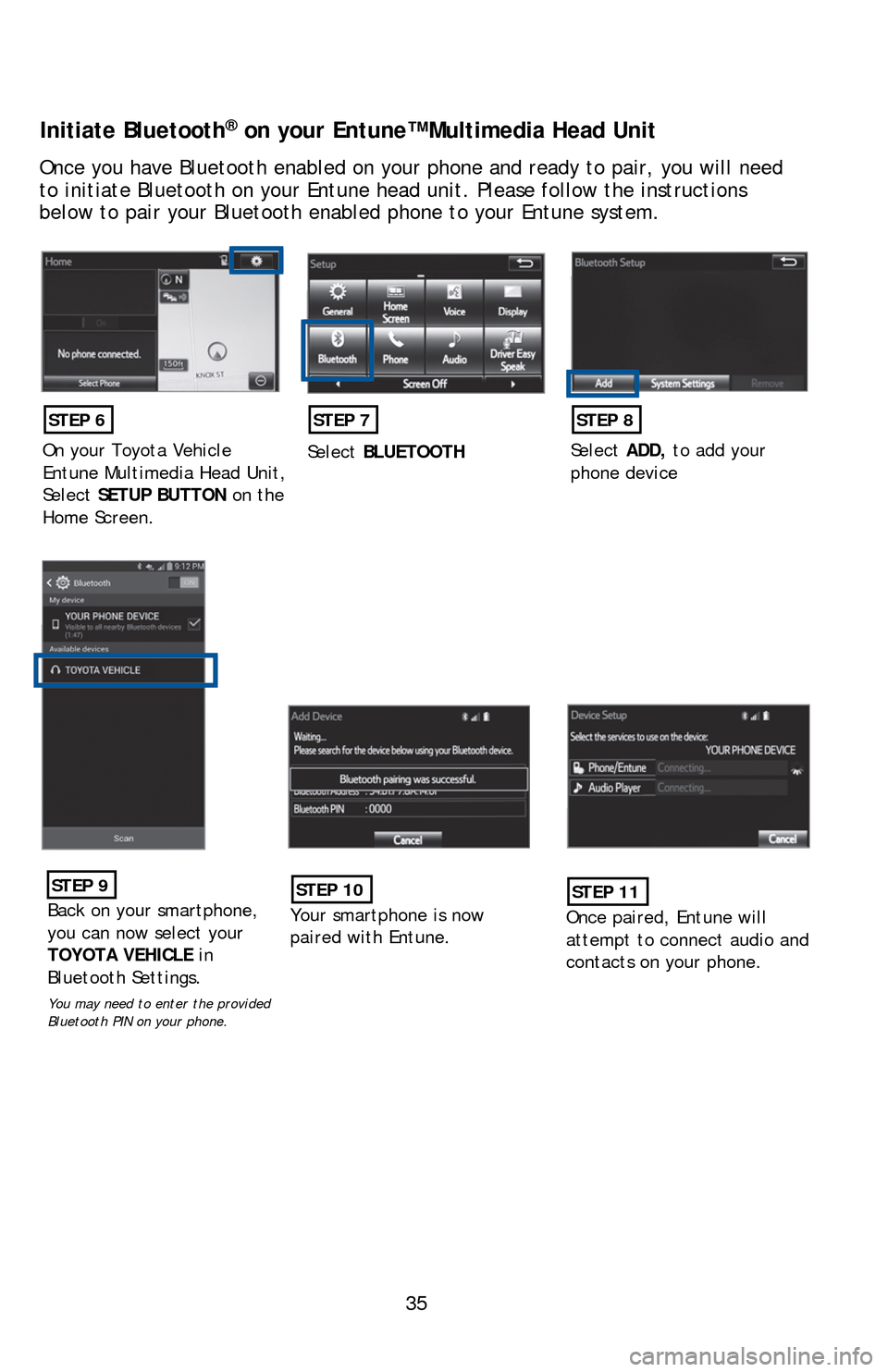
35
Initiate Bluetooth® on your Entune™ Multimedia Head Unit
Once you have Bluetooth enabled on your phone and ready to pair, you wil\
l need
to initiate Bluetooth on your Entune head unit. Please follow the instru\
ctions
below to pair your Bluetooth enabled phone to your Entune system.
STEP 6
On your Toyota Vehicle
Entune Multimedia Head Unit,
SelectSETUP BUTTON on the
Home Screen.
STEP 7
Select BLUETOOTH
STEP 8
SelectADD, to add your
phone device
STEP 9
Back on your smartphone,
you can now select your
TOYOTA VEHICLE in
Bluetooth Settings.
You may need to enter the provided
Bluetooth PIN on your phone.
STEP 10
Your smartphone is now
paired with Entune.
STEP 11
Once paired, Entune will
attempt to connect audio and
contacts on your phone.
Page 38 of 48
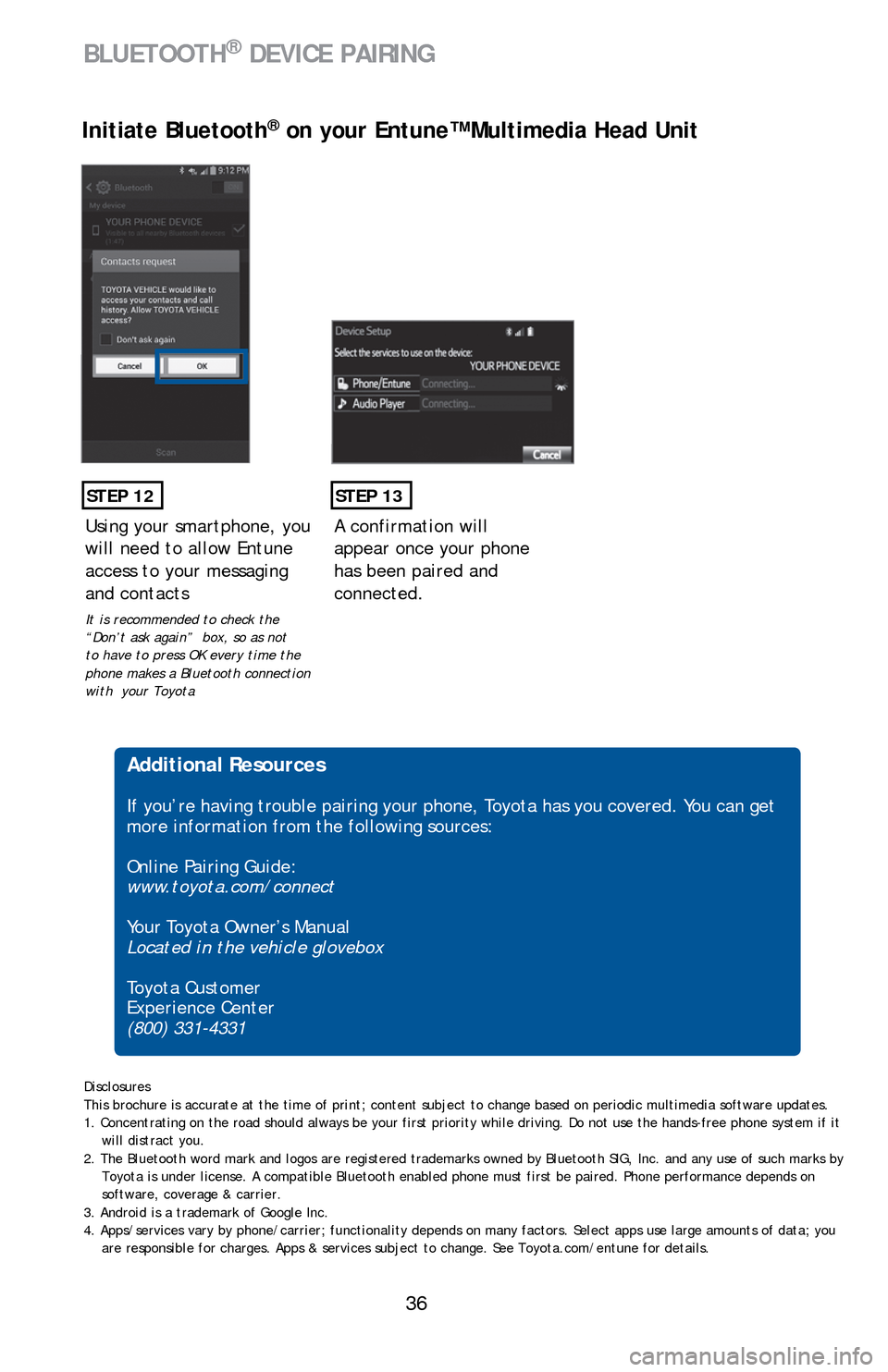
36
STEP 12
Initiate Bluetooth® on your Entune™ Multimedia Head Unit
A confirmation will
appear once your phone
has been paired and
connected.
STEP 13
Additional Resources
If you’re having trouble pairing your phone, Toyota has you covered. You can get
more information from the following sources:
Online Pairing Guide:
www.toyota.com/connect
Your Toyota Owner’s Manual
Located in the vehicle glovebox
Toyota Customer
Experience Center
(800) 331-4331
Disclosures
This brochure is accurate at the time of print; content subject to chang\
e based on periodic multimedia software updates.
1. Concentrating on the road should always be your first priority while driving. Do not use the hands-free phone system if it
will distract you.
2. The Bluetooth word mark and logos are registered trademarks owned by Bluetooth SIG, Inc. and any use of such marks by
Toyota is under license. A compatible Bluetooth enabled phone must first be paired. Phone performance depends on
software, coverage & carrier.
3. Android is a trademark of Google Inc.
4. Apps/services vary by phone/carrier; functionality depends on many fa\
ctors. Select apps use large amounts of data; you
are responsible for charges. Apps & services subject to change. See Toyo\
ta.com/entune for details.
Using your smartphone, you
will need to allow Entune
access to your messaging
and contacts
It is recommended to check the
“Don’t ask again” box, so as not
to have to press OK every time the
phone makes a Bluetooth connection
with your Toyota
BLUETOOTH® DEVICE PAIRING
Page 39 of 48
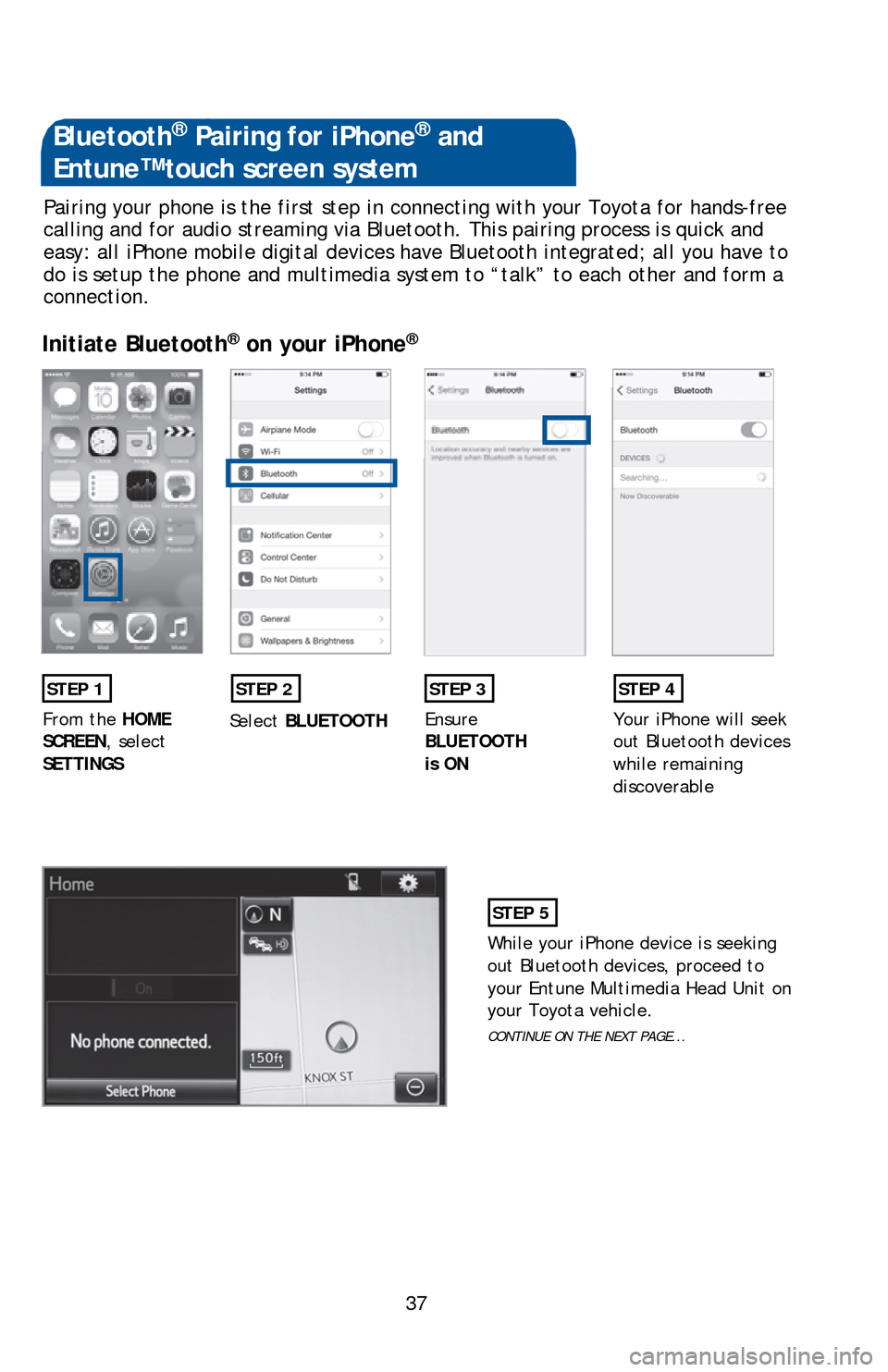
37
Pairing your phone is the first step in connecting with your Toyota for \
hands-free
calling and for audio streaming via Bluetooth. This pairing process is q\
uick and
easy: all iPhone mobile digital devices have Bluetooth integrated; all you have to
do is setup the phone and multimedia system to “talk” to each other and form a
connection.
Initiate Bluetooth® on your iPhone®
STEP 1STEP 2STEP 3STEP 4
From the
HOME
SCREEN, select
SETTINGS Select
BLUETOOTH Ensure
BLUETOOTH
is ON Your iPhone will seek
out Bluetooth devices
while remaining
discoverable
STEP 5
While your iPhone device is seeking
out Bluetooth devices, proceed to
your Entune Multimedia Head Unit on
your Toyota vehicle.
CONTINUE ON THE NEXT PAGE...
Bluetooth® Pairing for iPhone® and
Entune™ touch screen system
Page 40 of 48
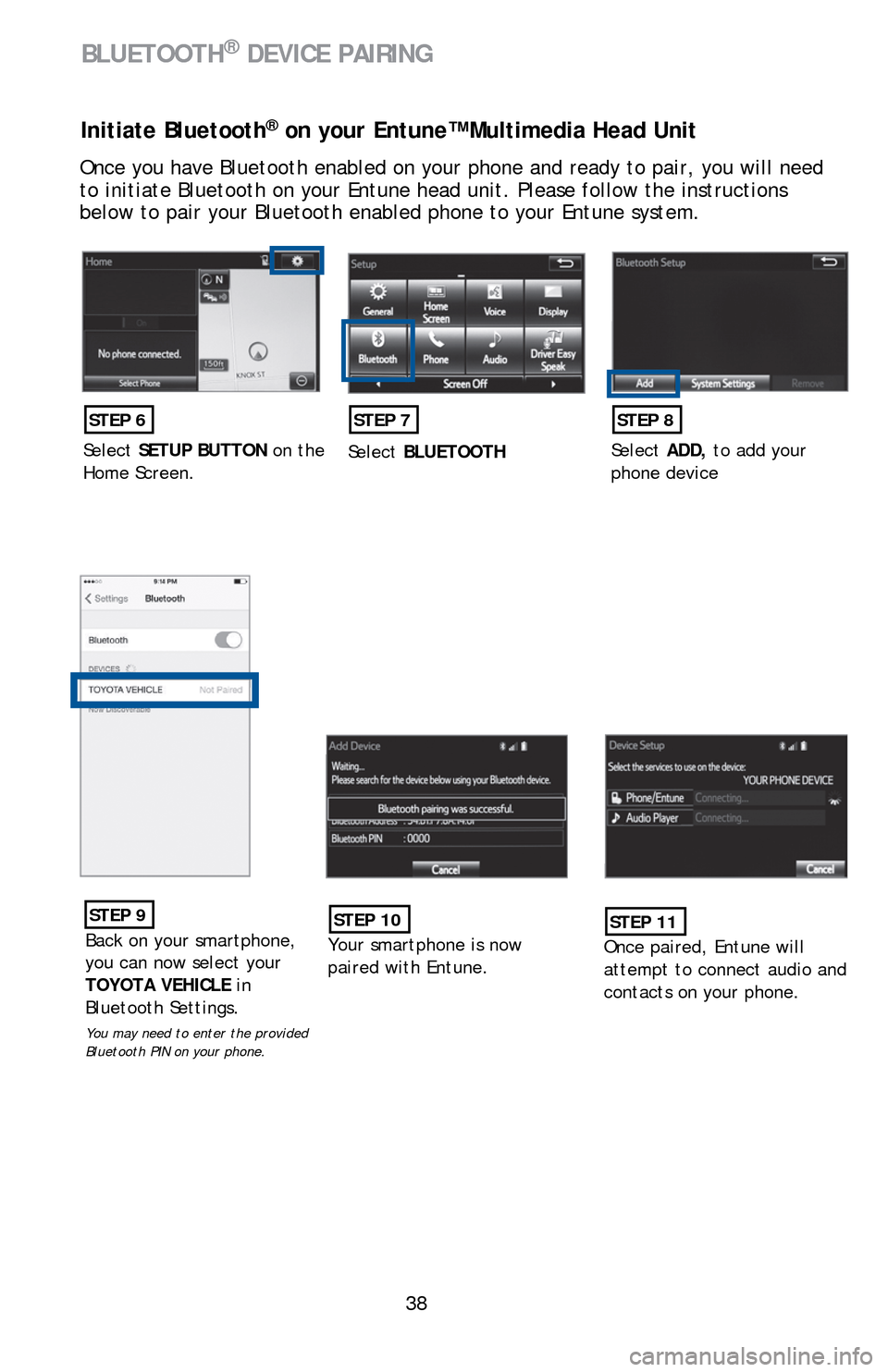
38
Initiate Bluetooth® on your Entune™ Multimedia Head Unit
Once you have Bluetooth enabled on your phone and ready to pair, you wil\
l need
to initiate Bluetooth on your Entune head unit. Please follow the instru\
ctions
below to pair your Bluetooth enabled phone to your Entune system.
STEP 6
SelectSETUP BUTTON on the
Home Screen.
STEP 7
Select BLUETOOTH
STEP 8
SelectADD, to add your
phone device
STEP 9
Back on your smartphone,
you can now select your
TOYOTA VEHICLE in
Bluetooth Settings.
You may need to enter the provided
Bluetooth PIN on your phone.
STEP 10
Your smartphone is now
paired with Entune.
STEP 11
Once paired, Entune will
attempt to connect audio and
contacts on your phone.
BLUETOOTH® DEVICE PAIRING
Page 41 of 48
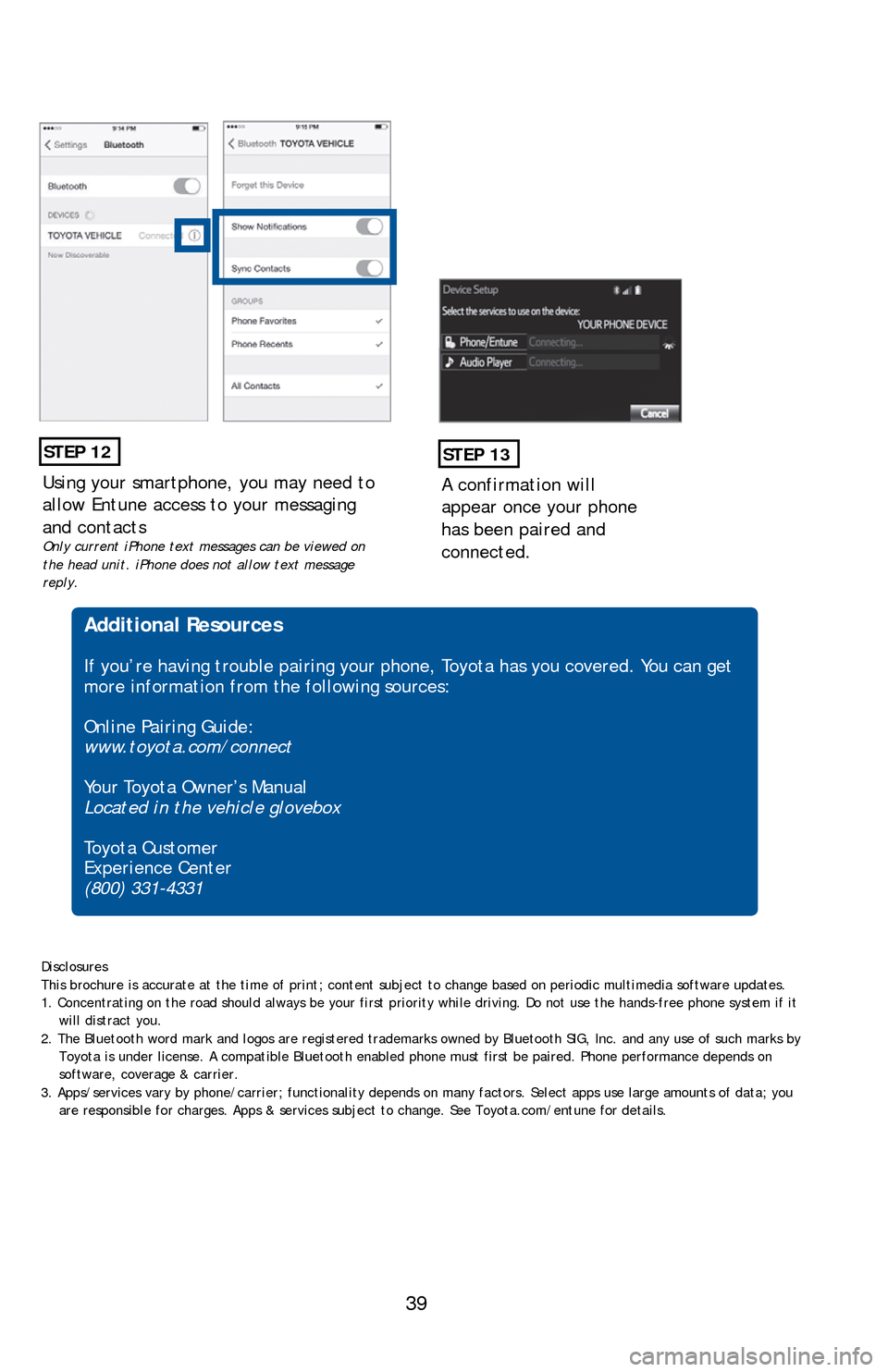
39
Using your smartphone, you may need to
allow Entune access to your messaging
and contacts
Only current iPhone text messages can be viewed on
the head unit. iPhone does not allow text message
reply.
STEP 12
A confirmation will
appear once your phone
has been paired and
connected.
STEP 13
Additional Resources
If you’re having trouble pairing your phone, Toyota has you covered. You can get
more information from the following sources:
Online Pairing Guide:
www.toyota.com/connect
Your Toyota Owner’s Manual
Located in the vehicle glovebox
Toyota Customer
Experience Center
(800) 331-4331
Disclosures
This brochure is accurate at the time of print; content subject to chang\
e based on periodic multimedia software updates.
1. Concentrating on the road should always be your first priority while driving. Do not use the hands-free phone system if it
will distract you.
2. The Bluetooth word mark and logos are registered trademarks owned by Bluetooth SIG, Inc. and any use of such marks by
Toyota is under license. A compatible Bluetooth enabled phone must first be paired. Phone performance depends on
software, coverage & carrier.
3. Apps/services vary by phone/carrier; functionality depends on many fa\
ctors. Select apps use large amounts of data; you
are responsible for charges. Apps & services subject to change. See Toyo\
ta.com/entune for details.