TOYOTA CAMRY HYBRID 2017 XV50 / 9.G Owners Manual
Manufacturer: TOYOTA, Model Year: 2017, Model line: CAMRY HYBRID, Model: TOYOTA CAMRY HYBRID 2017 XV50 / 9.GPages: 572, PDF Size: 13.11 MB
Page 251 of 572
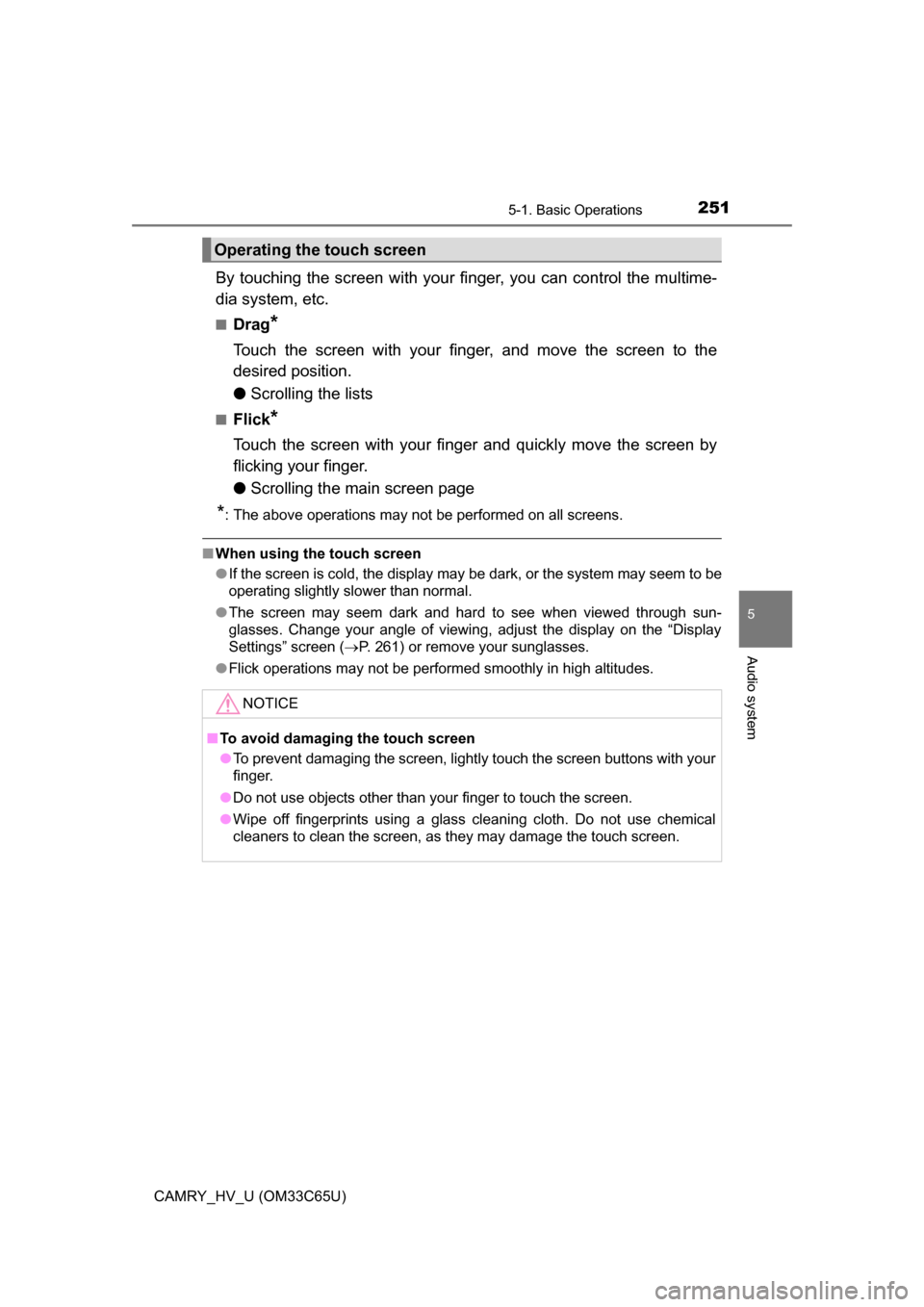
2515-1. Basic Operations
5
Audio system
CAMRY_HV_U (OM33C65U)
By touching the screen with your finger, you can control the multime-
dia system, etc.
■Drag*
Touch the screen with your finger, and move the screen to the
desired position.
● Scrolling the lists
■Flick*
Touch the screen with your finger and quickly move the screen by
flicking your finger.
●Scrolling the main screen page
*: The above operations may not be performed on all screens.
■When using the touch screen
●If the screen is cold, the display may be dark, or the system may seem to be
operating slightly slower than normal.
● The screen may seem dark and hard to see when viewed through sun-
glasses. Change your angle of viewing, adjust the display on the “Display
Settings” screen ( P. 261) or remove your sunglasses.
● Flick operations may not be performed smoothly in high altitudes.
Operating the touch screen
NOTICE
■To avoid damaging the touch screen
● To prevent damaging the screen, lightly touch the screen buttons with your
finger.
● Do not use objects other than your finger to touch the screen.
● Wipe off fingerprints using a glass cleaning cloth. Do not use chemical
cleaners to clean the screen, as they may damage the touch screen.
Page 252 of 572
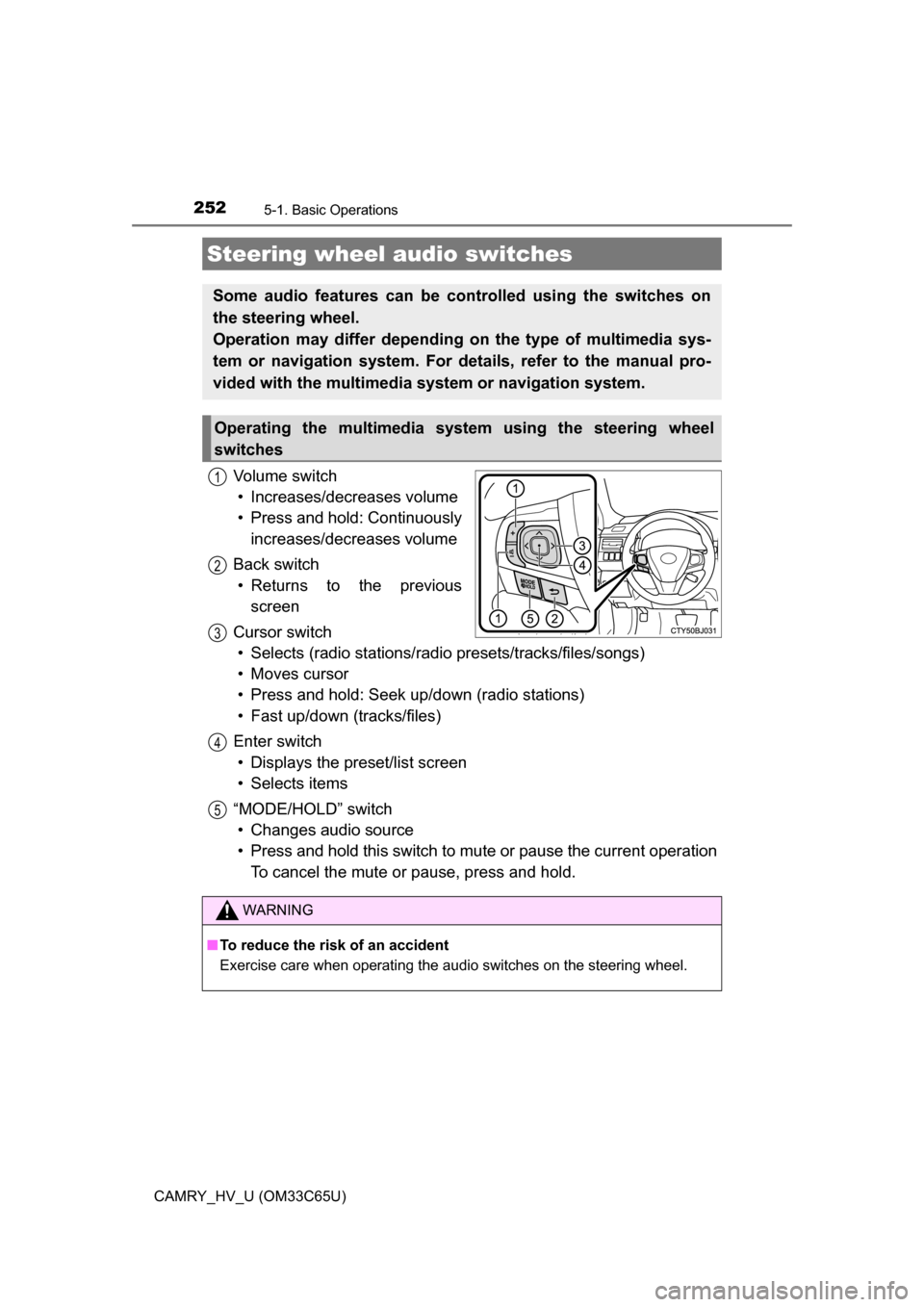
2525-1. Basic Operations
CAMRY_HV_U (OM33C65U)
Volume switch• Increases/decreases volume
• Press and hold: Continuously increases/decreases volume
Back switch • Returns to the previous screen
Cursor switch • Selects (radio stations/radio presets/tracks/files/songs)
• Moves cursor
• Press and hold: Seek up/down (radio stations)
• Fast up/down (tracks/files)
Enter switch • Displays the preset/list screen
• Selects items
“MODE/HOLD” switch • Changes audio source
• Press and hold this switch to mute or pause the current operation To cancel the mute or pause, press and hold.
Steering wheel audio switches
Some audio features can be controlled using the switches on
the steering wheel.
Operation may differ depending on the type of multimedia sys-
tem or navigation system. For details, refer to the manual pro-
vided with the multimedia system or navigation system.
Operating the multimedia system using the steering wheel
switches
1
12
3
4
5
WARNING
■ To reduce the risk of an accident
Exercise care when operating the audio switches on the steering wheel.
Page 253 of 572
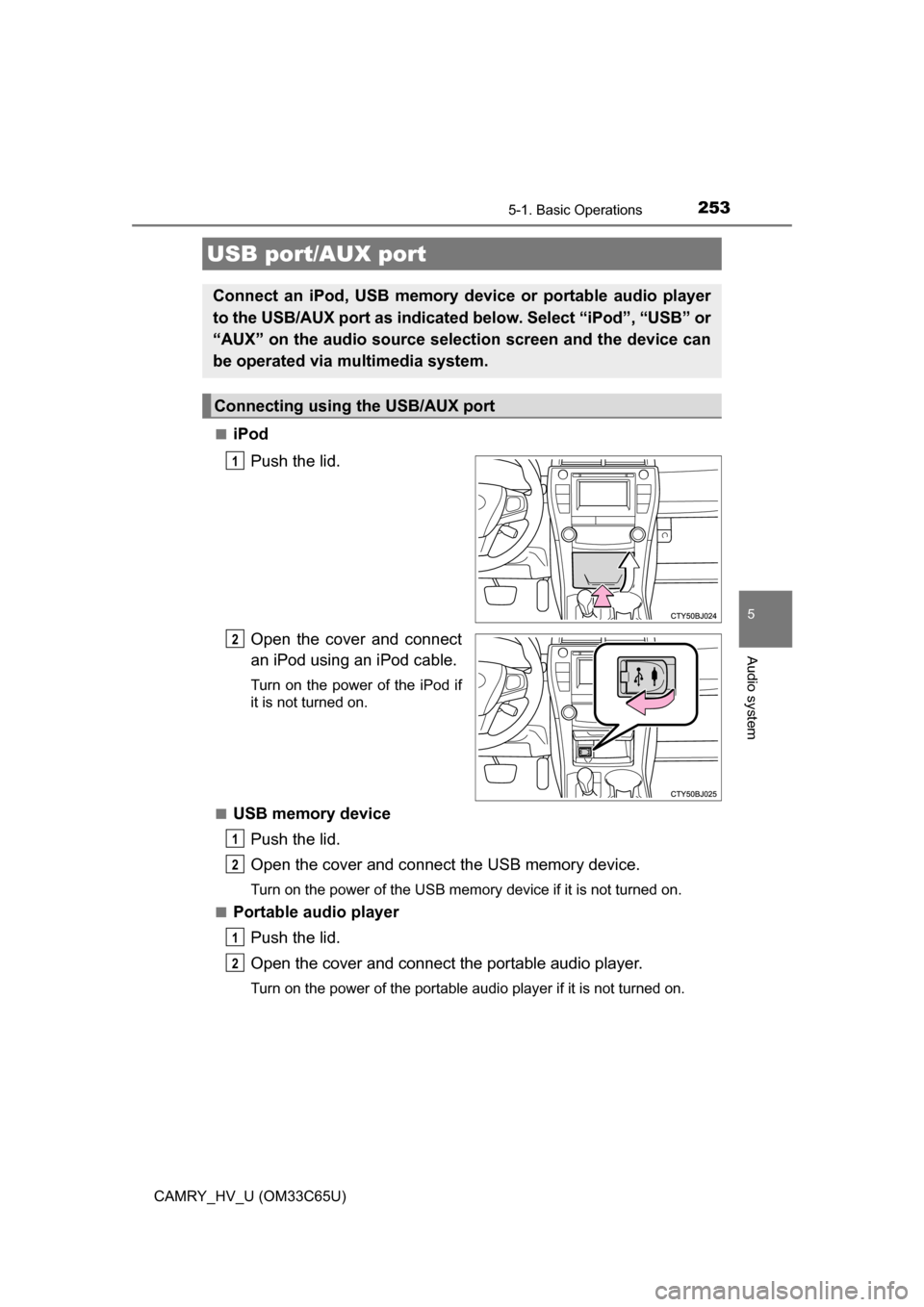
2535-1. Basic Operations
5
Audio system
CAMRY_HV_U (OM33C65U)■
iPod
Push the lid.
Open the cover and connect
an iPod using an iPod cable.
Turn on the power of the iPod if
it is not turned on.
■
USB memory device Push the lid.
Open the cover and connect the USB memory device.
Turn on the power of the USB memory device if it is not turned on.
■
Portable audio player
Push the lid.
Open the cover and connect the portable audio player.
Turn on the power of the portable audio player if it is not turned on.
USB port/AUX port
Connect an iPod, USB memory device or portable audio player
to the USB/AUX port as indicated below. Select “iPod”, “USB” or
“AUX” on the audio sour ce selection screen and the device can
be operated via multimedia system.
Connecting using the USB/AUX port
1
2
1
2
1
2
Page 254 of 572
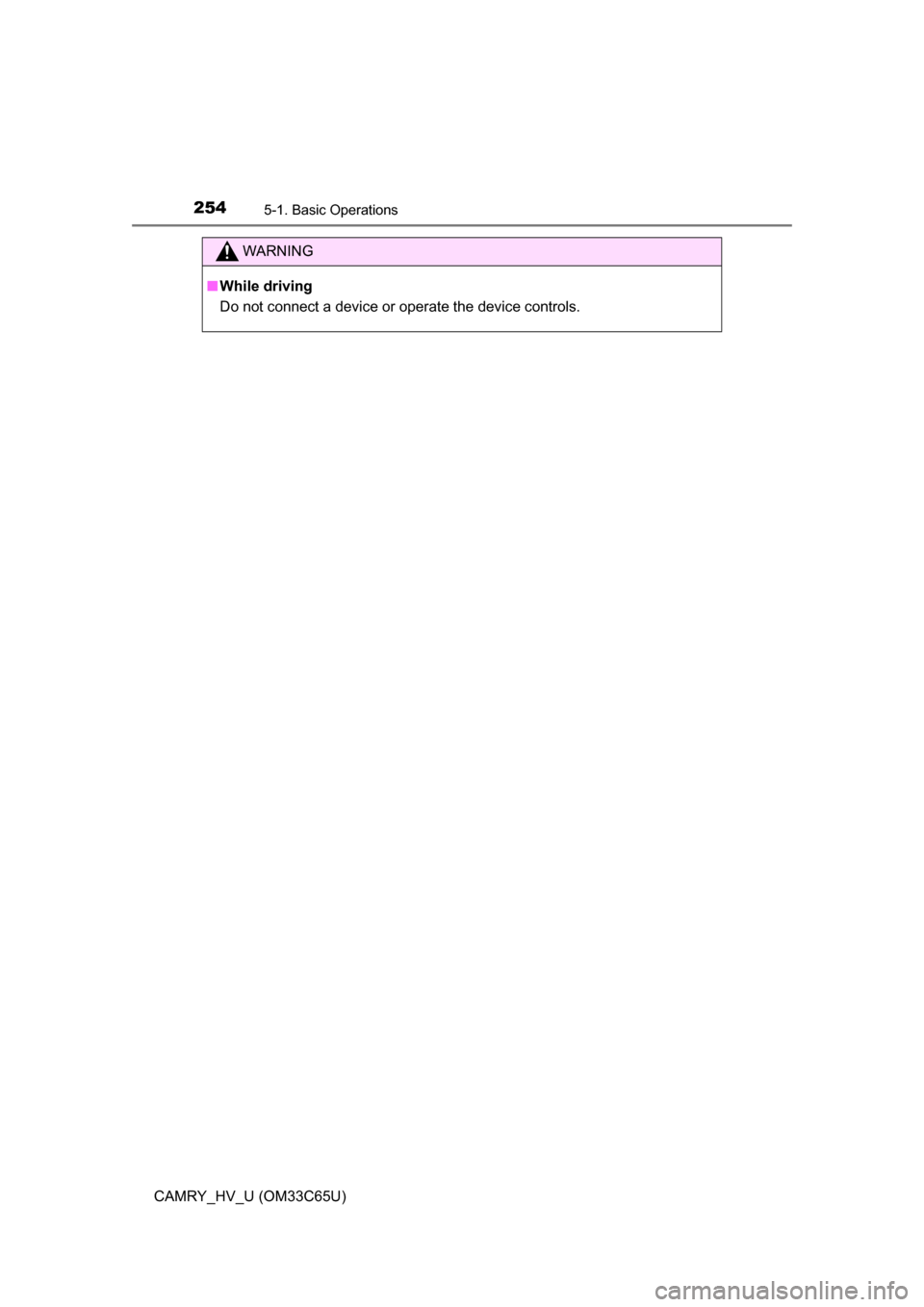
2545-1. Basic Operations
CAMRY_HV_U (OM33C65U)
WARNING
■While driving
Do not connect a device or operate the device controls.
Page 255 of 572
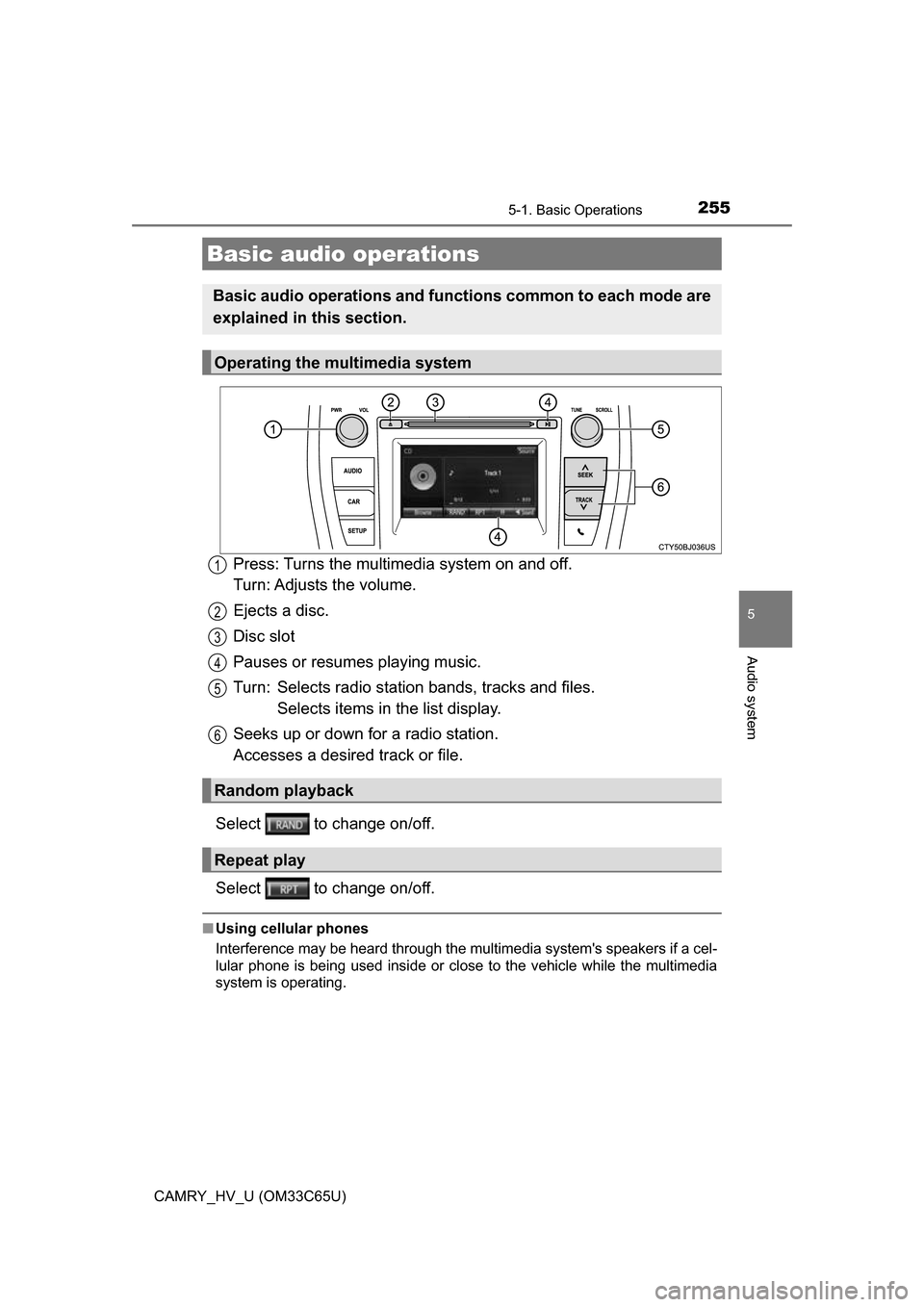
2555-1. Basic Operations
5
Audio system
CAMRY_HV_U (OM33C65U)
Press: Turns the multimedia system on and off.
Turn: Adjusts the volume.
Ejects a disc.
Disc slot
Pauses or resumes playing music.
Turn: Selects radio station bands, tracks and files. Selects items in the list display.
Seeks up or down fo r a radio station.
Accesses a desired track or file.
Select to change on/off.
Select to change on/off.
■ Using cellular phones
Interference may be heard through the multimedia system's speakers if a cel-
lular phone is being used inside or close to the vehicle while the multimedia
system is operating.
Basic audio operations
Basic audio operations and functi ons common to each mode are
explained in this section.
Operating the multimedia system
Random playback
Repeat play
1
2
3
4
5
6
Page 256 of 572

2565-1. Basic Operations
CAMRY_HV_U (OM33C65U)
WARNING
■Laser product
This product is a class 1 laser product.
Do not open the cover of the player or attempt to repair the unit yourself.
Refer servicing to qualified personnel.
● Laser products
• Do not take this unit apart or attempt to make any changes yourself.
This is an intricate unit that uses a laser pickup to retrieve information
from the surface of compact discs. The laser is carefully shielded so
that its rays remain inside the cabinet. Therefore, never try to disassem-
ble the player or alter any of its parts since you may be exposed to laser
rays and dangerous voltages.
• This product utilizes a laser.
Use of controls or adjustments or performance of procedures other than
those specified herein may result in hazardous radiation exposure.
THE USE OF OPTICAL INSTRUMENTS WITH THIS PRODUCT WILL
INCREASE EYE HAZARD.
NOTICE
■To prevent 12-volt battery discharge
Do not leave the multimedia system on longer than necessary when the
hybrid system is off.
■ To avoid damaging the multimedia system
Take care not to spill drinks or other fluids on the multimedia system.
Page 257 of 572
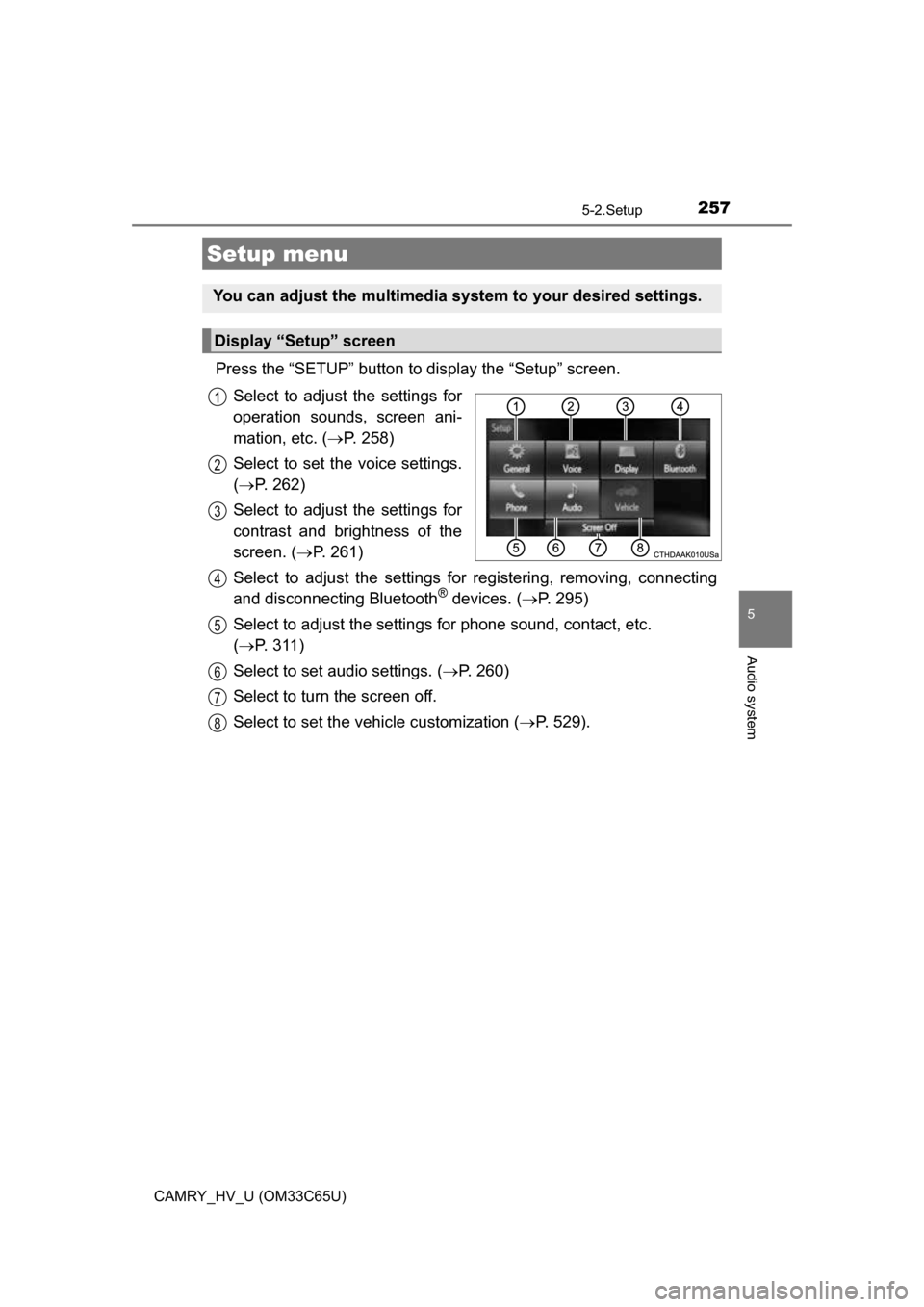
257
5
Audio system
CAMRY_HV_U (OM33C65U)
5-2.Setup
Press the “SETUP” button to display the “Setup” screen.Select to adjust the settings for
operation sounds, screen ani-
mation, etc. ( P. 258)
Select to set the voice settings.
( P. 262)
Select to adjust the settings for
contrast and brightness of the
screen. ( P. 261)
Select to adjust the settings for registering, removing, connecting
and disconnecting Bluetooth
® devices. ( P. 295)
Select to adjust the settings fo r phone sound, contact, etc.
( P. 3 1 1 )
Select to set audio settings. ( P. 260)
Select to turn the screen off.
Select to set the vehicle customization ( P. 529).
Setup menu
You can adjust the multimedia system to your desired settings.
Display “Setup” screen
1
2
3
4
5
6
7
8
Page 258 of 572
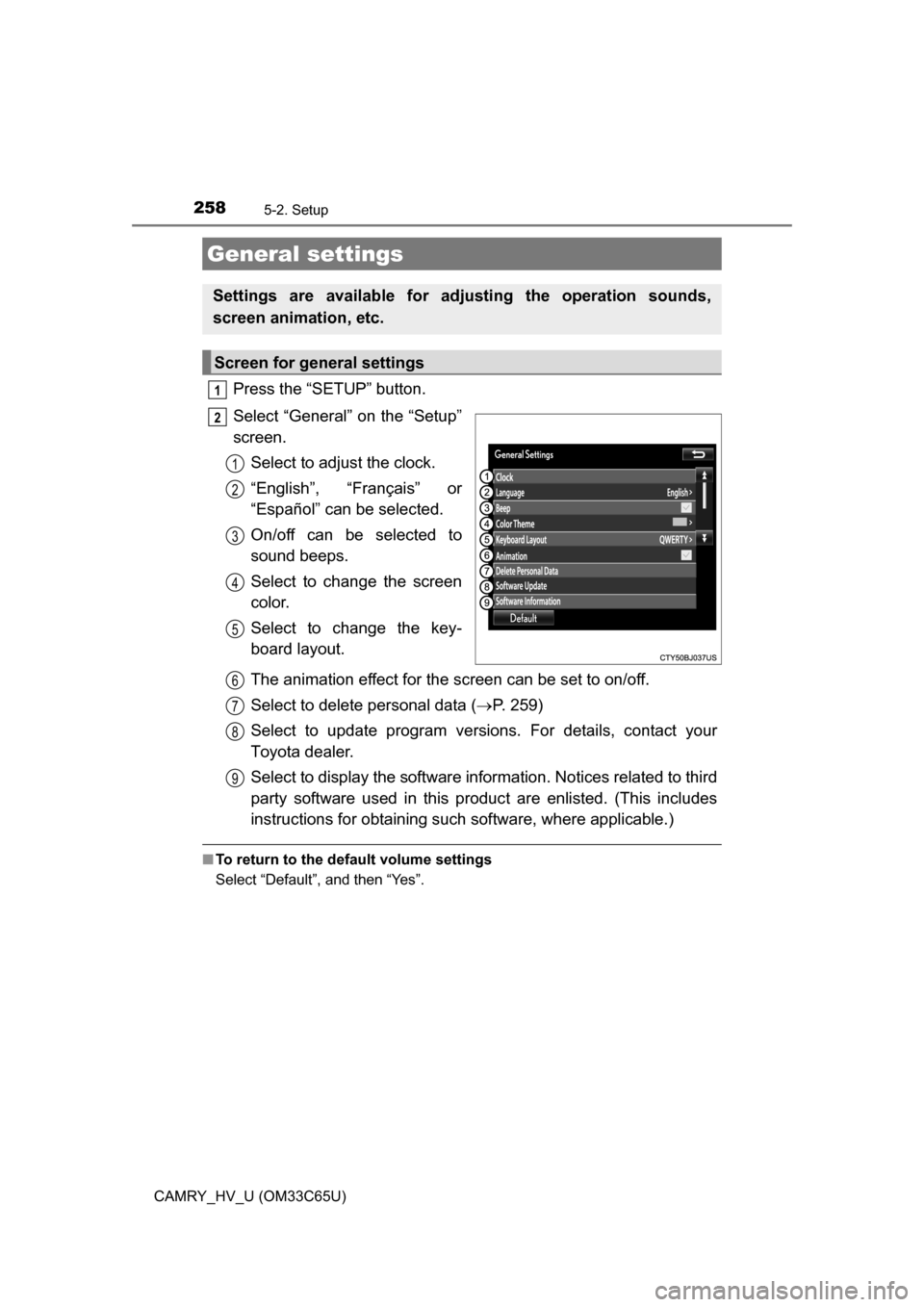
2585-2. Setup
CAMRY_HV_U (OM33C65U)
Press the “SETUP” button.
Select “General” on the “Setup”
screen.Select to adjust the clock.
“English”, “Français” or
“Español” can be selected.
On/off can be selected to
sound beeps.
Select to change the screen
color.
Select to change the key-
board layout.
The animation effect for the screen can be set to on/off.
Select to delete personal data ( P. 259)
Select to update program versions. For details, contact your
Toyota dealer.
Select to display the software info rmation. Notices related to third
party software used in this produc t are enlisted. (This includes
instructions for obta ining such software, where applicable.)
■To return to the default volume settings
Select “Default”, and then “Yes”.
General settings
Settings are available for adjusting the operation sounds,
screen animation, etc.
Screen for general settings
1
2
1
2
3
4
5
6
7
8
9
Page 259 of 572

2595-2. Setup
5
Audio system
CAMRY_HV_U (OM33C65U)
Select “Delete Personal Data” on the “General Settings” screen.
Select “Delete”.
Check carefully beforehand, as data cannot be retrieved once deleted.
A confirmation screen will be displayed. Select “Yes”.
The following personal data will be deleted or changed to its default
settings.
• General settings
• Audio settings
• Phone settings
Delete personal data
1
2
3
Page 260 of 572
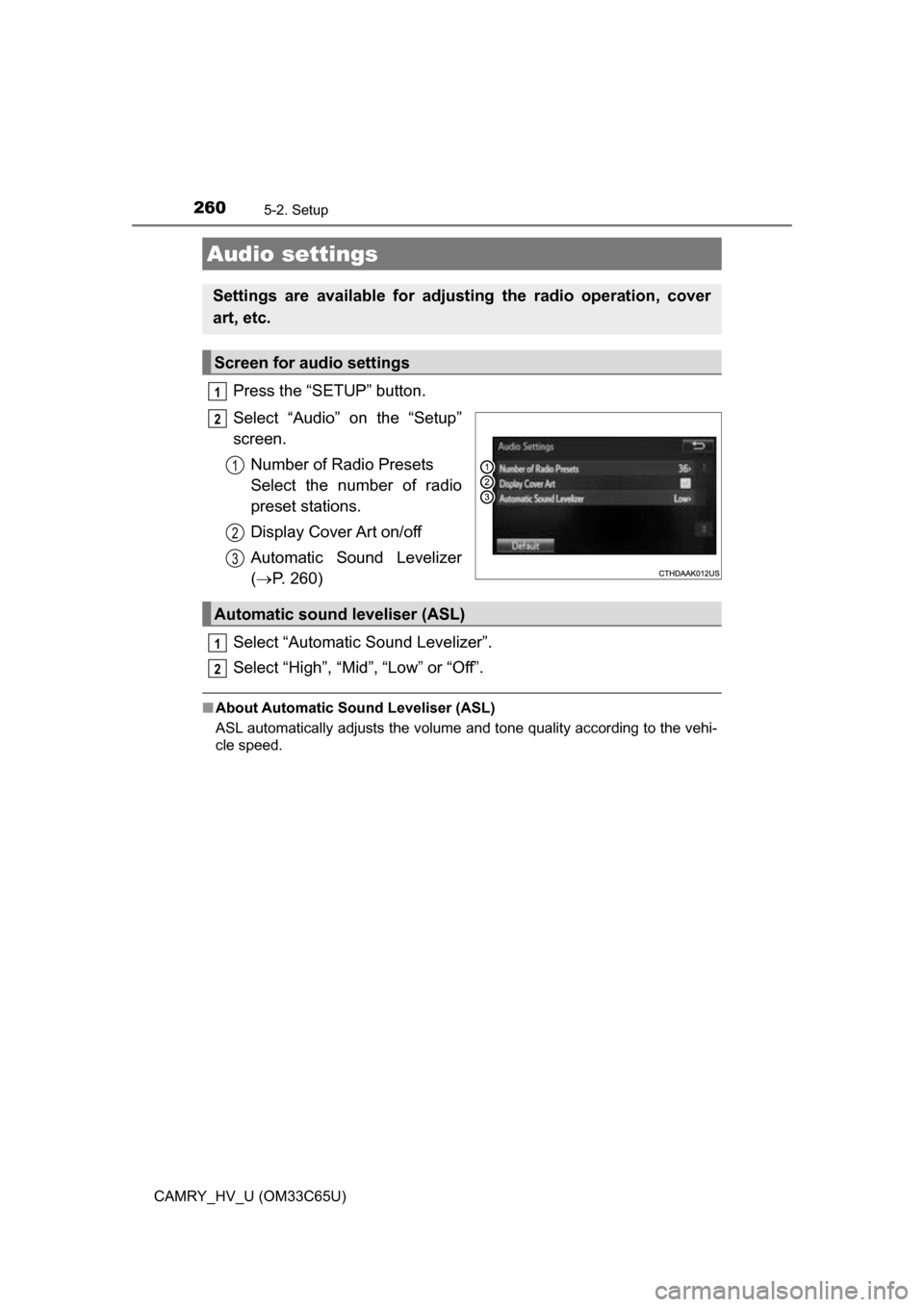
2605-2. Setup
CAMRY_HV_U (OM33C65U)
Press the “SETUP” button.
Select “Audio” on the “Setup”
screen.Number of Radio Presets
Select the number of radio
preset stations.
Display Cover Art on/off
Automatic Sound Levelizer
( P. 260)
Select “Automatic Sound Levelizer”.
Select “High”, “Mid”, “Low” or “Off”.
■ About Automatic Sou nd Leveliser (ASL)
ASL automatically adjusts the volume and tone quality according to the vehi-
cle speed.
Audio settings
Settings are available for adjusting the radio operation, cover
art, etc.
Screen for audio settings
1
2
1
2
3
Automatic sound leveliser (ASL)
1
2