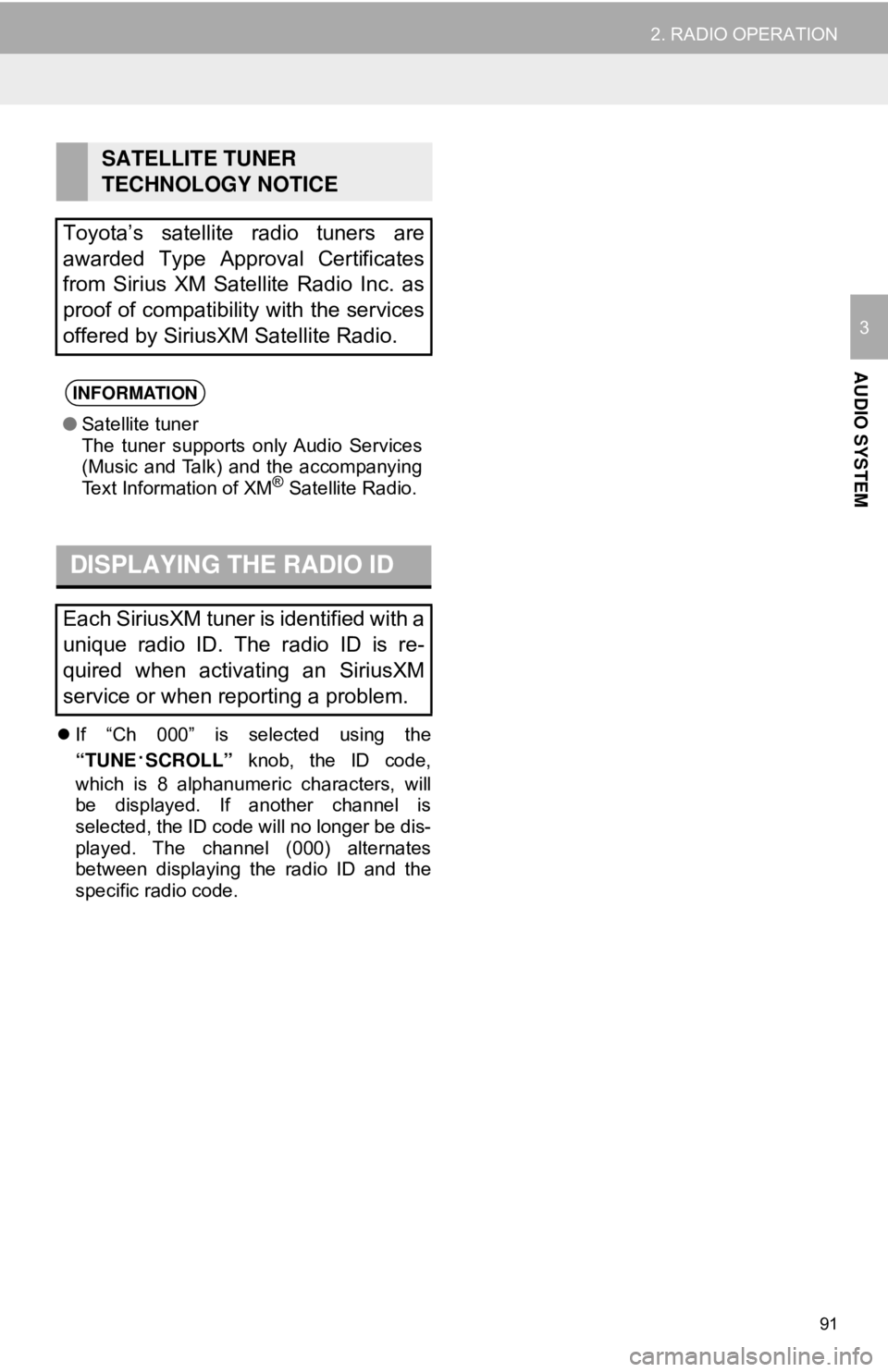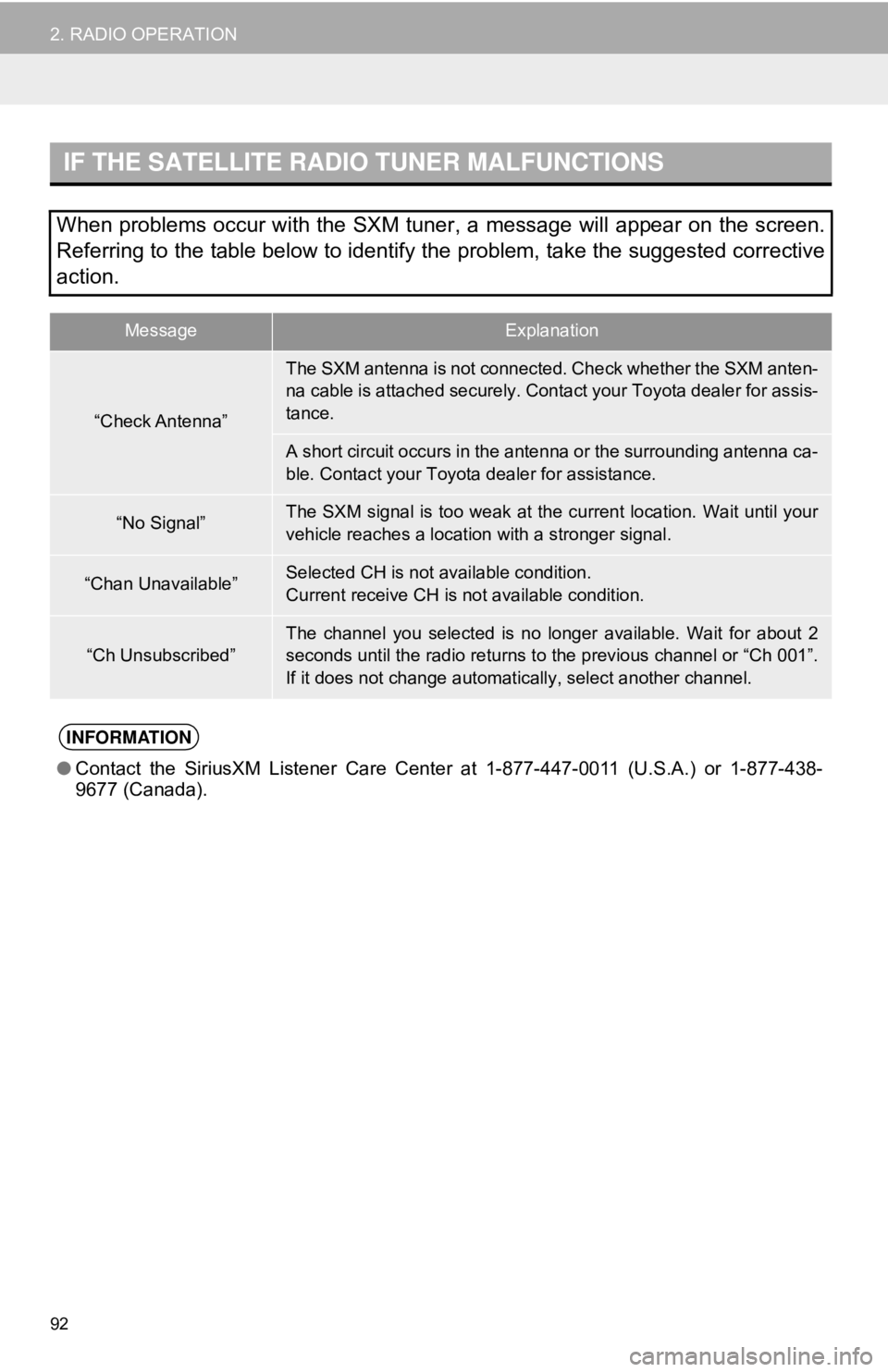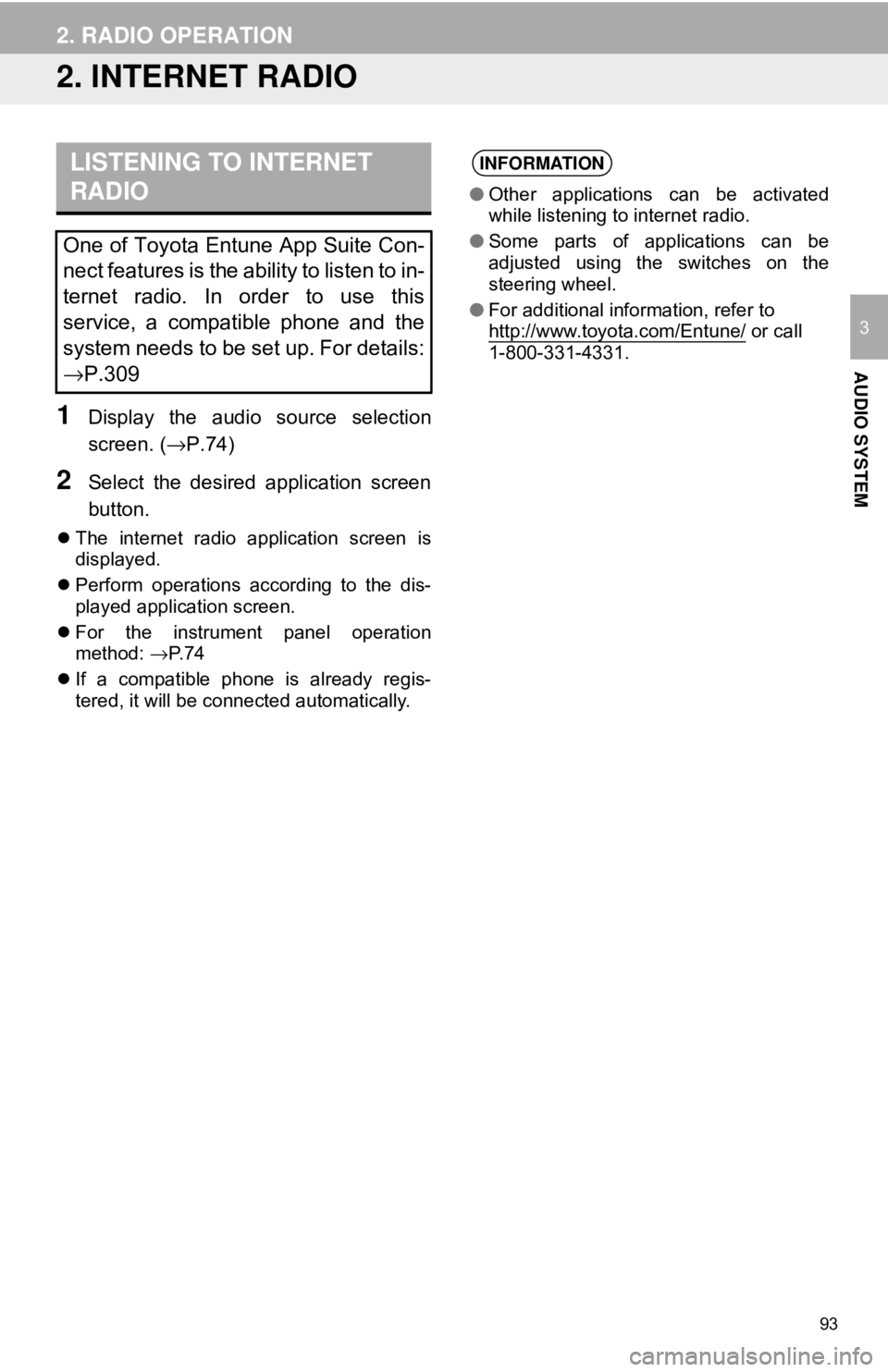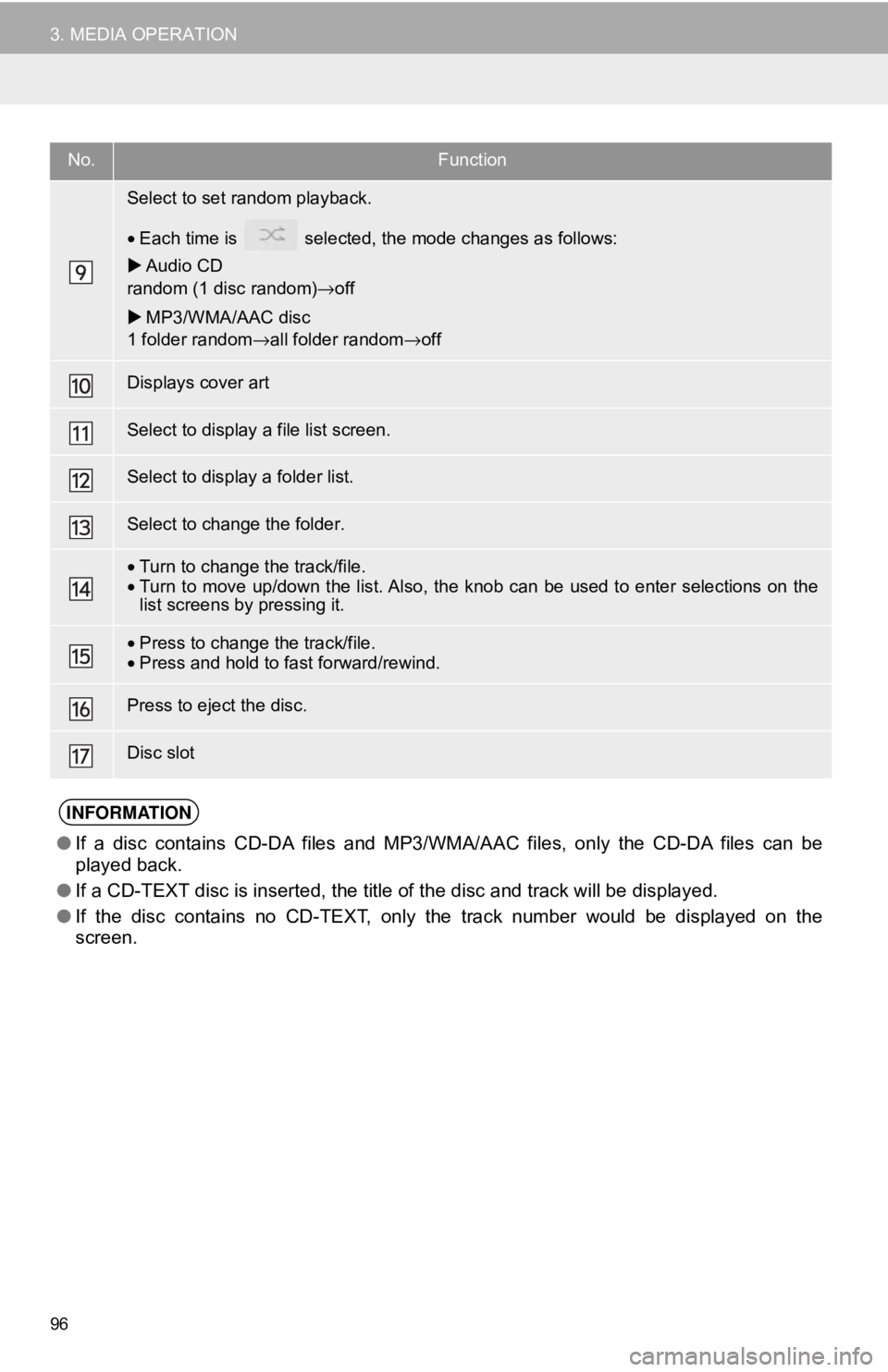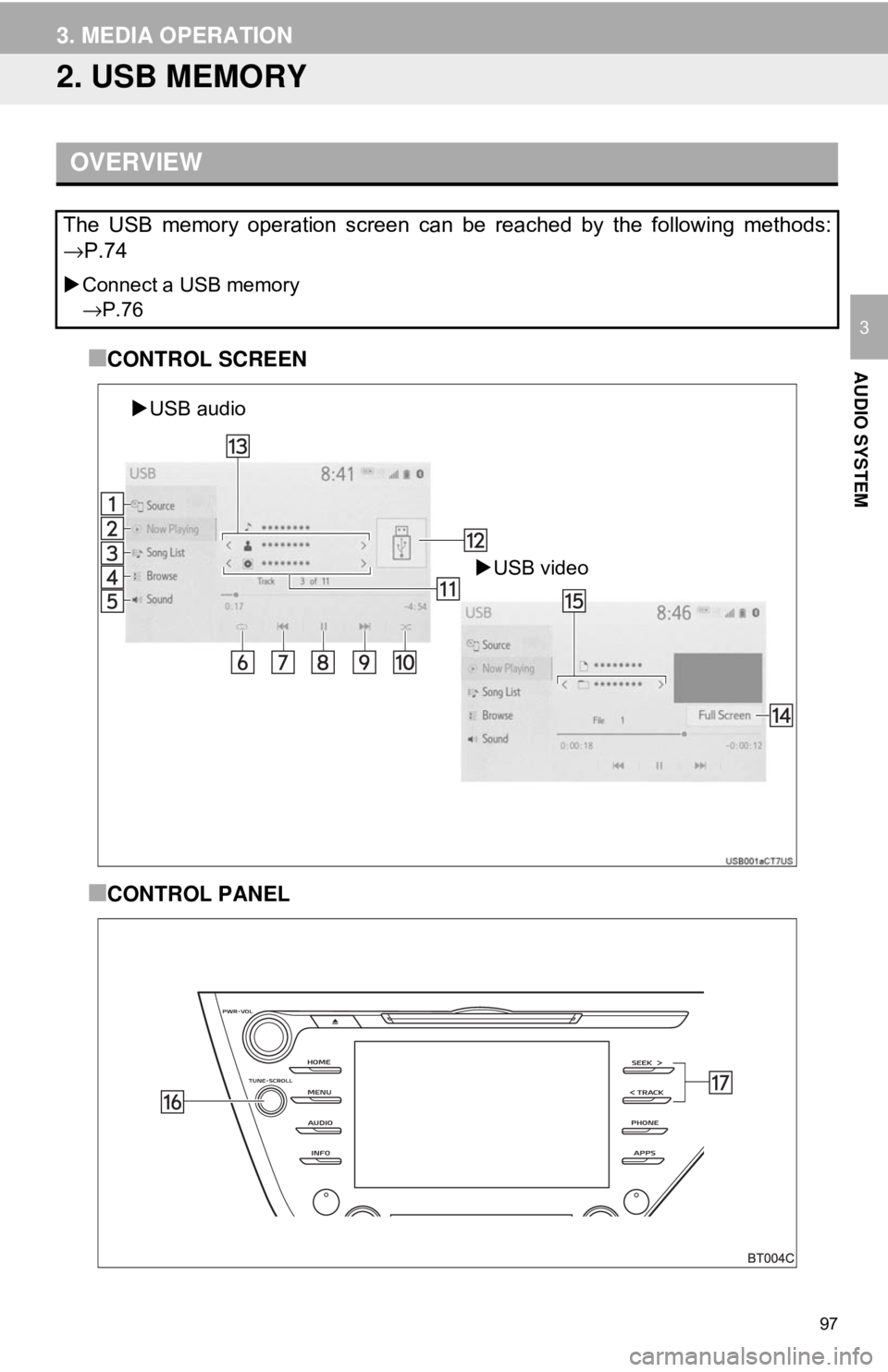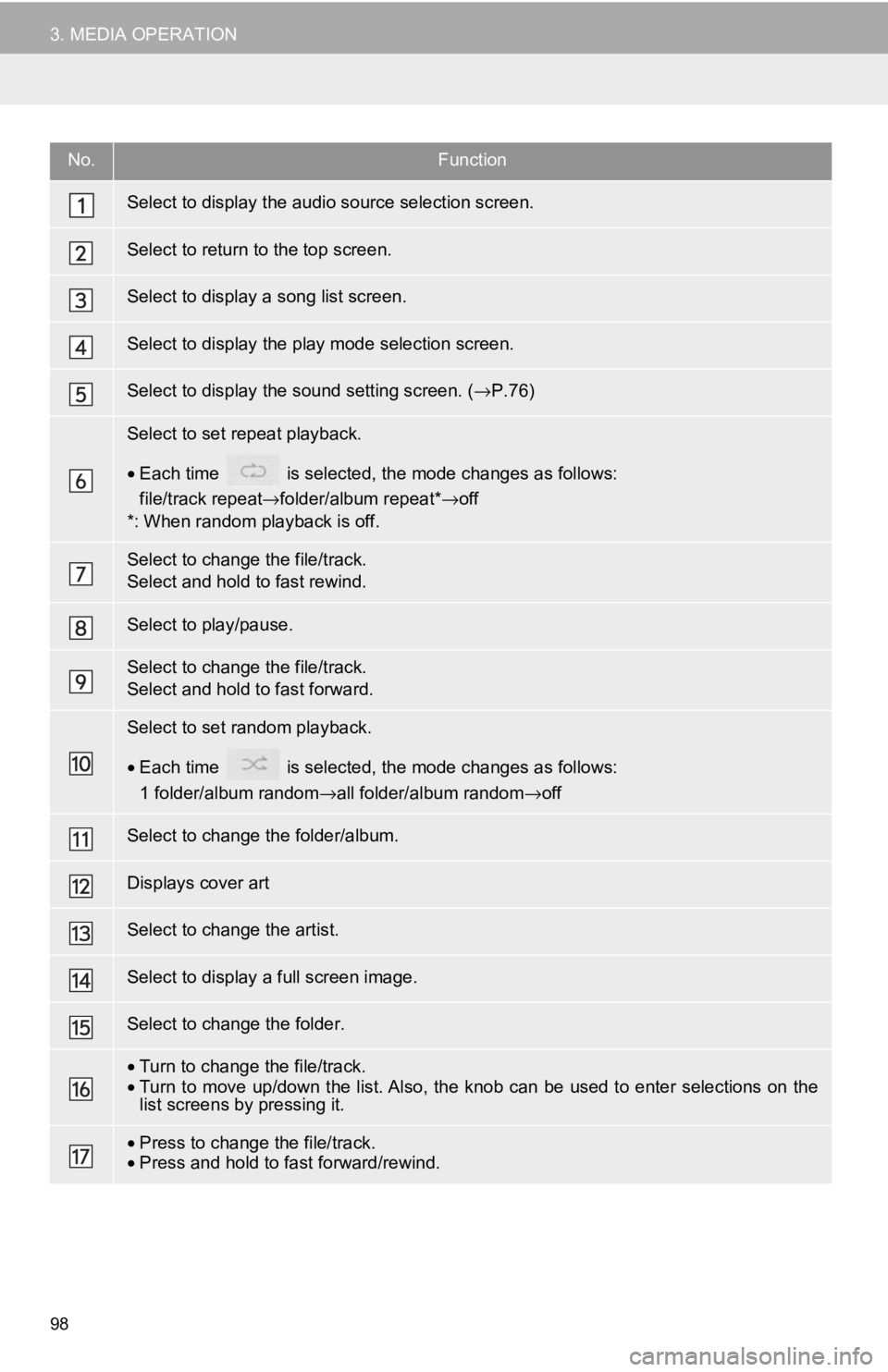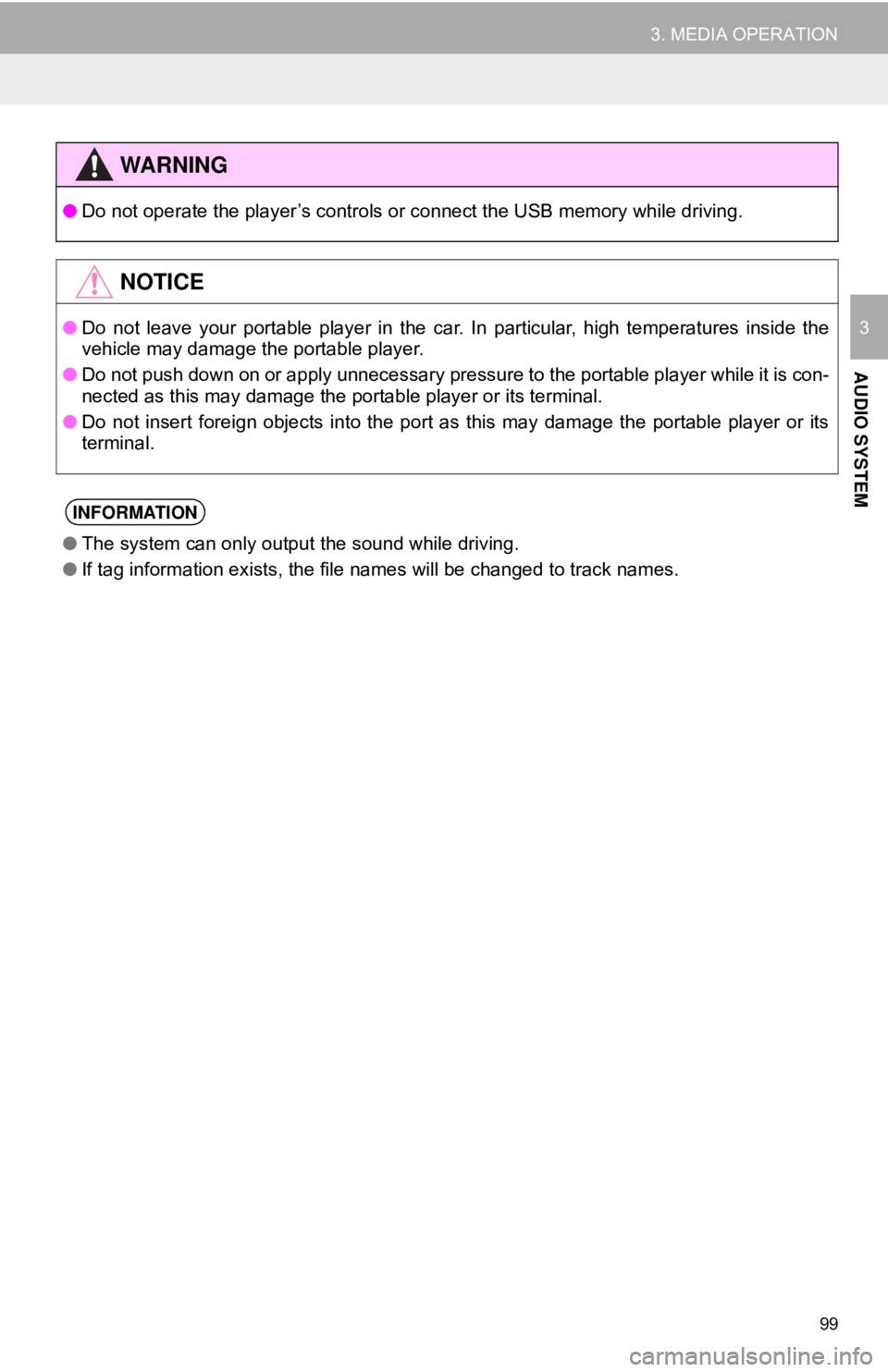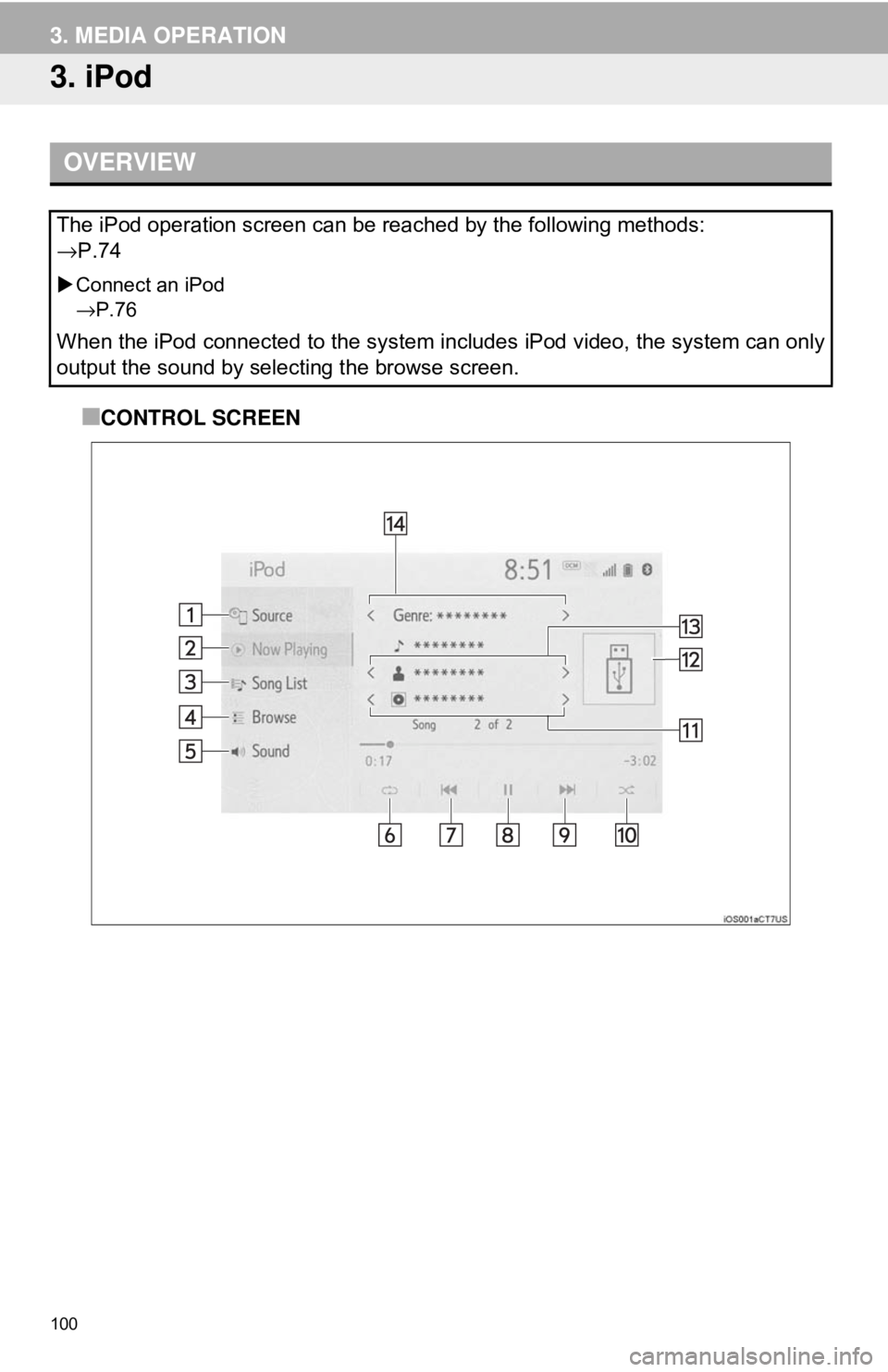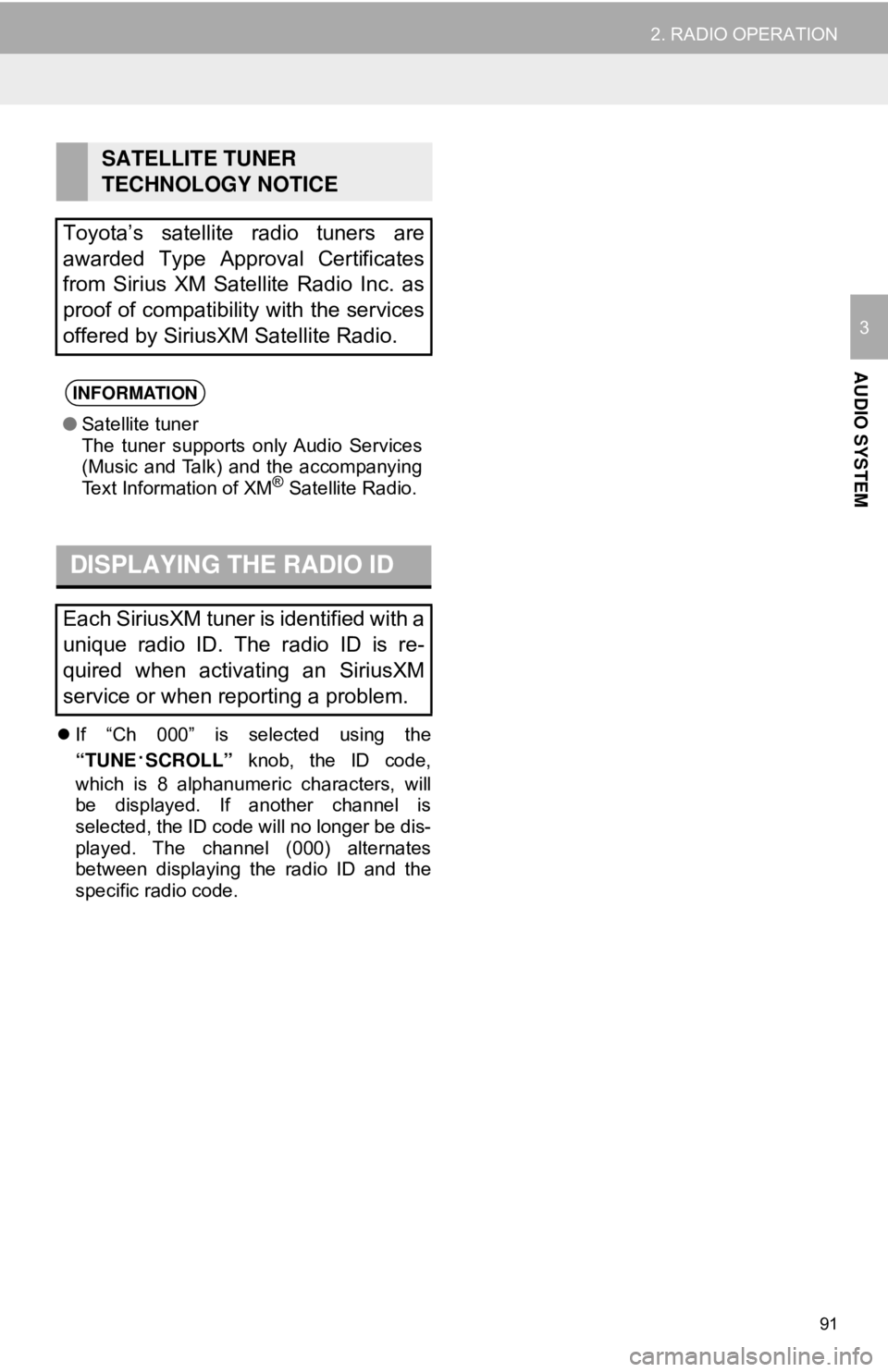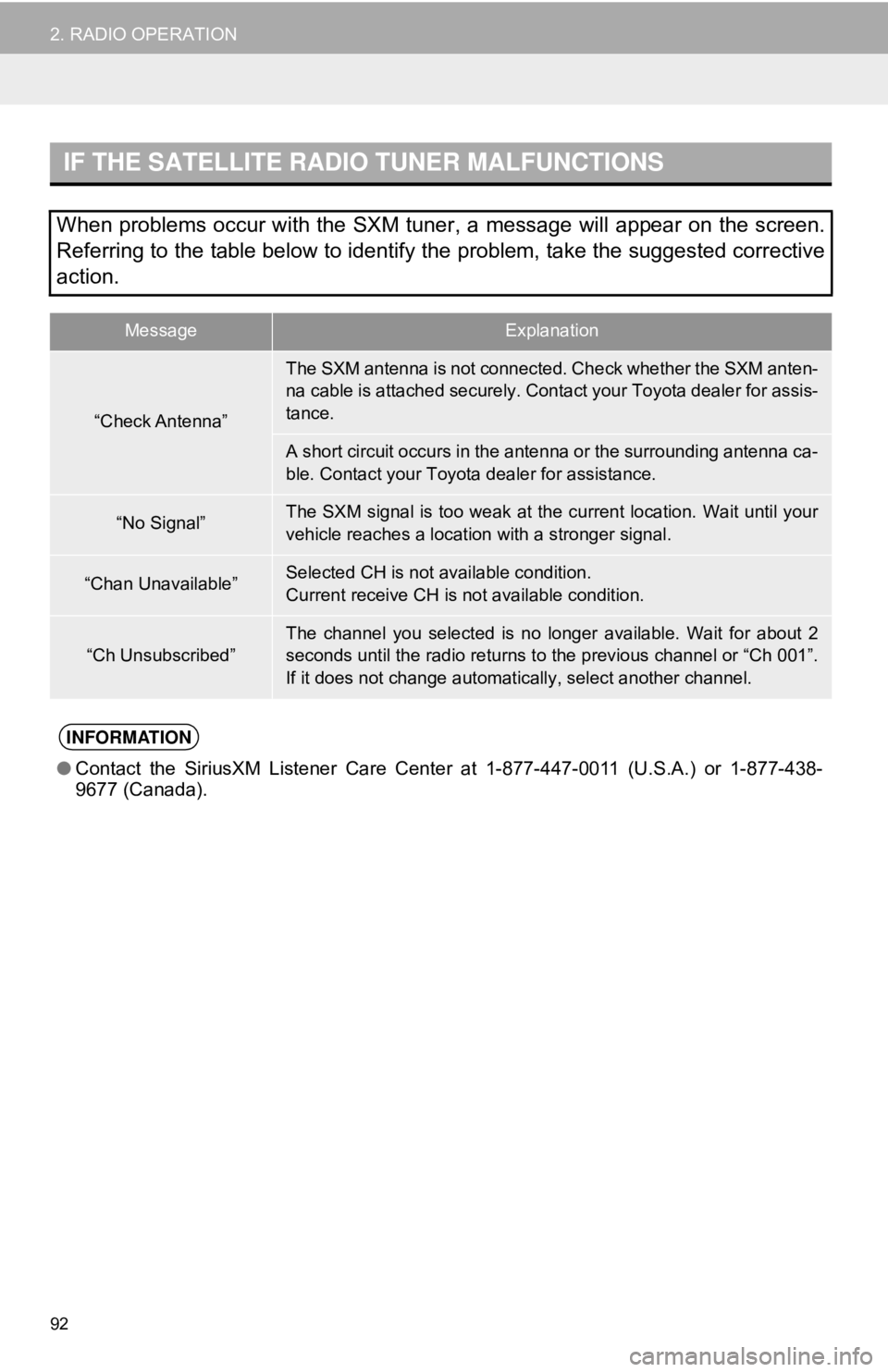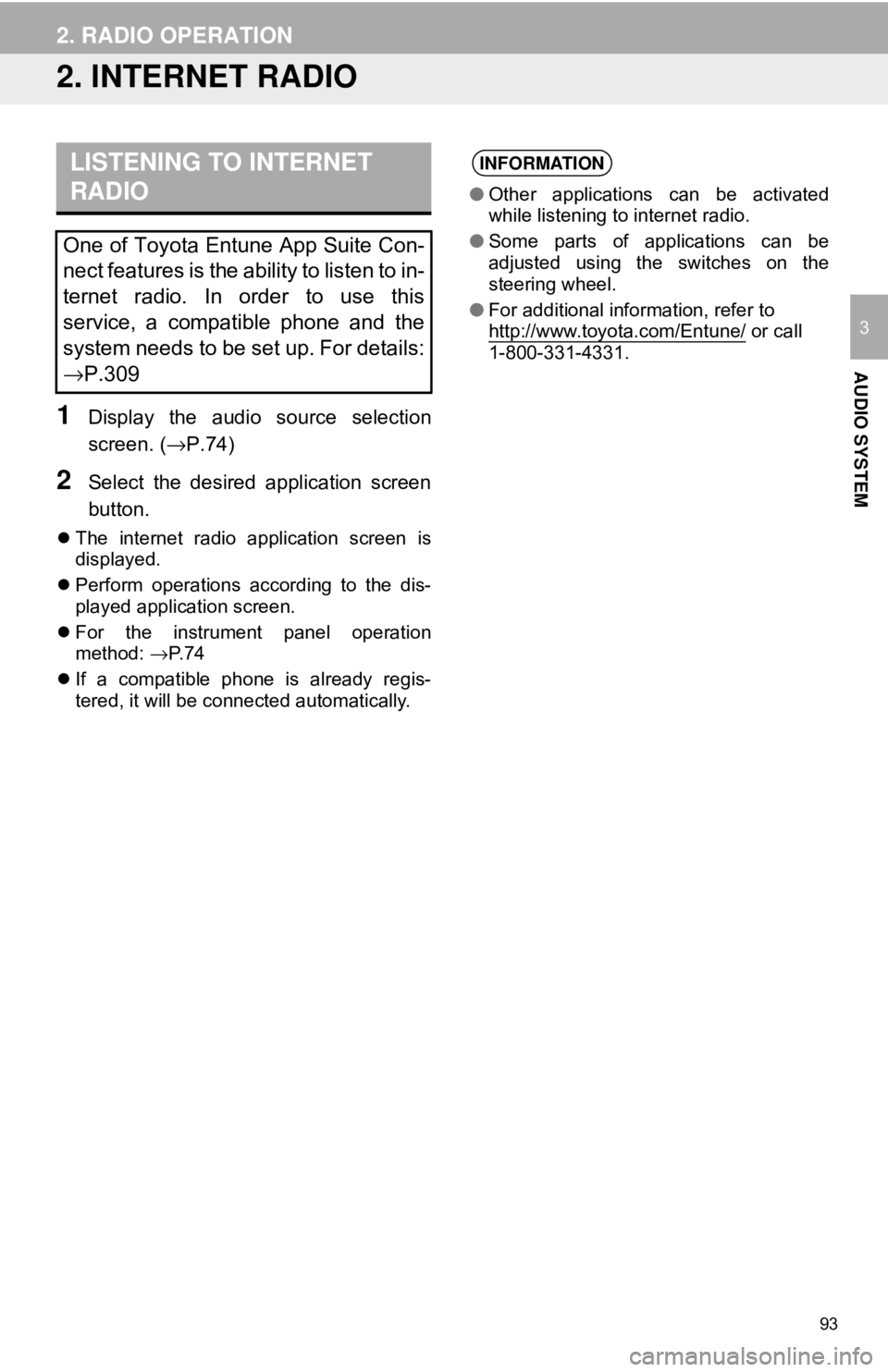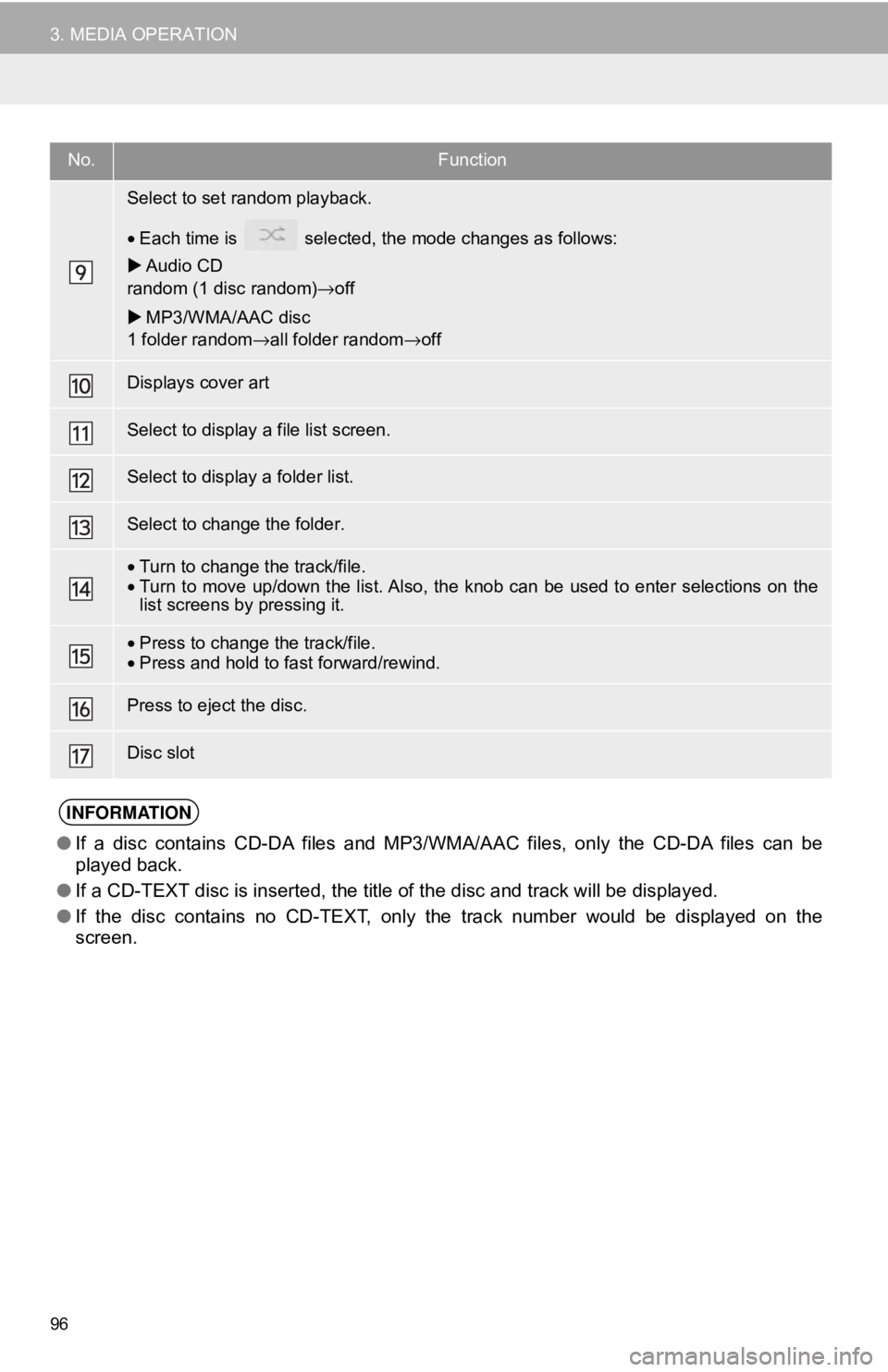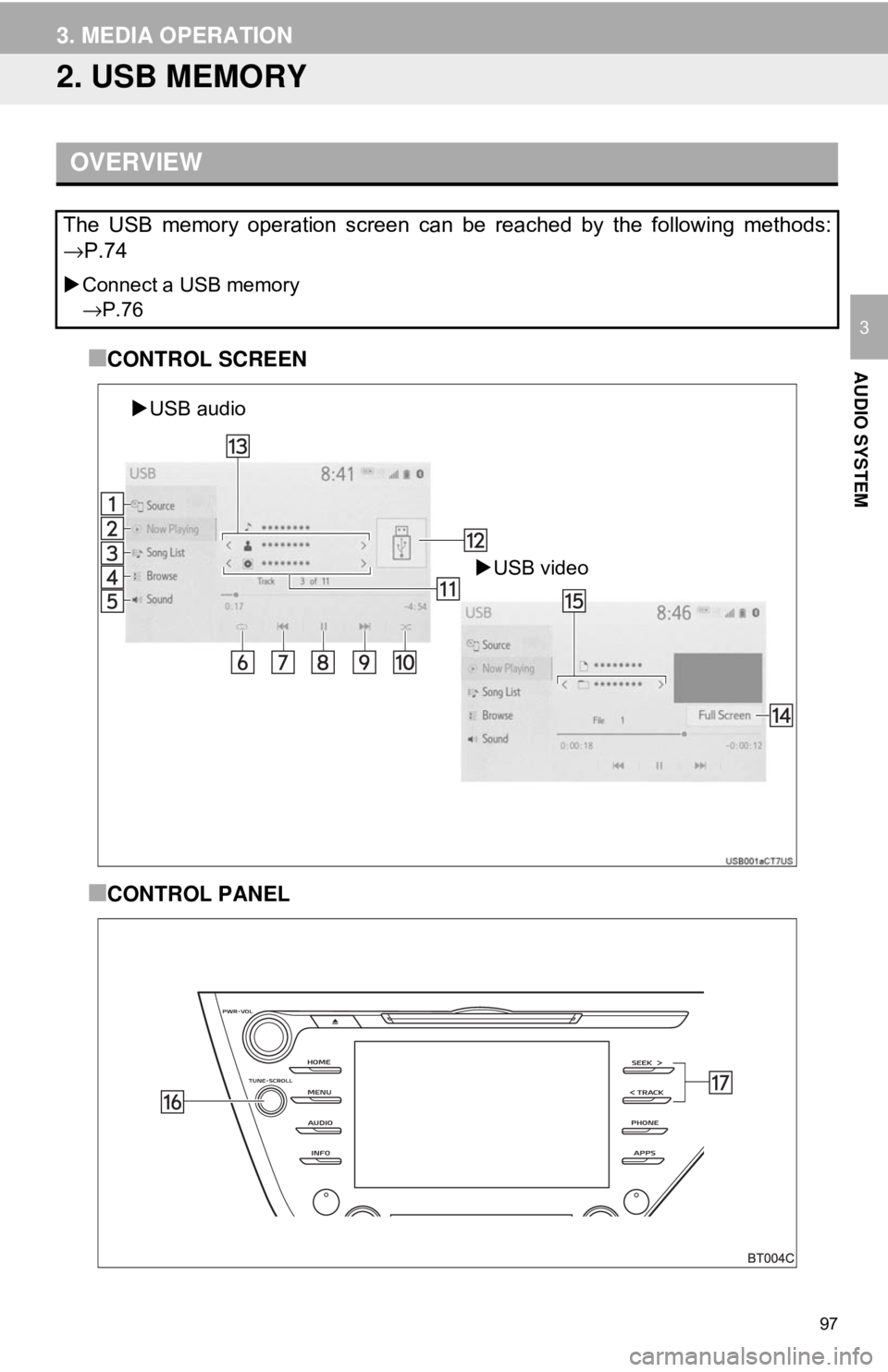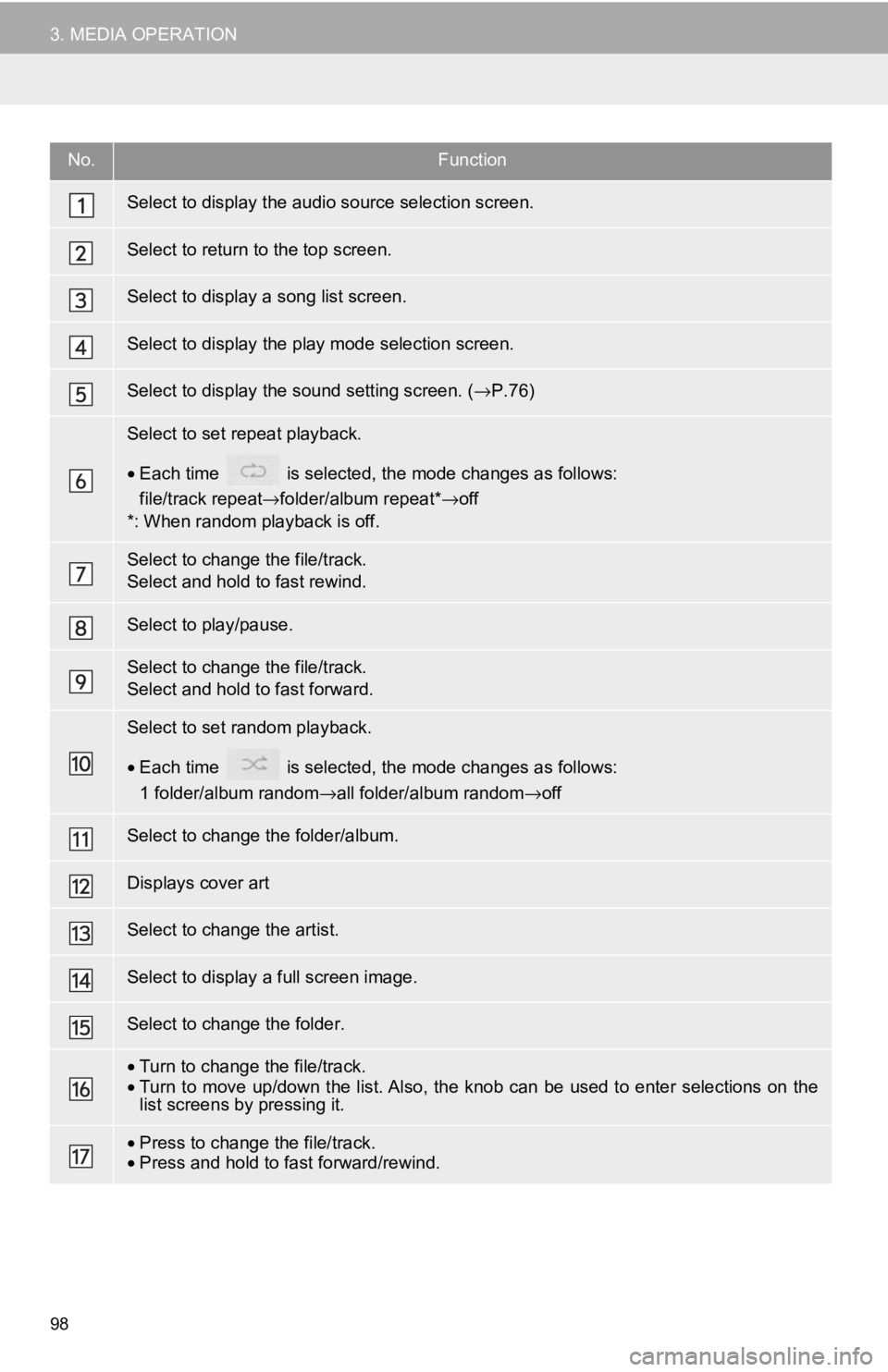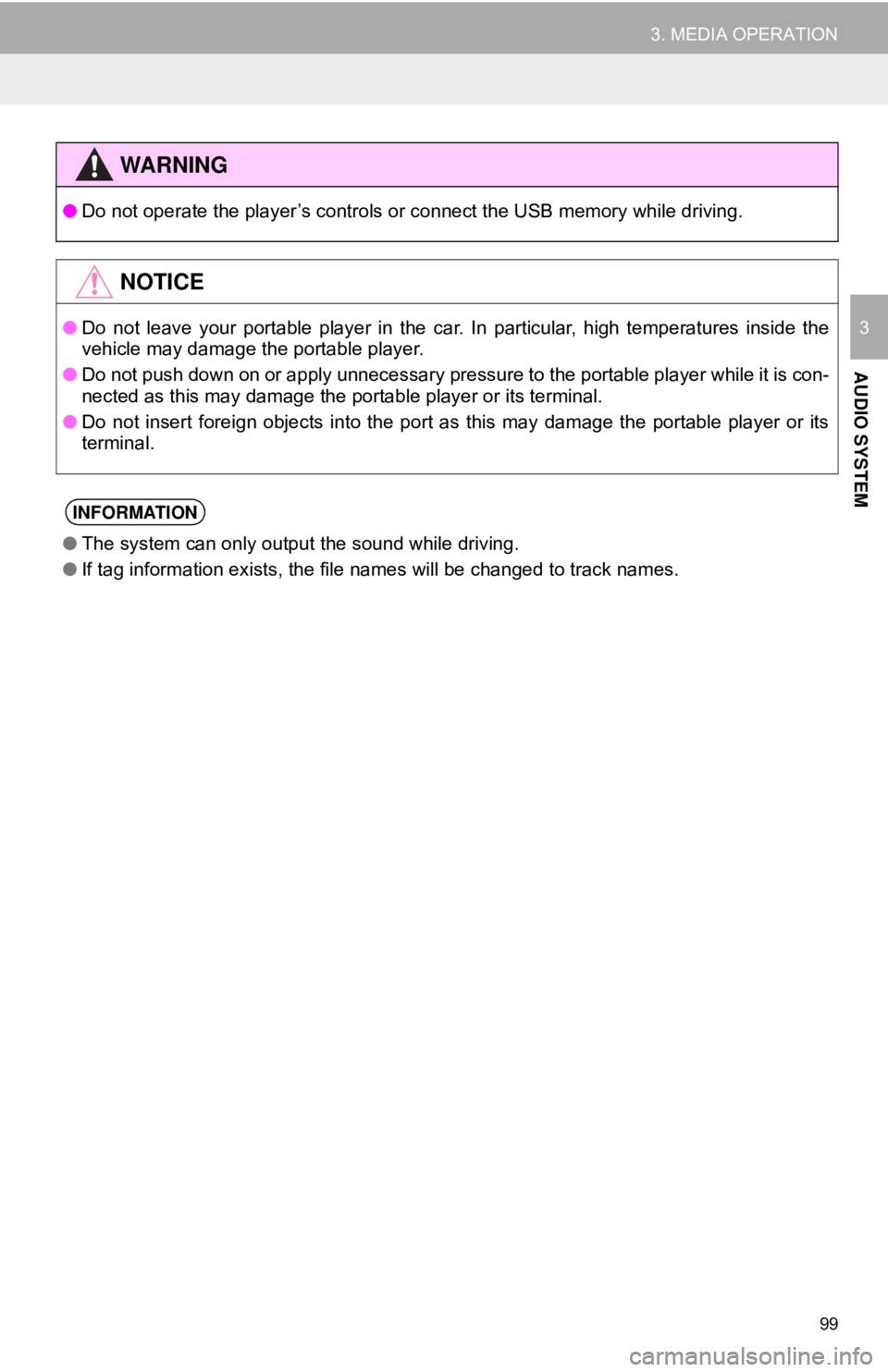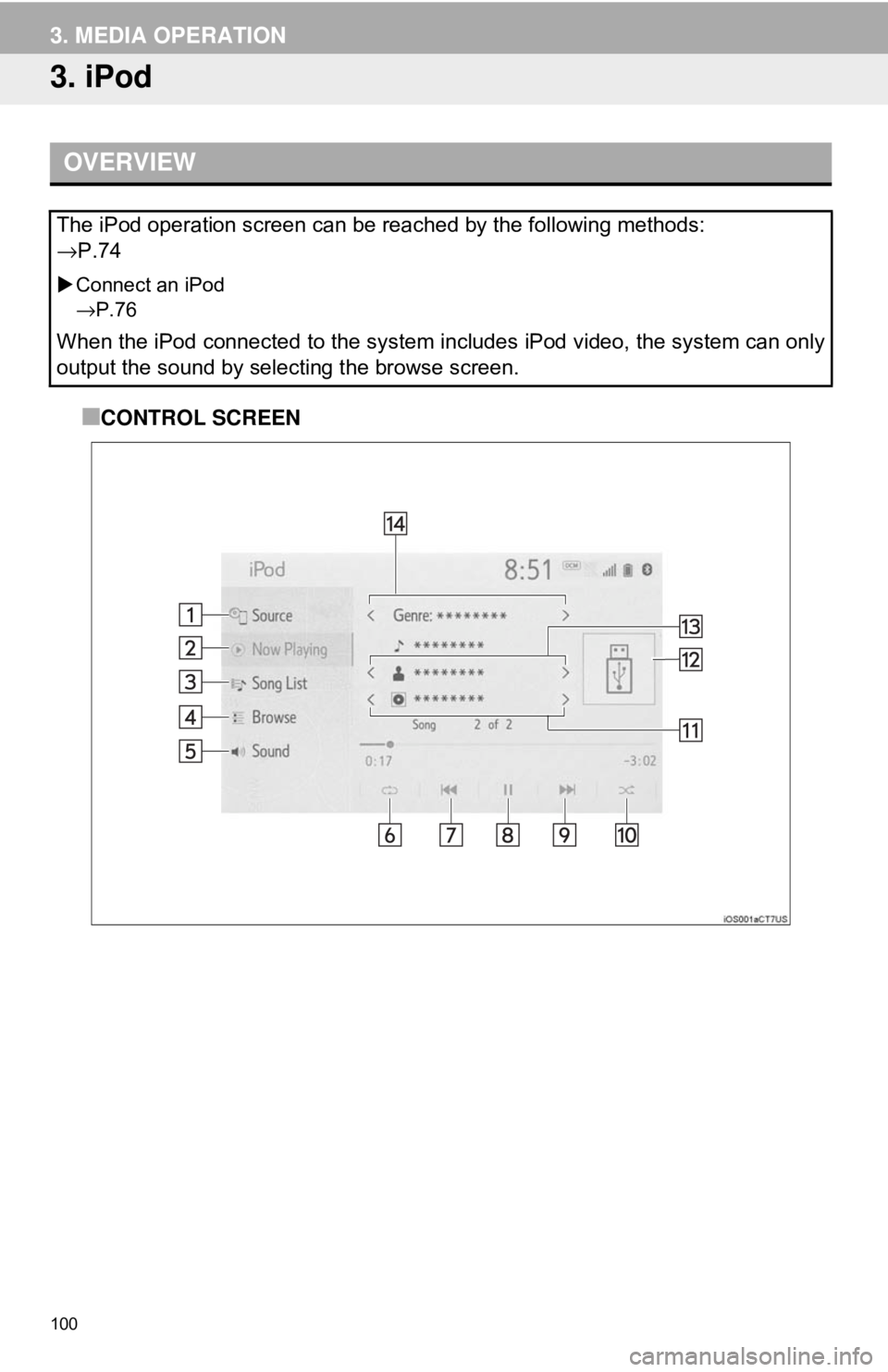TOYOTA CAMRY HYBRID 2018 Accessories, Audio & Navigation (in English)
CAMRY HYBRID 2018
TOYOTA
TOYOTA
https://www.carmanualsonline.info/img/14/42456/w960_42456-0.png
TOYOTA CAMRY HYBRID 2018 Accessories, Audio & Navigation (in English)
Trending: oil, suspension, high beam, instrument panel, light, pairing phone, radio
Page 91 of 340
91
2. RADIO OPERATION
AUDIO SYSTEM
3
If “Ch 000” is selected using the
“TUNE
·SCROLL” knob, the ID code,
which is 8 alphanumeric characters, will
be displayed. If another channel is
selected, the ID code will no longer be dis-
played. The channel (000) alternates
between displaying the radio ID and the
specific radio code.
SATELLITE TUNER
TECHNOLOGY NOTICE
Toyota’s satellite radio tuners are
awarded Type Approval Certificates
from Sirius XM Satellite Radio Inc. as
proof of compatibility with the services
offered by SiriusXM Satellite Radio.
INFORMATION
● Satellite tuner
The tuner supports only Audio Services
(Music and Talk) and the accompanying
Text Information of XM
® Satellite Radio.
DISPLAYING THE RADIO ID
Each SiriusXM tuner is identified with a
unique radio ID. The radio ID is re-
quired when activating an SiriusXM
service or when reporting a problem.
Page 92 of 340
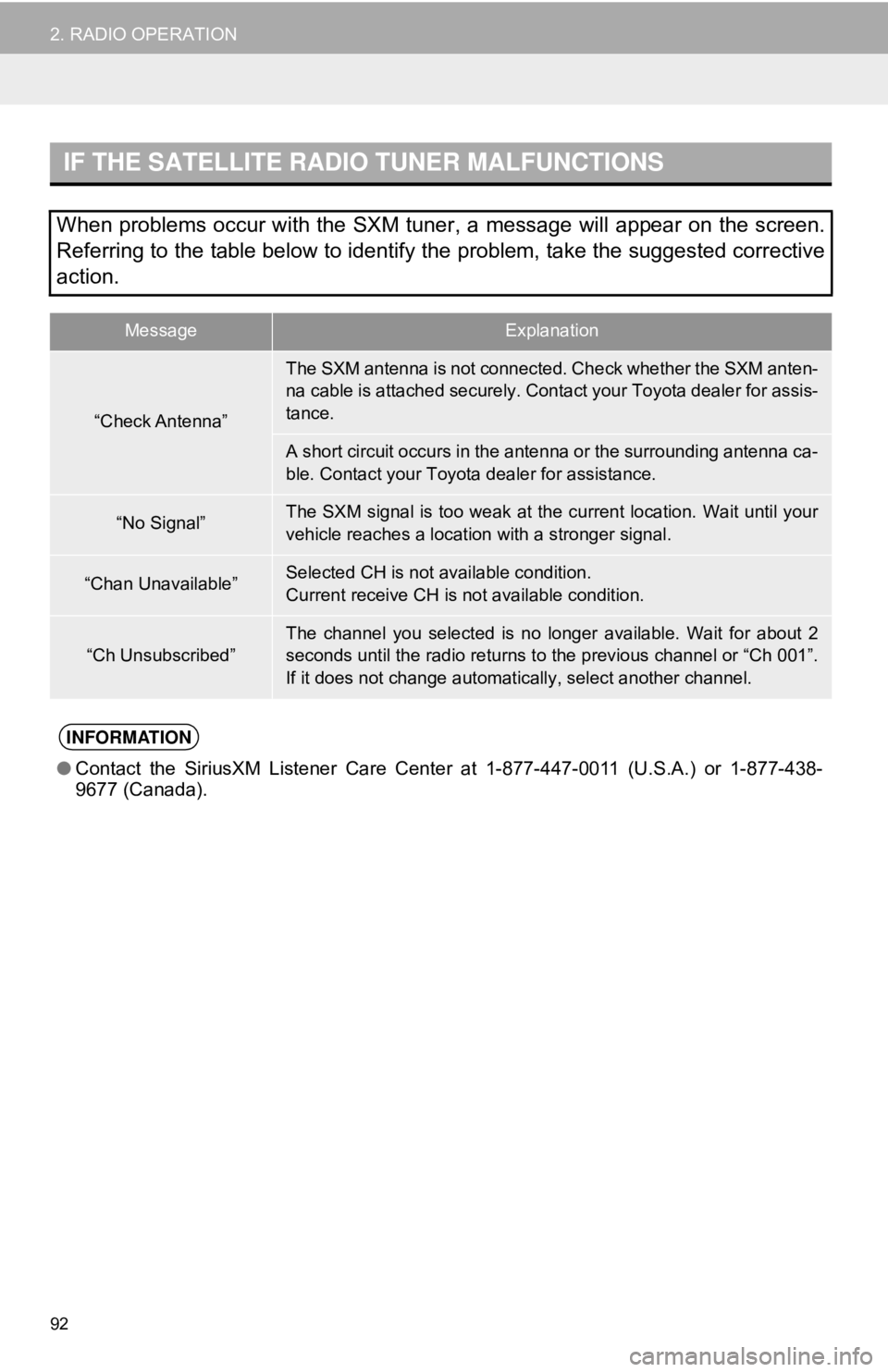
92
2. RADIO OPERATION
IF THE SATELLITE RADIO TUNER MALFUNCTIONS
When problems occur with the SXM tuner, a message will appear on the screen.
Referring to the table below to identify the problem, take the suggested corrective
action.
MessageExplanation
“Check Antenna”
The SXM antenna is not connected. Check whether the SXM anten-
na cable is attached securely. Contact your Toyota dealer for assis-
tance.
A short circuit occurs in the antenna or the surrounding antenna ca-
ble. Contact your Toyota dealer for assistance.
“No Signal”The SXM signal is too weak at the current location. Wait until your
vehicle reaches a location with a stronger signal.
“Chan Unavailable”Selected CH is not available condition.
Current receive CH is not available condition.
“Ch Unsubscribed”The channel you selected is no longer available. Wait for about 2
seconds until the radio returns to the previous channel or “Ch 001”.
If it does not change automatically, select another channel.
INFORMATION
● Contact the SiriusXM Listener Care Cent er at 1-877-447-0011 (U.S.A.) or 1-877-438-
9677 (Canada).
Page 93 of 340
93
2. RADIO OPERATION
AUDIO SYSTEM
3
2. INTERNET RADIO
1Display the audio source selection
screen. (→P.74)
2Select the desired application screen
button.
The internet radio application screen is
displayed.
Perform operations according to the dis-
played application screen.
For the instrument panel operation
method: →P. 7 4
If a compatible phone is already regis-
tered, it will be connected automatically.
LISTENING TO INTERNET
RADIO
One of Toyota Entune App Suite Con-
nect features is the ability to listen to in-
ternet radio. In order to use this
service, a compatible phone and the
system needs to be set up. For details:
→P.309
INFORMATION
●Other applications can be activated
while listening to internet radio.
● Some parts of applications can be
adjusted using the switches on the
steering wheel.
● For additional information, refer to
http://www.toyota.com/Entune/
or call
1-800-331-4331.
Page 94 of 340
94
3. MEDIA OPERATION
1. CD*
■CONTROL SCREEN
OVERVIEW
The CD operation screen can be reached by the following methods:
→P.74
Insert a disc
→P.75
MP3/WMA/AAC disc
Audio CD
*: Entune Audio Plus/Entune Premium Audio only
Page 95 of 340
95
3. MEDIA OPERATION
AUDIO SYSTEM
3
■CONTROL PANEL
No.Function
Select to display the audio source selection screen.
Select to return to the top screen.
Select to display a track list screen.
Select to display the sound setting screen. (→P.76)
Select to set repeat playback.
•Each time is selected, the mode changes as follows:
Audio CD
track repeat →off
MP3/WMA/AAC disc
file repeat →folder repeat* →off
*: When random playback is off.
Select to change the track/file.
Select and hold to fast rewind.
Select to play/pause.
Select to change the track/file.
Select and hold to fast forward.
Page 96 of 340
96
3. MEDIA OPERATION
Select to set random playback.
•Each time is selected, the mode changes as follows:
Audio CD
random (1 disc random) →off
MP3/WMA/AAC disc
1 folder random →all folder random →off
Displays cover art
Select to display a file list screen.
Select to display a folder list.
Select to change the folder.
•Turn to change the track/file.
• Turn to move up/down the list. Also, the k nob can be used to enter selections on the
list screens by pressing it.
• Press to change the track/file.
• Press and hold to fast forward/rewind.
Press to eject the disc.
Disc slot
INFORMATION
● If a disc contains CD-DA files and MP3/WMA/AAC files, only the CD-DA files can be
played back.
● If a CD-TEXT disc is inserted, the title of the disc and track will be displayed.
● If the disc contains no CD-TEXT, only the track number would be displayed on the
screen.
No.Function
Page 97 of 340
97
3. MEDIA OPERATION
AUDIO SYSTEM
3
2. USB MEMORY
■CONTROL SCREEN
■CONTROL PANEL
OVERVIEW
The USB memory operation screen can be reached by the following methods:
→P.74
Connect a USB memory
→P.76
USB video
USB audio
Page 98 of 340
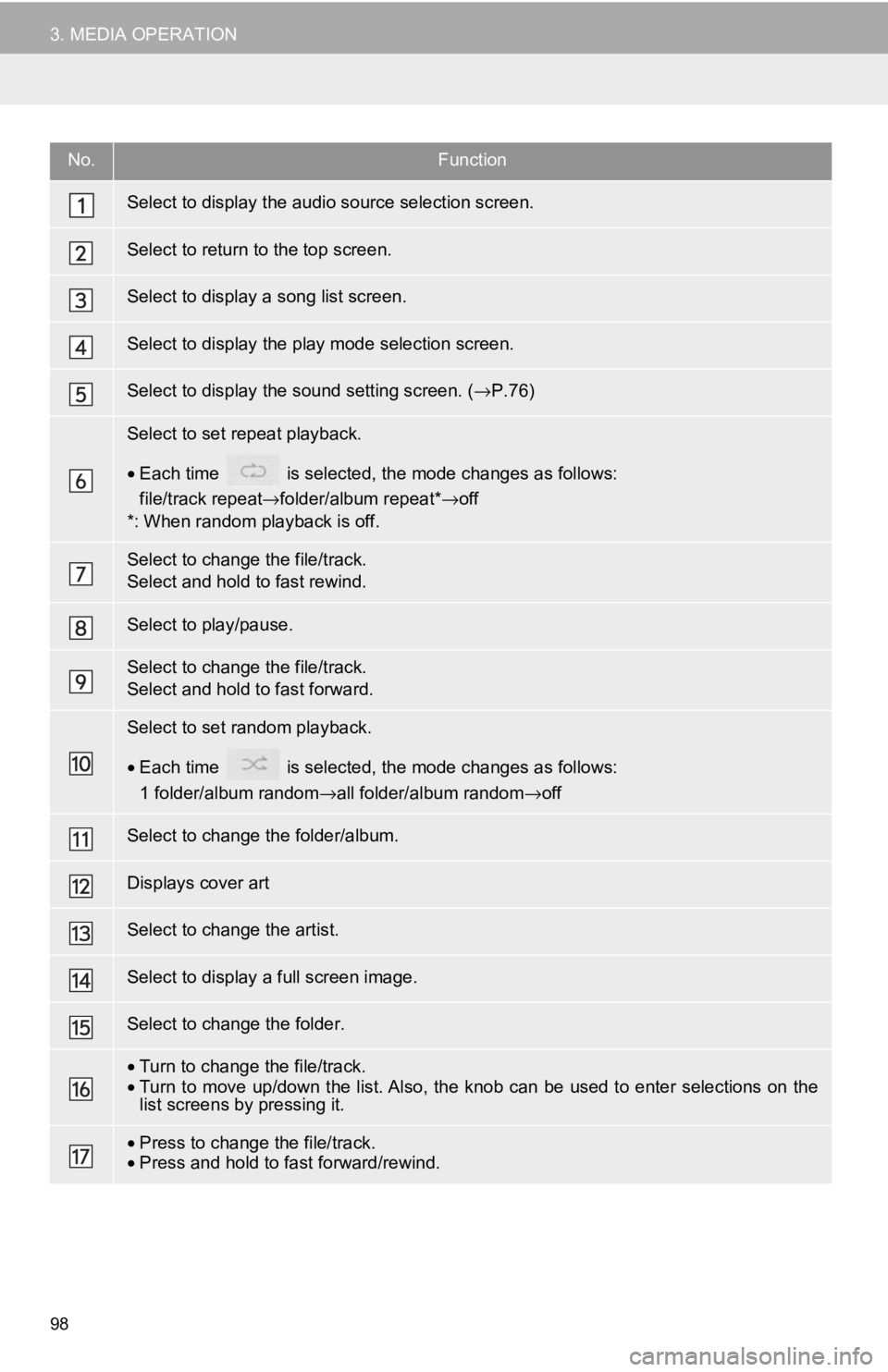
98
3. MEDIA OPERATION
No.Function
Select to display the audio source selection screen.
Select to return to the top screen.
Select to display a song list screen.
Select to display the play mode selection screen.
Select to display the sound setting screen. (→P.76)
Select to set repeat playback.
•Each time is selected, the mode changes as follows:
file/track repeat →folder/album repeat* →off
*: When random playback is off.
Select to change the file/track.
Select and hold to fast rewind.
Select to play/pause.
Select to change the file/track.
Select and hold to fast forward.
Select to set random playback.
• Each time is selected, the mode changes as follows:
1 folder/album random →all folder/album random →off
Select to change the folder/album.
Displays cover art
Select to change the artist.
Select to display a full screen image.
Select to change the folder.
•Turn to change the file/track.
• Turn to move up/down the list. Also, the k nob can be used to enter selections on the
list screens by pressing it.
• Press to change the file/track.
• Press and hold to fast forward/rewind.
Page 99 of 340
99
3. MEDIA OPERATION
AUDIO SYSTEM
3
WA R N I N G
●Do not operate the player’s controls or connect the USB memory while driving.
NOTICE
●Do not leave your portable player in the car. In particular, high temperatures inside the
vehicle may damage the portable player.
● Do not push down on or apply unnecessary pressure to the portable player while it is con-
nected as this may damage the portable player or its terminal.
● Do not insert foreign objects into the port as this may damage the portable player or its
terminal.
INFORMATION
●The system can only output the sound while driving.
● If tag information exists, the file names will be changed to track names.
Page 100 of 340
100
3. MEDIA OPERATION
3. iPod
■CONTROL SCREEN
OVERVIEW
The iPod operation screen can be reached by the following methods:
→P.74
Connect an iPod
→P.76
When the iPod connected to the system includes iPod video, the system can only
output the sound by selecting the browse screen.
Trending: service reset, buttons, tire type, tire pressure, service indicator, height, steering wheel