buttons TOYOTA CAMRY HYBRID 2018 Accessories, Audio & Navigation (in English)
[x] Cancel search | Manufacturer: TOYOTA, Model Year: 2018, Model line: CAMRY HYBRID, Model: TOYOTA CAMRY HYBRID 2018Pages: 340, PDF Size: 7.43 MB
Page 241 of 340

241
1. BASIC OPERATION
NAVIGATION SYSTEM
8
Route informa-
tion bar
Displays the distance with the estimated travel
time/arrival time to the destination. The route in-
formation bar fills from left to right as the vehicle
progresses on the route.
268
Delete destina-
tion buttonSelect to delete destinations.⎯
Speed limit iconIndicates the speed limit on the current road. The
display of the speed limit icon can be set to on/off.246
No.NameFunctionPage
INFORMATION
●When the vehicle is not receiving GPS signals, such as when driving in a tunnel,
will be displayed at the bottom left corner of the screen.
Page 246 of 340
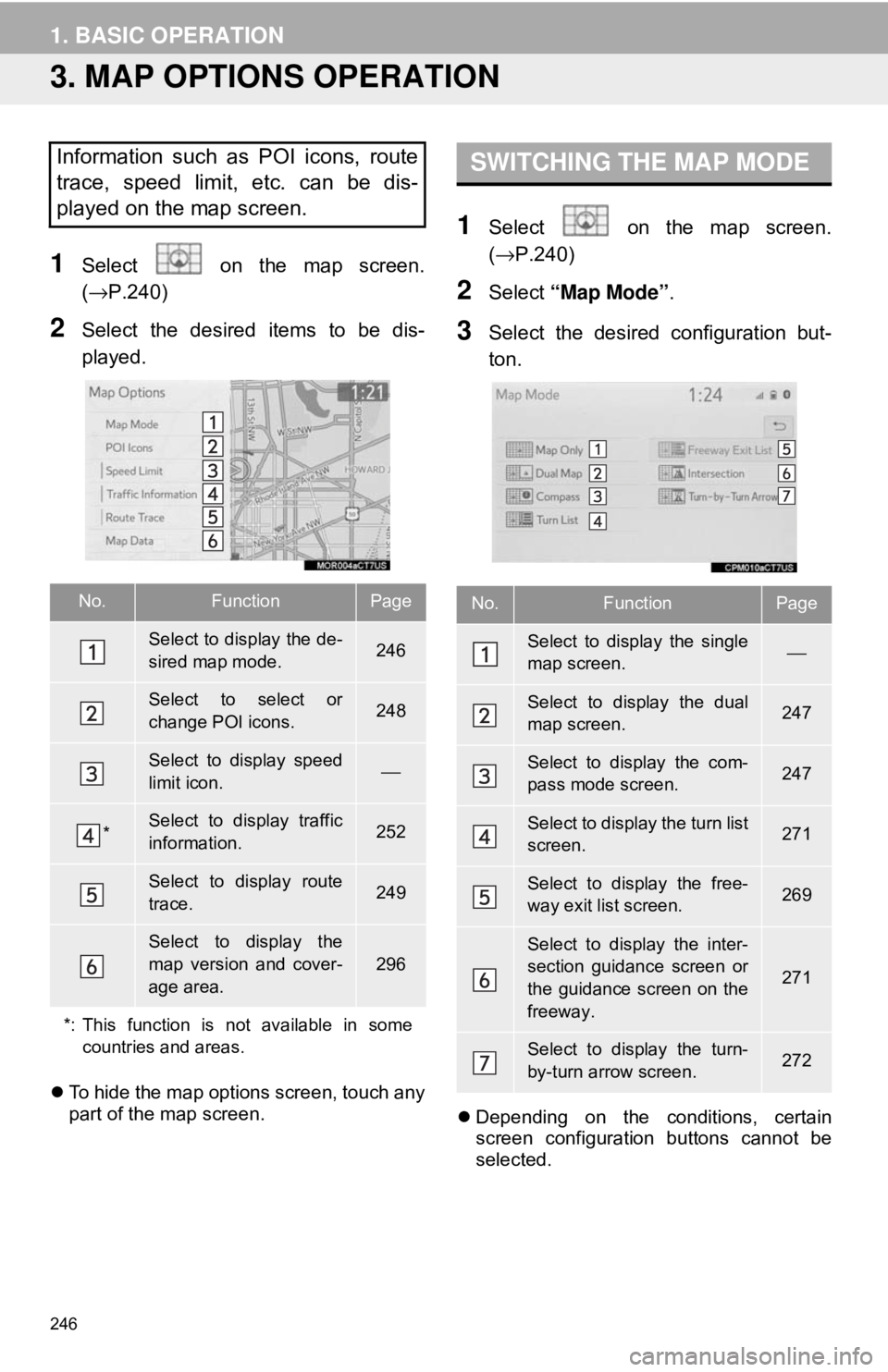
246
1. BASIC OPERATION
3. MAP OPTIONS OPERATION
1Select on the map screen.
(→P.240)
2Select the desired items to be dis-
played.
To hide the map options screen, touch any
part of the map screen.
1Select on the map screen.
(→ P.240)
2Select “Map Mode” .
3Select the desired configuration but-
ton.
Depending on the conditions, certain
screen configuration buttons cannot be
selected.
Information such as POI icons, route
trace, speed limit, etc. can be dis-
played on the map screen.
No.FunctionPage
Select to display the de-
sired map mode.246
Select to select or
change POI icons.248
Select to display speed
limit icon.⎯
*Select to display traffic
information.252
Select to display route
trace.249
Select to display the
map version and cover-
age area.
296
*: This function is not available in some countries and areas.
SWITCHING THE MAP MODE
No.FunctionPage
Select to display the single
map screen. ⎯
Select to display the dual
map screen.247
Select to display the com-
pass mode screen.247
Select to display the turn list
screen.271
Select to display the free-
way exit list screen.269
Select to display the inter-
section guidance screen or
the guidance screen on the
freeway.
271
Select to display the turn-
by-turn arrow screen.272
Page 261 of 340
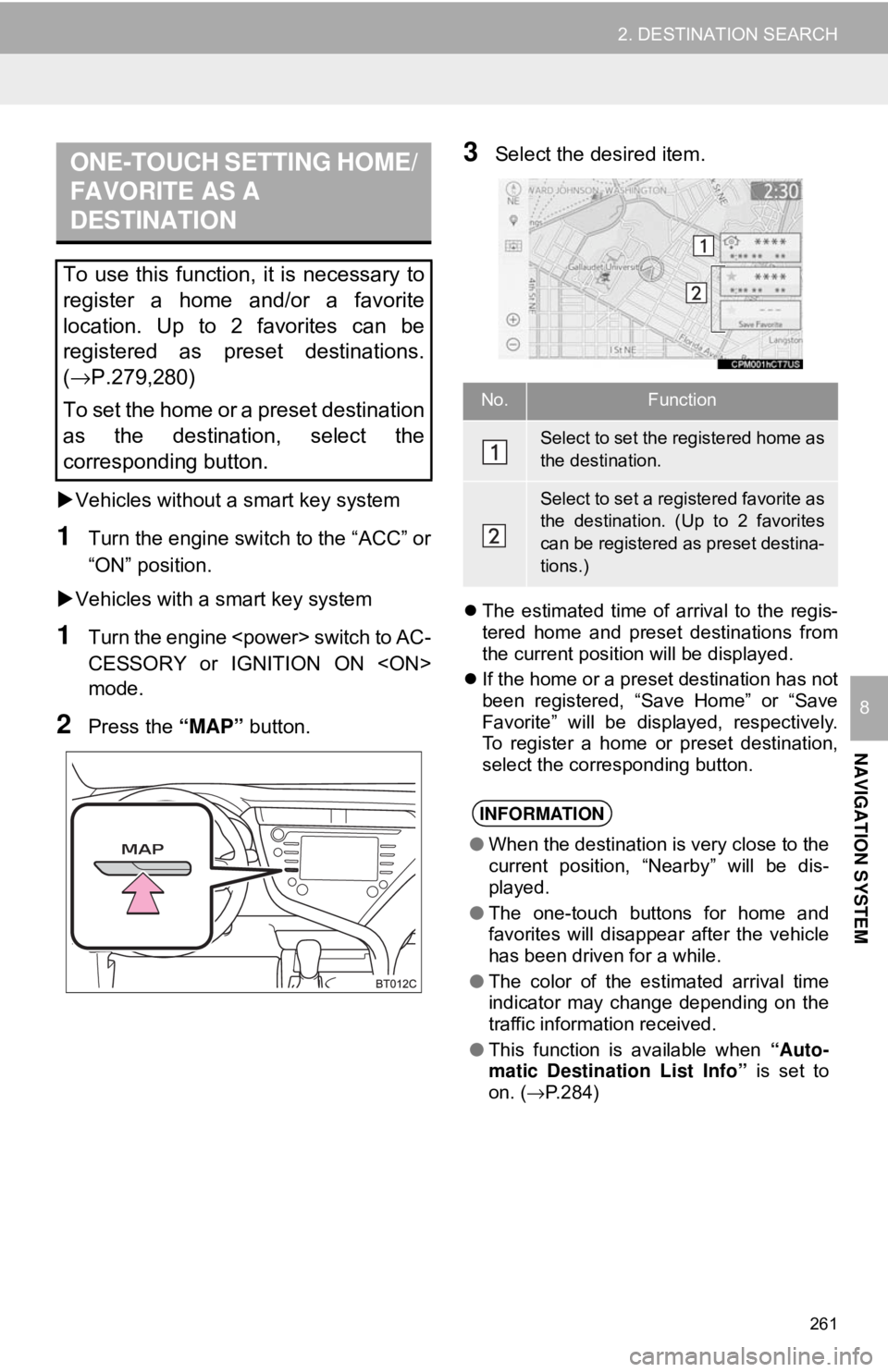
261
2. DESTINATION SEARCH
NAVIGATION SYSTEM
8
Vehicles without a smart key system
1Turn the engine switch to the “ACC” or
“ON” position.
Vehicles with a smart key system
1Turn the engine
CESSORY or IGNITION ON
mode.
2Press the “MAP” button.
3Select the desired item.
The estimated time of arrival to the regis-
tered home and preset destinations from
the current position will be displayed.
If the home or a preset destination has not
been registered, “Save Home” or “Save
Favorite” will be displayed, respectively.
To register a home or preset destination,
select the corresponding button.
ONE-TOUCH SETTING HOME/
FAVORITE AS A
DESTINATION
To use this function, it is necessary to
register a home and/or a favorite
location. Up to 2 favorites can be
registered as preset destinations.
(→P.279,280)
To set the home or a preset destination
as the destination, select the
corresponding button.
No.Function
Select to set the registered home as
the destination.
Select to set a registered favorite as
the destination. (Up to 2 favorites
can be registered as preset destina-
tions.)
INFORMATION
● When the destination is very close to the
current position, “Nearby” will be dis-
played.
● The one-touch buttons for home and
favorites will disappear after the vehicle
has been driven for a while.
● The color of the estimated arrival time
indicator may change depending on the
traffic information received.
● This function is available when “Auto-
matic Destination List Info” is set to
on. ( →P.284)
Page 268 of 340
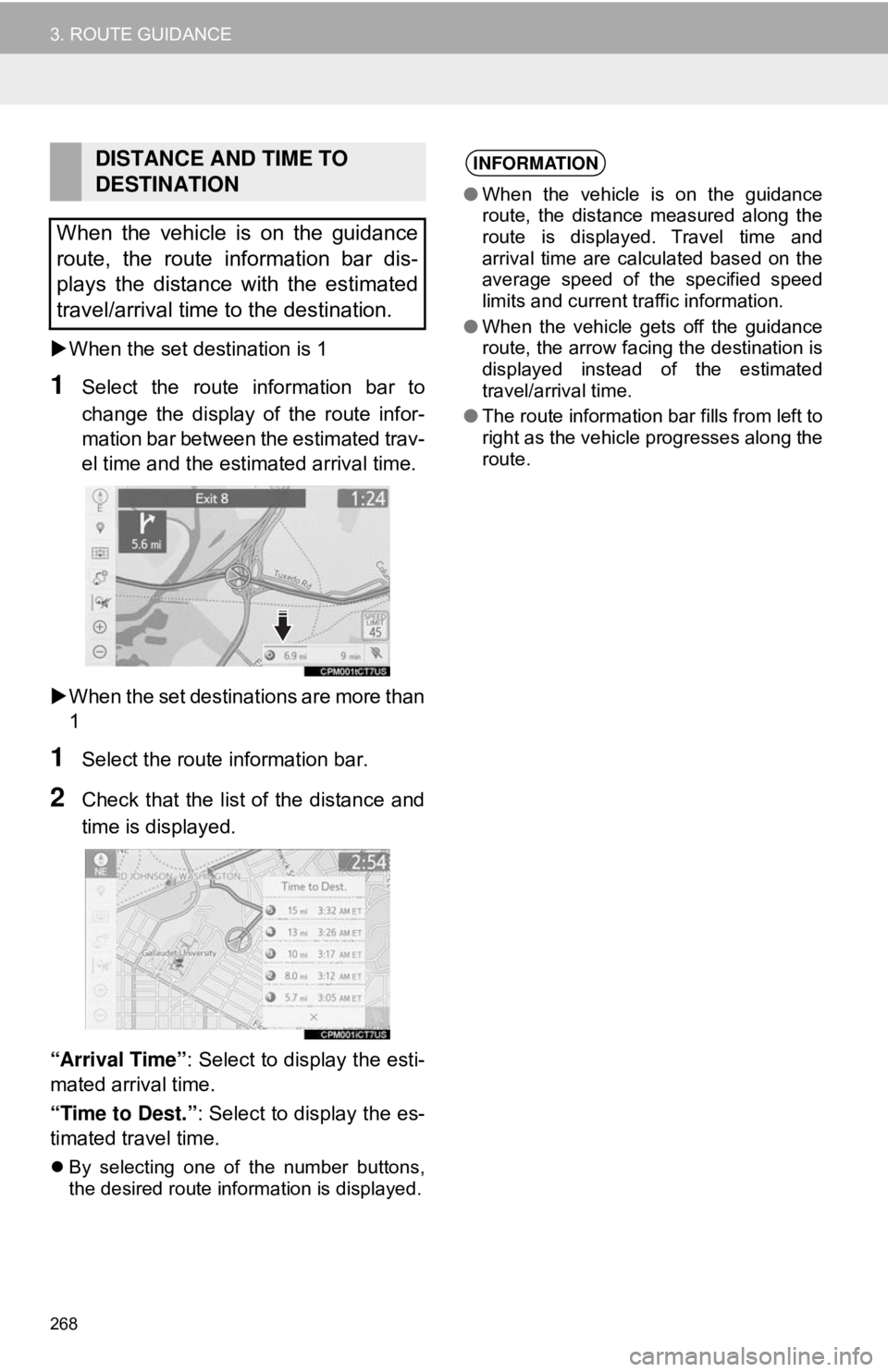
268
3. ROUTE GUIDANCE
When the set destination is 1
1Select the route information bar to
change the display of the route infor-
mation bar between the estimated trav-
el time and the estimated arrival time.
When the set destinations are more than
1
1Select the route information bar.
2Check that the list of the distance and
time is displayed.
“Arrival Time” : Select to display the esti-
mated arrival time.
“Time to Dest.” : Select to display the es-
timated travel time.
By selecting one of the number buttons,
the desired route information is displayed.
DISTANCE AND TIME TO
DESTINATION
When the vehicle is on the guidance
route, the route information bar dis-
plays the distance with the estimated
travel/arrival time to the destination.INFORMATION
● When the vehicle is on the guidance
route, the distance measured along the
route is displayed. Travel time and
arrival time are calculated based on the
average speed of the specified speed
limits and current traffic information.
● When the vehicle gets off the guidance
route, the arrow facing the destination is
displayed instead of the estimated
travel/arrival time.
● The route information bar fills from left to
right as the vehicle progresses along the
route.
Page 336 of 340
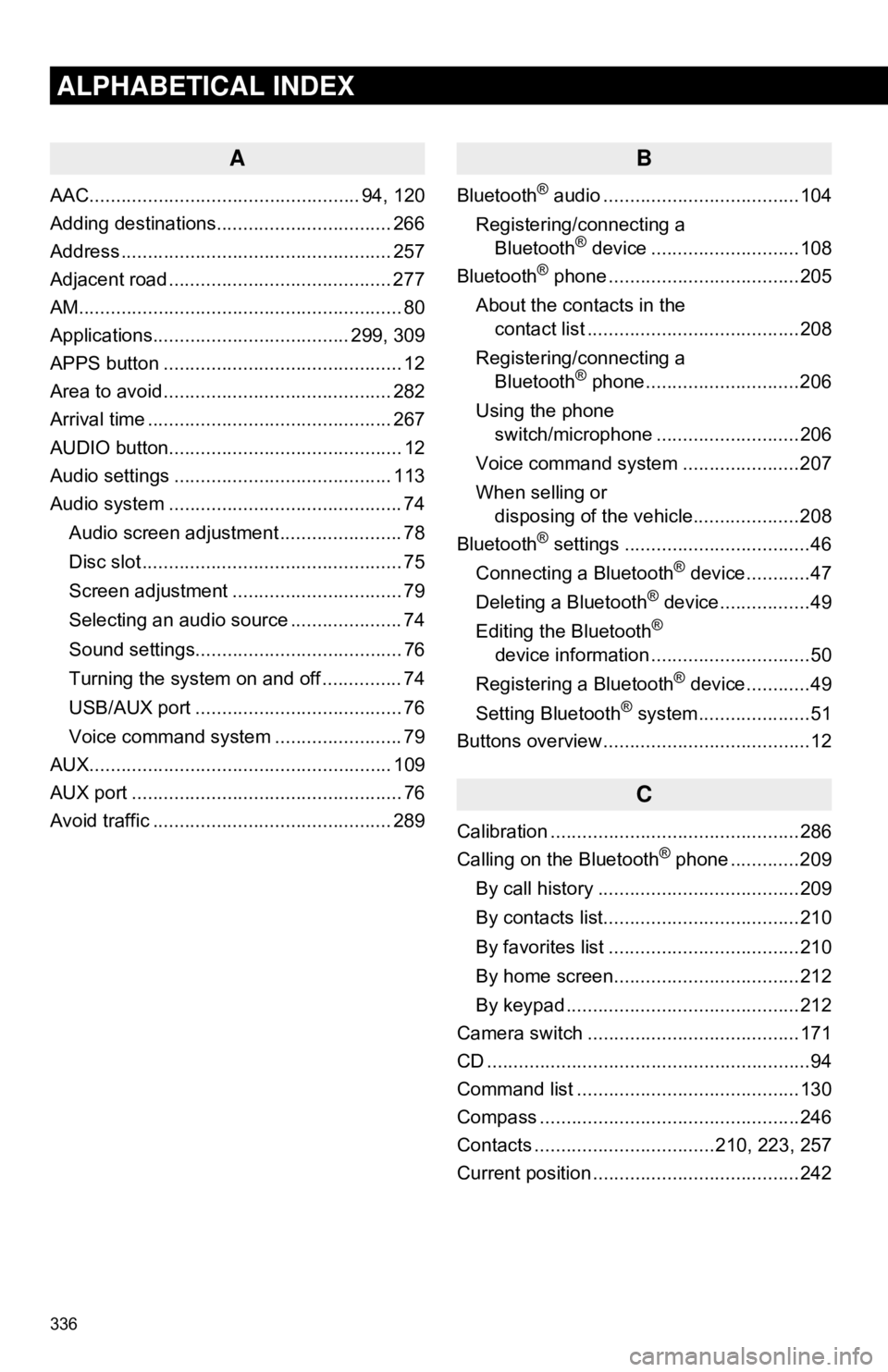
336
ALPHABETICAL INDEX
A
AAC................................................... 94, 120
Adding destinations................................. 266
Address ................................................... 257
Adjacent road .......................................... 277
AM............................................................. 80
Applications..................................... 299, 309
APPS button ............................................. 12
Area to avoid ........................................... 282
Arrival time .............................................. 267
AUDIO button............................................ 12
Audio settings ......................................... 113
Audio system ............................................ 74
Audio screen adjustment ....................... 78
Disc slot ................................................. 75
Screen adjustment ................................ 79
Selecting an audio source ..................... 74
Sound settings....................................... 76
Turning the system on and off ............... 74
USB/AUX port ....................................... 76
Voice command system ... ..................... 79
AUX......................................................... 109
AUX port ................................................... 76
Avoid traffic ............................................. 289
B
Bluetooth® audio .....................................104
Registering/connecting a Bluetooth
® device ............................108
Bluetooth® phone ....................................205
About the contacts in the contact list ........................................208
Registering/connecting a Bluetooth
® phone.............................206
Using the phone switch/microphone ...........................206
Voice command system ..... .................207
When selling or disposing of the vehicle....................208
Bluetooth
® settings ...................................46
Connecting a Bluetooth® device............47
Deleting a Bluetooth® device.................49
Editing the Bluetooth®
device information ..............................50
Registering a Bluetooth
® device............49
Setting Bluetooth® system.....................51
Buttons overview .......................................12
C
Calibration ...............................................286
Calling on the Bluetooth® phone .............209
By call history ......................................209
By contacts list.....................................210
By favorites list ....................................210
By home screen...................................212
By keypad ............................................212
Camera switch ........................................171
CD .............................................................94
Command list ..........................................130
Compass .................................................246
Contacts ..................................210, 223, 257
Current position .......................................242