navigation system TOYOTA CAMRY HYBRID 2018 Accessories, Audio & Navigation (in English)
[x] Cancel search | Manufacturer: TOYOTA, Model Year: 2018, Model line: CAMRY HYBRID, Model: TOYOTA CAMRY HYBRID 2018Pages: 340, PDF Size: 7.43 MB
Page 131 of 340
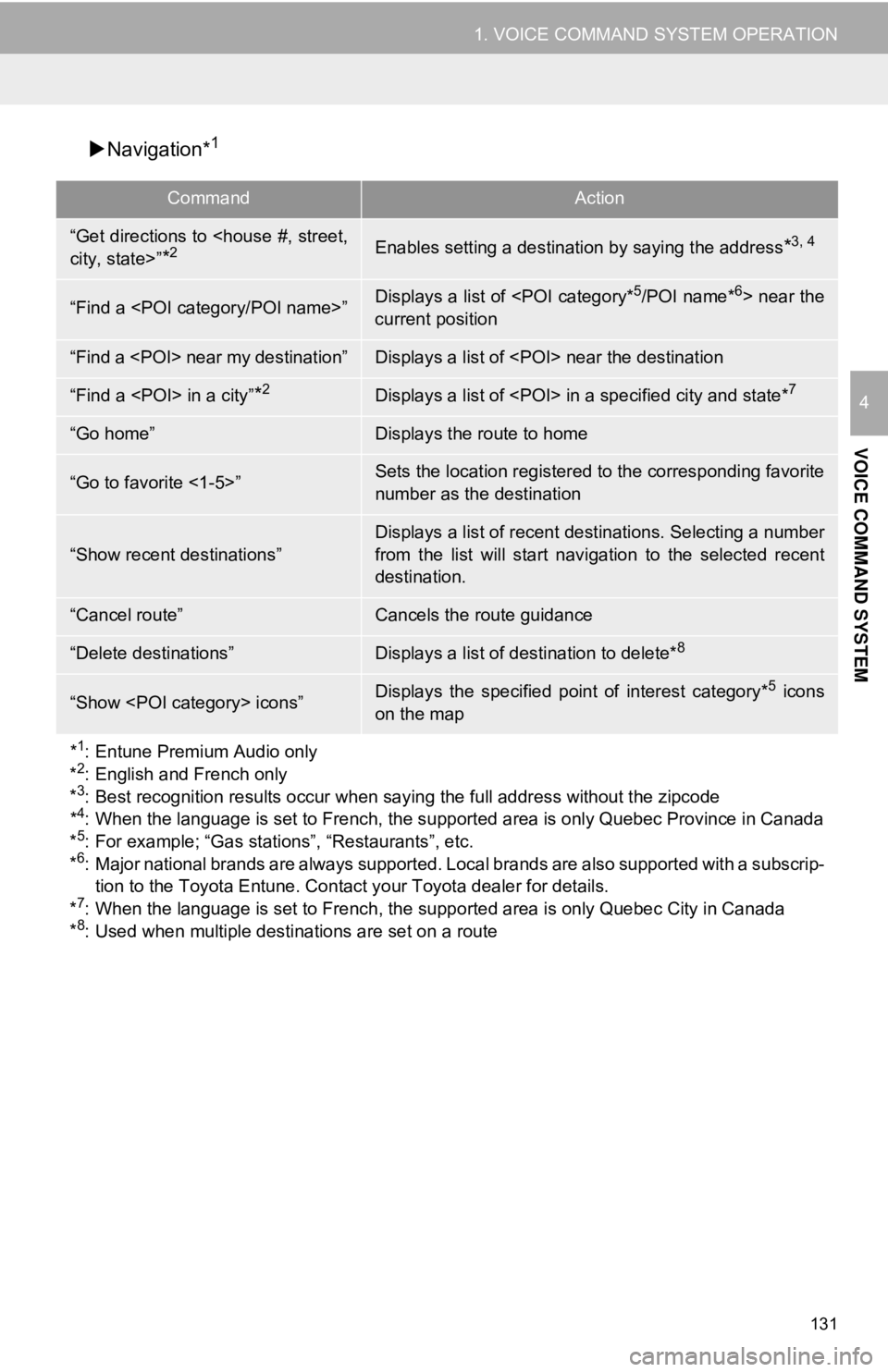
131
1. VOICE COMMAND SYSTEM OPERATION
VOICE COMMAND SYSTEM
4
Navigation*1
CommandAction
“Get directions to
*2Enables setting a destination by saying the address*3, 4
“Find a
current position
“Find a
“Find a
“Go home”Displays the route to home
“Go to favorite <1-5>”Sets the location registered to the corresponding favorite
number as the destination
“Show recent destinations”
Displays a list of recent destinations. Selecting a number
from the list will start nav igation to the selected recent
destination.
“Cancel route”Cancels the route guidance
“Delete destinations”Displays a list of destination to delete*8
“Show
on the map
*
1: Entune Premium Audio only
*2: English and French only
*3: Best recognition results occur when saying the full address without the zipcode
*4: When the language is set to French, the supported area is only Quebec Province in Canada
*5: For example; “Gas stations”, “Restaurants”, etc.
*6: Major national brands are always supported. Local brands are also supported with a subscrip-
tion to the Toyota Entune. Contact your Toyota dealer for details.
*
7: When the language is set to French, the s upported area is only Quebec City in Canada
*8: Used when multiple destinations are set on a route
Page 135 of 340
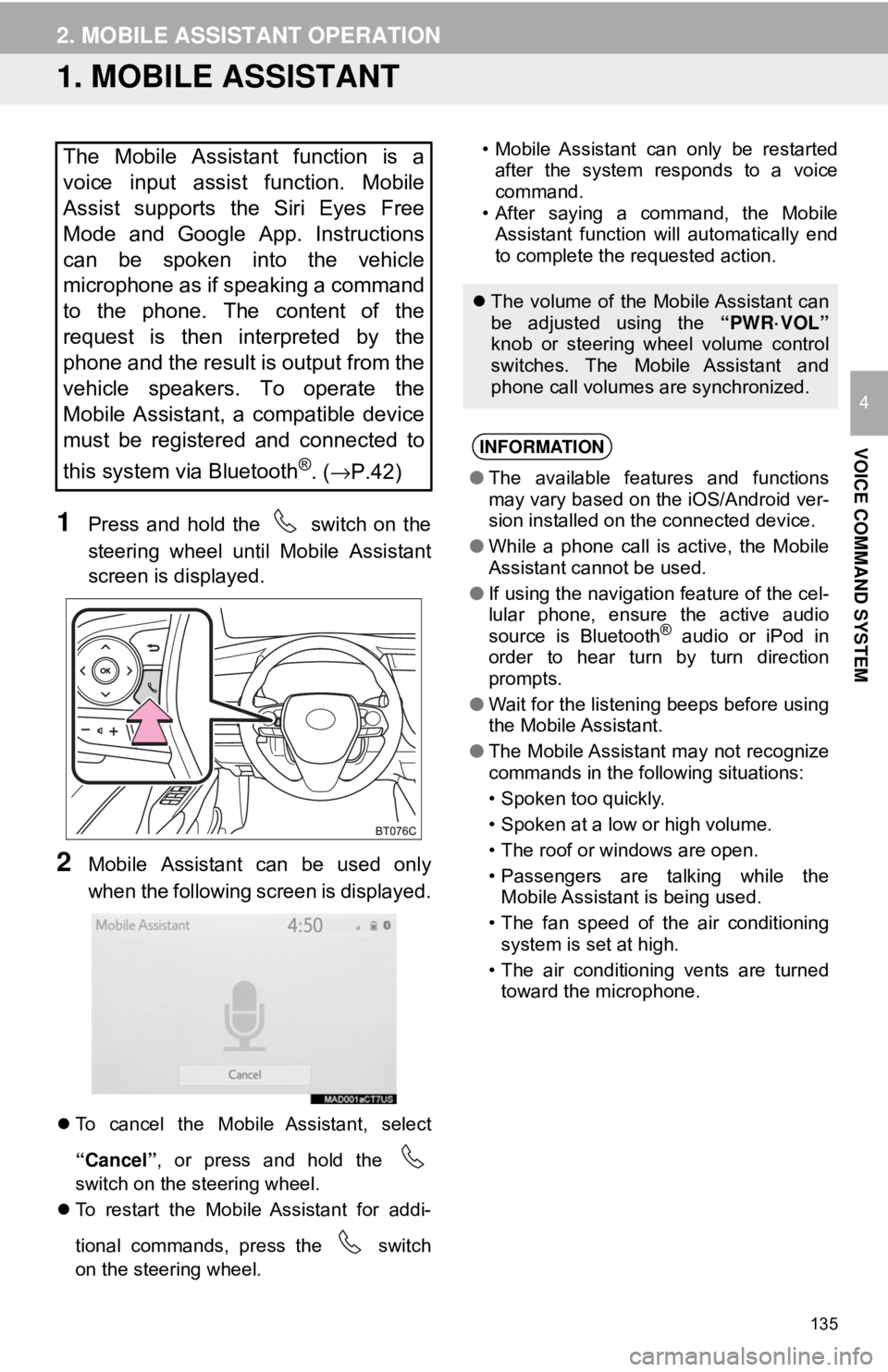
135
VOICE COMMAND SYSTEM
4
2. MOBILE ASSISTANT OPERATION
1. MOBILE ASSISTANT
1Press and hold the switch on the
steering wheel until Mobile Assistant
screen is displayed.
2Mobile Assistant can be used only
when the following screen is displayed.
To cancel the Mobile Assistant, select
“Cancel”, or press and hold the
switch on the steering wheel.
To restart the Mobile Assistant for addi-
tional commands, press the switch
on the steering wheel. • Mobile Assistant can only be restarted
after the system responds to a voice
command.
• After saying a command, the Mobile Assistant function will automatically end
to complete the requested action.
The Mobile Assistant function is a
voice input assist function. Mobile
Assist supports the Siri Eyes Free
Mode and Google App. Instructions
can be spoken into the vehicle
microphone as if speaking a command
to the phone. The content of the
request is then interpreted by the
phone and the result is output from the
vehicle speakers. To operate the
Mobile Assistant, a compatible device
must be registered and connected to
this system via Bluetooth
®. ( →P.42)
The volume of the Mobile Assistant can
be adjusted using the “PWR·VOL”
knob or steering wheel volume control
switches. The Mobile Assistant and
phone call volumes are synchronized.
INFORMATION
● The available features and functions
may vary based on the iOS/Android ver-
sion installed on the connected device.
● While a phone call is active, the Mobile
Assistant cannot be used.
● If using the navigation feature of the cel-
lular phone, ensure the active audio
source is Bluetooth
® audio or iPod in
order to hear turn by turn direction
prompts.
● Wait for the listening beeps before using
the Mobile Assistant.
● The Mobile Assistant may not recognize
commands in the following situations:
• Spoken too quickly.
• Spoken at a low or high volume.
• The roof or windows are open.
• Passengers are talking while the
Mobile Assistant is being used.
• The fan speed of the air conditioning system is set at high.
• The air conditioning vents are turned toward the microphone.
Page 167 of 340
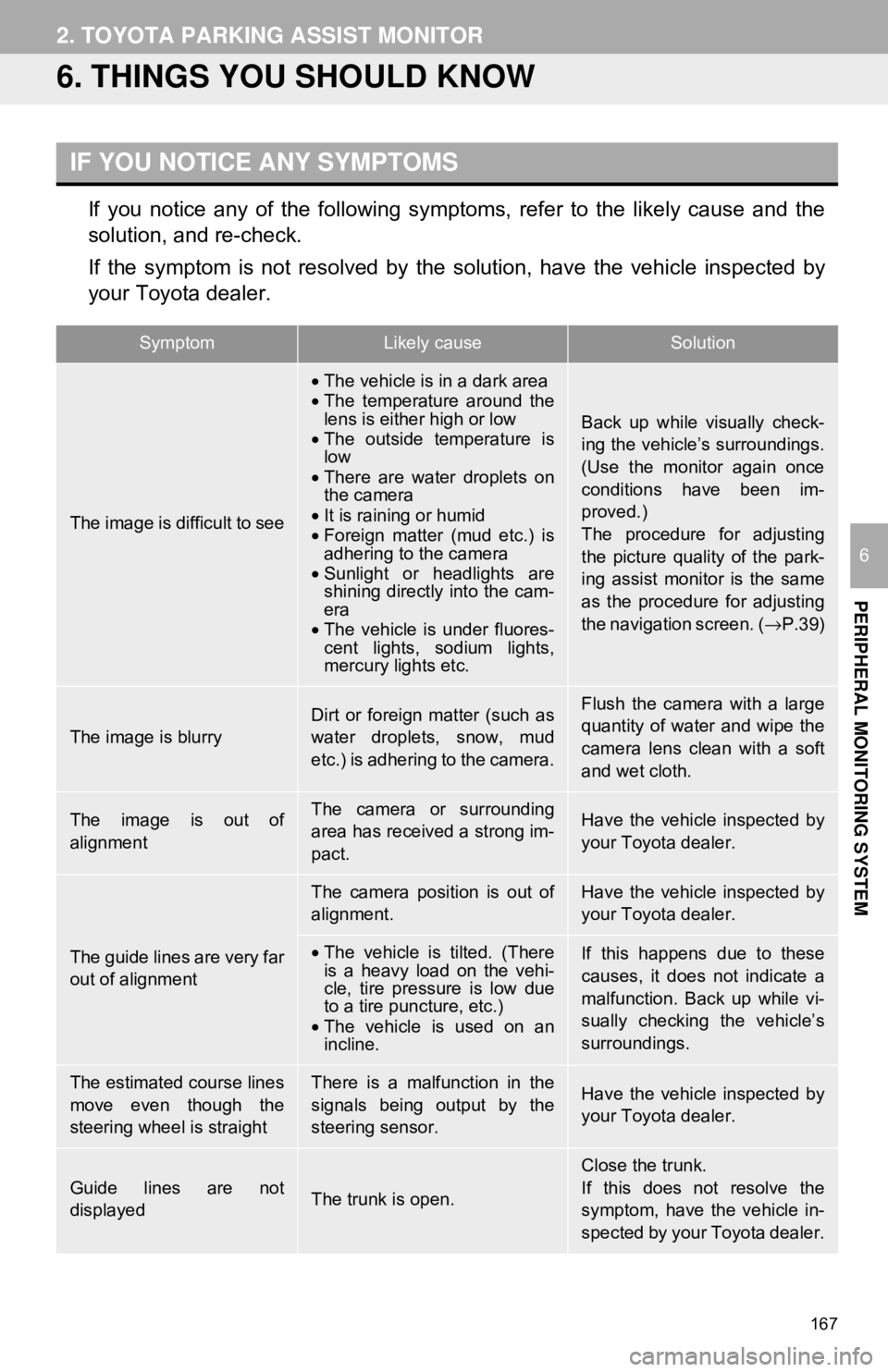
167
2. TOYOTA PARKING ASSIST MONITOR
PERIPHERAL MONITORING SYSTEM
6
6. THINGS YOU SHOULD KNOW
If you notice any of the following symptoms, refer to the likely cause and the
solution, and re-check.
If the symptom is not resolved by the solution, have the vehicle inspected by
your Toyota dealer.
IF YOU NOTICE ANY SYMPTOMS
SymptomLikely causeSolution
The image is difficult to see
•The vehicle is in a dark area
• The temperature around the
lens is either high or low
• The outside temperature is
low
• There are water droplets on
the camera
• It is raining or humid
• Foreign matter (mud etc.) is
adhering to the camera
• Sunlight or headlights are
shining directly into the cam-
era
• The vehicle is under fluores-
cent lights, sodium lights,
mercury lights etc.
Back up while visually check-
ing the vehicle’s surroundings.
(Use the monitor again once
conditions have been im-
proved.)
The procedure for adjusting
the picture quality of the park-
ing assist monitor is the same
as the procedure for adjusting
the navigation screen. (→ P.39)
The image is blurry
Dirt or foreign matter (such as
water droplets, snow, mud
etc.) is adhering to the camera.Flush the camera with a large
quantity of water and wipe the
camera lens clean with a soft
and wet cloth.
The image is out of
alignmentThe camera or surrounding
area has received a strong im-
pact.Have the vehicle inspected by
your Toyota dealer.
The guide lines are very far
out of alignment
The camera position is out of
alignment.Have the vehicle inspected by
your Toyota dealer.
•The vehicle is tilted. (There
is a heavy load on the vehi-
cle, tire pressure is low due
to a tire puncture, etc.)
• The vehicle is used on an
incline.If this happens due to these
causes, it does not indicate a
malfunction. Back up while vi-
sually checking the vehicle’s
surroundings.
The estimated course lines
move even though the
steering wheel is straightThere is a malfunction in the
signals being output by the
steering sensor.Have the vehicle inspected by
your Toyota dealer.
Guide lines are not
displayedThe trunk is open.
Close the trunk.
If this does not resolve the
symptom, have the vehicle in-
spected by your Toyota dealer.
Page 175 of 340
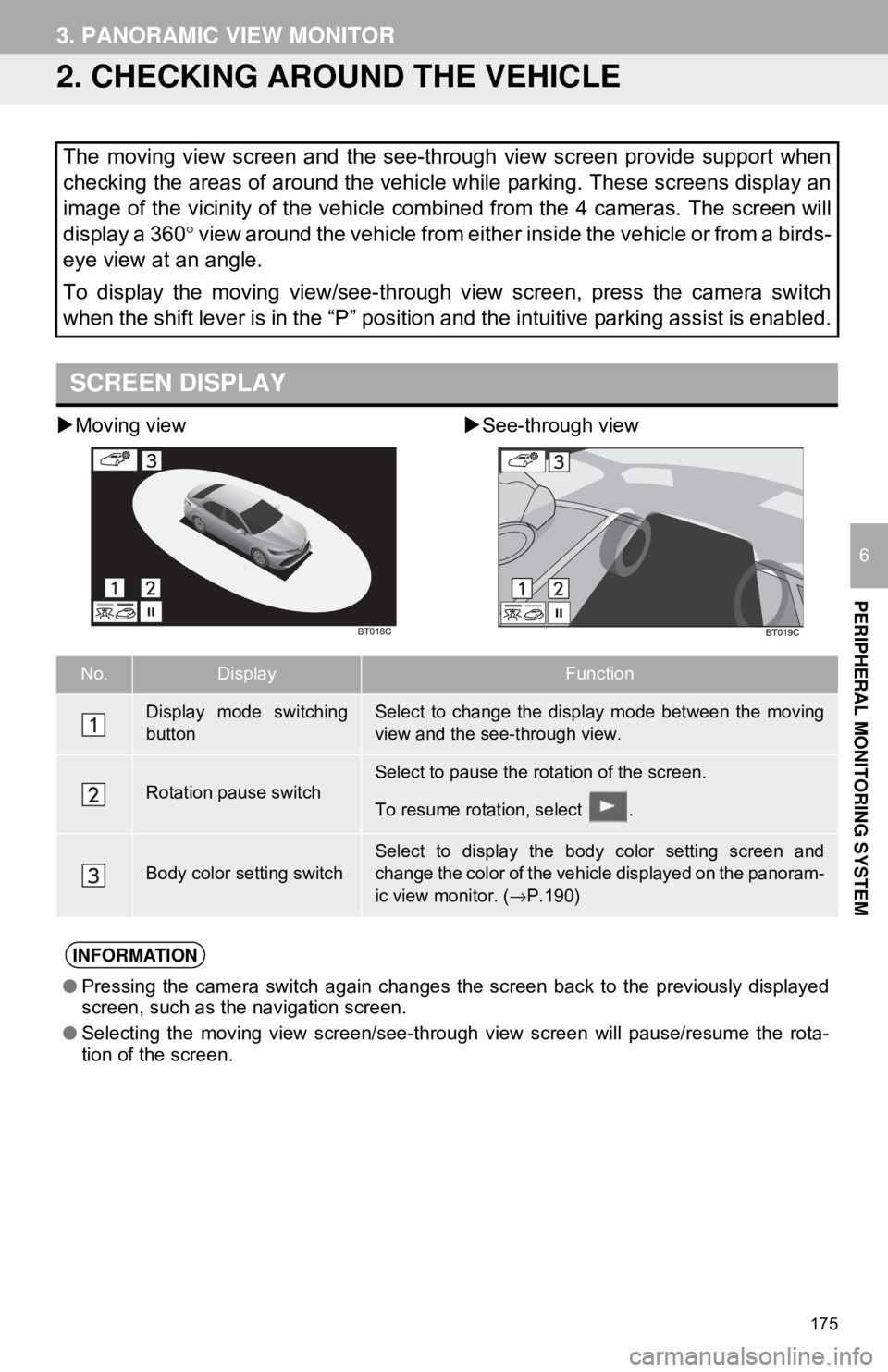
175
3. PANORAMIC VIEW MONITOR
PERIPHERAL MONITORING SYSTEM
6
2. CHECKING AROUND THE VEHICLE
Moving view See-through view
The moving view screen and the see-through view screen provide support when
checking the areas of around the vehicle while parking. These screens display an
image of the vicinity of the vehicle combined from the 4 cameras. The screen w\
ill
display a 360 ° view around the vehicle from either inside the vehicle or from a birds-
eye view at an angle.
To display the moving view/see-through view screen, press the camera switch
when the shift lever is in the “P” position and the intuitive parking assist is enabled.
SCREEN DISPLAY
No.DisplayFunction
Display mode switching
buttonSelect to change the display mode between the moving
view and the see-through view.
Rotation pause switchSelect to pause the rotation of the screen.
To resume rotation, select .
Body color setting switch
Select to display the body color setting screen and
change the color of the vehicle displayed on the panoram-
ic view monitor. ( →P.190)
INFORMATION
● Pressing the camera switch again changes the screen back to the previously displayed
screen, such as the navigation screen.
● Selecting the moving view screen/see-through view screen will pause/resume the rota-
tion of the screen.
Page 177 of 340
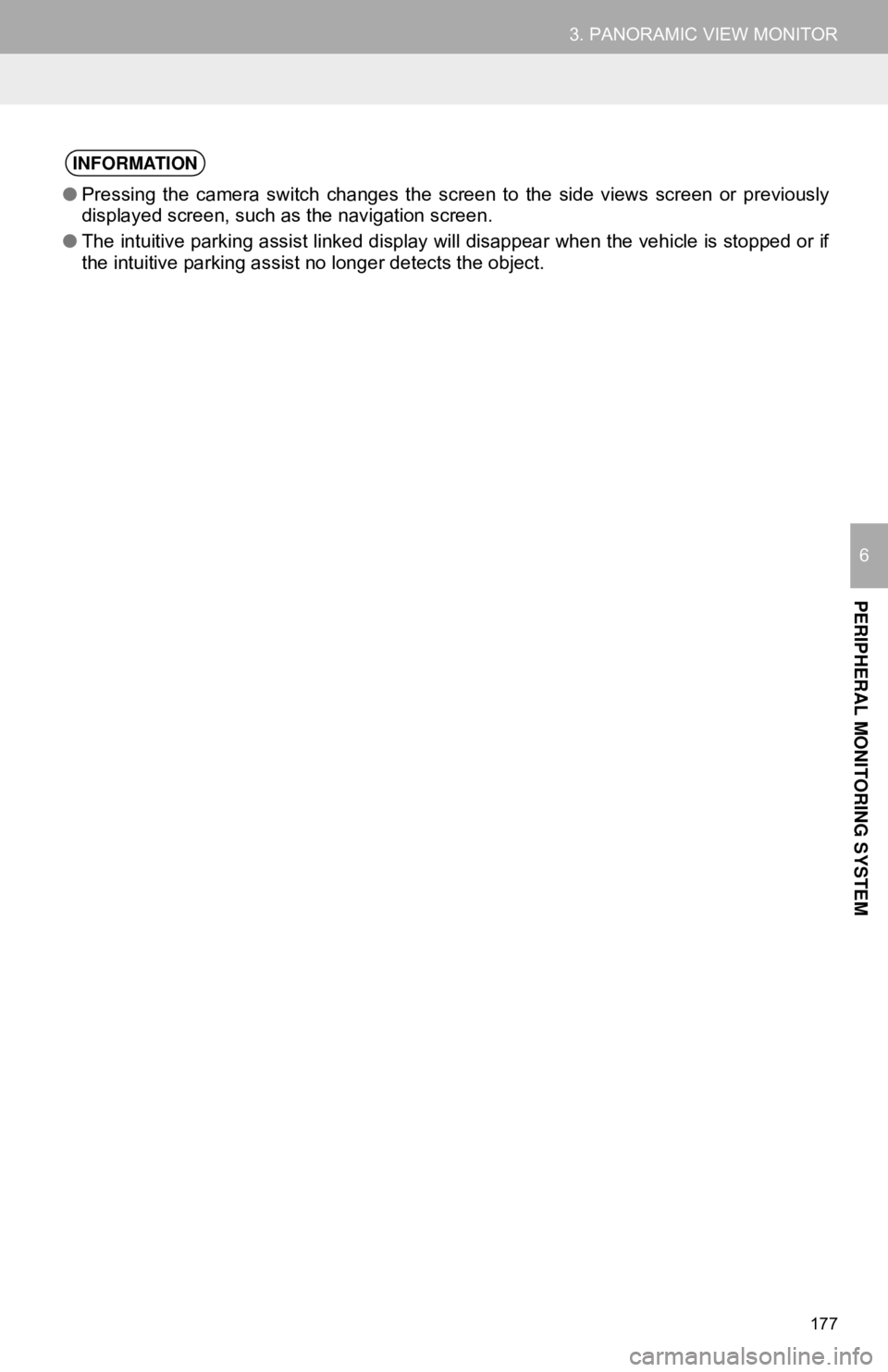
177
3. PANORAMIC VIEW MONITOR
PERIPHERAL MONITORING SYSTEM
6
INFORMATION
●Pressing the camera switch changes the screen to the side views screen or previously
displayed screen, such as the navigation screen.
● The intuitive parking assist linked display will disappear when the vehicle is stopped or if
the intuitive parking assist no longer detects the object.
Page 179 of 340
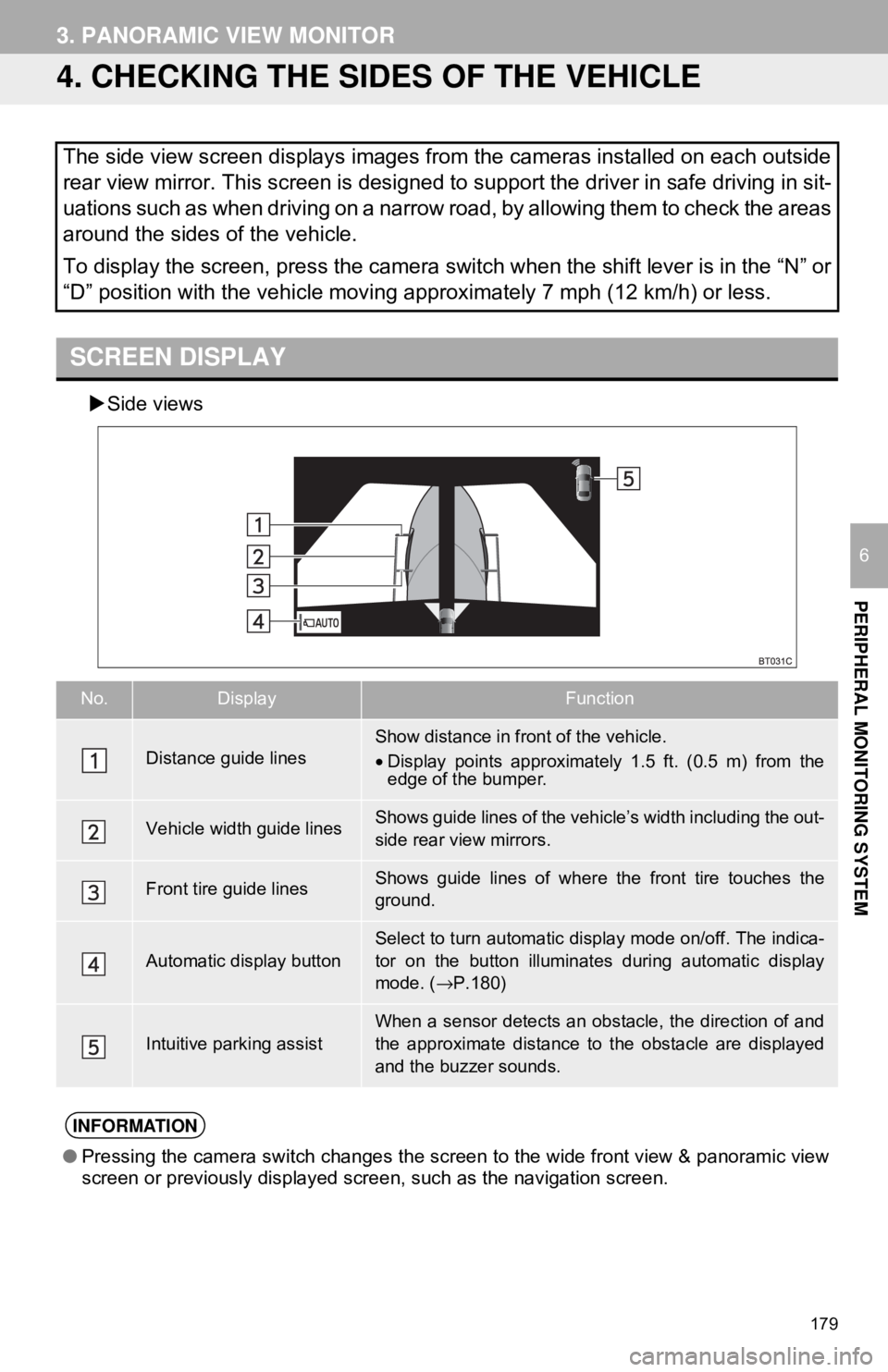
179
3. PANORAMIC VIEW MONITOR
PERIPHERAL MONITORING SYSTEM
6
4. CHECKING THE SIDES OF THE VEHICLE
Side views
The side view screen displays images from the cameras installed on each outside
rear view mirror. This screen is designed to support the driver in safe driving in sit-
uations such as when driving on a narrow road, by allowing them to check the areas
around the sides of the vehicle.
To display the screen, press the camera switch when the shift lever is in the “N” or
“D” position with the vehicle moving approximately 7 mph (12 km/h) or less.
SCREEN DISPLAY
No.DisplayFunction
Distance guide linesShow distance in front of the vehicle.
• Display points approximately 1.5 ft. (0.5 m) from the
edge of the bumper.
Vehicle width guide linesShows guide lines of the vehi cle’s width including the out-
side rear view mirrors.
Front tire guide linesShows guide lines of where the front tire touches the
ground.
Automatic display button
Select to turn automatic display mode on/off. The indica-
tor on the button illuminates during automatic display
mode. ( →P.180)
Intuitive parking assistWhen a sensor detects an obstacle, the direction of and
the approximate distance to the obstacle are displayed
and the buzzer sounds.
INFORMATION
● Pressing the camera switch changes the screen to the wide front view & panoramic view
screen or previously displayed screen, such as the navigation screen.
Page 201 of 340

201
3. PANORAMIC VIEW MONITOR
PERIPHERAL MONITORING SYSTEM
6
9. THINGS YOU SHOULD KNOW
If you notice any of the following symptoms, refer to the likely cause and the
solution, and re-check.
If the symptom is not resolved by the solution, have the vehicle inspected by
your Toyota dealer.
IF YOU NOTICE ANY SYMPTOMS
SymptomLikely causeSolution
The image is difficult to see
•The vehicle is in a dark
area
• The temperature around
the lens is either high or low
• The outside temperature is
low
• There are water droplets on
the camera
• It is raining or humid
• Foreign matter (mud etc.) is
adhering to the camera
• Sunlight or headlights are
shining directly into the
camera
• The vehicle is under fluo-
rescent lights, sodium
lights, mercury lights etc.
Back up while visually check-
ing the vehicle’s surround-
ings. (Use the monitor again
once conditions have been
improved.)
The procedure for adjusting
the picture quality of the pan-
oramic view monitor system
is the same as the procedure
for adjusting the navigation
screen. ( →P.39)
The image is blurry
Dirt or foreign matter (such as
water droplets, snow, mud
etc.) is adhering to the cam-
era.Flush the camera with a large
quantity of water and wipe the
camera lens clean with a soft
and wet cloth.
The image is out of alignment
The camera or surrounding
area has received a strong
impact.Have the vehicle inspected by
your Toyota dealer.
The guide lines are very far
out of alignment
The camera position is out of
alignment.Have the vehicle inspected by
your Toyota dealer.
•The vehicle is tilted. (There
is a heavy load on the vehi-
cle, tire pressure is low due
to a tire puncture, etc.)
• The vehicle is used on an
incline.If this happens due to these
causes, it does not indicate a
malfunction.
Back up while visually check-
ing the vehicle’s surround-
ings.
The estimated course lines
move even though the steer-
ing wheel is straightThere is a malfunction in the
signals being output by the
steering sensor.Have the vehicle inspected by
your Toyota dealer.
Page 219 of 340
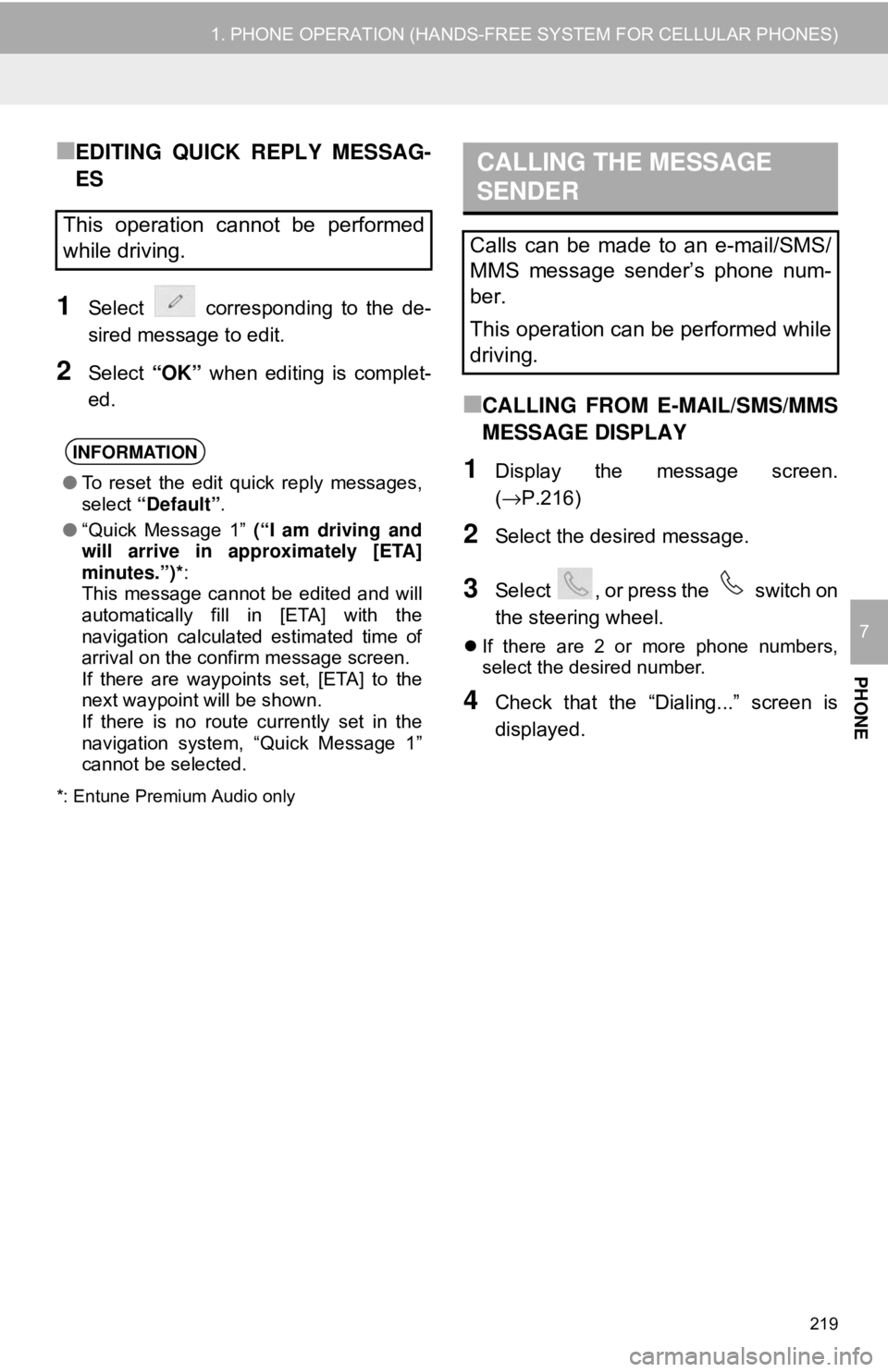
219
1. PHONE OPERATION (HANDS-FREE SYSTEM FOR CELLULAR PHONES)
PHONE
7
■EDITING QUICK REPLY MESSAG-
ES
1Select corresponding to the de-
sired message to edit.
2Select “OK” when editing is complet-
ed.
*: Entune Premium Audio only
■CALLING FROM E-MAIL/SMS/MMS
MESSAGE DISPLAY
1Display the message screen.
(→P.216)
2Select the desired message.
3Select , or press the switch on
the steering wheel.
If there are 2 or more phone numbers,
select the desired number.
4Check that the “Dialing...” screen is
displayed.
This operation cannot be performed
while driving.
INFORMATION
● To reset the edit quick reply messages,
select “Default” .
● “Quick Message 1” (“I am driving and
will arrive in approximately [ETA]
minutes.”)*:
This message cannot be edited and will
automatically fill in [ETA] with the
navigation calculated estimated time of
arrival on the confirm message screen.
If there are waypoints set, [ETA] to the
next waypoint will be shown.
If there is no route currently set in the
navigation system, “Quick Message 1”
cannot be selected.
CALLING THE MESSAGE
SENDER
Calls can be made to an e-mail/SMS/
MMS message sender’s phone num-
ber.
This operation can be performed while
driving.
Page 238 of 340
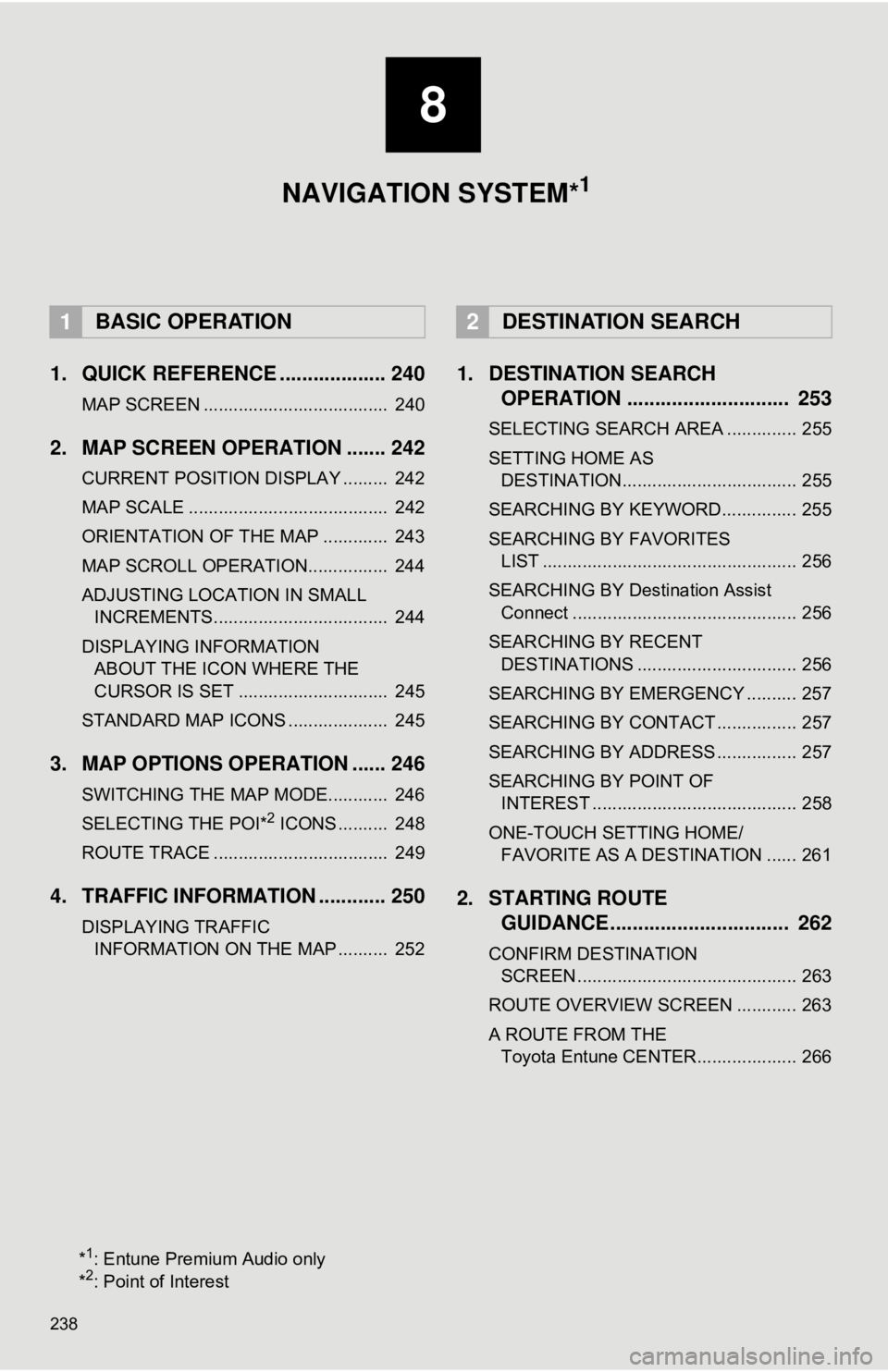
238
1. QUICK REFERENCE ................... 240
MAP SCREEN ..................................... 240
2. MAP SCREEN OPERATION ....... 242
CURRENT POSITION DISPLAY ......... 242
MAP SCALE ........................................ 242
ORIENTATION OF THE MAP ............. 243
MAP SCROLL OPERATION................ 244
ADJUSTING LOCATION IN SMALL INCREMENTS................................... 244
DISPLAYING INFORMATION ABOUT THE ICON WHERE THE
CURSOR IS SET .............................. 245
STANDARD MAP ICONS .................... 245
3. MAP OPTIONS OPERATION ...... 246
SWITCHING THE MAP MODE............ 246
SELECTING THE POI*2 ICONS .......... 248
ROUTE TRACE ................................... 249
4. TRAFFIC INFORMATION ............ 250
DISPLAYING TRAFFIC INFORMATION ON THE MAP .......... 252
1. DESTINATION SEARCH OPERATION ............................. 253
SELECTING SEARCH AREA .............. 255
SETTING HOME AS
DESTINATION................................... 255
SEARCHING BY KEYWORD............... 255
SEARCHING BY FAVORITES LIST ................................................... 256
SEARCHING BY Destination Assist Connect ............................................. 256
SEARCHING BY RECENT DESTINATIONS ................................ 256
SEARCHING BY EMERGENCY .......... 257
SEARCHING BY CONTACT ................ 257
SEARCHING BY ADDRESS ................ 257
SEARCHING BY POINT OF INTEREST ......................................... 258
ONE-TOUCH SETTING HOME/ FAVORITE AS A DESTINATION ...... 261
2. STARTING ROUTE GUIDANCE ....... ......................... 262
CONFIRM DESTINATION
SCREEN ............................................ 263
ROUTE OVERVIEW SCREEN ............ 263
A ROUTE FROM THE Toyota Entune CENTER.................... 266
1BASIC OPERATION2DESTINATION SEARCH
8
NAVIGATION SYSTEM*1
*1: Entune Premium Audio only
*2: Point of Interest
Page 239 of 340
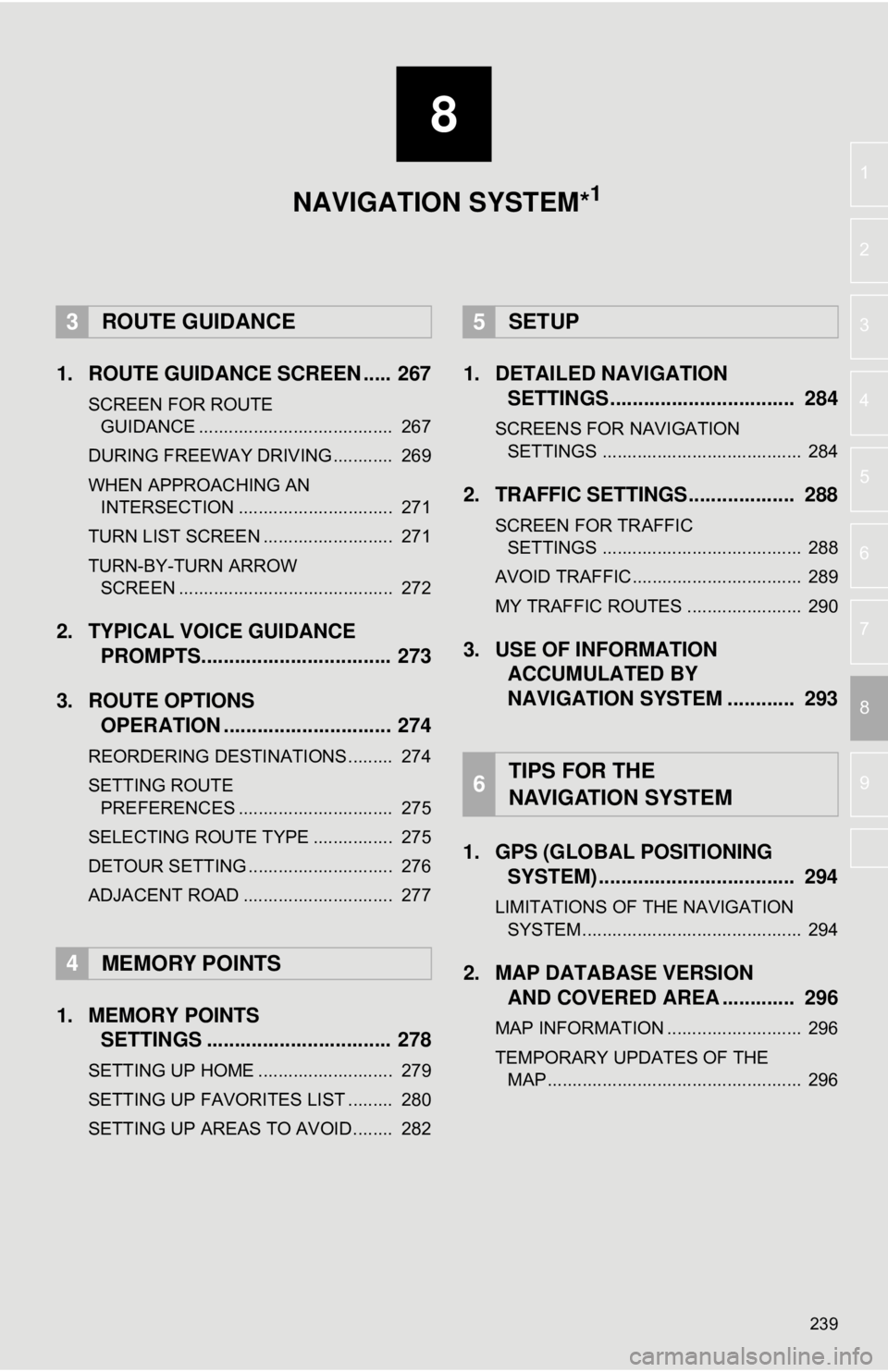
8
239
4
5
6
7
9
1
2
3
8
1. ROUTE GUIDANCE SCREEN ..... 267
SCREEN FOR ROUTE GUIDANCE ....................................... 267
DURING FREEWAY DRIVING............ 269
WHEN APPROACHING AN INTERSECTION ............................... 271
TURN LIST SCREEN .......................... 271
TURN-BY-TURN ARROW SCREEN ........................................... 272
2. TYPICAL VOICE GUIDANCE PROMPTS.................................. 273
3. ROUTE OPTIONS OPERATION .............................. 274
REORDERING DESTINATIONS ......... 274
SETTING ROUTE
PREFERENCES ............................... 275
SELECTING ROUTE TYPE ................ 275
DETOUR SETTING ............................. 276
ADJACENT ROAD .............................. 277
1. MEMORY POINTS SETTINGS ................................. 278
SETTING UP HOME ........................... 279
SETTING UP FAVORITES LIST ......... 280
SETTING UP AREAS TO AVOID ........ 282
1. DETAILED NAVIGATIONSETTINGS ................................. 284
SCREENS FOR NAVIGATION
SETTINGS ........................................ 284
2. TRAFFIC SETTINGS................... 288
SCREEN FOR TRAFFIC SETTINGS ........................................ 288
AVOID TRAFFIC.................................. 289
MY TRAFFIC ROUTES ....................... 290
3. USE OF INFORMATION ACCUMULATED BY
NAVIGATION SYSTEM ............ 293
1. GPS (GLOBAL POSITIONING SYSTEM) .................... ............... 294
LIMITATIONS OF THE NAVIGATION
SYSTEM ............................................ 294
2. MAP DATABASE VERSION AND COVERED AREA ............. 296
MAP INFORMATION ........................... 296
TEMPORARY UPDATES OF THE
MAP ................................................... 296
3ROUTE GUIDANCE
4MEMORY POINTS
5SETUP
6TIPS FOR THE
NAVIGATION SYSTEM
NAVIGATION SYSTEM*1