display TOYOTA CAMRY HYBRID 2018 Accessories, Audio & Navigation (in English)
[x] Cancel search | Manufacturer: TOYOTA, Model Year: 2018, Model line: CAMRY HYBRID, Model: TOYOTA CAMRY HYBRID 2018Pages: 340, PDF Size: 7.43 MB
Page 311 of 340
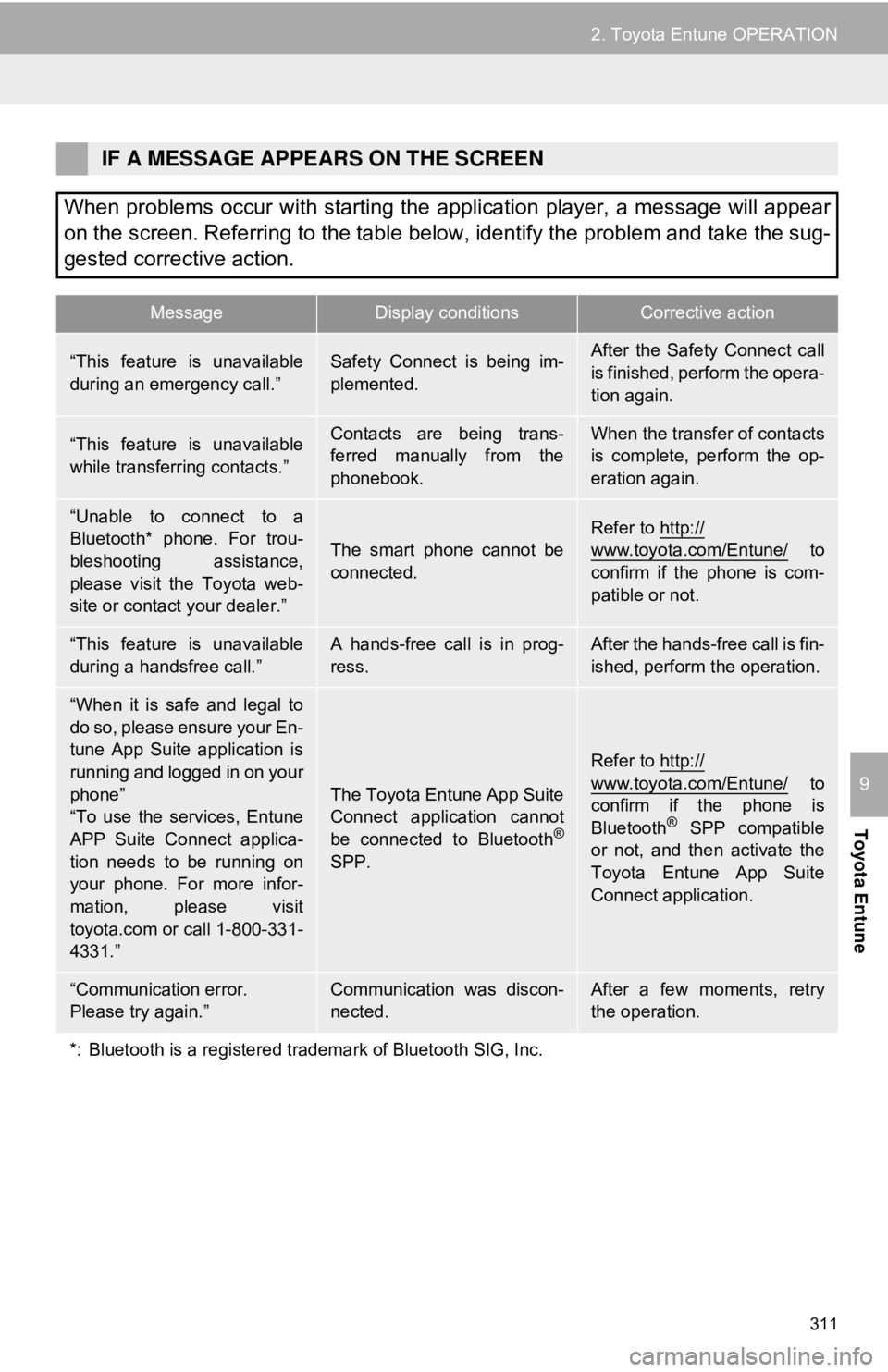
311
2. Toyota Entune OPERATION
Toyota Entune
9
IF A MESSAGE APPEARS ON THE SCREEN
When problems occur with starting the application player, a message will appear
on the screen. Referring to the table below, identify the problem and take the sug-
gested corrective action.
MessageDisplay conditionsCorrective action
“This feature is unavailable
during an emergency call.”Safety Connect is being im-
plemented.After the Safety Connect call
is finished, perform the opera-
tion again.
“This feature is unavailable
while transferring contacts.”Contacts are being trans-
ferred manually from the
phonebook.When the transfer of contacts
is complete, perform the op-
eration again.
“Unable to connect to a
Bluetooth* phone. For trou-
bleshooting assistance,
please visit the Toyota web-
site or contact your dealer.”
The smart phone cannot be
connected.
Refer to http://
www.toyota.com/Entune/ to
confirm if the phone is com-
patible or not.
“This feature is unavailable
during a handsfree call.”A hands-free call is in prog-
ress.After the hands-free call is fin-
ished, perform the operation.
“When it is safe and legal to
do so, please ensure your En-
tune App Suite application is
running and logged in on your
phone”
“To use the services, Entune
APP Suite Connect applica-
tion needs to be running on
your phone. For more infor-
mation, please visit
toyota.com or call 1-800-331-
4331.”
The Toyota Entune App Suite
Connect application cannot
be connected to Bluetooth
®
SPP.
Refer to http://www.toyota.com/Entune/ to
confirm if the phone is
Bluetooth
® SPP compatible
or not, and then activate the
Toyota Entune App Suite
Connect application.
“Communication error.
Please try again.”Communication was discon-
nected.After a few moments, retry
the operation.
*: Bluetooth is a registered trademark of Bluetooth SIG, Inc.
Page 312 of 340
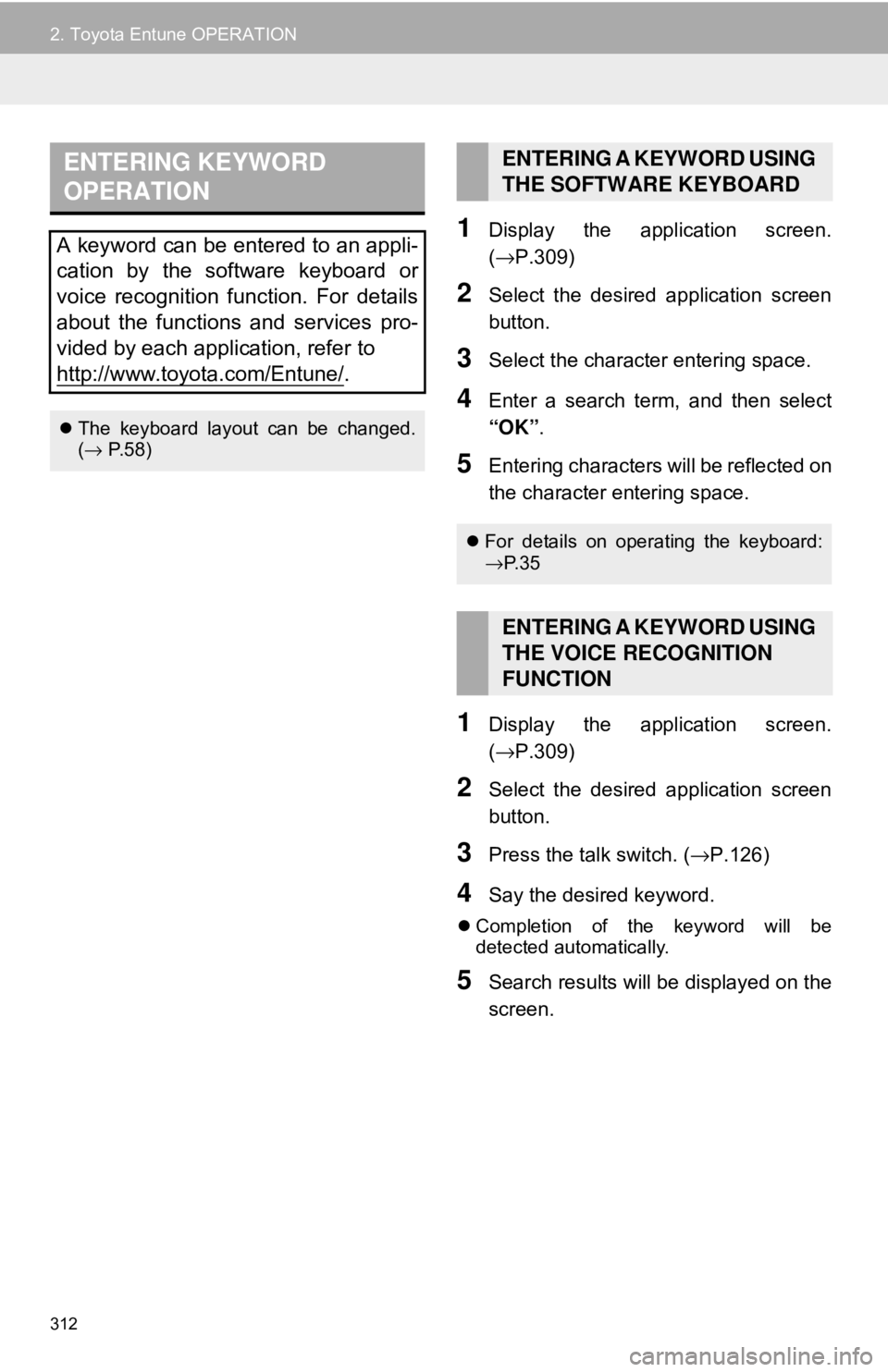
312
2. Toyota Entune OPERATION
1Display the application screen.
(→P.309)
2Select the desired application screen
button.
3Select the character entering space.
4Enter a search term, and then select
“OK” .
5Entering characters will be reflected on
the character entering space.
1Display the application screen.
(→P.309)
2Select the desired application screen
button.
3Press the talk switch. ( →P.126)
4Say the desired keyword.
Completion of the keyword will be
detected automatically.
5Search results will be displayed on the
screen.
ENTERING KEYWORD
OPERATION
A keyword can be entered to an appli-
cation by the software keyboard or
voice recognition function. For details
about the functions and services pro-
vided by each application, refer to
http://www.toyota.com/Entune/
.
The keyboard layout can be changed.
(→ P. 5 8 )
ENTERING A KEYWORD USING
THE SOFTWARE KEYBOARD
For details on operating the keyboard:
→P. 3 5
ENTERING A KEYWORD USING
THE VOICE RECOGNITION
FUNCTION
Page 314 of 340
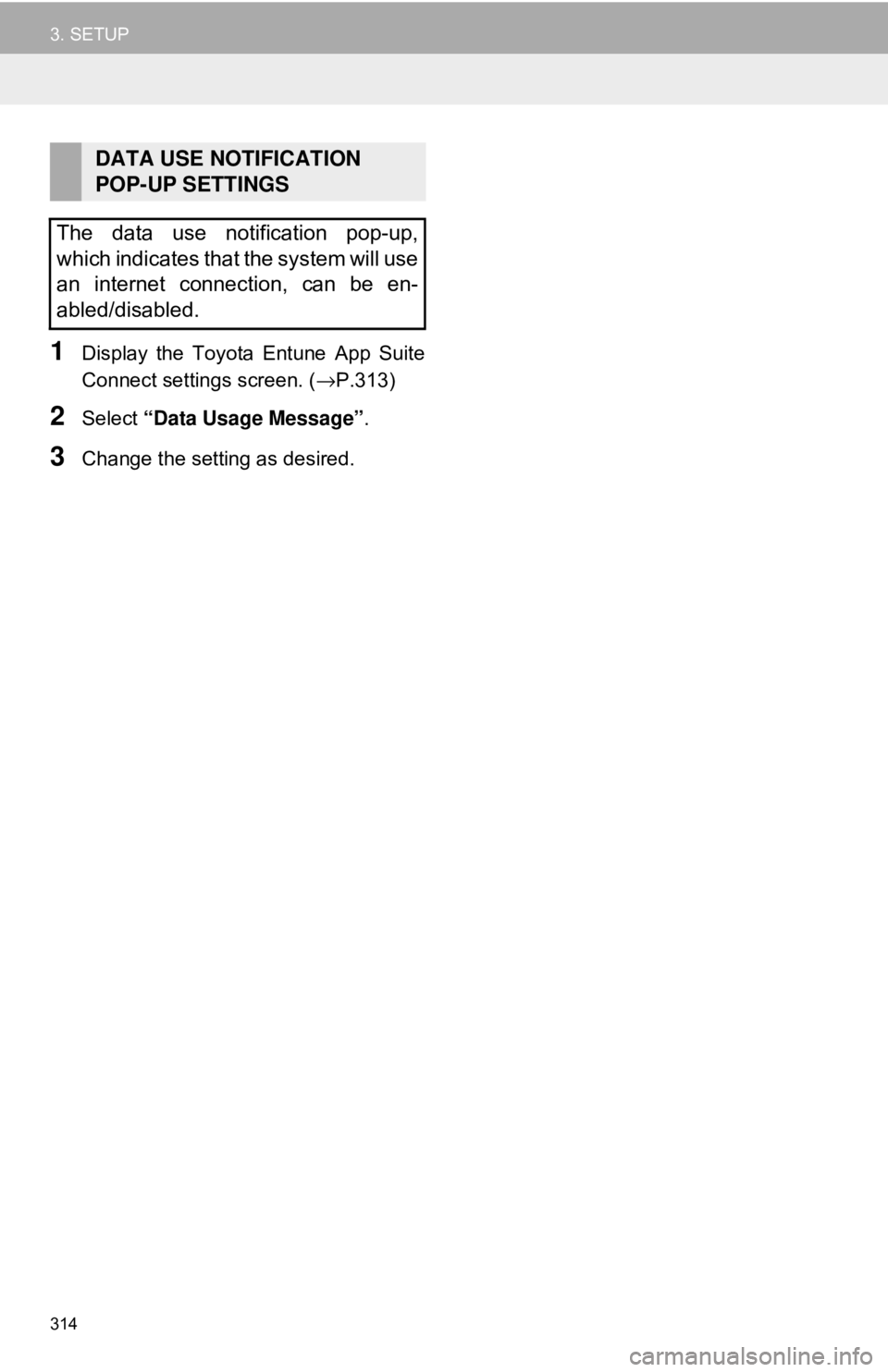
314
3. SETUP
1Display the Toyota Entune App Suite
Connect settings screen. (→P.313)
2Select “Data Usage Message” .
3Change the setting as desired.
DATA USE NOTIFICATION
POP-UP SETTINGS
The data use notification pop-up,
which indicates that the system will use
an internet connection, can be en-
abled/disabled.
Page 337 of 340
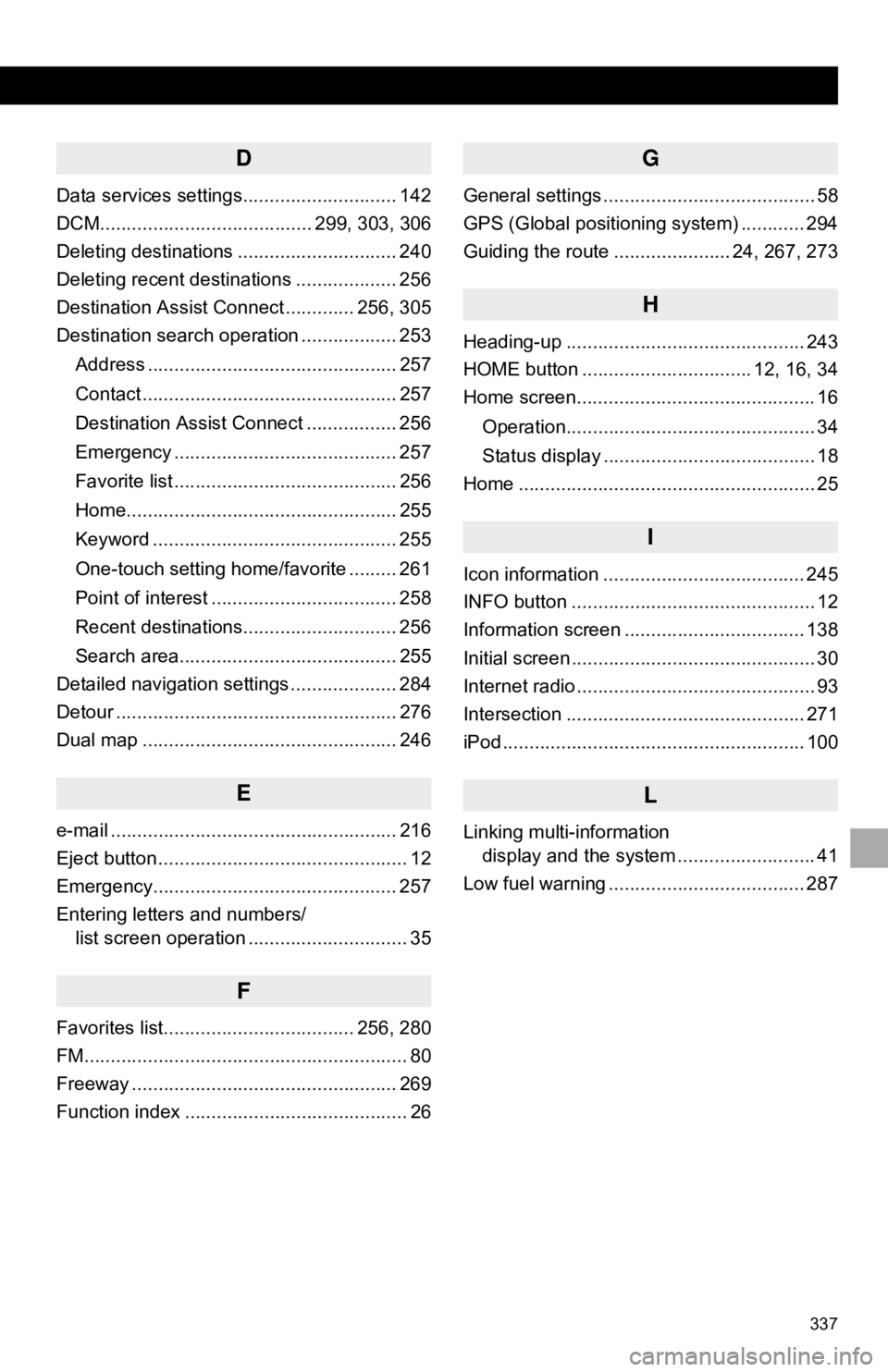
337
D
Data services settings............................. 142
DCM........................................ 299, 303, 306
Deleting destinations .............................. 240
Deleting recent destinations ................... 256
Destination Assist Connect ............. 256, 305
Destination search operation .................. 253Address ............................................... 257
Contact ................................................ 257
Destination Assist Connect ................. 256
Emergency .......................................... 257
Favorite list .......................................... 256
Home................................................... 255
Keyword .............................................. 255
One-touch setting home/favorite ......... 261
Point of interest ................................... 258
Recent destinations............................. 256
Search area......................................... 255
Detailed navigation settings .................... 284
Detour ..................................................... 276
Dual map ................................................ 246
E
e-mail ...................................................... 216
Eject button ............................................... 12
Emergency.............................................. 257
Entering letters and numbers/ list screen operation .............................. 35
F
Favorites list.................................... 256, 280
FM............................................................. 80
Freeway .................................................. 269
Function index .......................................... 26
G
General settings ........................................ 58
GPS (Global positioning system) ............ 294
Guiding the route ...................... 24, 267, 273
H
Heading-up ............................................. 243
HOME button ................................ 12, 16, 34
Home screen............................................. 16
Operation............................................... 34
Status display ........................................ 18
Home ........................................................ 25
I
Icon information ...................................... 245
INFO button .............................................. 12
Information screen .................................. 138
Initial screen .............................................. 30
Internet radio ............................................. 93
Intersection ............................................. 271
iPod ......................................................... 100
L
Linking multi-information display and the system .......................... 41
Low fuel warning ..................................... 287
Page 338 of 340
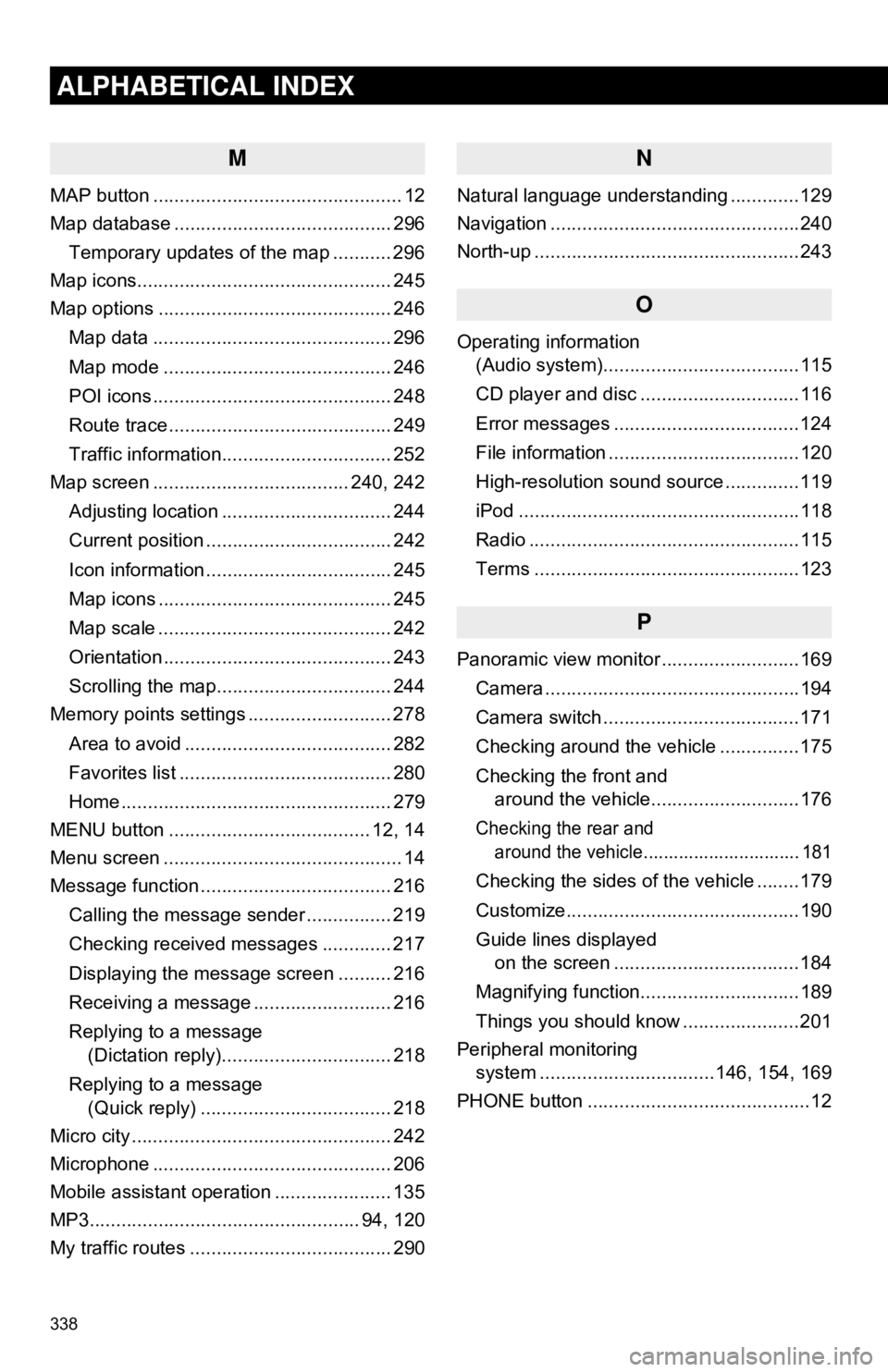
338
ALPHABETICAL INDEX
M
MAP button ............................................... 12
Map database ......................................... 296Temporary updates of the map ........... 296
Map icons................................................ 245
Map options ............................................ 246
Map data ............................................. 296
Map mode ........................................... 246
POI icons ............................................. 248
Route trace .......................................... 249
Traffic information................................ 252
Map screen ..................................... 240, 242
Adjusting location ................................ 244
Current position ................................... 242
Icon information ................................... 245
Map icons ............................................ 245
Map scale ............................................ 242
Orientation ........................................... 243
Scrolling the map................................. 244
Memory points settings ........................... 278
Area to avoid ....................................... 282
Favorites list ........................................ 280
Home ................................................... 279
MENU button ...................................... 12, 14
Menu screen ............................................. 14
Message function .................................... 216
Calling the message sender ................ 219
Checking received messages ............. 217
Displaying the message screen .......... 216
Receiving a message .......................... 216
Replying to a message (Dictation reply)................................ 218
Replying to a message (Quick reply) .................................... 218
Micro city ................................................. 242
Microphone ............................................. 206
Mobile assistant operation ...................... 135
MP3................................................... 94, 120
My traffic routes ...................................... 290
N
Natural language understanding .............129
Navigation ...............................................240
North-up ..................................................243
O
Operating information (Audio system).....................................115
CD player and disc ..............................116
Error messages ...................................124
File information ....................................120
High-resolution sound source ..............119
iPod .....................................................118
Radio ...................................................115
Terms ..................................................123
P
Panoramic view monitor ..........................169
Camera ................................................194
Camera switch .....................................171
Checking around the vehicle ...............175
Checking the front and around the vehicle............................176
Checking the rear and around the vehicle............................... 181
Checking the sides of the vehicle ........179
Customize............................................190
Guide lines displayed on the screen ...................................184
Magnifying function..............................189
Things you should know ......................201
Peripheral monitoring system ........... ......................146, 154, 169
PHONE button ..........................................12
Page 339 of 340
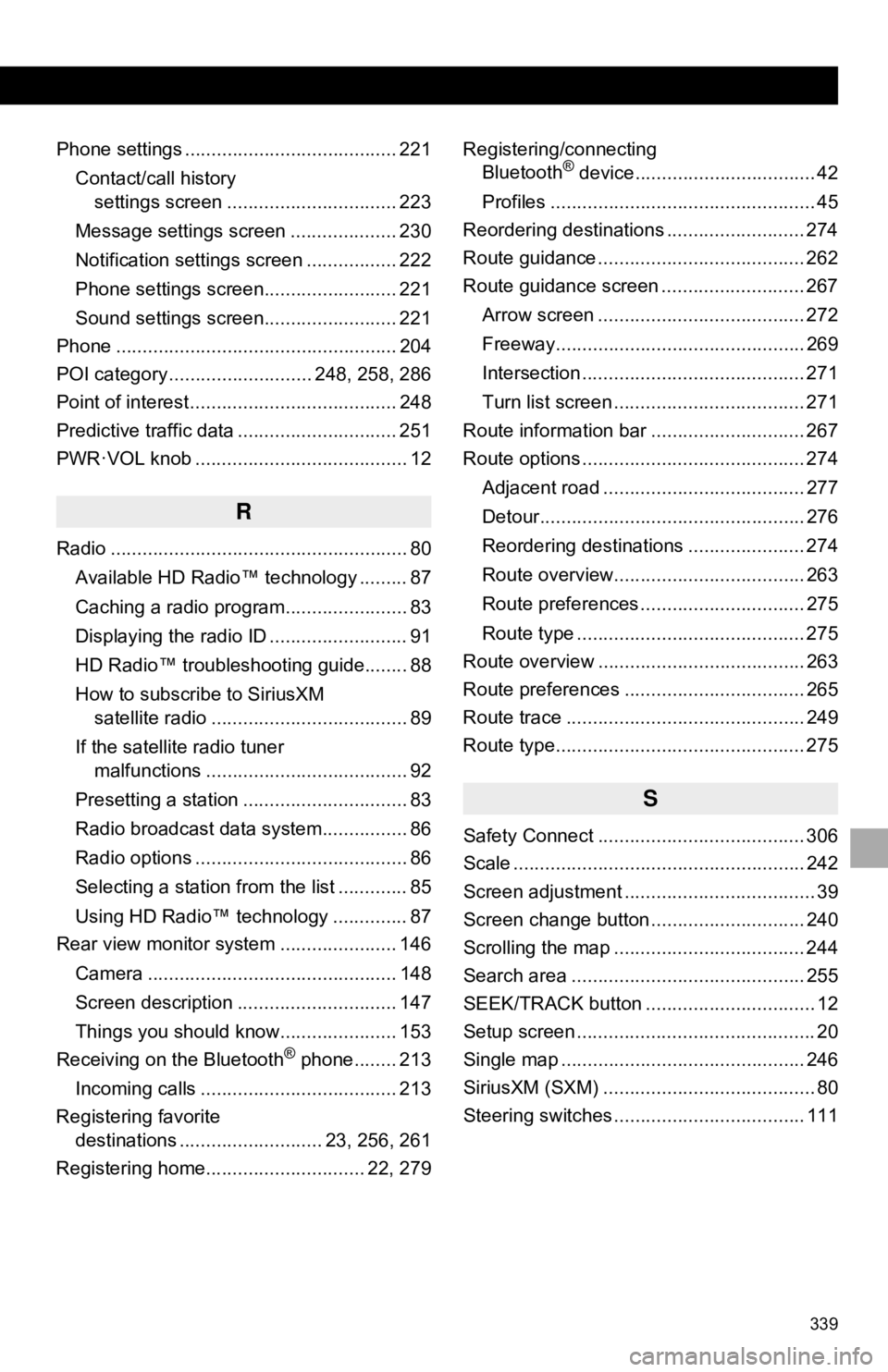
339
Phone settings ........................................ 221Contact/call history settings screen ................................ 223
Message settings screen .................... 230
Notification settings screen ................. 222
Phone settings screen......................... 221
Sound settings screen......................... 221
Phone ..................................................... 204
POI category ........................... 248, 258, 286
Point of interest ....................................... 248
Predictive traffic data .............................. 251
PWR·VOL knob ........................................ 12
R
Radio ........................................................ 80
Available HD Radio™ technology ......... 87
Caching a radio program....................... 83
Displaying the radio ID .......................... 91
HD Radio™ troubleshooting guide........ 88
How to subscribe to SiriusXM satellite radio ..................................... 89
If the satellite radio tuner malfunctions ...................................... 92
Presetting a station ............................... 83
Radio broadcast data system................ 86
Radio options ........................................ 86
Selecting a station from the list ............. 85
Using HD Radio™ technology .............. 87
Rear view monitor system ...................... 146
Camera ............................................... 148
Screen description .............................. 147
Things you should know...................... 153
Receiving on the Bluetooth
® phone........ 213
Incoming calls ..................................... 213
Registering favorite destinations ........................... 23, 256, 261
Registering home.............................. 22, 279 Registering/connecting
Bluetooth
® device.................................. 42
Profiles .................................................. 45
Reordering destinations .......................... 274
Route guidance ....................................... 262
Route guidance screen ........................... 267
Arrow screen ....................................... 272
Freeway............................................... 269
Intersection .......................................... 271
Turn list screen .................................... 271
Route information bar ............................. 267
Route options .......................................... 274
Adjacent road ...................................... 277
Detour.................................................. 276
Reordering destinations ...................... 274
Route overview.................................... 263
Route preferences ............................... 275
Route type ........................................... 275
Route overview ....................................... 263
Route preferences .................................. 265
Route trace ............................................. 249
Route type............................................... 275
S
Safety Connect ....................................... 306
Scale ....................................................... 242
Screen adjustment .................................... 39
Screen change button ............................. 240
Scrolling the map .................................... 244
Search area ............................................ 255
SEEK/TRACK button ................................ 12
Setup screen ............................................. 20
Single map .............................................. 246
SiriusXM (SXM) ........................................ 80
Steering switches .................................... 111
Page 340 of 340
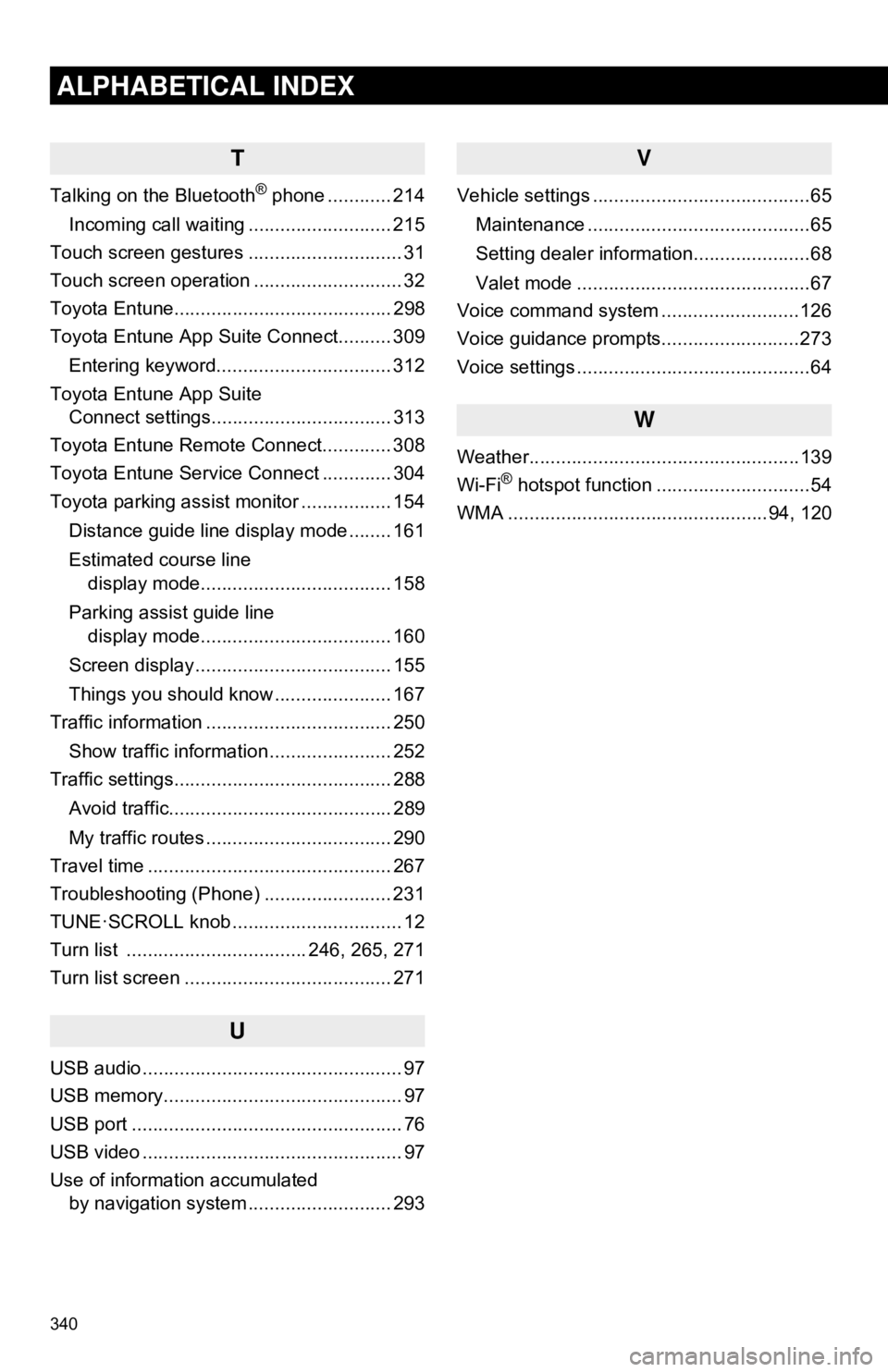
340
ALPHABETICAL INDEX
T
Talking on the Bluetooth® phone ............ 214
Incoming call waiting ........................... 215
Touch screen gestures ............................. 31
Touch screen operation ............................ 32
Toyota Entune......................................... 298
Toyota Entune App Suite Connect.......... 309
Entering keyword................................. 312
Toyota Entune App Suite Connect settings.................................. 313
Toyota Entune Remote Connect............. 308
Toyota Entune Service Connect ............. 304
Toyota parking assist monitor ................. 154
Distance guide line display mode ........ 161
Estimated course line display mode.................................... 158
Parking assist guide line display mode.................................... 160
Screen display ..................................... 155
Things you should know ...................... 167
Traffic information ................................... 250
Show traffic information ....................... 252
Traffic settings......................................... 288
Avoid traffic.......................................... 289
My traffic routes ................................... 290
Travel time .............................................. 267
Troubleshooting (Phone) ........................ 231
TUNE·SCROLL knob ................................ 12
Turn list .................................. 246, 265, 271
Turn list screen ....................................... 271
U
USB audio ................................................. 97
USB memory............................................. 97
USB port ................................................... 76
USB video ................................................. 97
Use of information accumulated by navigation system ..... ...................... 293
V
Vehicle settings .........................................65
Maintenance ..........................................65
Setting dealer information......................68
Valet mode ............................................67
Voice command system ..........................126
Voice guidance prompts..........................273
Voice settings ............................................64
W
Weather...................................................139
Wi-Fi® hotspot function .............................54
WMA .................................................94, 120