TOYOTA CAMRY HYBRID 2018 Accessories, Audio & Navigation (in English)
Manufacturer: TOYOTA, Model Year: 2018, Model line: CAMRY HYBRID, Model: TOYOTA CAMRY HYBRID 2018Pages: 340, PDF Size: 7.43 MB
Page 271 of 340
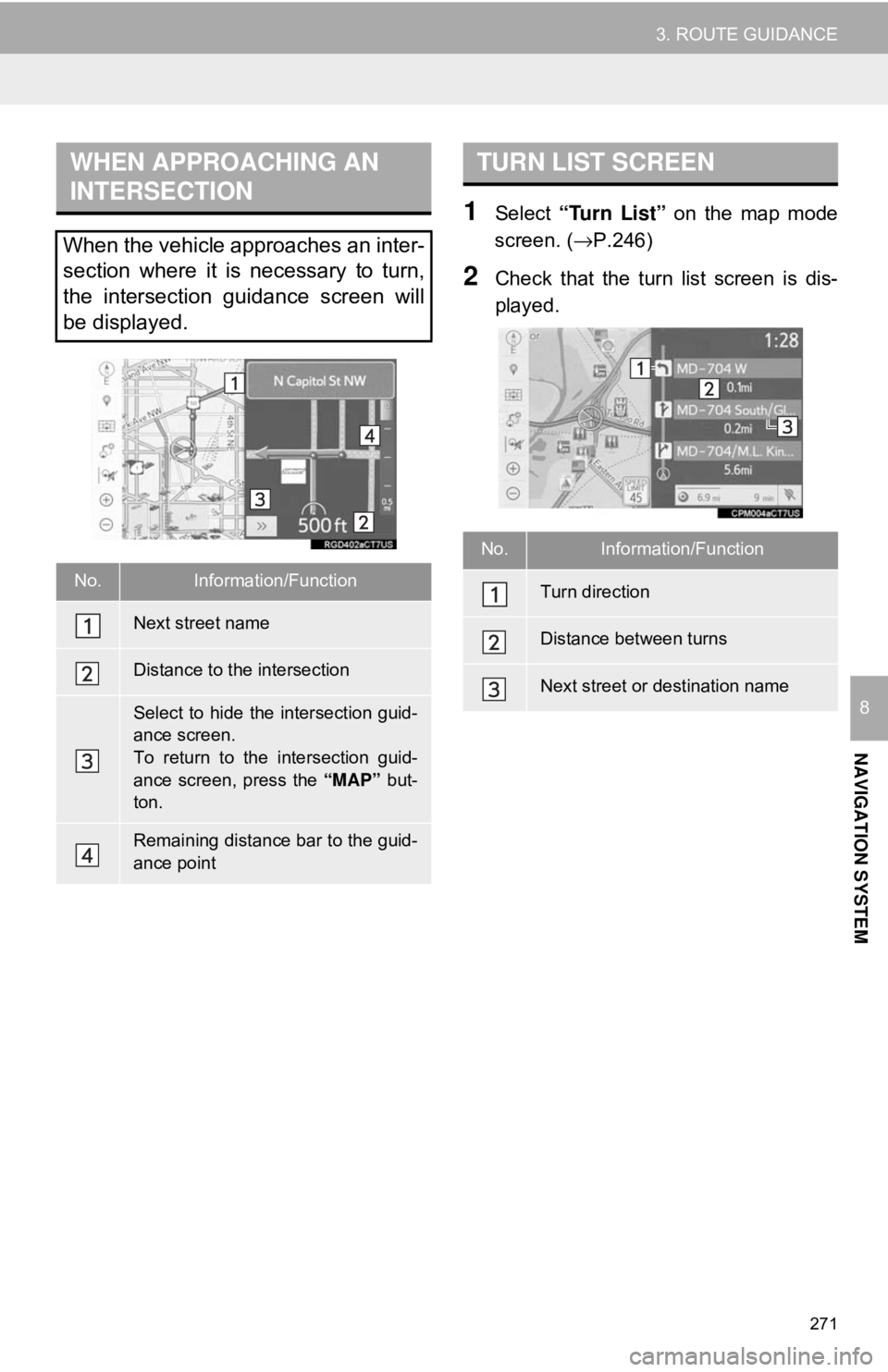
271
3. ROUTE GUIDANCE
NAVIGATION SYSTEM
8
1Select “Turn List” on the map mode
screen. ( →P.246)
2Check that the turn list screen is dis-
played.
WHEN APPROACHING AN
INTERSECTION
When the vehicle approaches an inter-
section where it is necessary to turn,
the intersection guidance screen will
be displayed.
No.Information/Function
Next street name
Distance to the intersection
Select to hide the intersection guid-
ance screen.
To return to the intersection guid-
ance screen, press the “MAP” but-
ton.
Remaining distance bar to the guid-
ance point
TURN LIST SCREEN
No.Information/Function
Turn direction
Distance between turns
Next street or destination name
Page 272 of 340
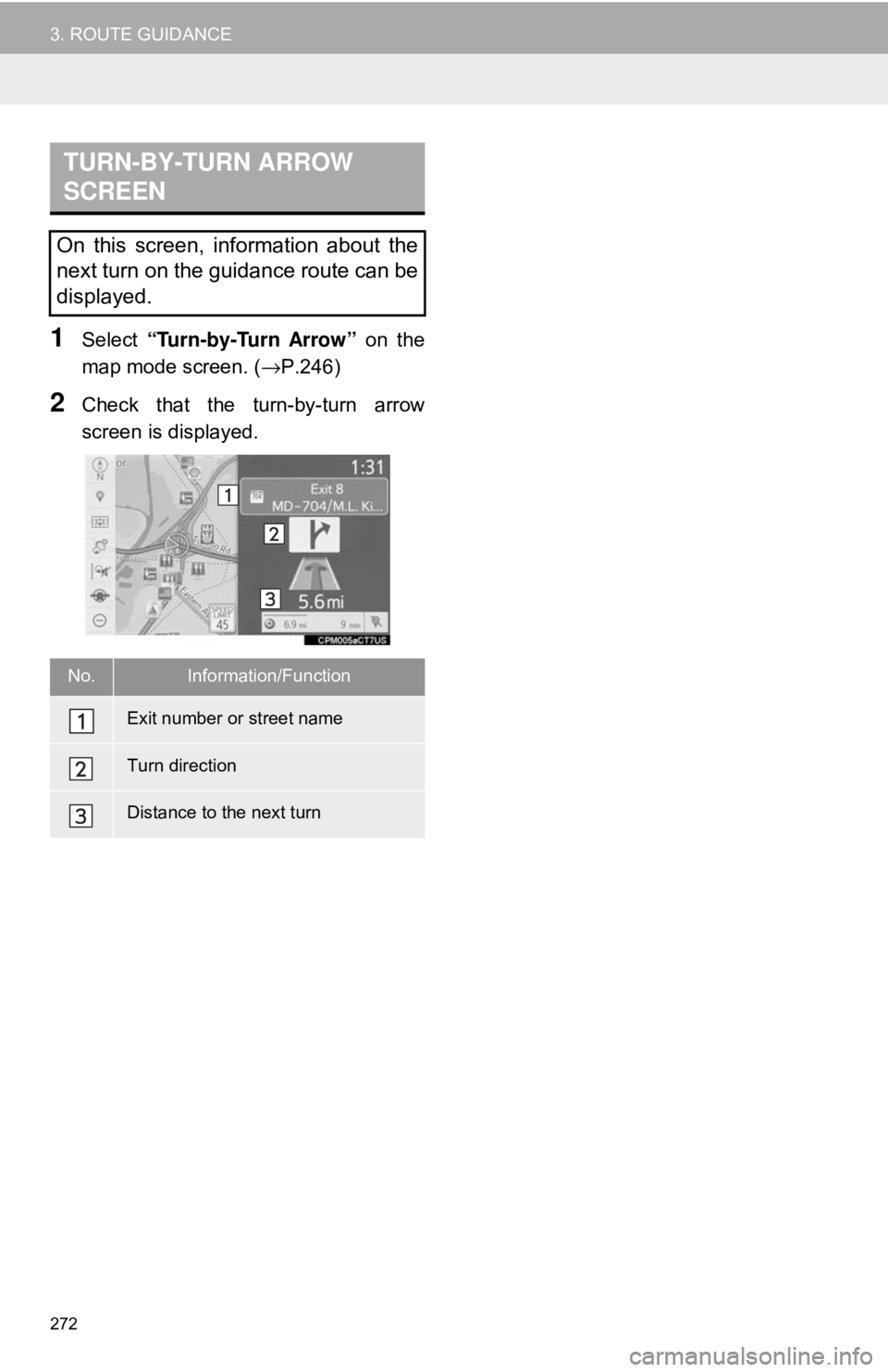
272
3. ROUTE GUIDANCE
1Select “Turn-by-Turn Arrow” on the
map mode screen. ( →P.246)
2Check that the turn-by-turn arrow
screen is displayed.
TURN-BY-TURN ARROW
SCREEN
On this screen, information about the
next turn on the guidance route can be
displayed.
No.Information/Function
Exit number or street name
Turn direction
Distance to the next turn
Page 273 of 340
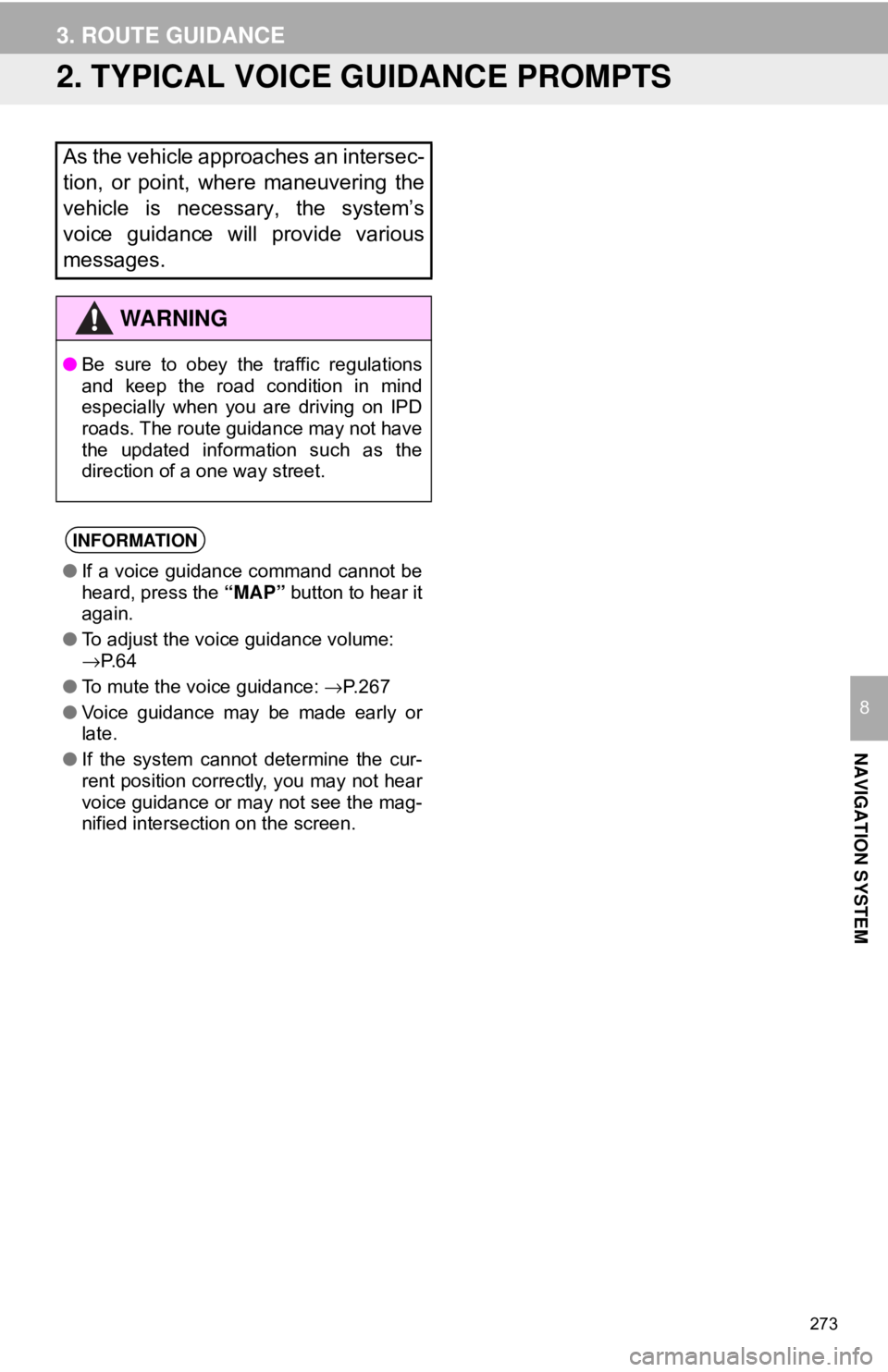
273
3. ROUTE GUIDANCE
NAVIGATION SYSTEM
8
2. TYPICAL VOICE GUIDANCE PROMPTS
As the vehicle approaches an intersec-
tion, or point, where maneuvering the
vehicle is necessary, the system’s
voice guidance will provide various
messages.
WA R N I N G
●Be sure to obey the traffic regulations
and keep the road condition in mind
especially when you are driving on IPD
roads. The route guidance may not have
the updated information such as the
direction of a one way street.
INFORMATION
●If a voice guidance command cannot be
heard, press the “MAP” button to hear it
again.
● To adjust the voice guidance volume:
→P. 6 4
● To mute the voice guidance: →P. 2 6 7
● Voice guidance may be made early or
late.
● If the system cannot determine the cur-
rent position correctly, you may not hear
voice guidance or may not see the mag-
nified intersection on the screen.
Page 274 of 340
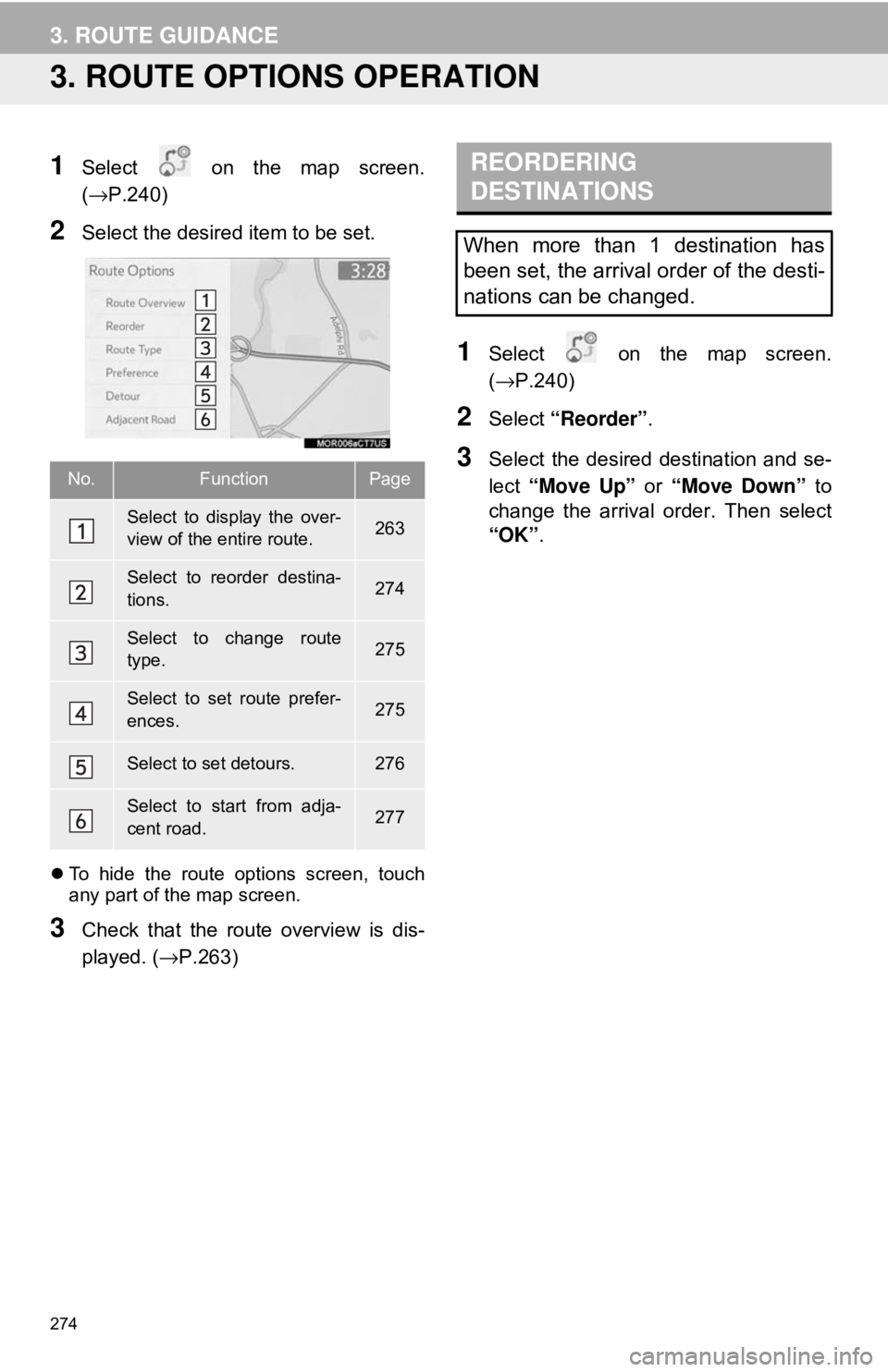
274
3. ROUTE GUIDANCE
3. ROUTE OPTIONS OPERATION
1Select on the map screen.
(→P.240)
2Select the desired item to be set.
To hide the route options screen, touch
any part of the map screen.
3Check that the route overview is dis-
played. ( →P.263)
1Select on the map screen.
(→P.240)
2Select “Reorder” .
3Select the desired destination and se-
lect “Move Up” or “Move Down” to
change the arrival order. Then select
“OK” .No.FunctionPage
Select to display the over-
view of the entire route.263
Select to reorder destina-
tions.274
Select to change route
type.275
Select to set route prefer-
ences.275
Select to set detours.276
Select to start from adja-
cent road.277
REORDERING
DESTINATIONS
When more than 1 destination has
been set, the arrival order of the desti-
nations can be changed.
Page 275 of 340
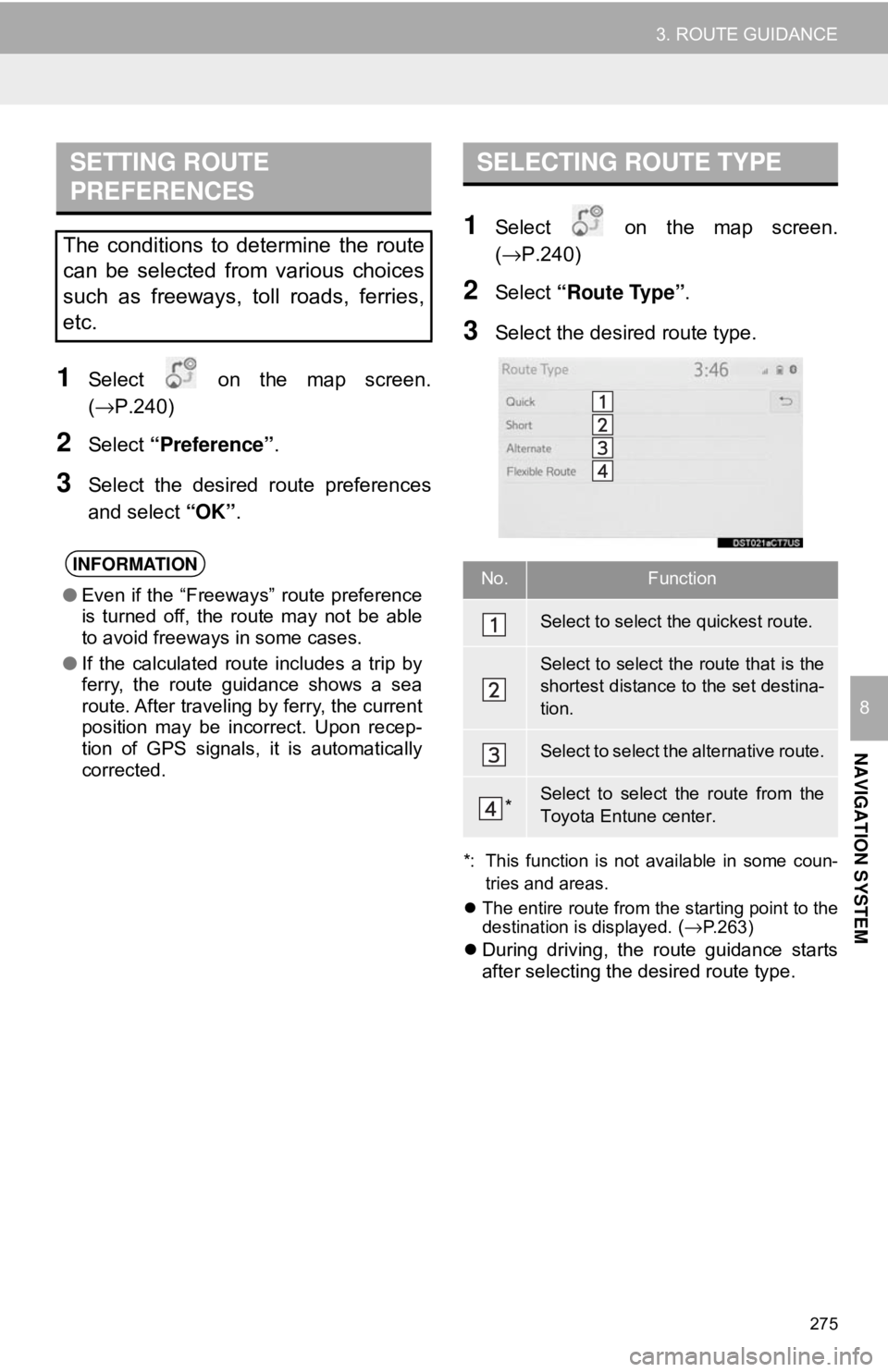
275
3. ROUTE GUIDANCE
NAVIGATION SYSTEM
8
1Select on the map screen.
(→P.240)
2Select “Preference” .
3Select the desired route preferences
and select “OK”.
1Select on the map screen.
(→P.240)
2Select “Route Type” .
3Select the desired route type.
*: This function is not available in some coun-
tries and areas.
The entire route from the starting point to the
destination is displayed.
(→P.263)
During driving, the route guidance starts
after selecting the desired route type.
SETTING ROUTE
PREFERENCES
The conditions to determine the route
can be selected from various choices
such as freeways, toll roads, ferries,
etc.
INFORMATION
● Even if the “Freeways” route preference
is turned off, the route may not be able
to avoid freeways in some cases.
● If the calculated route includes a trip by
ferry, the route guidance shows a sea
route. After traveling by ferry, the current
position may be incorrect. Upon recep-
tion of GPS signals, it is automatically
corrected.
SELECTING ROUTE TYPE
No.Function
Select to select the quickest route.
Select to select the route that is the
shortest distance to the set destina-
tion.
Select to select the alternative route.
*Select to select the route from the
Toyota Entune center.
Page 276 of 340
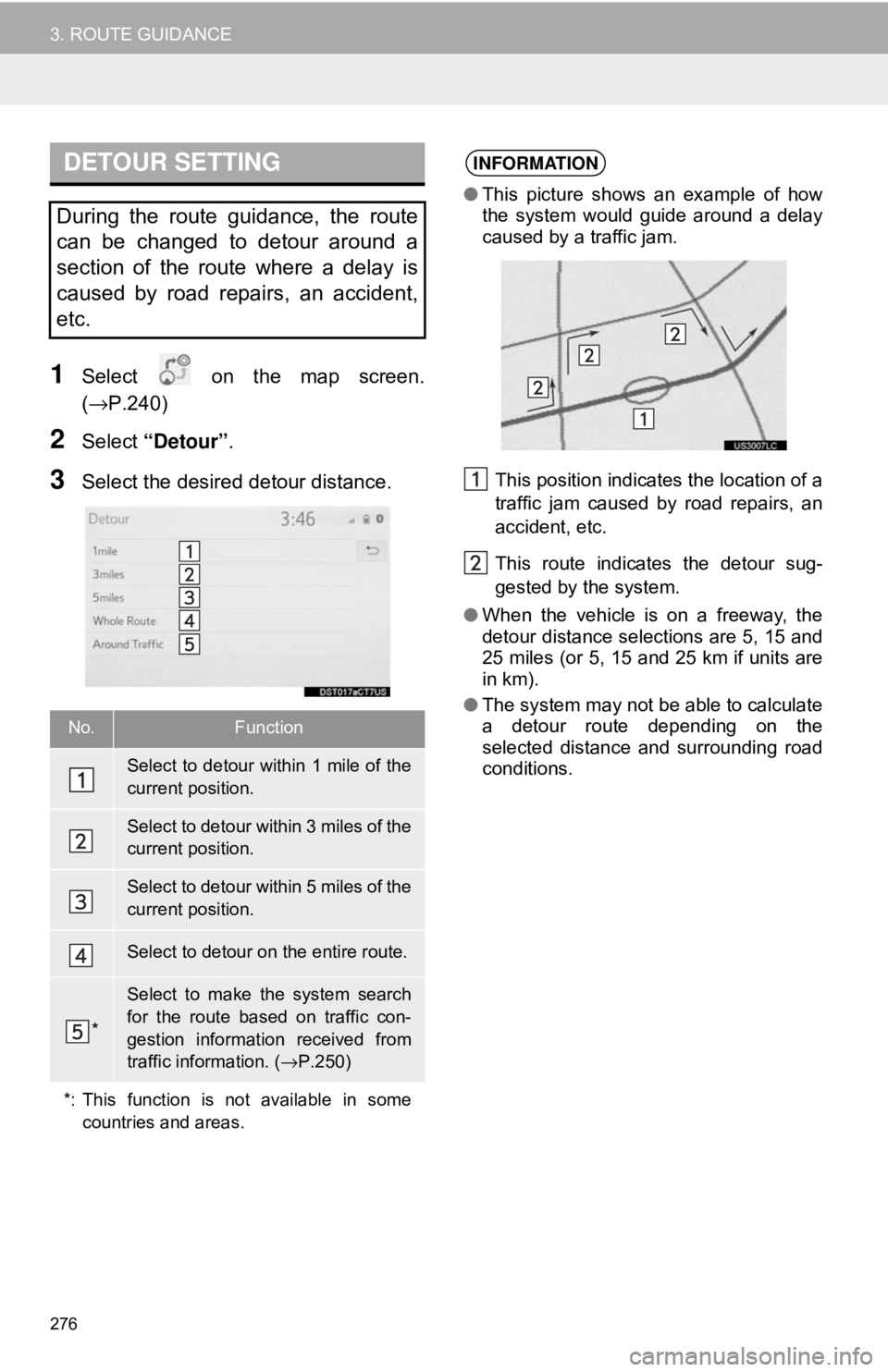
276
3. ROUTE GUIDANCE
1Select on the map screen.
(→P.240)
2Select “Detour” .
3Select the desired detour distance.
DETOUR SETTING
During the route guidance, the route
can be changed to detour around a
section of the route where a delay is
caused by road repairs, an accident,
etc.
No.Function
Select to detour within 1 mile of the
current position.
Select to detour within 3 miles of the
current position.
Select to detour within 5 miles of the
current position.
Select to detour on the entire route.
*
Select to make the system search
for the route based on traffic con-
gestion information received from
traffic information. ( →P.250)
*: This function is not available in some countries and areas.
INFORMATION
●This picture shows an example of how
the system would guide around a delay
caused by a traffic jam.
This position indicates the location of a
traffic jam caused by road repairs, an
accident, etc.
This route indicates the detour sug-
gested by the system.
● When the vehicle is on a freeway, the
detour distance selections are 5, 15 and
25 miles (or 5, 15 and 25 km if units are
in km).
● The system may not be able to calculate
a detour route depending on the
selected distance and surrounding road
conditions.
Page 277 of 340
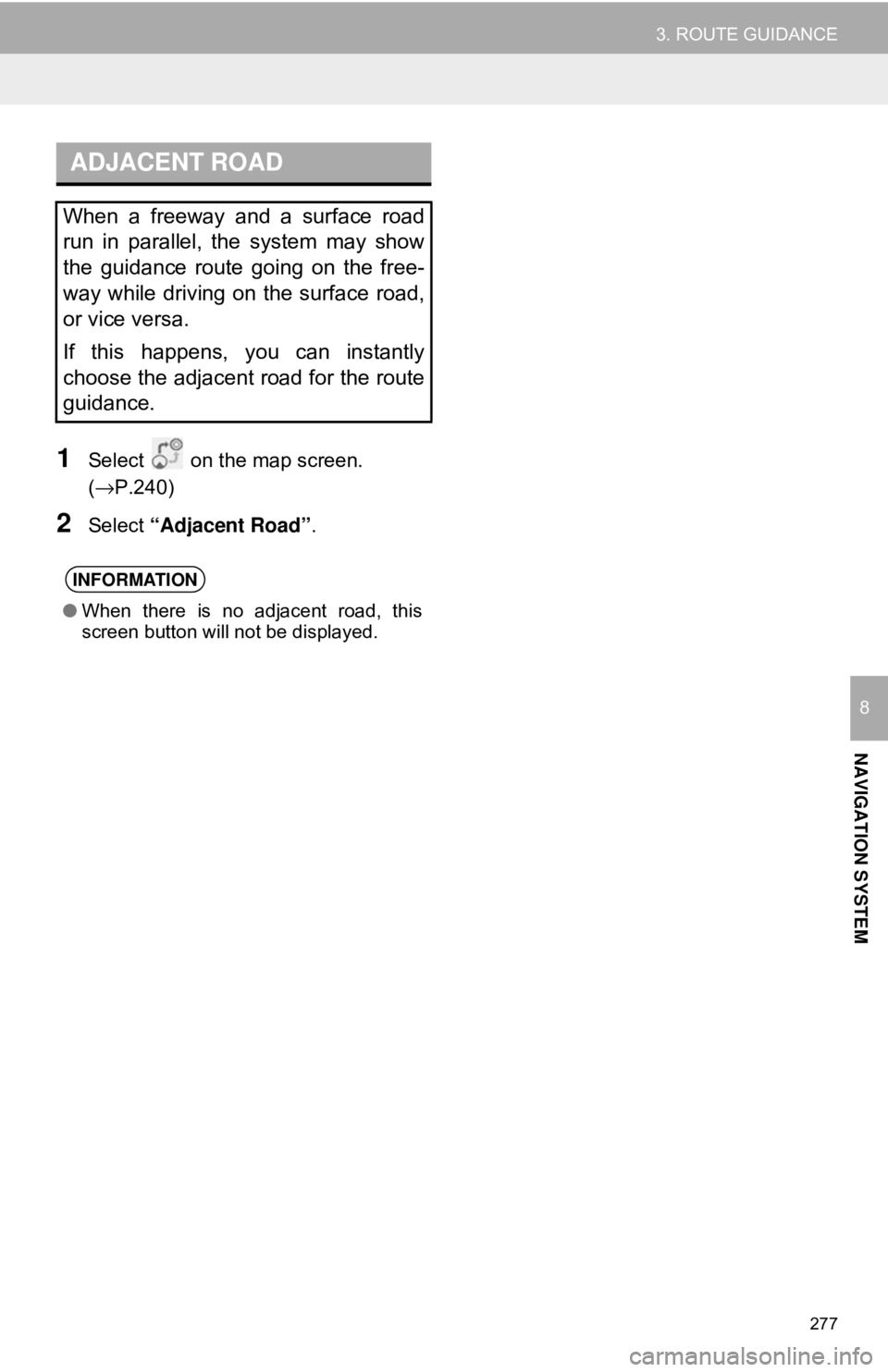
277
3. ROUTE GUIDANCE
NAVIGATION SYSTEM
8
1Select on the map screen.
(→P.240)
2Select “Adjacent Road” .
ADJACENT ROAD
When a freeway and a surface road
run in parallel, the system may show
the guidance route going on the free-
way while driving on the surface road,
or vice versa.
If this happens, you can instantly
choose the adjacent road for the route
guidance.
INFORMATION
●When there is no adjacent road, this
screen button will not be displayed.
Page 278 of 340
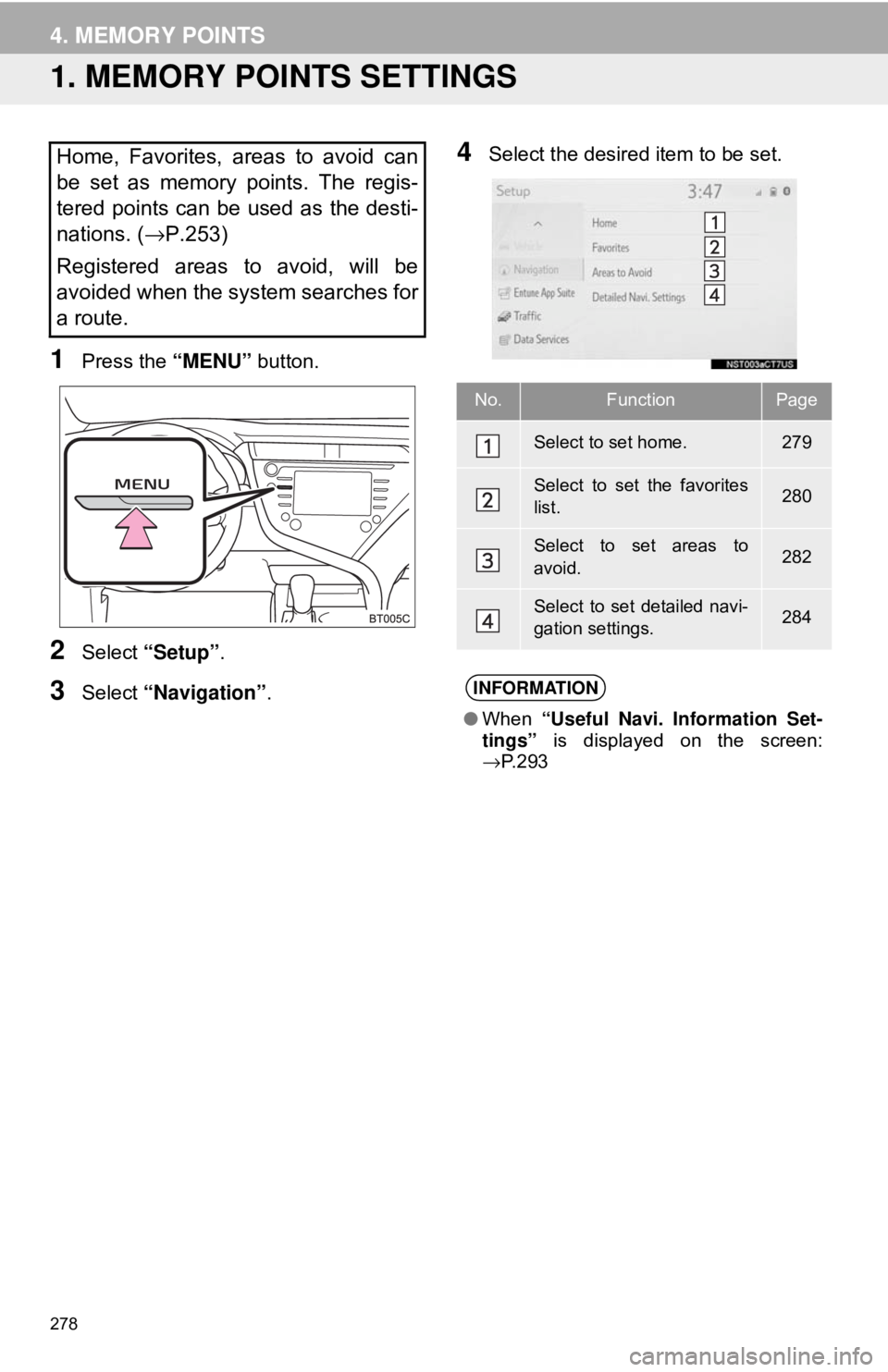
278
4. MEMORY POINTS
1. MEMORY POINTS SETTINGS
1Press the “MENU” button.
2Select “Setup” .
3Select “Navigation” .
4Select the desired item to be set.Home, Favorites, areas to avoid can
be set as memory points. The regis-
tered points can be used as the desti-
nations. (→P.253)
Registered areas to avoid, will be
avoided when the system searches for
a route.
No.FunctionPage
Select to set home.279
Select to set the favorites
list.280
Select to set areas to
avoid.282
Select to set detailed navi-
gation settings.284
INFORMATION
● When “Useful Navi. Information Set-
tings” is displayed on the screen:
→ P. 2 9 3
Page 279 of 340
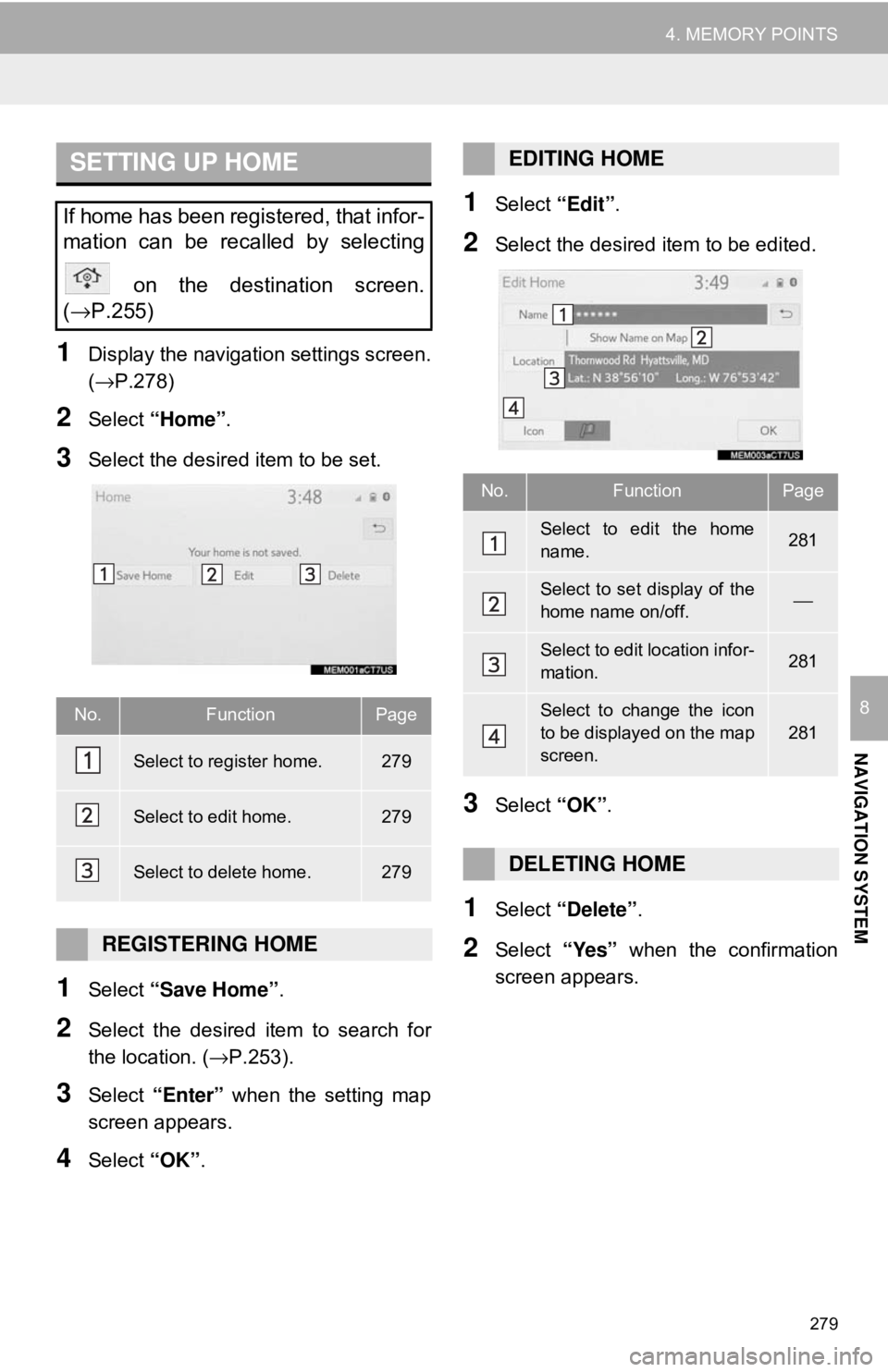
279
4. MEMORY POINTS
NAVIGATION SYSTEM
8
1Display the navigation settings screen.
(→P.278)
2Select “Home” .
3Select the desired item to be set.
1Select “Save Home” .
2Select the desired item to search for
the location. (→P.253).
3Select “Enter” when the setting map
screen appears.
4Select “OK”.
1Select “Edit”.
2Select the desired item to be edited.
3Select “OK”.
1Select “Delete” .
2Select “Yes” when the confirmation
screen appears.
SETTING UP HOME
If home has been registered, that infor-
mation can be recalled by selecting
on the destination screen.
( →P.255)
No.FunctionPage
Select to register home.279
Select to edit home.279
Select to delete home.279
REGISTERING HOME
EDITING HOME
No.FunctionPage
Select to edit the home
name.281
Select to set display of the
home name on/off.⎯
Select to edit location infor-
mation.281
Select to change the icon
to be displayed on the map
screen.
281
DELETING HOME
Page 280 of 340
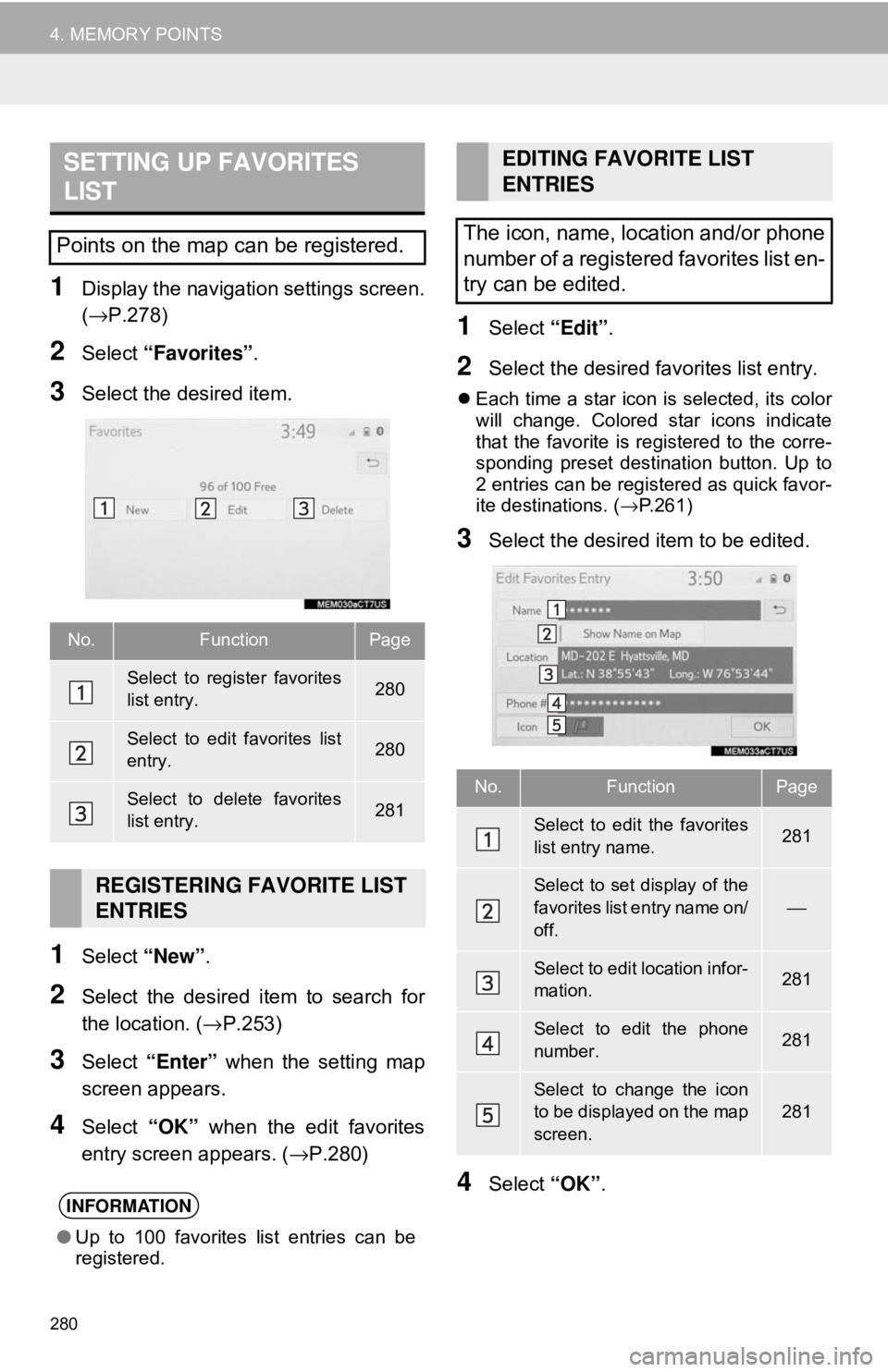
280
4. MEMORY POINTS
1Display the navigation settings screen.
(→P.278)
2Select “Favorites” .
3Select the desired item.
1Select “New”.
2Select the desired item to search for
the location. ( →P.253)
3Select “Enter” when the setting map
screen appears.
4Select “OK” when the edit favorites
entry screen appears. ( →P.280)
1Select “Edit”.
2Select the desired favorites list entry.
Each time a star icon is selected, its color
will change. Colored star icons indicate
that the favorite is registered to the corre-
sponding preset destination button. Up to
2 entries can be registered as quick favor-
ite destinations. ( →P.261)
3Select the desired item to be edited.
4Select “OK”.
SETTING UP FAVORITES
LIST
Points on the map can be registered.
No.FunctionPage
Select to register favorites
list entry.280
Select to edit favorites list
entry.280
Select to delete favorites
list entry.281
REGISTERING FAVORITE LIST
ENTRIES
INFORMATION
●Up to 100 favorites list entries can be
registered.
EDITING FAVORITE LIST
ENTRIES
The icon, name, location and/or phone
number of a registered favorites list en-
try can be edited.
No.FunctionPage
Select to edit the favorites
list entry name.281
Select to set display of the
favorites list entry name on/
off.
⎯
Select to edit location infor-
mation.281
Select to edit the phone
number.281
Select to change the icon
to be displayed on the map
screen.
281