maintenance TOYOTA CAMRY HYBRID 2018 Accessories, Audio & Navigation (in English)
[x] Cancel search | Manufacturer: TOYOTA, Model Year: 2018, Model line: CAMRY HYBRID, Model: TOYOTA CAMRY HYBRID 2018Pages: 340, PDF Size: 7.43 MB
Page 21 of 340
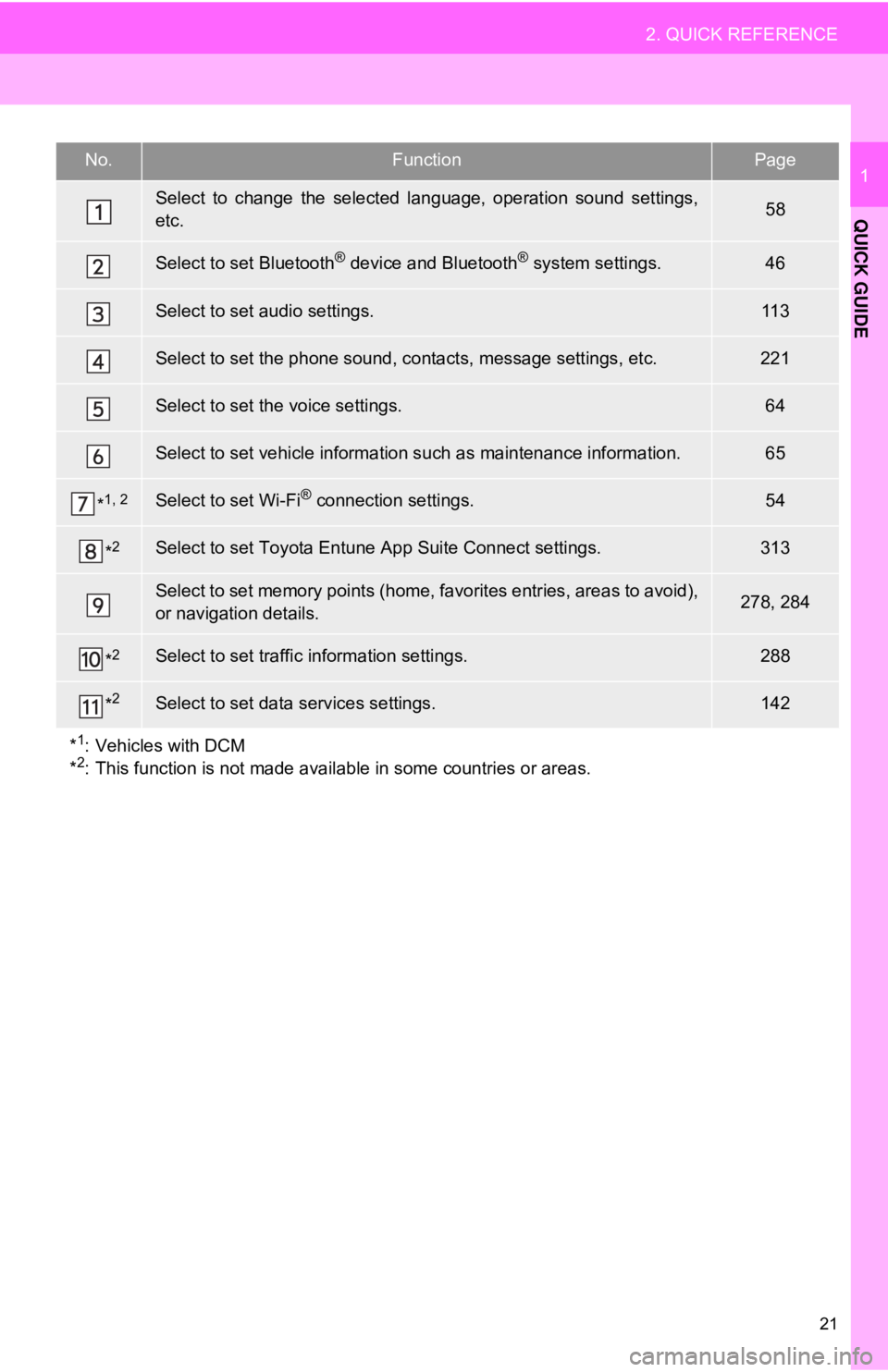
21
2. QUICK REFERENCE
QUICK GUIDE
1No.FunctionPage
Select to change the selected language, operation sound settings,
etc.58
Select to set Bluetooth® device and Bluetooth® system settings.46
Select to set audio settings.11 3
Select to set the phone sound, contacts, message settings, etc.221
Select to set the voice settings.64
Select to set vehicle information such as maintenance information.65
*1, 2Select to set Wi-Fi® connection settings.54
*2Select to set Toyota Entune App Suite Connect settings.313
Select to set memory points (home, favorites entries, areas to avoid),
or navigation details.278, 284
*2Select to set traffic information settings.288
*2Select to set data services settings.142
*
1: Vehicles with DCM
*2: This function is not made availabl e in some countries or areas.
Page 27 of 340
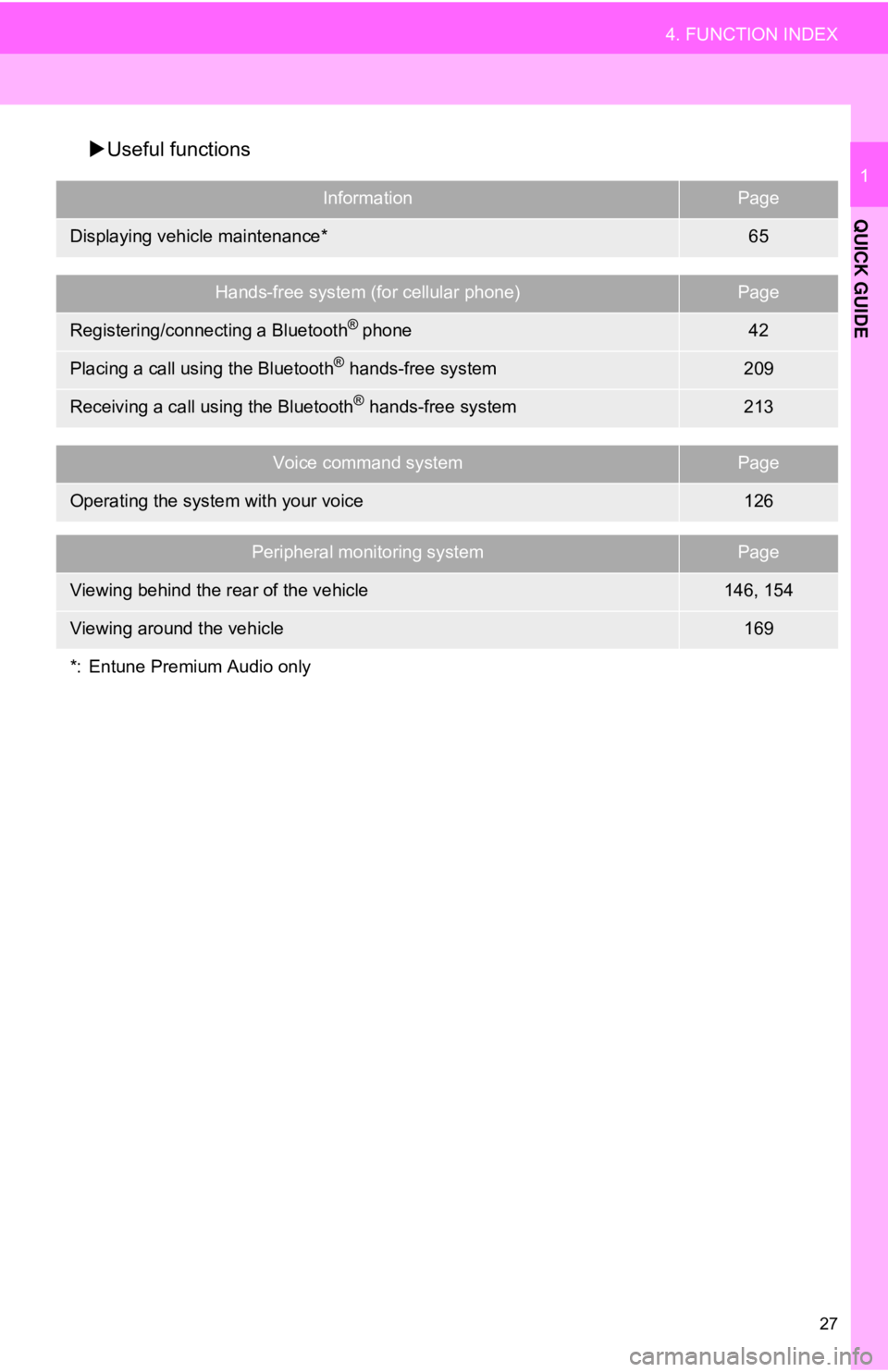
27
4. FUNCTION INDEX
QUICK GUIDE
1
Useful functions
InformationPage
Displaying vehicle maintenance*65
Hands-free system (for cellular phone)Page
Registering/connecting a Bluetooth® phone42
Placing a call using the Bluetooth® hands-free system209
Receiving a call using the Bluetooth® hands-free system213
Voice command systemPage
Operating the system with your voice126
Peripheral monitoring systemPage
Viewing behind the rear of the vehicle146, 154
Viewing around the vehicle169
*: Entune Premium Audio only
Page 29 of 340
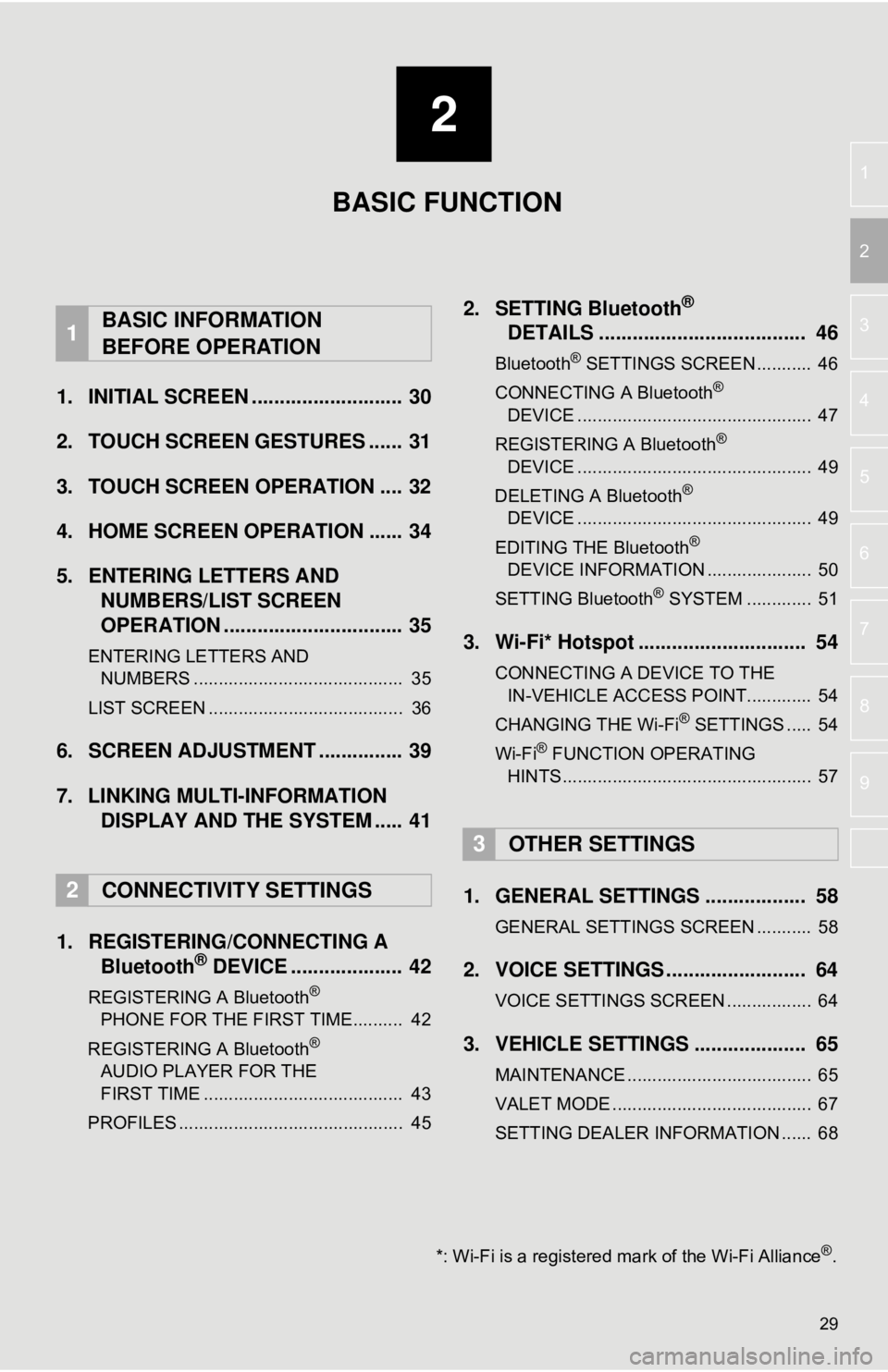
2
29
3
4
5
6
7
8
9
1
2
1. INITIAL SCREEN ........................... 30
2. TOUCH SCREEN GESTURES ...... 31
3. TOUCH SCREEN OPERATION .... 32
4. HOME SCREEN OPERATION ...... 34
5. ENTERING LETTERS AND NUMBERS/LIST SCREEN
OPERATION ................................ 35
ENTERING LETTERS AND
NUMBERS .......................................... 35
LIST SCREEN ....................................... 36
6. SCREEN ADJUSTMENT ............... 39
7. LINKING MULTI-INFORMATION DISPLAY AND THE SYSTEM ..... 41
1. REGISTERING/CONNECTING A Bluetooth
® DEVICE .................... 42
REGISTERING A Bluetooth®
PHONE FOR THE FIRST TIME.......... 42
REGISTERING A Bluetooth
®
AUDIO PLAYER FOR THE
FIRST TIME ........................................ 43
PROFILES ............................................. 45
2. SETTING Bluetooth®
DETAILS ..................................... 46
Bluetooth® SETTINGS SCREEN ........... 46
CONNECTING A Bluetooth®
DEVICE ............................................... 47
REGISTERING A Bluetooth
®
DEVICE ............................................... 49
DELETING A Bluetooth
®
DEVICE ............................................... 49
EDITING THE Bluetooth
®
DEVICE INFORMATION ..................... 50
SETTING Bluetooth
® SYSTEM ............. 51
3. Wi-Fi* Hotspot .............................. 54
CONNECTING A DEVICE TO THE IN-VEHICLE ACCESS POINT............. 54
CHANGING THE Wi-Fi
® SETTINGS ..... 54
Wi-Fi® FUNCTION OPERATING
HINTS .................................................. 57
1. GENERAL SETTINGS .................. 58
GENERAL SETTINGS SCREEN ........... 58
2. VOICE SETTINGS ......................... 64
VOICE SETTINGS SCREEN ................. 64
3. VEHICLE SETTINGS .................... 65
MAINTENANCE ..................................... 65
VALET MODE ........................................ 67
SETTING DEALER INFORMATION ...... 68
1BASIC INFORMATION
BEFORE OPERATION
2CONNECTIVITY SETTINGS
3OTHER SETTINGS
BASIC FUNCTION
*: Wi-Fi is a registered mark of the Wi-Fi Alliance®.
Page 30 of 340
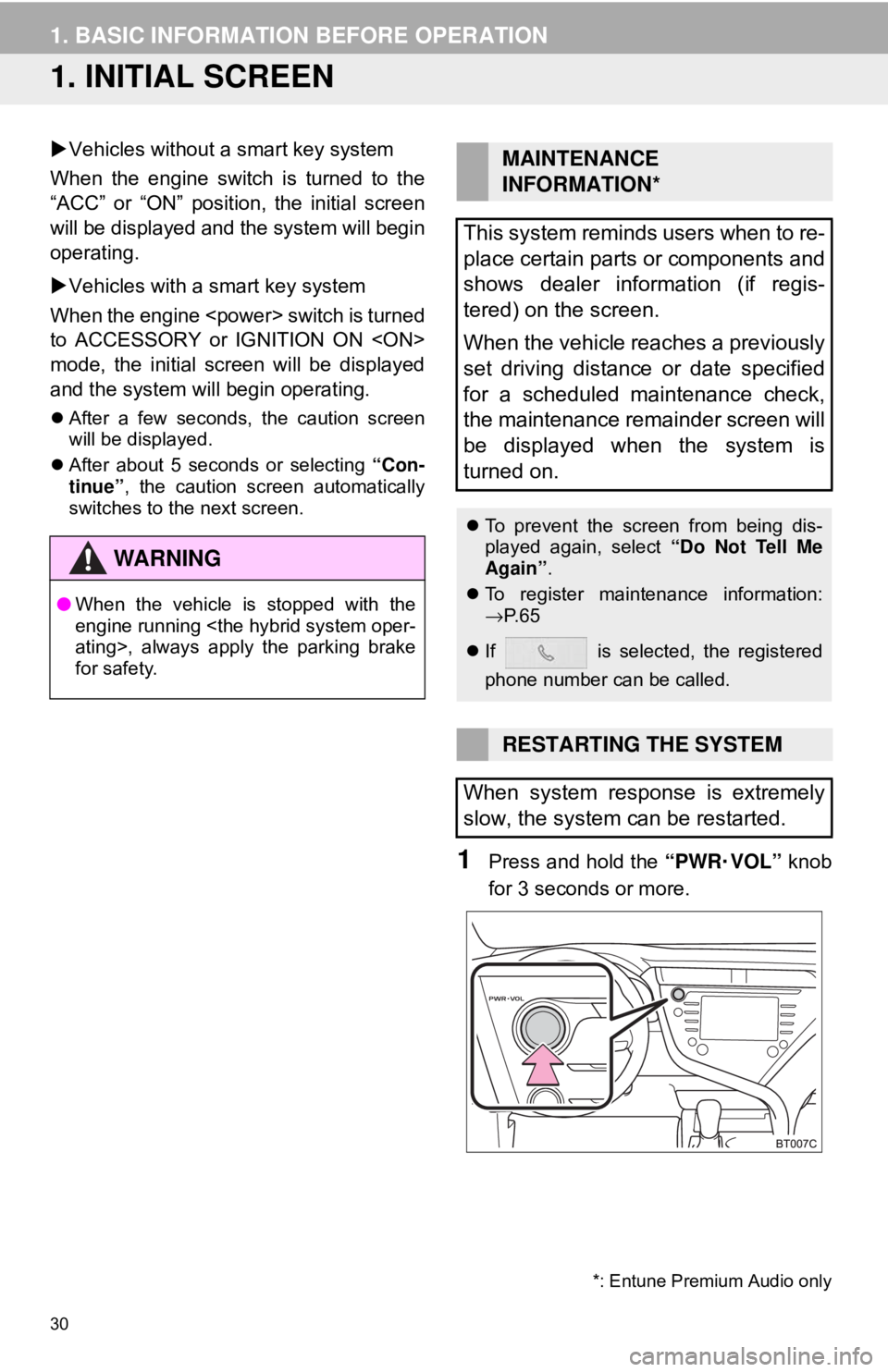
30
1. BASIC INFORMATION BEFORE OPERATION
1. INITIAL SCREEN
Vehicles without a smart key system
When the engine switch is turned to the
“ACC” or “ON” position, the initial screen
will be displayed and the system will begin
operating.
Vehicles with a smart key system
When the engine
to ACCESSORY or IGNITION ON
mode, the initial screen will be displayed
and the system wi ll begin operating.
After a few seconds, the caution screen
will be displayed.
After about 5 seconds or selecting “Con-
tinue” , the caution screen automatically
switches to the next screen.
1Press and hold the “PWR·VOL” knob
for 3 seconds or more.
WA R N I N G
● When the vehicle is stopped with the
engine running
for safety.
MAINTENANCE
INFORMATION*
This system reminds users when to re-
place certain parts or components and
shows dealer information (if regis-
tered) on the screen.
When the vehicle reaches a previously
set driving distance or date specified
for a scheduled maintenance check,
the maintenance remainder screen will
be displayed when the system is
turned on.
To prevent the screen from being dis-
played again, select “Do Not Tell Me
Again” .
To register maintenance information:
→P. 6 5
If is selected, the registered
phone number can be called.
RESTARTING THE SYSTEM
When system response is extremely
slow, the system can be restarted.
*: Entune Premium Audio only
Page 65 of 340
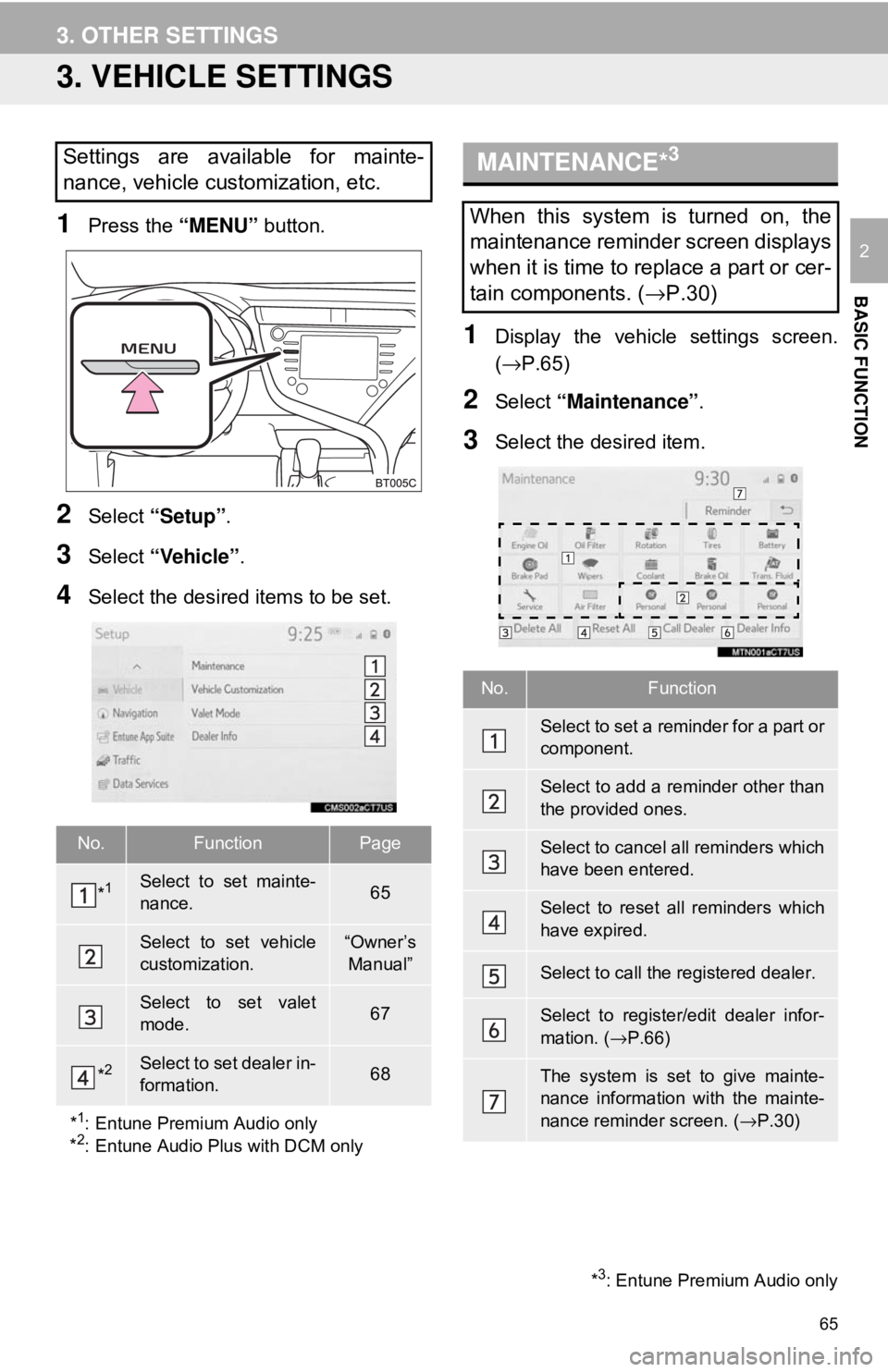
65
3. OTHER SETTINGS
BASIC FUNCTION
2
3. VEHICLE SETTINGS
1Press the “MENU” button.
2Select “Setup” .
3Select “Vehicle”.
4Select the desired items to be set.
1Display the vehicle settings screen.
(→P.65)
2Select “Maintenance” .
3Select the desired item.
Settings are available for mainte-
nance, vehicle customization, etc.
No.FunctionPage
*1Select to set mainte-
nance.65
Select to set vehicle
customization.“Owner’s
Manual”
Select to set valet
mode.67
*2Select to set dealer in-
formation.68
*
1: Entune Premium Audio only
*2: Entune Audio Plus with DCM only
MAINTENANCE*3
When this system is turned on, the
maintenance reminder screen displays
when it is time to replace a part or cer-
tain components. ( →P.30)
No.Function
Select to set a reminder for a part or
component.
Select to add a reminder other than
the provided ones.
Select to cancel all reminders which
have been entered.
Select to reset all reminders which
have expired.
Select to call the registered dealer.
Select to register/edit dealer infor-
mation. ( →P.66)
The system is set to give mainte-
nance information with the mainte-
nance reminder screen. (→ P.30)
*3: Entune Premium Audio only
Page 66 of 340
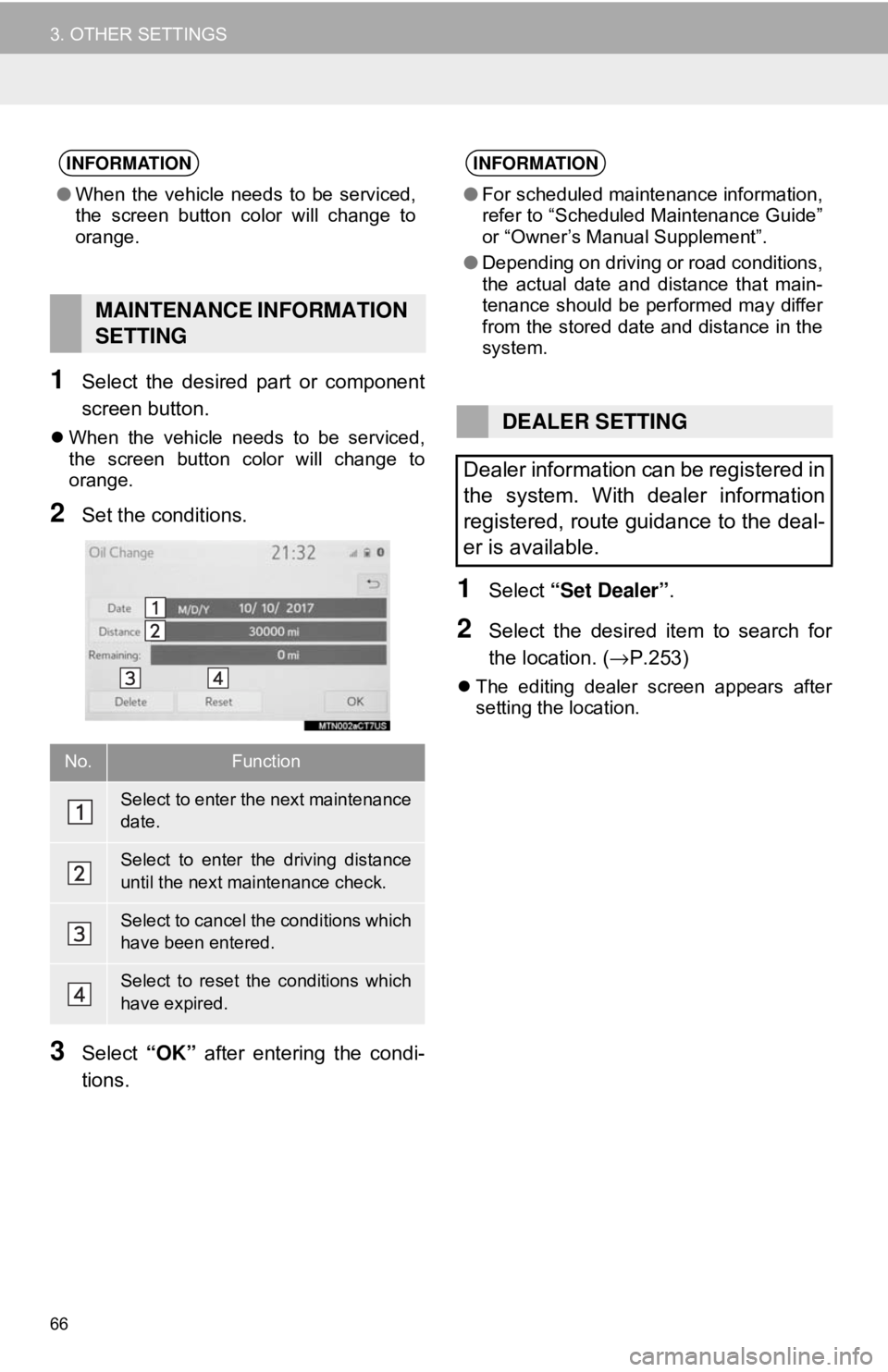
66
3. OTHER SETTINGS
1Select the desired part or component
screen button.
When the vehicle needs to be serviced,
the screen button color will change to
orange.
2Set the conditions.
3Select “OK” after entering the condi-
tions.
1Select “Set Dealer” .
2Select the desired item to search for
the location. ( →P.253)
The editing dealer screen appears after
setting the location.
INFORMATION
●When the vehicle needs to be serviced,
the screen button color will change to
orange.
MAINTENANCE INFORMATION
SETTING
No.Function
Select to enter the next maintenance
date.
Select to enter the driving distance
until the next maintenance check.
Select to cancel the conditions which
have been entered.
Select to reset the conditions which
have expired.
INFORMATION
●For scheduled maintenance information,
refer to “Scheduled Maintenance Guide”
or “Owner’s Manual Supplement”.
● Depending on driving or road conditions,
the actual date and distance that main-
tenance should be performed may differ
from the stored date and distance in the
system.
DEALER SETTING
Dealer information can be registered in
the system. With dealer information
registered, route guidance to the deal-
er is available.
Page 304 of 340
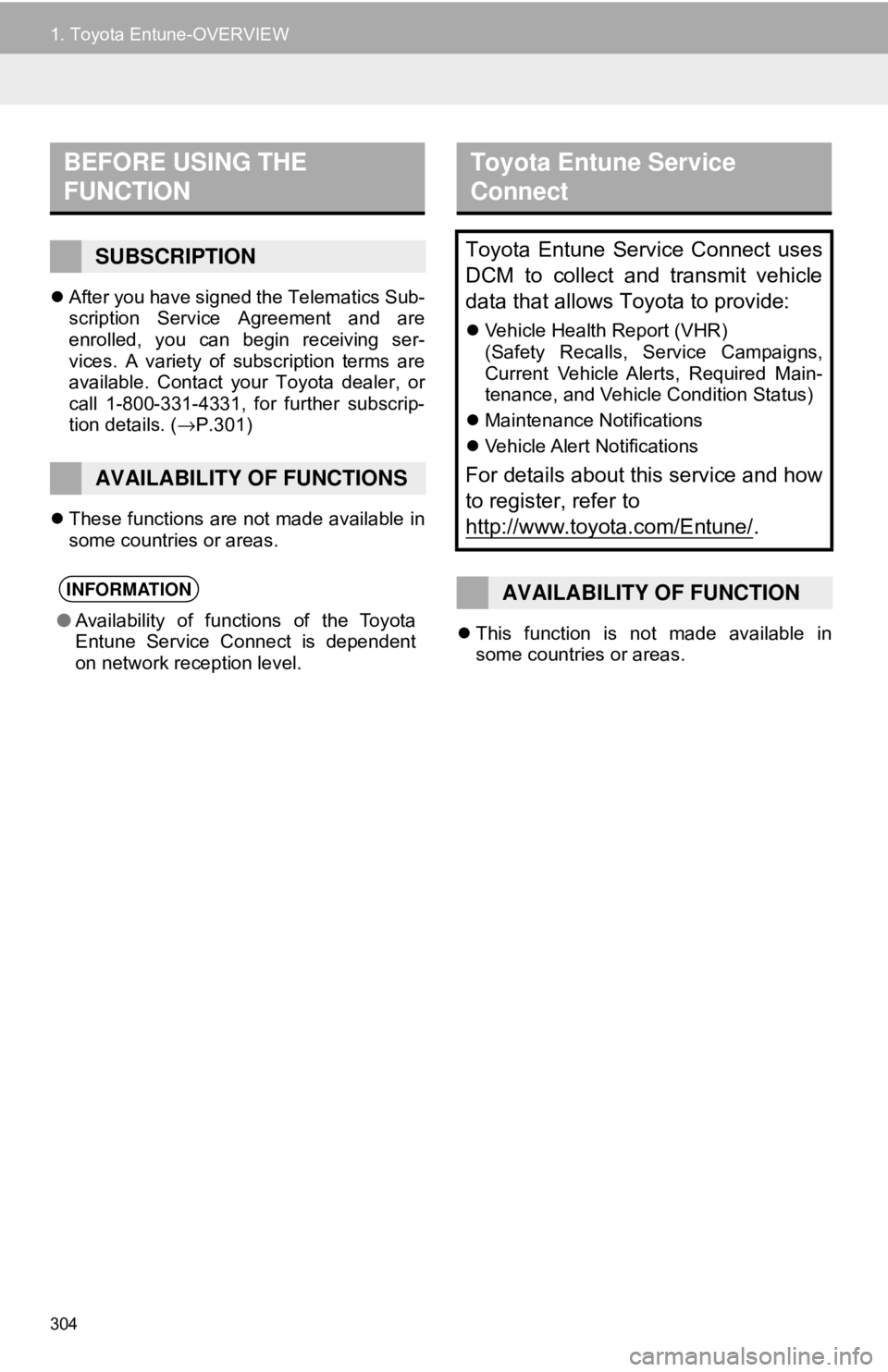
304
1. Toyota Entune-OVERVIEW
After you have signed the Telematics Sub-
scription Service Agreement and are
enrolled, you can begin receiving ser-
vices. A variety of subscription terms are
available. Contact your Toyota dealer, or
call 1-800-331-4331, for further subscrip-
tion details. ( →P.301)
These functions are not made available in
some countries or areas.
This function is not made available in
some countries or areas.
BEFORE USING THE
FUNCTION
SUBSCRIPTION
AVAILABILITY OF FUNCTIONS
INFORMATION
●Availability of functions of the Toyota
Entune Service Connect is dependent
on network reception level.
Toyota Entune Service
Connect
Toyota Entune Service Connect uses
DCM to collect and transmit vehicle
data that allows Toyota to provide:
Vehicle Health Report (VHR)
(Safety Recalls, Service Campaigns,
Current Vehicle Alerts, Required Main-
tenance, and Vehicle Condition Status)
Maintenance Notifications
Vehicle Alert Notifications
For details about this service and how
to register, refer to
http://www.toyota.com/Entune/
.
AVAILABILITY OF FUNCTION
Page 340 of 340
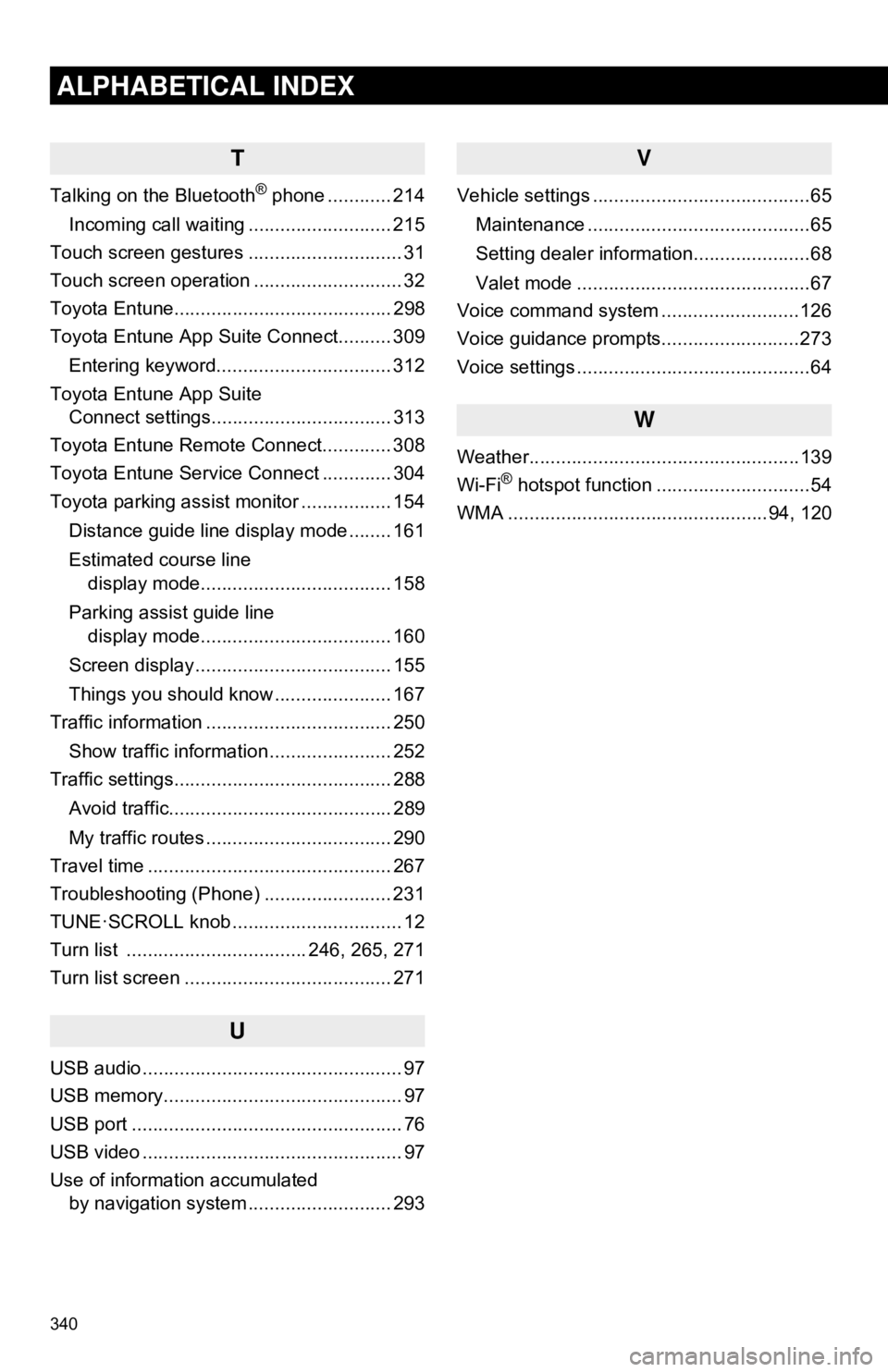
340
ALPHABETICAL INDEX
T
Talking on the Bluetooth® phone ............ 214
Incoming call waiting ........................... 215
Touch screen gestures ............................. 31
Touch screen operation ............................ 32
Toyota Entune......................................... 298
Toyota Entune App Suite Connect.......... 309
Entering keyword................................. 312
Toyota Entune App Suite Connect settings.................................. 313
Toyota Entune Remote Connect............. 308
Toyota Entune Service Connect ............. 304
Toyota parking assist monitor ................. 154
Distance guide line display mode ........ 161
Estimated course line display mode.................................... 158
Parking assist guide line display mode.................................... 160
Screen display ..................................... 155
Things you should know ...................... 167
Traffic information ................................... 250
Show traffic information ....................... 252
Traffic settings......................................... 288
Avoid traffic.......................................... 289
My traffic routes ................................... 290
Travel time .............................................. 267
Troubleshooting (Phone) ........................ 231
TUNE·SCROLL knob ................................ 12
Turn list .................................. 246, 265, 271
Turn list screen ....................................... 271
U
USB audio ................................................. 97
USB memory............................................. 97
USB port ................................................... 76
USB video ................................................. 97
Use of information accumulated by navigation system ..... ...................... 293
V
Vehicle settings .........................................65
Maintenance ..........................................65
Setting dealer information......................68
Valet mode ............................................67
Voice command system ..........................126
Voice guidance prompts..........................273
Voice settings ............................................64
W
Weather...................................................139
Wi-Fi® hotspot function .............................54
WMA .................................................94, 120