ESP TOYOTA CAMRY HYBRID 2019 Accessories, Audio & Navigation (in English)
[x] Cancel search | Manufacturer: TOYOTA, Model Year: 2019, Model line: CAMRY HYBRID, Model: TOYOTA CAMRY HYBRID 2019Pages: 354, PDF Size: 8.08 MB
Page 122 of 354

122
6. TIPS FOR OPERATING THE AUDIO/VISUAL SYSTEM
Cargo loaded on the roof luggage carrier,
especially metal objects, may adversely
affect the reception of SiriusXM Satellite
Radio.
Alternation or modifications carried out
without appropriate authorization may
invalidate the user’s right to operate the
equipment.
This CD player is intended for use with 4.7
in. (12 cm). discs only.
Extremely high temperatures can keep the
CD player from working. On hot days, use
the air conditioning system to cool the
inside of the vehicle before using the
player.
Bumpy roads or other vibrations may
make the CD player skip.
If moisture gets into the CD player, the
discs may not be able to be played.
Remove the discs from the player and
wait until it dries.
Use only discs marked as shown above.
The following products may not be play-
able on your player:
•SACD
•dts CD
• Copy-protected CD
• Video CD
SiriusXM
CD PLAYER AND DISC*
WA R N I N G
●This CD players use an invisible laser
beam which could cause hazardous
laser radiation exposure if directed out-
side the unit. Be sure to operate the
player correctly.
CD PLAYER
Audio CDs
*: Entune Audio Plus/Entune Premium Audio only
Page 123 of 354
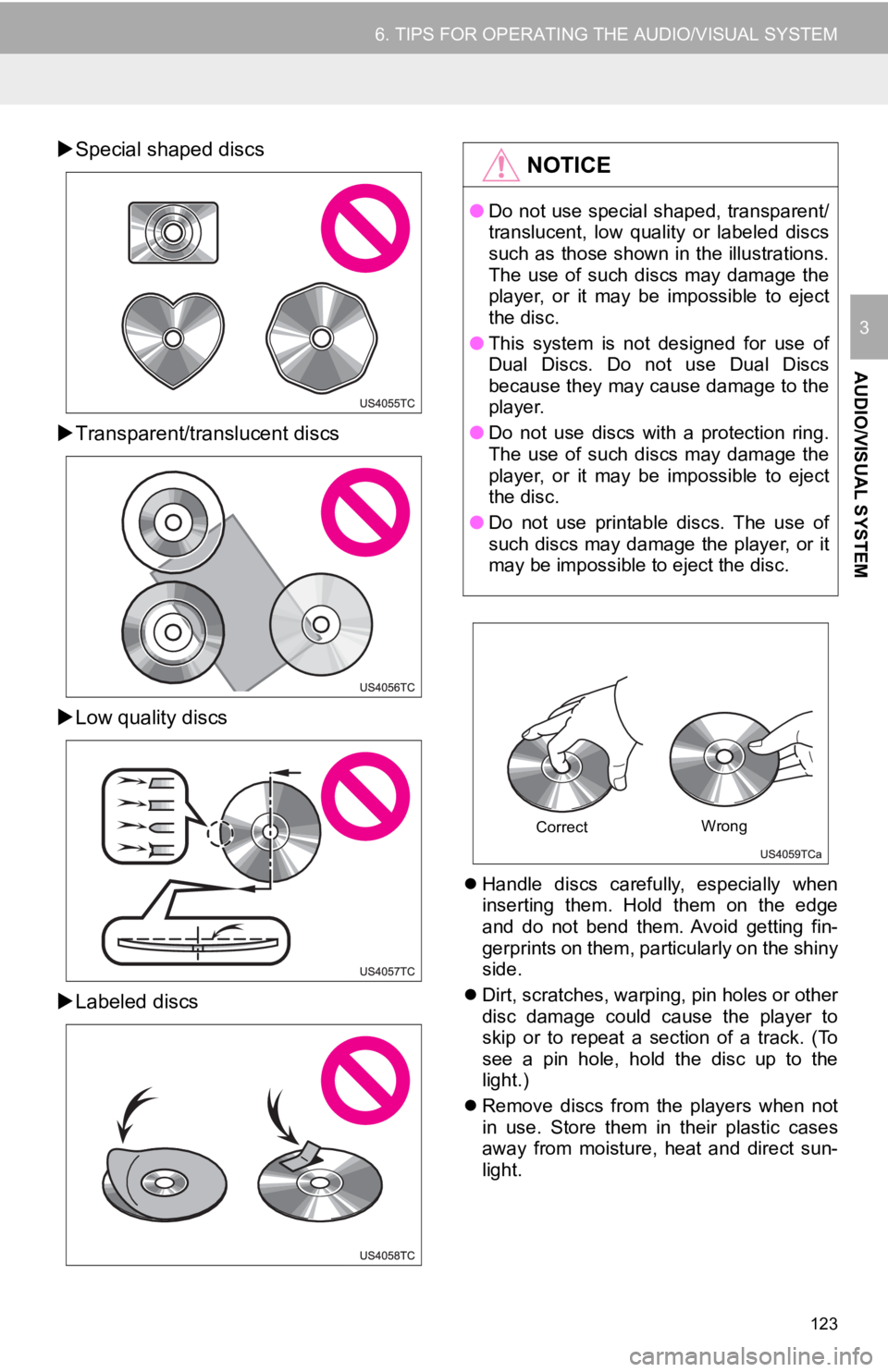
123
6. TIPS FOR OPERATING THE AUDIO/VISUAL SYSTEM
AUDIO/VISUAL SYSTEM
3
Special shaped discs
Transparent/translucent discs
Low quality discs
Labeled discs
Handle discs carefully, especially when
inserting them. Hold them on the edge
and do not bend them. Avoid getting fin-
gerprints on them, particularly on the shiny
side.
Dirt, scratches, warping, pin holes or other
disc damage could cause the player to
skip or to repeat a section of a track. (To
see a pin hole, hold the disc up to the
light.)
Remove discs from the players when not
in use. Store them in their plastic cases
away from moisture, heat and direct sun-
light.
NOTICE
● Do not use special shaped, transparent/
translucent, low quality or labeled discs
such as those shown in the illustrations.
The use of such discs may damage the
player, or it may be impossible to eject
the disc.
● This system is not designed for use of
Dual Discs. Do not use Dual Discs
because they may cause damage to the
player.
● Do not use discs with a protection ring.
The use of such discs may damage the
player, or it may be impossible to eject
the disc.
● Do not use printable discs. The use of
such discs may damage the player, or it
may be impossible to eject the disc.
Correct Wrong
Page 125 of 354
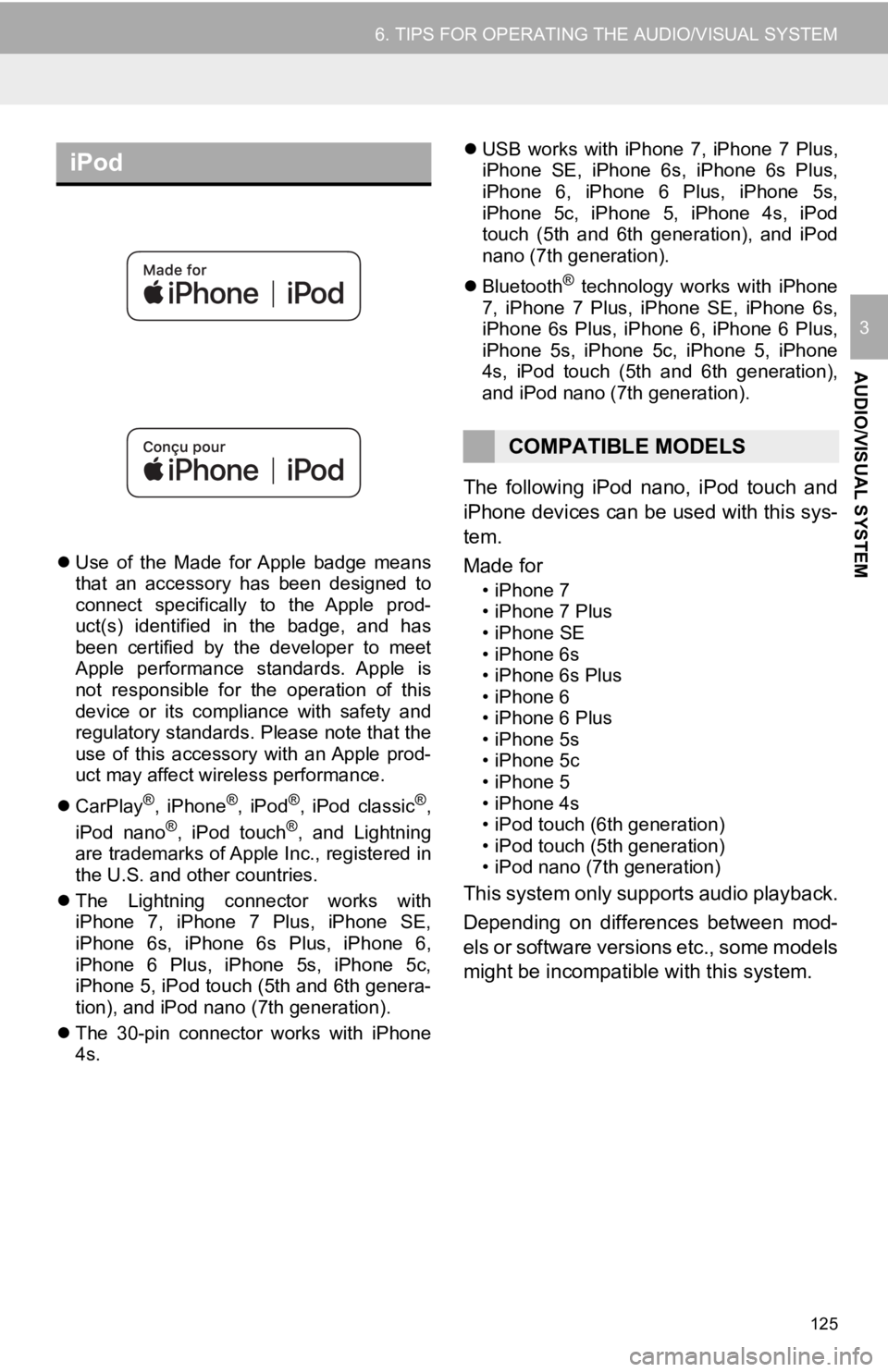
125
6. TIPS FOR OPERATING THE AUDIO/VISUAL SYSTEM
AUDIO/VISUAL SYSTEM
3
Use of the Made for Apple badge means
that an accessory has been designed to
connect specifically to the Apple prod-
uct(s) identified in the badge, and has
been certified by the developer to meet
Apple performance standards. Apple is
not responsible for the operation of this
device or its compliance with safety and
regulatory standards. Please note that the
use of this accessory with an Apple prod-
uct may affect wireless performance.
CarPlay
®, iPhone®, iPod®, iPod classic®,
iPod nano®, iPod touch®, and Lightning
are trademarks of Apple Inc., registered in
the U.S. and other countries.
The Lightning connector works with
iPhone 7, iPhone 7 Plus, iPhone SE,
iPhone 6s, iPhone 6s Plus, iPhone 6,
iPhone 6 Plus, iPhone 5s, iPhone 5c,
iPhone 5, iPod touch (5th and 6th genera-
tion), and iPod nano (7th generation).
The 30-pin connector works with iPhone
4s.
USB works with iPhone 7, iPhone 7 Plus,
iPhone SE, iPhone 6s, iPhone 6s Plus,
iPhone 6, iPhone 6 Plus, iPhone 5s,
iPhone 5c, iPhone 5, iPhone 4s, iPod
touch (5th and 6th generation), and iPod
nano (7th generation).
Bluetooth
® technology works with iPhone
7, iPhone 7 Plus, iPhone SE, iPhone 6s,
iPhone 6s Plus, iPhone 6, iPhone 6 Plus,
iPhone 5s, iPhone 5c, iPhone 5, iPhone
4s, iPod touch (5th and 6th generation),
and iPod nano (7th generation).
The following iPod nano, iPod touch and
iPhone devices can be used with this sys-
tem.
Made for
• iPhone 7
• iPhone 7 Plus
• iPhone SE
• iPhone 6s
• iPhone 6s Plus
• iPhone 6
• iPhone 6 Plus
• iPhone 5s
• iPhone 5c
• iPhone 5
• iPhone 4s
• iPod touch (6th generation)
• iPod touch (5th generation)
• iPod nano (7th generation)
This system only supp orts audio playback.
Depending on differences between mod-
els or software versions etc., some models
might be incompatible with this system.
iPod
COMPATIBLE MODELS
Page 126 of 354
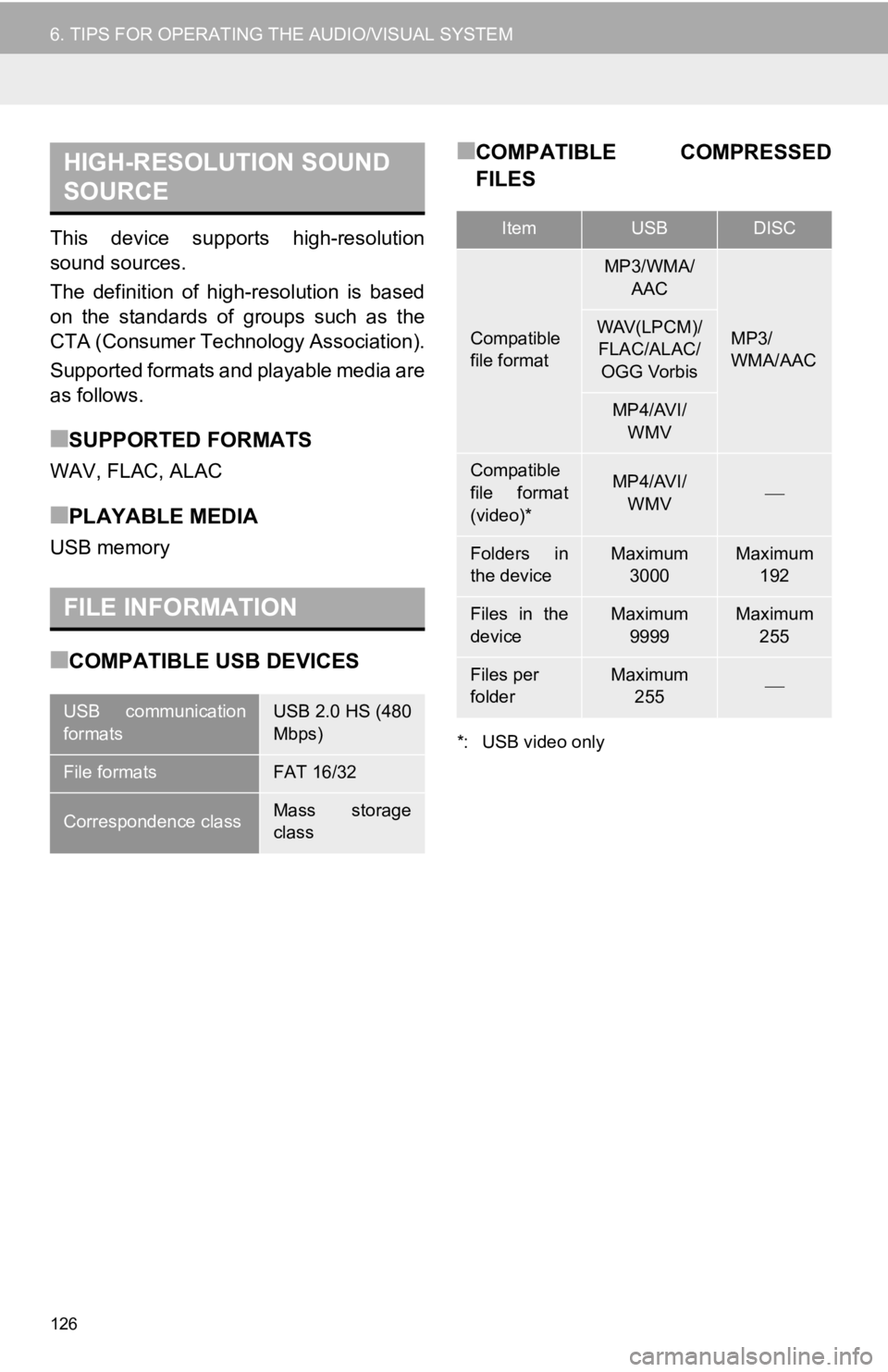
126
6. TIPS FOR OPERATING THE AUDIO/VISUAL SYSTEM
This device supports high-resolution
sound sources.
The definition of high-resolution is based
on the standards of groups such as the
CTA (Consumer Technology Association).
Supported formats and playable media are
as follows.
■SUPPORTED FORMATS
WAV, FLAC, ALAC
■PLAYABLE MEDIA
USB memory
■COMPATIBLE USB DEVICES
■COMPATIBLE COMPRESSED
FILES
*: USB video only
HIGH-RESOLUTION SOUND
SOURCE
FILE INFORMATION
USB communication
formatsUSB 2.0 HS (480
Mbps)
File formatsFAT 16/32
Correspondence classMass storage
class
ItemUSBDISC
Compatible
file format
MP3/WMA/
AAC
MP3/
WMA/AACWAV(LPCM)/FLAC/ALAC/ OGG Vorbis
MP4/AVI/ WMV
Compatible
file format
(video)*MP4/AVI/WMV
Folders in
the deviceMaximum 3000Maximum 192
Files in the
deviceMaximum
9999Maximum 255
Files per
folderMaximum 255
Page 127 of 354
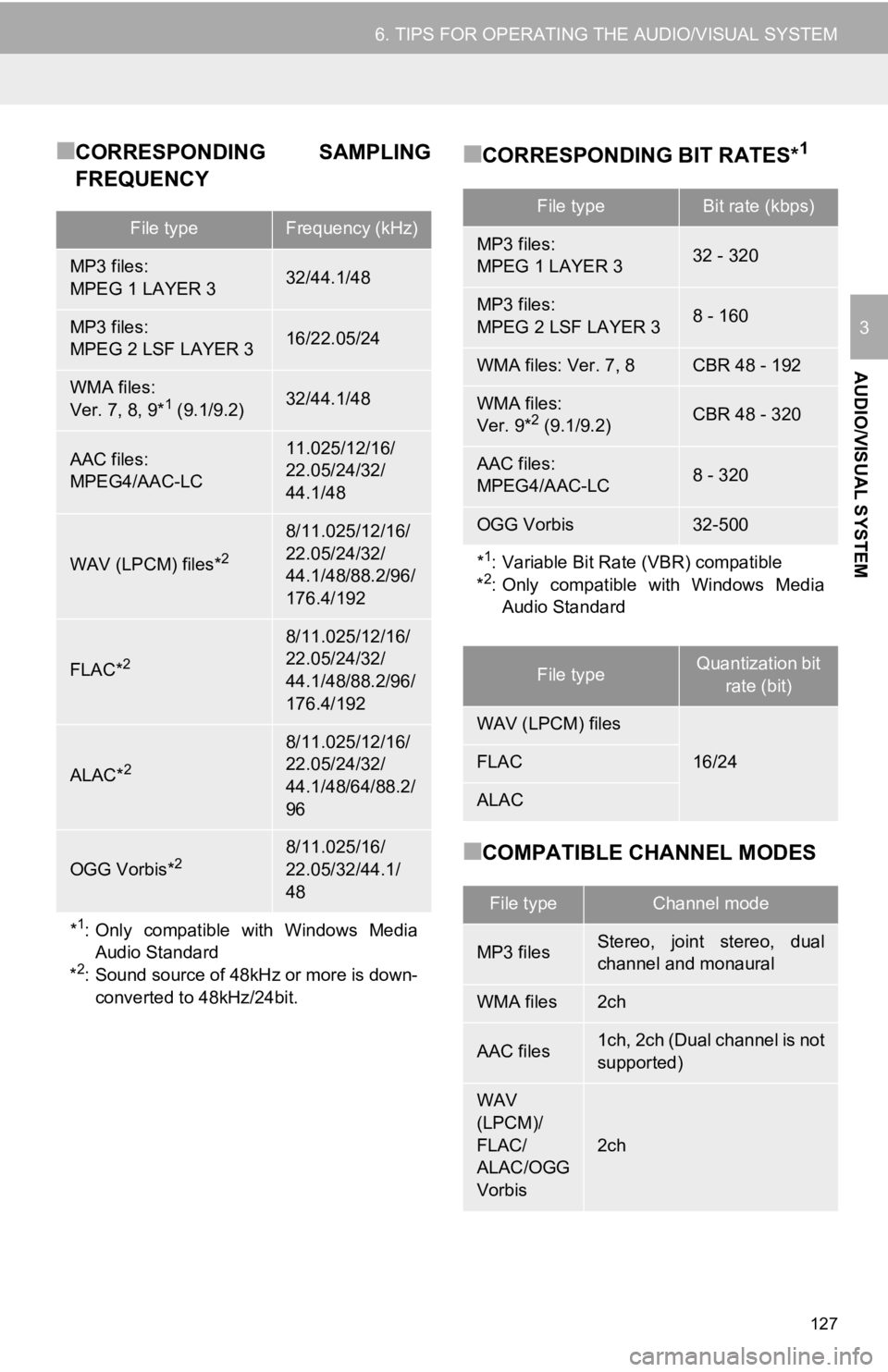
127
6. TIPS FOR OPERATING THE AUDIO/VISUAL SYSTEM
AUDIO/VISUAL SYSTEM
3
■CORRESPONDING SAMPLING
FREQUENCY■CORRESPONDING BIT RATES*1
■COMPATIBLE CHANNEL MODES
File typeFrequency (kHz)
MP3 files:
MPEG 1 LAYER 332/44.1/48
MP3 files:
MPEG 2 LSF LAYER 316/22.05/24
WMA files:
Ver. 7, 8, 9*1 (9.1/9.2)32/44.1/48
AAC files:
MPEG4/AAC-LC11.025/12/16/
22.05/24/32/
44.1/48
WAV (LPCM) files*2
8/11.025/12/16/
22.05/24/32/
44.1/48/88.2/96/
176.4/192
FLAC*2
8/11.025/12/16/
22.05/24/32/
44.1/48/88.2/96/
176.4/192
ALAC*2
8/11.025/12/16/
22.05/24/32/
44.1/48/64/88.2/
96
OGG Vorbis*28/11.025/16/
22.05/32/44.1/
48
*1: Only compatible with Windows MediaAudio Standard
*
2: Sound source of 48kHz or more is down-
converted to 48kHz/24bit.
File typeBit rate (kbps)
MP3 files:
MPEG 1 LAYER 332 - 320
MP3 files:
MPEG 2 LSF LAYER 38 - 160
WMA files: Ver. 7, 8CBR 48 - 192
WMA files:
Ver. 9*2 (9.1/9.2)CBR 48 - 320
AAC files:
MPEG4/AAC-LC8 - 320
OGG Vorbis32-500
*1: Variable Bit Rate (VBR) compatible
*2: Only compatible with Windows Media Audio Standard
File typeQuantization bit
rate (bit)
WAV (LPCM) files
16/24FLAC
ALAC
File typeChannel mode
MP3 filesStereo, joint stereo, dual
channel and monaural
WMA files2ch
AAC files1ch, 2ch (Dual channel is not
supported)
WAV
(LPCM)/
FLAC/
ALAC/OGG
Vorbis
2ch
Page 128 of 354
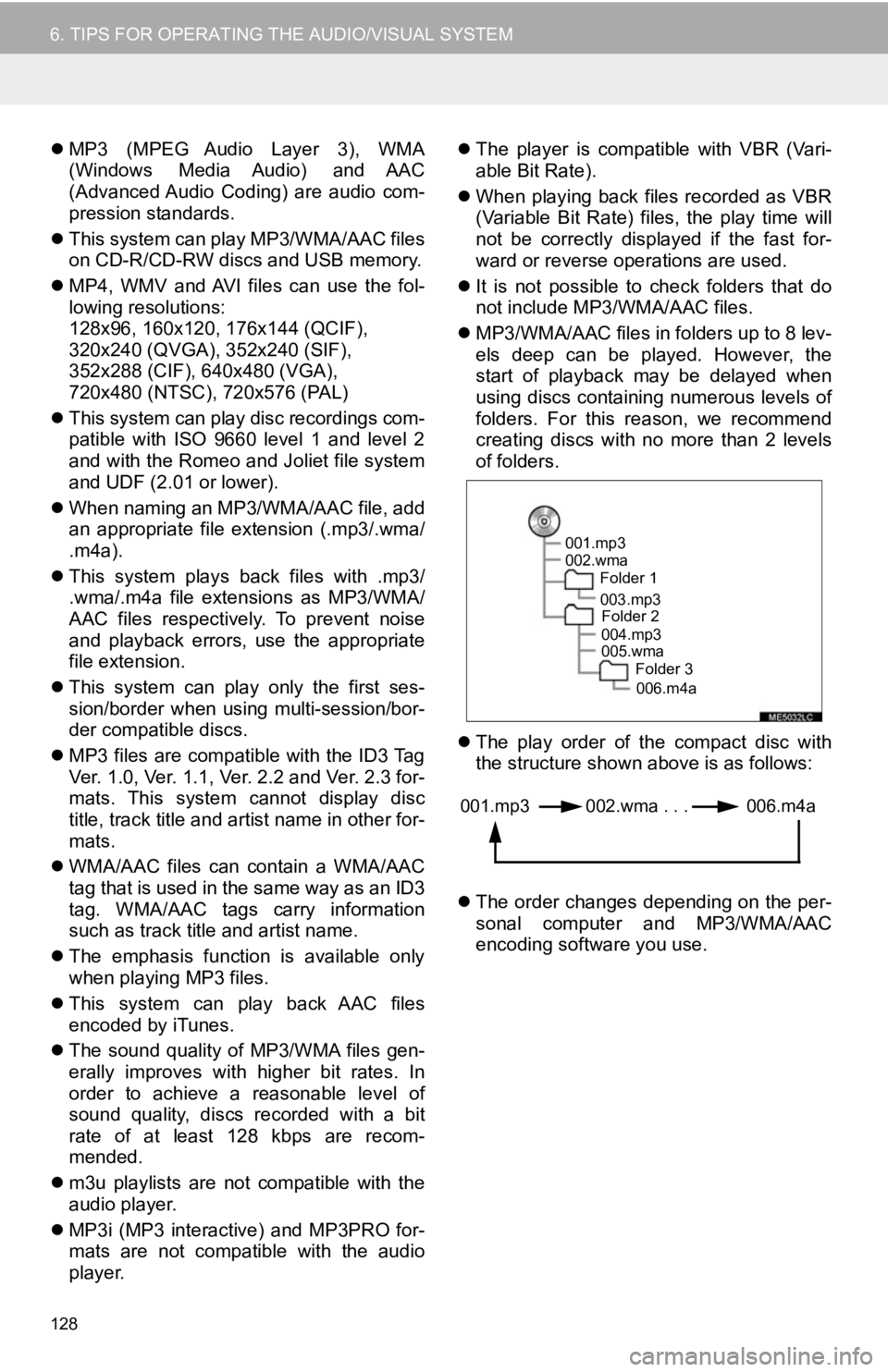
128
6. TIPS FOR OPERATING THE AUDIO/VISUAL SYSTEM
MP3 (MPEG Audio Layer 3), WMA
(Windows Media Audio) and AAC
(Advanced Audio Coding) are audio com-
pression standards.
This system can play MP3/WMA/AAC files
on CD-R/CD-RW discs and USB memory.
MP4, WMV and AVI files can use the fol-
lowing resolutions:
128x96, 160x120, 176x144 (QCIF),
320x240 (QVGA), 352x240 (SIF),
352x288 (CIF), 640x480 (VGA),
720x480 (NTSC), 720x576 (PAL)
This system can play disc recordings com-
patible with ISO 9660 level 1 and level 2
and with the Romeo and Joliet file system
and UDF (2.01 or lower).
When naming an MP3/WMA/AAC file, add
an appropriate file extension (.mp3/.wma/
.m4a).
This system plays back files with .mp3/
.wma/.m4a file extensions as MP3/WMA/
AAC files respectively. To prevent noise
and playback errors, use the appropriate
file extension.
This system can play only the first ses-
sion/border when using multi-session/bor-
der compatible discs.
MP3 files are compatible with the ID3 Tag
Ver. 1.0, Ver. 1.1, Ver. 2.2 and Ver. 2.3 for-
mats. This system cannot display disc
title, track title and artist name in other for-
mats.
WMA/AAC files can contain a WMA/AAC
tag that is used in the same way as an ID3
tag. WMA/AAC tags carry information
such as track title and artist name.
The emphasis function is available only
when playing MP3 files.
This system can play back AAC files
encoded by iTunes.
The sound quality of MP3/WMA files gen-
erally improves with higher bit rates. In
order to achieve a reasonable level of
sound quality, discs recorded with a bit
rate of at least 128 kbps are recom-
mended.
m3u playlists are not compatible with the
audio player.
MP3i (MP3 interactive) and MP3PRO for-
mats are not compatible with the audio
player.
The player is compatible with VBR (Vari-
able Bit Rate).
When playing back files recorded as VBR
(Variable Bit Rate) files, the play time will
not be correctly displayed if the fast for-
ward or reverse operations are used.
It is not possible to check folders that do
not include MP3/WMA/AAC files.
MP3/WMA/AAC files in folders up to 8 lev-
els deep can be played. However, the
start of playback may be delayed when
using discs containing numerous levels of
folders. For this reason, we recommend
creating discs with no more than 2 levels
of folders.
The play order of the compact disc with
the structure shown above is as follows:
The order changes depending on the per-
sonal computer and MP3/WMA/AAC
encoding software you use.
001.mp3
002.wma
Folder 1
003.mp3Folder 2
004.mp3
005.wma Folder 3
006.m4a
001.mp3 002.wma . . . 006.m4a
Page 129 of 354
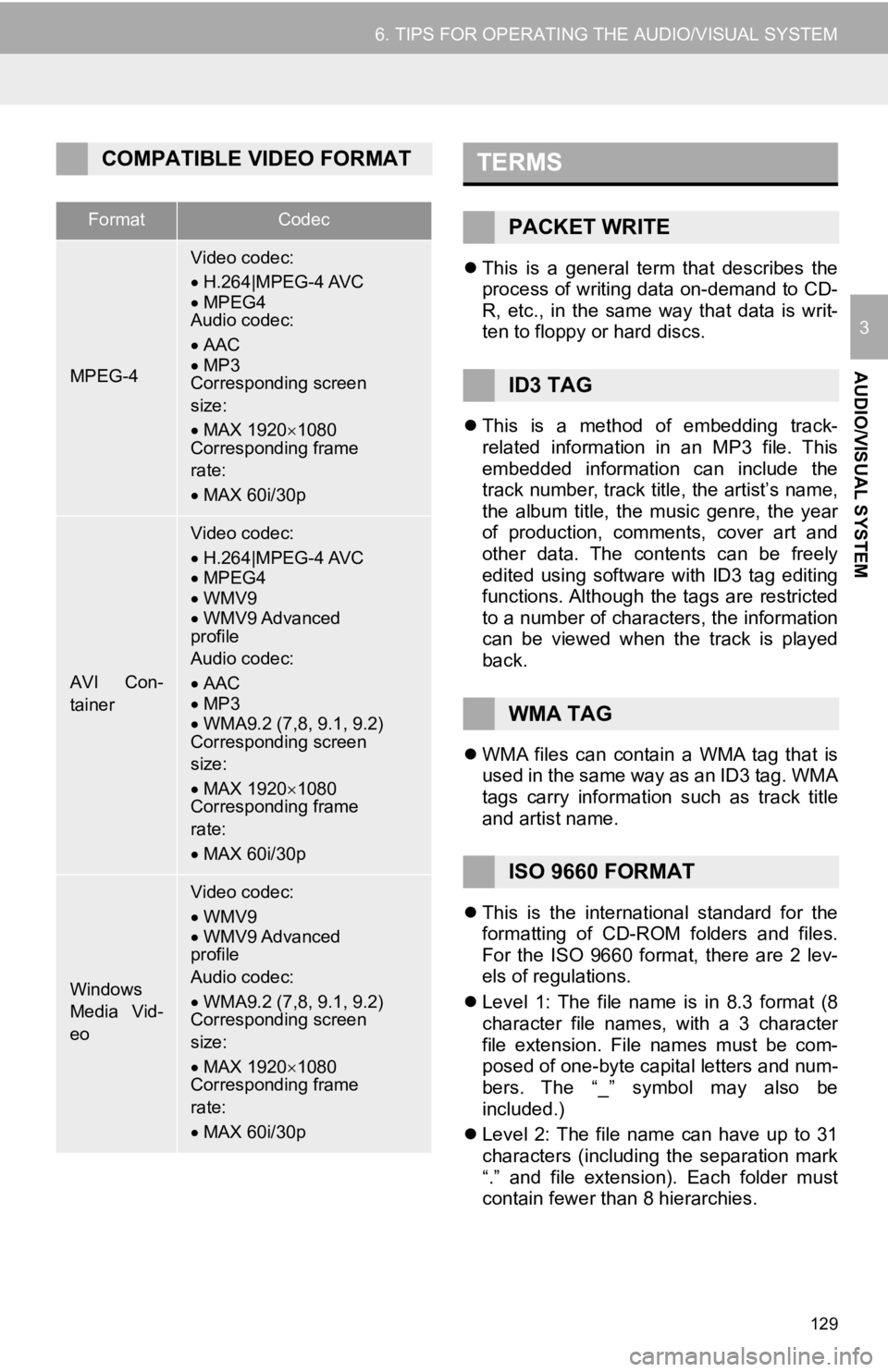
129
6. TIPS FOR OPERATING THE AUDIO/VISUAL SYSTEM
AUDIO/VISUAL SYSTEM
3
This is a general term that describes the
process of writing data on-demand to CD-
R, etc., in the same way that data is writ-
ten to floppy or hard discs.
This is a method of embedding track-
related information in an MP3 file. This
embedded information can include the
track number, track title, the artist’s name,
the album title, the music genre, the year
of production, comments, cover art and
other data. The contents can be freely
edited using software with ID3 tag editing
functions. Although the tags are restricted
to a number of characters, the information
can be viewed when the track is played
back.
WMA files can contain a WMA tag that is
used in the same way as an ID3 tag. WMA
tags carry information such as track title
and artist name.
This is the international standard for the
formatting of CD-ROM folders and files.
For the ISO 9660 format, there are 2 lev-
els of regulations.
Level 1: The file name is in 8.3 format (8
character file names, with a 3 character
file extension. File names must be com-
posed of one-byte capital letters and num-
bers. The “_” symbol may also be
included.)
Level 2: The file name can have up to 31
characters (including the separation mark
“.” and file extension). Each folder must
contain fewer than 8 hierarchies.
COMPATIBLE VIDEO FORMAT
FormatCodec
MPEG-4
Video codec:
H.264|MPEG-4 AVC
MPEG4
Audio codec:
AAC
MP3
Corresponding screen
size:
MAX 1920 1080
Corresponding frame
rate:
MAX 60i/30p
AVI Con-
tainer
Video codec:
H.264|MPEG-4 AVC
MPEG4
WMV9
WMV9 Advanced
profile
Audio codec:
AAC
MP3
WMA9.2 (7,8, 9.1, 9.2)
Corresponding screen
size:
MAX 1920 1080
Corresponding frame
rate:
MAX 60i/30p
Windows
Media Vid-
eo
Video codec:
WMV9
WMV9 Advanced
profile
Audio codec:
WMA9.2 (7,8, 9.1, 9.2)
Corresponding screen
size:
MAX 1920 1080
Corresponding frame
rate:
MAX 60i/30p
TERMS
PACKET WRITE
ID3 TAG
WMA TAG
ISO 9660 FORMAT
Page 136 of 354
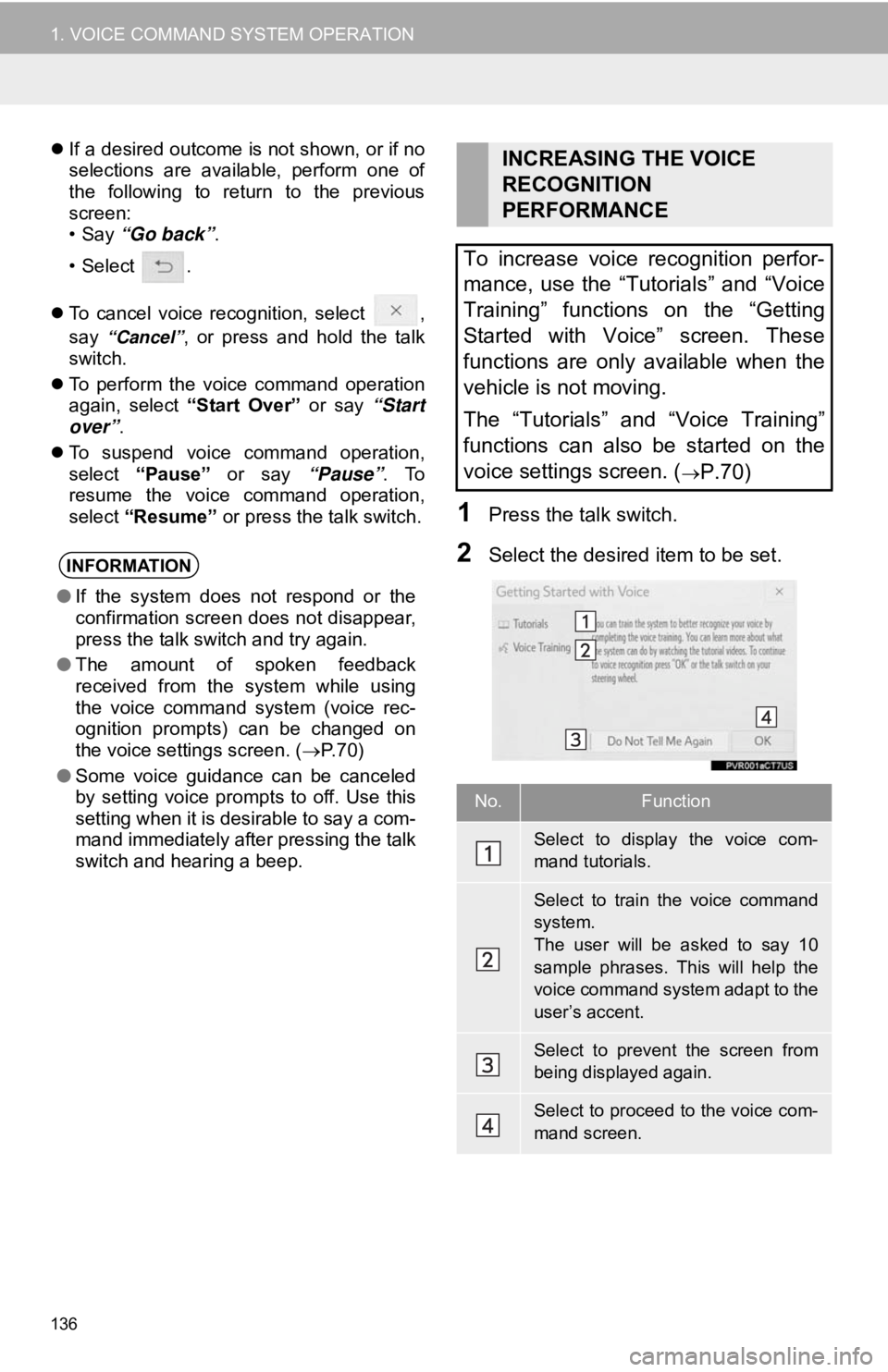
136
1. VOICE COMMAND SYSTEM OPERATION
If a desired outcome is not shown, or if no
selections are available, perform one of
the following to return to the previous
screen:
•Say “Go back” .
•Select .
To cancel voice recognition, select ,
say
“Cancel”, or press and hold the talk
switch.
To perform the voice command operation
again, select “Start Over” or say “Start
over”.
To suspend voice command operation,
select “Pause” or say “Pause”. To
resume the voice command operation,
select “Resume” or press the talk switch.
1Press the talk switch.
2Select the desired item to be set.INFORMATION
●If the system does not respond or the
confirmation screen does not disappear,
press the talk switch and try again.
● The amount of spoken feedback
received from the system while using
the voice command system (voice rec-
ognition prompts) can be changed on
the voice settings screen. ( P.70)
● Some voice guidance can be canceled
by setting voice prompts to off. Use this
setting when it is desirable to say a com-
mand immediately after pressing the talk
switch and hearing a beep.
INCREASING THE VOICE
RECOGNITION
PERFORMANCE
To increase voice recognition perfor-
mance, use the “Tutorials” and “Voice
Training” functions on the “Getting
Started with Voice” screen. These
functions are only available when the
vehicle is not moving.
The “Tutorials” and “Voice Training”
functions can also be started on the
voice settings screen. (
P.70)
No.Function
Select to display the voice com-
mand tutorials.
Select to train the voice command
system.
The user will be asked to say 10
sample phrases. This will help the
voice command system adapt to the
user’s accent.
Select to prevent the screen from
being displayed again.
Select to proceed to the voice com-
mand screen.
Page 140 of 354
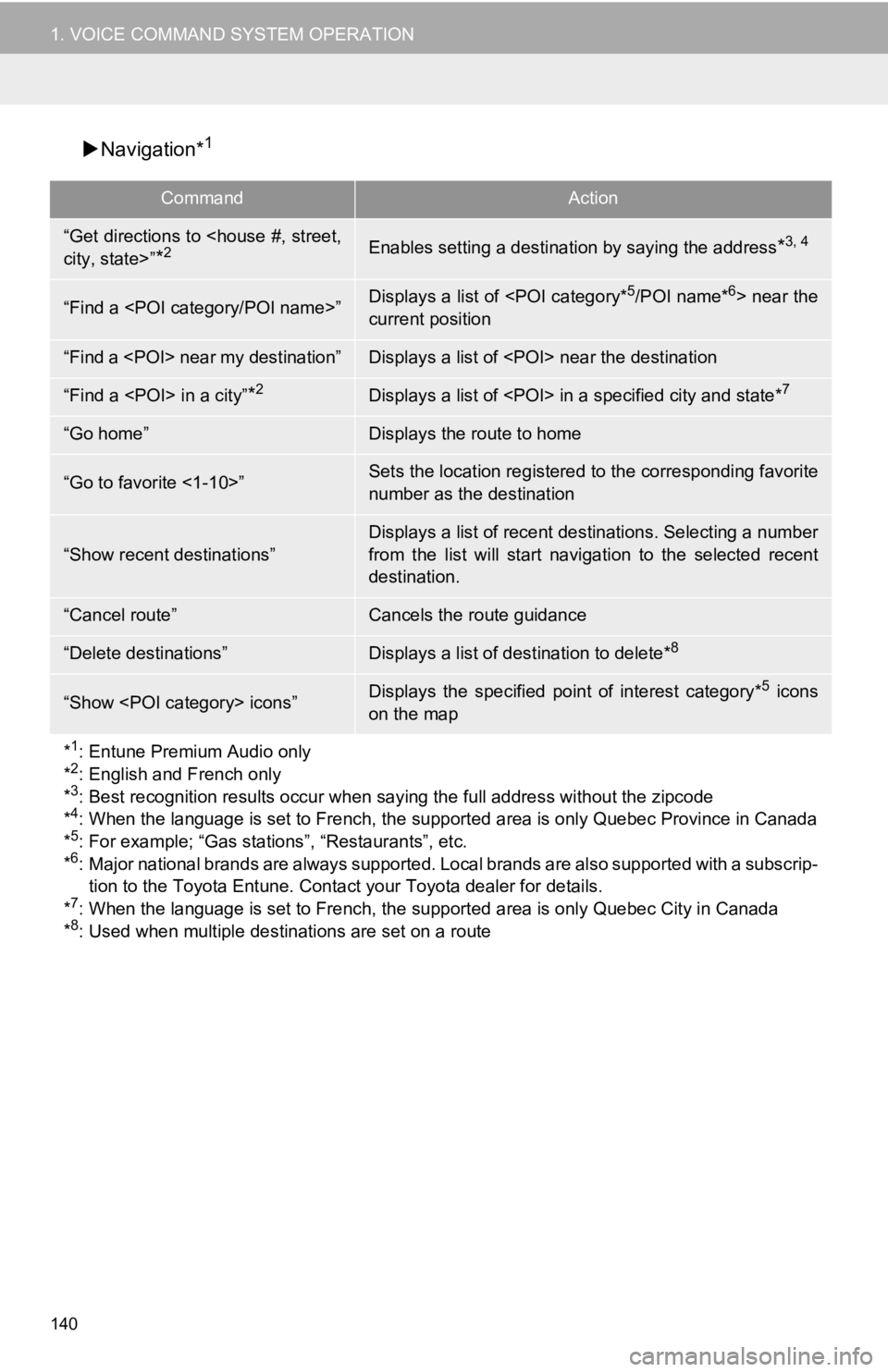
140
1. VOICE COMMAND SYSTEM OPERATION
Navigation*1
CommandAction
“Get directions to
*2Enables setting a destina tion by saying the address*3, 4
“Find a
current position
“Find a
“Find a
“Go home”Displays the route to home
“Go to favorite <1-10>”Sets the location registered to the corresponding favorite
number as the destination
“Show recent destinations”
Displays a list of recent des tinations. Selecting a number
from the list will start navigation to the selected recent
destination.
“Cancel route”Cancels the route guidance
“Delete destinations”Displays a list of des tination to delete*8
“Show
on the map
*
1: Entune Premium Audio only
*2: English and French only
*3: Best recognition results occur when saying the full address without the zipcode
*4: When the language is set to French, the supported area is only Quebec Province in Canada
*5: For example; “Gas stations”, “Restaurants”, etc.
*6: Major national brands are always supported. Local brands are also supported with a subscrip-
tion to the Toyota Entune. Contact your Toyota dealer for detai ls.
*
7: When the language is set to French, the supported area is only Quebec City in Canada
*8: Used when multiple destinations are set on a route
Page 144 of 354
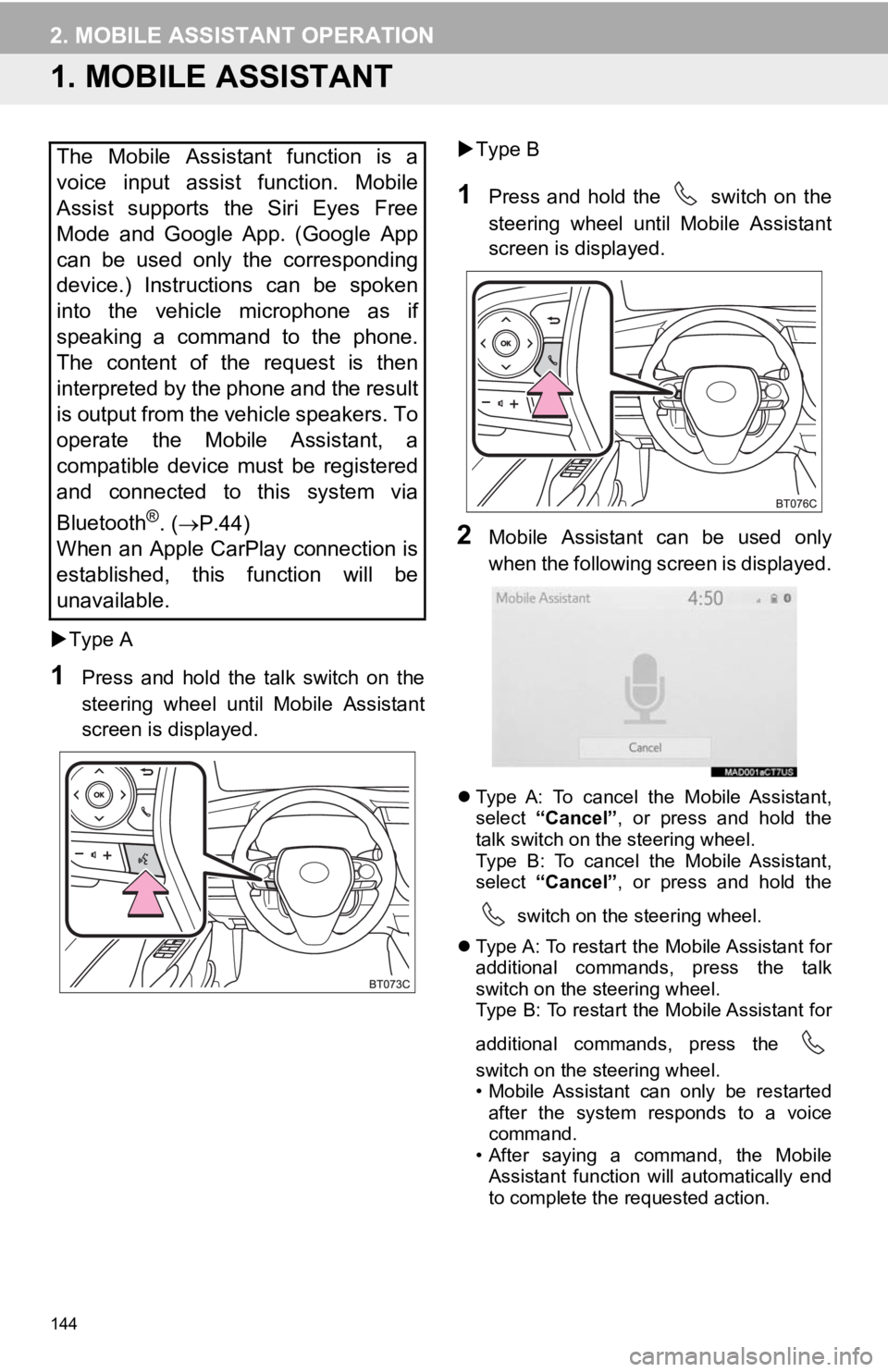
144
2. MOBILE ASSISTANT OPERATION
1. MOBILE ASSISTANT
Type A
1Press and hold the talk switch on the
steering wheel until Mobile Assistant
screen is displayed.
Type B
1Press and hold the switch on the
steering wheel until Mobile Assistant
screen is displayed.
2Mobile Assistant can be used only
when the following screen is displayed.
Type A: To cancel the Mobile Assistant,
select “Cancel” , or press and hold the
talk switch on the steering wheel.
Type B: To cancel the Mobile Assistant,
select “Cancel” , or press and hold the
switch on the steering wheel.
Type A: To restart the Mobile Assistant for
additional commands, press the talk
switch on the steering wheel.
Type B: To restart the Mobile Assistant for
additional commands, press the
switch on the steering wheel.
• Mobile Assistant can only be restarted
after the system responds to a voice
command.
• After saying a command, the Mobile Assistant function will automatically end
to complete the requested action.
The Mobile Assistant function is a
voice input assist function. Mobile
Assist supports the Siri Eyes Free
Mode and Google App. (Google App
can be used only the corresponding
device.) Instructions can be spoken
into the vehicle microphone as if
speaking a command to the phone.
The content of the request is then
interpreted by the phone and the result
is output from the vehicle speakers. To
operate the Mobile Assistant, a
compatible device must be registered
and connected to this system via
Bluetooth
®. ( P.44)
When an Apple CarPlay connection is
established, this function will be
unavailable.