key TOYOTA CAMRY HYBRID 2019 Accessories, Audio & Navigation (in English)
[x] Cancel search | Manufacturer: TOYOTA, Model Year: 2019, Model line: CAMRY HYBRID, Model: TOYOTA CAMRY HYBRID 2019Pages: 354, PDF Size: 8.08 MB
Page 224 of 354
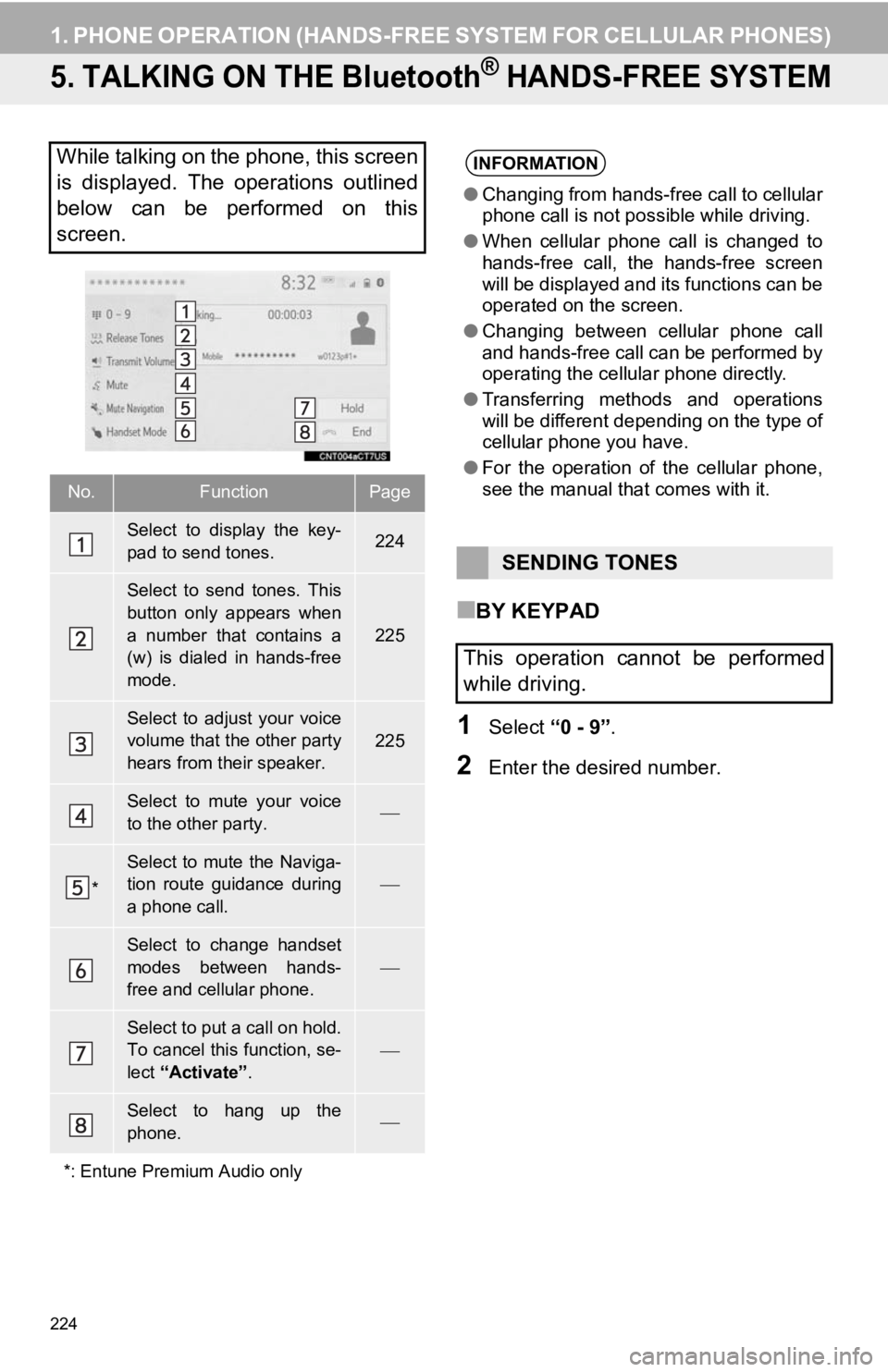
224
1. PHONE OPERATION (HANDS-FREE SYSTEM FOR CELLULAR PHONES)
5. TALKING ON THE Bluetooth® HANDS-FREE SYSTEM
■BY KEYPAD
1Select “0 - 9”.
2Enter the desired number.
While talking on the phone, this screen
is displayed. The operations outlined
below can be performed on this
screen.
No.FunctionPage
Select to display the key-
pad to send tones.224
Select to send tones. This
button only appears when
a number that contains a
(w) is dialed in hands-free
mode.
225
Select to adjust your voice
volume that the other party
hears from their speaker.225
Select to mute your voice
to the other party.
*
Select to mute the Naviga-
tion route guidance during
a phone call.
Select to change handset
modes between hands-
free and cellular phone.
Select to put a call on hold.
To cancel this function, se-
lect “Activate” .
Select to hang up the
phone.
*: Entune Premium Audio only
INFORMATION
● Changing from hands-free call to cellular
phone call is not possible while driving.
● When cellular phone call is changed to
hands-free call, the hands-free screen
will be displayed and its functions can be
operated on the screen.
● Changing between cellular phone call
and hands-free call can be performed by
operating the cellular phone directly.
● Transferring methods and operations
will be different depending on the type of
cellular phone you have.
● For the operation of the cellular phone,
see the manual that comes with it.
SENDING TONES
This operation cannot be performed
while driving.
Page 244 of 354
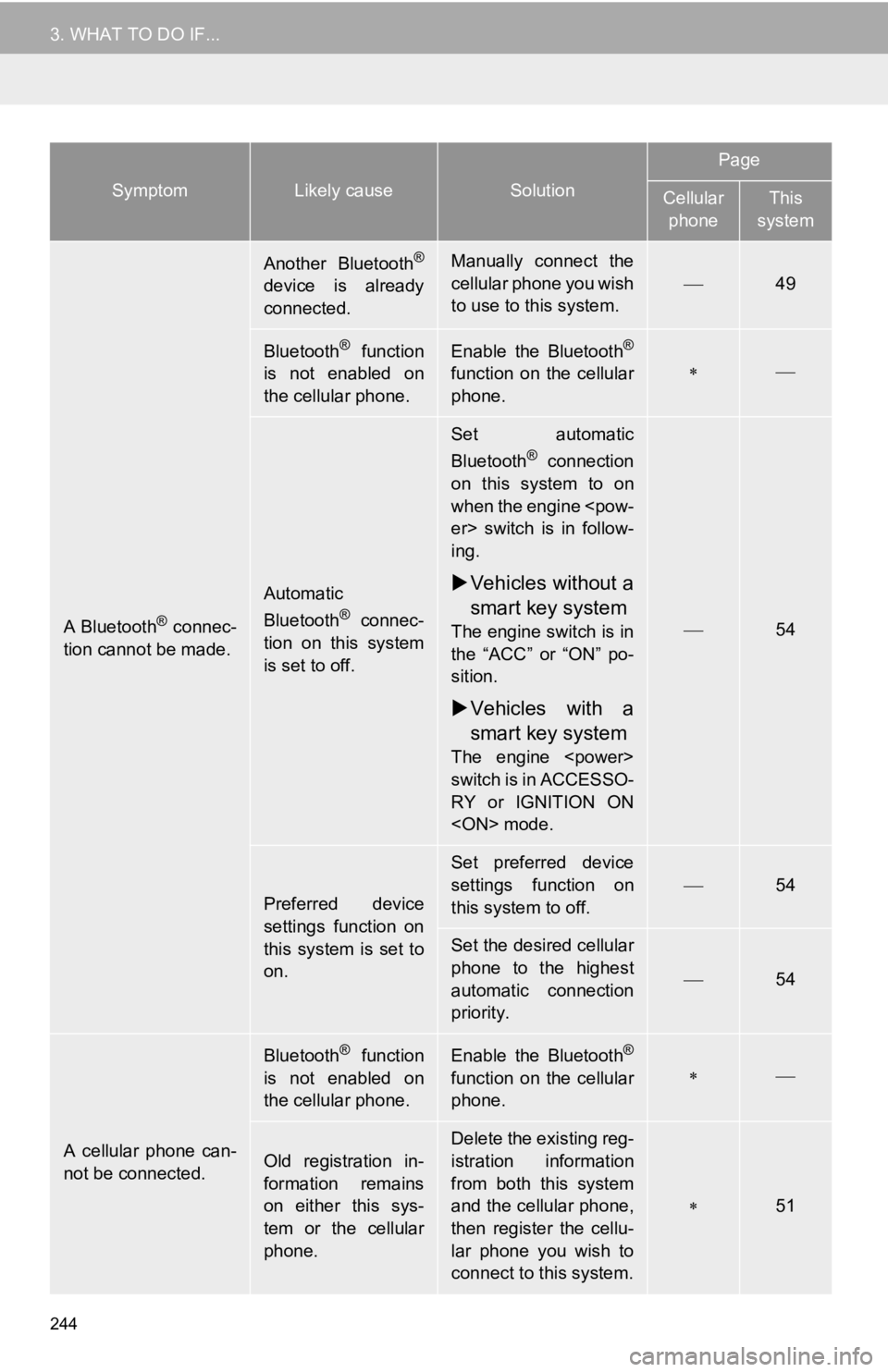
244
3. WHAT TO DO IF...
A Bluetooth® connec-
tion cannot be made.
Another Bluetooth®
device is already
connected.
Manually connect the
cellular phone you wish
to use to this system.
49
Bluetooth® function
is not enabled on
the cellular phone.Enable the Bluetooth®
function on the cellular
phone.
Automatic
Bluetooth® connec-
tion on this system
is set to off.
Set automatic
Bluetooth® connection
on this system to on
when the engine
ing.
Vehicles without a
smart key system
The engine switch is in
the “ACC” or “ON” po-
sition.
Vehicles with a
smart key system
The engine
switch is in ACCESSO-
RY or IGNITION ON
54
Preferred device
settings function on
this system is set to
on.
Set preferred device
settings function on
this system to off.
54
Set the desired cellular
phone to the highest
automatic connection
priority.
54
A cellular phone can-
not be connected.
Bluetooth® function
is not enabled on
the cellular phone.Enable the Bluetooth®
function on the cellular
phone.
Old registration in-
formation remains
on either this sys-
tem or the cellular
phone.Delete the existing reg-
istration information
from both this system
and the cellular phone,
then register the cellu-
lar phone you wish to
connect to this system.
51
SymptomLikely causeSolution
Page
Cellular phoneThis
system
Page 247 of 354
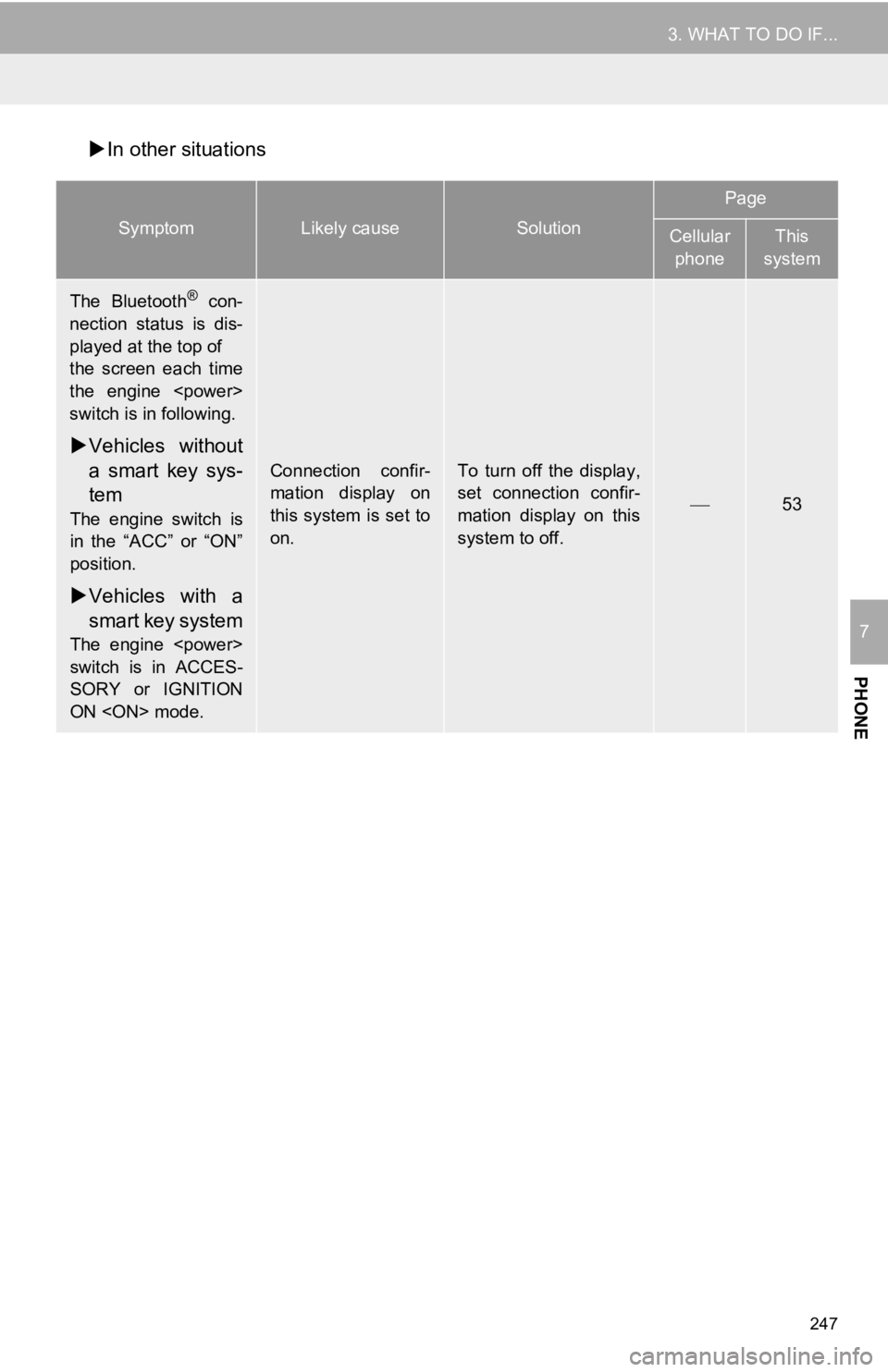
247
3. WHAT TO DO IF...
PHONE
7
In other situations
SymptomLikely causeSolution
Page
Cellular
phoneThis
system
The Bluetooth® con-
nection status is dis-
played at the top of
the screen each time
the engine
switch is in following.
Vehicles without
a smart key sys-
tem
The engine switch is
in the “ACC” or “ON”
position.
Vehicles with a
smart key system
The engine
switch is in ACCES-
SORY or IGNITION
ON
Connection confir-
mation display on
this system is set to
on.To turn off the display,
set connection confir-
mation display on this
system to off.
53
Page 250 of 354
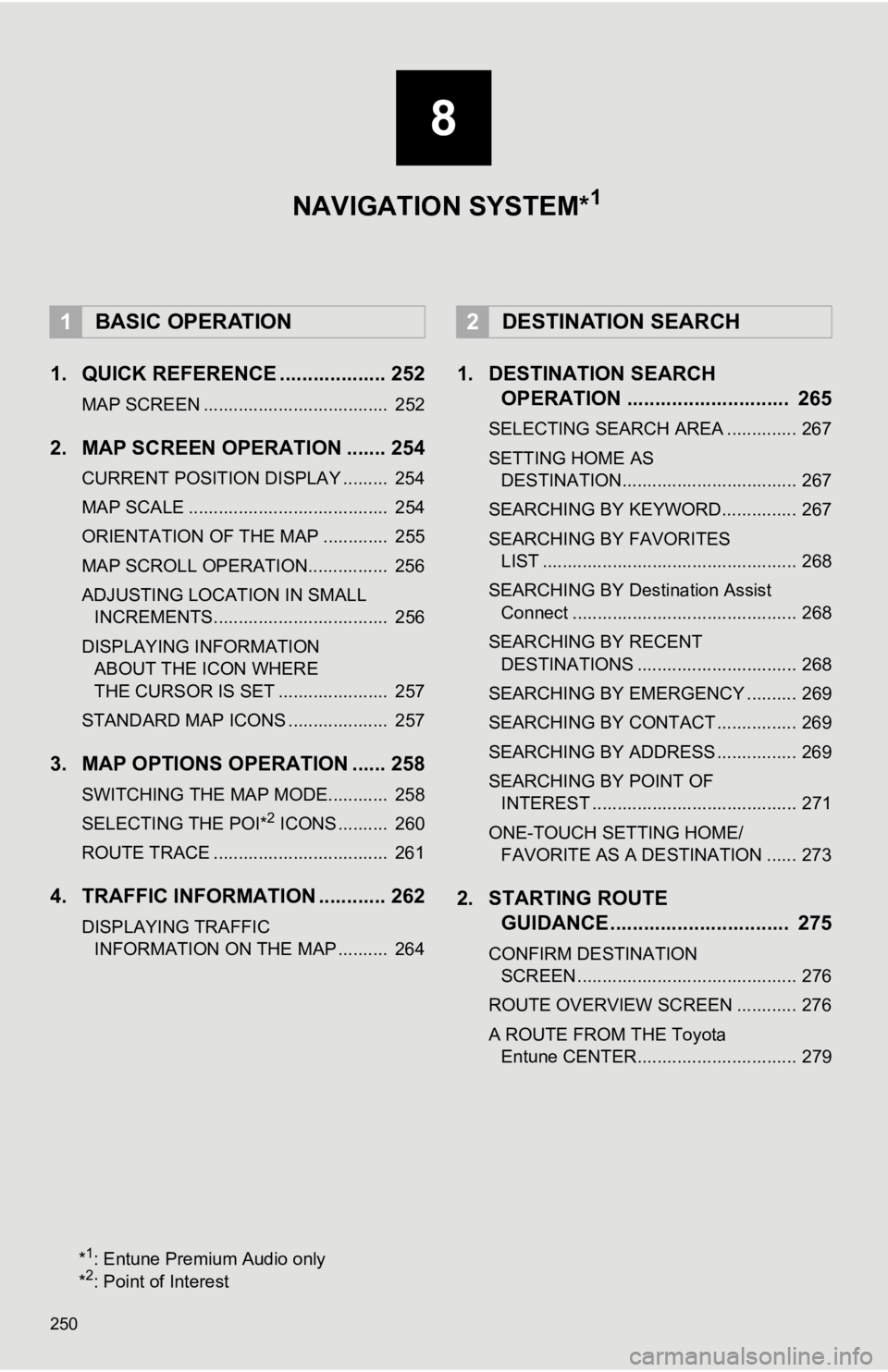
250
1. QUICK REFERENCE ................... 252
MAP SCREEN ..................................... 252
2. MAP SCREEN OPERATION ....... 254
CURRENT POSITION DISPLAY ......... 254
MAP SCALE ........................................ 254
ORIENTATION OF THE MAP ............. 255
MAP SCROLL OPERATION................ 256
ADJUSTING LOCATION IN SMALL INCREMENTS................................... 256
DISPLAYING INFORMATION ABOUT THE ICON WHERE
THE CURSOR IS SET ...................... 257
STANDARD MAP ICONS .................... 257
3. MAP OPTIONS OPERATION ...... 258
SWITCHING THE MAP MODE............ 258
SELECTING THE POI*2 ICONS .......... 260
ROUTE TRACE ................................... 261
4. TRAFFIC INFORMATION ............ 262
DISPLAYING TRAFFIC INFORMATION ON THE MAP .......... 264
1. DESTINATION SEARCH OPERATION ............................. 265
SELECTING SEARCH AREA .............. 267
SETTING HOME AS
DESTINATION................................... 267
SEARCHING BY KEYWORD............... 267
SEARCHING BY FAVORITES LIST ................................................... 268
SEARCHING BY Destination Assist Connect ............................................. 268
SEARCHING BY RECENT DESTINATIONS ................................ 268
SEARCHING BY EMERGENCY .......... 269
SEARCHING BY CONTACT ................ 269
SEARCHING BY ADDRESS ................ 269
SEARCHING BY POINT OF INTEREST ......................................... 271
ONE-TOUCH SETTING HOME/ FAVORITE AS A DESTINATION ...... 273
2. STARTING ROUTE GUIDANCE ....... ....................... .. 275
CONFIRM DESTINATION
SCREEN ............................................ 276
ROUTE OVERVIEW SCREEN ............ 276
A ROUTE FROM THE Toyota Entune CENTER................................ 279
1BASIC OPERATION2DESTINATION SEARCH
8
NAVIGATION SYSTEM*1
*1: Entune Premium Audio only
*2: Point of Interest
Page 266 of 354
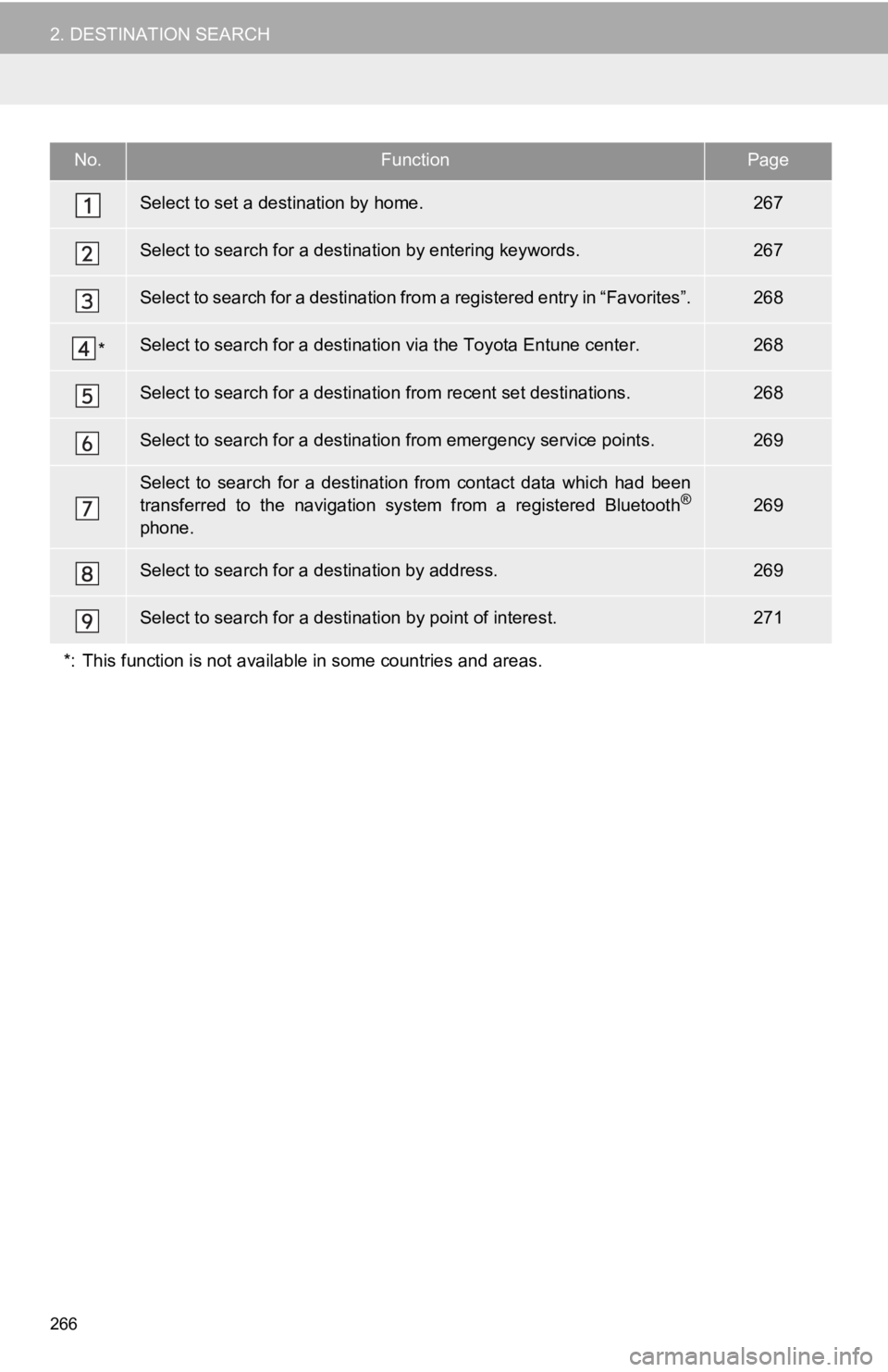
266
2. DESTINATION SEARCH
No.FunctionPage
Select to set a destination by home.267
Select to search for a destination by entering keywords.267
Select to search for a destination from a registered entry in “ Favorites”.268
*Select to search for a destination via the Toyota Entune center .268
Select to search for a destination from recent set destinations.268
Select to search for a destination from emergency service points.269
Select to search for a destination from contact data which had been
transferred to the navigation system from a registered Bluetoot h®
phone.
269
Select to search for a destination by address. 269
Select to search for a destination by point of interest. 271
*: This function is not available in some countries and areas.
Page 267 of 354
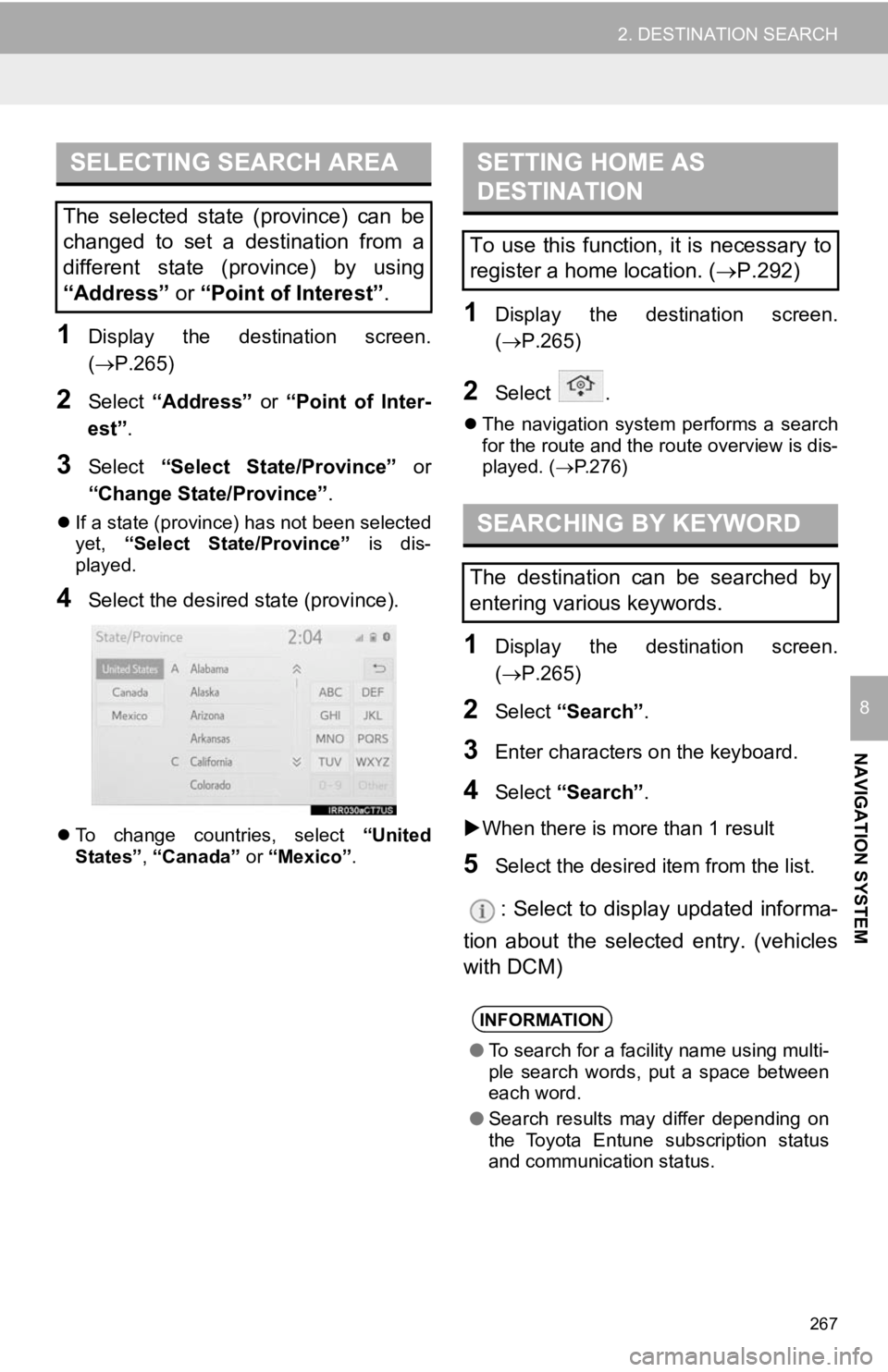
267
2. DESTINATION SEARCH
NAVIGATION SYSTEM
8
1Display the destination screen.
(P.265)
2Select “Address” or “Point of Inter-
est” .
3Select “Select State/Province” or
“Change State/Province” .
If a state (province) has not been selected
yet, “Select State/Province” is dis-
played.
4Select the desired state (province).
To change countries, select “United
States”, “Canada” or “Mexico”.
1Display the destination screen.
(P.265)
2Select .
The navigation system performs a search
for the route and the route overview is dis-
played. ( P.276)
1Display the destination screen.
(P.265)
2Select “Search” .
3Enter characters o n the keyboard.
4Select “Search” .
When there is more than 1 result
5Select the desired i tem from the list.
: Select to display updated informa-
tion about the selected entry. (vehicles
with DCM)
SELECTING SEARCH AREA
The selected state (province) can be
changed to set a destination from a
different state (province) by using
“Address” or “Point of Interest” .
SETTING HOME AS
DESTINATION
To use this function, it is necessary to
register a home location. ( P.292)
SEARCHING BY KEYWORD
The destination can be searched by
entering various keywords.
INFORMATION
● To search for a facility name using multi-
ple search words, put a space between
each word.
● Search results may differ depending on
the Toyota Entune subscription status
and communication status.
Page 269 of 354
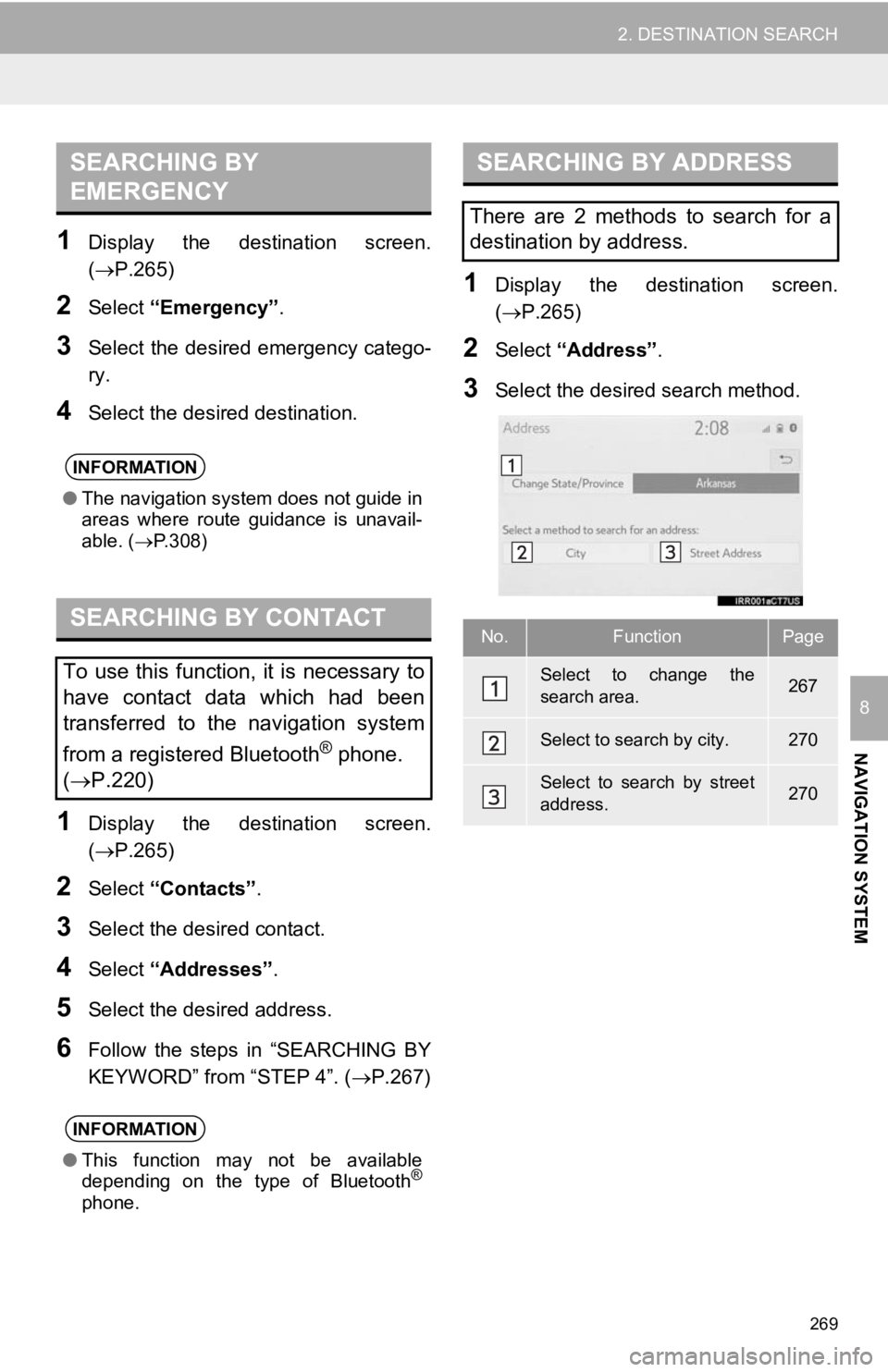
269
2. DESTINATION SEARCH
NAVIGATION SYSTEM
8
1Display the destination screen.
(P.265)
2Select “Emergency” .
3Select the desired emergency catego-
ry.
4Select the desired destination.
1Display the destination screen.
(P.265)
2Select “Contacts” .
3Select the desired contact.
4Select “Addresses” .
5Select the desired address.
6Follow the steps in “SEARCHING BY
KEYWORD” from “STEP 4”. ( P.267)
1Display the destination screen.
(P.265)
2Select “Address” .
3Select the desired search method.
SEARCHING BY
EMERGENCY
INFORMATION
●The navigation system does not guide in
areas where route guidance is unavail-
able. ( P.308)
SEARCHING BY CONTACT
To use this function, it is necessary to
have contact data which had been
transferred to the navigation system
from a registered Bluetooth
® phone.
( P.220)
INFORMATION
● This function may not be available
depending on the type of Bluetooth®
phone.
SEARCHING BY ADDRESS
There are 2 methods to search for a
destination by address.
No.FunctionPage
Select to change the
search area.267
Select to search by city.270
Select to search by street
address.270
Page 273 of 354
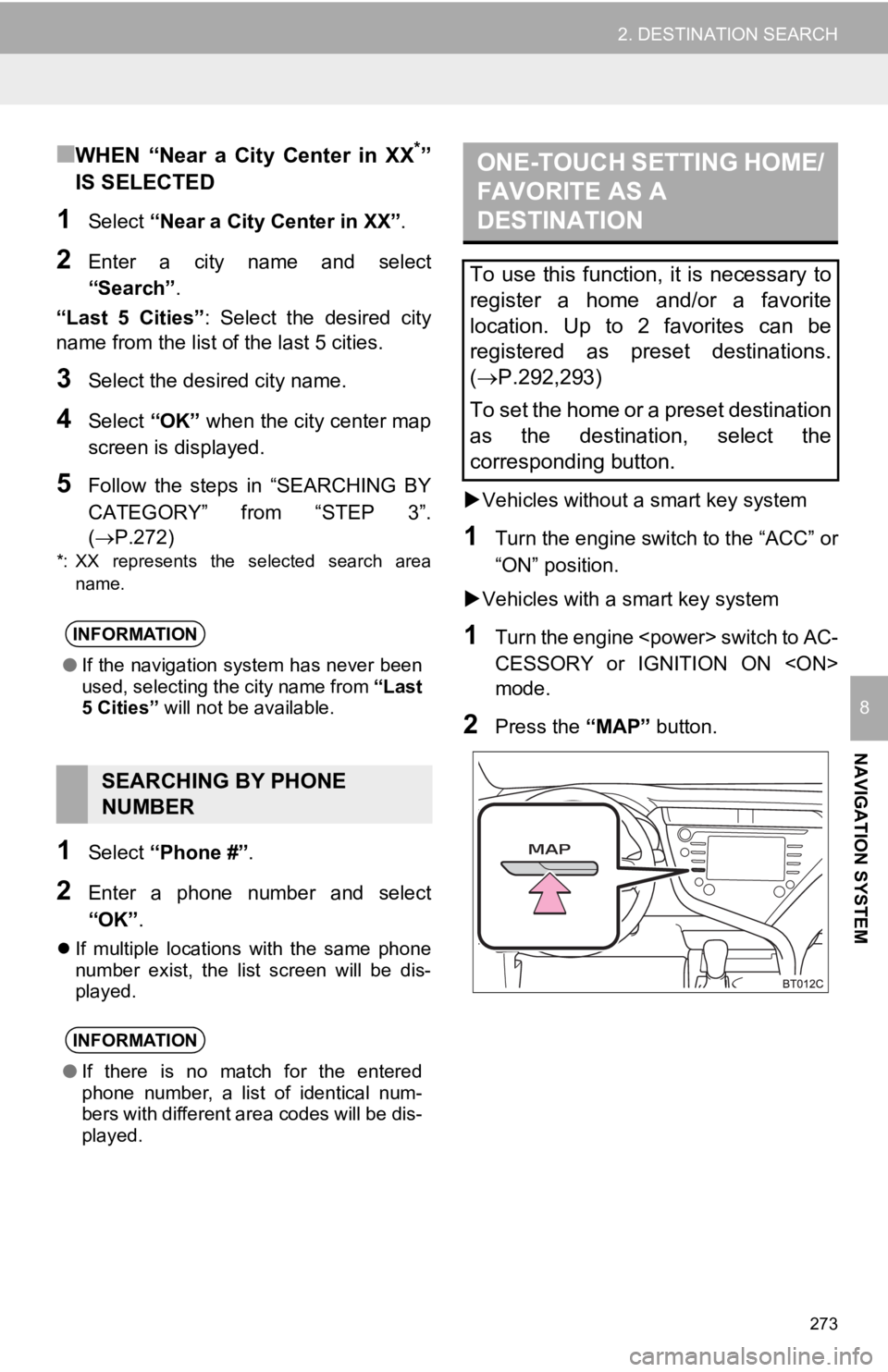
273
2. DESTINATION SEARCH
NAVIGATION SYSTEM
8
■WHEN “Near a City Center in XX*”
IS SELECTED
1Select “Near a City Center in XX” .
2Enter a city name and select
“Search”.
“Last 5 Cities” : Select the desired city
name from the list o f the last 5 cities.
3Select the desired city name.
4Select “OK” when the city center map
screen is di splayed.
5Follow the steps in “SEARCHING BY
CATEGORY” from “STEP 3”.
(P.272)
*: XX represents the selected search area
name.
1Select “Phone #” .
2Enter a phone number and select
“OK”.
If multiple locations with the same phone
number exist, the list screen will be dis-
played.
Vehicles without a smart key system
1Turn the engine switch to the “ACC” or
“ON” position.
Vehicles with a smart key system
1Turn the engine
CESSORY or IGNITION ON
mode.
2Press the “MAP” button.
INFORMATION
●If the navigation system has never been
used, selecting the city name from “Last
5 Cities” will not be available.
SEARCHING BY PHONE
NUMBER
INFORMATION
●If there is no match for the entered
phone number, a list of identical num-
bers with different area codes will be dis-
played.
ONE-TOUCH SETTING HOME/
FAVORITE AS A
DESTINATION
To use this function, it is necessary to
register a home and/or a favorite
location. Up to 2 favorites can be
registered as preset destinations.
( P.292,293)
To set the home or a preset destination
as the destination, select the
corresponding button.
Page 328 of 354
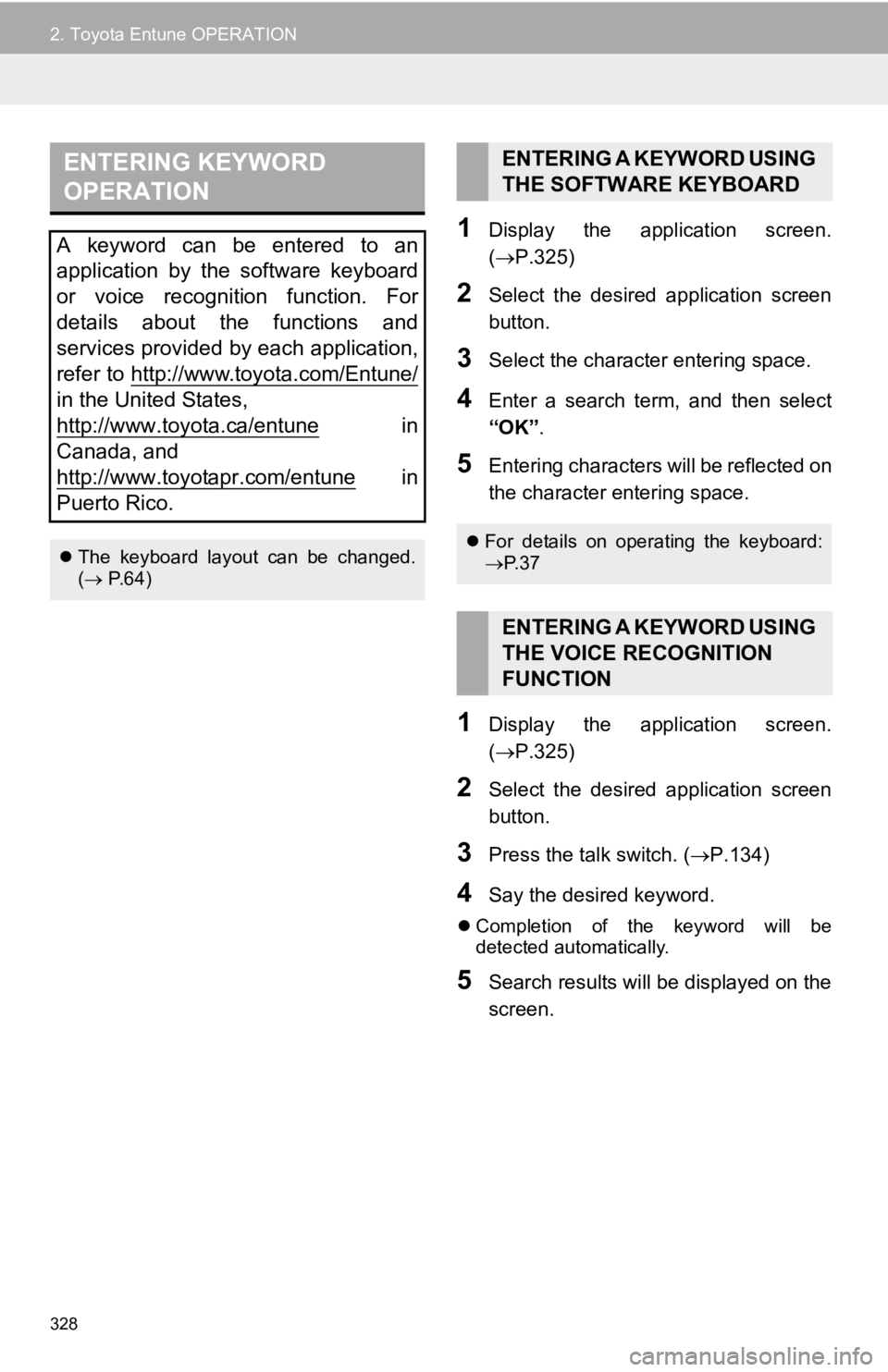
328
2. Toyota Entune OPERATION
1Display the application screen.
(P.325)
2Select the desired application screen
button.
3Select the character entering space.
4Enter a search term, and then select
“OK” .
5Entering characters will be reflected on
the character entering space.
1Display the application screen.
(P.325)
2Select the desired application screen
button.
3Press the talk switch. ( P.134)
4Say the desired keyword.
Completion of the keyword will be
detected automatically.
5Search results will be displayed on the
screen.
ENTERING KEYWORD
OPERATION
A keyword can be entered to an
application by the software keyboard
or voice recognition function. For
details about the functions and
services provided by each application,
refer to http://www.toyota.com/Entune/
in the United States,
http://www.toyota.ca/entune
in
Canada, and
http://www.toyotapr.com/entune
in
Puerto Rico.
The keyboard layout can be changed.
( P.64)
ENTERING A KEYWORD USING
THE SOFTWARE KEYBOARD
For details on operating the keyboard:
P. 3 7
ENTERING A KEYWORD USING
THE VOICE RECOGNITION
FUNCTION
Page 350 of 354
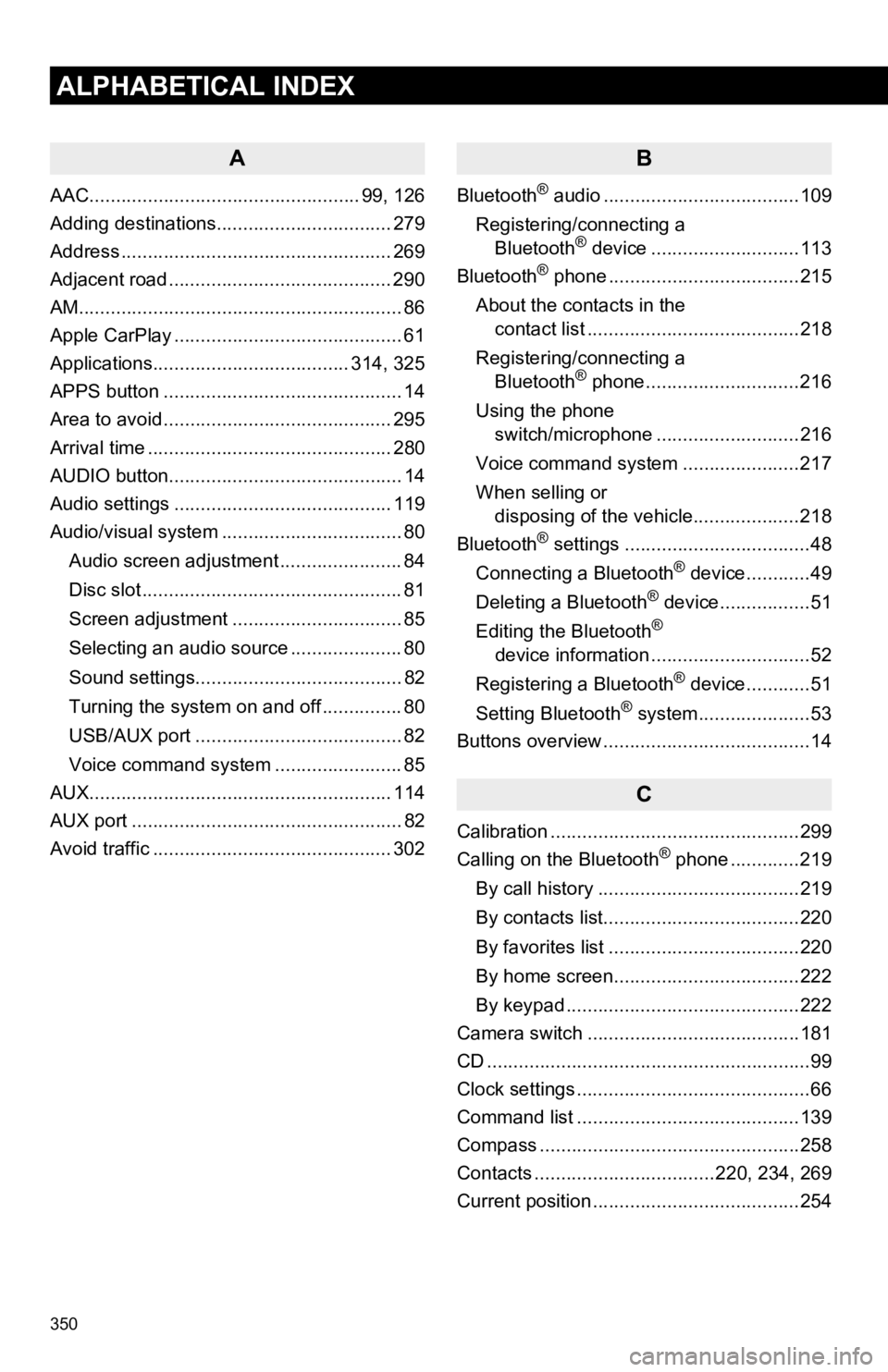
350
ALPHABETICAL INDEX
A
AAC................................................... 99, 126
Adding destinations................................. 279
Address ................................................... 269
Adjacent road .......................................... 290
AM.............................................................86
Apple CarPlay ........................................... 61
Applications..................................... 314, 325
APPS button ............................................. 14
Area to avoid ........................................... 295
Arrival time .............................................. 280
AUDIO button............................................ 14
Audio settings ......................................... 119
Audio/visual system .................................. 80
Audio screen adjustment ....................... 84
Disc slot ................................................. 81
Screen adjustment ................................ 85
Selecting an audio source ..................... 80
Sound settings....................................... 82
Turning the system on and off ............... 80
USB/AUX port ....................................... 82
Voice command system ... ..................... 85
AUX......................................................... 114
AUX port ................................................... 82
Avoid traffic ............................................. 302
B
Bluetooth® audio .....................................109
Registering/connecting a Bluetooth
® device ............................113
Bluetooth® phone ....................................215
About the contacts in the contact list ........................................218
Registering/connecting a Bluetooth
® phone.............................216
Using the phone switch/microphone ...........................216
Voice command system ..... .................217
When selling or disposing of the vehicle....................218
Bluetooth
® settings ...................................48
Connecting a Bluetooth® device............49
Deleting a Bluetooth® device.................51
Editing the Bluetooth®
device information ..............................52
Registering a Bluetooth
® device............51
Setting Bluetooth® system.....................53
Buttons overview .......................................14
C
Calibration ...............................................299
Calling on the Bluetooth® phone .............219
By call history ......................................219
By contacts list.....................................220
By favorites list ....................................220
By home screen...................................222
By keypad ............................................222
Camera switch ........................................181
CD ............................................................. 99
Clock settings ............................................66
Command list ..........................................139
Compass .................................................258
Contacts ..................................220, 234, 269
Current position .......................................254