steering TOYOTA CAMRY HYBRID 2019 Accessories, Audio & Navigation (in English)
[x] Cancel search | Manufacturer: TOYOTA, Model Year: 2019, Model line: CAMRY HYBRID, Model: TOYOTA CAMRY HYBRID 2019Pages: 354, PDF Size: 8.08 MB
Page 230 of 354
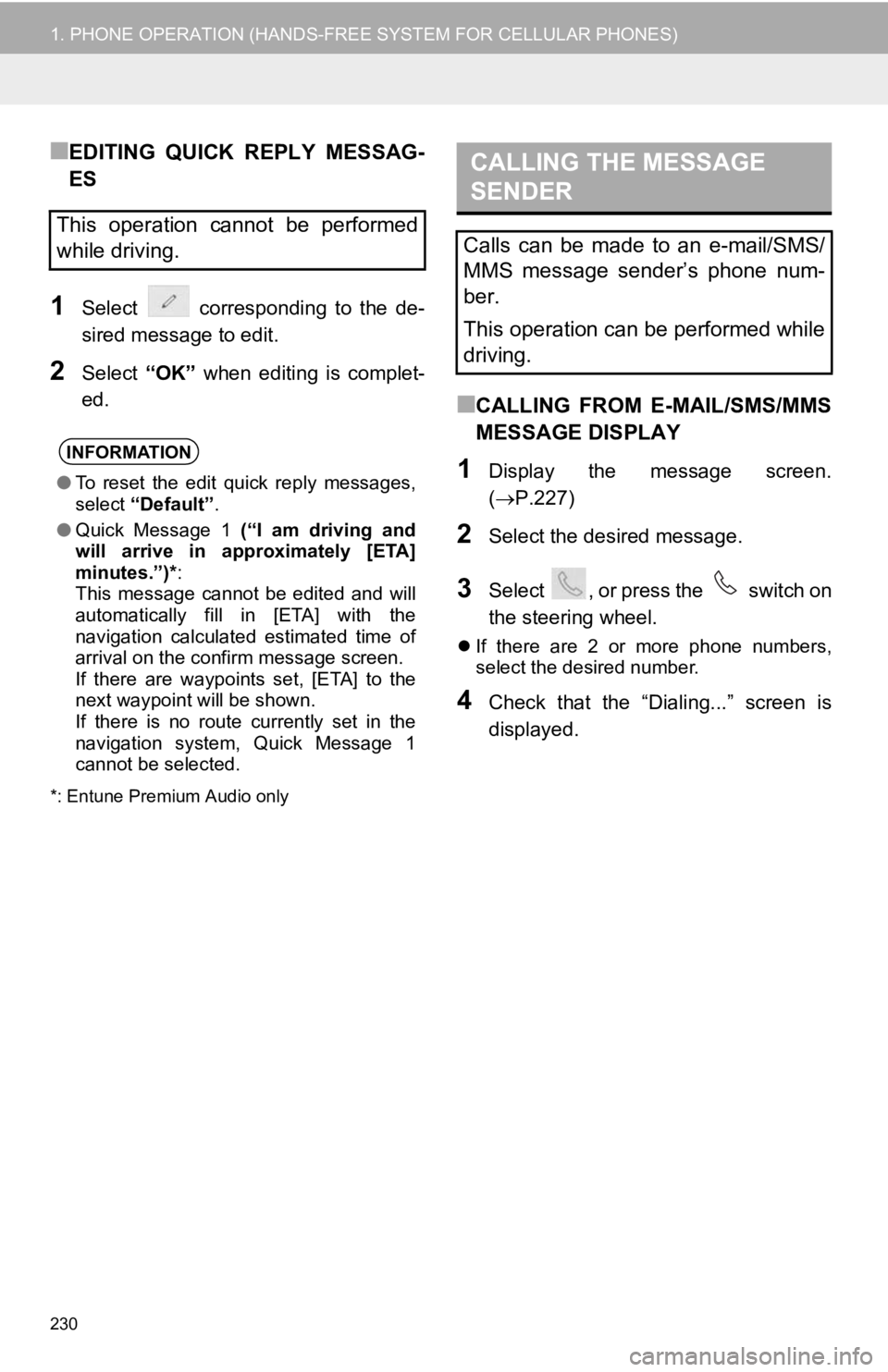
230
1. PHONE OPERATION (HANDS-FREE SYSTEM FOR CELLULAR PHONES)
■EDITING QUICK REPLY MESSAG-
ES
1Select corresponding to the de-
sired message to edit.
2Select “OK” when editing is complet-
ed.
*: Entune Premium Audio only
■CALLING FROM E-MAIL/SMS/MMS
MESSAGE DISPLAY
1Display the message screen.
( P.227)
2Select the desired message.
3Select , or press the switch on
the steering wheel.
If there are 2 or more phone numbers,
select the desired number.
4Check that the “Dialing...” screen is
displayed.
This operation cannot be performed
while driving.
INFORMATION
●To reset the edit quick reply messages,
select “Default” .
● Quick Message 1 (“I am driving and
will arrive in approximately [ETA]
minutes.”)* :
This message cannot be edited and will
automatically fill in [ETA] with the
navigation calculated estimated time of
arrival on the confirm message screen.
If there are waypoints set, [ETA] to the
next waypoint will be shown.
If there is no route currently set in the
navigation system, Quick Message 1
cannot be selected.
CALLING THE MESSAGE
SENDER
Calls can be made to an e-mail/SMS/
MMS message sender’s phone num-
ber.
This operation can be performed while
driving.
Page 320 of 354
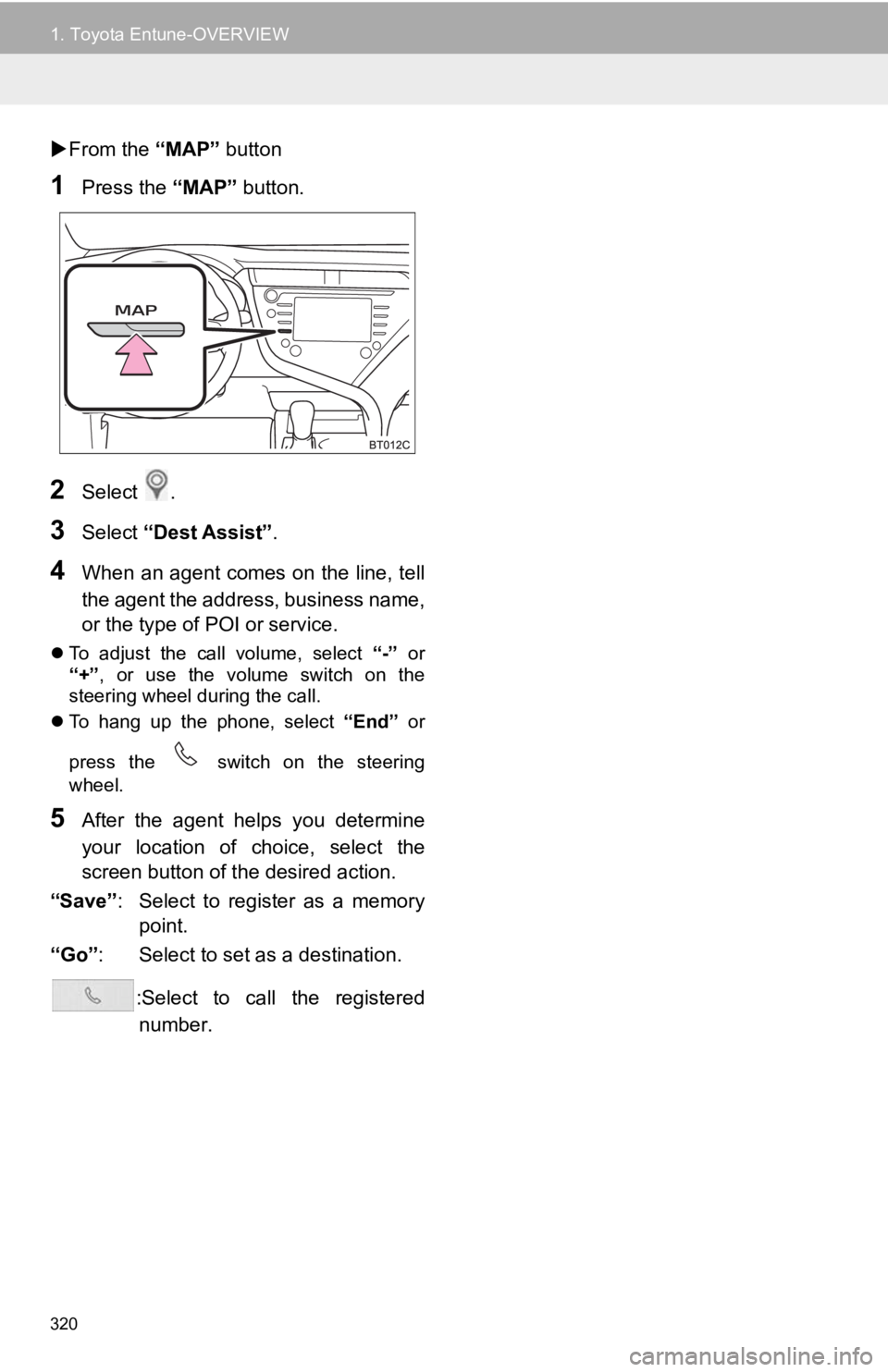
320
1. Toyota Entune-OVERVIEW
From the “MAP” button
1Press the “MAP” button.
2Select .
3Select “Dest Assist” .
4When an agent comes on the line, tell
the agent the address, business name,
or the type of POI or service.
To adjust the call volume, select “-” or
“+”, or use the volume switch on the
steering wheel during the call.
To hang up the phone, select “End” or
press the switch on the steering
wheel.
5After the agent helps you determine
your location of choice, select the
screen button of the desired action.
“Save” : Select to register as a memory
point.
“Go” : Select to set as a destination.
:Select to call the registerednumber.
Page 353 of 354
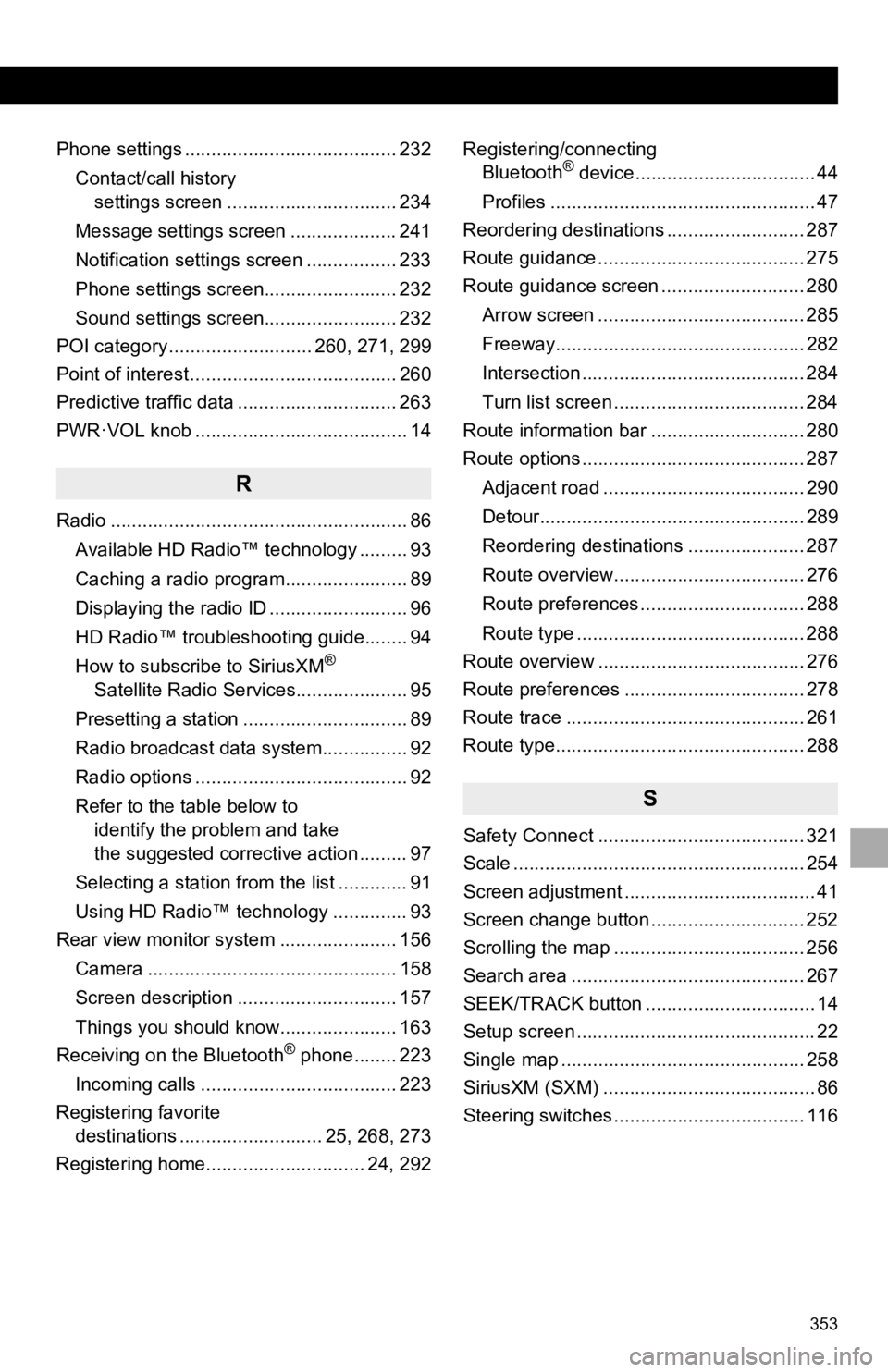
353
Phone settings ........................................ 232Contact/call history settings screen ................................ 234
Message settings screen .................... 241
Notification settings screen ................. 233
Phone settings screen......................... 232
Sound settings screen......................... 232
POI category ........................... 260, 271, 299
Point of interest ....................................... 260
Predictive traffic data .............................. 263
PWR·VOL knob ........................................ 14
R
Radio ........................................................ 86
Available HD Radio™ technology ......... 93
Caching a radio program....................... 89
Displaying the radio ID .......................... 96
HD Radio™ troubleshooting guide........ 94
How to subscribe to SiriusXM
®
Satellite Radio Services..................... 95
Presetting a station ............................... 89
Radio broadcast data system................ 92
Radio options ........................................ 92
Refer to the table below to identify the problem and take
the suggested corrective action ......... 97
Selecting a station from the list ............. 91
Using HD Radio™ technology .............. 93
Rear view monitor system ...................... 156
Camera ............................................... 158
Screen description .............................. 157
Things you should know...................... 163
Receiving on the Bluetooth
® phone........ 223
Incoming calls ..................................... 223
Registering favorite destinations ........................... 25, 268, 273
Registering home.............................. 24, 292 Registering/connecting
Bluetooth
® device.................................. 44
Profiles .................................................. 47
Reordering destinations .......................... 287
Route guidance ....................................... 275
Route guidance screen ........................... 280
Arrow screen ....................................... 285
Freeway............................................... 282
Intersection .......................................... 284
Turn list screen .................................... 284
Route information bar ............................. 280
Route options .......................................... 287
Adjacent road ...................................... 290
Detour.................................................. 289
Reordering destinations ...................... 287
Route overview.................................... 276
Route preferences ............................... 288
Route type ........................................... 288
Route overview ....................................... 276
Route preferences .................................. 278
Route trace ............................................. 261
Route type............................................... 288
S
Safety Connect ....................................... 321
Scale ....................................................... 254
Screen adjustment .................................... 41
Screen change button ............................. 252
Scrolling the map .................................... 256
Search area ............................................ 267
SEEK/TRACK button ................................ 14
Setup screen ............................................. 22
Single map .............................................. 258
SiriusXM (SXM) ........................................ 86
Steering switches .................................... 116