bluetooth TOYOTA CAMRY HYBRID 2019 Accessories, Audio & Navigation (in English)
[x] Cancel search | Manufacturer: TOYOTA, Model Year: 2019, Model line: CAMRY HYBRID, Model: TOYOTA CAMRY HYBRID 2019Pages: 354, PDF Size: 8.08 MB
Page 214 of 354
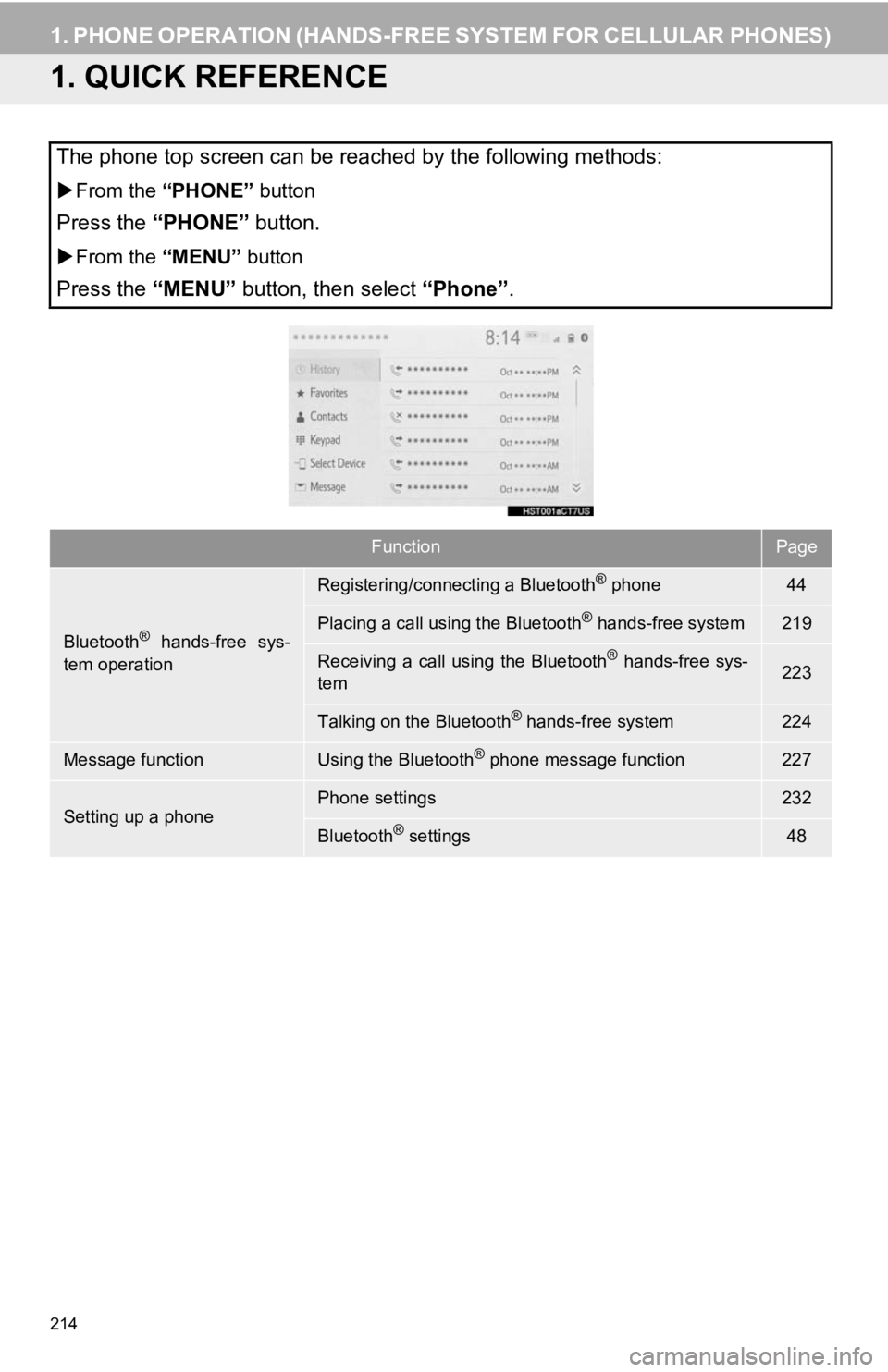
214
1. PHONE OPERATION (HANDS-FREE SYSTEM FOR CELLULAR PHONES)
1. QUICK REFERENCE
The phone top screen can be reached by the following methods:
From the “PHONE” button
Press the “PHONE” button.
From the “MENU” button
Press the “MENU” button, then select “Phone” .
FunctionPage
Bluetooth® hands-free sys-
tem operation
Registering/connecting a Bluetooth® phone44
Placing a call using the Bluetooth® hands-free system219
Receiving a call using the Bluetooth® hands-free sys-
tem223
Talking on the Bluetooth® hands-free system224
Message functionUsing the Bluetooth® phone message function227
Setting up a phonePhone settings232
Bluetooth® settings48
Page 215 of 354
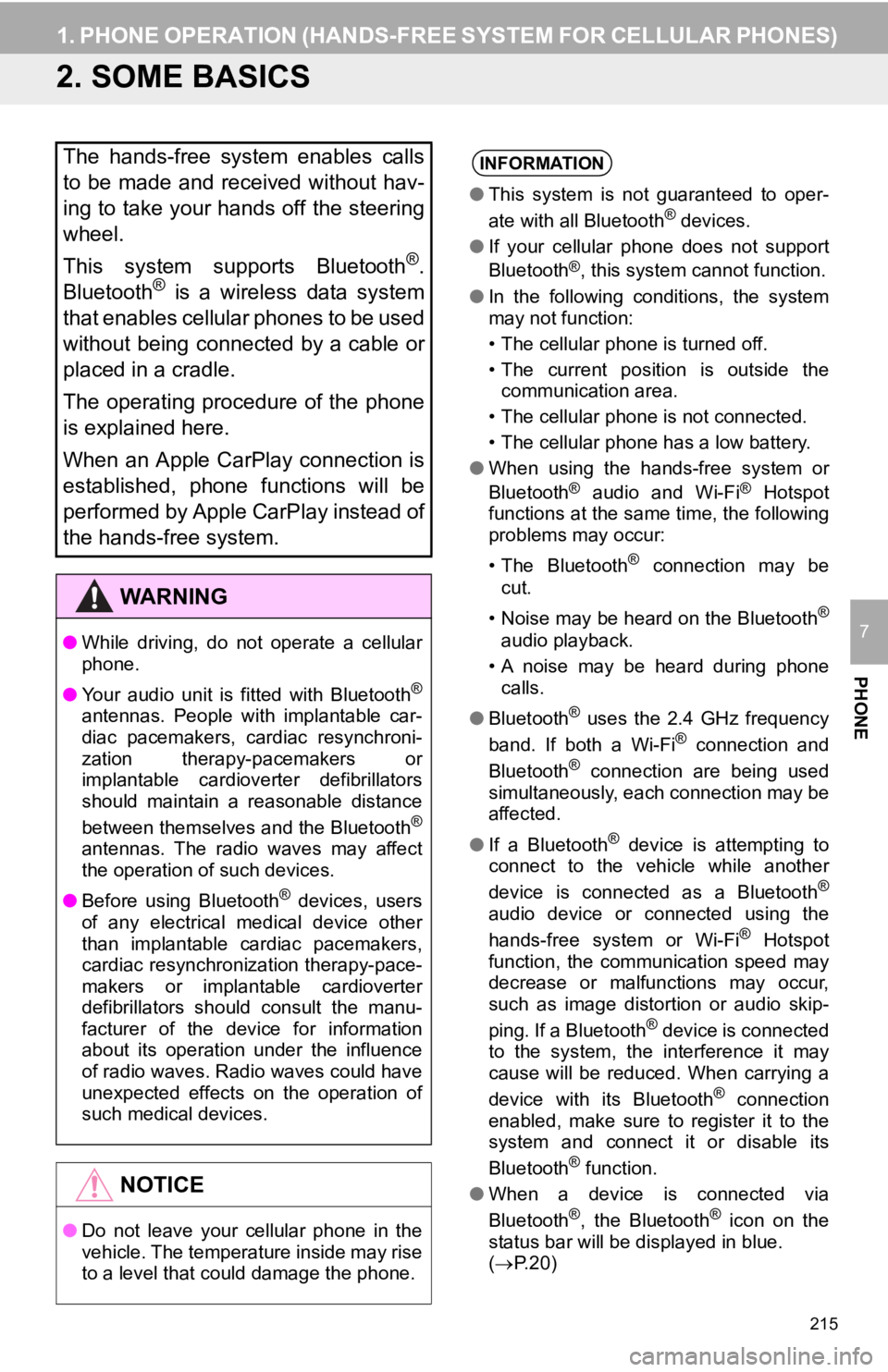
215
1. PHONE OPERATION (HANDS-FREE SYSTEM FOR CELLULAR PHONES)
PHONE
7
2. SOME BASICS
The hands-free system enables calls
to be made and received without hav-
ing to take your hands off the steering
wheel.
This system supports Bluetooth
®.
Bluetooth® is a wireless data system
that enables cellular phones to be used
without being connected by a cable or
placed in a cradle.
The operating procedure of the phone
is explained here.
When an Apple CarPlay connection is
established, phone functions will be
performed by Apple CarPlay instead of
the hands-free system.
WA R N I N G
● While driving, do not operate a cellular
phone.
● Your audio unit is fitted with Bluetooth
®
antennas. People with implantable car-
diac pacemakers, cardiac resynchroni-
zation therapy-pacemakers or
implantable cardioverter defibrillators
should maintain a reasonable distance
between themselves and the Bluetooth
®
antennas. The radio waves may affect
the operation of such devices.
● Before using Bluetooth
® devices, users
of any electrical medical device other
than implantable cardiac pacemakers,
cardiac resynchronization therapy-pace-
makers or implantable cardioverter
defibrillators should consult the manu-
facturer of the device for information
about its operation under the influence
of radio waves. Radio waves could have
unexpected effects on the operation of
such medical devices.
NOTICE
● Do not leave your cellular phone in the
vehicle. The temperature inside may rise
to a level that could damage the phone.
INFORMATION
●This system is not guaranteed to oper-
ate with all Bluetooth® devices.
● If your cellular phone does not support
Bluetooth
®, this system cannot function.
● In the following conditions, the system
may not function:
• The cellular phone is turned off.
• The current position is outside the
communication area.
• The cellular phone is not connected.
• The cellular phone has a low battery.
● When using the hands-free system or
Bluetooth
® audio and Wi-Fi® Hotspot
functions at the same time, the following
problems may occur:
• The Bluetooth
® connection may be
cut.
• Noise may be heard on the Bluetooth
®
audio playback.
• A noise may be heard during phone calls.
● Bluetooth
® uses the 2.4 GHz frequency
band. If both a Wi-Fi® connection and
Bluetooth® connection are being used
simultaneously, each connection may be
affected.
● If a Bluetooth
® device is attempting to
connect to the vehicle while another
device is connected as a Bluetooth
®
audio device or connected using the
hands-free system or Wi-Fi® Hotspot
function, the communication speed may
decrease or malfunctions may occur,
such as image distortion or audio skip-
ping. If a Bluetooth
® device is connected
to the system, the interference it may
cause will be reduced. When carrying a
device with its Bluetooth
® connection
enabled, make sure to register it to the
system and connect it or disable its
Bluetooth
® function.
● When a device is connected via
Bluetooth
®, the Bluetooth® icon on the
status bar will be displayed in blue.
( P.20)
Page 216 of 354
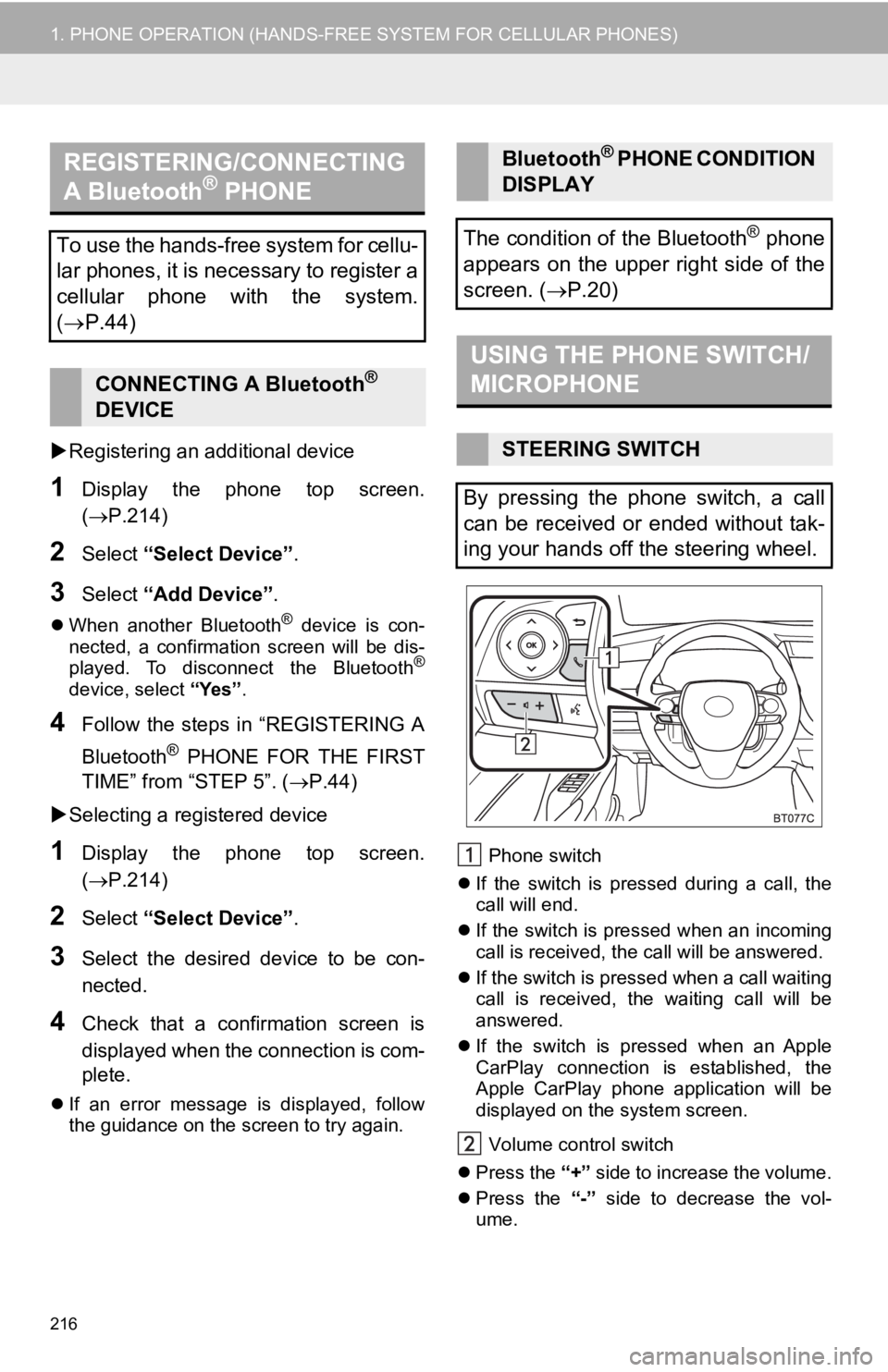
216
1. PHONE OPERATION (HANDS-FREE SYSTEM FOR CELLULAR PHONES)
Registering an add itional device
1Display the phone top screen.
(P.214)
2Select “Select Device” .
3Select “Add Device” .
When another Bluetooth® device is con-
nected, a confirmation screen will be dis-
played. To disconnect the Bluetooth
®
device, select “Yes”.
4Follow the steps in “REGISTERING A
Bluetooth
® PHONE FOR THE FIRST
TIME” from “STEP 5”. ( P.44)
Selecting a registered device
1Display the phone top screen.
(P.214)
2Select “Select Device” .
3Select the desired device to be con-
nected.
4Check that a confirmation screen is
displayed when the connection is com-
plete.
If an error message is displayed, follow
the guidance on the screen to try again. Phone switch
If the switch is pressed during a call, the
call will end.
If the switch is pressed when an incoming
call is received, the call will be answered.
If the switch is pressed when a call waiting
call is received, the waiting call will be
answered.
If the switch is pressed when an Apple
CarPlay connection is established, the
Apple CarPlay phone application will be
displayed on t he system screen.
Volume control switch
Press the “+” side to increase the volume.
Press the “-” side to decrease the vol-
ume.
REGISTERING/CONNECTING
A Bluetooth® PHONE
To use the hands-free system for cellu-
lar phones, it is necessary to register a
cellular phone with the system.
( P.44)
CONNECTING A Bluetooth®
DEVICE
Bluetooth® PHONE CONDITION
DISPLAY
The condition of the Bluetooth
® phone
appears on the upper right side of the
screen. ( P.20)
USING THE PHONE SWITCH/
MICROPHONE
STEERING SWITCH
By pressing the phone switch, a call
can be received or ended without tak-
ing your hands off the steering wheel.
Page 219 of 354
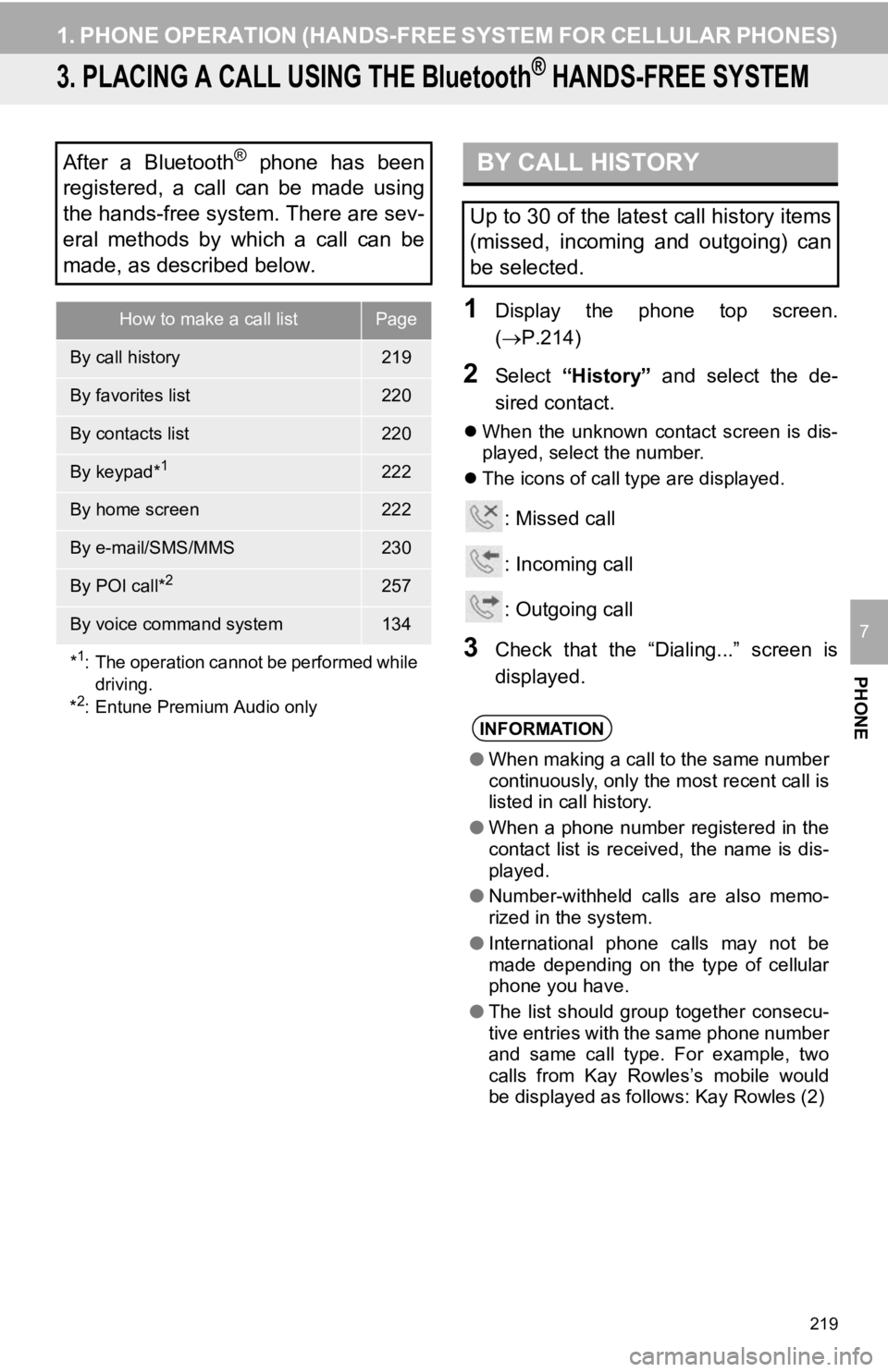
219
1. PHONE OPERATION (HANDS-FREE SYSTEM FOR CELLULAR PHONES)
PHONE
7
3. PLACING A CALL USING THE Bluetooth® HANDS-FREE SYSTEM
1Display the phone top screen.
(P.214)
2Select “History” and select the de-
sired contact.
When the unknown contact screen is dis-
played, select the number.
The icons of call type are displayed.
: Missed call
: Incoming call
: Outgoing call
3Check that the “Dialing...” screen is
displayed.
After a Bluetooth® phone has been
registered, a call can be made using
the hands-free system. There are sev-
eral methods by which a call can be
made, as described below.
How to make a call listPage
By call history219
By favorites list220
By contacts list220
By keypad*1222
By home screen222
By e-mail/SMS/MMS230
By POI call*2257
By voice command system134
*
1: The operation cannot be performed while driving.
*
2: Entune Premium Audio only
BY CALL HISTORY
Up to 30 of the latest call history items
(missed, incoming and outgoing) can
be selected.
INFORMATION
● When making a call to the same number
continuously, only the most recent call is
listed in call history.
● When a phone number registered in the
contact list is received, the name is dis-
played.
● Number-withheld calls are also memo-
rized in the system.
● International phone calls may not be
made depending on the type of cellular
phone you have.
● The list should group together consecu-
tive entries with the same phone number
and same call type. For example, two
calls from Kay Rowles’s mobile would
be displayed as follows: Kay Rowles (2)
Page 221 of 354
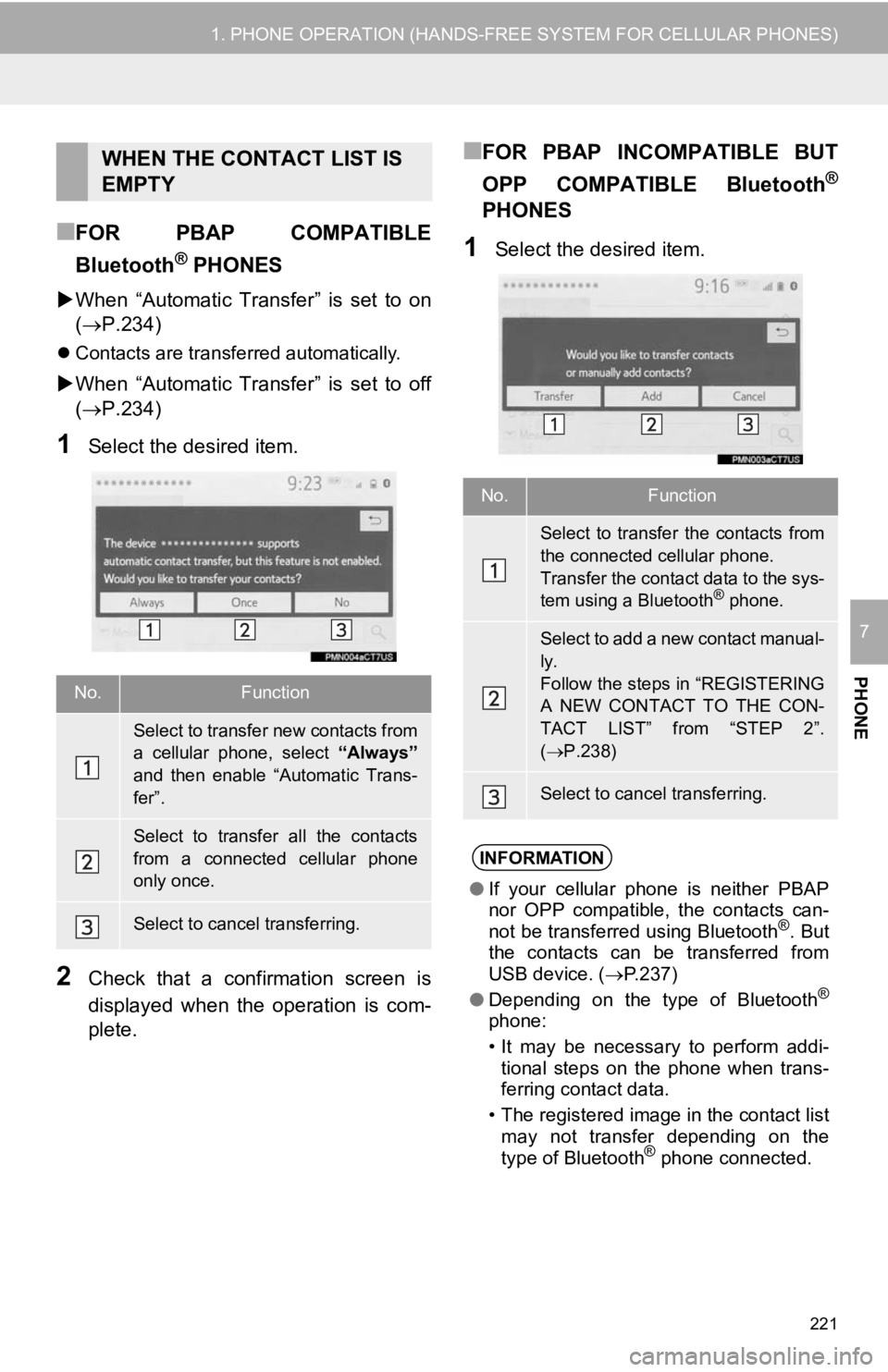
221
1. PHONE OPERATION (HANDS-FREE SYSTEM FOR CELLULAR PHONES)
PHONE
7
■FOR PBAP COMPATIBLE
Bluetooth
® PHONES
When “Automatic Transfer” is set to on
( P.234)
Contacts are transferred automatically.
When “Automatic Transfer” is set to off
( P.234)
1Select the desired item.
2Check that a confirmation screen is
displayed when the operation is com-
plete.
■FOR PBAP INCOMPATIBLE BUT
OPP COMPATIBLE Bluetooth
®
PHONES
1Select the desired item.
WHEN THE CONTACT LIST IS
EMPTY
No.Function
Select to transfer new contacts from
a cellular phone, select “Always”
and then enable “Automatic Trans-
fer”.
Select to transfer all the contacts
from a connected cellular phone
only once.
Select to cancel transferring.
No.Function
Select to transfer the contacts from
the connected cellular phone.
Transfer the contact data to the sys-
tem using a Bluetooth
® phone.
Select to add a new contact manual-
ly.
Follow the steps in “REGISTERING
A NEW CONTACT TO THE CON-
TACT LIST” from “STEP 2”.
( P.238)
Select to cancel transferring.
INFORMATION
● If your cellular phone is neither PBAP
nor OPP compatible, the contacts can-
not be transferred using Bluetooth
®. But
the contacts can be transferred from
USB device. ( P.237)
● Depending on the type of Bluetooth
®
phone:
• It may be necessary to perform addi-
tional steps on the phone when trans-
ferring contact data.
• The registered image in the contact list may not transfer depending on the
type of Bluetooth
® phone connected.
Page 222 of 354
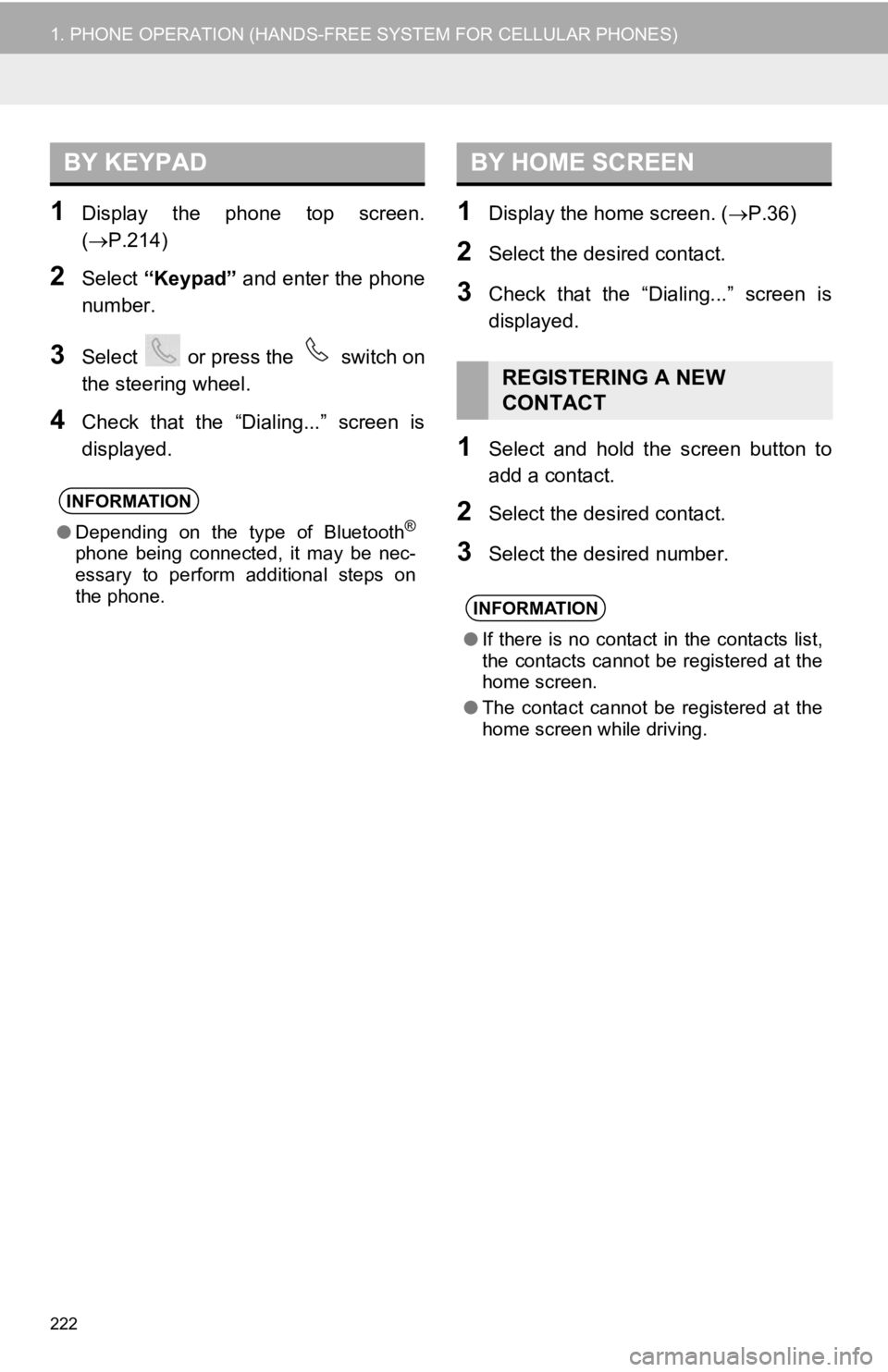
222
1. PHONE OPERATION (HANDS-FREE SYSTEM FOR CELLULAR PHONES)
1Display the phone top screen.
(P.214)
2Select “Keypad” and enter the phone
number.
3Select or press the switch on
the steering wheel.
4Check that the “Dialing...” screen is
displayed.
1Display the home screen. ( P.36)
2Select the desired contact.
3Check that the “Dialing...” screen is
displayed.
1Select and hold the screen button to
add a contact.
2Select the desired contact.
3Select the desired number.
BY KEYPAD
INFORMATION
●Depending on the type of Bluetooth®
phone being connected, it may be nec-
essary to perform additional steps on
the phone.
BY HOME SCREEN
REGISTERING A NEW
CONTACT
INFORMATION
●If there is no contact in the contacts list,
the contacts cannot be registered at the
home screen.
● The contact cannot be registered at the
home screen while driving.
Page 223 of 354
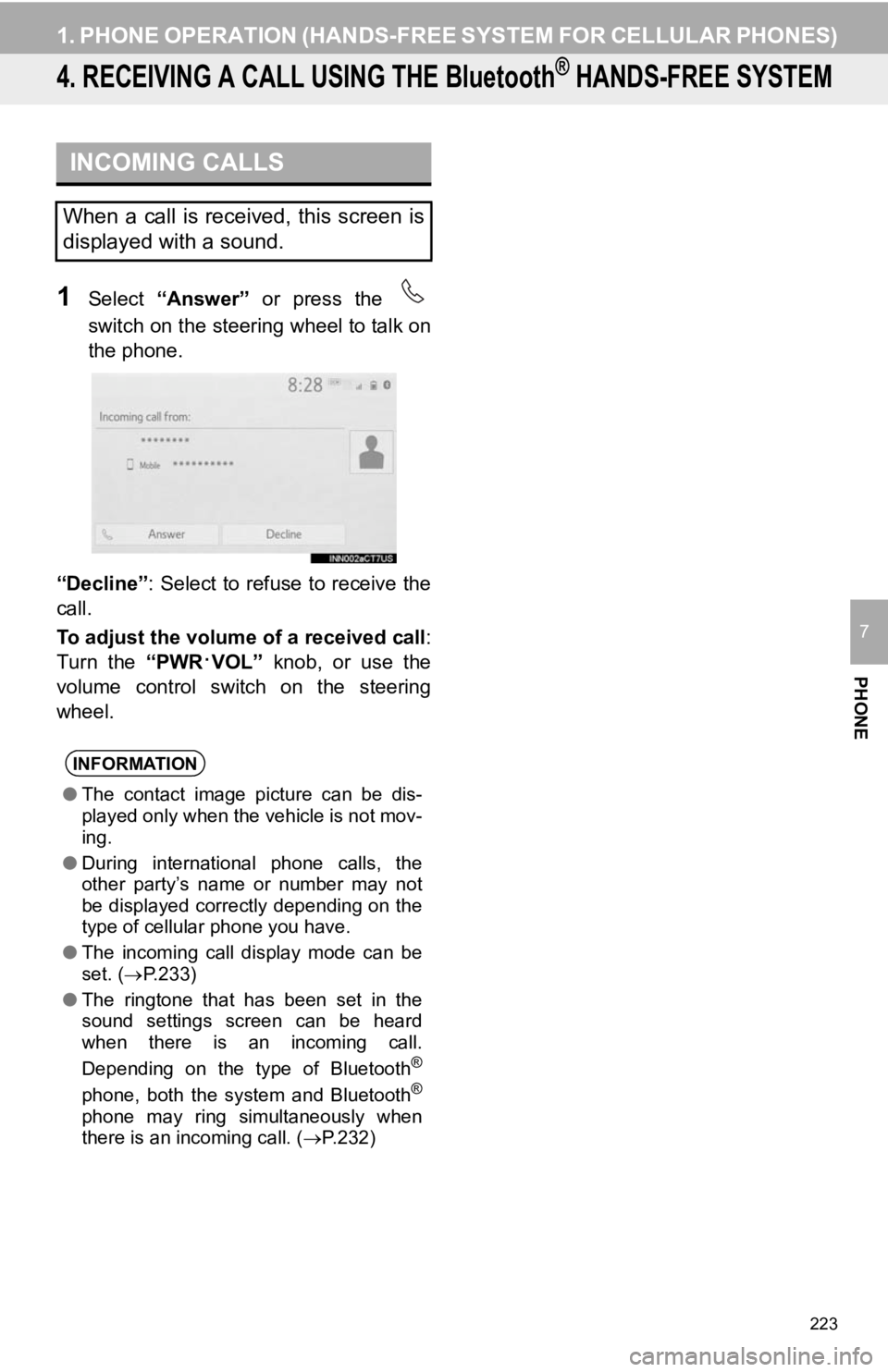
223
1. PHONE OPERATION (HANDS-FREE SYSTEM FOR CELLULAR PHONES)
PHONE
7
4. RECEIVING A CALL USING THE Bluetooth® HANDS-FREE SYSTEM
1Select “Answer” or press the
switch on the steering wheel to talk on
the phone.
“Decline”: Select to refuse to receive the
call.
To adjust the volume of a received call :
Turn the “PWR
·VOL” knob, or use the
volume control switch on the steering
wheel.
INCOMING CALLS
When a call is received, this screen is
displayed with a sound.
INFORMATION
● The contact image picture can be dis-
played only when the vehicle is not mov-
ing.
● During international phone calls, the
other party’s name or number may not
be displayed correctly depending on the
type of cellular phone you have.
● The incoming call display mode can be
set. ( P.233)
● The ringtone that has been set in the
sound settings screen can be heard
when there is an incoming call.
Depending on the type of Bluetooth
®
phone, both the system and Bluetooth®
phone may ring simultaneously when
there is an incoming call. ( P.232)
Page 224 of 354
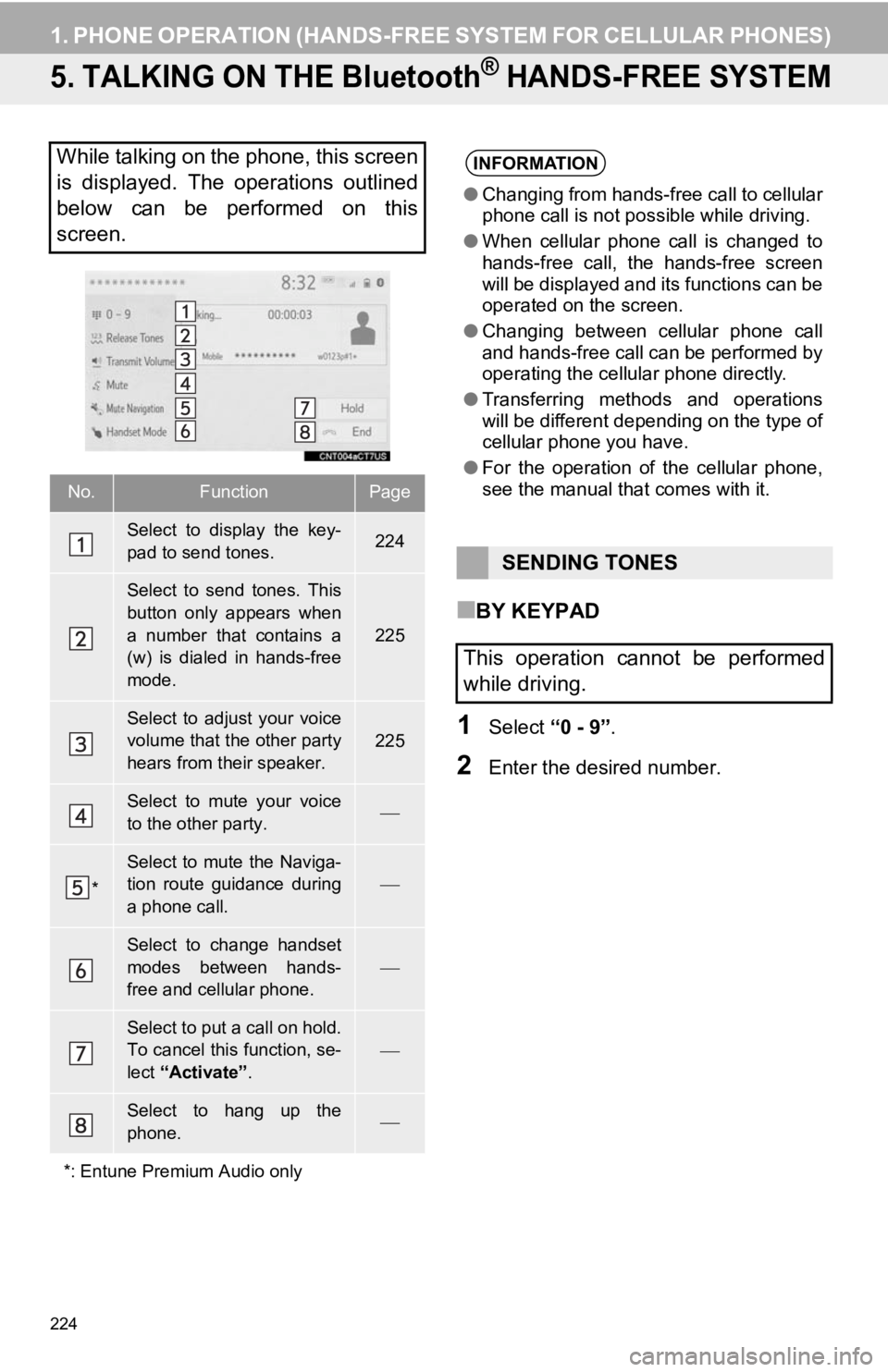
224
1. PHONE OPERATION (HANDS-FREE SYSTEM FOR CELLULAR PHONES)
5. TALKING ON THE Bluetooth® HANDS-FREE SYSTEM
■BY KEYPAD
1Select “0 - 9”.
2Enter the desired number.
While talking on the phone, this screen
is displayed. The operations outlined
below can be performed on this
screen.
No.FunctionPage
Select to display the key-
pad to send tones.224
Select to send tones. This
button only appears when
a number that contains a
(w) is dialed in hands-free
mode.
225
Select to adjust your voice
volume that the other party
hears from their speaker.225
Select to mute your voice
to the other party.
*
Select to mute the Naviga-
tion route guidance during
a phone call.
Select to change handset
modes between hands-
free and cellular phone.
Select to put a call on hold.
To cancel this function, se-
lect “Activate” .
Select to hang up the
phone.
*: Entune Premium Audio only
INFORMATION
● Changing from hands-free call to cellular
phone call is not possible while driving.
● When cellular phone call is changed to
hands-free call, the hands-free screen
will be displayed and its functions can be
operated on the screen.
● Changing between cellular phone call
and hands-free call can be performed by
operating the cellular phone directly.
● Transferring methods and operations
will be different depending on the type of
cellular phone you have.
● For the operation of the cellular phone,
see the manual that comes with it.
SENDING TONES
This operation cannot be performed
while driving.
Page 227 of 354

227
1. PHONE OPERATION (HANDS-FREE SYSTEM FOR CELLULAR PHONES)
PHONE
7
6. Bluetooth® PHONE MESSAGE FUNCTION
1Display the phone top screen.
(P.214)
2Select “Message” .
A confirmation message appears when
the “Automatic Message Transfer” func-
tion is set to off (
P.241), select “Yes” .
3Check that the message screen is dis-
played.
“Phone” : Select to change to phone
mode.
The account name is displayed on the left
side of screen.
Account names are the names of the
accounts that exist on the currently con-
nected phone.
Received messages can be forwarded
from the connected Bluetooth® phone,
enabling checking and replying using
the system.
Depending on the type of Bluetooth
®
phone connected, received messages
may not be transferred to the system.
If the phone does not support the mes-
sage function, this function cannot be
used.
DISPLAYING THE MESSAGE
SCREEN
FunctionPage
Receiving a message227
Checking messages228
Replying to a message229
Calling the message sender230
Message settings241
RECEIVING A MESSAGE
When an e-mail/SMS/MMS is re-
ceived, the incoming message screen
pops up with sound and is ready to be
operated on the screen.
No.Function
Select to check the message.
Select to not open the message.
Select to call the message sender.
INFORMATION
● Depending on the cellular phone used
for receiving messages, or its registra-
tion status with the system, some infor-
mation may not be displayed.
● The pop-up screen is separately avail-
able for incoming e-mail and SMS/MMS
messages under the following condi-
tions:
E-mail:
• “Incoming E-mail Display” is set to “Full
Screen”. ( P.233)
• “E-mail Notification Pop-up” is set to on. ( P.233)
SMS/MMS:
• “Incoming SMS/MMS Display” is set to “Full Screen”. ( P.233)
• “SMS/MMS Notification Pop-up” is set to on. ( P.233)
Page 228 of 354

228
1. PHONE OPERATION (HANDS-FREE SYSTEM FOR CELLULAR PHONES)
1Display the message screen.
(P.227)
2Select a desired account name.
3Select the desired message from the
list.
4Check that the message is displayed.
CHECKING RECEIVED
MESSAGES
No.Function
Select to call the message sender.
Select to have messages read out.
To cancel this function, select
“Stop”.
When “Automatic Message Read-
out” is set to on, messages will be
automatically read out. (P.241)
Select to display the previous or
next message.
Select to reply the message.
( P.229)
This function can be chosen the
method to reply message with “Dic-
tation” or “Quick Message”.
INFORMATION
● Reading a text message is not available
while driving.
● Depending on the type of Bluetooth
®
phone being connected, it may be
necessary to perform additional steps on
the phone.
● Messages are displayed in the
appropriate connected Bluetooth
®
phone’s registered mail address folder.
Select the desired folder to be
displayed.
● Only received messages on the
connected Bluetooth
® phone can be
displayed.
● The text of the message is not displayed
while driving.
● Turn the “PWR
·VOL” knob, or use the
volume control switch on the steering
wheel to adjust the message read out
volume.
● E-mail only: Select “Mark Unread” or
“Mark Read” to mark mail unread or
read on the message screen.
This function is available when “Update
Message Read Status on Phone” is set
to on. ( P.241)