display TOYOTA CAMRY HYBRID 2019 Accessories, Audio & Navigation (in English)
[x] Cancel search | Manufacturer: TOYOTA, Model Year: 2019, Model line: CAMRY HYBRID, Model: TOYOTA CAMRY HYBRID 2019Pages: 354, PDF Size: 8.08 MB
Page 4 of 354
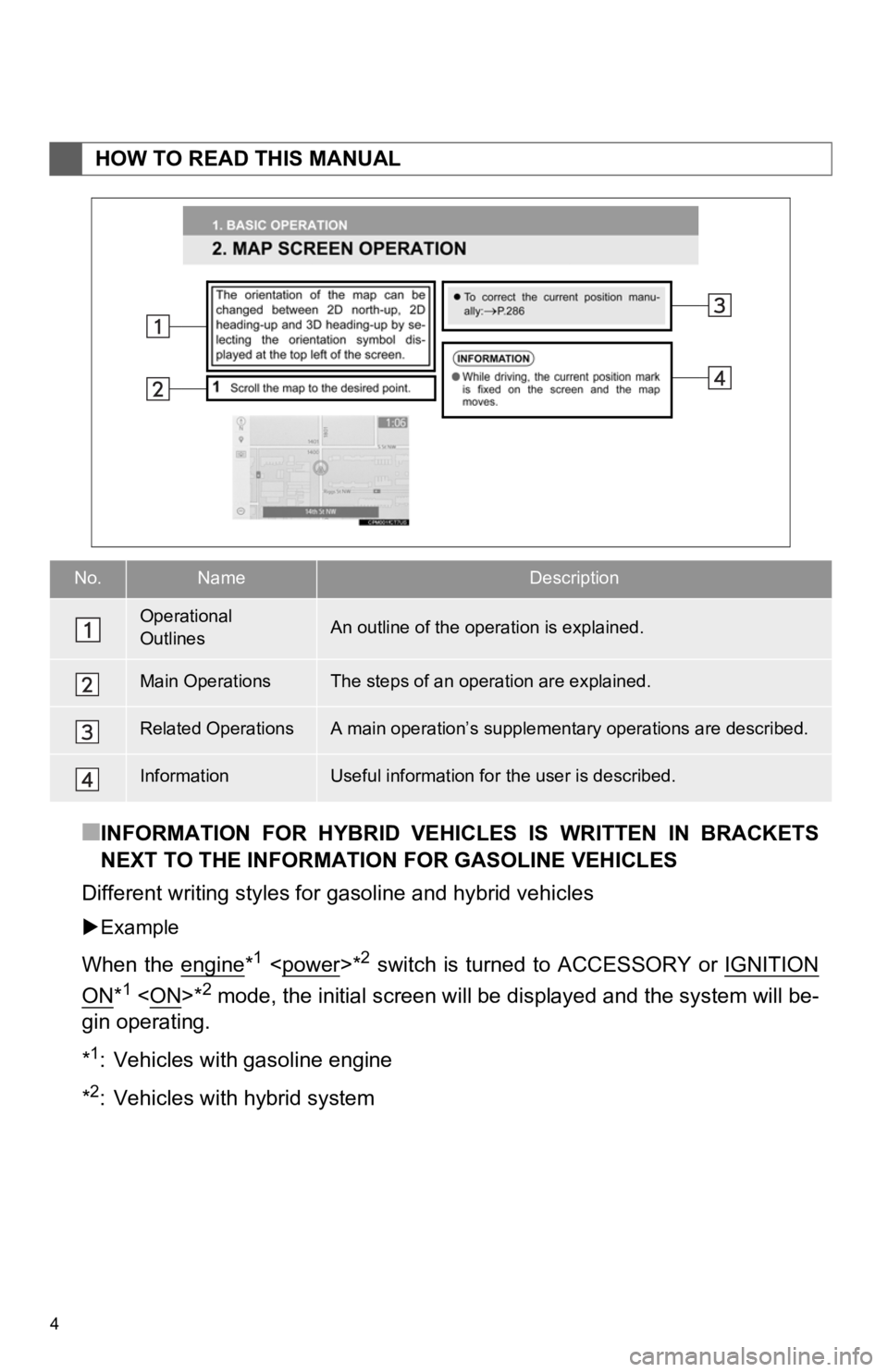
4
■INFORMATION FOR HYBRID VEHICLES IS WRITTEN IN BRACKETS
NEXT TO THE INFORMATION FOR GASOLINE VEHICLES
Different writing styles for gasoline and hybrid vehicles
Example
When the engine*1
ON*1
gin operating.
*
1: Vehicles with gasoline engine
*
2: Vehicles with hybrid system
HOW TO READ THIS MANUAL
No.NameDescription
Operational
OutlinesAn outline of the operation is explained.
Main OperationsThe steps of an operation are explained.
Related OperationsA main operation’s supplement ary operations are described.
InformationUseful information for the user is described.
Page 8 of 354
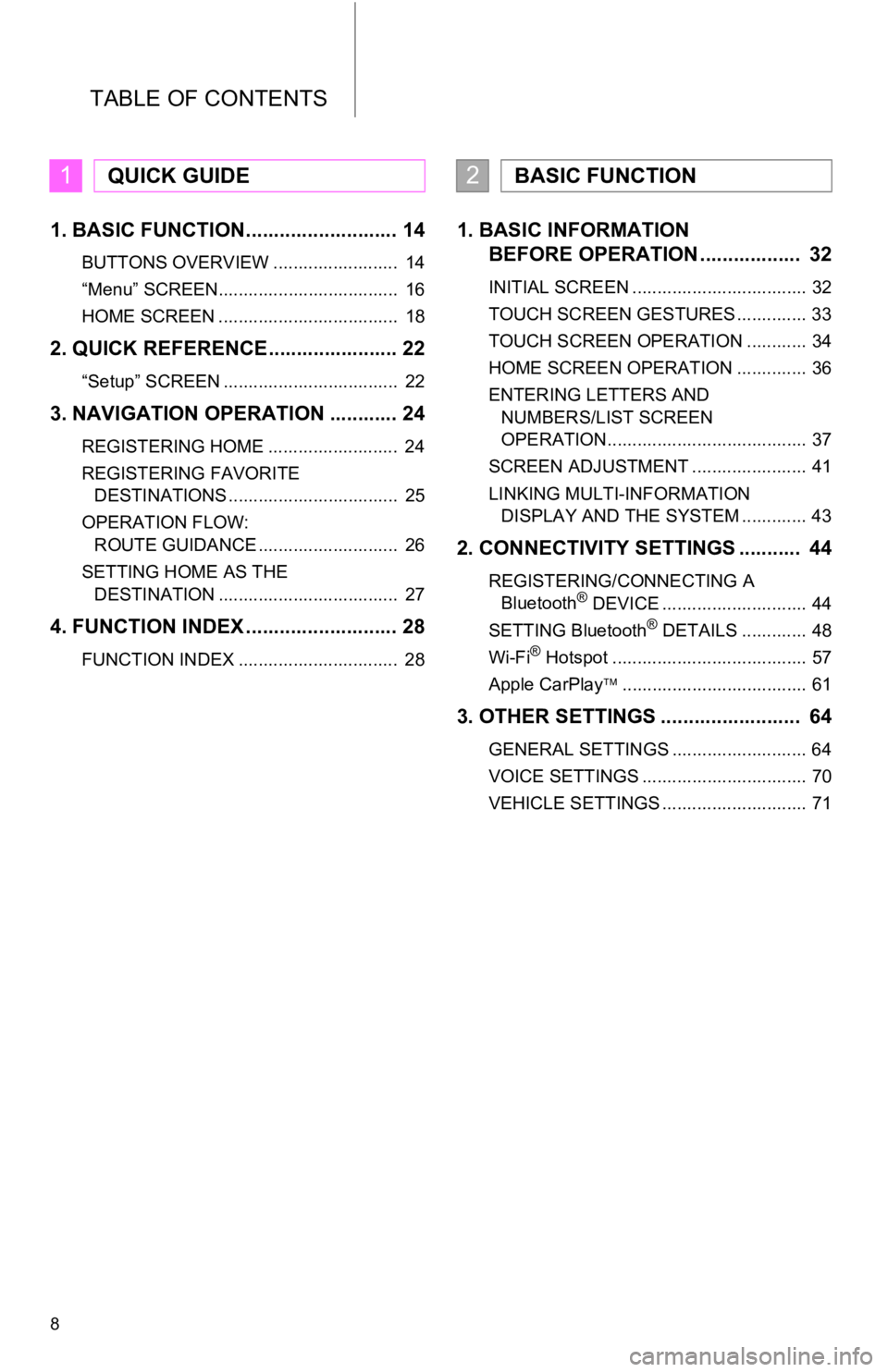
TABLE OF CONTENTS
8
1. BASIC FUNCTION........................... 14
BUTTONS OVERVIEW ......................... 14
“Menu” SCREEN.................................... 16
HOME SCREEN .................................... 18
2. QUICK REFERENCE....................... 22
“Setup” SCREEN ................................... 22
3. NAVIGATION OPERATION ............ 24
REGISTERING HOME .......................... 24
REGISTERING FAVORITE DESTINATIONS .................................. 25
OPERATION FLOW: ROUTE GUIDANCE ............................ 26
SETTING HOME AS THE DESTINATION .................................... 27
4. FUNCTION INDEX ..... ...................... 28
FUNCTION INDEX ................................ 28
1. BASIC INFORMATION
BEFORE OPERATION .................. 32
INITIAL SCREEN ................................... 32
TOUCH SCREEN GESTURES .............. 33
TOUCH SCREEN OPERATION ............ 34
HOME SCREEN OPERATION .............. 36
ENTERING LETTERS AND
NUMBERS/LIST SCREEN
OPERATION........................................ 37
SCREEN ADJUSTMENT ....................... 41
LINKING MULTI-INFORMATION DISPLAY AND THE SYSTEM ............. 43
2. CONNECTIVITY SETTINGS ........... 44
REGISTERING/CONNECTING A Bluetooth® DEVICE ............................. 44
SETTING Bluetooth® DETAILS ............. 48
Wi-Fi® Hotspot ....................................... 57
Apple CarPlay ..................................... 61
3. OTHER SETTINGS ......................... 64
GENERAL SETTINGS ........................... 64
VOICE SETTINGS ................................. 70
VEHICLE SETTINGS ............................. 71
1QUICK GUIDE2BASIC FUNCTION
Page 10 of 354
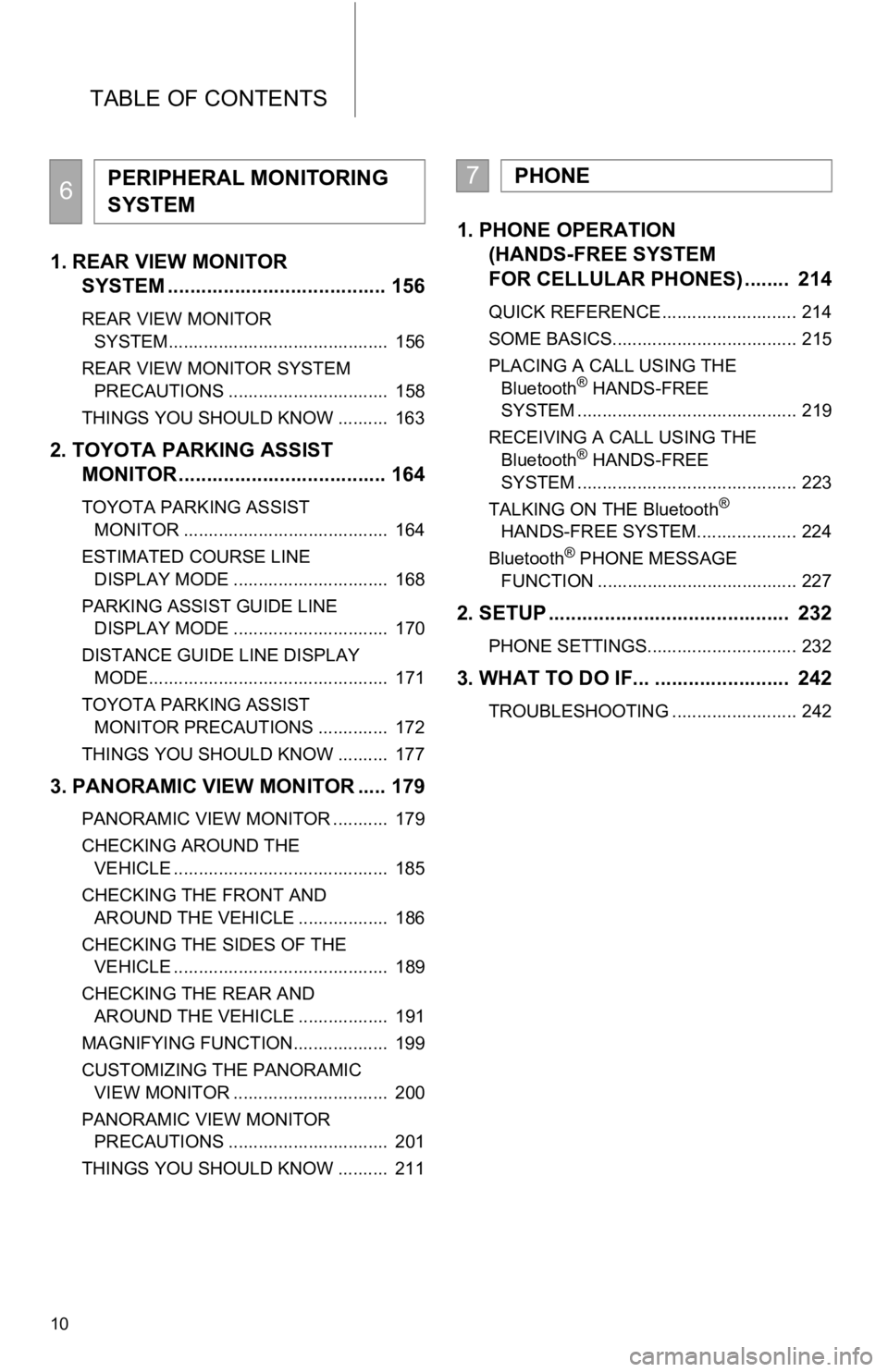
TABLE OF CONTENTS
10
1. REAR VIEW MONITOR SYSTEM ....................................... 156
REAR VIEW MONITOR
SYSTEM............................................ 156
REAR VIEW MONITOR SYSTEM PRECAUTIONS ................................ 158
THINGS YOU SHOULD KNOW .......... 163
2. TOYOTA PARKING ASSIST MONITOR ..................................... 164
TOYOTA PARKING ASSIST
MONITOR ......................................... 164
ESTIMATED COURSE LINE DISPLAY MODE ............................... 168
PARKING ASSIST GUIDE LINE DISPLAY MODE ............................... 170
DISTANCE GUIDE LINE DISPLAY MODE................................................ 171
TOYOTA PARKING ASSIST MONITOR PRECAUTIONS .............. 172
THINGS YOU SHOULD KNOW .......... 177
3. PANORAMIC VIEW MONITOR ..... 179
PANORAMIC VIEW MONITOR ........... 179
CHECKING AROUND THE VEHICLE ........................................... 185
CHECKING THE FRONT AND AROUND THE VEHICLE .................. 186
CHECKING THE SIDES OF THE VEHICLE ........................................... 189
CHECKING THE REAR AND AROUND THE VEHICLE .................. 191
MAGNIFYING FUNCTION................... 199
CUSTOMIZING THE PANORAMIC VIEW MONITOR ............................... 200
PANORAMIC VIEW MONITOR PRECAUTIONS ................................ 201
THINGS YOU SHOULD KNOW .......... 211
1. PHONE OPERATION (HANDS-FREE SYSTEM
FOR CELLULAR PHONES) ........ 214
QUICK REFERENCE ........................... 214
SOME BASICS..................................... 215
PLACING A CALL USING THE
Bluetooth
® HANDS-FREE
SYSTEM ............................................ 219
RECEIVING A CALL USING THE Bluetooth
® HANDS-FREE
SYSTEM ............................................ 223
TALKING ON THE Bluetooth
®
HANDS-FREE SYSTEM.................... 224
Bluetooth
® PHONE MESSAGE
FUNCTION ........................................ 227
2. SETUP ........................................... 232
PHONE SETTINGS.............................. 232
3. WHAT TO DO IF... ........................ 242
TROUBLESHOOTING ......................... 242
6PERIPHERAL MONITORING
SYSTEM7PHONE
Page 13 of 354
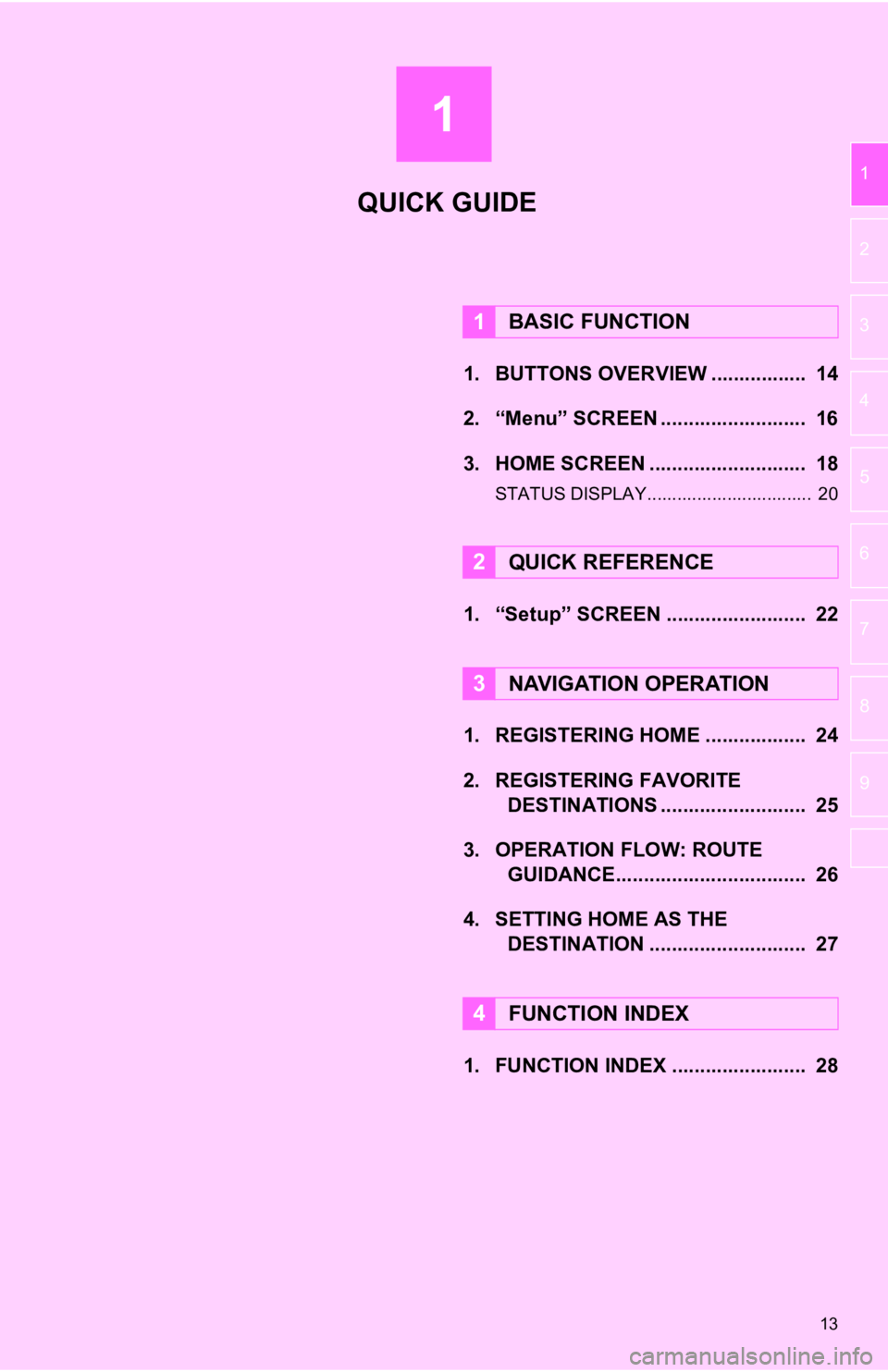
1
13
1
2
3
4
5
6
7
8
9
1. BUTTONS OVERVIEW ................. 14
2. “Menu” SCREEN .......................... 16
3. HOME SCREEN ............................ 18
STATUS DISPLAY................................. 20
1. “Setup” SCREEN ......................... 22
1. REGISTERING HOME .................. 24
2. REGISTERING FAVORITEDESTINATIONS .......................... 25
3. OPERATION FLOW: ROUTE GUIDANCE............... ................... 26
4. SETTING HOME AS THE DESTINATION ............................ 27
1. FUNCTION INDEX ........................ 28
1BASIC FUNCTION
2QUICK REFERENCE
3NAVIGATION OPERATION
4FUNCTION INDEX
QUICK GUIDE
Page 15 of 354
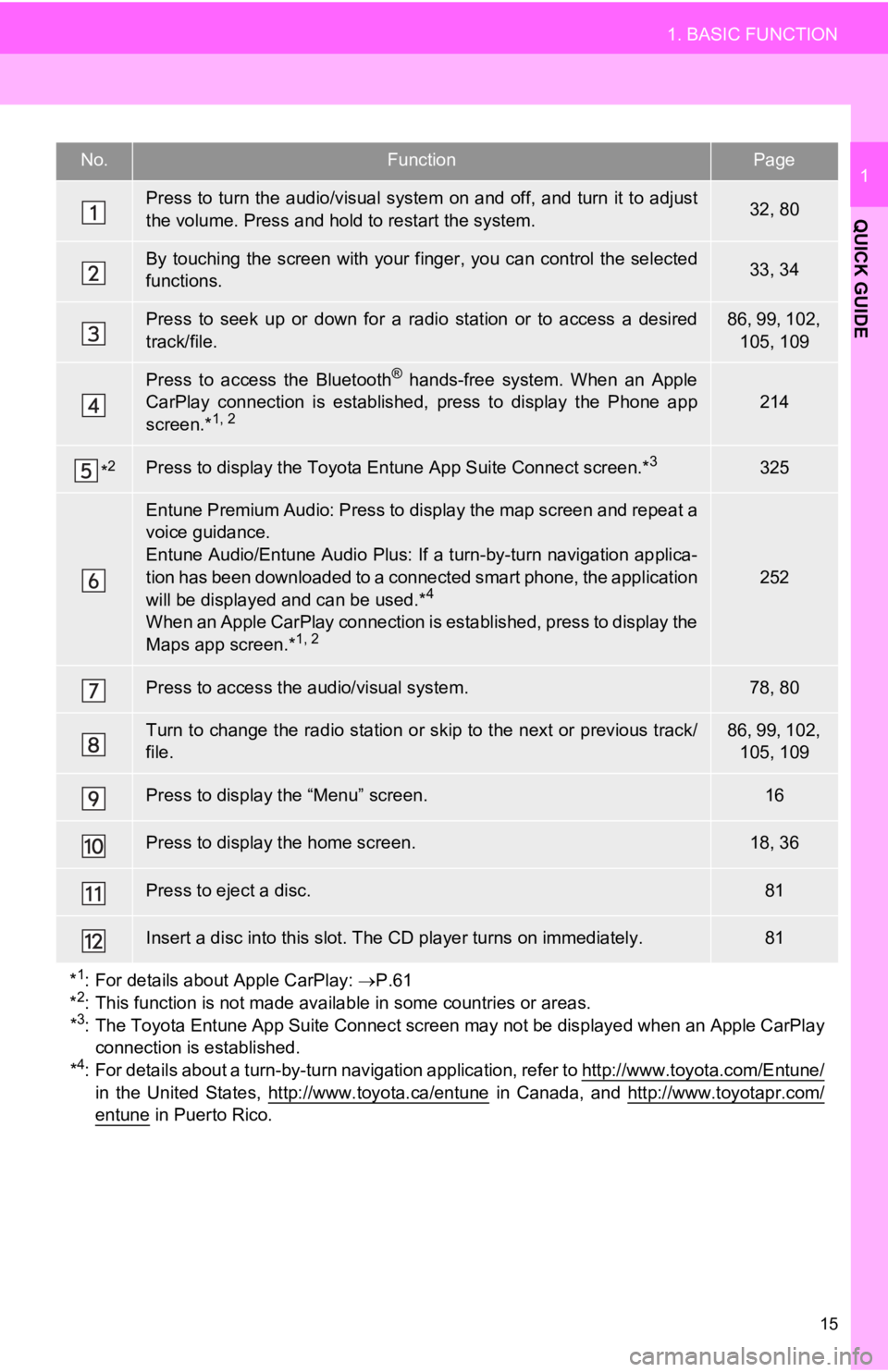
15
1. BASIC FUNCTION
QUICK GUIDE
1No.FunctionPage
Press to turn the audio/visual system on and off, and turn it to adjust
the volume. Press and hold to restart the system.32, 80
By touching the screen with your finger, you can control the se lected
functions.33, 34
Press to seek up or down for a radio station or to access a des ired
track/file.86, 99, 102, 105, 109
Press to access the Bluetooth® hands-free system. When an Apple
CarPlay connection is established, press to display the Phone a pp
screen.*
1, 2214
*2Press to display the Toyota Entune App Suite Connect screen.*3325
Entune Premium Audio: Press to display the map screen and repea t a
voice guidance.
Entune Audio/Entune Audio Plus: If a turn-by-turn navigation ap plica-
tion has been downloaded to a connected smart phone, the applic ation
will be displayed and can be used.*
4
When an Apple CarPlay connection is established, press to display the
Maps app screen.*1, 2
252
Press to access the audio/visual system.78, 80
Turn to change the radio station or skip to the next or previous track/
file.86, 99, 102, 105, 109
Press to display the “Menu” screen.16
Press to display the home screen.18, 36
Press to eject a disc.81
Insert a disc into this slot. The CD player turns on immediatel y.81
*
1: For details about Apple CarPlay: P.61
*2: This function is not made available in some countries or areas.
*3: The Toyota Entune App Suite Connect screen may not be displaye d when an Apple CarPlay
connection is established.
*
4: For details about a turn-by-t urn navigation application, refer to http://www.toyota.com/Entune/in the United States, http://www.toyota.ca/entune in Canada, and http://www.toyotapr.com/
entune in Puerto Rico.
Page 16 of 354
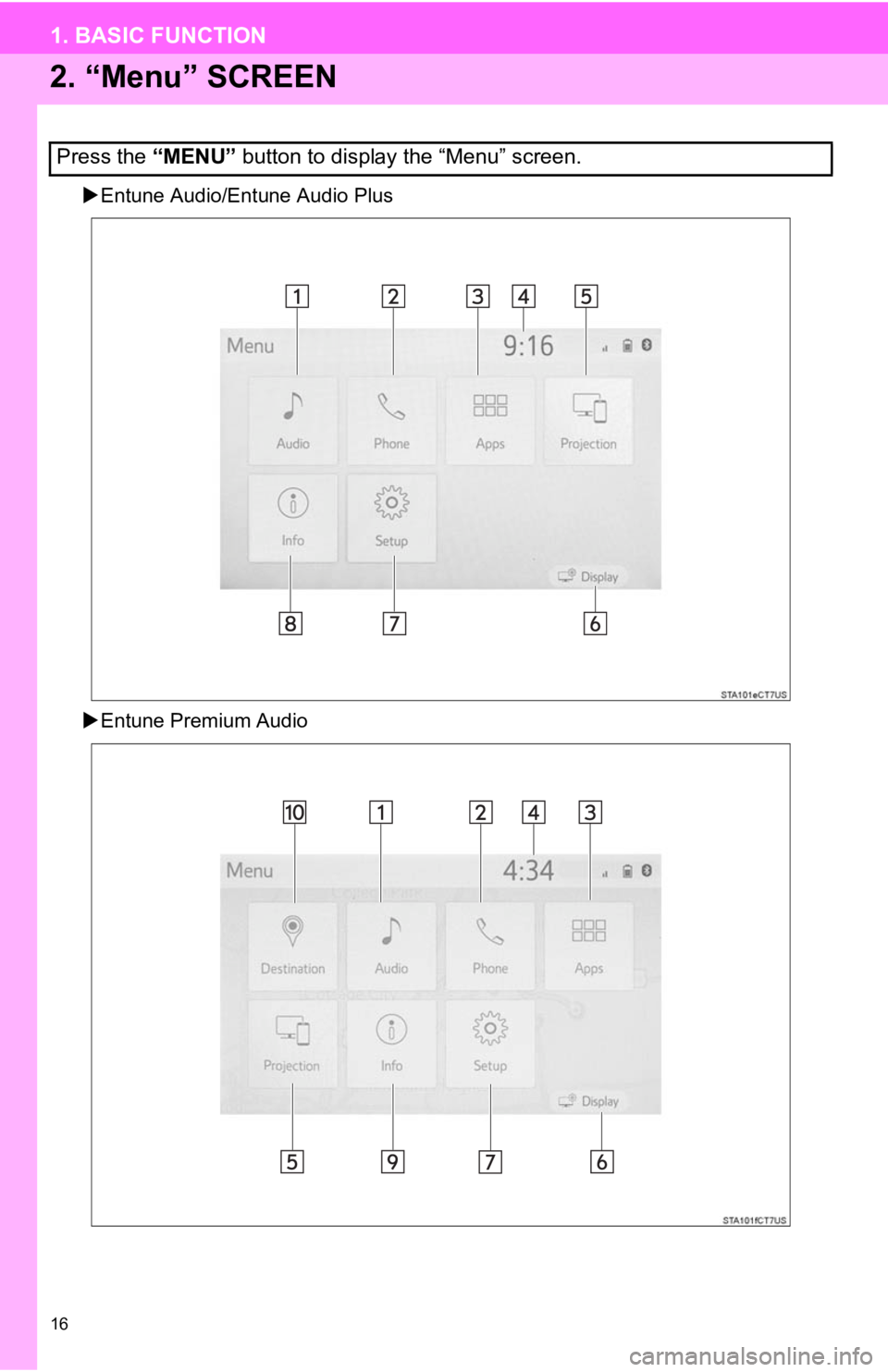
16
1. BASIC FUNCTION
2. “Menu” SCREEN
Entune Audio/Entune Audio Plus
Entune Premium Audio
Press the “MENU” button to display the “Menu” screen.
Page 17 of 354
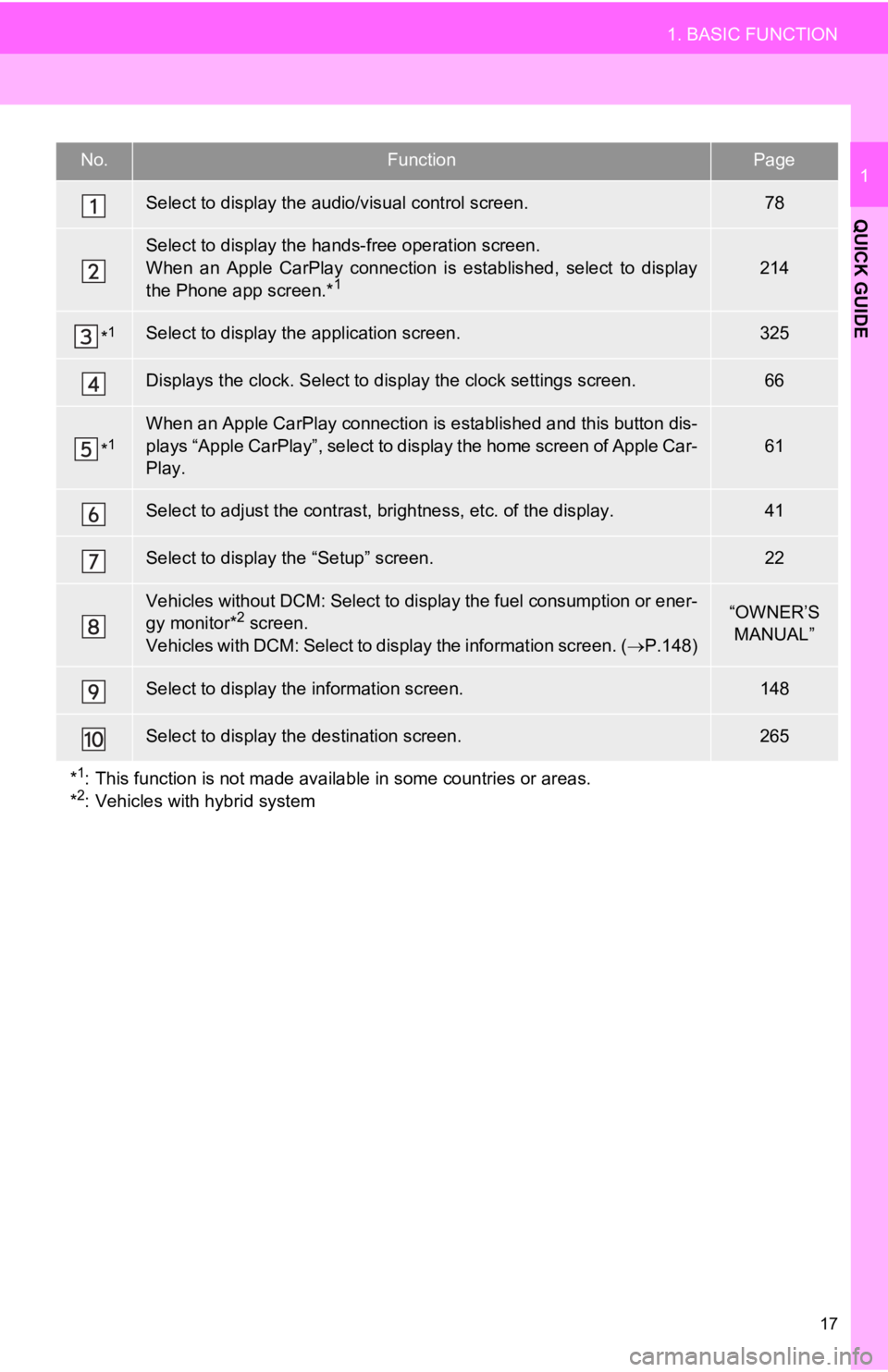
17
1. BASIC FUNCTION
QUICK GUIDE
1No.FunctionPage
Select to display the audio/visual control screen.78
Select to display the hands-free operation screen.
When an Apple CarPlay connection is established, select to display
the Phone app screen.*
1214
*1Select to display the application screen.325
Displays the clock. Select to display the clock settings screen.66
*1When an Apple CarPlay connection is established and this button dis-
plays “Apple CarPlay”, select to display the home screen of App le Car-
Play.
61
Select to adjust the contrast, brightness, etc. of the display.41
Select to display the “Setup” screen.22
Vehicles without DCM: Select to display the fuel consumption or ener-
gy monitor*2 screen.
Vehicles with DCM: Select to display the information screen. ( P.148)“OWNER’S
MANUAL”
Select to display the information screen.148
Select to display the destination screen.265
*
1: This function is not made available in some countries or areas.
*2: Vehicles with hybrid system
Page 18 of 354
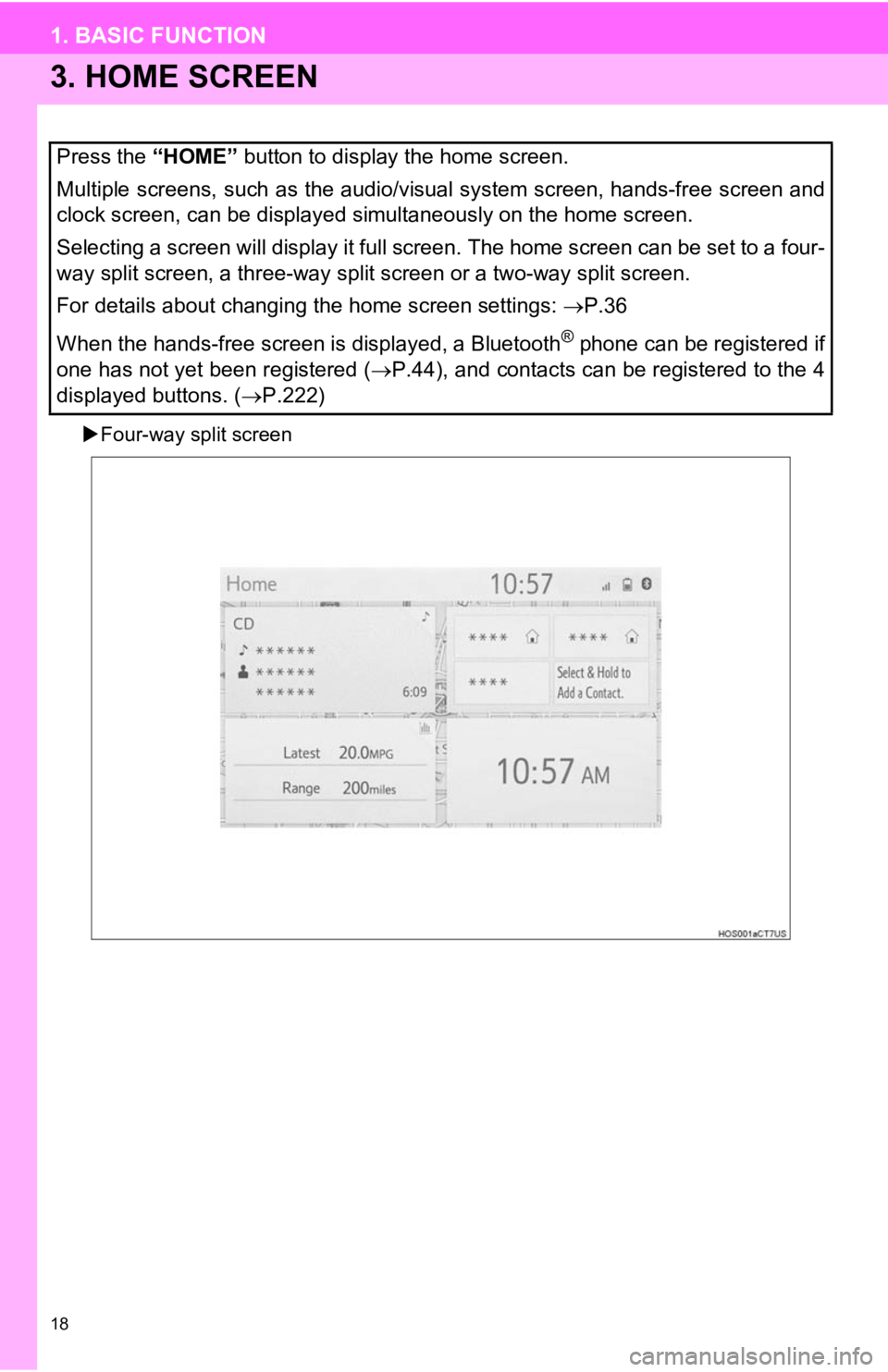
18
1. BASIC FUNCTION
3. HOME SCREEN
Four-way split screen
Press the “HOME” button to display the home screen.
Multiple screens, such as the audio/visual system screen, hands -free screen and
clock screen, can be displayed simultaneously on the home scree n.
Selecting a screen will display it full screen. The home screen can be set to a four-
way split screen, a three-way split screen or a two-way split s creen.
For details about changing the home screen settings: P.36
When the hands-free screen is displayed, a Bluetooth
® phone can be registered if
one has not yet been registered ( P.44), and contacts can be registered to the 4
displayed buttons. ( P.222)
Page 20 of 354
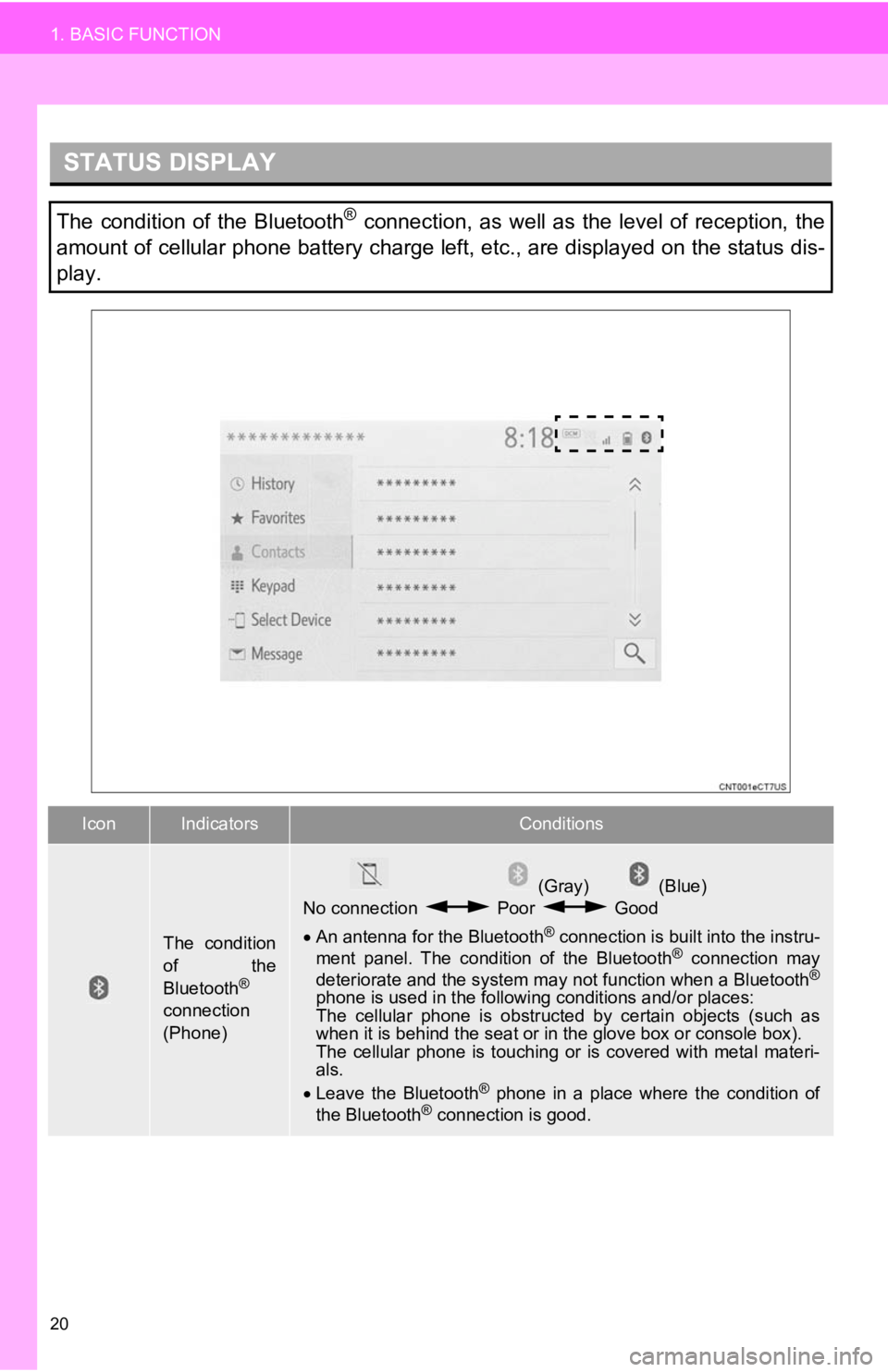
20
1. BASIC FUNCTION
STATUS DISPLAY
The condition of the Bluetooth® connection, as well as the level of reception, the
amount of cellular phone battery charge left, etc., are displayed on the status dis-
play.
IconIndicatorsConditions
The condition
of the
Bluetooth
®
connection
(Phone)
(Gray) (Blue)
No connection Poor Good
An antenna for the Bluetooth
® connection is built into the instru-
ment panel. The condition of the Bluetooth® connection may
deteriorate and the system may not function when a Bluetooth®
phone is used in the following conditions and/or places:
The cellular phone is obstruct ed by certain objects (such as
when it is behind the seat or in the glove box or console box).
The cellular phone is touching or is covered with metal materi-
als.
Leave the Bluetooth
® phone in a place where the condition of
the Bluetooth® connection is good.
Page 21 of 354
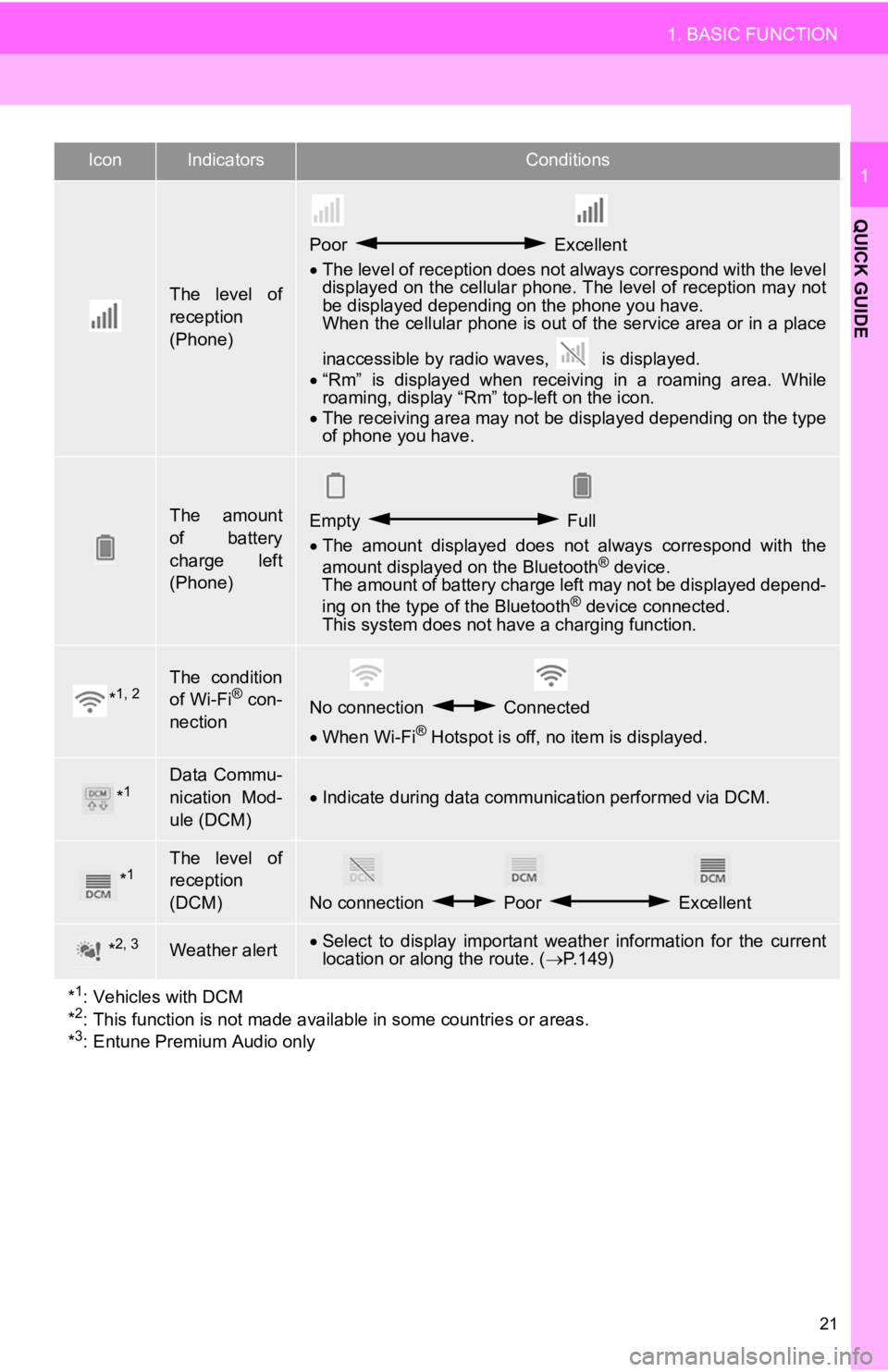
21
1. BASIC FUNCTION
QUICK GUIDE
1
The level of
reception
(Phone)
Poor Excellent
The level of reception does not always correspond with the leve l
displayed on the cellular phone. The level of reception may not
be displayed depending on the phone you have.
When the cellular phone is out of the service area or in a place
inaccessible by radio waves, is displayed.
“Rm” is displayed when receiving in a roaming area. While
roaming, display “Rm” top-left on the icon.
The receiving area may not be displayed depending on the type
of phone you have.
The amount
of battery
charge left
(Phone)Empty Full
The amount displayed does not always correspond with the
amount displayed on the Bluetooth
® device.
The amount of battery charge left may not be displayed depend-
ing on the type of the Bluetooth
® device connected.
This system does not have a charging function.
*1, 2The condition
of Wi-Fi® con-
nectionNo connection Connected
When Wi-Fi® Hotspot is off, no item is displayed.
*1Data Commu-
nication Mod-
ule (DCM)
Indicate during data communication performed via DCM.
*1The level of
reception
(DCM)
No connection Poor Excellent
*2, 3Weather alertSelect to display important weather information for the current
location or along the route. ( P.149)
*
1: Vehicles with DCM
*2: This function is not made avail able in some countries or areas.
*3: Entune Premium Audio only
IconIndicatorsConditions