navigation update TOYOTA CAMRY HYBRID 2019 Accessories, Audio & Navigation (in English)
[x] Cancel search | Manufacturer: TOYOTA, Model Year: 2019, Model line: CAMRY HYBRID, Model: TOYOTA CAMRY HYBRID 2019Pages: 354, PDF Size: 8.08 MB
Page 2 of 354
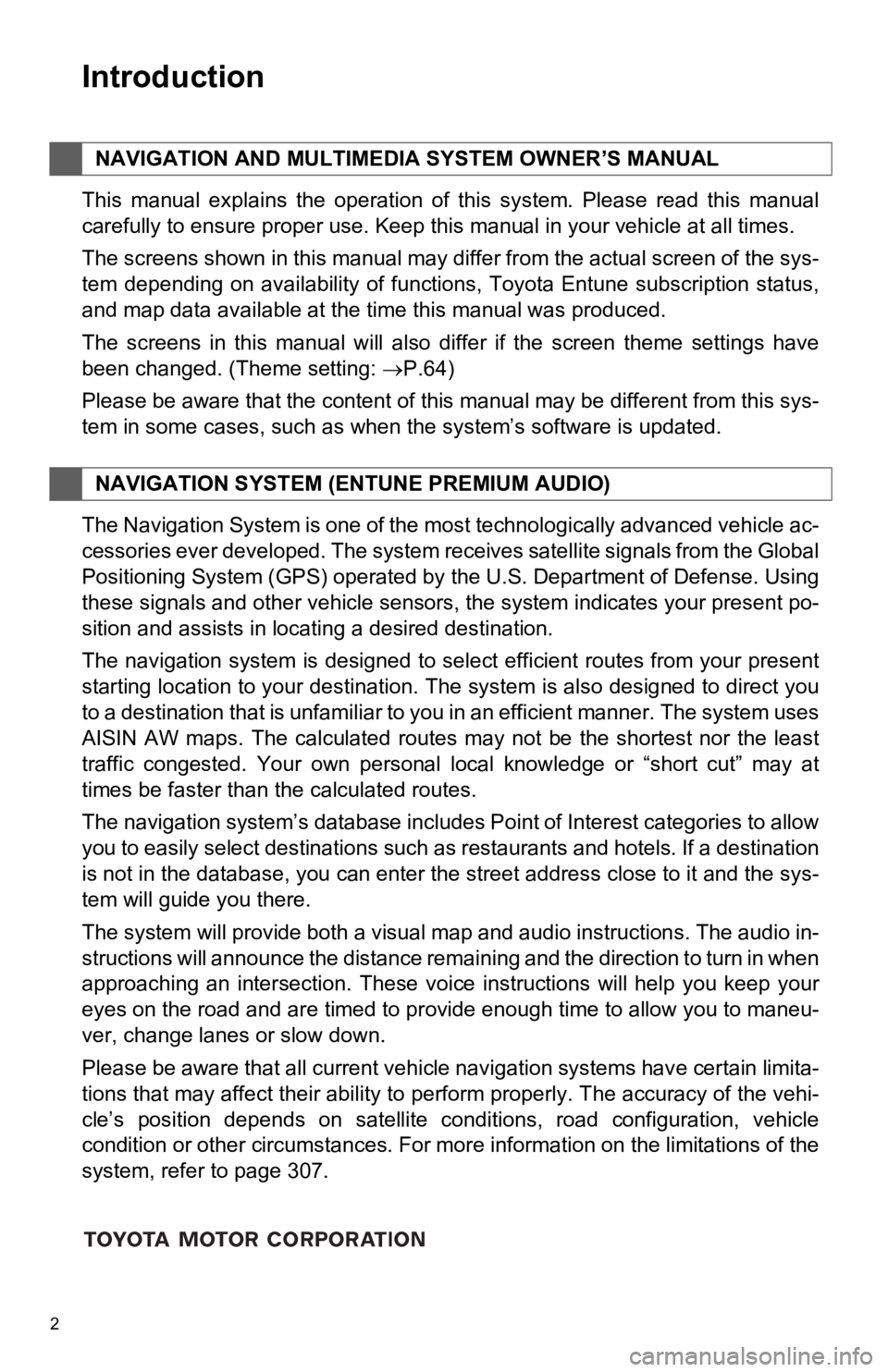
2
This manual explains the operation of this system. Please read this manual
carefully to ensure proper use. Keep this manual in your vehicle at all times.
The screens shown in this manual may differ from the actual screen of the sys-
tem depending on availability of functions, Toyota Entune subsc ription status,
and map data available at the time this manual was produced.
The screens in this manual will also differ if the screen theme settings have
been changed. (Theme setting: P.64)
Please be aware that the content of this manual may be differen t from this sys-
tem in some cases, such as when the system’s software is updated.
The Navigation System is one of the most technologically advanc ed vehicle ac-
cessories ever developed. The system receives satellite signals from the Global
Positioning System (GPS) operated by the U.S. Department of Def ense. Using
these signals and other vehicle sensors, the system indicates your present po-
sition and assists in locating a desired destination.
The navigation system is designed to select efficient routes from your present
starting location to your destination. The system is also desig ned to direct you
to a destination that is unfamiliar to you in an efficient mann er. The system uses
AISIN AW maps. The calculated routes may not be the shortest no r the least
traffic congested. Your own personal local knowledge or “short cut” may at
times be faster than the calculated routes.
The navigation system’s database includes Point of Interest cat egories to allow
you to easily select destinations such as restaurants and hotel s. If a destination
is not in the database, you can enter the street address close to it and the sys-
tem will guide you there.
The system will provide both a visual map and audio instruction s. The audio in-
structions will announce the distance remaining and the directi on to turn in when
approaching an intersection. These voice instructions will help you keep your
eyes on the road and are timed to provide enough time to allow you to maneu-
ver, change lanes or slow down.
Please be aware that all current vehicle navigation systems hav e certain limita-
tions that may affect their ability to perform properly. The accuracy of the vehi-
cle’s position depends on satellite conditions, road configurat ion, vehicle
condition or other circumstances. For more information on the limitations of the
system, refer to page 307.
NAVIGATION AND MULTIMEDIA SYSTEM OWNER’S MANUAL
NAVIGATION SYSTEM (E NTUNE PREMIUM AUDIO)
Introduction
Page 251 of 354
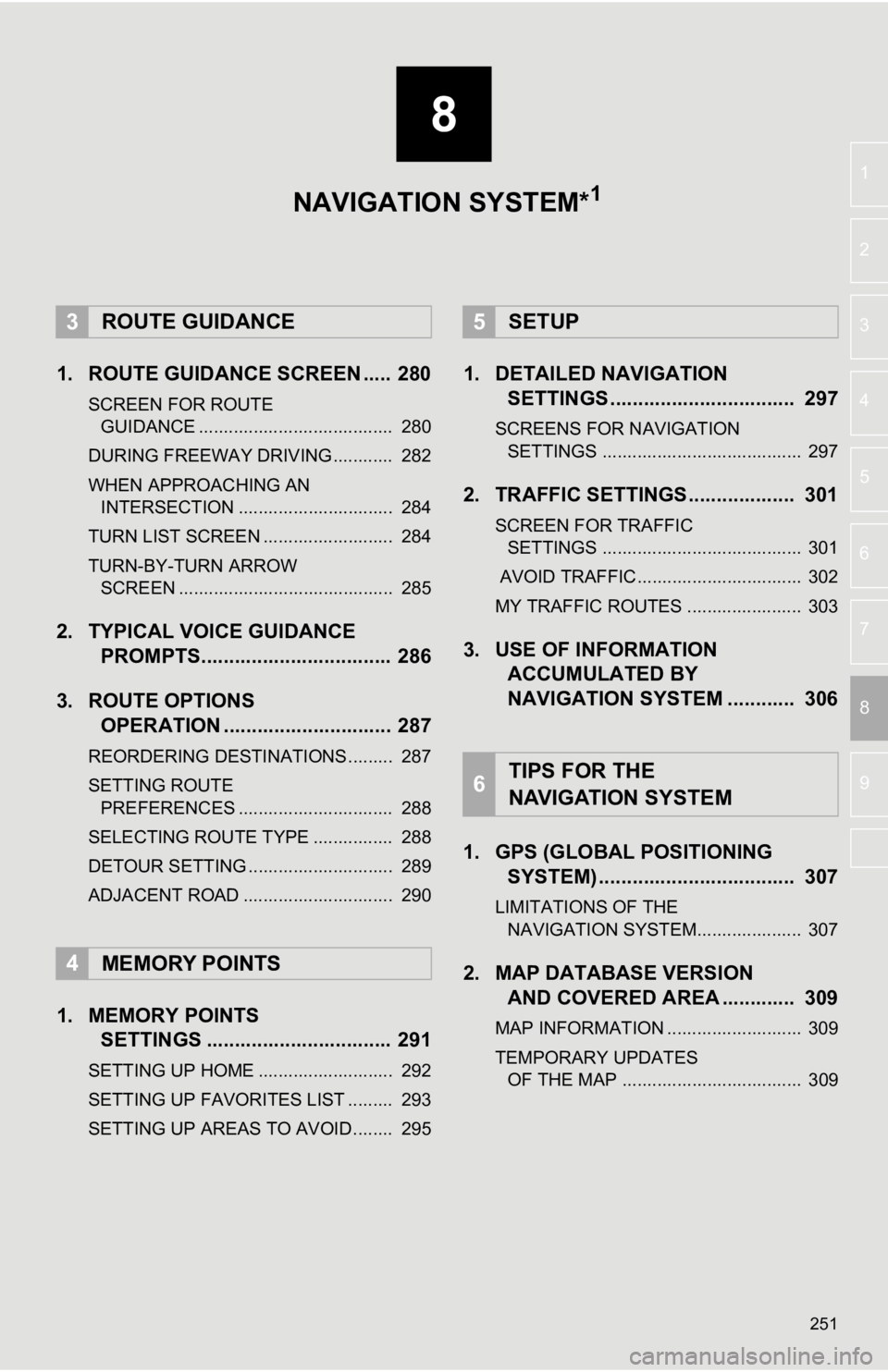
8
251
4
5
6
7
9
1
2
3
8
1. ROUTE GUIDANCE SCREEN ..... 280
SCREEN FOR ROUTE GUIDANCE ....................................... 280
DURING FREEWAY DRIVING............ 282
WHEN APPROACHING AN INTERSECTION ............................... 284
TURN LIST SCREEN .......................... 284
TURN-BY-TURN ARROW SCREEN ........................................... 285
2. TYPICAL VOICE GUIDANCE PROMPTS.................................. 286
3. ROUTE OPTIONS OPERATION .............................. 287
REORDERING DESTINATIONS ......... 287
SETTING ROUTE
PREFERENCES ............................... 288
SELECTING ROUTE TYPE ................ 288
DETOUR SETTING ............................. 289
ADJACENT ROAD .............................. 290
1. MEMORY POINTS SETTINGS ................................. 291
SETTING UP HOME ........................... 292
SETTING UP FAVORITES LIST ......... 293
SETTING UP AREAS TO AVOID ........ 295
1. DETAILED NAVIGATIONSETTINGS ................................. 297
SCREENS FOR NAVIGATION
SETTINGS ........................................ 297
2. TRAFFIC SETTINGS................... 301
SCREEN FOR TRAFFIC SETTINGS ........................................ 301
AVOID TRAFFIC................................. 302
MY TRAFFIC ROUTES ....................... 303
3. USE OF INFORMATION ACCUMULATED BY
NAVIGATION SYSTEM ............ 306
1. GPS (GLOBAL POSITIONING SYSTEM) .................... ............... 307
LIMITATIONS OF THE
NAVIGATION SYSTEM..................... 307
2. MAP DATABASE VERSION AND COVERED AREA ............. 309
MAP INFORMATION ........................... 309
TEMPORARY UPDATES
OF THE MAP .................................... 309
3ROUTE GUIDANCE
4MEMORY POINTS
5SETUP
6TIPS FOR THE
NAVIGATION SYSTEM
NAVIGATION SYSTEM*1
Page 267 of 354
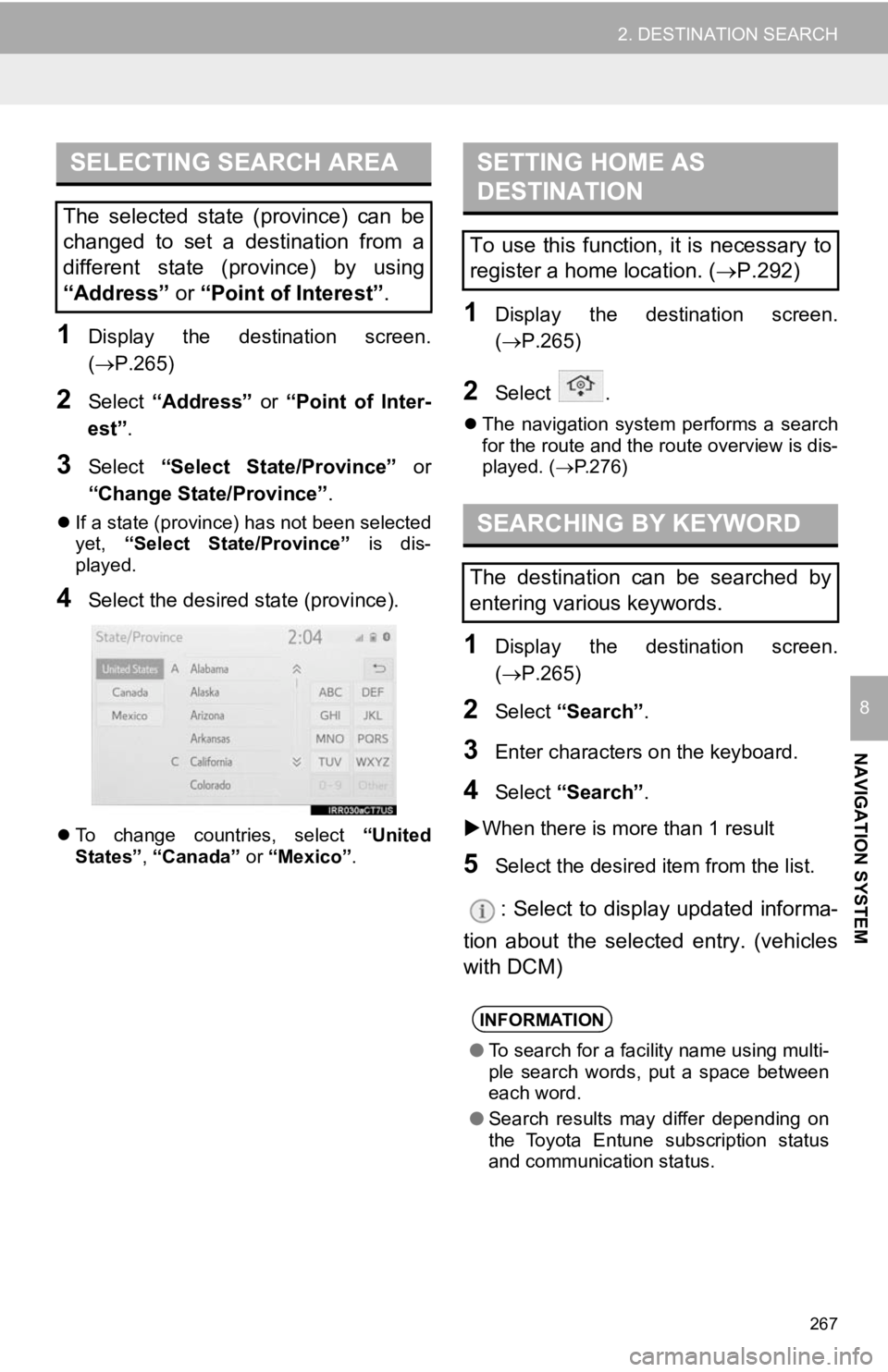
267
2. DESTINATION SEARCH
NAVIGATION SYSTEM
8
1Display the destination screen.
(P.265)
2Select “Address” or “Point of Inter-
est” .
3Select “Select State/Province” or
“Change State/Province” .
If a state (province) has not been selected
yet, “Select State/Province” is dis-
played.
4Select the desired state (province).
To change countries, select “United
States”, “Canada” or “Mexico”.
1Display the destination screen.
(P.265)
2Select .
The navigation system performs a search
for the route and the route overview is dis-
played. ( P.276)
1Display the destination screen.
(P.265)
2Select “Search” .
3Enter characters o n the keyboard.
4Select “Search” .
When there is more than 1 result
5Select the desired i tem from the list.
: Select to display updated informa-
tion about the selected entry. (vehicles
with DCM)
SELECTING SEARCH AREA
The selected state (province) can be
changed to set a destination from a
different state (province) by using
“Address” or “Point of Interest” .
SETTING HOME AS
DESTINATION
To use this function, it is necessary to
register a home location. ( P.292)
SEARCHING BY KEYWORD
The destination can be searched by
entering various keywords.
INFORMATION
● To search for a facility name using multi-
ple search words, put a space between
each word.
● Search results may differ depending on
the Toyota Entune subscription status
and communication status.
Page 286 of 354
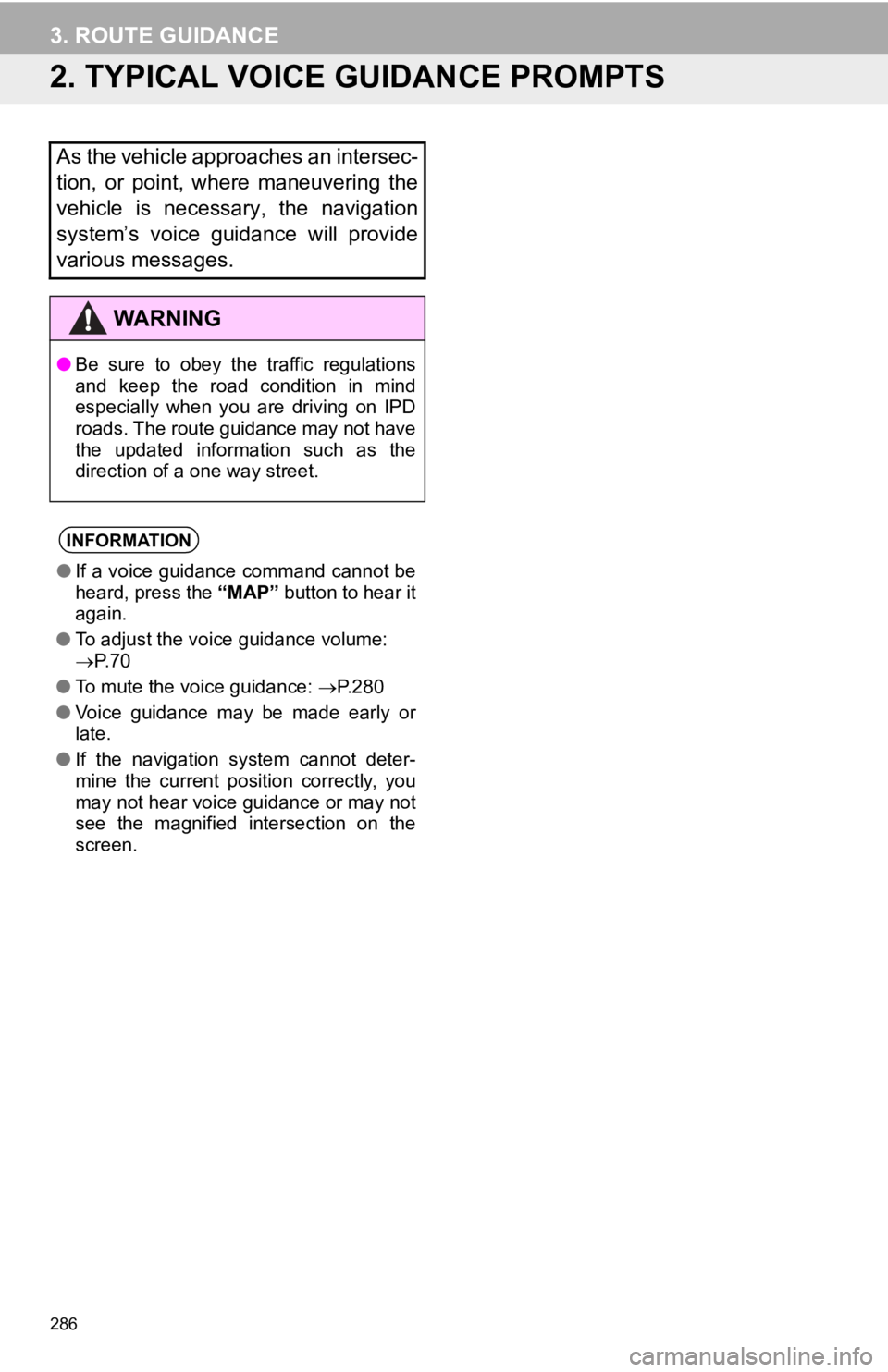
286
3. ROUTE GUIDANCE
2. TYPICAL VOICE GUIDANCE PROMPTS
As the vehicle approaches an intersec-
tion, or point, where maneuvering the
vehicle is necessary, the navigation
system’s voice guidance will provide
various messages.
WA R N I N G
●Be sure to obey the traffic regulations
and keep the road condition in mind
especially when you are driving on IPD
roads. The route guidance may not have
the updated information such as the
direction of a one way street.
INFORMATION
●If a voice guidance command cannot be
heard, press the “MAP” button to hear it
again.
● To adjust the voice guidance volume:
P. 7 0
● To mute the voice guidance: P.280
● Voice guidance may be made early or
late.
● If the navigation system cannot deter-
mine the current position correctly, you
may not hear voice guidance or may not
see the magnified intersection on the
screen.
Page 309 of 354
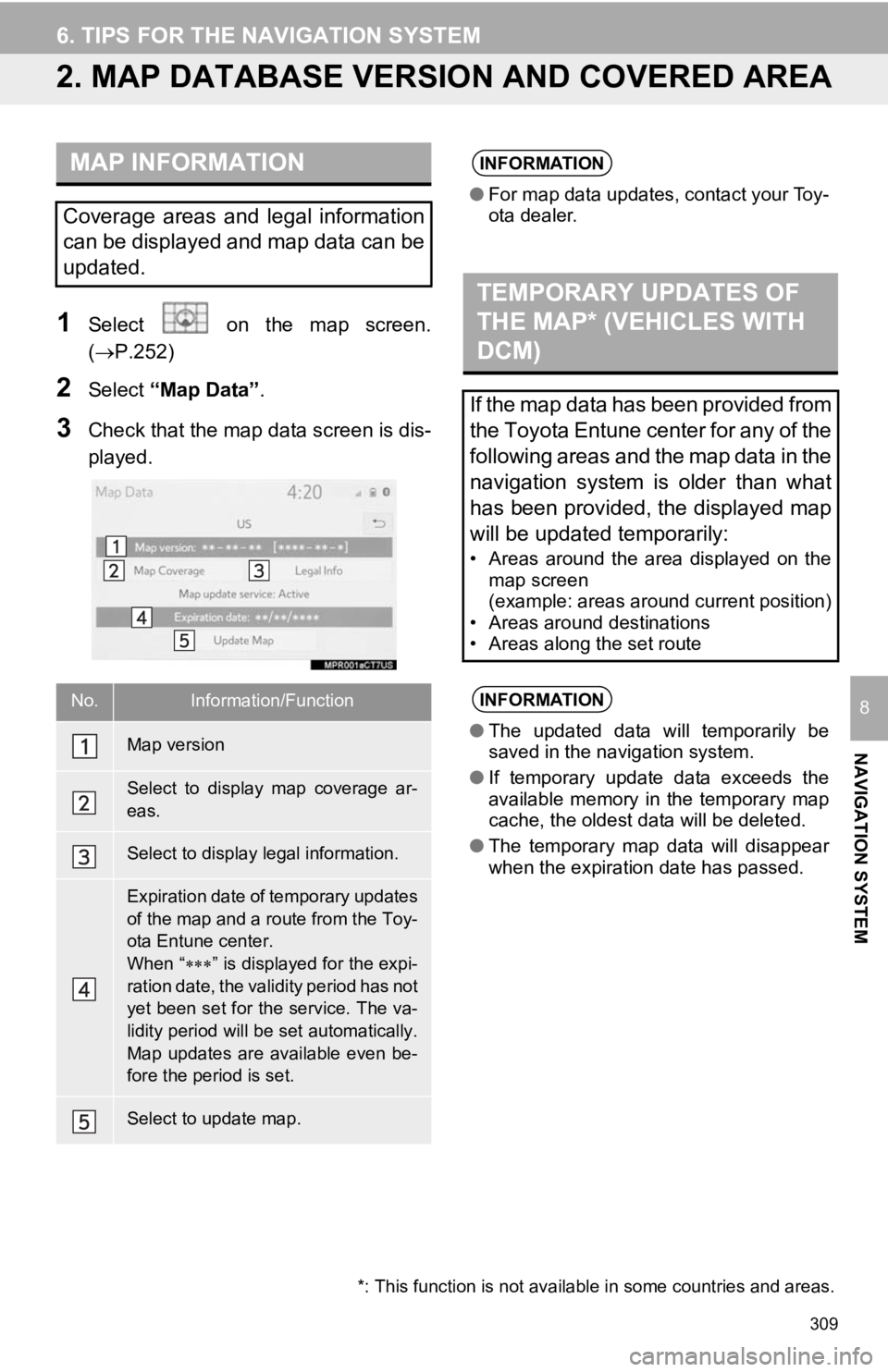
309
6. TIPS FOR THE NAVIGATION SYSTEM
NAVIGATION SYSTEM
8
2. MAP DATABASE VERSION AND COVERED AREA
1Select on the map screen.
(P.252)
2Select “Map Data” .
3Check that the map data screen is dis-
played.
MAP INFORMATION
Coverage areas and legal information
can be displayed and map data can be
updated.
No.Information/Function
Map version
Select to display map coverage ar-
eas.
Select to display legal information.
Expiration date of temporary updates
of the map and a route from the Toy-
ota Entune center.
When “” is displayed for the expi-
ration date, the validity period has not
yet been set for the service. The va-
lidity period will be set automatically.
Map updates are available even be-
fore the period is set.
Select to update map.
INFORMATION
● For map data updates, contact your Toy-
ota dealer.
TEMPORARY UPDATES OF
THE MAP* (VEHICLES WITH
DCM)
If the map data has been provided from
the Toyota Entune center for any of the
following areas and the map data in the
navigation system is older than what
has been provided, the displayed map
will be updated temporarily:
• Areas around the area displayed on the
map screen
(example: areas around current position)
• Areas around destinations
• Areas along the set route
INFORMATION
● The updated data will temporarily be
saved in the navigation system.
● If temporary update data exceeds the
available memory in the temporary map
cache, the oldest data will be deleted.
● The temporary map data will disappear
when the expiration date has passed.
*: This function is not available in some countries and areas.
Page 329 of 354
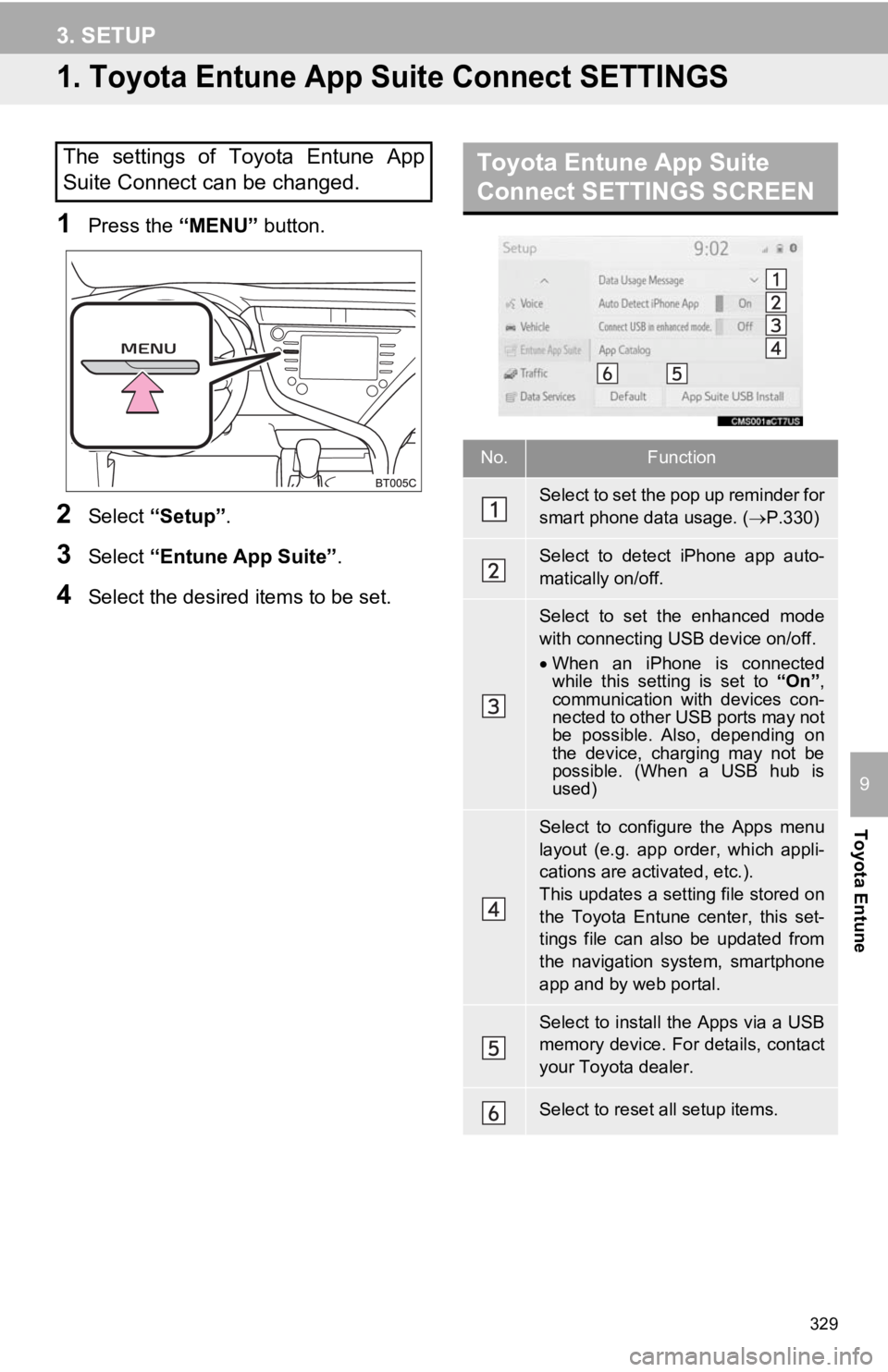
329
Toyota Entune
9
3. SETUP
1. Toyota Entune App Suite Connect SETTINGS
1Press the “MENU” button.
2Select “Setup” .
3Select “Entune App Suite” .
4Select the desired items to be set.
The settings of Toyota Entune App
Suite Connect can be changed.Toyota Entune App Suite
Connect SETTINGS SCREEN
No.Function
Select to set the pop up reminder for
smart phone data usage. ( P.330)
Select to detect iPhone app auto-
matically on/off.
Select to set the enhanced mode
with connecting USB device on/off.
When an iPhone is connected
while this setting is set to “On”,
communication with devices con-
nected to other USB ports may not
be possible. Also, depending on
the device, charging may not be
possible. (When a USB hub is
used)
Select to configure the Apps menu
layout (e.g. app order, which appli-
cations are activated, etc.).
This updates a setting file stored on
the Toyota Entune center, this set-
tings file can also be updated from
the navigation system, smartphone
app and by web portal.
Select to install the Apps via a USB
memory device. For details, contact
your Toyota dealer.
Select to reset all setup items.
Page 352 of 354
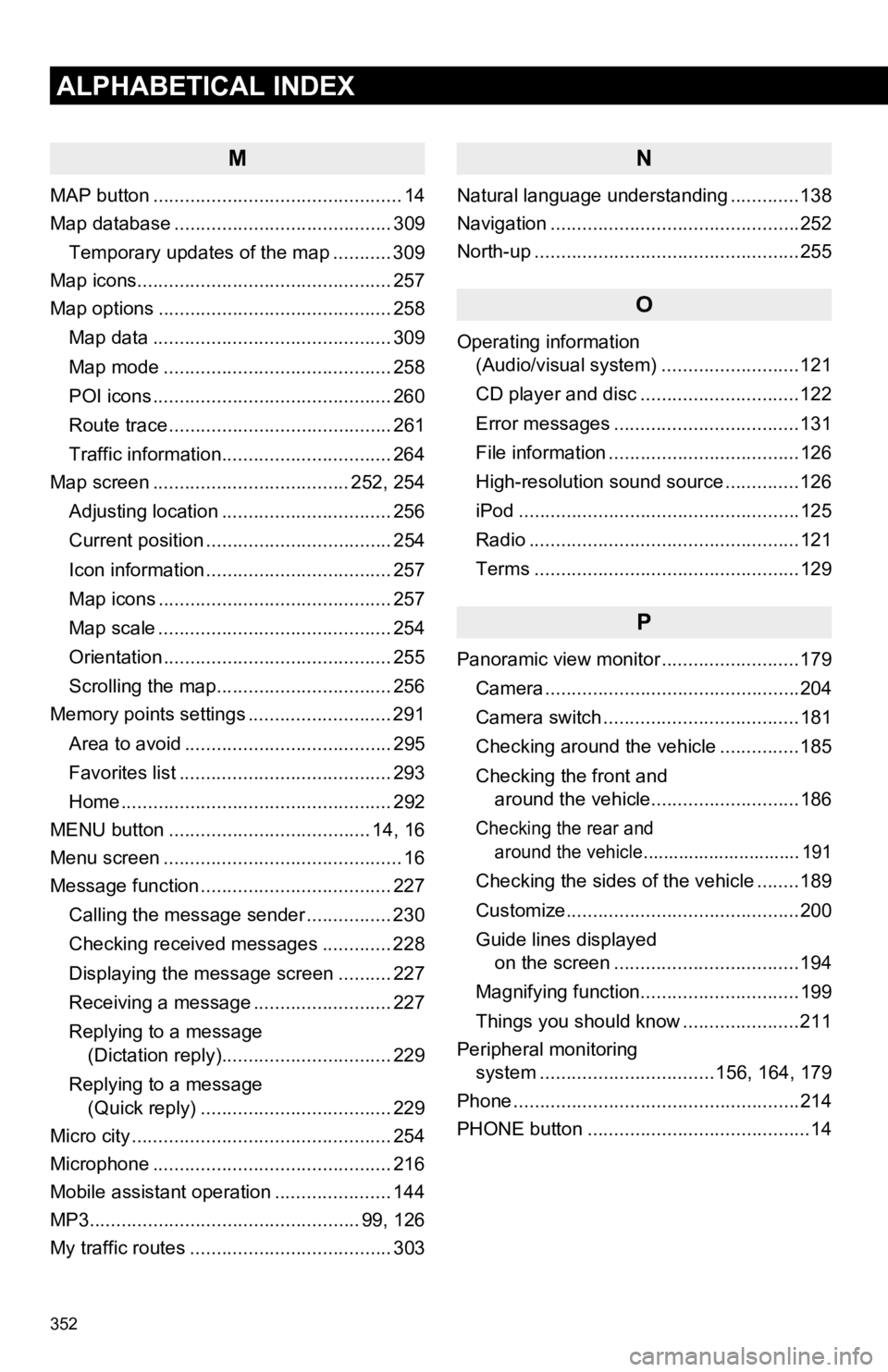
352
ALPHABETICAL INDEX
M
MAP button ............................................... 14
Map database ......................................... 309Temporary updates of the map ........... 309
Map icons................................................ 257
Map options ............................................ 258
Map data ............................................. 309
Map mode ........................................... 258
POI icons ............................................. 260
Route trace .......................................... 261
Traffic information................................ 264
Map screen ..................................... 252, 254
Adjusting location ................................ 256
Current position ................................... 254
Icon information ................................... 257
Map icons ............................................ 257
Map scale ............................................ 254
Orientation ........................................... 255
Scrolling the map................................. 256
Memory points settings ........................... 291
Area to avoid ....................................... 295
Favorites list ........................................ 293
Home ................................................... 292
MENU button ...................................... 14, 16
Menu screen ............................................. 16
Message function .................................... 227
Calling the message sender ................ 230
Checking received messages ............. 228
Displaying the message screen .......... 227
Receiving a message .......................... 227
Replying to a message (Dictation reply)................................ 229
Replying to a message (Quick reply) .................................... 229
Micro city ................................................. 254
Microphone ............................................. 216
Mobile assistant operation ...................... 144
MP3................................................... 99, 126
My traffic routes ...................................... 303
N
Natural language understanding .............138
Navigation ...............................................252
North-up ..................................................255
O
Operating information (Audio/visual system) ... .......................121
CD player and disc ..............................122
Error messages ...................................131
File information ....................................126
High-resolution sound source ..............126
iPod .....................................................125
Radio ...................................................121
Terms ..................................................129
P
Panoramic view monitor ..........................179
Camera ................................................204
Camera switch .....................................181
Checking around the vehicle ...............185
Checking the front and around the vehicle............................186
Checking the rear and around the vehicle............................... 191
Checking the sides of the vehicle ........189
Customize............................................200
Guide lines displayed on the screen ...................................194
Magnifying function..............................199
Things you should know ......................211
Peripheral monitoring system ............. ....................156, 164, 179
Phone ......................................................214
PHONE button ..........................................14