warning TOYOTA CAMRY HYBRID 2019 Accessories, Audio & Navigation (in English)
[x] Cancel search | Manufacturer: TOYOTA, Model Year: 2019, Model line: CAMRY HYBRID, Model: TOYOTA CAMRY HYBRID 2019Pages: 354, PDF Size: 8.08 MB
Page 3 of 354
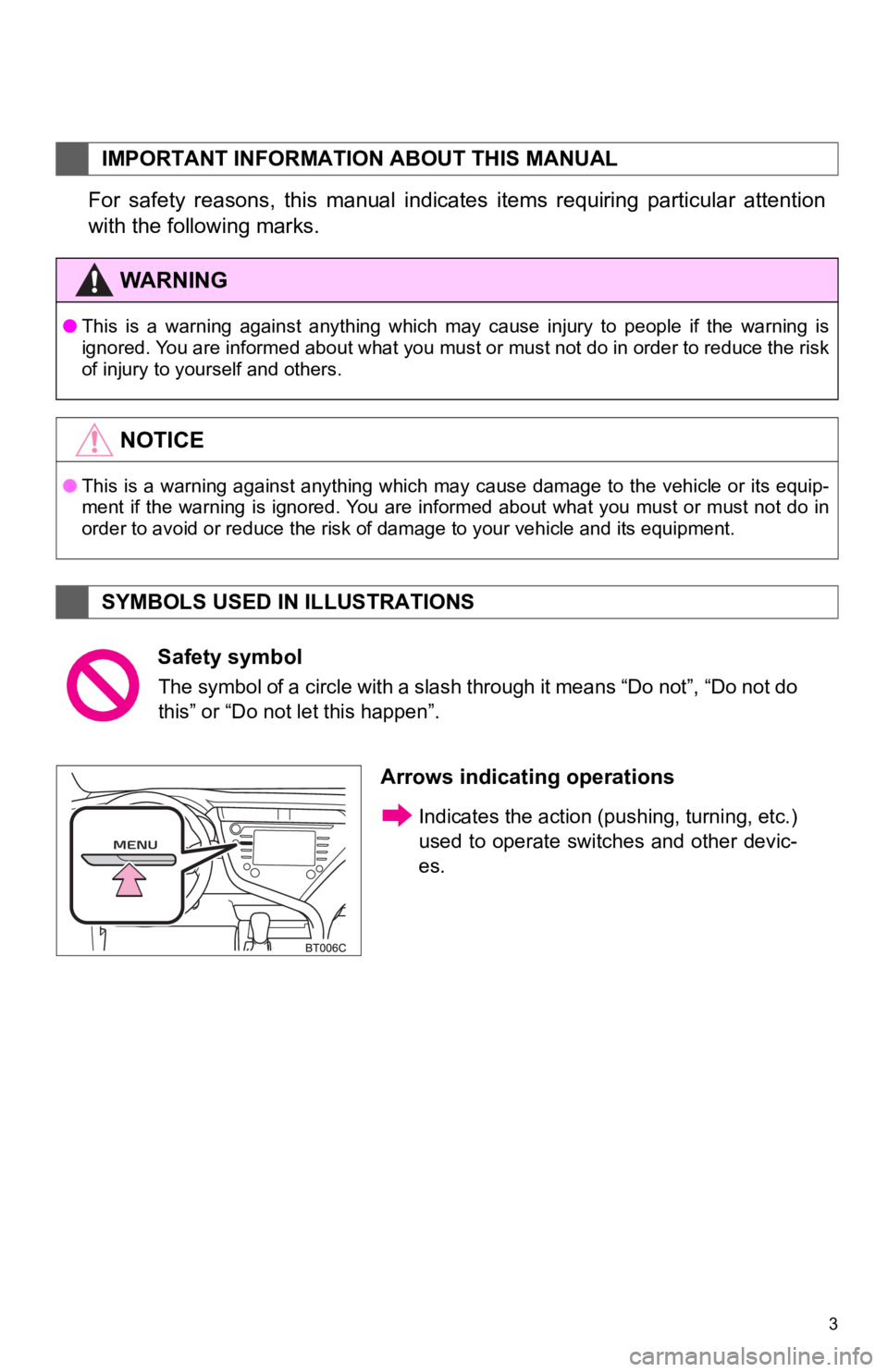
3
For safety reasons, this manual indicates items requiring particular attention
with the following marks.
IMPORTANT INFORMATION ABOUT THIS MANUAL
WA R N I N G
●This is a warning against anything which may cause injury to pe ople if the warning is
ignored. You are informed about what you must or must not do in order to reduce the risk
of injury to yourself and others.
NOTICE
● This is a warning against anything which may cause damage to th e vehicle or its equip-
ment if the warning is ignored. You are informed about what you must or must not do in
order to avoid or reduce the risk of damage to your vehicle and its equipment.
SYMBOLS USED IN ILLUSTRATIONS
Safety symbol
The symbol of a circle with a slash through it means “Do not”, “Do not do
this” or “Do not let this happen”.
Arrows indicating operations
Indicates the action ( pushing, turning, etc.)
used to operate switc hes and other devic-
es.
Page 297 of 354
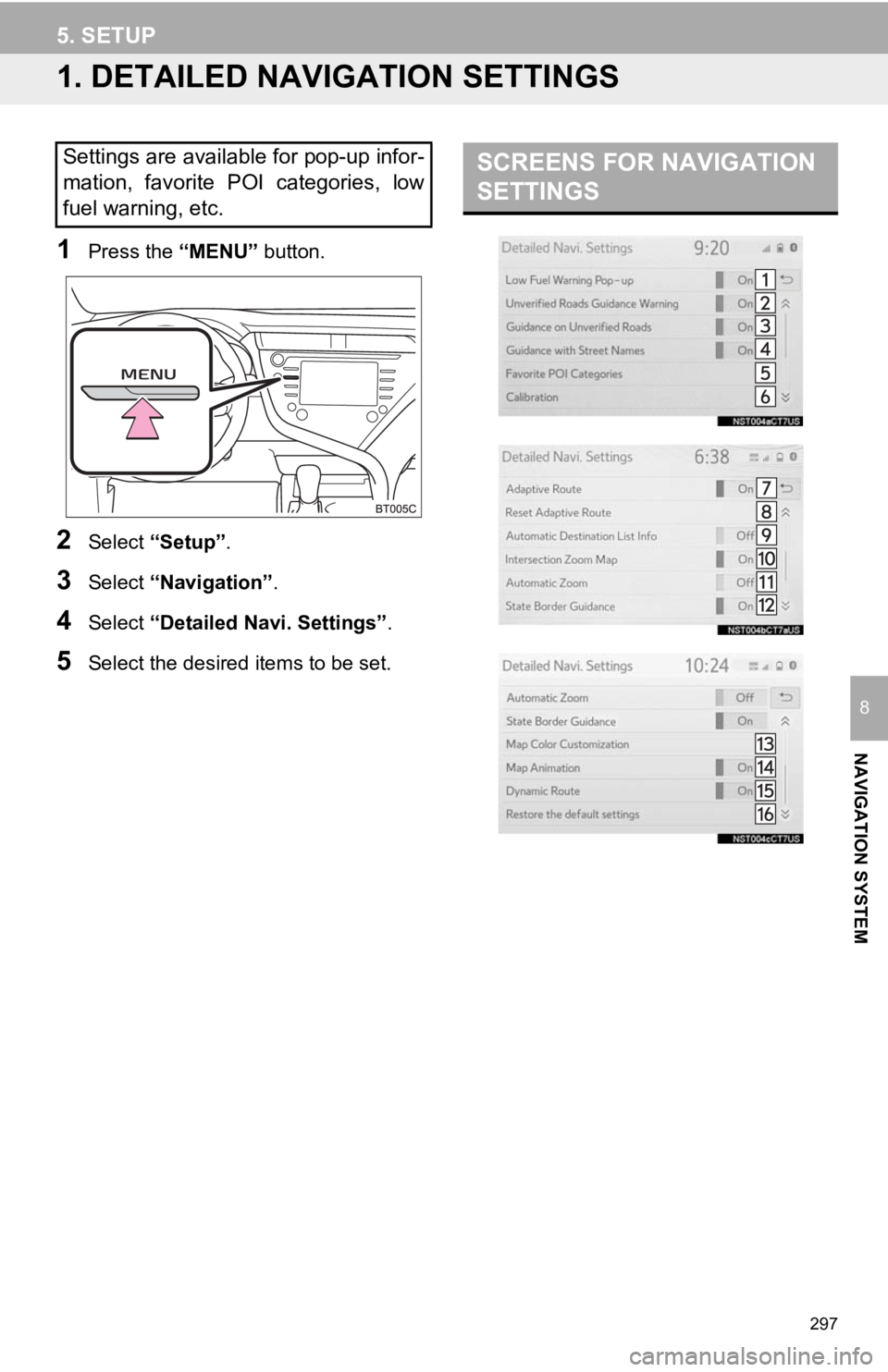
297
NAVIGATION SYSTEM
8
5. SETUP
1. DETAILED NAVIGATION SETTINGS
1Press the “MENU” button.
2Select “Setup” .
3Select “Navigation” .
4Select “Detailed Navi. Settings” .
5Select the desired items to be set.
Settings are available for pop-up infor-
mation, favorite POI categories, low
fuel warning, etc.SCREENS FOR NAVIGATION
SETTINGS
Page 298 of 354
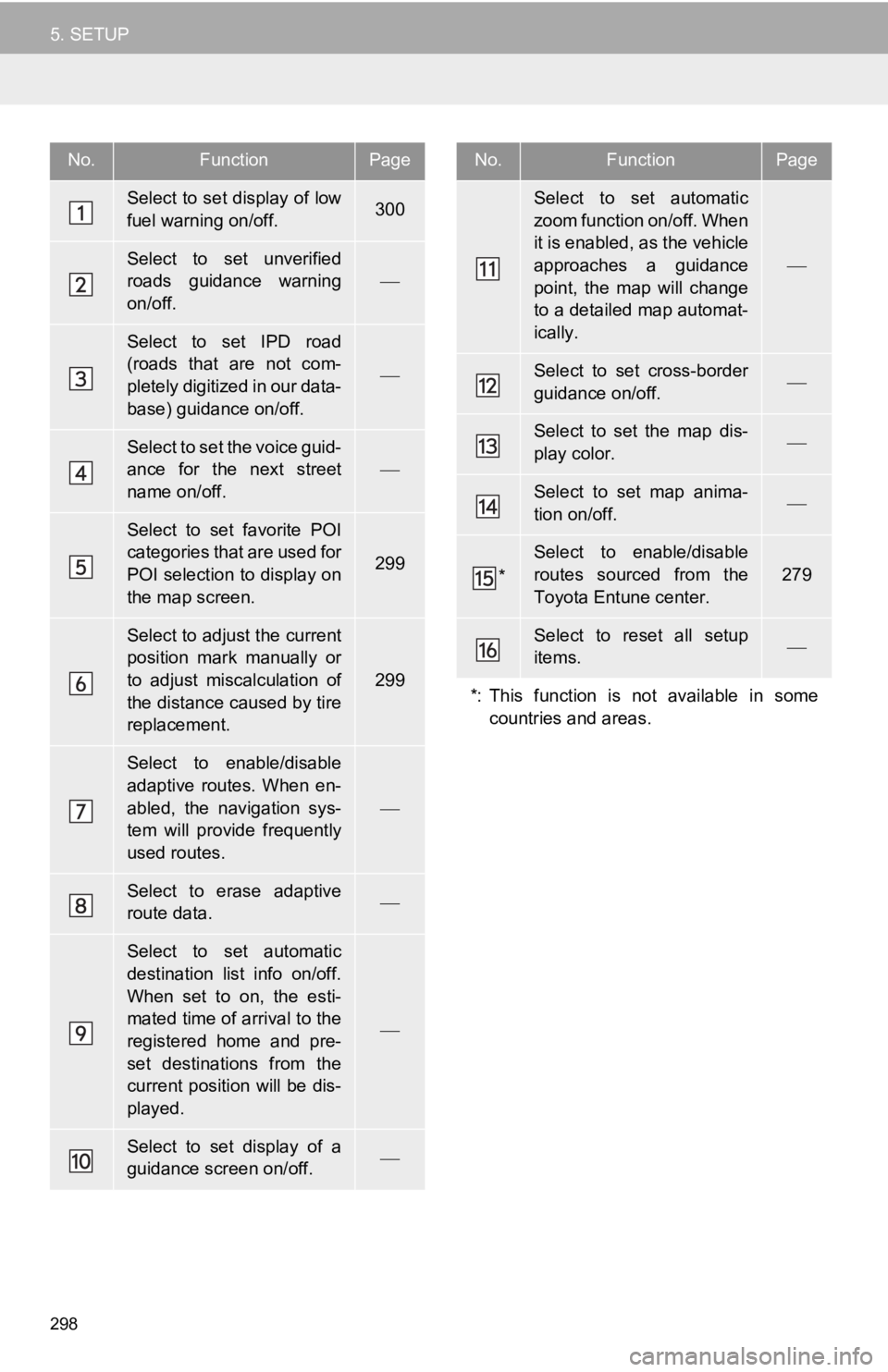
298
5. SETUP
No.FunctionPage
Select to set display of low
fuel warning on/off.300
Select to set unverified
roads guidance warning
on/off.
Select to set IPD road
(roads that are not com-
pletely digitized in our data-
base) guidance on/off.
Select to set the voice guid-
ance for the next street
name on/off.
Select to set favorite POI
categories that are used for
POI selection to display on
the map screen.
299
Select to adjust the current
position mark manually or
to adjust miscalculation of
the distance caused by tire
replacement.
299
Select to enable/disable
adaptive routes. When en-
abled, the navigation sys-
tem will provide frequently
used routes.
Select to erase adaptive
route data.
Select to set automatic
destination list info on/off.
When set to on, the esti-
mated time of arrival to the
registered home and pre-
set destinations from the
current position will be dis-
played.
Select to set display of a
guidance screen on/off.
Select to set automatic
zoom function on/off. When
it is enabled, as the vehicle
approaches a guidance
point, the map will change
to a detailed map automat-
ically.
Select to set cross-border
guidance on/off.
Select to set the map dis-
play color.
Select to set map anima-
tion on/off.
*
Select to enable/disable
routes sourced from the
Toyota Entune center.
279
Select to reset all setup
items.
*: This function is not available in some countries and areas.
No.FunctionPage
Page 300 of 354
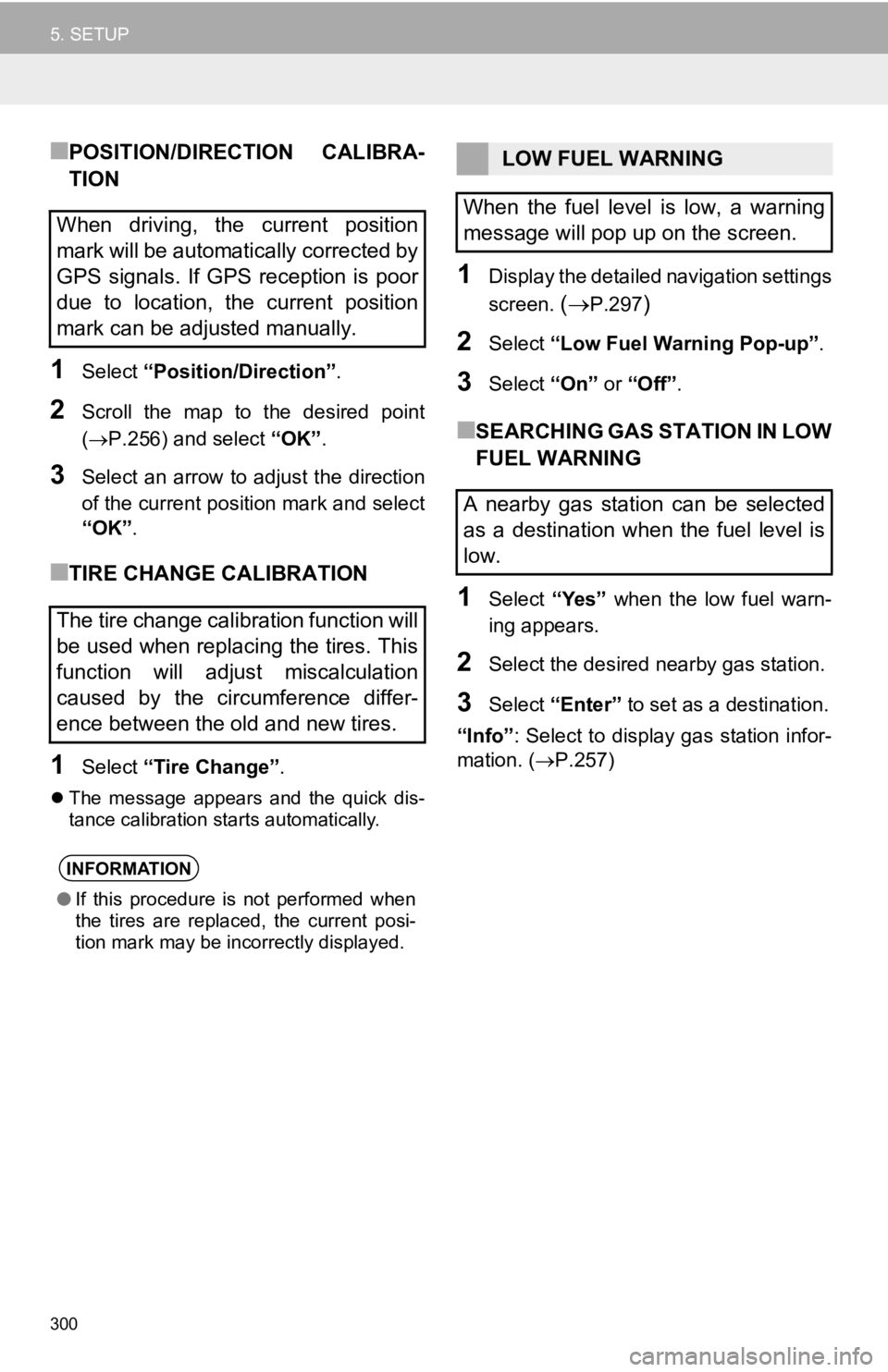
300
5. SETUP
■POSITION/DIRECTION CALIBRA-
TION
1Select “Position/Direction” .
2Scroll the map to the desired point
(P.256) and select “OK”.
3Select an arrow to adjust the direction
of the current position mark and select
“OK”.
■TIRE CHANGE CALIBRATION
1Select “Tire Change” .
The message appears and the quick dis-
tance calibration starts automatically.
1Display the detailed navigation settings
screen.
(P.297)
2Select “Low Fuel Warning Pop-up” .
3Select “On” or “Off” .
■SEARCHING GAS STATION IN LOW
FUEL WARNING
1Select “Yes” when the low fuel warn-
ing appears.
2Select the desired nearby gas station.
3Select “Enter” to set as a destination.
“Info” : Select to display gas station infor-
mation. ( P.257)
When driving, the current position
mark will be automatically corrected by
GPS signals. If GPS reception is poor
due to location, the current position
mark can be adjusted manually.
The tire change calibration function will
be used when replacing the tires. This
function will adjust miscalculation
caused by the circumference differ-
ence between the old and new tires.
INFORMATION
●If this procedure is not performed when
the tires are replaced, the current posi-
tion mark may be incorrectly displayed.
LOW FUEL WARNING
When the fuel level is low, a warning
message will pop up on the screen.
A nearby gas station can be selected
as a destination when the fuel level is
low.
Page 301 of 354
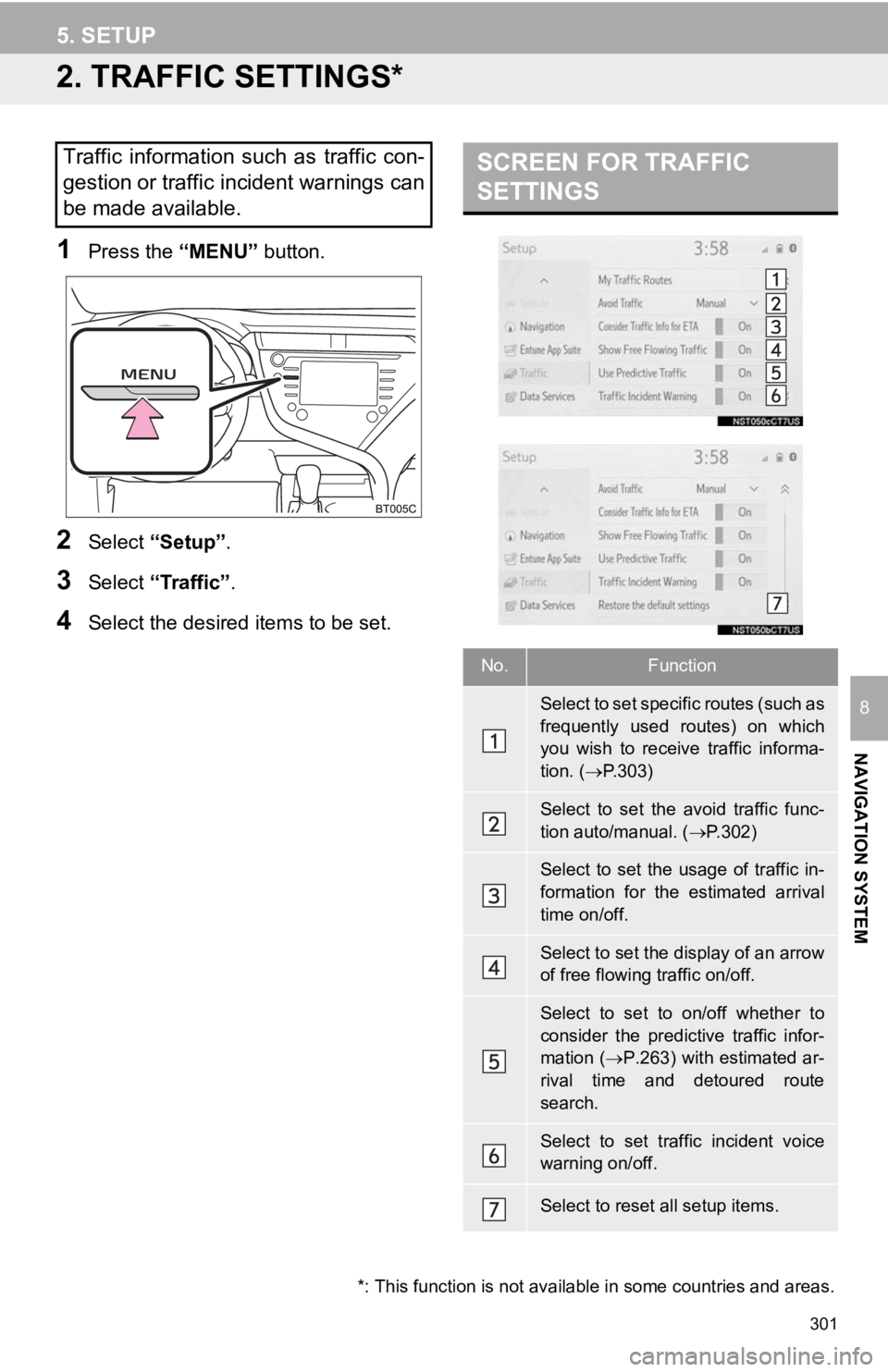
301
5. SETUP
NAVIGATION SYSTEM
8
2. TRAFFIC SETTINGS*
1Press the “MENU” button.
2Select “Setup” .
3Select “Traffic” .
4Select the desired items to be set.
Traffic information such as traffic con-
gestion or traffic incident warnings can
be made available. SCREEN FOR TRAFFIC
SETTINGS
No.Function
Select to set specific routes (such as
frequently used routes) on which
you wish to receive traffic informa-
tion. (P.303)
Select to set the avoid traffic func-
tion auto/manual. ( P.302)
Select to set the usage of traffic in-
formation for the estimated arrival
time on/off.
Select to set the display of an arrow
of free flowing traffic on/off.
Select to set to on/off whether to
consider the predictive traffic infor-
mation ( P.263) with estimated ar-
rival time and detoured route
search.
Select to set traffic incident voice
warning on/off.
Select to reset all setup items.
*: This function is not available in some countries and areas.
Page 351 of 354
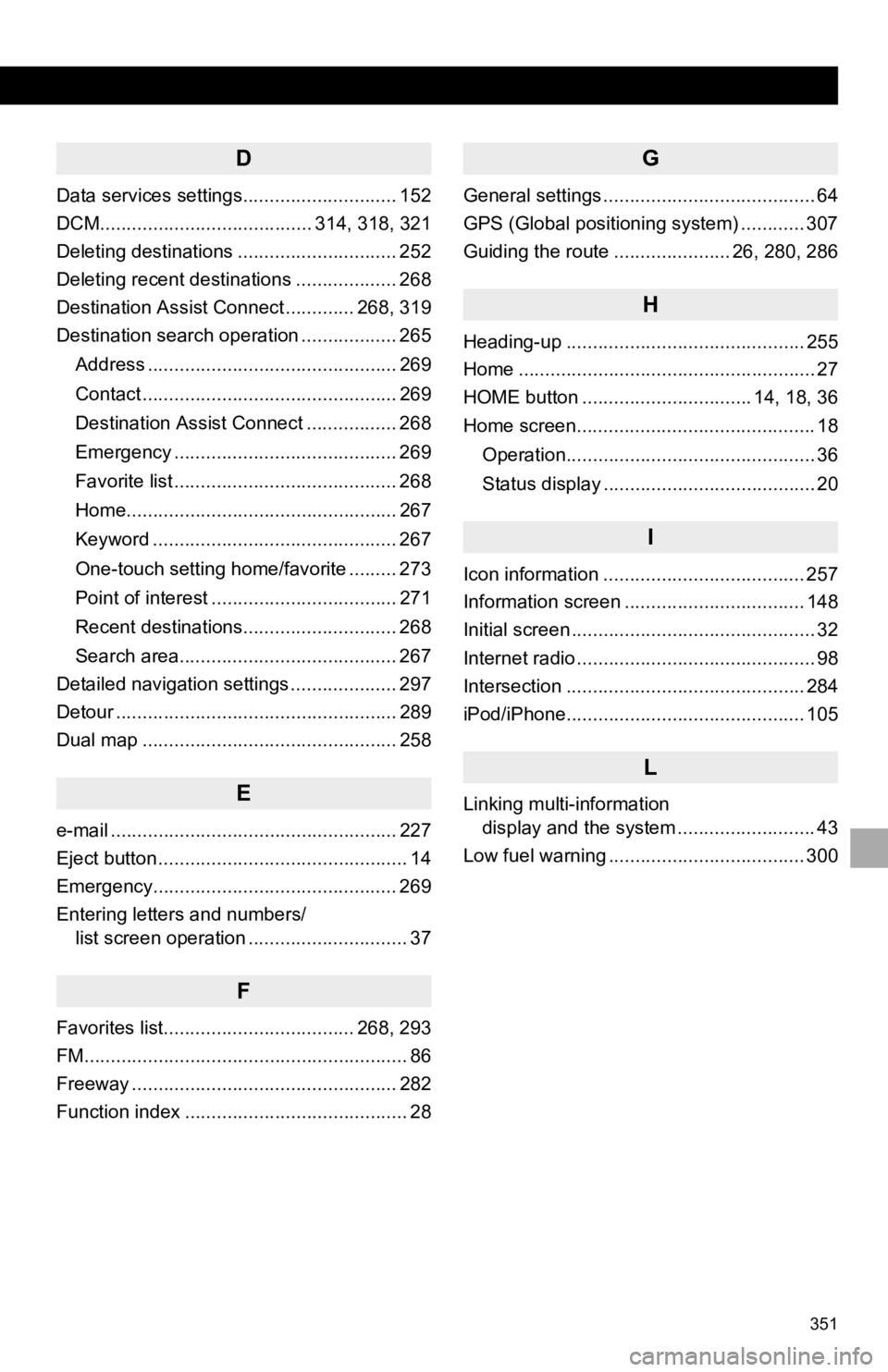
351
D
Data services settings............................. 152
DCM........................................ 314, 318, 321
Deleting destinations .............................. 252
Deleting recent destinations ................... 268
Destination Assist Connect ............. 268, 319
Destination search operation .................. 265Address ............................................... 269
Contact ................................................ 269
Destination Assist Connect ................. 268
Emergency .......................................... 269
Favorite list .......................................... 268
Home................................................... 267
Keyword .............................................. 267
One-touch setting home/favorite ......... 273
Point of interest ................................... 271
Recent destinations............................. 268
Search area......................................... 267
Detailed navigation settings .................... 297
Detour ..................................................... 289
Dual map ................................................ 258
E
e-mail ...................................................... 227
Eject button ............................................... 14
Emergency.............................................. 269
Entering letters and numbers/ list screen operation .............................. 37
F
Favorites list.................................... 268, 293
FM............................................................. 86
Freeway .................................................. 282
Function index .......................................... 28
G
General settings ........................................ 64
GPS (Global positioning system) ............ 307
Guiding the route ...................... 26, 280, 286
H
Heading-up ............................................. 255
Home ........................................................ 27
HOME button ................................ 14, 18, 36
Home screen............................................. 18
Operation............................................... 36
Status display ........................................ 20
I
Icon information ...................................... 257
Information screen .................................. 148
Initial screen .............................................. 32
Internet radio ............................................. 98
Intersection ............................................. 284
iPod/iPhone............................................. 105
L
Linking multi-information display and the system .......................... 43
Low fuel warning ..................................... 300