navigation TOYOTA CAMRY HYBRID 2019 Owners Manual (in English)
[x] Cancel search | Manufacturer: TOYOTA, Model Year: 2019, Model line: CAMRY HYBRID, Model: TOYOTA CAMRY HYBRID 2019Pages: 592, PDF Size: 10.78 MB
Page 5 of 592
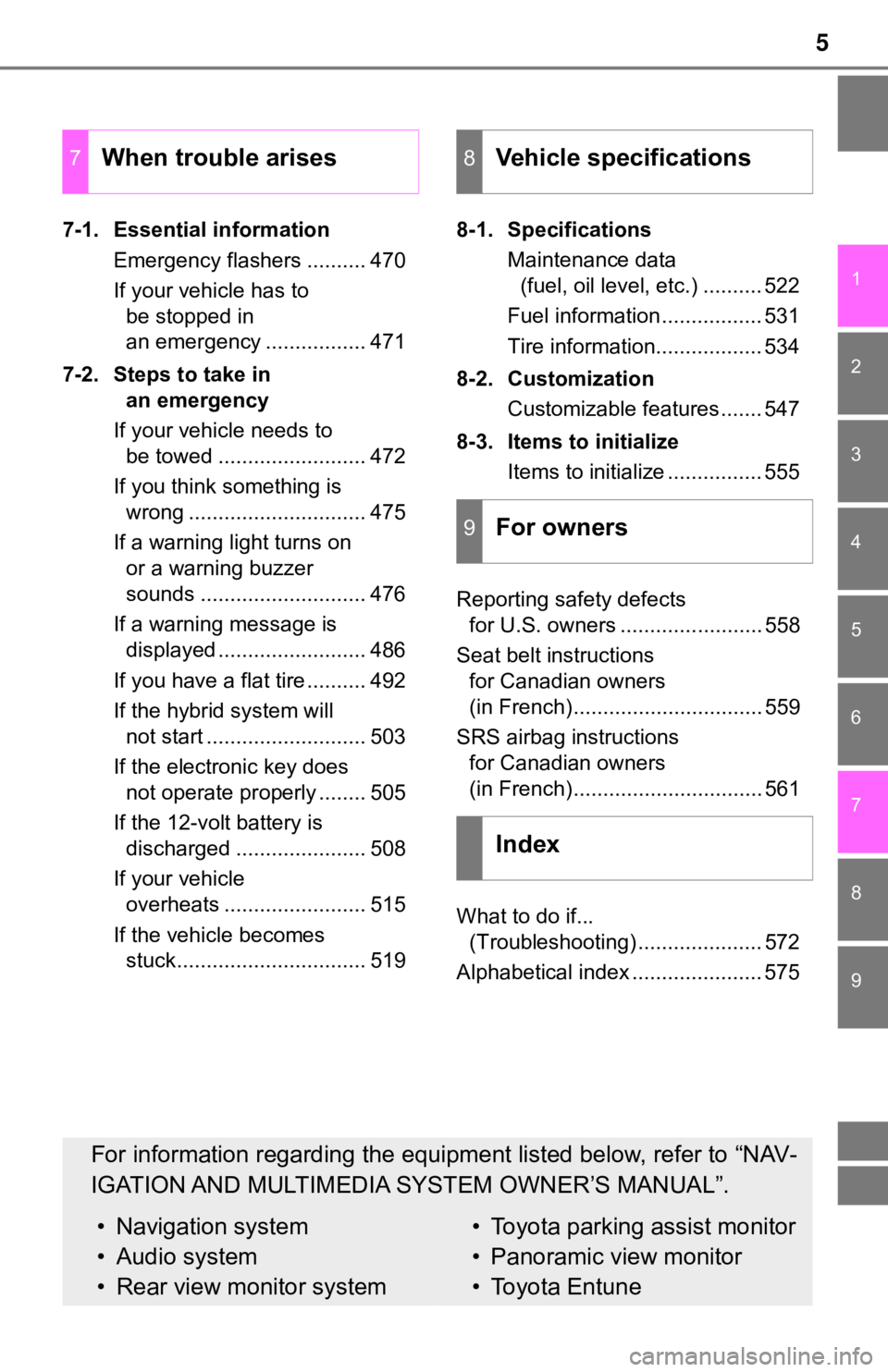
5
1
9 7 6
5
4
3
2
8
7-1. Essential informationEmergency flashers .......... 470
If your vehicle has to be stopped in
an emergency ................. 471
7-2. Steps to take in an emergency
If your vehicle needs to be towed ......................... 472
If you think something is wrong .............................. 475
If a warning light turns on or a warning buzzer
sounds ............................ 476
If a warning message is displayed ......................... 486
If you have a flat tire .......... 492
If the hybrid system will not start ........................... 503
If the electronic key does not operate properly ........ 505
If the 12-volt battery is discharged ...................... 508
If your vehicle overheats ........................ 515
If the vehicle becomes stuck................................ 519 8-1. Specifications
Maintenance data (fuel, oil level, etc.) .......... 522
Fuel information ................. 531
Tire information.................. 534
8-2. Customization Customizable features ....... 547
8-3. Items to initialize Items to initialize ................ 555
Reporting safety defects for U.S. owners ........................ 558
Seat belt instructions for Canadian owners
(in French)................................ 559
SRS airbag instructions for Canadian owners
(in French)................................ 561
What to do if... (Troubleshooting) ..................... 572
Alphabetical index ...................... 575
7When trouble arises8Vehicle specifications
9For owners
Index
For information regarding the equipment listed below, refer to “NAV-
IGATION AND MULTIMEDIA SYSTEM OWNER’S MANUAL”.
• Navigation system
• Audio system
• Rear view monitor system• Toyota parking assist monitor
• Panoramic view monitor
• Toyota Entune
Page 17 of 592
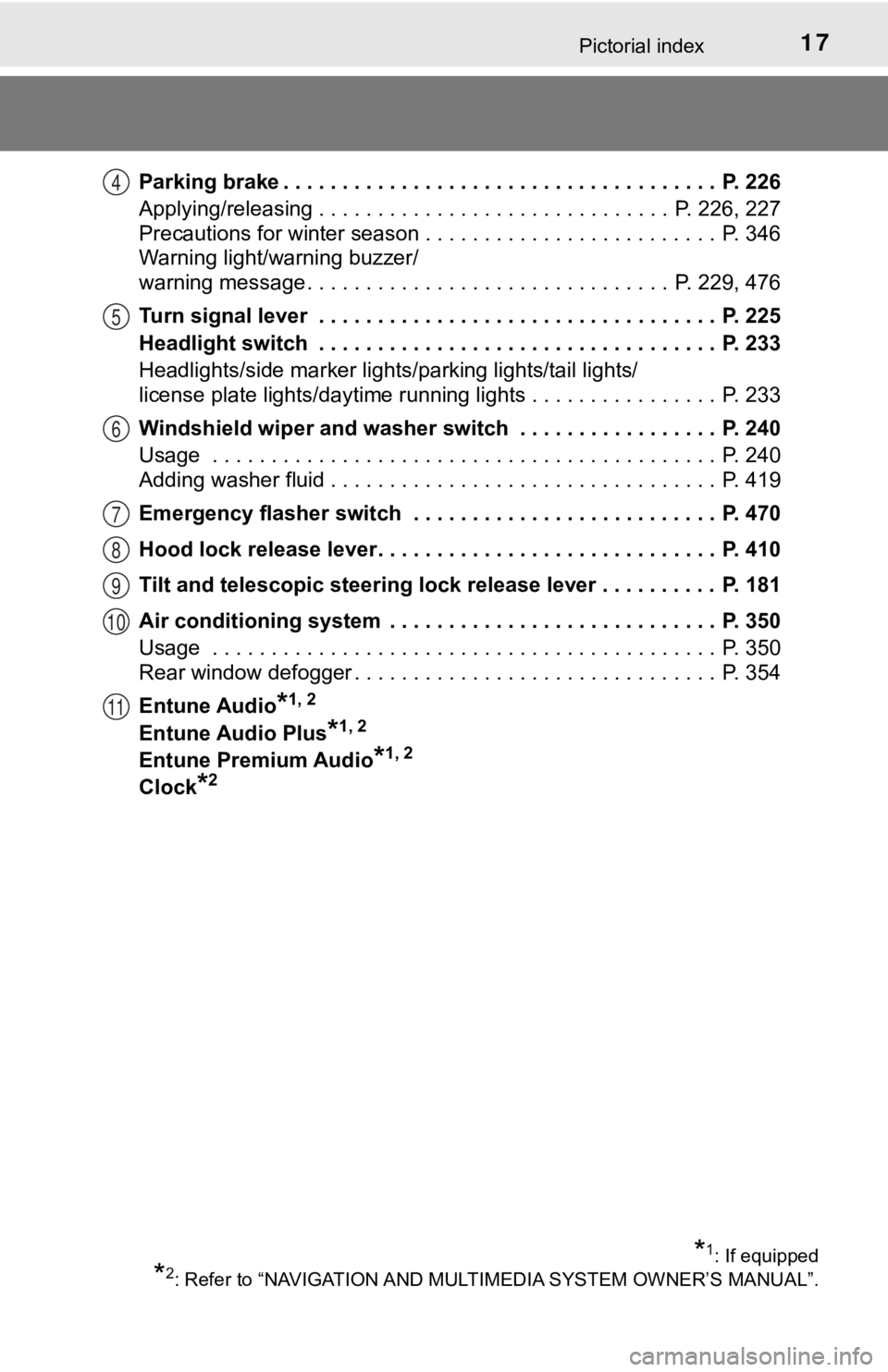
17Pictorial index
Parking brake . . . . . . . . . . . . . . . . . . . . . . . . . . . . . . . . . . . . . P. 226
Applying/releasing . . . . . . . . . . . . . . . . . . . . . . . . . . . . . . P. 226, 227
Precautions for winter season . . . . . . . . . . . . . . . . . . . . . . . . . P. 346
Warning light/warning buzzer/
warning message . . . . . . . . . . . . . . . . . . . . . . . . . . . . . . . P. 229, 476
Turn signal lever . . . . . . . . . . . . . . . . . . . . . . . . . . . . . . . . . . P. 225
Headlight switch . . . . . . . . . . . . . . . . . . . . . . . . . . . . . . . . . . P. 233
Headlights/side marker lights/parking lights/tail lights/
license plate lights/daytime running lights . . . . . . . . . . . . . . . . P. 233
Windshield wiper and washer switch . . . . . . . . . . . . . . . . . P. 240
Usage . . . . . . . . . . . . . . . . . . . . . . . . . . . . . . . . . . . . . . . . . . . P. 240
Adding washer fluid . . . . . . . . . . . . . . . . . . . . . . . . . . . . . . . . . P. 419
Emergency flasher switch . . . . . . . . . . . . . . . . . . . . . . . . . . P. 470
Hood lock release lever. . . . . . . . . . . . . . . . . . . . . . . . . . . . . P. 410
Tilt and telescopic steering lock release lever . . . . . . . . . . P. 181
Air conditioning system . . . . . . . . . . . . . . . . . . . . . . . . . . . . P. 350
Usage . . . . . . . . . . . . . . . . . . . . . . . . . . . . . . . . . . . . . . . . . . . P. 350
Rear window defogger . . . . . . . . . . . . . . . . . . . . . . . . . . . . . . . P. 354
Entune Audio
*1, 2
Entune Audio Plus*1, 2
Entune Premium Audio*1, 2
Clock*2
4
5
6
7
8
9
10
11
*1: If equipped
*2: Refer to “NAVIGATION AND MULT IMEDIA SYSTEM OWNER’S MANUAL”.
Page 19 of 592
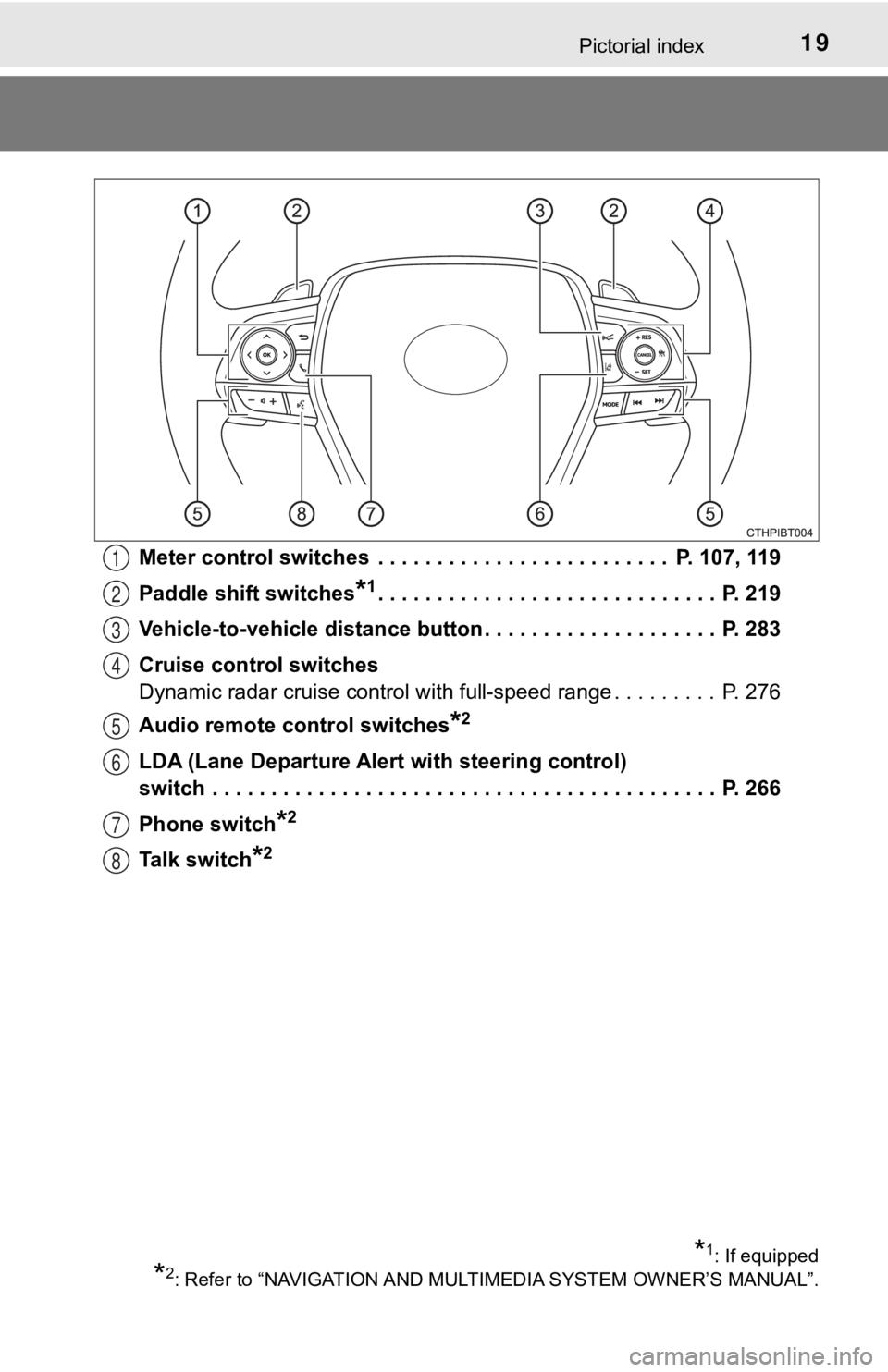
19Pictorial index
Meter control switches . . . . . . . . . . . . . . . . . . . . . . . . . P. 107, 119
Paddle shift switches
*1. . . . . . . . . . . . . . . . . . . . . . . . . . . . . P. 219
Vehicle-to-vehicle distance button . . . . . . . . . . . . . . . . . . . . P. 283
Cruise control switches
Dynamic radar cruise control with full-speed range . . . . . . . . . P. 276
Audio remote control switches
*2
LDA (Lane Departure Alert with steering control)
switch . . . . . . . . . . . . . . . . . . . . . . . . . . . . . . . . . . . . . . . . . . . P. 266
Phone switch
*2
Talk switch*2
1
2
3
4
5
6
7
8
*1: If equipped
*2: Refer to “NAVIGATION AND MULT IMEDIA SYSTEM OWNER’S MANUAL”.
Page 106 of 592
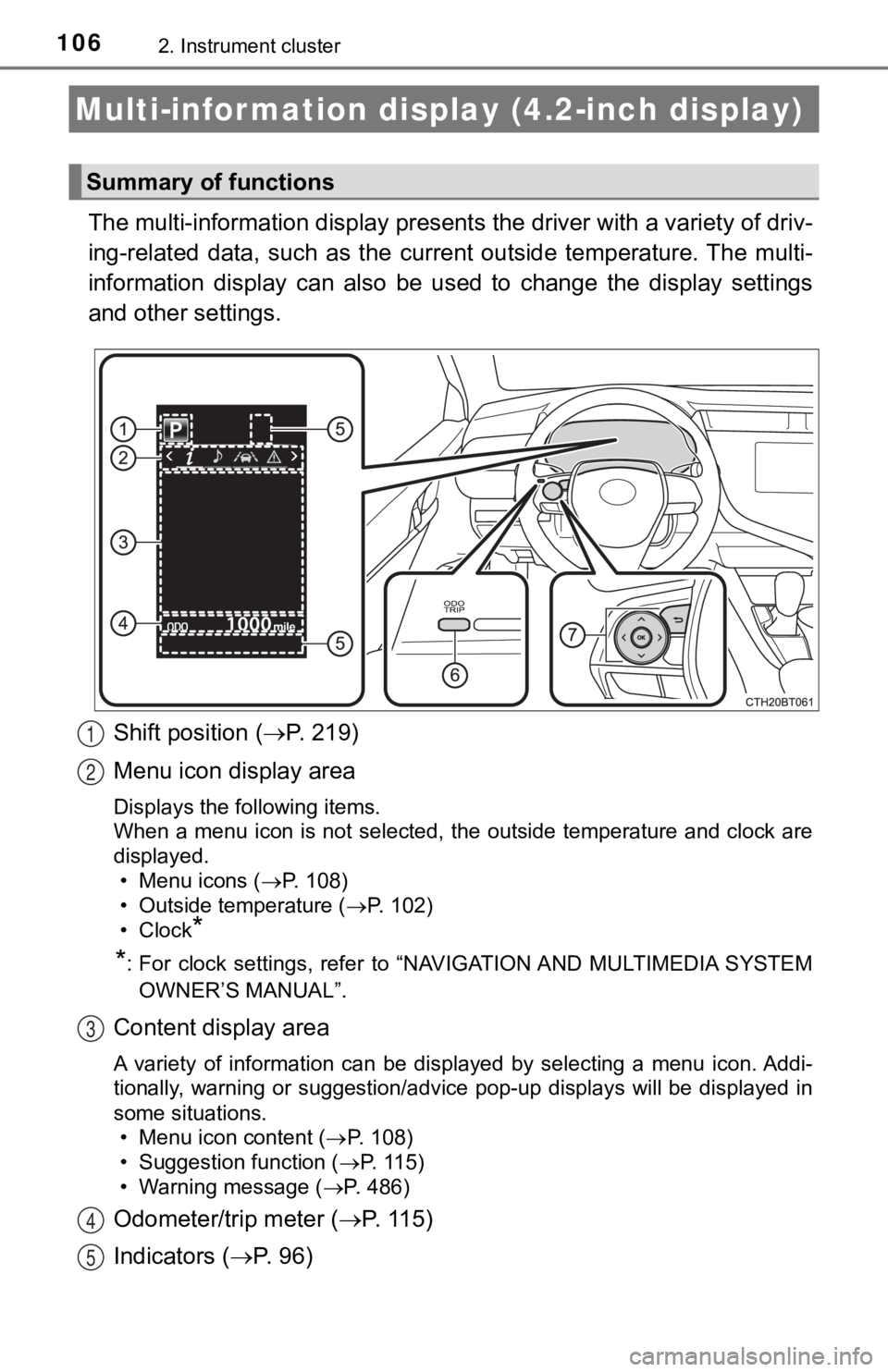
1062. Instrument cluster
The multi-information display presents the driver with a variety of driv-
ing-related data, such as the cur rent outside temperature. The multi-
information display can also be used to change the display sett ings
and other settings.
Shift position ( P. 2 1 9 )
Menu icon display area
Displays the following items.
When a menu icon is not selected, the outside temperature and c lock are
displayed.
• Menu icons ( P. 108)
• Outside temperature ( P. 102)
• Clock
*
*
: For clock settings, refer to “NAVIGATION AND MULTIMEDIA SYSTEM
OWNER’S MANUAL”.
Content display area
A variety of information can be displayed by selecting a menu i con. Addi-
tionally, warning or suggestion/advice pop-up displays will be displayed in
some situations. • Menu icon content ( P. 1 0 8 )
• Suggestion function ( P. 115)
• Warning message ( P. 486)
Odometer/trip meter ( P. 115)
Indicators ( P. 96)
Multi-infor mation display (4.2-inch display)
Summary of functions
1
2
3
4
5
Page 118 of 592
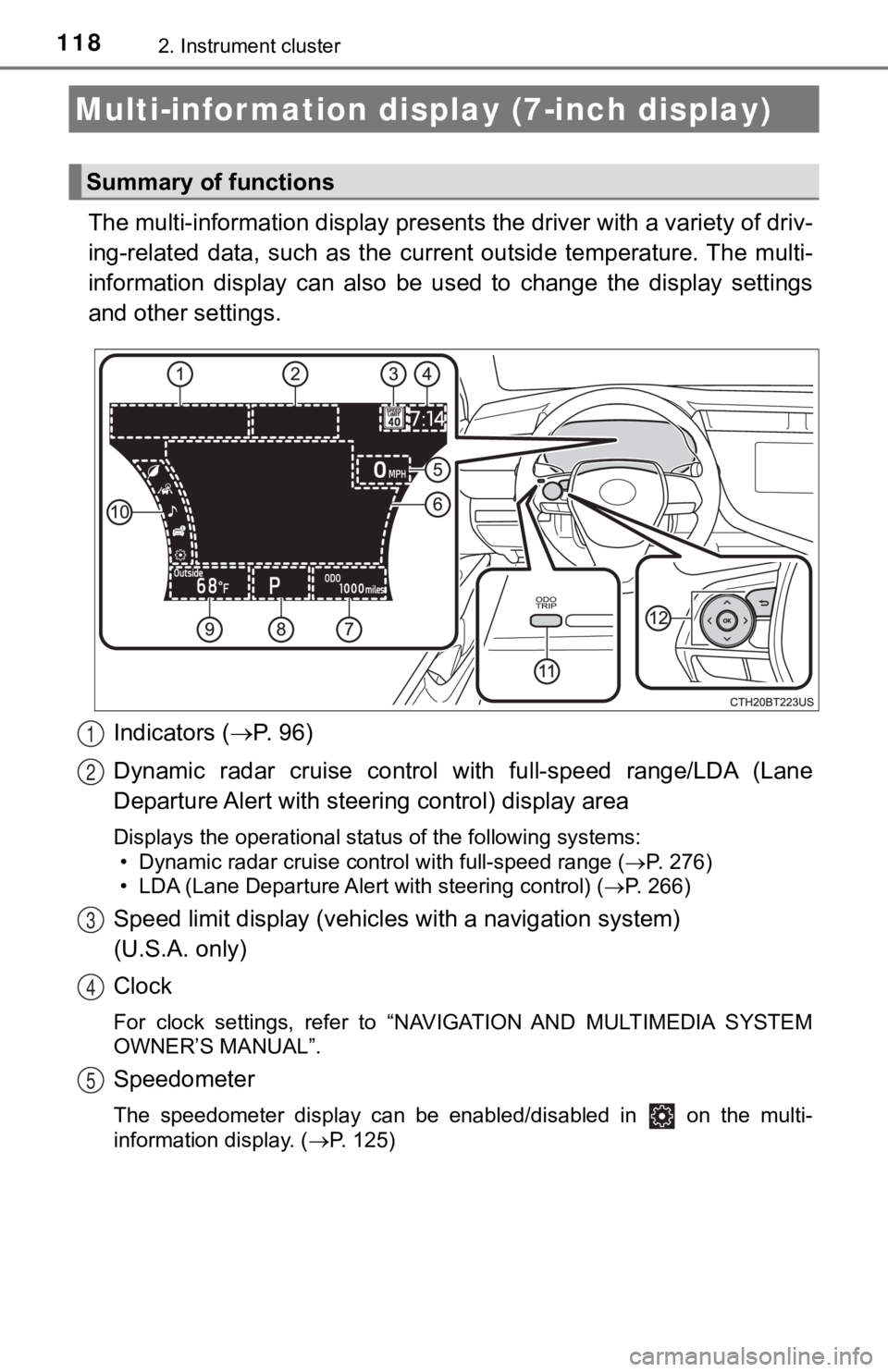
1182. Instrument cluster
The multi-information display presents the driver with a variety of driv-
ing-related data, such as the cur rent outside temperature. The multi-
information display can also be used to change the display sett ings
and other settings.
Indicators ( P. 96)
Dynamic radar cruise control with full-speed range/LDA (Lane
Departure Alert with steeri ng control) display area
Displays the operational status of the following systems:
• Dynamic radar cruise control with full-speed range ( P. 276)
• LDA (Lane Departure Alert with steering control) ( P. 266)
Speed limit display (vehicles with a navigation system)
(U.S.A. only)
Clock
For clock settings, refer to “NAVIGATION AND MULTIMEDIA SYSTEM
OWNER’S MANUAL”.
Speedometer
The speedometer display can be enabled/disabled in on the mult i-
information display. ( P. 125)
Multi-infor mation disp lay (7-inch display)
Summary of functions
1
2
3
4
5
Page 120 of 592
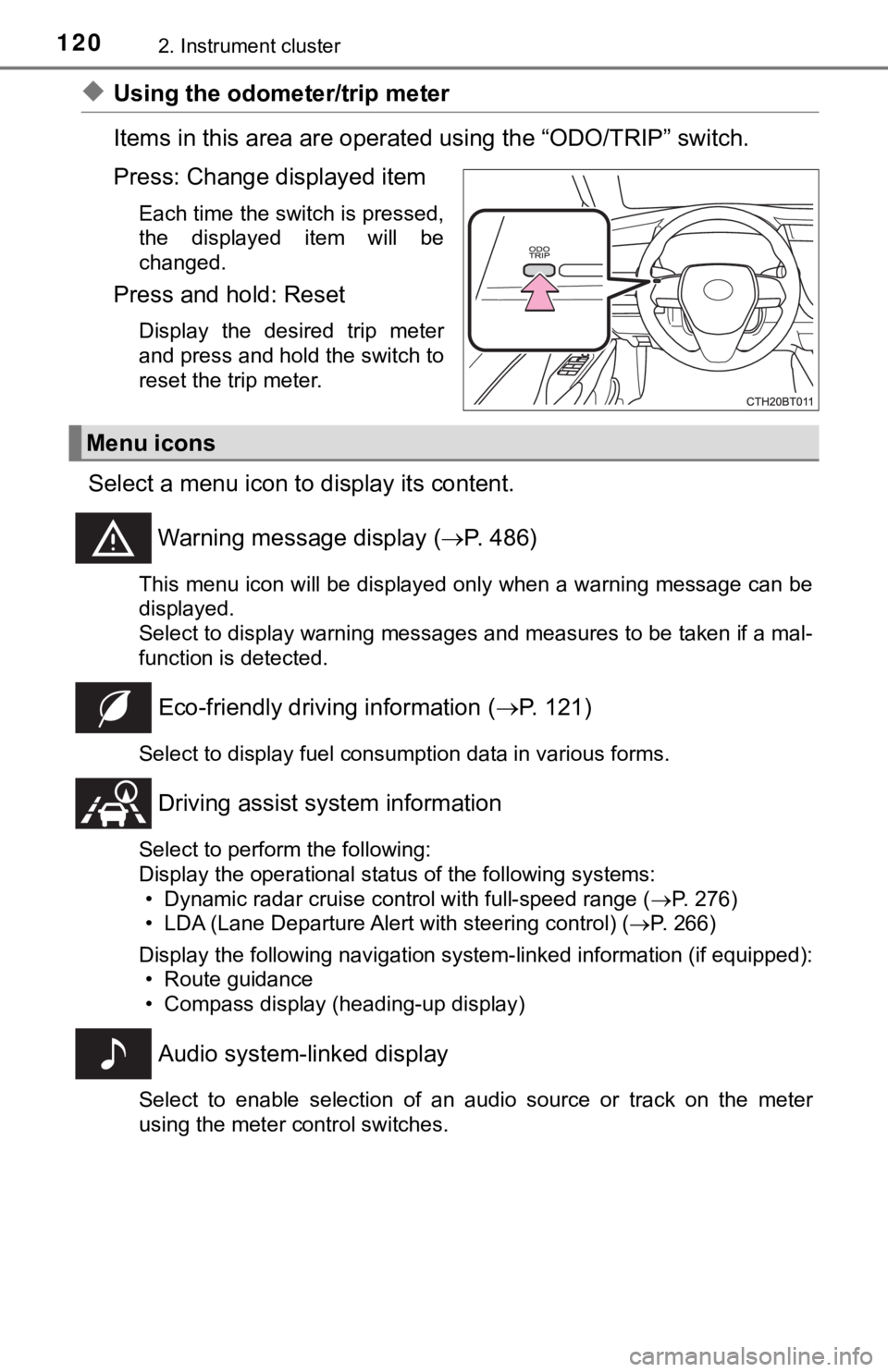
1202. Instrument cluster
◆Using the odometer/trip meter
Items in this area are operated using the “ODO/TRIP” switch.
Press: Change displayed item
Each time the switch is pressed,
the displayed item will be
changed.
Press and hold: Reset
Display the desired trip meter
and press and hold the switch to
reset the trip meter.
Select a menu icon to display its content.
Warning message display ( P. 486)
This menu icon will be displayed only when a warning message ca n be
displayed.
Select to display warning messages and measures to be taken if a mal-
function is detected.
Eco-friendly drivin g information (P. 121)
Select to display fuel consumption data in various forms.
Driving assist sys tem information
Select to perform the following:
Display the operational status of the following systems:
• Dynamic radar cruise control with full-speed range ( P. 276)
• LDA (Lane Departure Alert with steering control) ( P. 266)
Display the following navigation system-linked information (if equipped):
• Route guidance
• Compass display (heading-up display)
Audio system-linked display
Select to enable selection of an audio source or track on the m eter
using the meter control switches.
Menu icons
Page 128 of 592
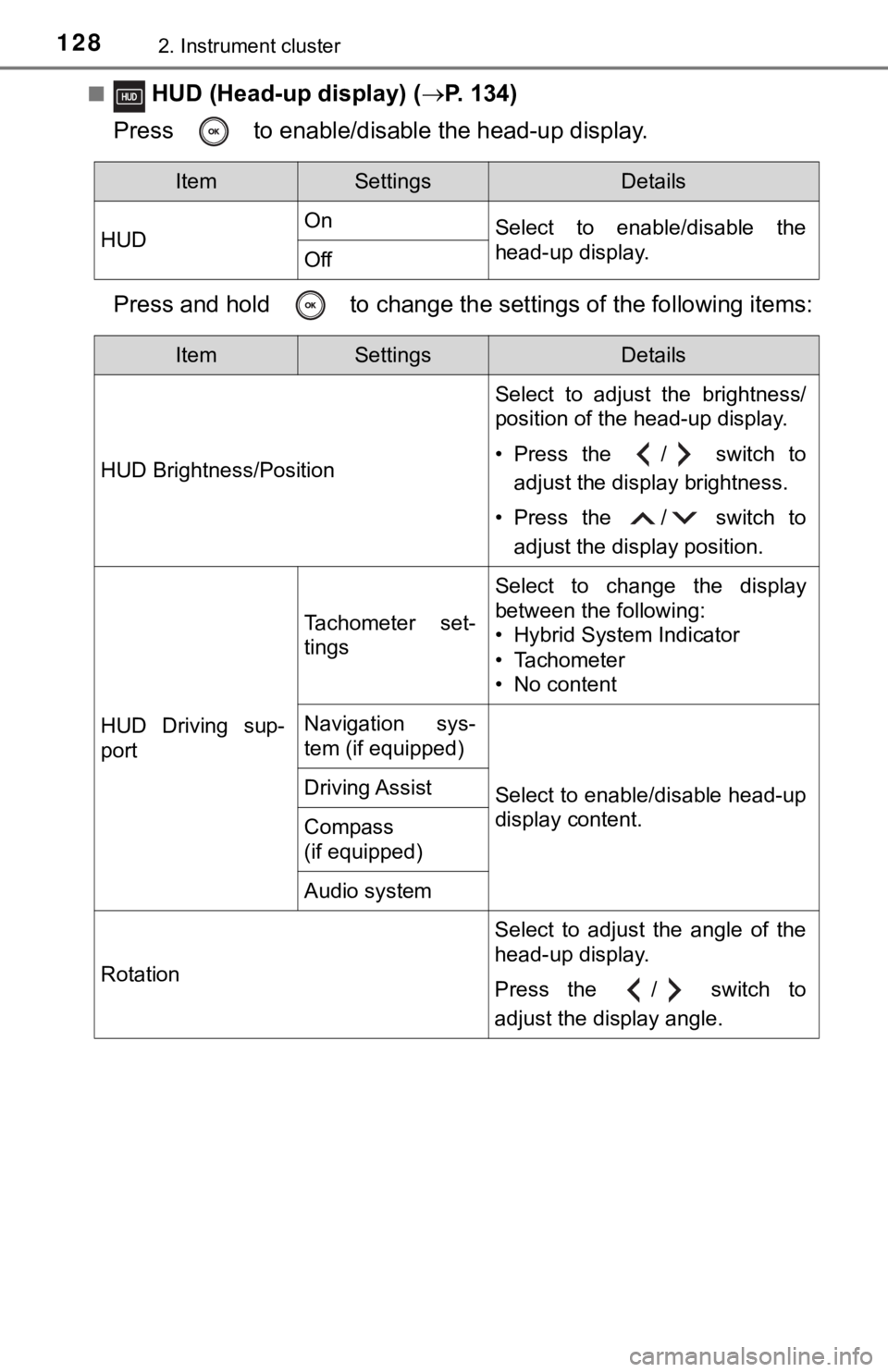
1282. Instrument cluster
■ HUD (Head-up display) (P. 134)
Press to enable/disable the head-up display.
Press and hold to change the se ttings of the following items:
ItemSettingsDetails
HUD On
Select to enable/disable the
head-up display.
Off
ItemSettingsDetails
HUD Brightness/Position Select to adjust the brightness/
position of the head-up display.
• Press the / switch to
adjust the display brightness.
• Press the / switch to adjust the display position.
HUD Driving sup-
port
Tachometer set-
tings
Select to change the display
between the following:
• Hybrid System Indicator
• Tachometer
• No content
Navigation sys-
tem (if equipped)
Select to enable/disable head-up
display content.Driving Assist
Compass
(if equipped)
Audio system
Rotation Select to adjust the angle of the
head-up display.
Press the / switch to
adjust the display angle.
Page 134 of 592
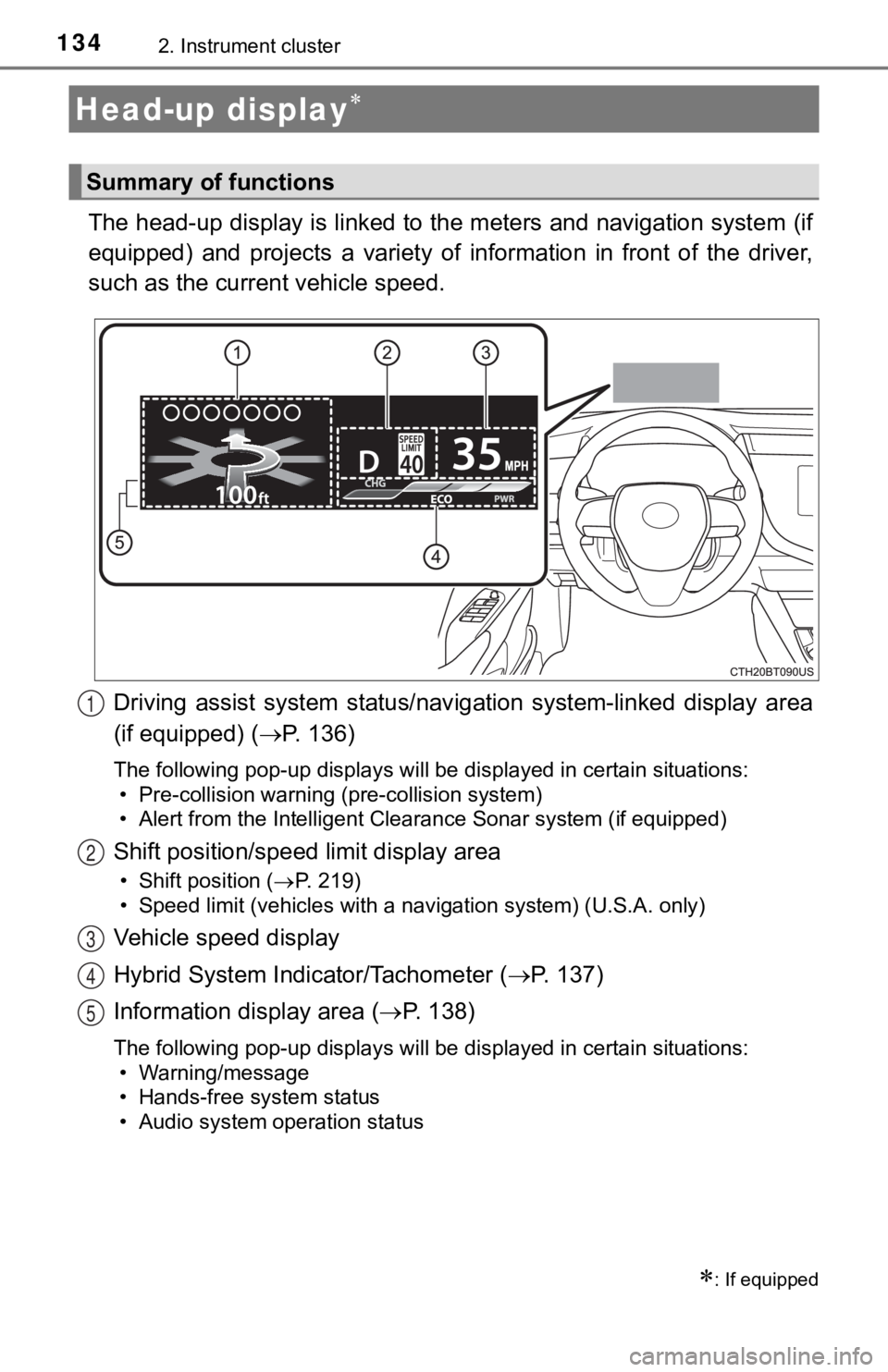
1342. Instrument cluster
The head-up display is linked to the meters and navigation system (if
equipped) and projects a variety of information in front of the driver,
such as the current vehicle speed.
Driving assist system status/nav igation system-linked display area
(if equipped) ( P. 136)
The following pop-up displays will be displayed in certain situ ations:
• Pre-collision warning (pre-collision system)
• Alert from the Intelligent Clearance Sonar system (if equipped )
Shift position/speed limit display area
• Shift position (P. 219)
• Speed limit (vehicles with a navigation system) (U.S.A. only)
Vehicle speed display
Hybrid System Indicator/Tachometer ( P. 1 3 7 )
Information display area ( P. 138)
The following pop-up displays will be displayed in certain situ ations:
• Warning/message
• Hands-free system status
• Audio system operation status
Head-up display
: If equipped
Summary of functions
1
2
3
4
5
Page 136 of 592
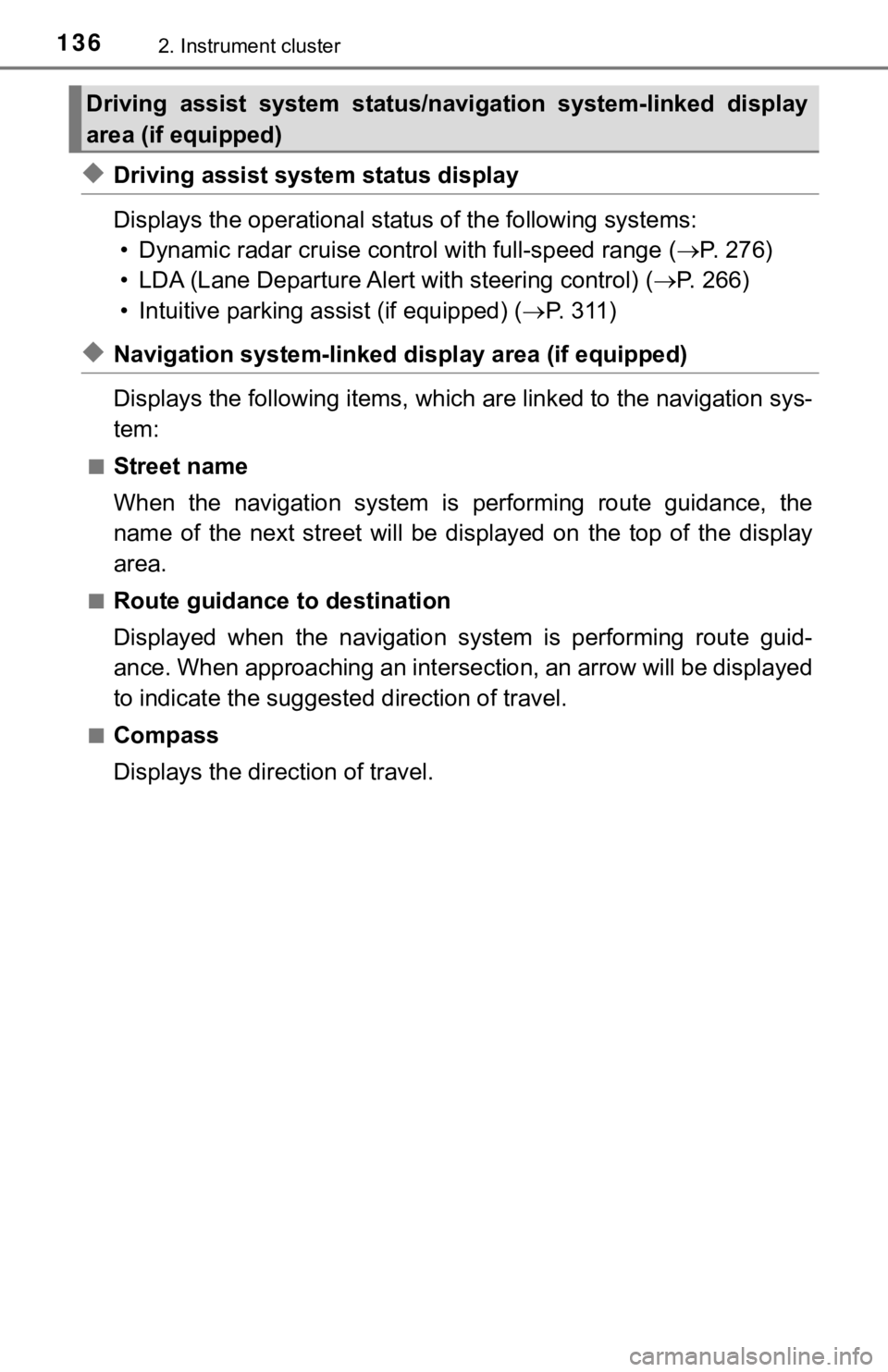
1362. Instrument cluster
◆Driving assist system status display
Displays the operational status of the following systems:
• Dynamic radar cruise control with full-speed range ( P. 276)
• LDA (Lane Departure Alert with steering control) ( P. 2 6 6 )
• Intuitive parking assist (if equipped) ( P. 311)
◆Navigation system-linked dis play area (if equipped)
Displays the following items, which are linked to the navigatio n sys-
tem:
■Street name
When the navigation system is performing route guidance, the
name of the next street will be displayed on the top of the dis play
area.
■Route guidance to destination
Displayed when the navigation s ystem is performing route guid-
ance. When approaching an intersection, an arrow will be displa yed
to indicate the suggeste d direction of travel.
■Compass
Displays the direction of travel.
Driving assist system status/navigation system-linked display
area (if equipped)
Page 139 of 592
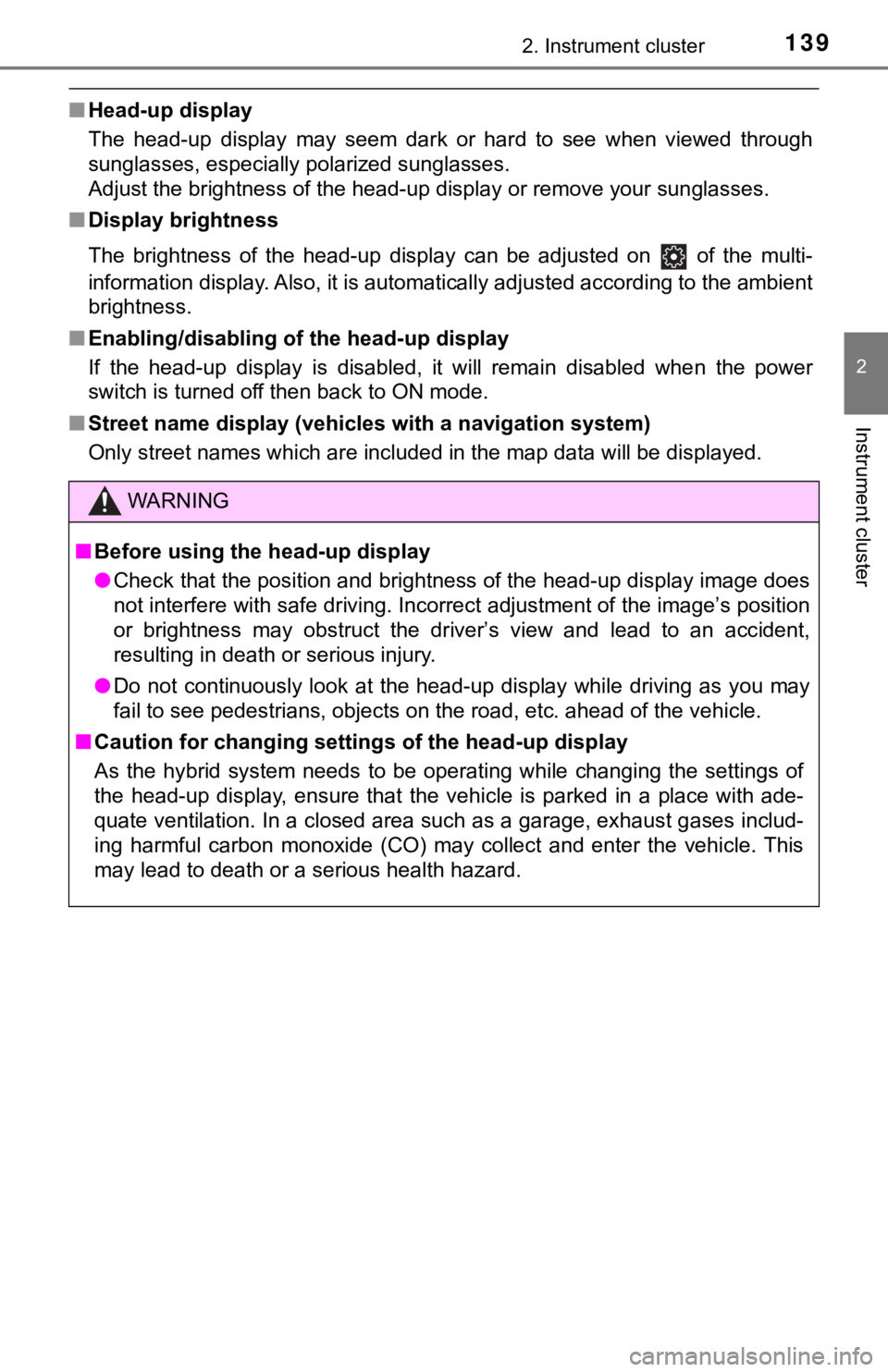
1392. Instrument cluster
2
Instrument cluster
■Head-up display
The head-up display may seem dark or hard to see when viewed th rough
sunglasses, especially polarized sunglasses.
Adjust the brightness of the head-up display or remove your sun glasses.
■ Display brightness
The brightness of the head-up display can be adjusted on of th e multi-
information display. Also, it is automatically adjusted accordi ng to the ambient
brightness.
■ Enabling/disabling of the head-up display
If the head-up display is disabled, it will remain disabled whe n the power
switch is turned off then back to ON mode.
■ Street name display (vehicles with a navigation system)
Only street names which are included in the map data will be displayed.
WARNING
■Before using the head-up display
● Check that the position and brightness of the head-up display i mage does
not interfere with safe driving. Incorrect adjustment of the image’s position
or brightness may obstruct the driver’s view and lead to an acc ident,
resulting in death or serious injury.
● Do not continuously look at the head-up display while driving a s you may
fail to see pedestrians, objects on the road, etc. ahead of the vehicle.
■ Caution for changing setti ngs of the head-up display
As the hybrid system needs to be operating while changing the settings of
the head-up display, ensure that the vehicle is parked in a pla ce with ade-
quate ventilation. In a closed area such as a garage, exhaust g ases includ-
ing harmful carbon monoxide (CO) may collect and enter the vehi cle. This
may lead to death or a serious health hazard.