CD player TOYOTA CAMRY HYBRID 2020 Accessories, Audio & Navigation (in English)
[x] Cancel search | Manufacturer: TOYOTA, Model Year: 2020, Model line: CAMRY HYBRID, Model: TOYOTA CAMRY HYBRID 2020Pages: 350, PDF Size: 8.63 MB
Page 57 of 350
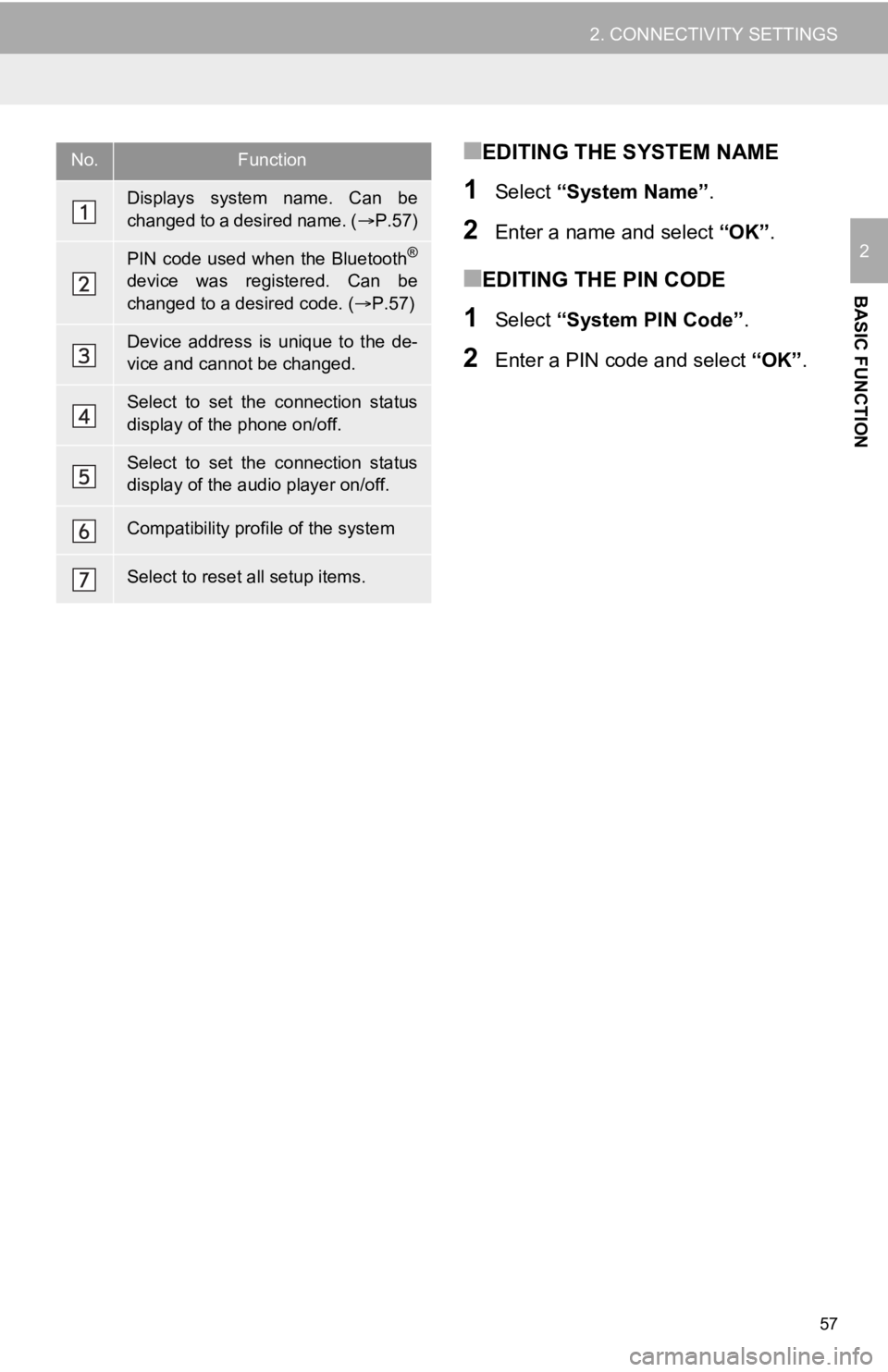
57
2. CONNECTIVITY SETTINGS
BASIC FUNCTION
2
■EDITING THE SYSTEM NAME
1Select “System Name” .
2Enter a name and select “OK”.
■EDITING THE PIN CODE
1Select “System PIN Code” .
2Enter a PIN code and select “OK”.
No.Function
Displays system name. Can be
changed to a desired name. ( P.57)
PIN code used when the Bluetooth®
device was registered. Can be
changed to a desired code. ( P.57)
Device address is unique to the de-
vice and cannot be changed.
Select to set the connection status
display of the phone on/off.
Select to set the connection status
display of the audio player on/off.
Compatibility profile of the system
Select to reset all setup items.
Page 81 of 350
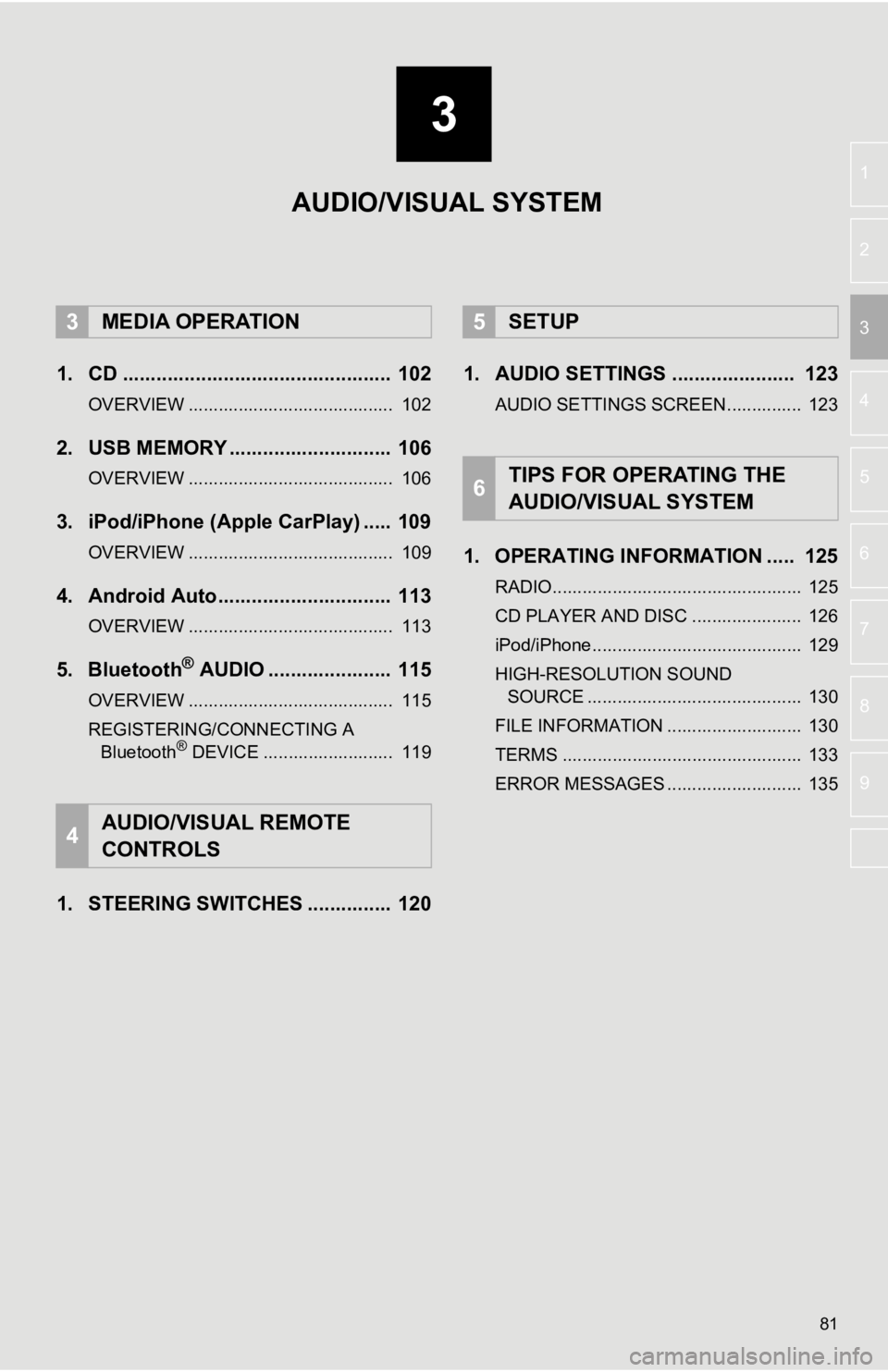
3
81
4
5
6
7
8
9
1
2
3
1. CD ................................................ 102
OVERVIEW ......................................... 102
2. USB MEMORY ............................. 106
OVERVIEW ......................................... 106
3. iPod/iPhone (Apple CarPlay) ..... 109
OVERVIEW ......................................... 109
4. Android Auto............................... 113
OVERVIEW ......................................... 113
5. Bluetooth® AUDIO ...................... 115
OVERVIEW ......................................... 115
REGISTERING/CONNECTING A Bluetooth
® DEVICE .......................... 119
1. STEERING SWITCHES ............... 120 1. AUDIO SETTINGS ...................... 123
AUDIO SETTINGS SCREEN............... 123
1. OPERATING INFORMATION ..... 125
RADIO.................................................. 125
CD PLAYER AND DISC ...................... 126
iPod/iPhone.......................................... 129
HIGH-RESOLUTION SOUND
SOURCE ........................................... 130
FILE INFORMATION ........................... 130
TERMS ................................................ 133
ERROR MESSAGES ........................... 135
3MEDIA OPERATION
4AUDIO/VISUAL REMOTE
CONTROLS
5SETUP
6TIPS FOR OPERATING THE
AUDIO/VISUAL SYSTEM
AUDIO/VISUAL SYSTEM
Page 85 of 350
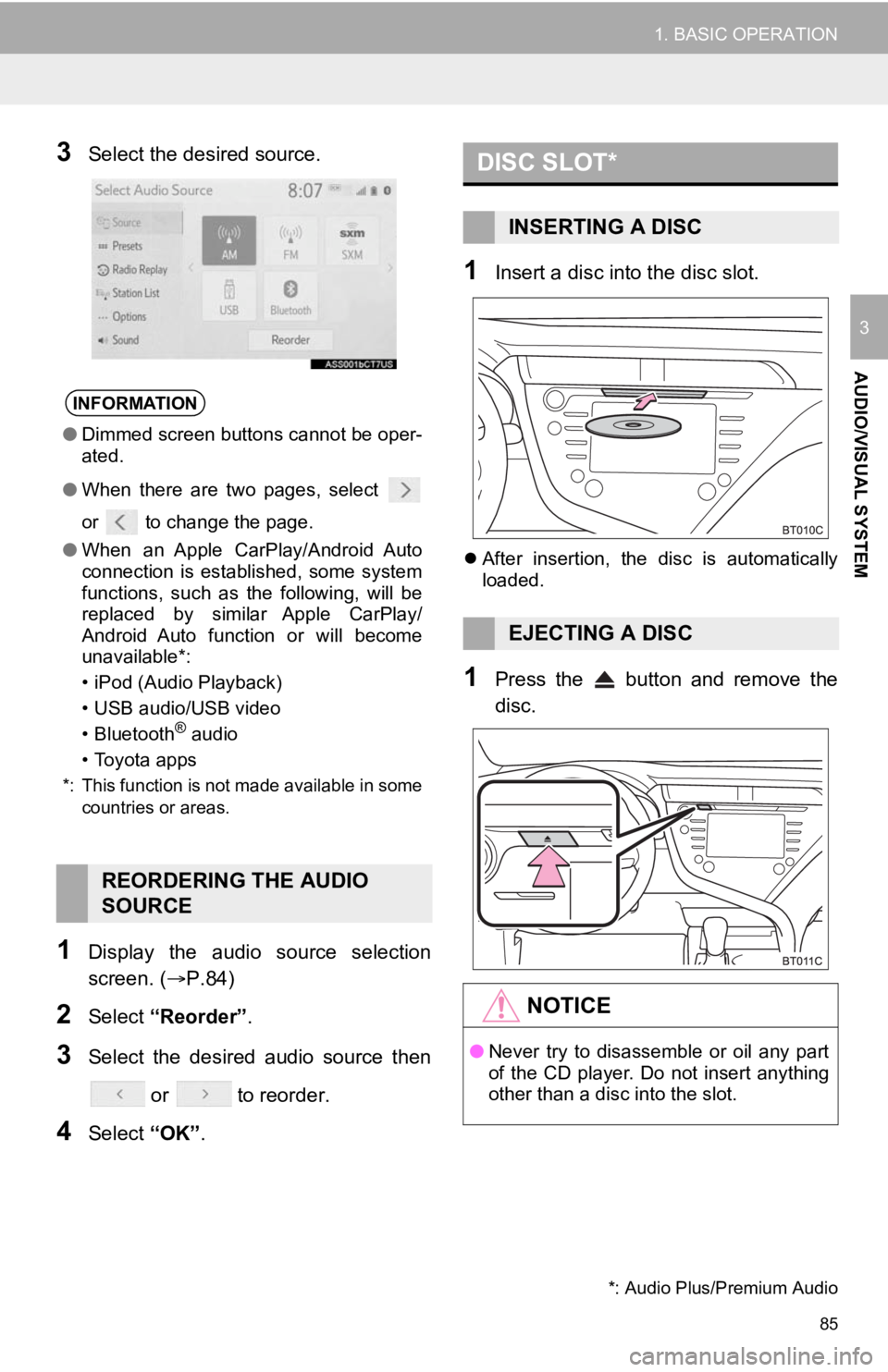
85
1. BASIC OPERATION
AUDIO/VISUAL SYSTEM
3
3Select the desired source.
1Display the audio source selection
screen. (P.84)
2Select “Reorder” .
3Select the desired audio source then
or to reorder.
4Select “OK”.
1Insert a disc into the disc slot.
After insertion, the disc is automatically
loaded.
1Press the button and remove the
disc.
INFORMATION
● Dimmed screen buttons cannot be oper-
ated.
● When there are two pages, select
or to change the page.
● When an Apple CarPlay/Android Auto
connection is established, some system
functions, such as the following, will be
replaced by similar Apple CarPlay/
Android Auto function or will become
unavailable*:
• iPod (Audio Playback)
• USB audio/USB video
• Bluetooth
® audio
• Toyota apps
*: This function is not made available in some countries or areas.
REORDERING THE AUDIO
SOURCE
DISC SLOT*
INSERTING A DISC
EJECTING A DISC
NOTICE
●Never try to disassemble or oil any part
of the CD player. Do not insert anything
other than a disc into the slot.
*: Audio Plus/Premium Audio
Page 86 of 350
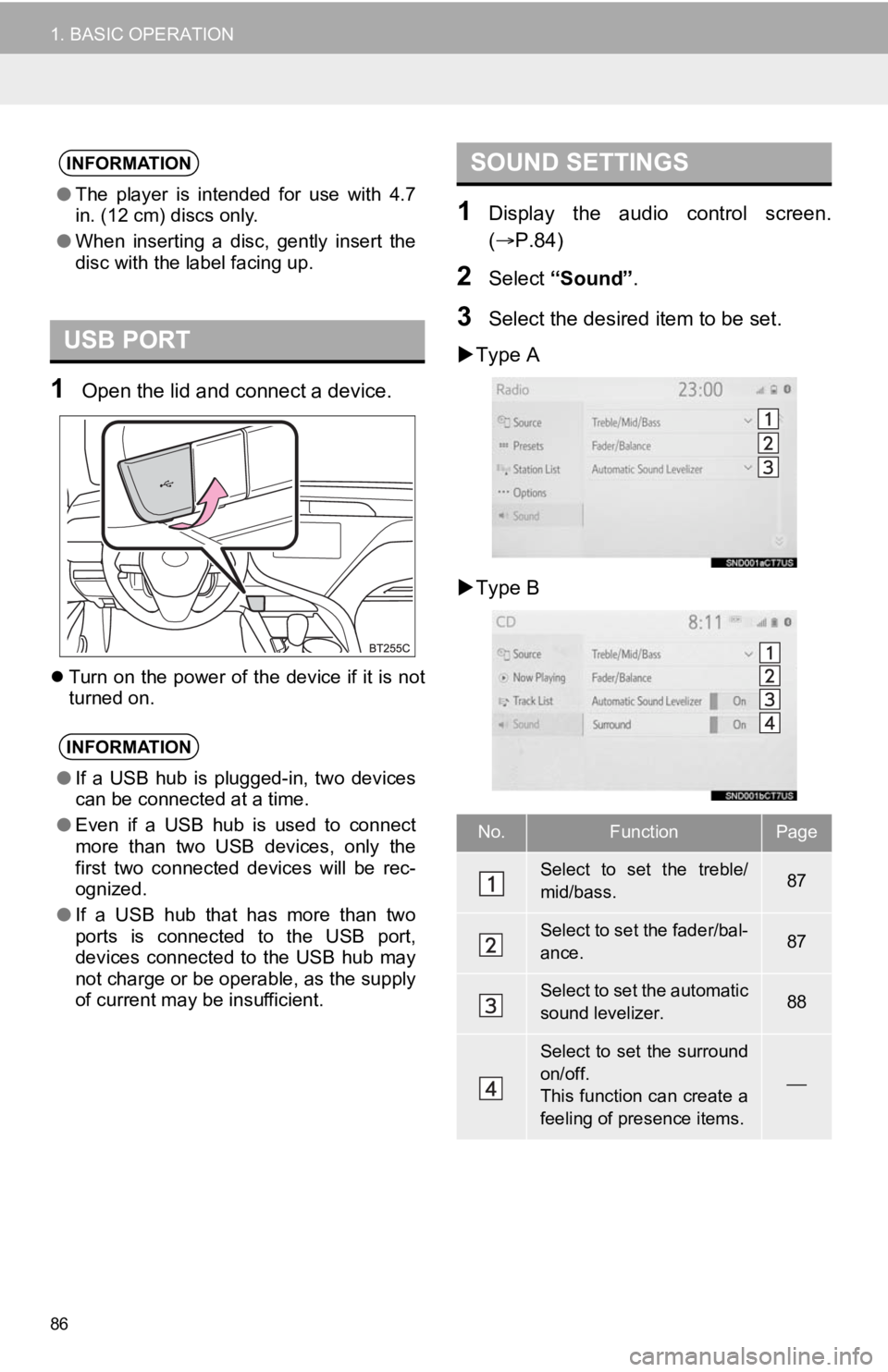
86
1. BASIC OPERATION
1Open the lid and connect a device.
Turn on the power of the device if it is not
turned on.
1Display the audio control screen.
( P.84)
2Select “Sound” .
3Select the desired item to be set.
Type A
Type B
INFORMATION
● The player is intended for use with 4.7
in. (12 cm) discs only.
● When inserting a disc, gently insert the
disc with the label facing up.
USB PORT
INFORMATION
●If a USB hub is plugged-in, two devices
can be connected at a time.
● Even if a USB hub is used to connect
more than two USB devices, only the
first two connected devices will be rec-
ognized.
● If a USB hub that has more than two
ports is connected to the USB port,
devices connected to the USB hub may
not charge or be operable, as the supply
of current may be insufficient.
SOUND SETTINGS
No.FunctionPage
Select to set the treble/
mid/bass.87
Select to set the fader/bal-
ance.87
Select to set the automatic
sound levelizer.88
Select to set the surround
on/off.
This function can create a
feeling of presence items.
Page 108 of 350
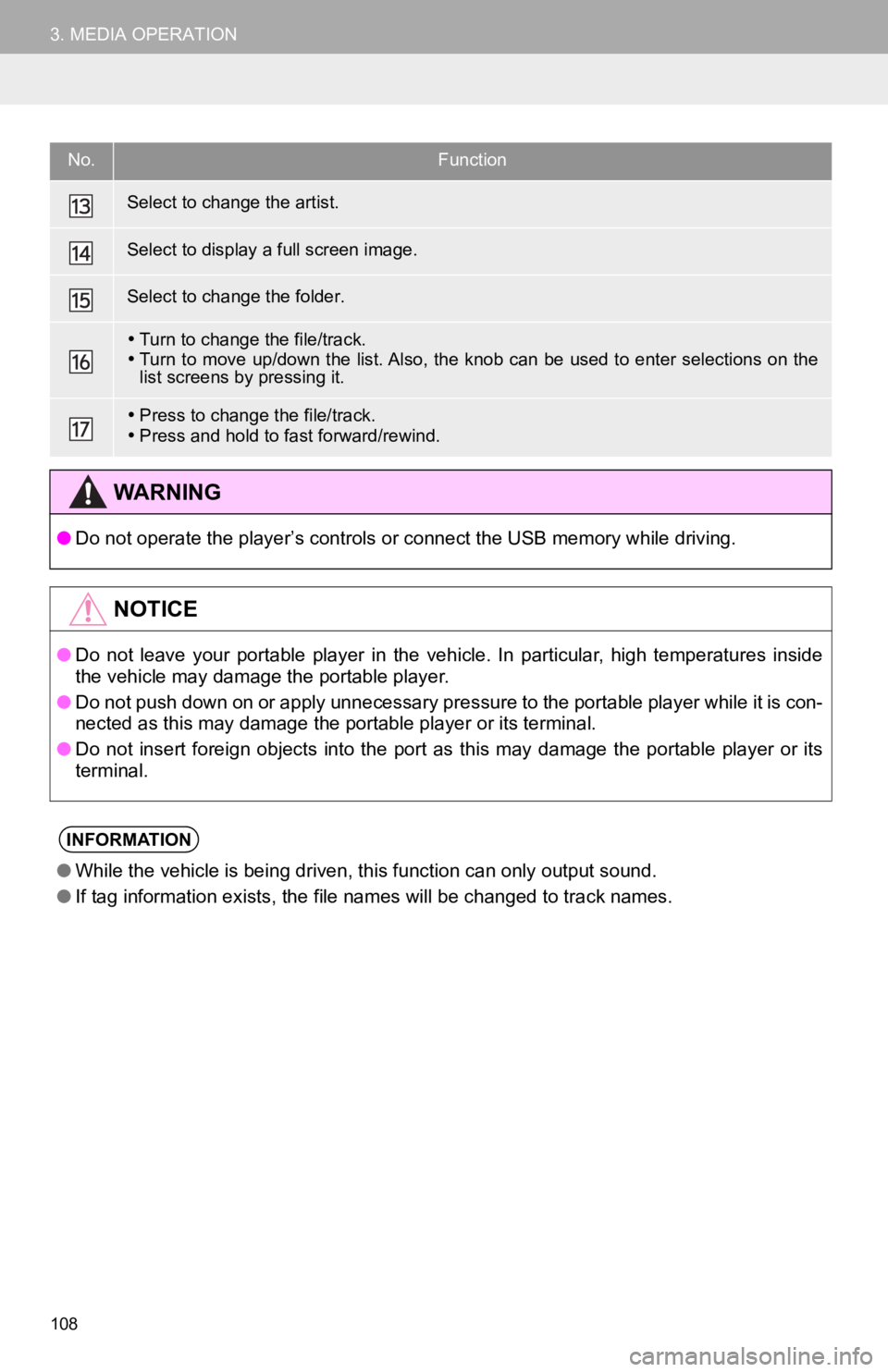
108
3. MEDIA OPERATION
Select to change the artist.
Select to display a full screen image.
Select to change the folder.
Turn to change the file/track.
Turn to move up/down the list. Also, the knob can be used to en ter selections on the
list screens by pressing it.
Press to change the file/track.
Press and hold to fast forward/rewind.
WA R N I N G
● Do not operate the player’s controls or connect the USB memory while driving.
NOTICE
●Do not leave your portable player in the vehicle. In particular, high temperatures inside
the vehicle may damage the portable player.
● Do not push down on or apply unnecessary pressure to the portab le player while it is con-
nected as this may damage the portable player or its terminal.
● Do not insert foreign objects into the port as this may damage the portable player or its
terminal.
INFORMATION
● While the vehicle is being driven, this function can only outpu t sound.
● If tag information exists, the file names will be changed to tr ack names.
No.Function
Page 112 of 350
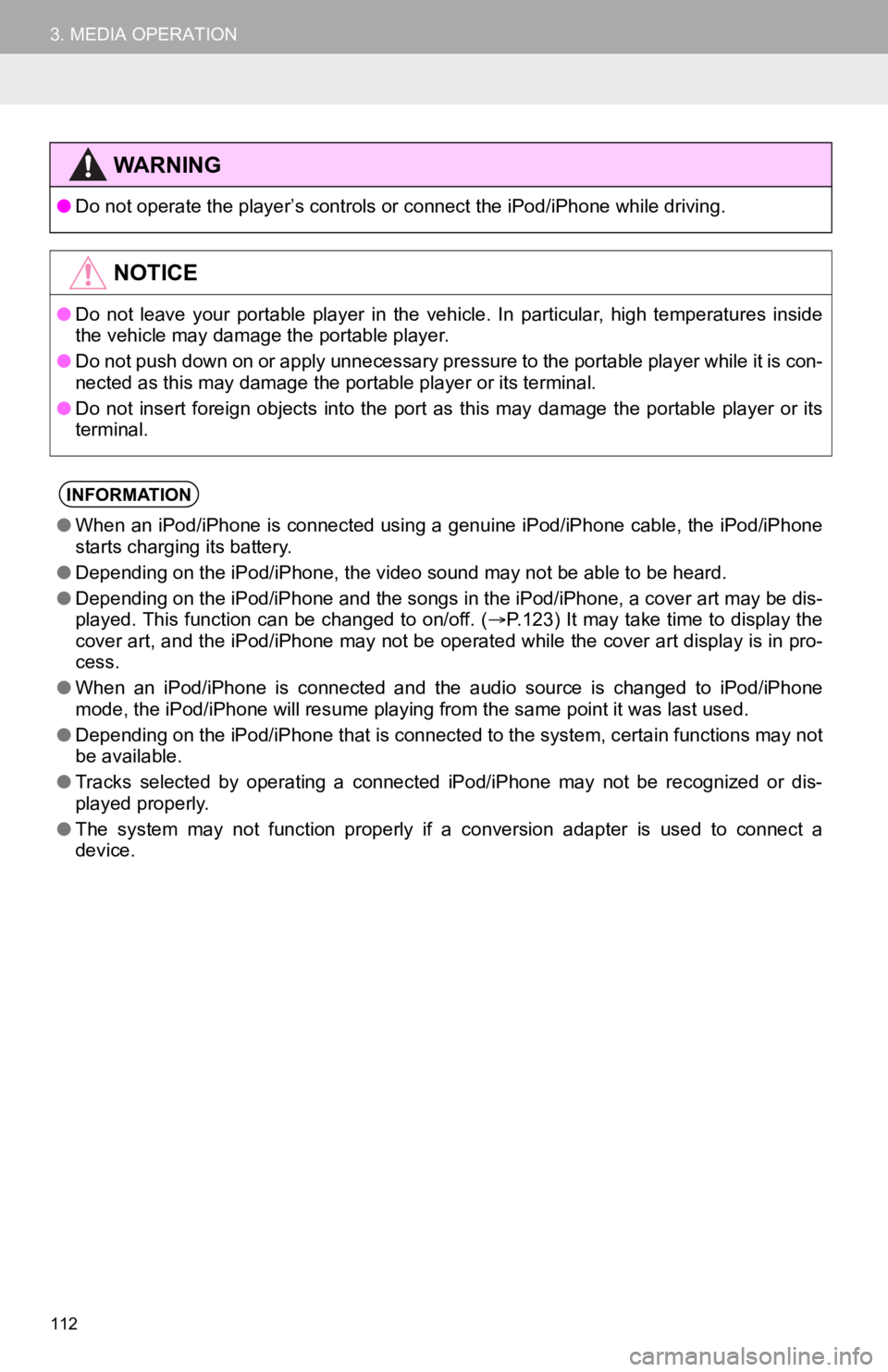
112
3. MEDIA OPERATION
WA R N I N G
●Do not operate the player’s con trols or connect the iPod/iPhone while driving.
NOTICE
●Do not leave your portable player in the vehicle. In particular, high temperatures inside
the vehicle may damage the portable player.
● Do not push down on or apply unnecessary pressure to the portab le player while it is con-
nected as this may damage the portable player or its terminal.
● Do not insert foreign objects into the port as this may damage the portable player or its
terminal.
INFORMATION
● When an iPod/iPhone is connected using a genuine iPod/iPhone ca ble, the iPod/iPhone
starts charging its battery.
● Depending on the iPod/iPhone, the video sound may not be able t o be heard.
● Depending on the iPod/iPhone and the songs in the iPod/iPhone, a cover art may be dis-
played. This function can be changed to on/off. ( P.123) It may take time to display the
cover art, and the iPod/iPhone may not be operated while the co ver art display is in pro-
cess.
● When an iPod/iPhone is connected and the audio source is change d to iPod/iPhone
mode, the iPod/iPhone will resume playing from the same point it was last used.
● Depending on the iPod/iPhone that is connected to the system, c ertain functions may not
be available.
● Tracks selected by operating a connected iPod/iPhone may not be recognized or dis-
played properly.
● The system may not function proper ly if a conversion adapter is used to connect a
device.
Page 114 of 350
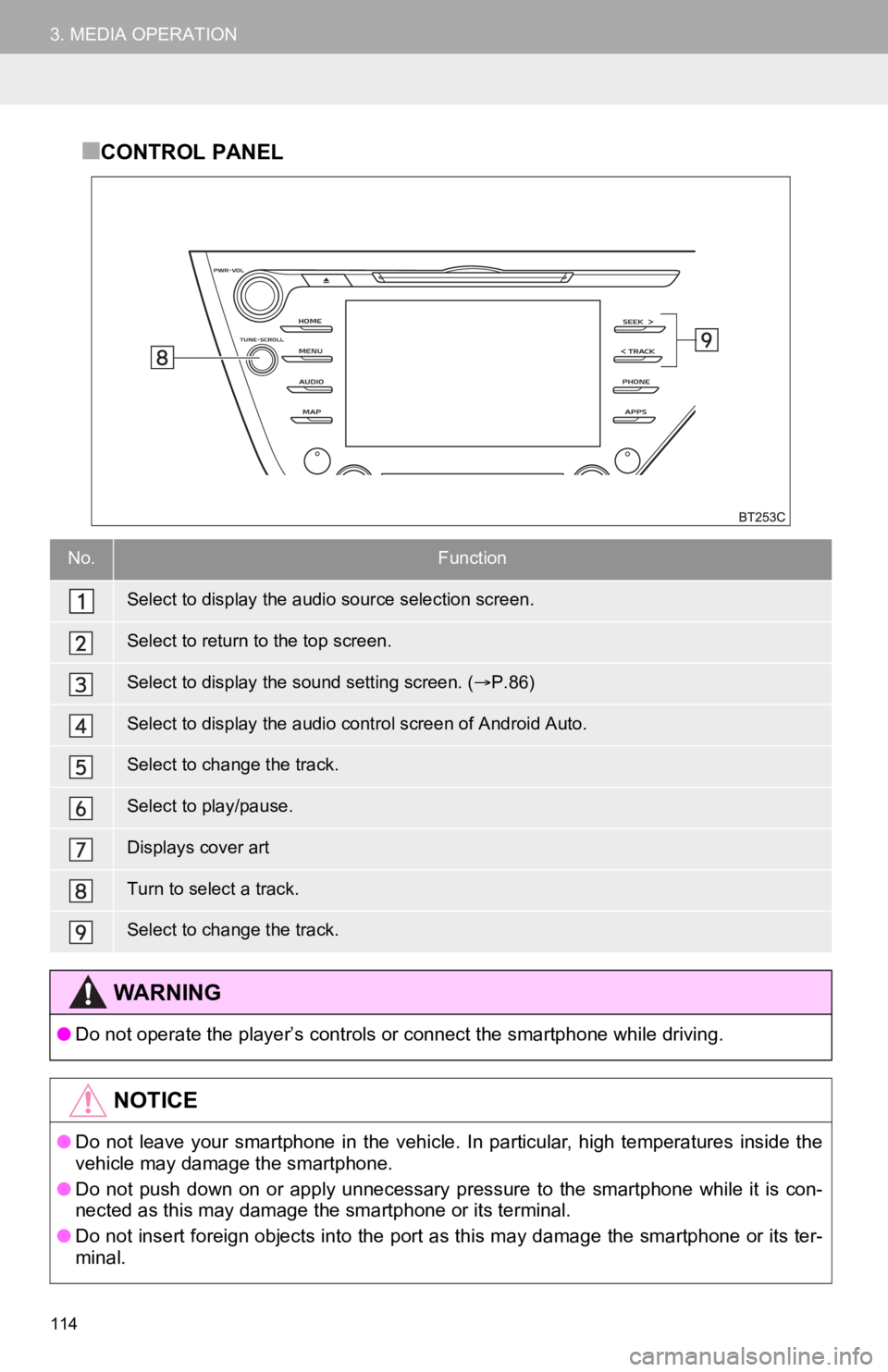
114
3. MEDIA OPERATION
■CONTROL PANEL
No.Function
Select to display the audio source selection screen.
Select to return to the top screen.
Select to display the sound setting screen. (P.86)
Select to display the audio cont rol screen of Android Auto.
Select to change the track.
Select to play/pause.
Displays cover art
Turn to select a track.
Select to change the track.
WA R N I N G
●Do not operate the player’s controls or connect the smartphone while driving.
NOTICE
●Do not leave your smartphone in the vehicle. In particular, high temperatures inside the
vehicle may damage the smartphone.
● Do not push down on or apply unnecessary pressure to the smartphone while it is con-
nected as this may damage the smartphone or its terminal.
● Do not insert foreign objects into the port as this may damage the smartphone or its ter-
minal.
Page 115 of 350
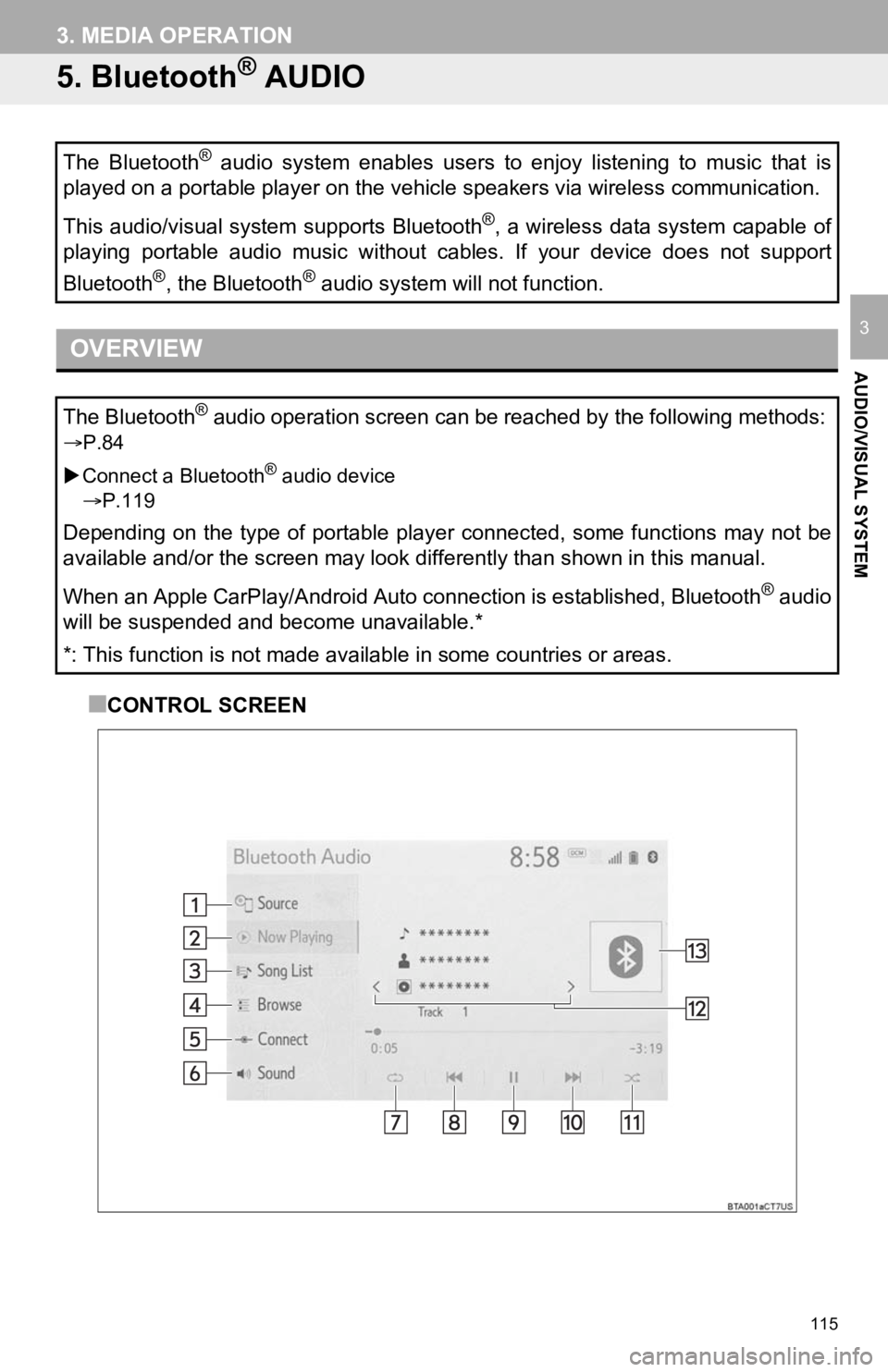
115
3. MEDIA OPERATION
AUDIO/VISUAL SYSTEM
3
5. Bluetooth® AUDIO
■CONTROL SCREEN
The Bluetooth
® audio system enables users to enjoy listening to music that is
played on a portable player on the vehicle speakers via wireles s communication.
This audio/visual system supports Bluetooth
®, a wireless data system capable of
playing portable audio music without cables. If your device doe s not support
Bluetooth
®, the Bluetooth® audio system will not function.
OVERVIEW
The Bluetooth® audio operation screen can be reached by the following methods :
P.84
Connect a Bluetooth
® audio device
P.119
Depending on the type of portable player connected, some functi ons may not be
available and/or the screen may look differently than shown in this manual.
When an Apple CarPlay/Android Auto connection is established, Bluetooth
® audio
will be suspended and become unavailable.*
*: This function is not made available in some countries or are as.
Page 117 of 350
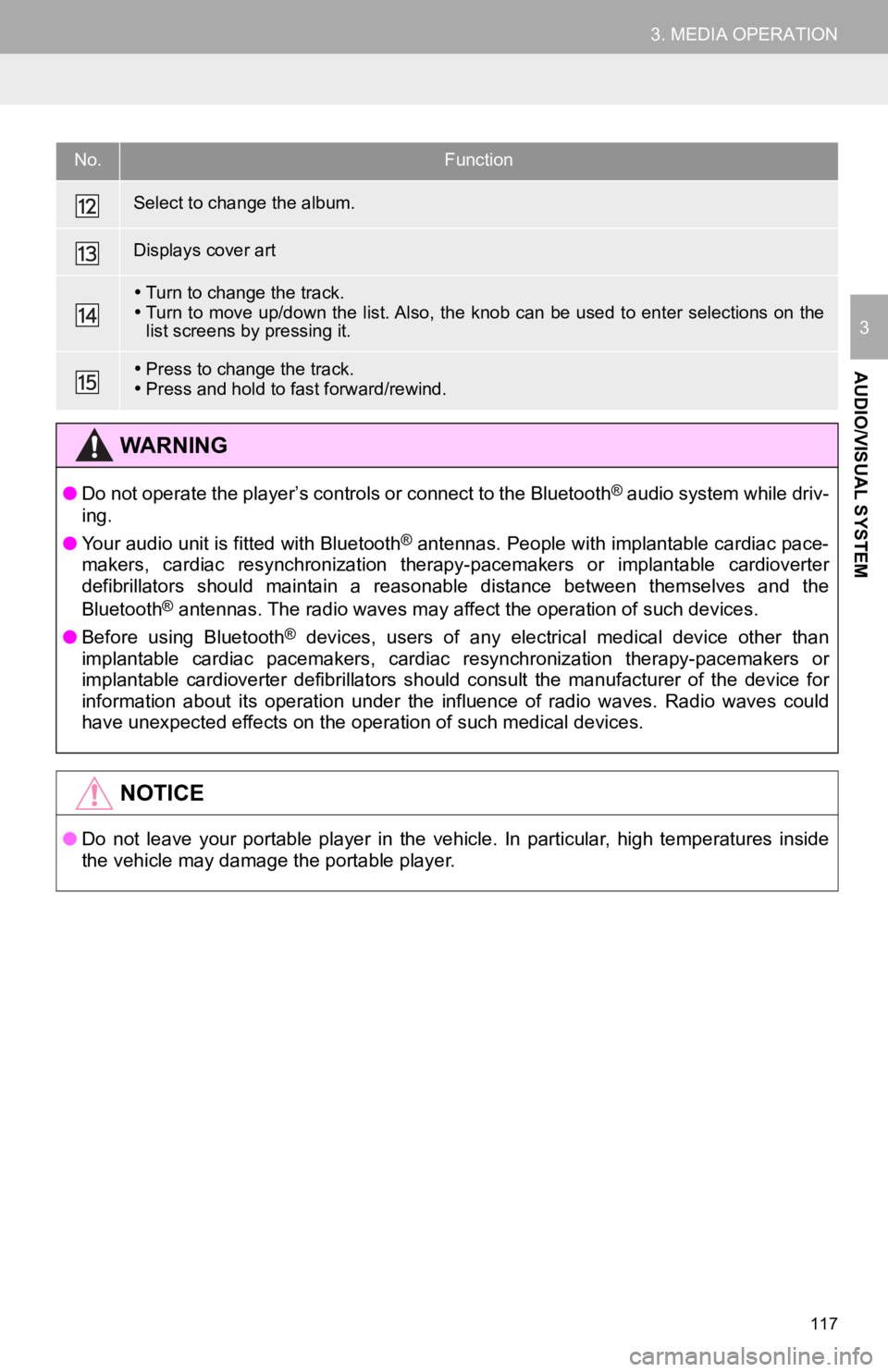
117
3. MEDIA OPERATION
AUDIO/VISUAL SYSTEM
3
Select to change the album.
Displays cover art
Turn to change the track.
Turn to move up/down the list. Also, the knob can be used to en ter selections on the
list screens by pressing it.
Press to change the track.
Press and hold to fast forward/rewind.
WA R N I N G
● Do not operate the player’s controls or connect to the Bluetoot h® audio system while driv-
ing.
● Your audio unit is fitted with Bluetooth
® antennas. People with implantable cardiac pace-
makers, cardiac resynchronization therapy-pacemakers or implant able cardioverter
defibrillators should maintain a reasonable distance between themselves and the
Bluetooth
® antennas. The radio waves may affect the operation of such dev ices.
● Before using Bluetooth
® devices, users of any electrical medical device other than
implantable cardiac pacemakers, cardiac resynchronization thera py-pacemakers or
implantable cardioverter defibrillators should consult the manu facturer of the device for
information about its operation under the influence of radio wa ves. Radio waves could
have unexpected effects on the operation of such medical device s.
NOTICE
●Do not leave your portable player in the vehicle. In particular, high temperatures inside
the vehicle may damage the portable player.
No.Function
Page 118 of 350
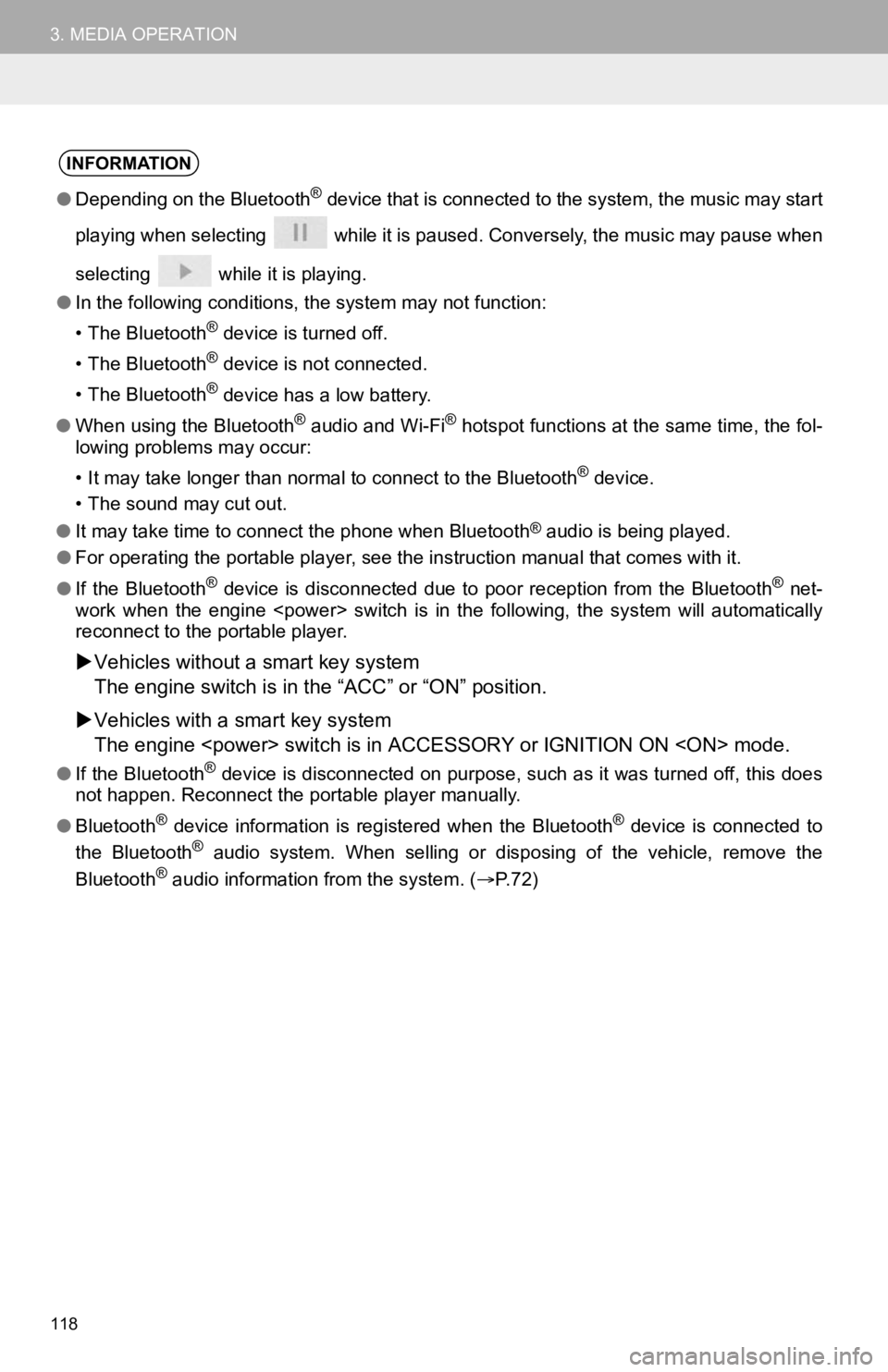
118
3. MEDIA OPERATION
INFORMATION
●Depending on the Bluetooth® device that is connected to the system, the music may start
playing when selecting while it is paused. Conversely, the mus ic may pause when
selecting while it is playing.
● In the following conditions, the system may not function:
• The Bluetooth
® device is turned off.
• The Bluetooth
® device is not connected.
• The Bluetooth
® device has a low battery.
● When using the Bluetooth
® audio and Wi-Fi® hotspot functions at the same time, the fol-
lowing problems may occur:
• It may take longer than normal to connect to the Bluetooth
® device.
• The sound may cut out.
● It may take time to connect the phone when Bluetooth
® audio is being played.
● For operating the portable player, see the instruction manual that comes with it.
● If the Bluetooth
® device is disconnected due to poor reception from the Bluetoot h® net-
work when the engine
reconnect to the portable player.
Vehicles without a smart key system
The engine switch is in the “ACC” or “O N” position.
Vehicles with a smart key system
The engine
●If the Bluetooth® device is disconnected on purpose, such as it was turned off, this does
not happen. Reconnect the portable player manually.
● Bluetooth
® device information is registered when the Bluetooth® device is connected to
the Bluetooth® audio system. When selling or disposing of the vehicle, remove the
Bluetooth® audio information from the system. ( P. 7 2 )