buttons TOYOTA CAMRY HYBRID 2020 Accessories, Audio & Navigation (in English)
[x] Cancel search | Manufacturer: TOYOTA, Model Year: 2020, Model line: CAMRY HYBRID, Model: TOYOTA CAMRY HYBRID 2020Pages: 350, PDF Size: 8.63 MB
Page 254 of 350
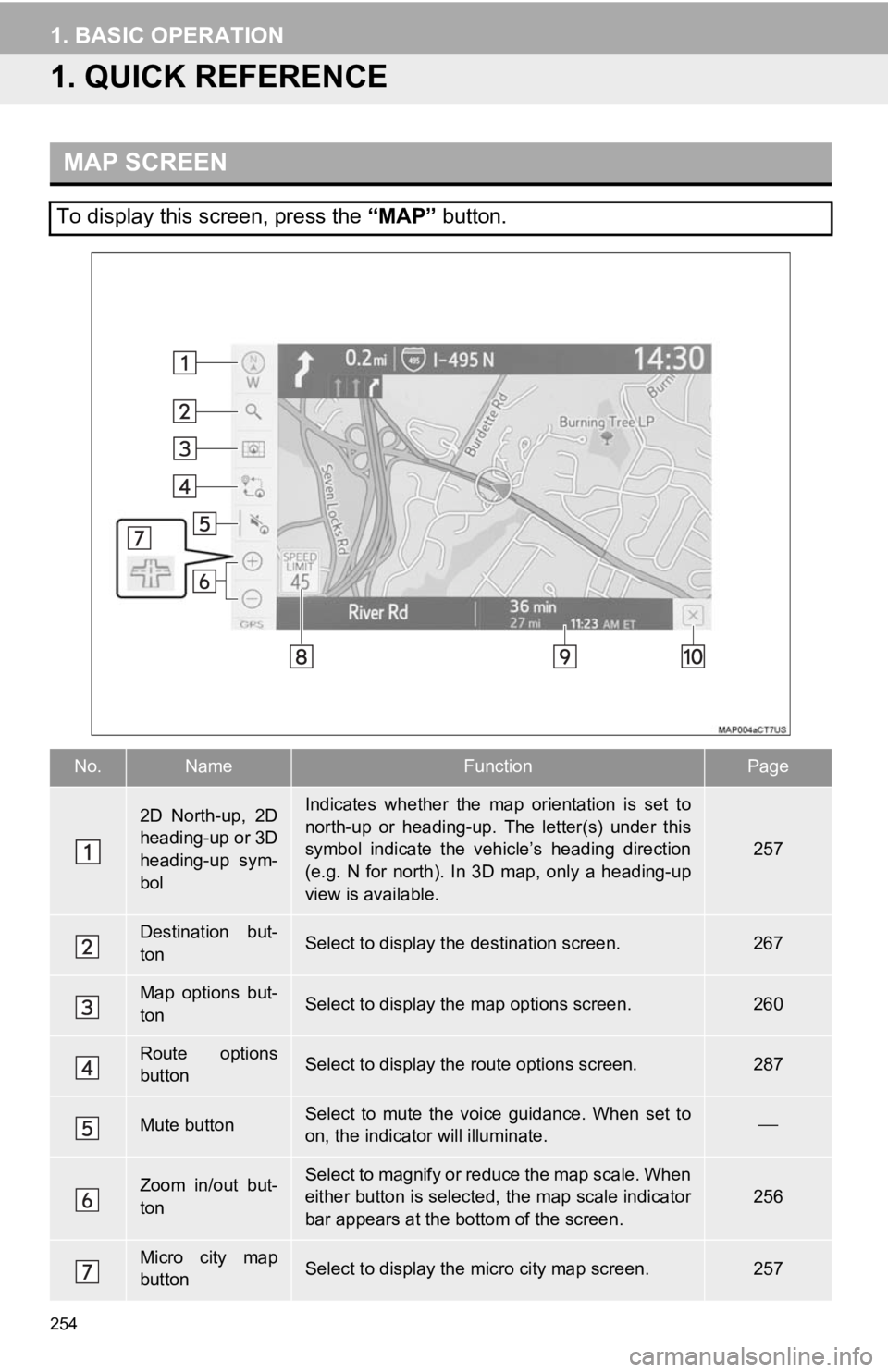
254
1. BASIC OPERATION
1. QUICK REFERENCE
MAP SCREEN
To display this screen, press the “MAP” button.
No.NameFunctionPage
2D North-up, 2D
heading-up or 3D
heading-up sym-
bolIndicates whether the map orientation is set to
north-up or heading-up. The letter(s) under this
symbol indicate the vehicle’s heading direction
(e.g. N for north). In 3D map, only a heading-up
view is available.
257
Destination but-
tonSelect to display the destination screen.267
Map options but-
tonSelect to display th e map options screen.260
Route options
buttonSelect to display the route options screen.287
Mute buttonSelect to mute the voice guidance. When set to
on, the indicator will illuminate.
Zoom in/out but-
tonSelect to magnify or reduce the map scale. When
either button is selected, the map scale indicator
bar appears at the bottom of the screen.256
Micro city map
buttonSelect to display the micro city map screen.257
Page 255 of 350
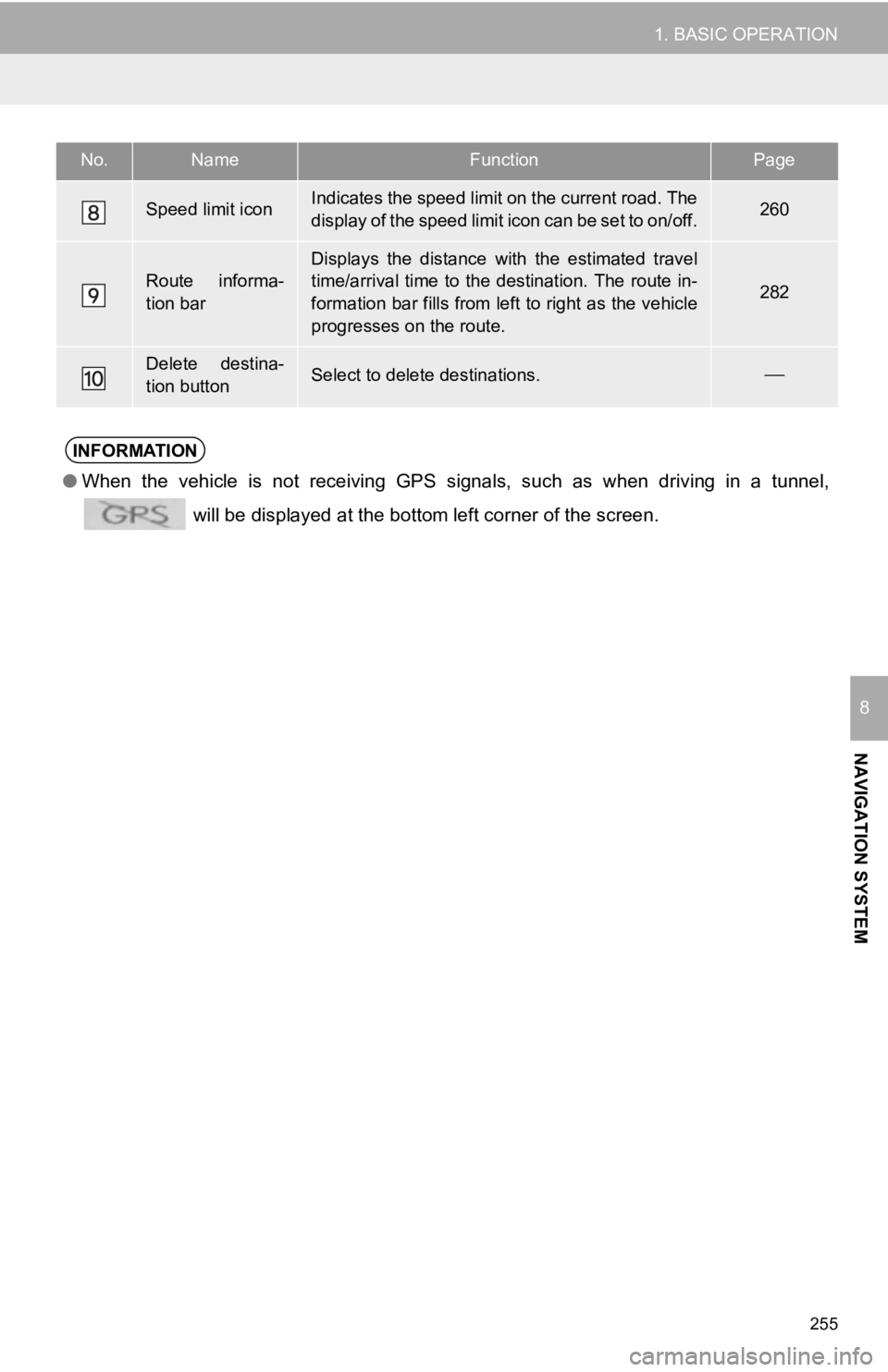
255
1. BASIC OPERATION
NAVIGATION SYSTEM
8
Speed limit iconIndicates the speed limit on the current road. The
display of the speed limit icon can be set to on/off.260
Route informa-
tion bar
Displays the distance with the estimated travel
time/arrival time to the destination. The route in-
formation bar fills from left to right as the vehicle
progresses on the route.
282
Delete destina-
tion buttonSelect to delete destinations.
No.NameFunctionPage
INFORMATION
● When the vehicle is not receiving GPS signals, such as when dri ving in a tunnel,
will be displayed at the bottom left corner of the screen.
Page 260 of 350
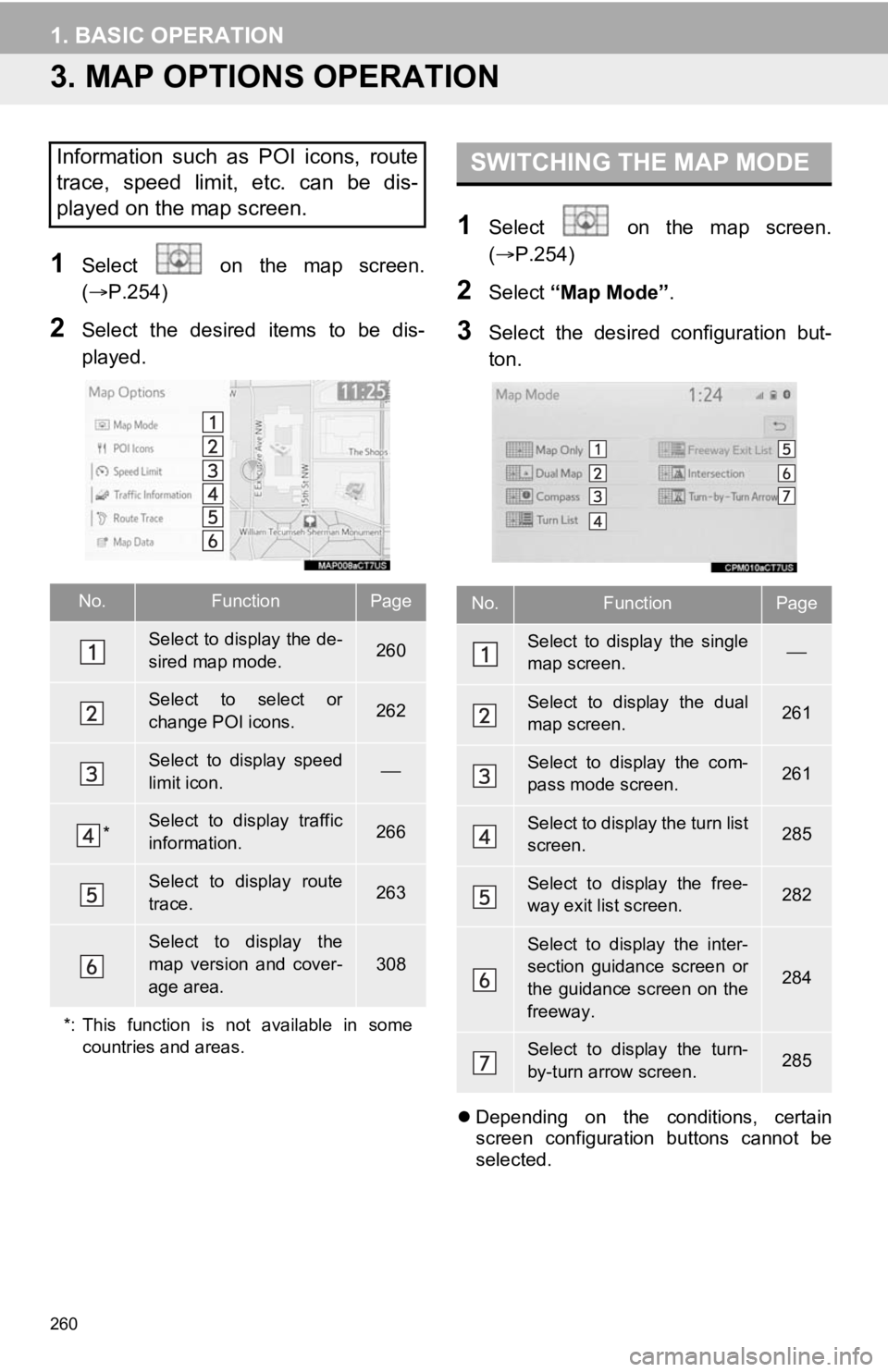
260
1. BASIC OPERATION
3. MAP OPTIONS OPERATION
1Select on the map screen.
(P.254)
2Select the desired items to be dis-
played.
1Select on the map screen.
( P.254)
2Select “Map Mode” .
3Select the desired configuration but-
ton.
Depending on the conditions, certain
screen configuration buttons cannot be
selected.
Information such as POI icons, route
trace, speed limit, etc. can be dis-
played on the map screen.
No.FunctionPage
Select to display the de-
sired map mode.260
Select to select or
change POI icons.262
Select to display speed
limit icon.
*Select to display traffic
information.266
Select to display route
trace.263
Select to display the
map version and cover-
age area.
308
*: This function is not available in some countries and areas.
SWITCHING THE MAP MODE
No.FunctionPage
Select to display the single
map screen.
Select to display the dual
map screen.261
Select to display the com-
pass mode screen.261
Select to display the turn list
screen.285
Select to display the free-
way exit list screen.282
Select to display the inter-
section guidance screen or
the guidance screen on the
freeway.
284
Select to display the turn-
by-turn arrow screen.285
Page 275 of 350
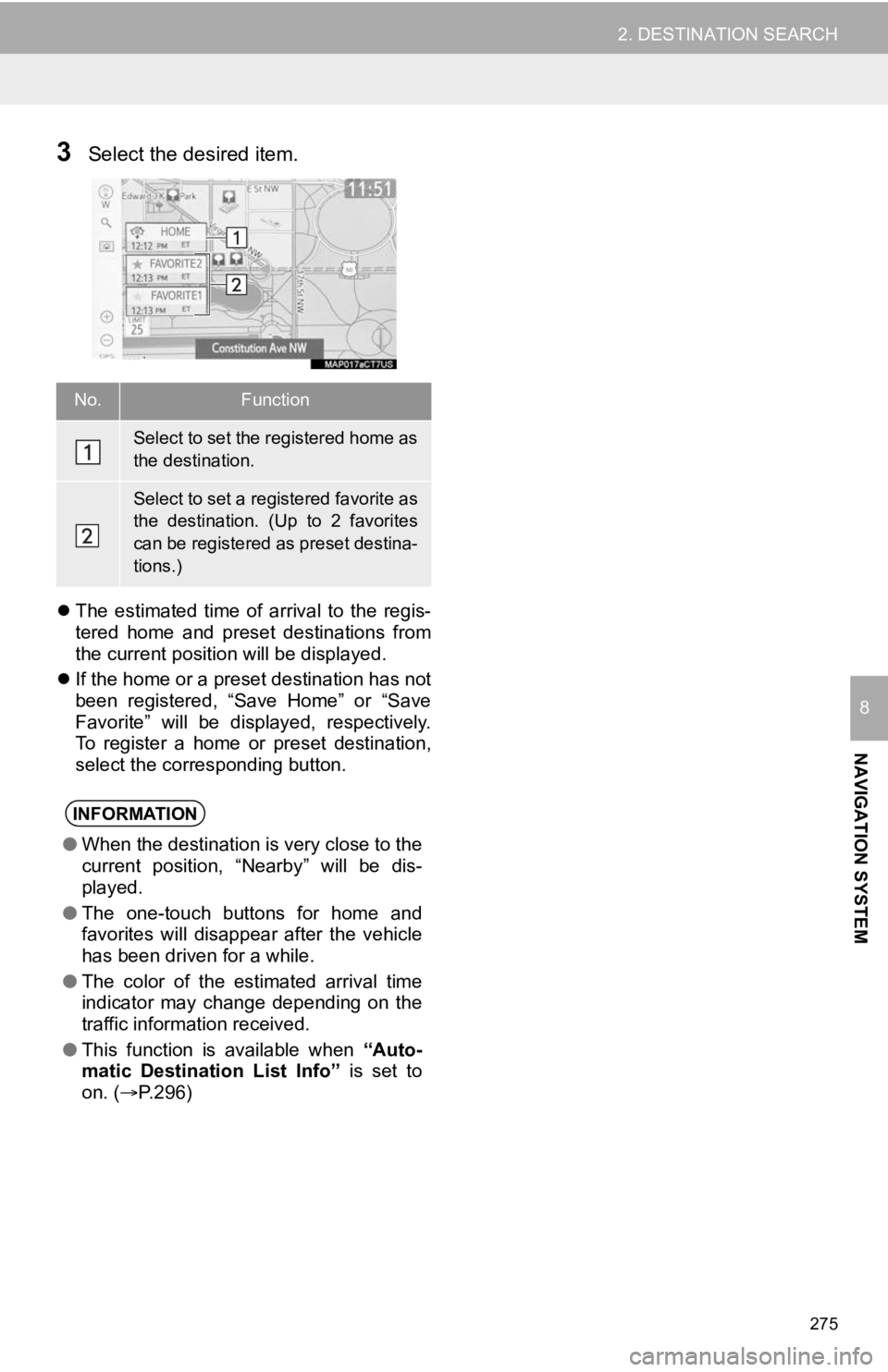
275
2. DESTINATION SEARCH
NAVIGATION SYSTEM
8
3Select the desired item.
The estimated time of arrival to the regis-
tered home and preset destinations from
the current position will be displayed.
If the home or a preset destination has not
been registered, “Save Home” or “Save
Favorite” will be displayed, respectively.
To register a home or preset destination,
select the corresponding button.
No.Function
Select to set the registered home as
the destination.
Select to set a registered favorite as
the destination. (Up to 2 favorites
can be registered as preset destina-
tions.)
INFORMATION
●When the destination is very close to the
current position, “Nearby” will be dis-
played.
● The one-touch buttons for home and
favorites will disappear after the vehicle
has been driven for a while.
● The color of the estimated arrival time
indicator may change depending on the
traffic information received.
● This function is available when “Auto-
matic Destination List Info” is set to
on. ( P.296)
Page 282 of 350
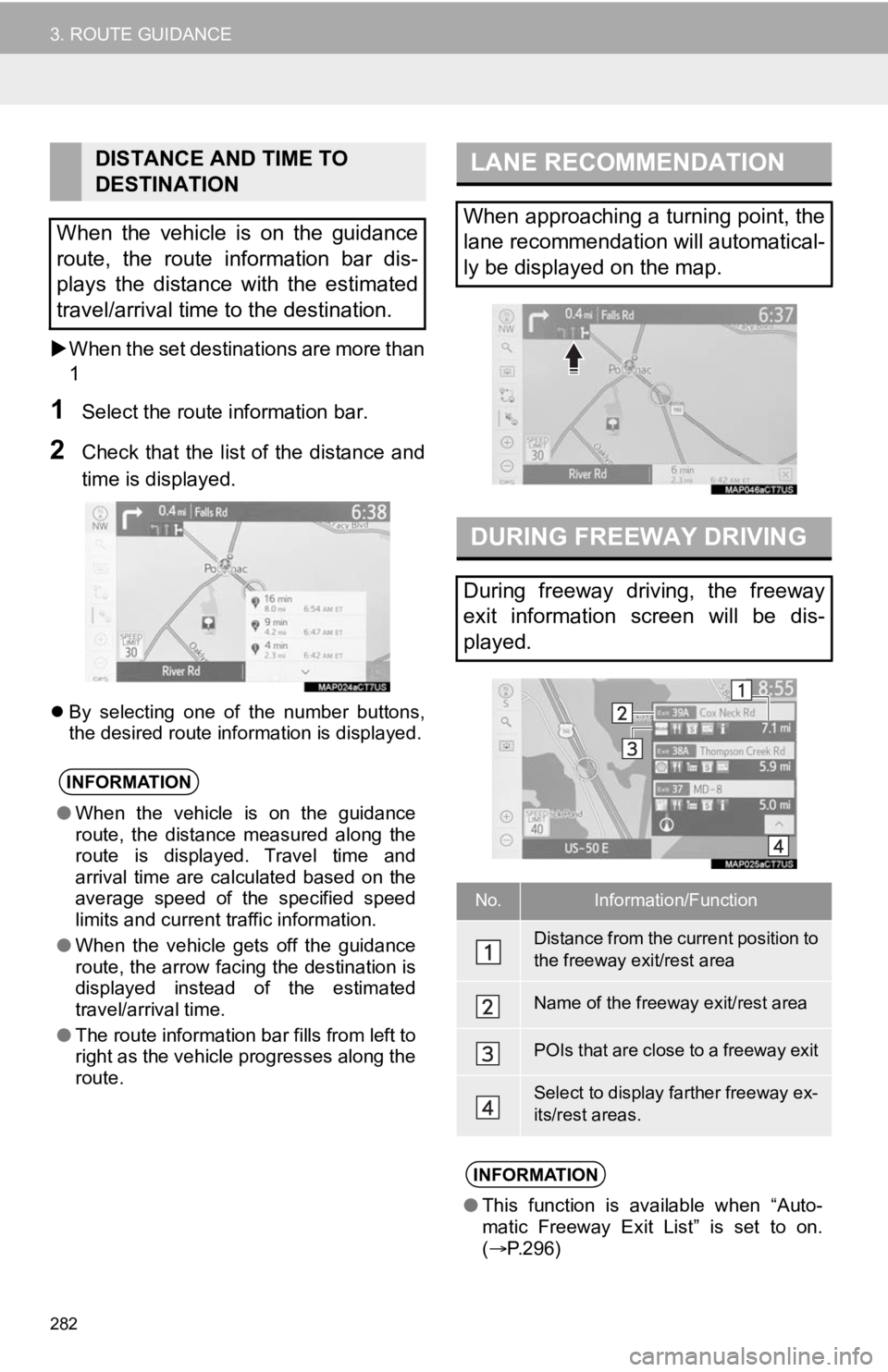
282
3. ROUTE GUIDANCE
When the set destinations are more than
1
1Select the route information bar.
2Check that the list of the distance and
time is displayed.
By selecting one of the number buttons,
the desired route information is displayed.
DISTANCE AND TIME TO
DESTINATION
When the vehicle is on the guidance
route, the route information bar dis-
plays the distance with the estimated
travel/arrival time to the destination.
INFORMATION
● When the vehicle is on the guidance
route, the distance measured along the
route is displayed. Travel time and
arrival time are calculated based on the
average speed of the specified speed
limits and current traffic information.
● When the vehicle gets off the guidance
route, the arrow facing the destination is
displayed instead of the estimated
travel/arrival time.
● The route information bar fills from left to
right as the vehicle progresses along the
route.
LANE RECOMMENDATION
When approaching a turning point, the
lane recommendation will automatical-
ly be displayed on the map.
DURING FREEWAY DRIVING
During freeway driving, the freeway
exit information screen will be dis-
played.
No.Information/Function
Distance from the current position to
the freeway exit/rest area
Name of the freeway exit/rest area
POIs that are close to a freeway exit
Select to display farther freeway ex-
its/rest areas.
INFORMATION
●This function is available when “Auto-
matic Freeway Exit List” is set to on.
( P.296)
Page 346 of 350
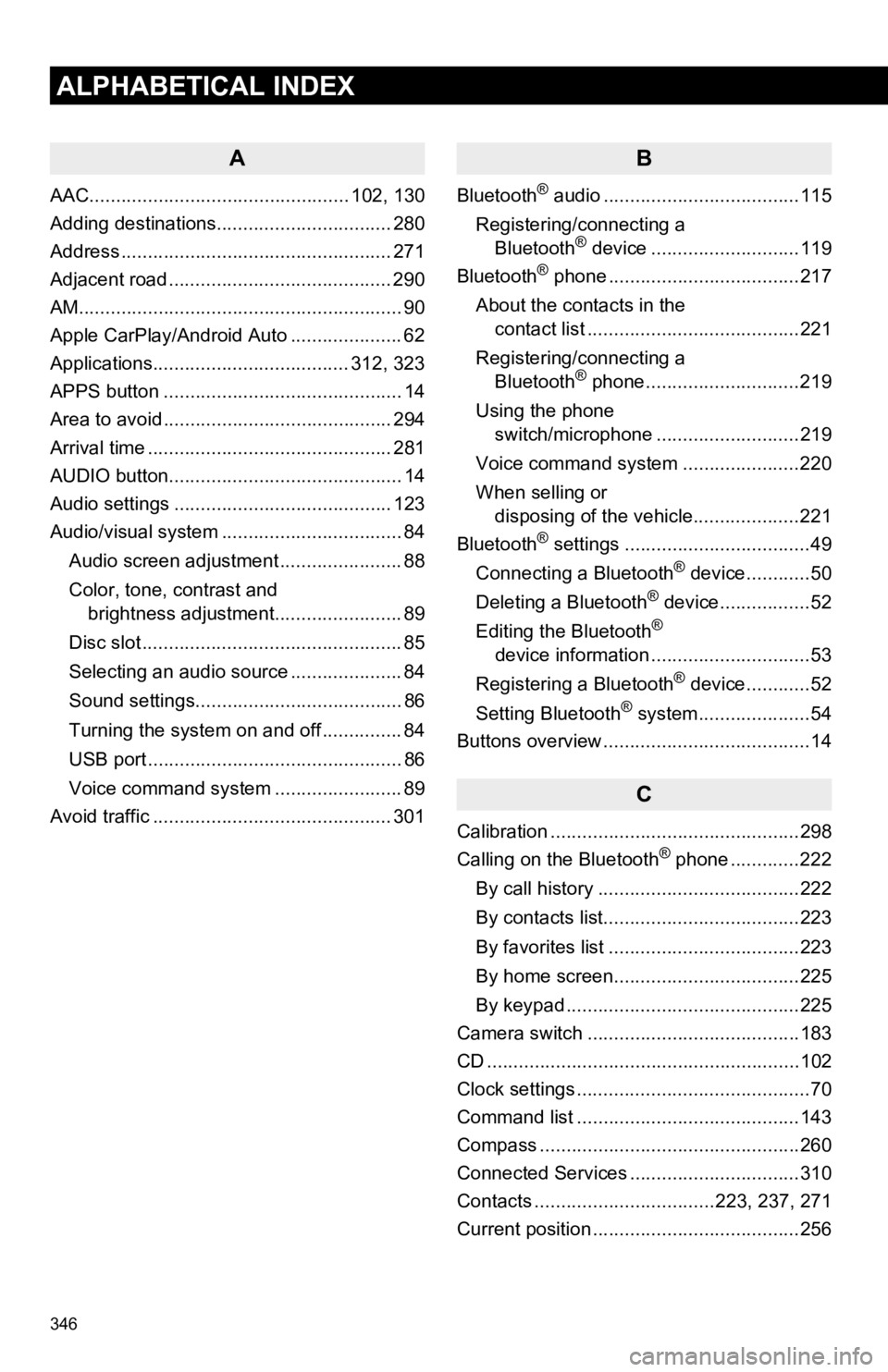
346
ALPHABETICAL INDEX
A
AAC................................................. 102, 130
Adding destinations................................. 280
Address ................................................... 271
Adjacent road .......................................... 290
AM.............................................................90
Apple CarPlay/Android Auto ..................... 62
Applications..................................... 312, 323
APPS button ............................................. 14
Area to avoid ........................................... 294
Arrival time .............................................. 281
AUDIO button............................................ 14
Audio settings ......................................... 123
Audio/visual system .................................. 84
Audio screen adjustment ....................... 88
Color, tone, contrast and brightness adjustment........................ 89
Disc slot ................................................. 85
Selecting an audio source ..................... 84
Sound settings....................................... 86
Turning the system on and off ............... 84
USB port ................................................ 86
Voice command system ... ..................... 89
Avoid traffic ............................................. 301
B
Bluetooth® audio .....................................115
Registering/connecting a Bluetooth
® device ............................119
Bluetooth® phone ....................................217
About the contacts in the contact list ........................................221
Registering/connecting a Bluetooth
® phone.............................219
Using the phone switch/microphone ...........................219
Voice command system ..... .................220
When selling or disposing of the vehicle....................221
Bluetooth
® settings ...................................49
Connecting a Bluetooth® device............50
Deleting a Bluetooth® device.................52
Editing the Bluetooth®
device information ..............................53
Registering a Bluetooth
® device............52
Setting Bluetooth® system.....................54
Buttons overview .......................................14
C
Calibration ...............................................298
Calling on the Bluetooth® phone .............222
By call history ......................................222
By contacts list.....................................223
By favorites list ....................................223
By home screen...................................225
By keypad ............................................225
Camera switch ........................................183
CD ...........................................................10 2
Clock settings ............................................70
Command list ..........................................143
Compass .................................................260
Connected Services ................................310
Contacts ..................................223, 237, 271
Current position .......................................256