USB TOYOTA CAMRY HYBRID 2020 Accessories, Audio & Navigation (in English)
[x] Cancel search | Manufacturer: TOYOTA, Model Year: 2020, Model line: CAMRY HYBRID, Model: TOYOTA CAMRY HYBRID 2020Pages: 350, PDF Size: 8.63 MB
Page 135 of 350
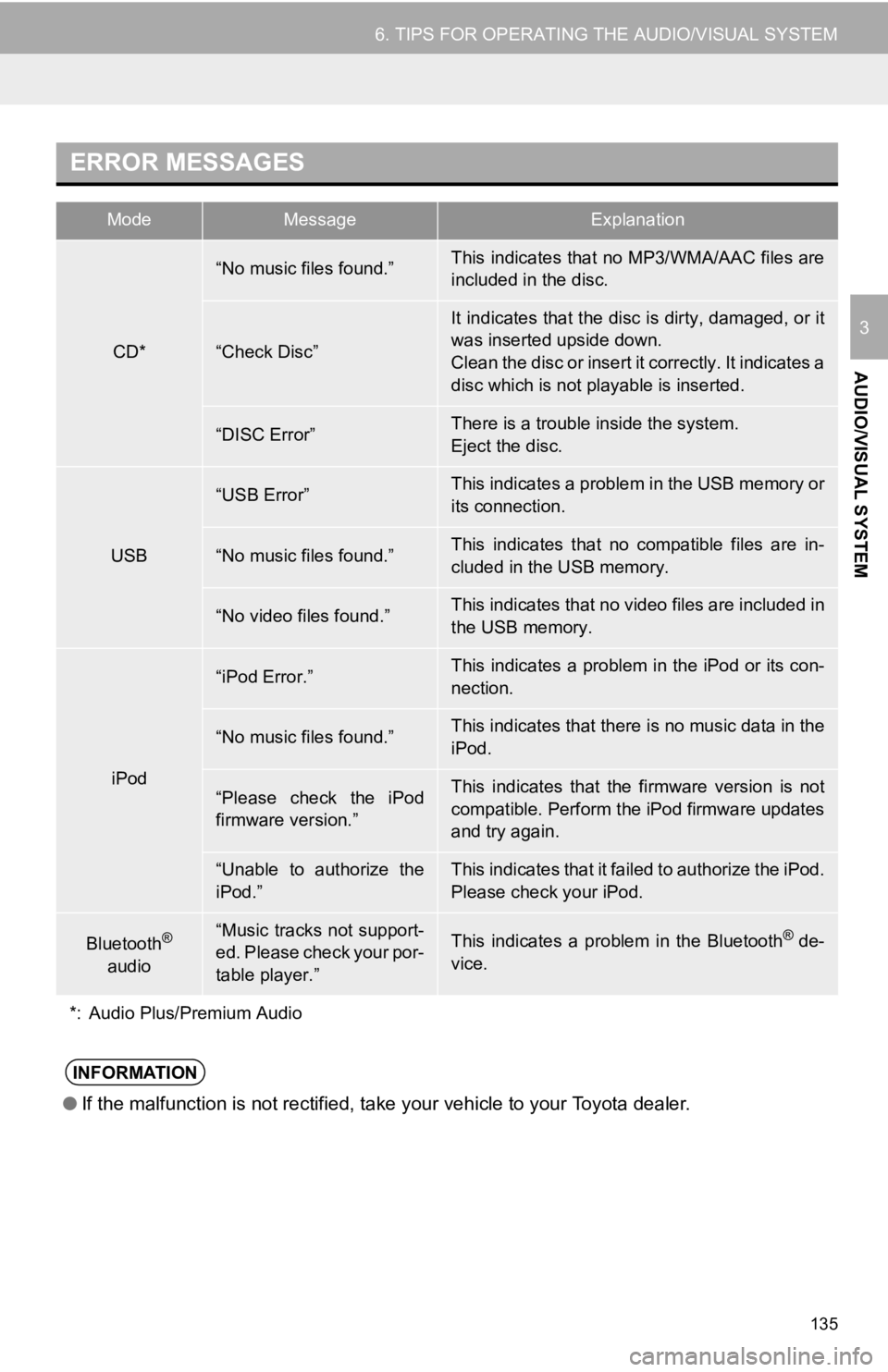
135
6. TIPS FOR OPERATING THE AUDIO/VISUAL SYSTEM
AUDIO/VISUAL SYSTEM
3
ERROR MESSAGES
ModeMessageExplanation
CD*
“No music files found.”This indicates that no MP3/WMA/AAC files are
included in the disc.
“Check Disc”
It indicates that the disc is dirty, damaged, or it
was inserted upside down.
Clean the disc or insert it correctly. It indicates a
disc which is not playable is inserted.
“DISC Error”There is a trouble inside the system.
Eject the disc.
USB
“USB Error”This indicates a problem in the USB memory or
its connection.
“No music files found.”This indicates that no compatible files are in-
cluded in the USB memory.
“No video files found.”This indicates that no video files are included in
the USB memory.
iPod
“iPod Error.”This indicates a problem in the iPod or its con-
nection.
“No music files found.”This indicates that there is no music data in the
iPod.
“Please check the iPod
firmware version.”This indicates that the firmware version is not
compatible. Perform the iPod firmware updates
and try again.
“Unable to authorize the
iPod.”This indicates that it failed to authorize the iPod.
Please check your iPod.
Bluetooth®
audio“Music tracks not support-
ed. Please check your por-
table player.”This indicates a problem in the Bluetooth® de-
vice.
*: Audio Plus/Premium Audio
INFORMATION
● If the malfunction is not rectified, take your vehicle to your Toyota dealer.
Page 146 of 350
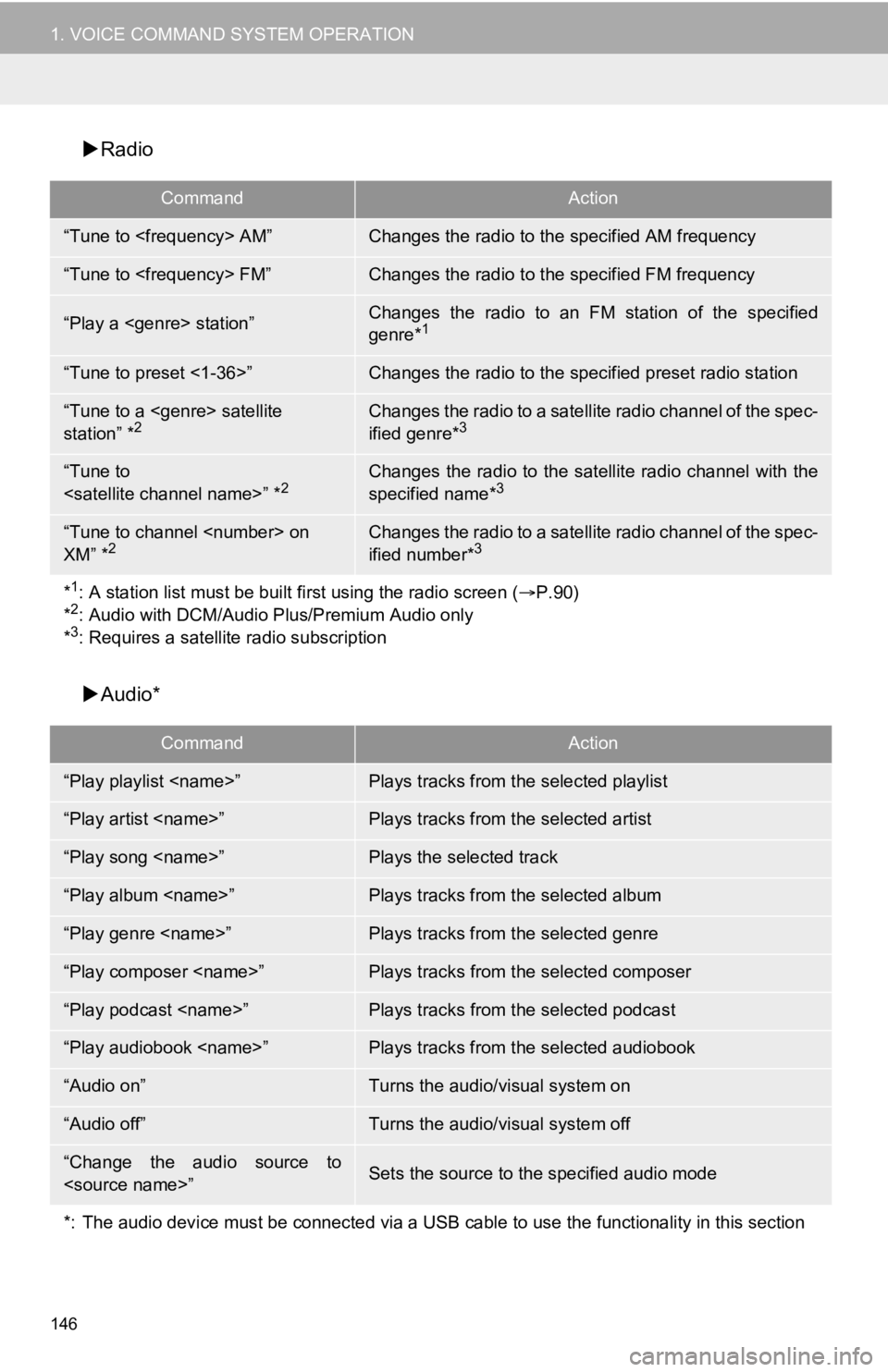
146
1. VOICE COMMAND SYSTEM OPERATION
Radio
Audio*
CommandAction
“Tune to
“Tune to
“Play a
genre*1
“Tune to preset <1-36>”Changes the radio to the specified preset radio station
“Tune to a
station” *2Changes the radio to a satellite radio channel of the spec-
ified genre*3
“Tune to
specified name*3
“Tune to channel
XM” *2Changes the radio to a satellite radio channel of the spec-
ified number*3
*1: A station list must be built fi rst using the radio screen (P.90)
*2: Audio with DCM/Audio Pl us/Premium Audio only
*3: Requires a satellite radio subscription
CommandAction
“Play playlist
“Play artist
“Play song
“Play album
“Play genre
“Play composer
“Play podcast
“Play audiobook
“Audio on”Turns the audio/visual system on
“Audio off”Turns the audio/visual system off
“Change the audio source to
*: The audio device must be connected via a USB cable to use the functionality in this section
Page 224 of 350
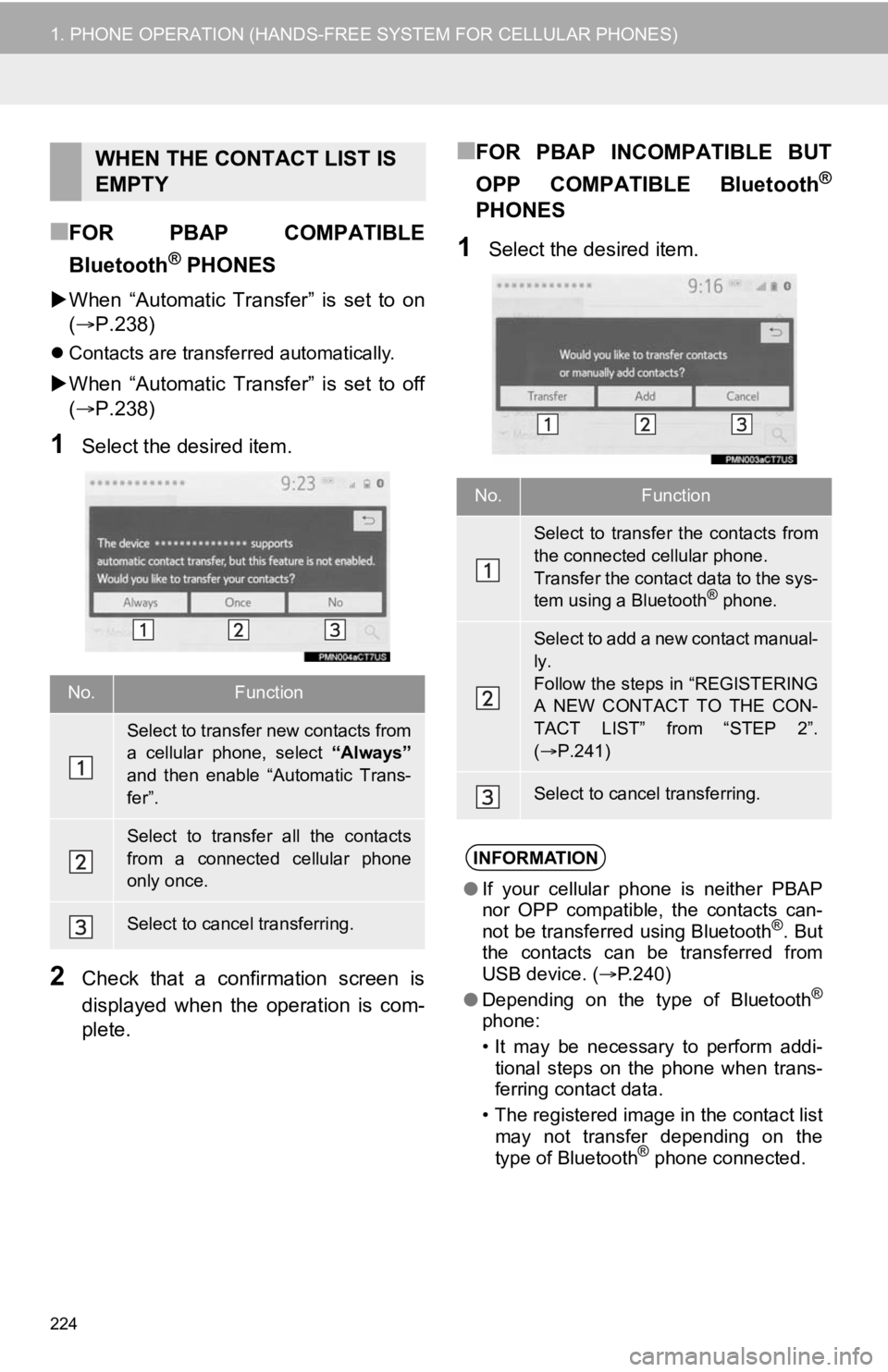
224
1. PHONE OPERATION (HANDS-FREE SYSTEM FOR CELLULAR PHONES)
■FOR PBAP COMPATIBLE
Bluetooth
® PHONES
When “Automatic Transfer” is set to on
(P.238)
Contacts are transferred automatically.
When “Automatic Transfer” is set to off
(P.238)
1Select the desired item.
2Check that a confirmation screen is
displayed when the operation is com-
plete.
■FOR PBAP INCOMPATIBLE BUT
OPP COMPATIBLE Bluetooth
®
PHONES
1Select the desired item.
WHEN THE CONTACT LIST IS
EMPTY
No.Function
Select to transfer new contacts from
a cellular phone, select “Always”
and then enable “Automatic Trans-
fer”.
Select to transfer all the contacts
from a connected cellular phone
only once.
Select to cancel transferring.
No.Function
Select to transfer the contacts from
the connected cellular phone.
Transfer the contact data to the sys-
tem using a Bluetooth
® phone.
Select to add a new contact manual-
ly.
Follow the steps in “REGISTERING
A NEW CONTACT TO THE CON-
TACT LIST” from “STEP 2”.
( P.241)
Select to cancel transferring.
INFORMATION
● If your cellular phone is neither PBAP
nor OPP compatible, the contacts can-
not be transferred using Bluetooth
®. But
the contacts can be transferred from
USB device. ( P.240)
● Depending on the type of Bluetooth
®
phone:
• It may be necessary to perform addi-
tional steps on the phone when trans-
ferring contact data.
• The registered image in the contact list may not transfer depending on the
type of Bluetooth
® phone connected.
Page 238 of 350
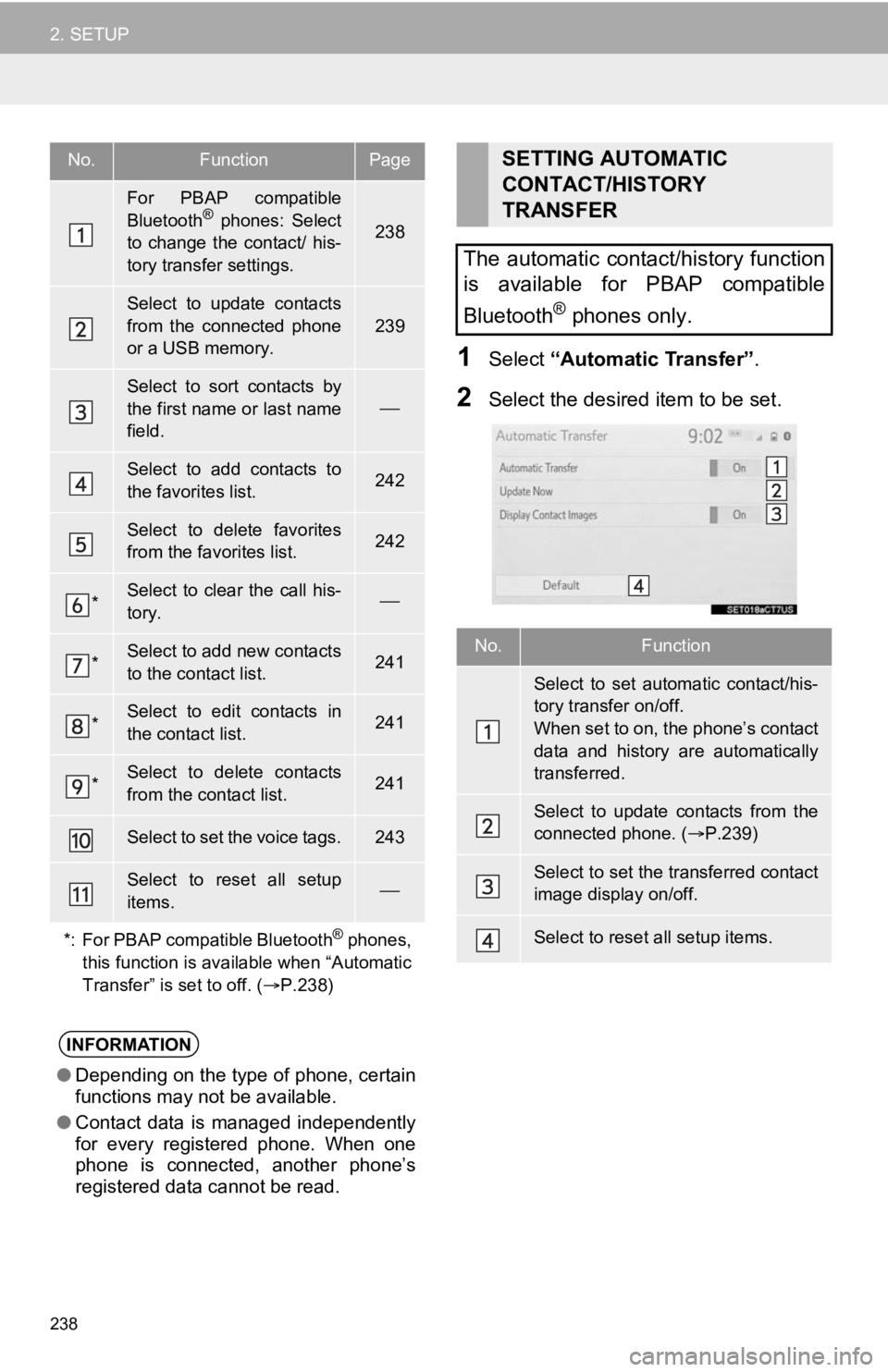
238
2. SETUP
1Select “Automatic Transfer” .
2Select the desired item to be set.
No.FunctionPage
For PBAP compatible
Bluetooth® phones: Select
to change the contact/ his-
tory transfer settings.238
Select to update contacts
from the connected phone
or a USB memory.
239
Select to sort contacts by
the first name or last name
field.
Select to add contacts to
the favorites list. 242
Select to delete favorites
from the favorites list. 242
*Select to clear the call his-
tory.
*Select to add new contacts
to the contact list.241
*Select to edit contacts in
the contact list.241
*Select to delete contacts
from the contact list.241
Select to set the voice tags.243
Select to reset all setup
items.
*: For PBAP compatible Bluetooth
® phones,
this function is available when “Automatic
Transfer” is set to off. ( P.238)
INFORMATION
● Depending on the type of phone, certain
functions may not be available.
● Contact data is managed independently
for every registered phone. When one
phone is connected, another phone’s
registered data cannot be read.
SETTING AUTOMATIC
CONTACT/HISTORY
TRANSFER
The automatic contact/history function
is available for PBAP compatible
Bluetooth
® phones only.
No.Function
Select to set automatic contact/his-
tory transfer on/off.
When set to on, the phone’s contact
data and history are automatically
transferred.
Select to update contacts from the
connected phone. ( P.239)
Select to set the transferred contact
image display on/off.
Select to reset all setup items.
Page 240 of 350
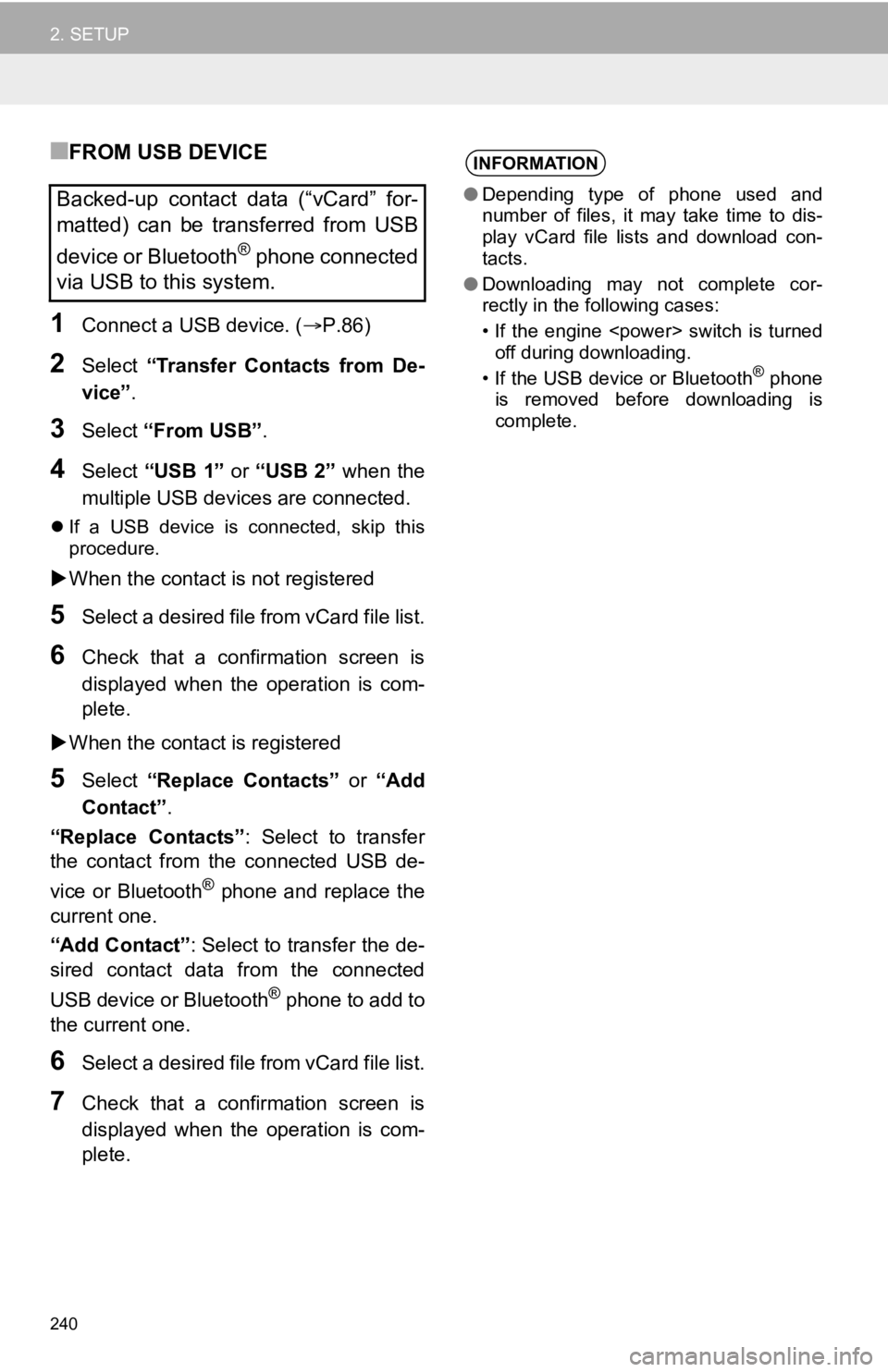
240
2. SETUP
■FROM USB DEVICE
1Connect a USB device. (P.86)
2Select “Transfer Contacts from De-
vice” .
3Select “From USB” .
4Select “USB 1” or “USB 2” when the
multiple USB devices are connected.
If a USB device is connected, skip this
procedure.
When the contact is not registered
5Select a desired file from vCard file list.
6Check that a confirmation screen is
displayed when the operation is com-
plete.
When the contact is registered
5Select “Replace Contacts” or “Add
Contact” .
“Replace Contacts” : Select to transfer
the contact from the connected USB de-
vice or Bluetooth
® phone and replace the
current one.
“Add Contact” : Select to transfer the de-
sired contact data from the connected
USB device or Bluetooth
® phone to add to
the current one.
6Select a desired file from vCard file list.
7Check that a confirmation screen is
displayed when the operation is com-
plete.
Backed-up contact data (“vCard” for-
matted) can be transferred from USB
device or Bluetooth
® phone connected
via USB to this system.
INFORMATION
● Depending type of phone used and
number of files, it may take time to dis-
play vCard file lists and download con-
tacts.
● Downloading may not complete cor-
rectly in the following cases:
• If the engine
off during downloading.
• If the USB device or Bluetooth
® phone
is removed before downloading is
complete.
Page 312 of 350
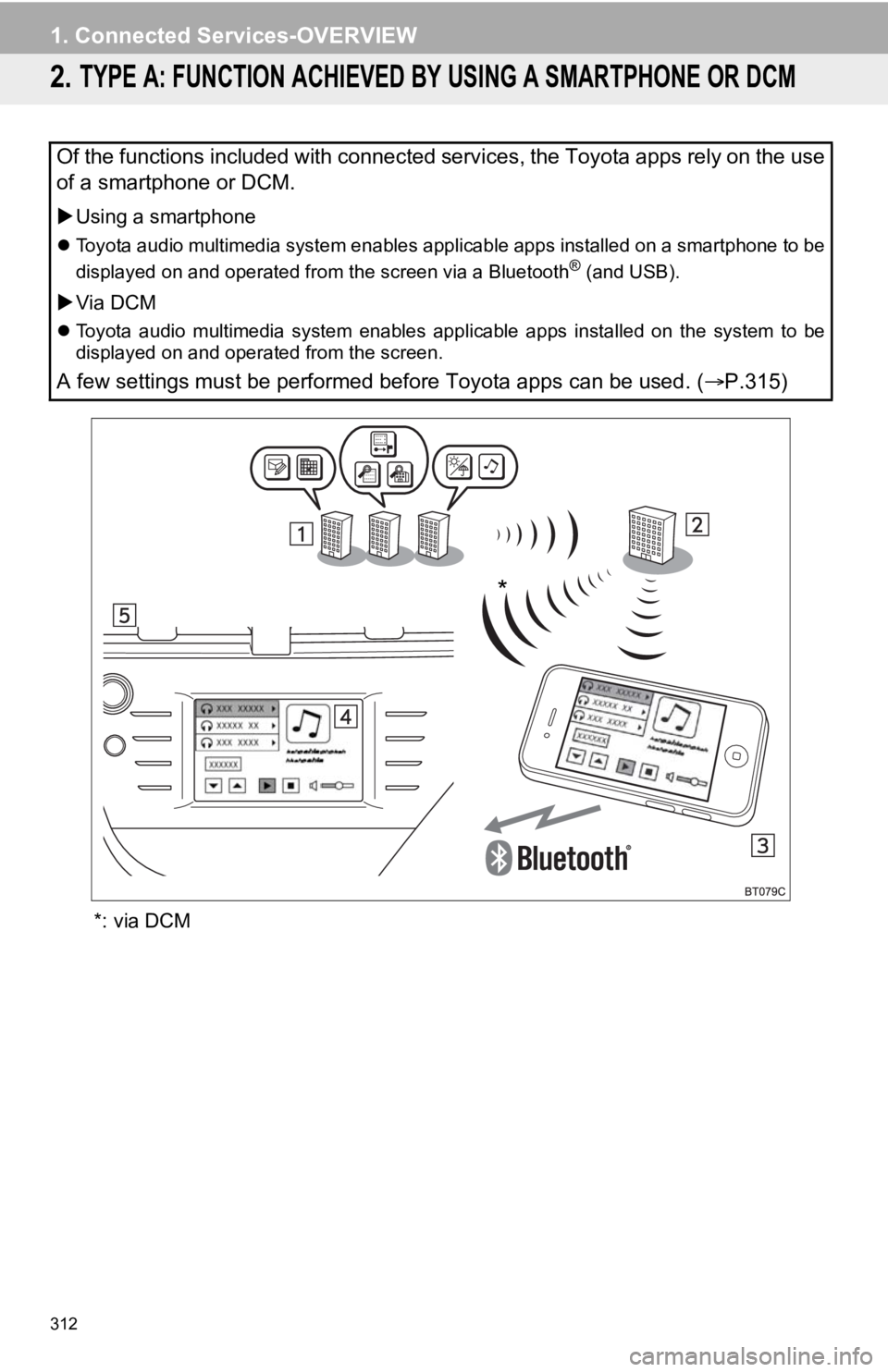
312
1. Connected Services-OVERVIEW
2. TYPE A: FUNCTION ACHIEVED BY USING A SMARTPHONE OR DCM
*: via DCM
Of the functions included with connected services, the Toyota apps rely on the use
of a smartphone or DCM.
Using a smartphone
Toyota audio multimedia system enables applicable apps installe d on a smartphone to be
displayed on and operated from the screen via a Bluetooth® (and USB).
Via DCM
Toyota audio multimedia system enables applicable apps installe d on the system to be
displayed on and operated from the screen.
A few settings must be performed before Toyota apps can be used . (P.315)
*
Page 327 of 350
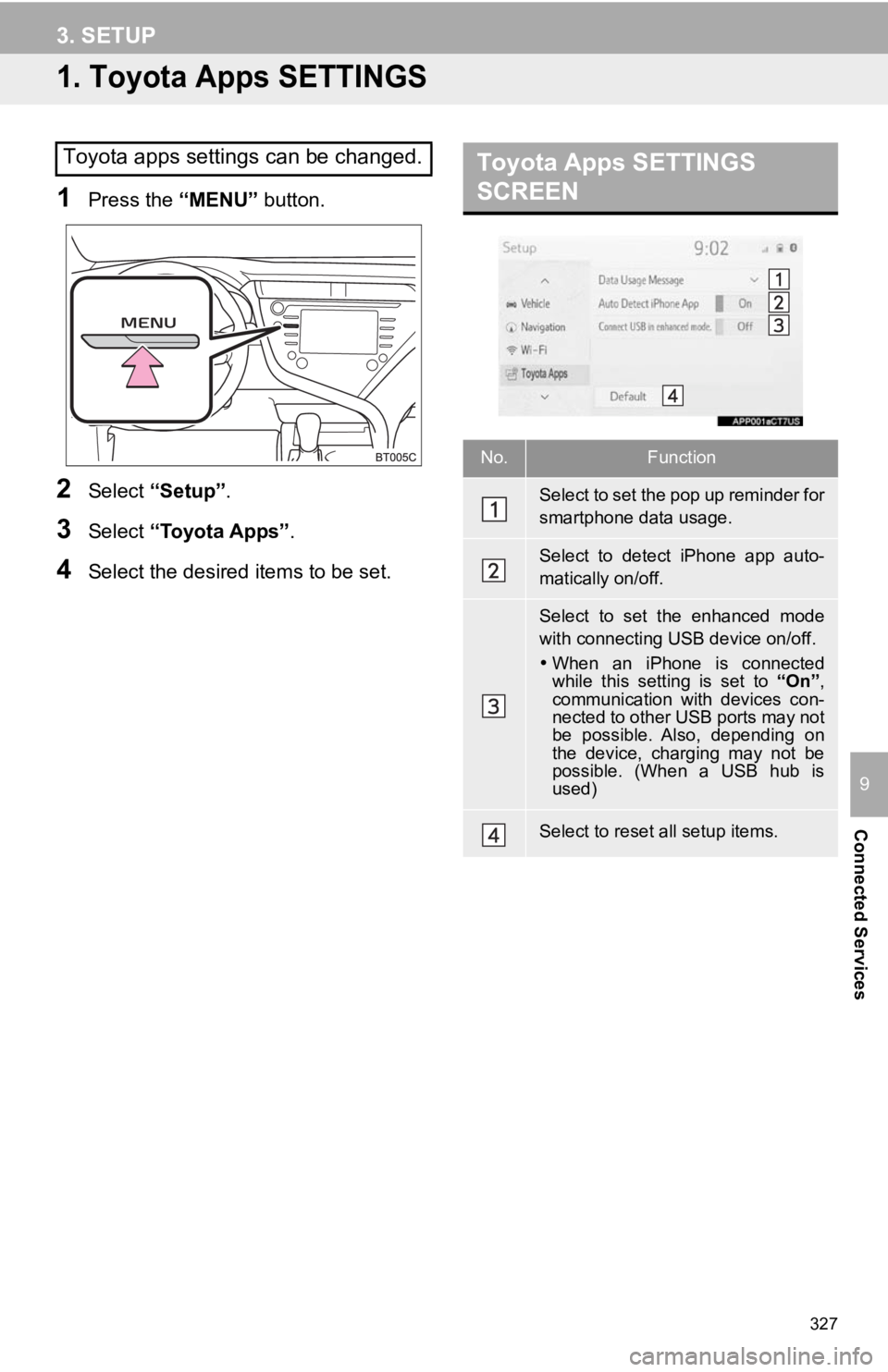
327
Connected Services
9
3. SETUP
1. Toyota Apps SETTINGS
1Press the “MENU” button.
2Select “Setup” .
3Select “Toyota Apps” .
4Select the desired items to be set.
Toyota apps settings can be changed.Toyota Apps SETTINGS
SCREEN
No.Function
Select to set the pop up reminder for
smartphone data usage.
Select to detect iPhone app auto-
matically on/off.
Select to set the enhanced mode
with connecting USB device on/off.
When an iPhone is connected
while this setting is set to “On”,
communication with devices con-
nected to other USB ports may not
be possible. Also, depending on
the device, charging may not be
possible. (When a USB hub is
used)
Select to reset all setup items.
Page 346 of 350
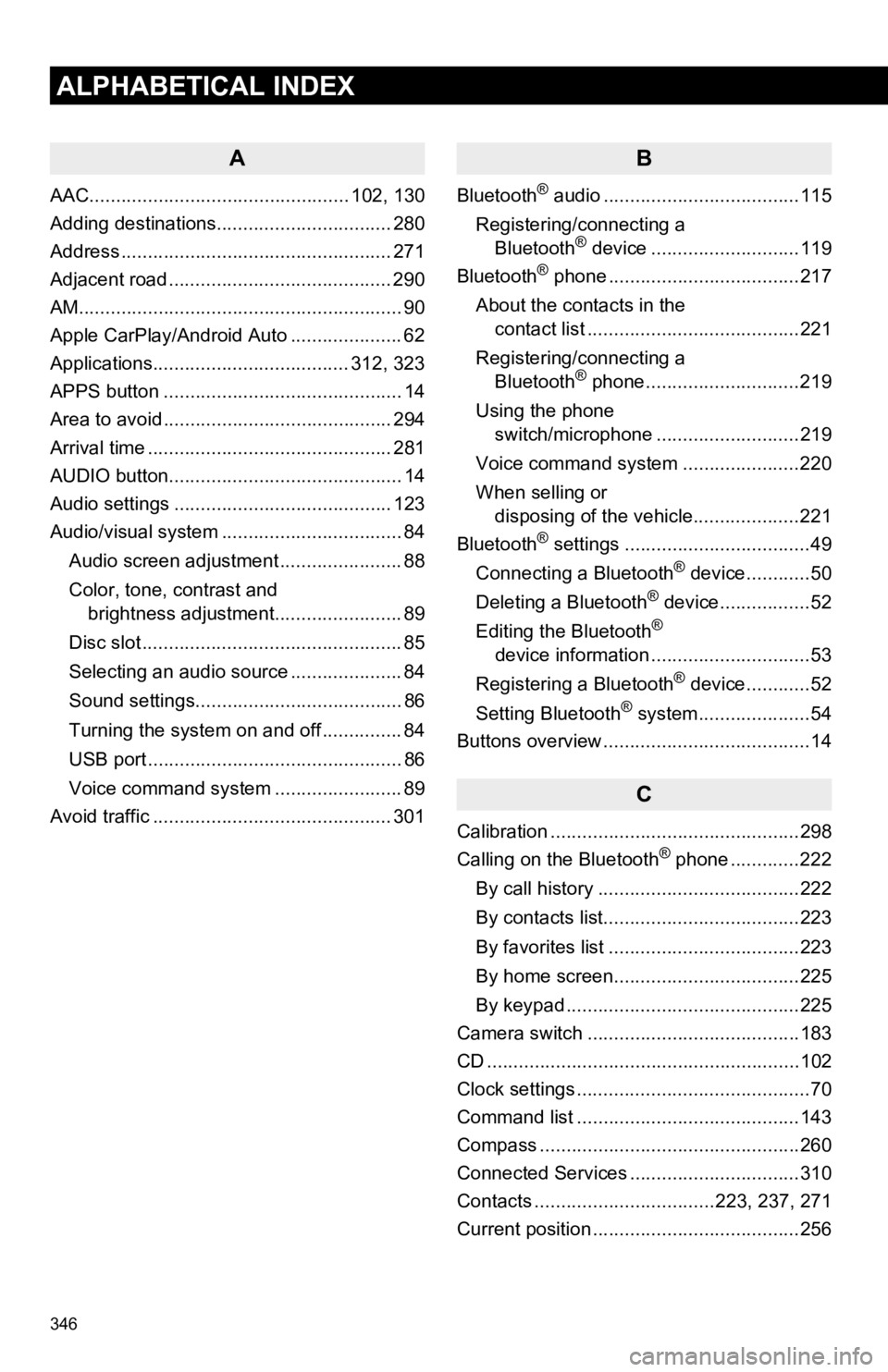
346
ALPHABETICAL INDEX
A
AAC................................................. 102, 130
Adding destinations................................. 280
Address ................................................... 271
Adjacent road .......................................... 290
AM.............................................................90
Apple CarPlay/Android Auto ..................... 62
Applications..................................... 312, 323
APPS button ............................................. 14
Area to avoid ........................................... 294
Arrival time .............................................. 281
AUDIO button............................................ 14
Audio settings ......................................... 123
Audio/visual system .................................. 84
Audio screen adjustment ....................... 88
Color, tone, contrast and brightness adjustment........................ 89
Disc slot ................................................. 85
Selecting an audio source ..................... 84
Sound settings....................................... 86
Turning the system on and off ............... 84
USB port ................................................ 86
Voice command system ... ..................... 89
Avoid traffic ............................................. 301
B
Bluetooth® audio .....................................115
Registering/connecting a Bluetooth
® device ............................119
Bluetooth® phone ....................................217
About the contacts in the contact list ........................................221
Registering/connecting a Bluetooth
® phone.............................219
Using the phone switch/microphone ...........................219
Voice command system ..... .................220
When selling or disposing of the vehicle....................221
Bluetooth
® settings ...................................49
Connecting a Bluetooth® device............50
Deleting a Bluetooth® device.................52
Editing the Bluetooth®
device information ..............................53
Registering a Bluetooth
® device............52
Setting Bluetooth® system.....................54
Buttons overview .......................................14
C
Calibration ...............................................298
Calling on the Bluetooth® phone .............222
By call history ......................................222
By contacts list.....................................223
By favorites list ....................................223
By home screen...................................225
By keypad ............................................225
Camera switch ........................................183
CD ...........................................................10 2
Clock settings ............................................70
Command list ..........................................143
Compass .................................................260
Connected Services ................................310
Contacts ..................................223, 237, 271
Current position .......................................256
Page 350 of 350
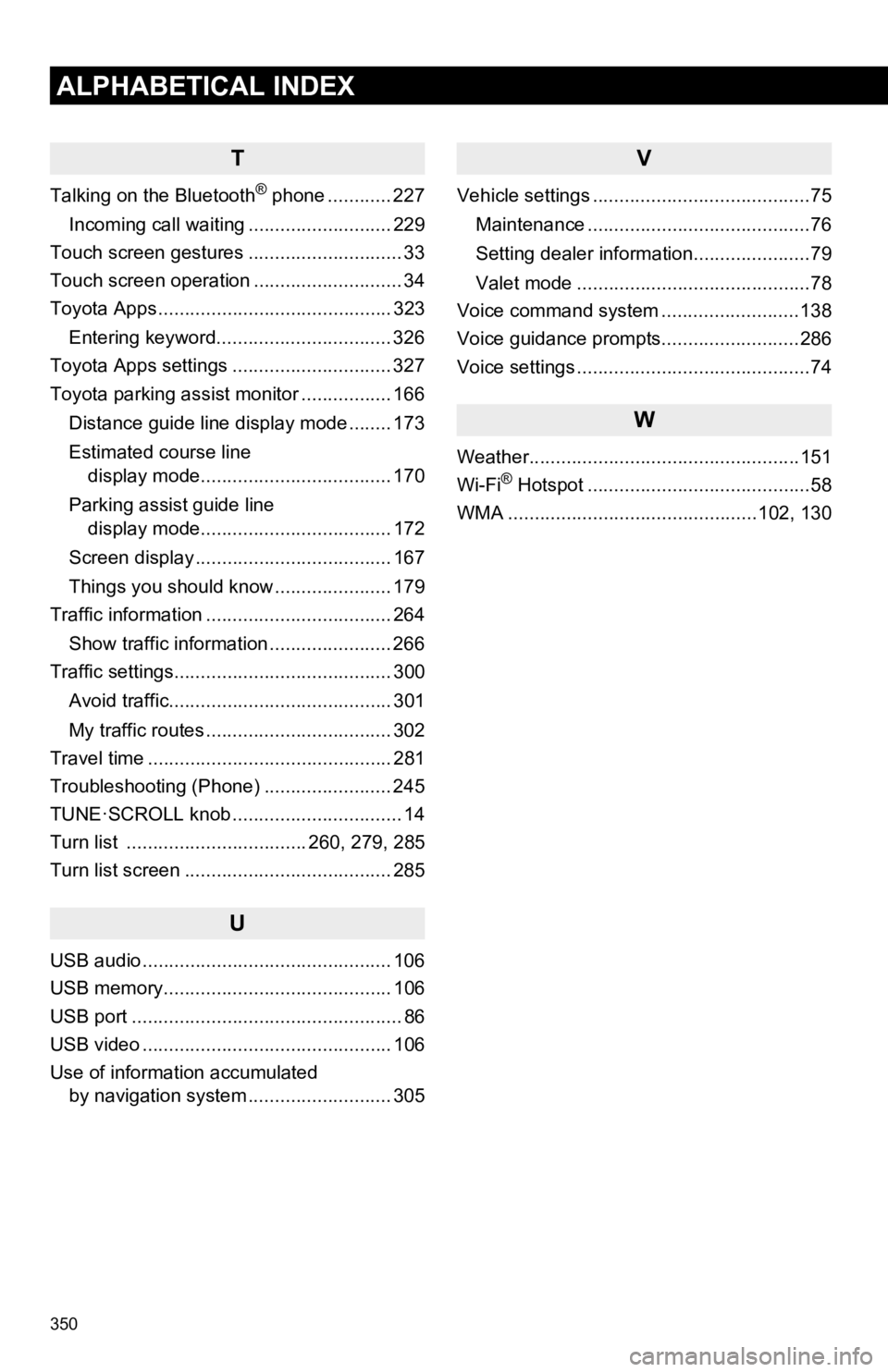
350
ALPHABETICAL INDEX
T
Talking on the Bluetooth® phone ............ 227
Incoming call waiting ........................... 229
Touch screen gestures ............................. 33
Touch screen operation ............................ 34
Toyota Apps ............................................ 323
Entering keyword................................. 326
Toyota Apps settings .............................. 327
Toyota parking assist monitor ................. 166
Distance guide line display mode ........ 173
Estimated course line display mode.................................... 170
Parking assist guide line display mode.................................... 172
Screen display ..................................... 167
Things you should know ...................... 179
Traffic information ................................... 264
Show traffic information ....................... 266
Traffic settings......................................... 300
Avoid traffic.......................................... 301
My traffic routes ................................... 302
Travel time .............................................. 281
Troubleshooting (Phone) ........................ 245
TUNE·SCROLL knob ................................ 14
Turn list .................................. 260, 279, 285
Turn list screen ....................................... 285
U
USB audio ............................................... 106
USB memory........................................... 106
USB port ................................................... 86
USB video ............................................... 106
Use of information accumulated by navigation system ..... ...................... 305
V
Vehicle settings .........................................75
Maintenance ..........................................76
Setting dealer information......................79
Valet mode ............................................78
Voice command system ..........................138
Voice guidance prompts..........................286
Voice settings ............................................74
W
Weather...................................................151
Wi-Fi® Hotspot ..........................................58
WMA ...............................................102, 130