bluetooth TOYOTA CAMRY HYBRID 2020 Accessories, Audio & Navigation (in English)
[x] Cancel search | Manufacturer: TOYOTA, Model Year: 2020, Model line: CAMRY HYBRID, Model: TOYOTA CAMRY HYBRID 2020Pages: 350, PDF Size: 8.63 MB
Page 247 of 350
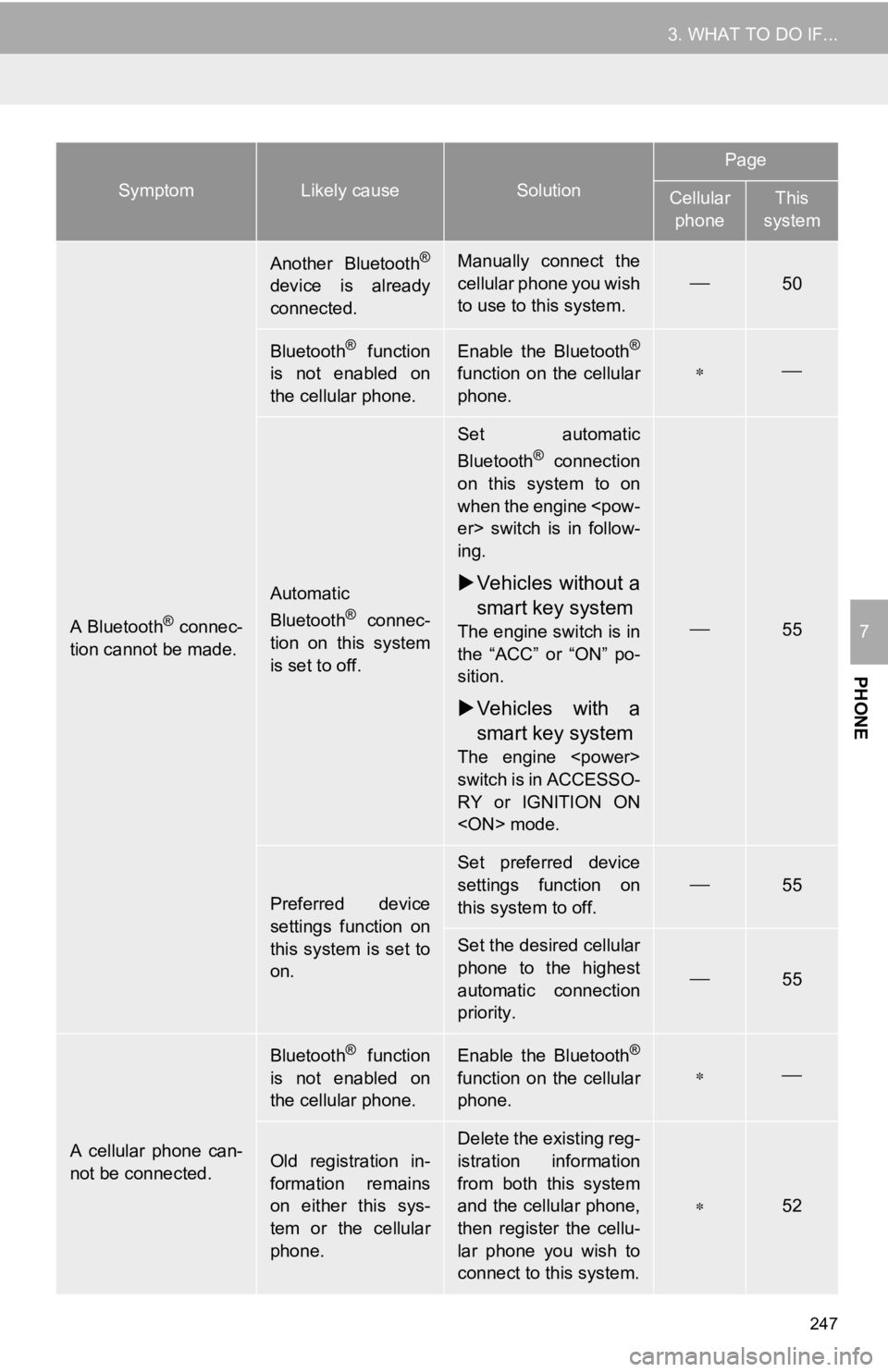
247
3. WHAT TO DO IF...
PHONE
7A Bluetooth® connec-
tion cannot be made.
Another Bluetooth®
device is already
connected.
Manually connect the
cellular phone you wish
to use to this system.
50
Bluetooth® function
is not enabled on
the cellular phone.Enable the Bluetooth®
function on the cellular
phone.
Automatic
Bluetooth® connec-
tion on this system
is set to off.
Set automatic
Bluetooth® connection
on this system to on
when the engine
ing.
Vehicles without a
smart key system
The engine switch is in
the “ACC” or “ON” po-
sition.
Vehicles with a
smart key system
The engine
switch is in ACCESSO-
RY or IGNITION ON
55
Preferred device
settings function on
this system is set to
on.
Set preferred device
settings function on
this system to off.
55
Set the desired cellular
phone to the highest
automatic connection
priority.
55
A cellular phone can-
not be connected.
Bluetooth® function
is not enabled on
the cellular phone.Enable the Bluetooth®
function on the cellular
phone.
Old registration in-
formation remains
on either this sys-
tem or the cellular
phone.Delete the existing reg-
istration information
from both this system
and the cellular phone,
then register the cellu-
lar phone you wish to
connect to this system.
52
SymptomLikely causeSolution
Page
Cellular phoneThis
system
Page 249 of 350
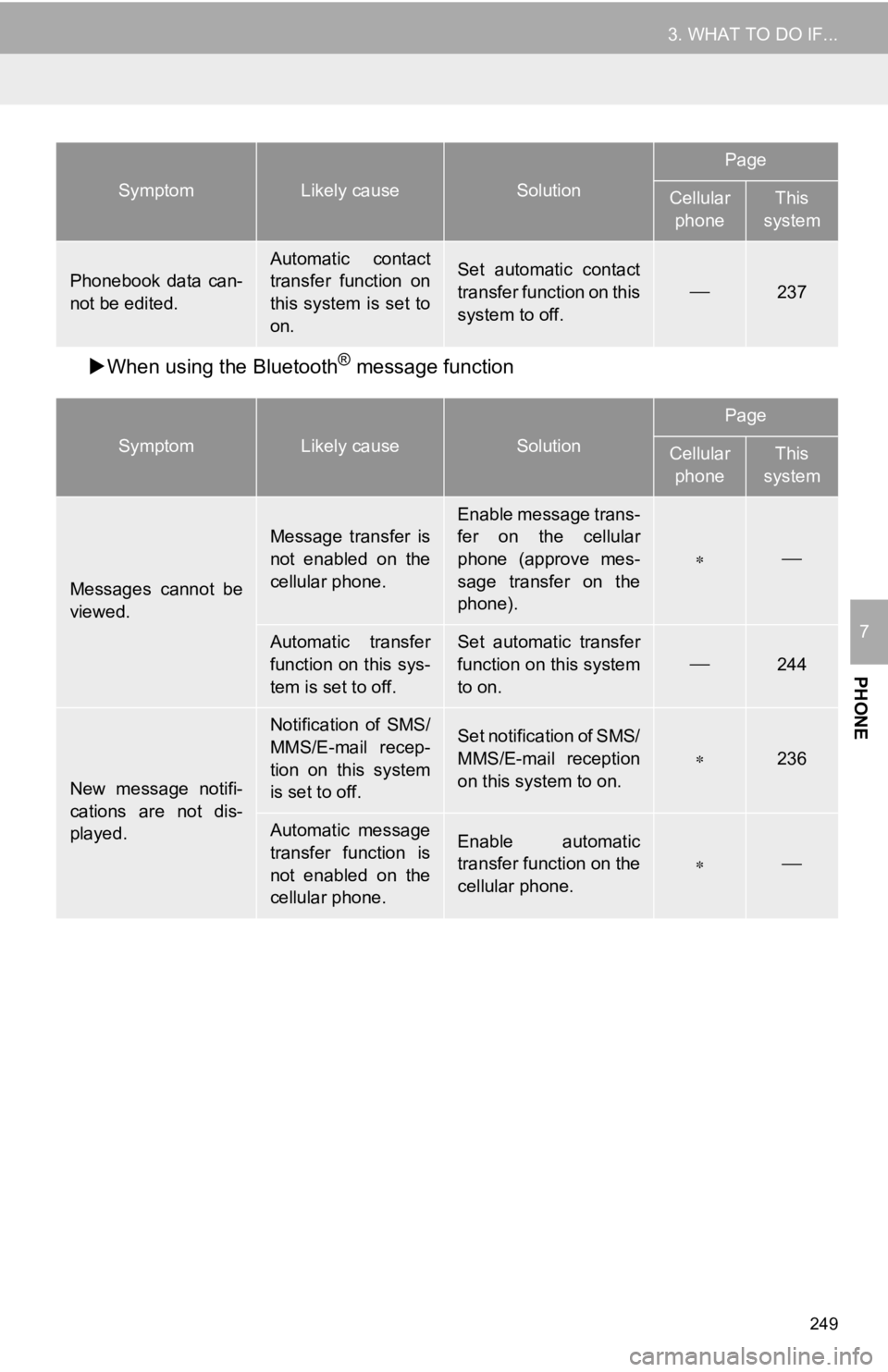
249
3. WHAT TO DO IF...
PHONE
7
When using the Bluetooth® message function
Phonebook data can-
not be edited.
Automatic contact
transfer function on
this system is set to
on.Set automatic contact
transfer function on this
system to off.
237
SymptomLikely causeSolution
Page
Cellular
phoneThis
system
Messages cannot be
viewed.
Message transfer is
not enabled on the
cellular phone.
Enable message trans-
fer on the cellular
phone (approve mes-
sage transfer on the
phone).
Automatic transfer
function on this sys-
tem is set to off.Set automatic transfer
function on this system
to on.
244
New message notifi-
cations are not dis-
played.
Notification of SMS/
MMS/E-mail recep-
tion on this system
is set to off.Set notification of SMS/
MMS/E-mail reception
on this system to on.
236
Automatic message
transfer function is
not enabled on the
cellular phone.Enable automatic
transfer function on the
cellular phone.
SymptomLikely causeSolution
Page
Cellular phoneThis
system
Page 250 of 350
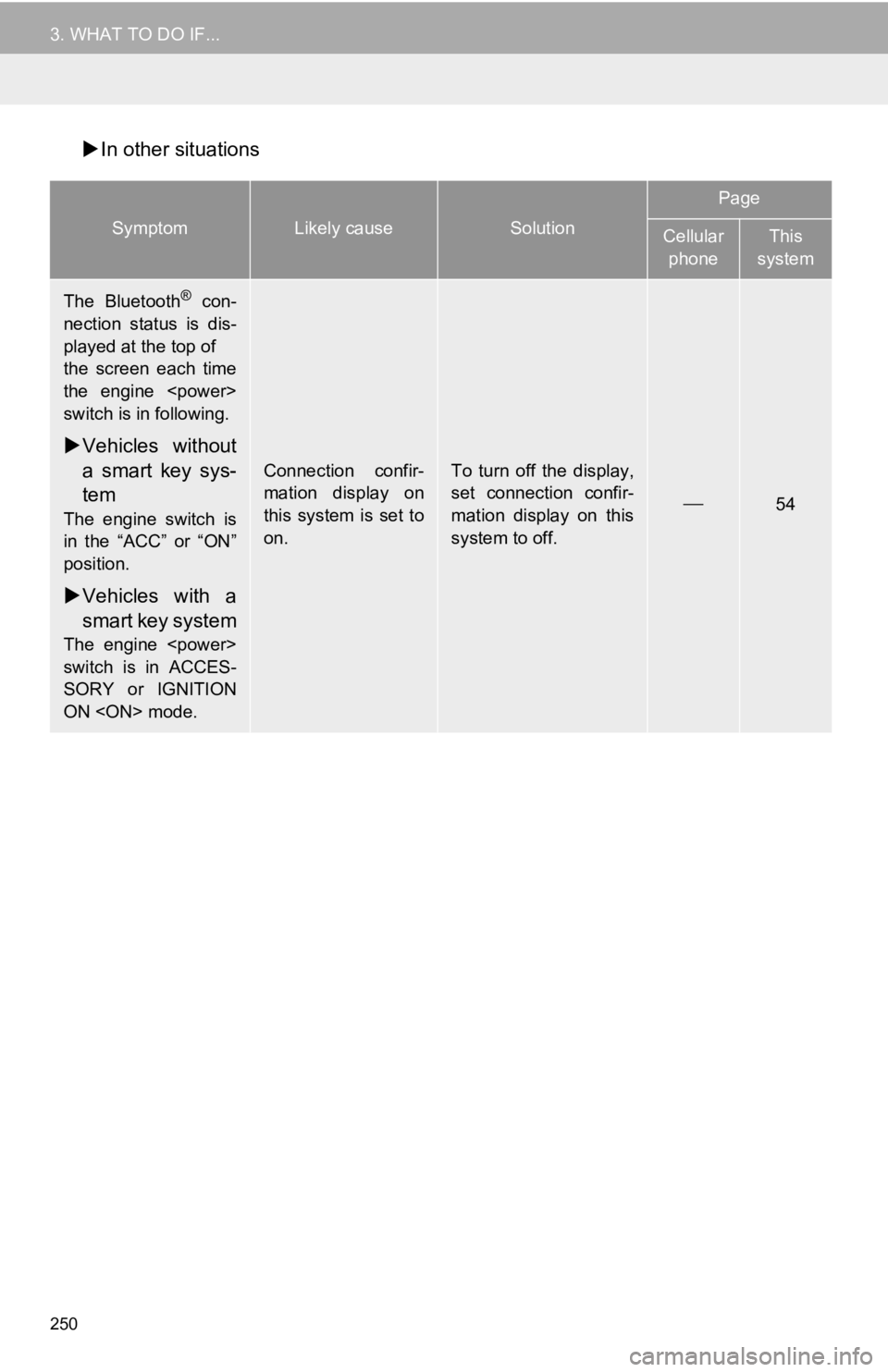
250
3. WHAT TO DO IF...
In other situations
SymptomLikely causeSolution
Page
Cellular
phoneThis
system
The Bluetooth® con-
nection status is dis-
played at the top of
the screen each time
the engine
switch is in following.
Vehicles without
a smart key sys-
tem
The engine switch is
in the “ACC” or “ON”
position.
Vehicles with a
smart key system
The engine
switch is in ACCES-
SORY or IGNITION
ON
Connection confir-
mation display on
this system is set to
on.To turn off the display,
set connection confir-
mation display on this
system to off.
54
Page 251 of 350
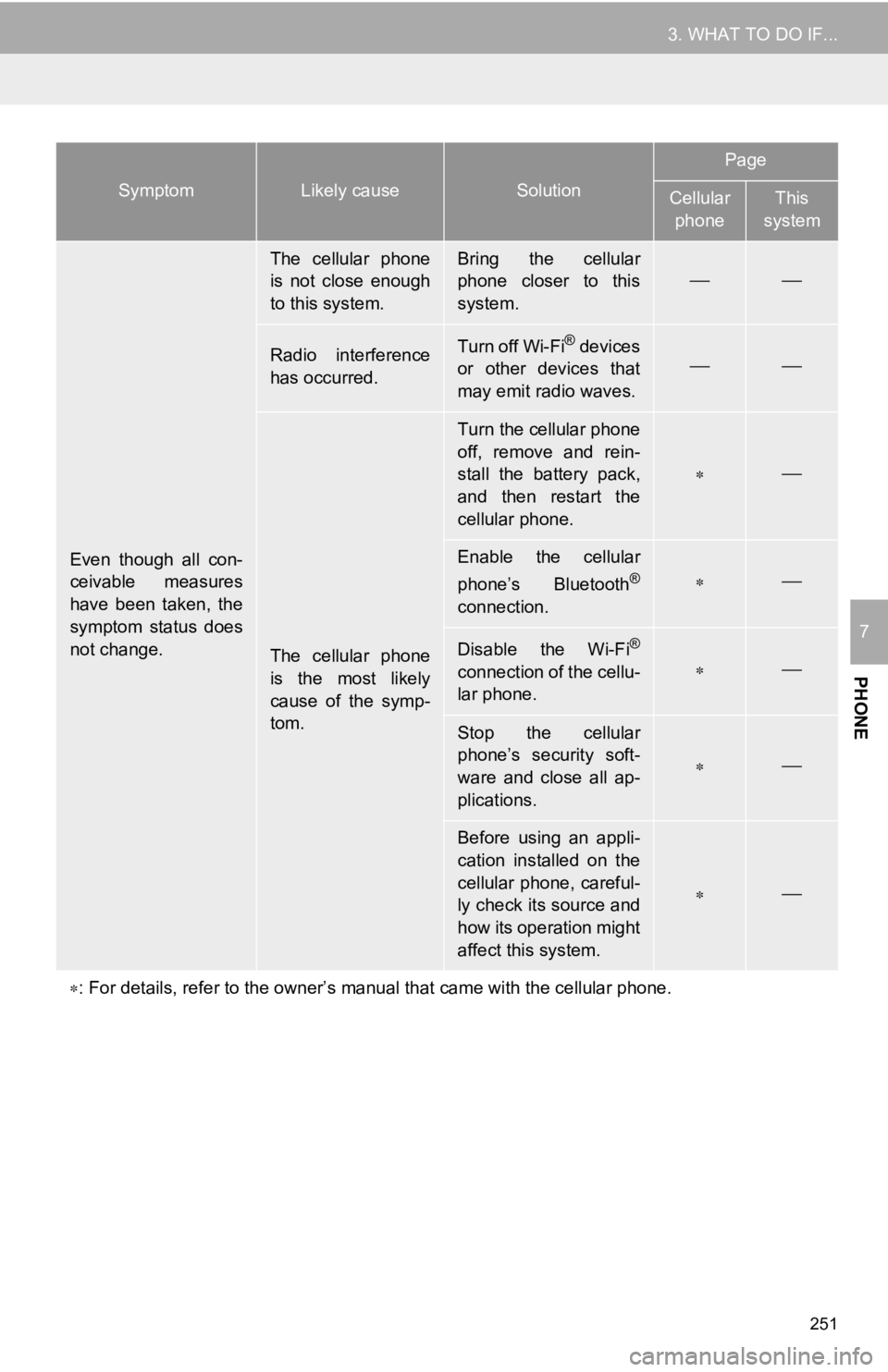
251
3. WHAT TO DO IF...
PHONE
7
Even though all con-
ceivable measures
have been taken, the
symptom status does
not change.
The cellular phone
is not close enough
to this system.Bring the cellular
phone closer to this
system.
Radio interference
has occurred.Turn off Wi-Fi® devices
or other devices that
may emit radio waves.
The cellular phone
is the most likely
cause of the symp-
tom.
Turn the cellular phone
off, remove and rein-
stall the battery pack,
and then restart the
cellular phone.
Enable the cellular
phone’s Bluetooth®
connection.
Disable the Wi-Fi®
connection of the cellu-
lar phone.
Stop the cellular
phone’s security soft-
ware and close all ap-
plications.
Before using an appli-
cation installed on the
cellular phone, careful-
ly check its source and
how its operation might
affect this system.
: For details, refer to the owner’s manual that came with the ce llular phone.
SymptomLikely causeSolution
Page
Cellular
phoneThis
system
Page 271 of 350
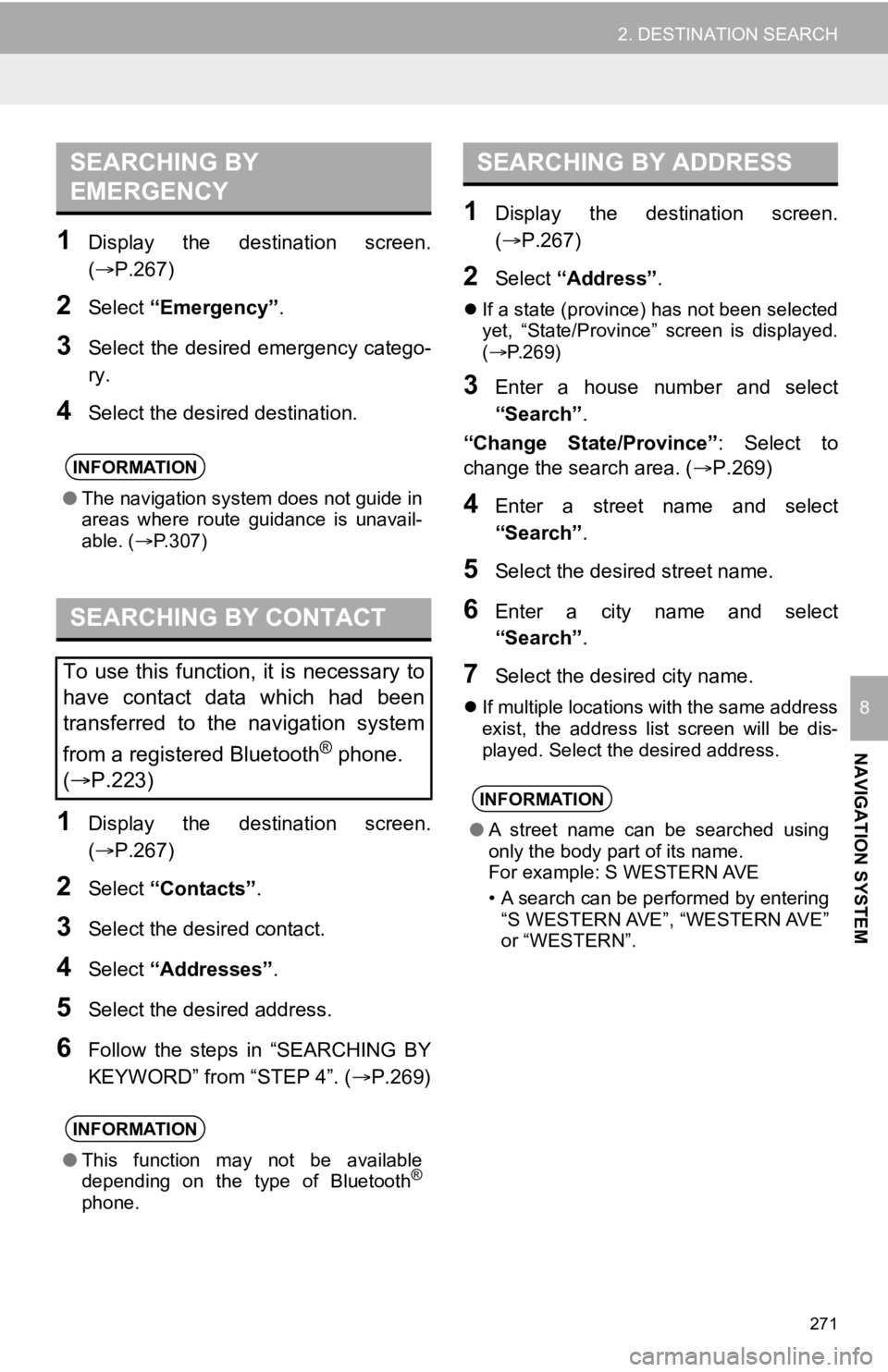
271
2. DESTINATION SEARCH
NAVIGATION SYSTEM
8
1Display the destination screen.
(P.267)
2Select “Emergency” .
3Select the desired emergency catego-
ry.
4Select the desired destination.
1Display the destination screen.
(P.267)
2Select “Contacts” .
3Select the desired contact.
4Select “Addresses” .
5Select the desired address.
6Follow the steps in “SEARCHING BY
KEYWORD” from “STEP 4”. ( P.269)
1Display the destination screen.
(P.267)
2Select “Address” .
If a state (province) has not been selected
yet, “State/Province” screen is displayed.
( P.269)
3Enter a house number and select
“Search” .
“Change State/Province” : Select to
change the search area. ( P.269)
4Enter a street name and select
“Search”.
5Select the desired street name.
6Enter a city name and select
“Search”.
7Select the desired city name.
If multiple locations with the same address
exist, the address list screen will be dis-
played. Select the desired address.
SEARCHING BY
EMERGENCY
INFORMATION
● The navigation system does not guide in
areas where route guidance is unavail-
able. ( P.307)
SEARCHING BY CONTACT
To use this function, it is necessary to
have contact data which had been
transferred to the navigation system
from a registered Bluetooth
® phone.
( P.223)
INFORMATION
● This function may not be available
depending on the type of Bluetooth®
phone.
SEARCHING BY ADDRESS
INFORMATION
●A street name can be searched using
only the body part of its name.
For example: S WESTERN AVE
• A search can be performed by entering
“S WESTERN AVE”, “WESTERN AVE”
or “WESTERN”.
Page 312 of 350
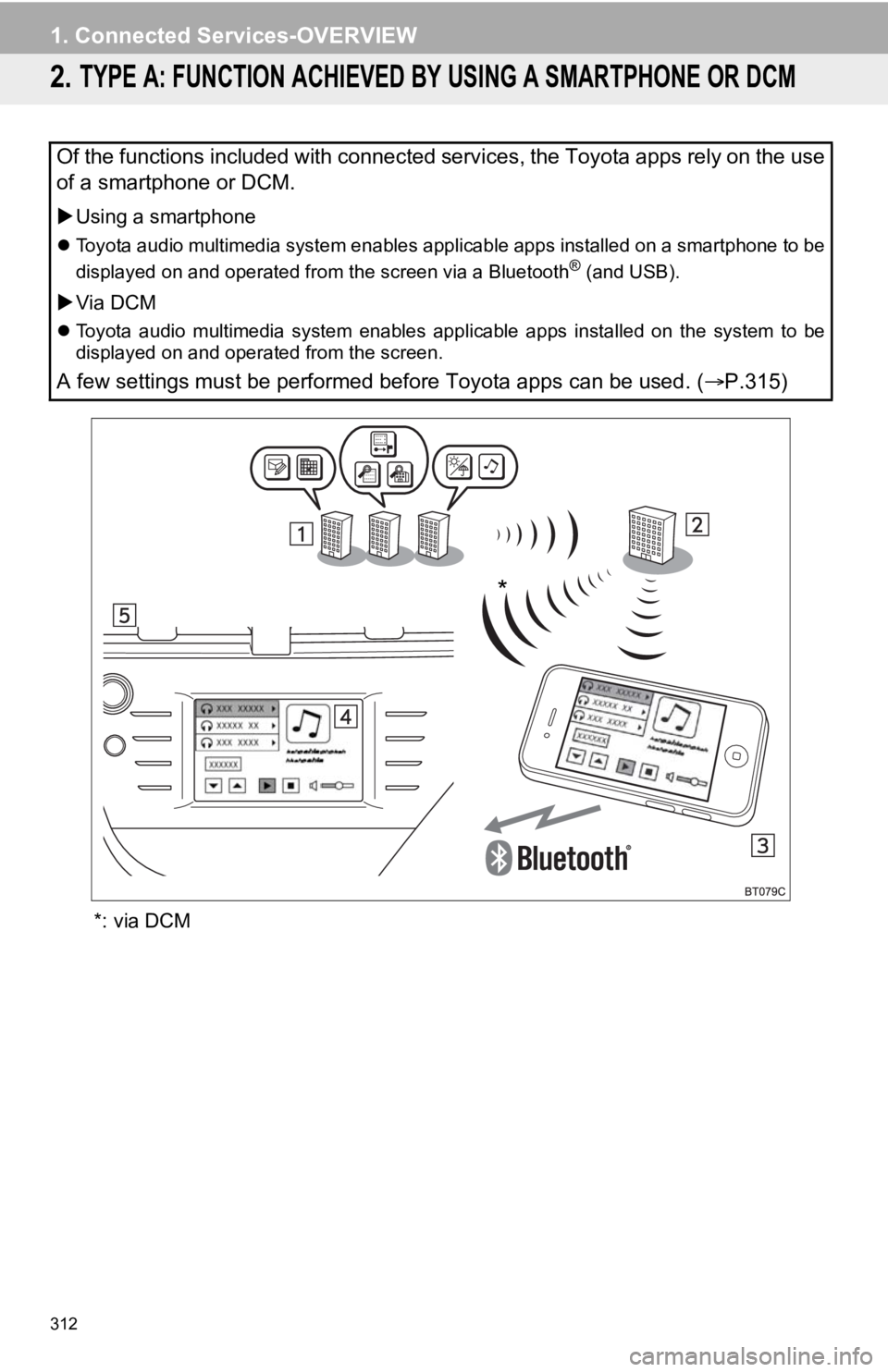
312
1. Connected Services-OVERVIEW
2. TYPE A: FUNCTION ACHIEVED BY USING A SMARTPHONE OR DCM
*: via DCM
Of the functions included with connected services, the Toyota apps rely on the use
of a smartphone or DCM.
Using a smartphone
Toyota audio multimedia system enables applicable apps installe d on a smartphone to be
displayed on and operated from the screen via a Bluetooth® (and USB).
Via DCM
Toyota audio multimedia system enables applicable apps installe d on the system to be
displayed on and operated from the screen.
A few settings must be performed before Toyota apps can be used . (P.315)
*
Page 315 of 350
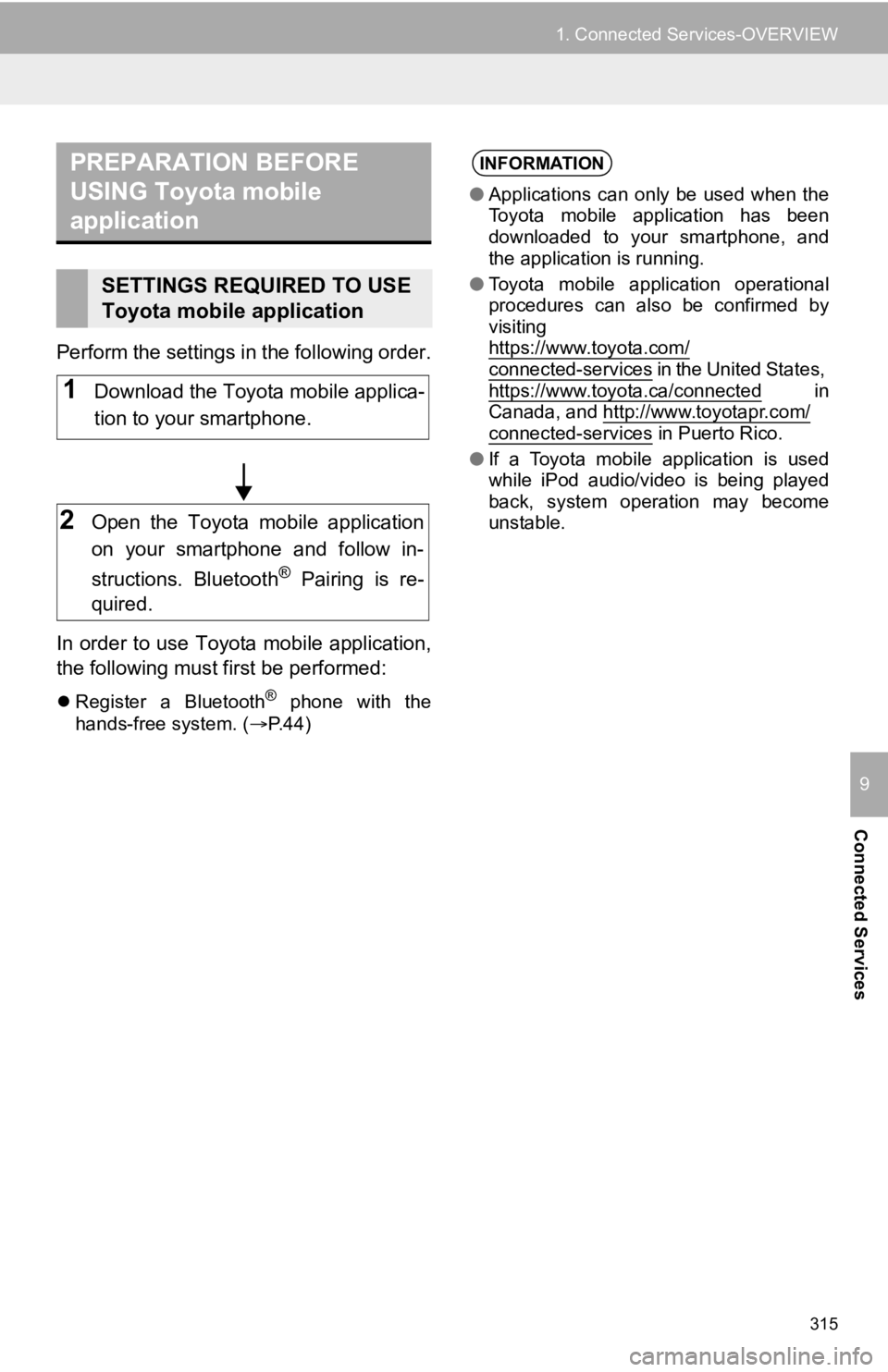
315
1. Connected Services-OVERVIEW
Connected Services
9
Perform the settings in the following order.
In order to use Toyota mobile application,
the following must first be performed:
Register a Bluetooth® phone with the
hands-free system. ( P.44)
PREPARATION BEFORE
USING Toyota mobile
application
SETTINGS REQUIRED TO USE
Toyota mobile application
1Download the Toyota mobile applica-
tion to your smartphone.
2Open the Toyota mobile application
on your smartphone and follow in-
structions. Bluetooth
® Pairing is re-
quired.
INFORMATION
● Applications can only be used when the
Toyota mobile application has been
downloaded to your smartphone, and
the application is running.
● Toyota mobile application operational
procedures can also be confirmed by
visiting
https://www.toyota.com/
connected-services in the United States,
https://www.toyota.ca/connected in
Canada, and http://www.toyotapr.com/
connected-services in Puerto Rico.
● If a Toyota mobile application is used
while iPod audio/video is being played
back, system operation may become
unstable.
Page 325 of 350

325
2. Toyota Connected Services OPERATION
Connected Services
9
IF A MESSAGE APPEARS ON THE SCREEN
When problems occur with starting the application player, a message will appear
on the screen. Referring to the table below, identify the problem and take the sug-
gested corrective action.
MessageCorrective action
“Installation failed, please try again”
Installation can be attempted again by chang-
ing to the application screen and pressing the
“Install” switch.
“Application download error. Please try again
later.”
Downloading can be attempted again by
checking the communica tion status, changing
to the application screen and pressing the
“Download” switch again.
“When it is safe and legal to do so, please en-
sure your Toyota mobile application is running
and logged in on your phone”
“Download error, some Toyota mobile applica-
tion functions may not work as expected.
Please reinitiate the download process.”
“To use the services, Toyota mobile applica-
tion needs to be running on your phone. For
more information, please visit toyota.com or
call 1-800-331-4331 in the United States,
1-888-869-6828 in Canada, and
1-877-855-8377 in Puerto Rico.”The Toyota mobile application cannot be con-
nected to Bluetooth® SPP.
Refer to
https://www.toyota.com/connected-services
in the United States,
https://www.toyota.ca/connected
in Canada,
and http://www.toyotapr.com/connected-services
in Puerto Rico, to confirm if the phone is
Bluetooth
® SPP compatible or not, and then
activate the Toyota mobile application.
Please ensure your Toyota mobile application
is running and logged in on your phone while
vehicle is not moving.
“Communication unsuccessful. Please try
again.”Communication was disconnected.
After a few moments, retry the operation.
Page 346 of 350
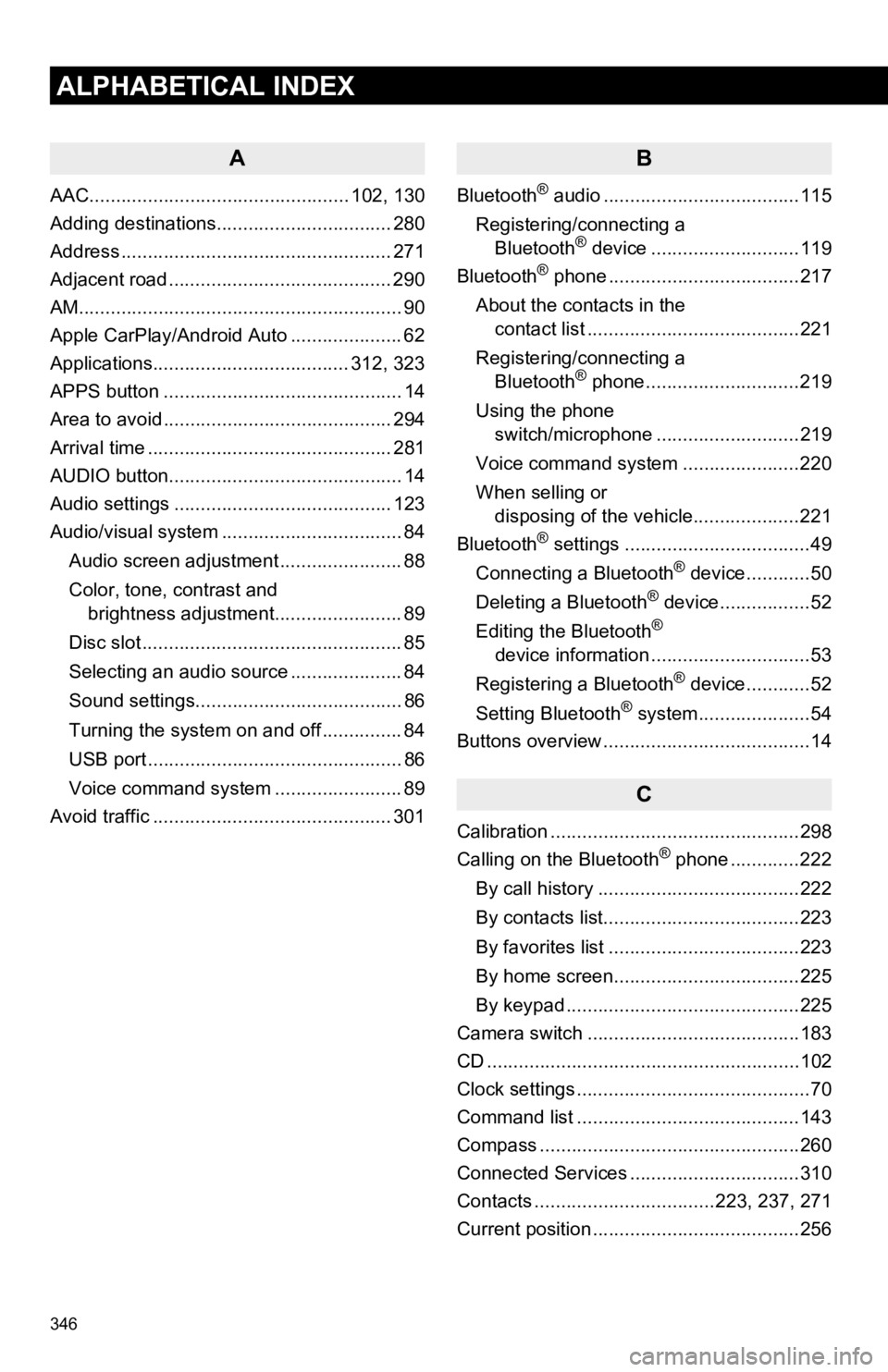
346
ALPHABETICAL INDEX
A
AAC................................................. 102, 130
Adding destinations................................. 280
Address ................................................... 271
Adjacent road .......................................... 290
AM.............................................................90
Apple CarPlay/Android Auto ..................... 62
Applications..................................... 312, 323
APPS button ............................................. 14
Area to avoid ........................................... 294
Arrival time .............................................. 281
AUDIO button............................................ 14
Audio settings ......................................... 123
Audio/visual system .................................. 84
Audio screen adjustment ....................... 88
Color, tone, contrast and brightness adjustment........................ 89
Disc slot ................................................. 85
Selecting an audio source ..................... 84
Sound settings....................................... 86
Turning the system on and off ............... 84
USB port ................................................ 86
Voice command system ... ..................... 89
Avoid traffic ............................................. 301
B
Bluetooth® audio .....................................115
Registering/connecting a Bluetooth
® device ............................119
Bluetooth® phone ....................................217
About the contacts in the contact list ........................................221
Registering/connecting a Bluetooth
® phone.............................219
Using the phone switch/microphone ...........................219
Voice command system ..... .................220
When selling or disposing of the vehicle....................221
Bluetooth
® settings ...................................49
Connecting a Bluetooth® device............50
Deleting a Bluetooth® device.................52
Editing the Bluetooth®
device information ..............................53
Registering a Bluetooth
® device............52
Setting Bluetooth® system.....................54
Buttons overview .......................................14
C
Calibration ...............................................298
Calling on the Bluetooth® phone .............222
By call history ......................................222
By contacts list.....................................223
By favorites list ....................................223
By home screen...................................225
By keypad ............................................225
Camera switch ........................................183
CD ...........................................................10 2
Clock settings ............................................70
Command list ..........................................143
Compass .................................................260
Connected Services ................................310
Contacts ..................................223, 237, 271
Current position .......................................256
Page 349 of 350
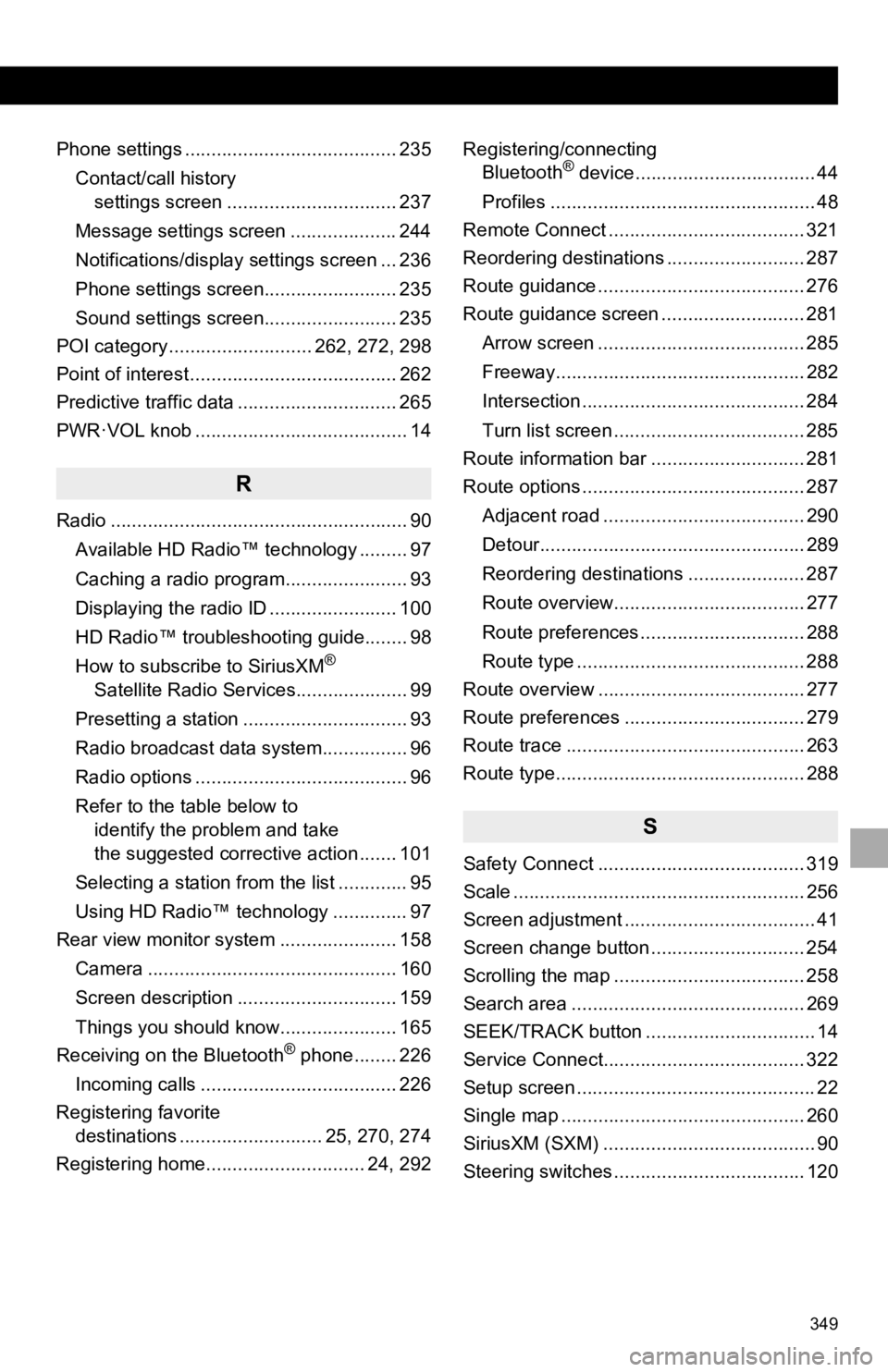
349
Phone settings ........................................ 235Contact/call history settings screen ................................ 237
Message settings screen .................... 244
Notifications/display settings screen ... 236
Phone settings screen......................... 235
Sound settings screen......................... 235
POI category ........................... 262, 272, 298
Point of interest ....................................... 262
Predictive traffic data .............................. 265
PWR·VOL knob ........................................ 14
R
Radio ........................................................ 90
Available HD Radio™ technology ......... 97
Caching a radio program....................... 93
Displaying the radio ID ........................ 100
HD Radio™ troubleshooting guide........ 98
How to subscribe to SiriusXM
®
Satellite Radio Services..................... 99
Presetting a station ............................... 93
Radio broadcast data system................ 96
Radio options ........................................ 96
Refer to the table below to identify the problem and take
the suggested corrective action ....... 101
Selecting a station from the list ............. 95
Using HD Radio™ technology .............. 97
Rear view monitor system ...................... 158
Camera ............................................... 160
Screen description .............................. 159
Things you should know...................... 165
Receiving on the Bluetooth
® phone........ 226
Incoming calls ..................................... 226
Registering favorite destinations ........................... 25, 270, 274
Registering home.............................. 24, 292 Registering/connecting
Bluetooth
® device.................................. 44
Profiles .................................................. 48
Remote Connect ..................................... 321
Reordering destinations .......................... 287
Route guidance ....................................... 276
Route guidance screen ........................... 281
Arrow screen ....................................... 285
Freeway............................................... 282
Intersection .......................................... 284
Turn list screen .................................... 285
Route information bar ............................. 281
Route options .......................................... 287
Adjacent road ...................................... 290
Detour.................................................. 289
Reordering destinations ...................... 287
Route overview.................................... 277
Route preferences ............................... 288
Route type ........................................... 288
Route overview ....................................... 277
Route preferences .................................. 279
Route trace ............................................. 263
Route type............................................... 288
S
Safety Connect ....................................... 319
Scale ....................................................... 256
Screen adjustment .................................... 41
Screen change button ............................. 254
Scrolling the map .................................... 258
Search area ............................................ 269
SEEK/TRACK button ................................ 14
Service Connect...................................... 322
Setup screen ............................................. 22
Single map .............................................. 260
SiriusXM (SXM) ........................................ 90
Steering switches .................................... 120