language TOYOTA CAMRY HYBRID 2020 Accessories, Audio & Navigation (in English)
[x] Cancel search | Manufacturer: TOYOTA, Model Year: 2020, Model line: CAMRY HYBRID, Model: TOYOTA CAMRY HYBRID 2020Pages: 350, PDF Size: 8.63 MB
Page 9 of 350
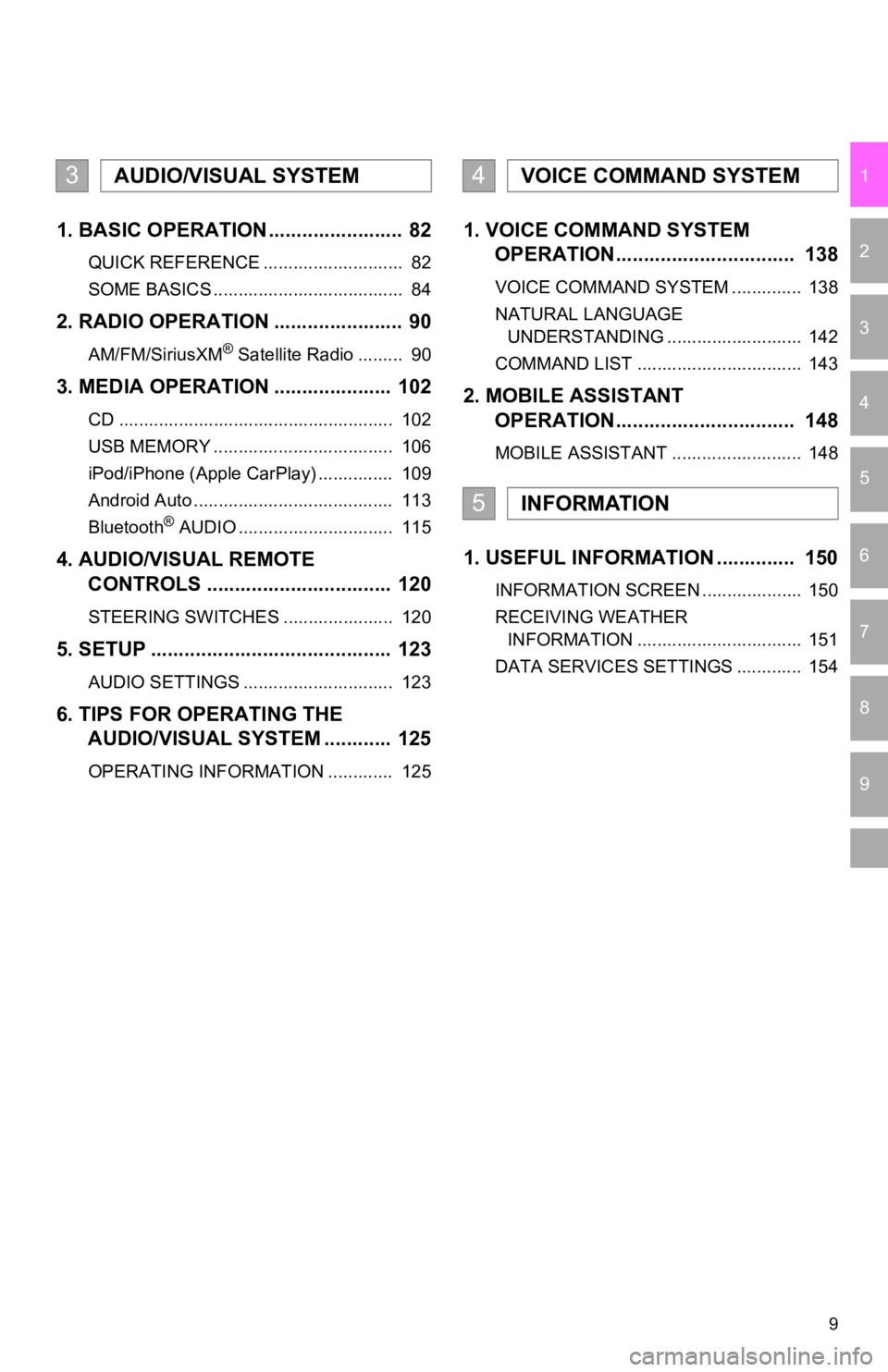
9
1
2
3
4
5
6
7
9
8
1. BASIC OPERATION ........................ 82
QUICK REFERENCE ............................ 82
SOME BASICS ...................................... 84
2. RADIO OPERATION ....................... 90
AM/FM/SiriusXM® Satellite Radio ......... 90
3. MEDIA OPERATION ..................... 102
CD ....................................................... 102
USB MEMORY .................................... 106
iPod/iPhone (Apple CarPlay) ............... 109
Android Auto ........................................ 113
Bluetooth
® AUDIO ............................... 115
4. AUDIO/VISUAL REMOTE
CONTROLS ................................. 120
STEERING SWITCHES ...................... 120
5. SETUP ........................................... 123
AUDIO SETTINGS .............................. 123
6. TIPS FOR OPERATING THE AUDIO/VISUAL SYSTEM ............ 125
OPERATING INFORMATION ............. 125
1. VOICE COMMAND SYSTEM OPERATION................................ 138
VOICE COMMAND SYSTEM .............. 138
NATURAL LANGUAGE
UNDERSTANDING ........................... 142
COMMAND LIST ................................. 143
2. MOBILE ASSISTANT OPERATION................................ 148
MOBILE ASSISTANT .......................... 148
1. USEFUL INFORMATION .............. 150
INFORMATION SCREEN .................... 150
RECEIVING WEATHER
INFORMATION ................................. 151
DATA SERVICES SETTINGS ............. 154
3AUDIO/VISUAL SYSTEM4VOICE COMMAND SYSTEM
5INFORMATION
Page 23 of 350
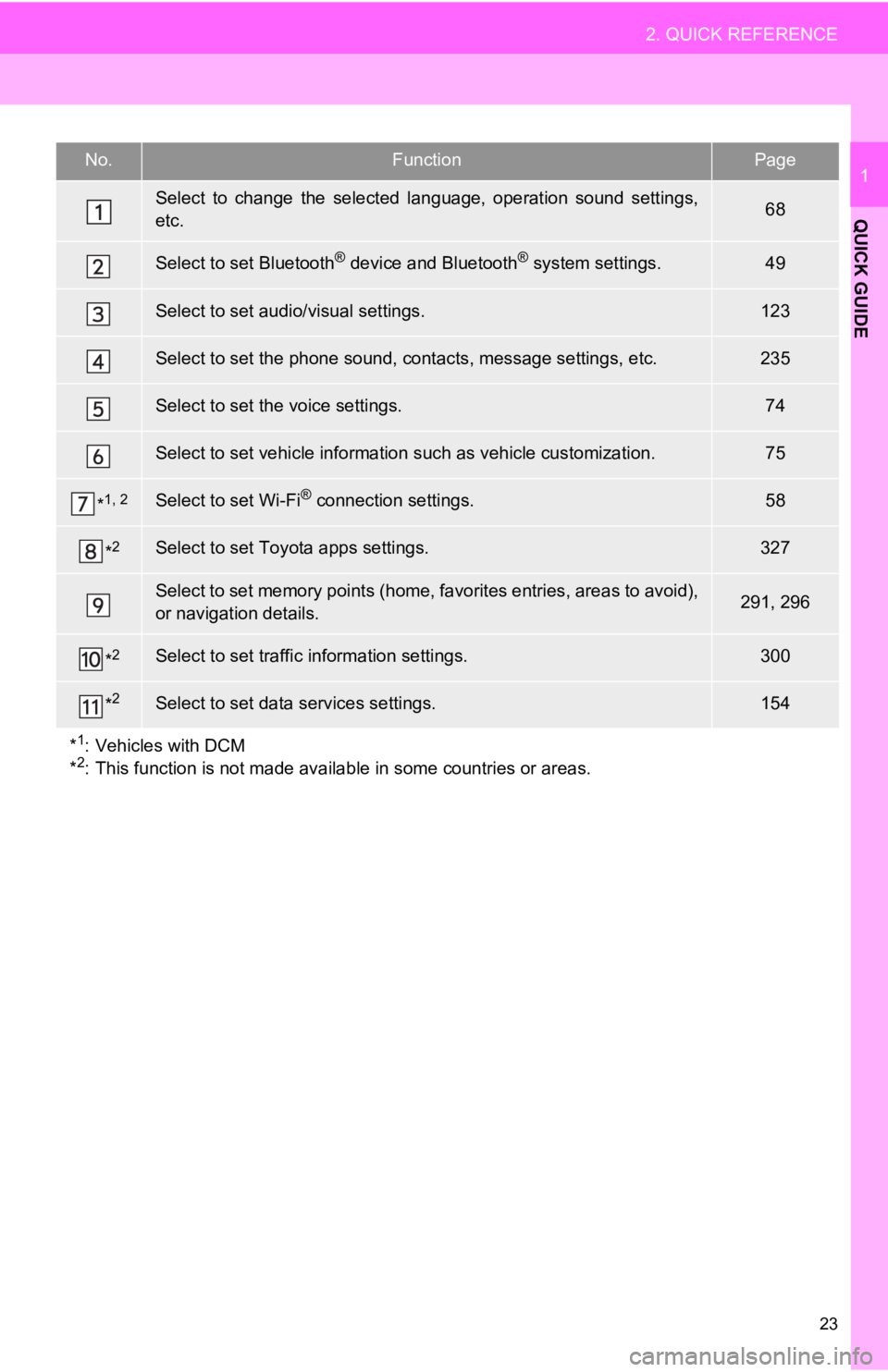
23
2. QUICK REFERENCE
QUICK GUIDE
1No.FunctionPage
Select to change the selected language, operation sound settings,
etc.68
Select to set Bluetooth® device and Bluetooth® system settings.49
Select to set audio/visual settings.123
Select to set the phone sound, cont acts, message settings, etc.235
Select to set the voice settings.74
Select to set vehicle information such as vehicle customization .75
*1, 2Select to set Wi-Fi® connection settings.58
*2Select to set Toyota apps settings.327
Select to set memory points (home, favorites entries, areas to avoid),
or navigation details.291, 296
*2Select to set traffic information settings.300
*2Select to set data services settings.154
*
1: Vehicles with DCM
*2: This function is not made available in some countries or areas.
Page 69 of 350
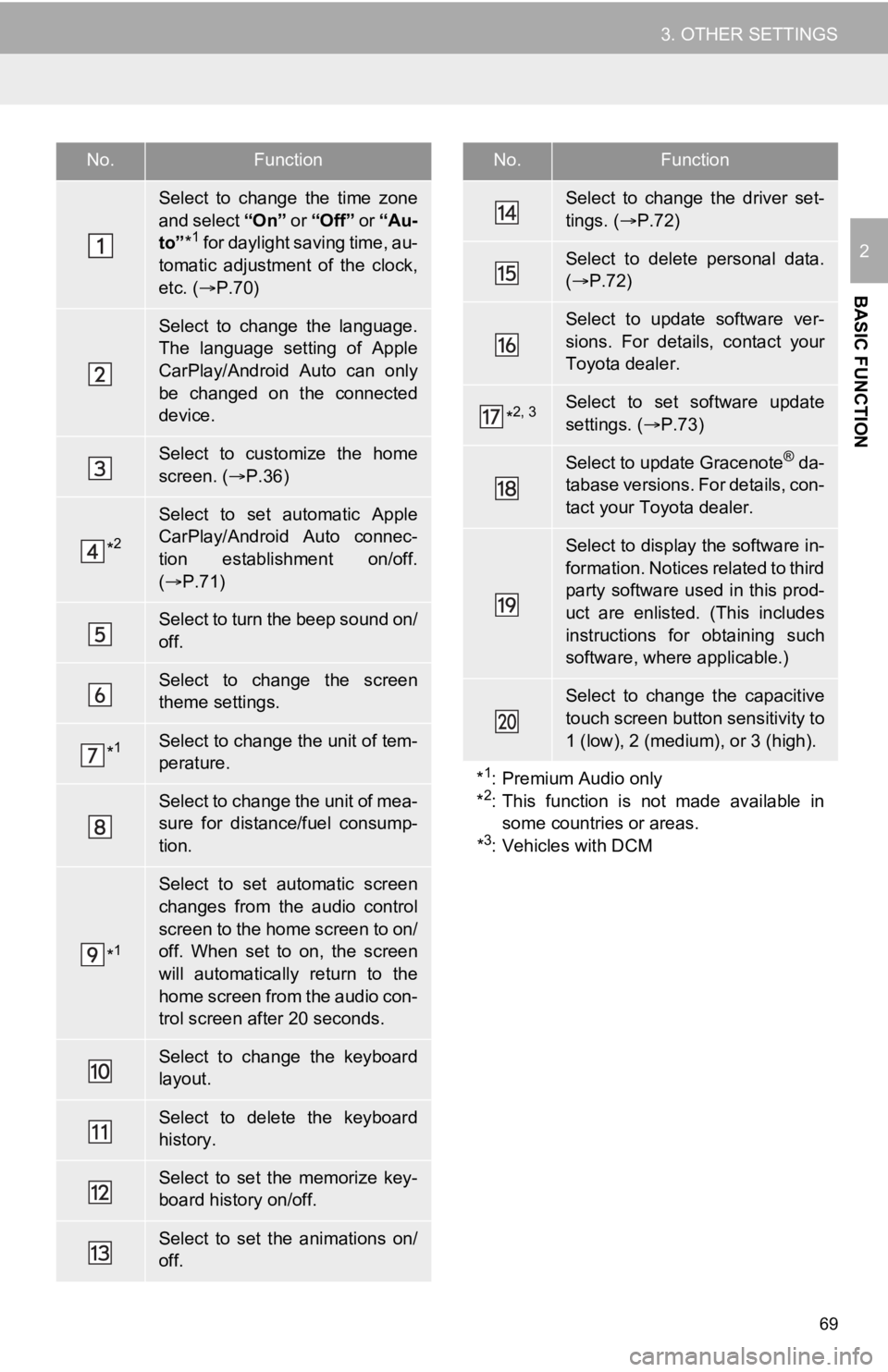
69
3. OTHER SETTINGS
BASIC FUNCTION
2
No.Function
Select to change the time zone
and select “On ” or “Off” or “Au-
to” *
1 for daylight saving time, au-
tomatic adjustment of the clock,
etc. ( P.70)
Select to change the language.
The language setting of Apple
CarPlay/Android Auto can only
be changed on the connected
device.
Select to customize the home
screen. ( P.36)
*2
Select to set automatic Apple
CarPlay/Android Auto connec-
tion establishment on/off.
( P.71)
Select to turn the beep sound on/
off.
Select to change the screen
theme settings.
*1Select to change the unit of tem-
perature.
Select to change the unit of mea-
sure for distance/fuel consump-
tion.
*1
Select to set automatic screen
changes from the audio control
screen to the home screen to on/
off. When set to on, the screen
will automatically return to the
home screen from the audio con-
trol screen after 20 seconds.
Select to change the keyboard
layout.
Select to delete the keyboard
history.
Select to set the memorize key-
board history on/off.
Select to set the animations on/
off.
Select to change the driver set-
tings. ( P.72)
Select to delete personal data.
( P.72)
Select to update software ver-
sions. For details, contact your
Toyota dealer.
*2, 3Select to set software update
settings. ( P.73)
Select to update Gracenote® da-
tabase versions. For details, con-
tact your Toyota dealer.
Select to display the software in-
formation. Notices related to third
party software used in this prod-
uct are enlisted. (This includes
instructions for obtaining such
software, where applicable.)
Select to change the capacitive
touch screen button sensitivity to
1 (low), 2 (medium), or 3 (high).
*
1: Premium Audio only
*2: This function is not made available in
some countries or areas.
*
3: Vehicles with DCM
No.Function
Page 72 of 350
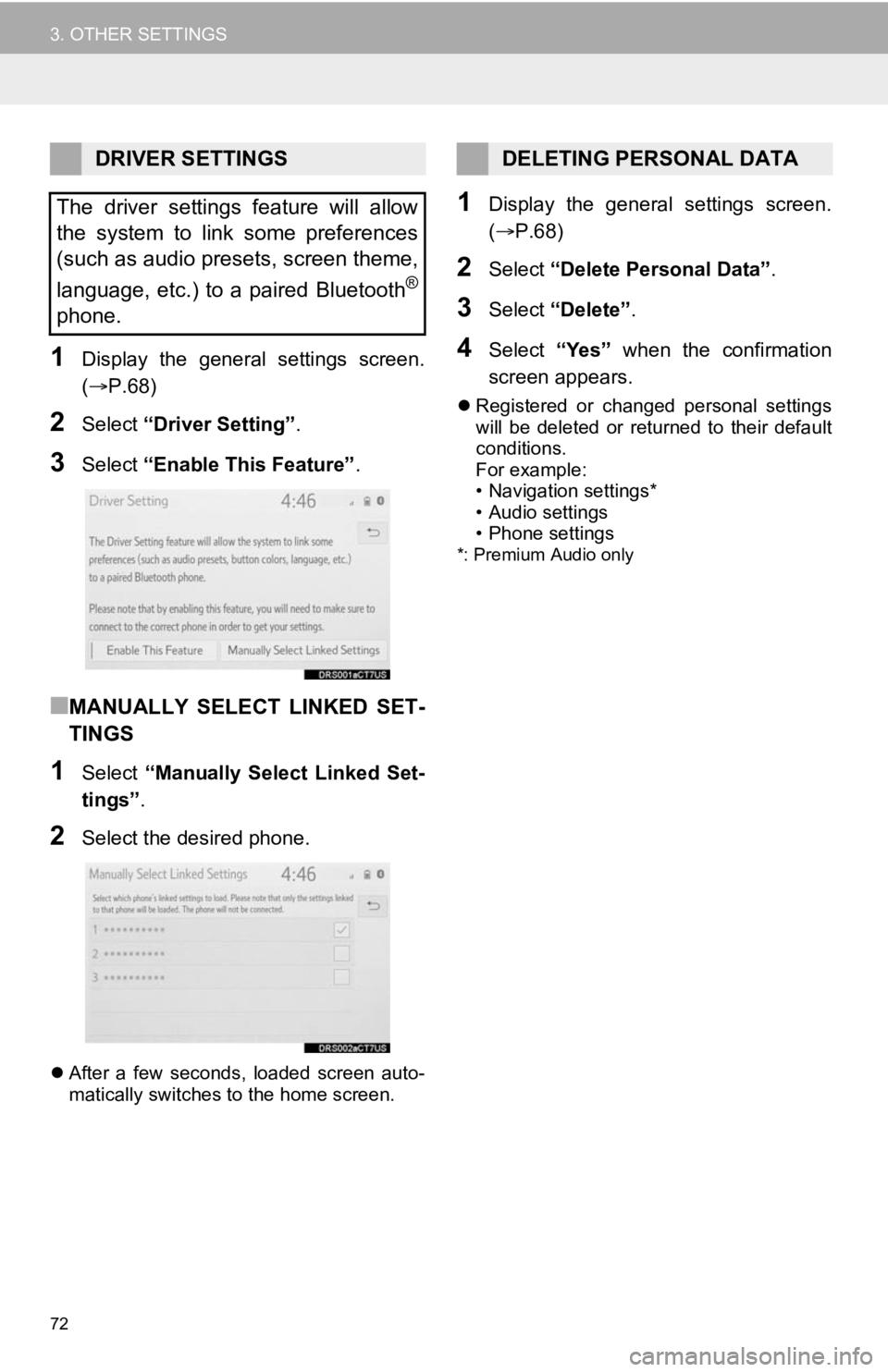
72
3. OTHER SETTINGS
1Display the general settings screen.
(P.68)
2Select “Driver Setting” .
3Select “Enable This Feature” .
■MANUALLY SELECT LINKED SET-
TINGS
1Select “Manually Select Linked Set-
tings” .
2Select the desired phone.
After a few seconds, loaded screen auto-
matically switches to the home screen.
1Display the general settings screen.
( P.68)
2Select “Delete Personal Data” .
3Select “Delete” .
4Select “Yes” when the confirmation
screen appears.
Registered or changed personal settings
will be deleted or returned to their default
conditions.
For example:
• Navigation settings*
• Audio settings
• Phone settings
*: Premium Audio only
DRIVER SETTINGS
The driver settings feature will allow
the system to link some preferences
(such as audio presets, screen theme,
language, etc.) to a paired Bluetooth
®
phone.
DELETING PERSONAL DATA
Page 137 of 350
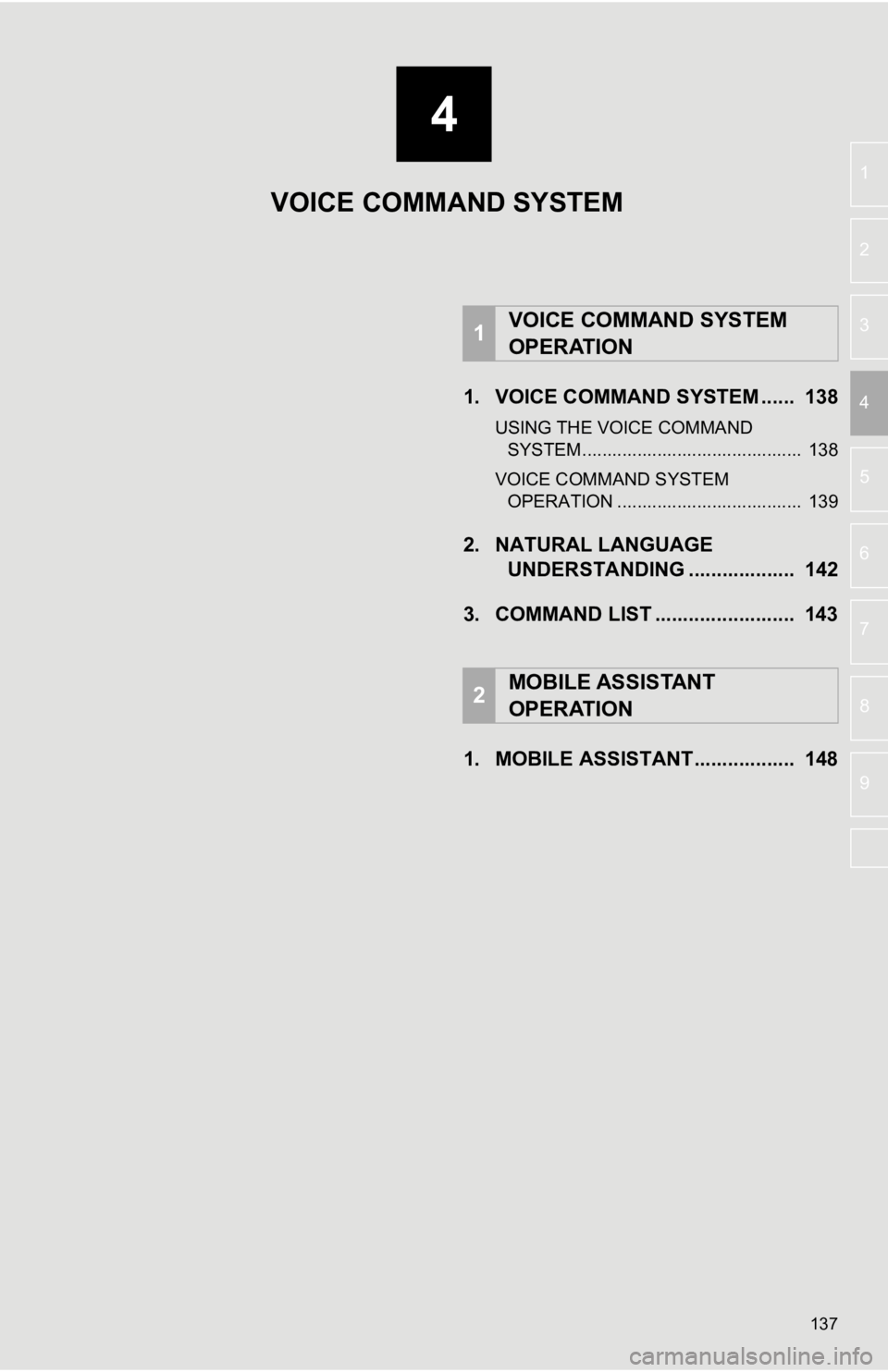
4
137
5
6
7
8
9
1
2
3
41. VOICE COMMAND SYSTEM ...... 138
USING THE VOICE COMMAND SYSTEM ............................................ 138
VOICE COMMAND SYSTEM OPERATION ..................................... 139
2. NATURAL LANGUAGE UNDERSTANDING ................... 142
3. COMMAND LIST ......................... 143
1. MOBILE ASSISTANT.................. 148
1VOICE COMMAND SYSTEM
OPERATION
2MOBILE ASSISTANT
OPERATION
VOICE COMMAND SYSTEM
Page 142 of 350
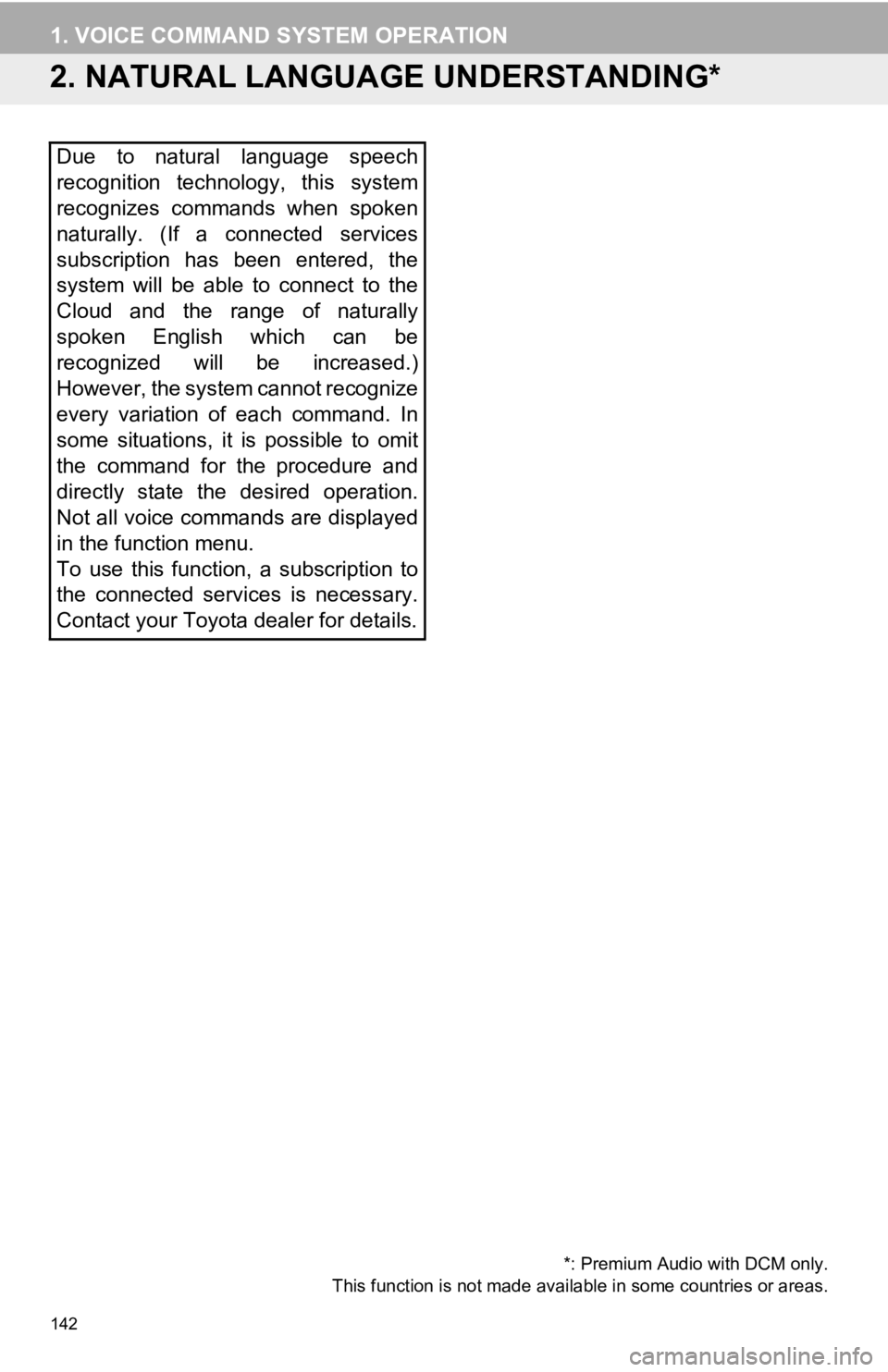
142
1. VOICE COMMAND SYSTEM OPERATION
2. NATURAL LANGUAGE UNDERSTANDING*
Due to natural language speech
recognition technology, this system
recognizes commands when spoken
naturally. (If a connected services
subscription has been entered, the
system will be able to connect to the
Cloud and the range of naturally
spoken English which can be
recognized will be increased.)
However, the system cannot recognize
every variation of each command. In
some situations, it is possible to omit
the command for the procedure and
directly state the desired operation.
Not all voice commands are displayed
in the function menu.
To use this function, a subscription to
the connected services is necessary.
Contact your Toyota dealer for details.
*: Premium Audio with DCM only.
This function is not made availabl e in some countries or areas.
Page 143 of 350
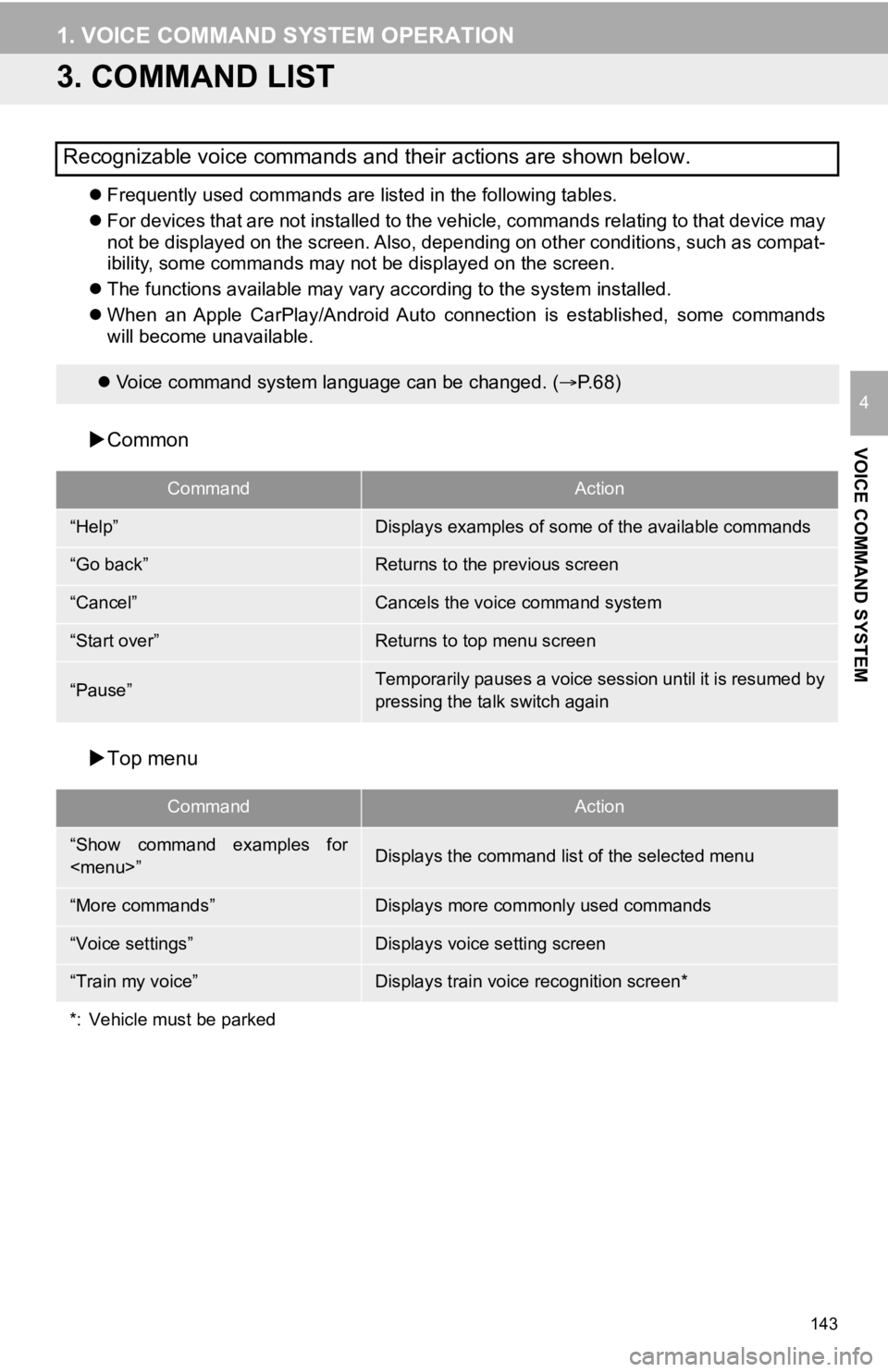
143
1. VOICE COMMAND SYSTEM OPERATION
VOICE COMMAND SYSTEM
4
3. COMMAND LIST
Frequently used commands are listed in the following tables.
For devices that are not installed to the vehicle, commands rel ating to that device may
not be displayed on the screen. Also, depending on other condit ions, such as compat-
ibility, some commands may not be displayed on the screen.
The functions available may vary according to the system installed.
When an Apple CarPlay/Android Auto connection is established, some commands
will become unavailable.
Common
Top menu
Recognizable voice commands and their actions are shown below.
Voice command system language can be changed. ( P.68)
CommandAction
“Help”Displays examples of some of the available commands
“Go back”Returns to the previous screen
“Cancel”Cancels the voice command system
“Start over”Returns to top menu screen
“Pause”Temporarily pauses a voice session until it is resumed by
pressing the talk switch again
CommandAction
“Show command examples for
Page 144 of 350
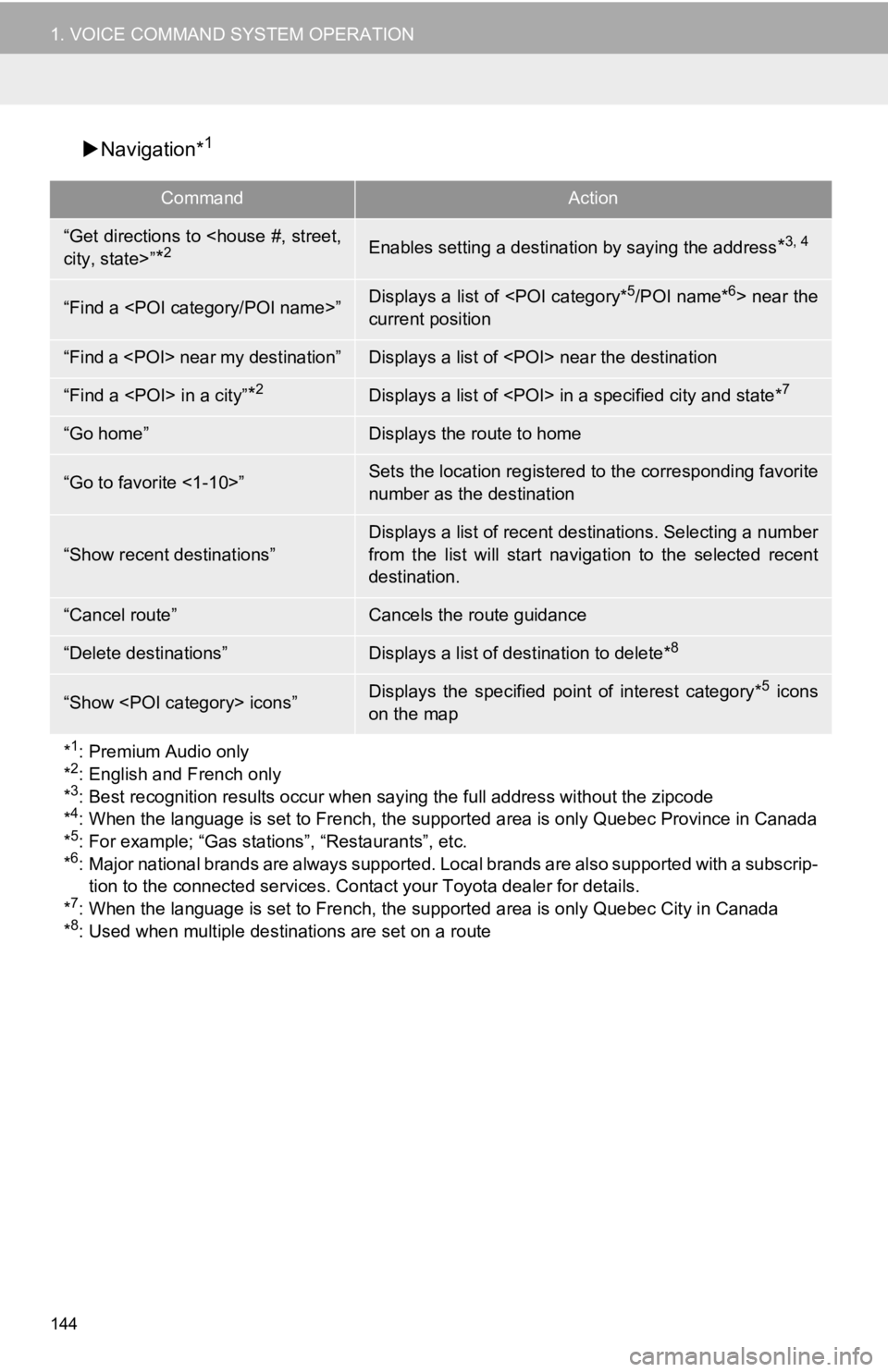
144
1. VOICE COMMAND SYSTEM OPERATION
Navigation*1
CommandAction
“Get directions to
*2Enables setting a destina tion by saying the address*3, 4
“Find a
current position
“Find a
“Find a
“Go home”Displays the route to home
“Go to favorite <1-10>”Sets the location registered to the corresponding favorite
number as the destination
“Show recent destinations”
Displays a list of recent des tinations. Selecting a number
from the list will start navigation to the selected recent
destination.
“Cancel route”Cancels the route guidance
“Delete destinations”Displays a list of des tination to delete*8
“Show
on the map
*
1: Premium Audio only
*2: English and French only
*3: Best recognition results occur when saying the full address without the zipcode
*4: When the language is set to French, the supported area is only Quebec Province in Canada
*5: For example; “Gas stations”, “Restaurants”, etc.
*6: Major national brands are always supported. Local brands are also supported with a subscrip-
tion to the connected services . Contact your Toyota dealer for details.
*
7: When the language is set to French, the supported area is only Quebec City in Canada
*8: Used when multiple destinations are set on a route
Page 319 of 350
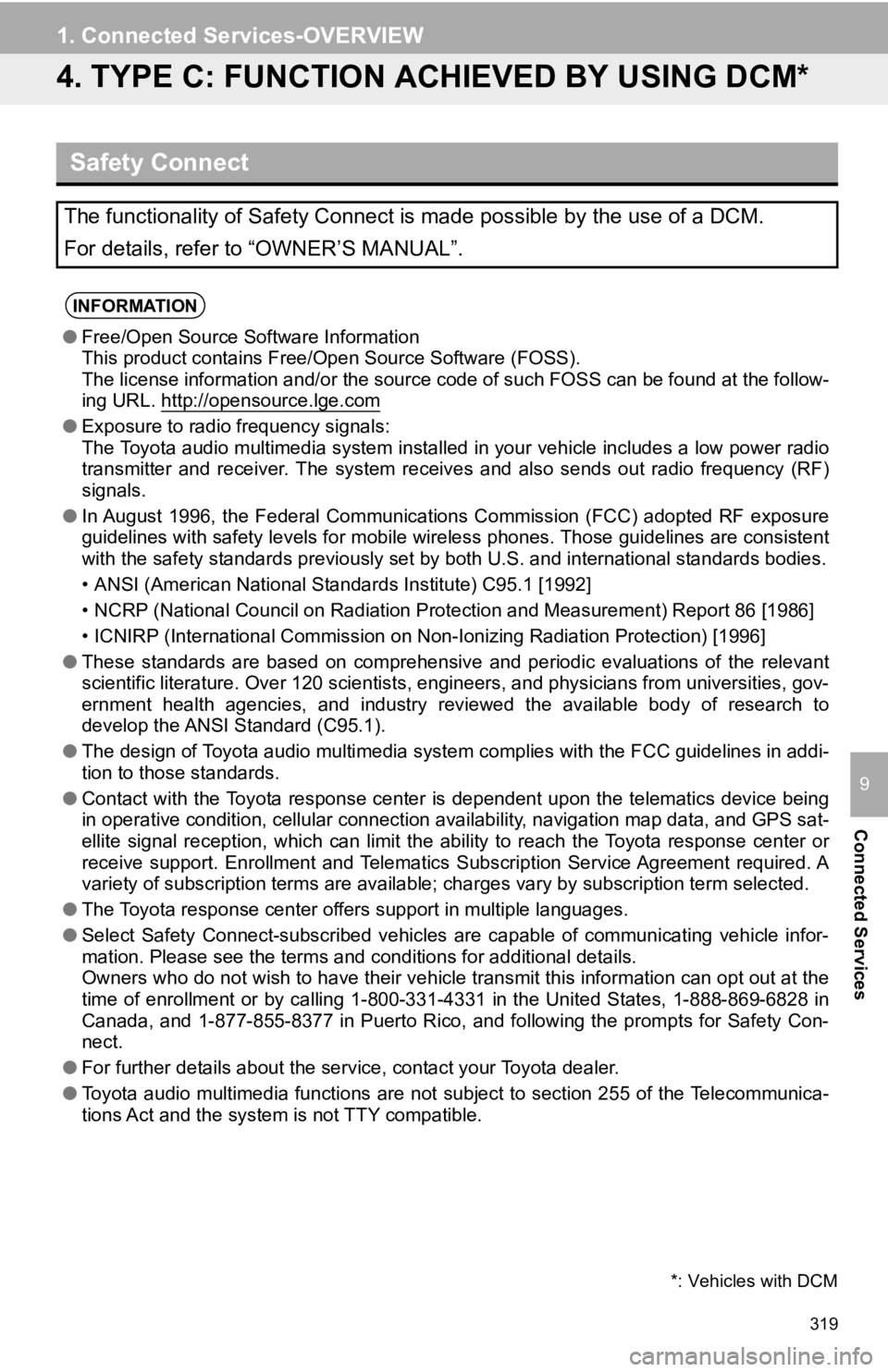
319
1. Connected Services-OVERVIEW
Connected Services
9
4. TYPE C: FUNCTION ACHIEVED BY USING DCM*
Safety Connect
The functionality of Safety Connect is made possible by the use of a DCM.
For details, refer to “OWNER’S MANUAL”.
INFORMATION
●Free/Open Source Software Information
This product contains Free/Open Source Software (FOSS).
The license information and/or the source code of such FOSS can be found at the follow-
ing URL. http://opensource.lge.com
● Exposure to radio frequency signals:
The Toyota audio multimedia system installed in your vehicle in cludes a low power radio
transmitter and receiver. The system receives and also sends ou t radio frequency (RF)
signals.
● In August 1996, the Federal Communications Commission (FCC) adopted RF exposure
guidelines with safety levels for mobile wireless phones. Those guidelines are consistent
with the safety standards previously set by both U.S. and inter national standards bodies.
• ANSI (American National Standards Institute) C95.1 [1992]
• NCRP (National Council on Radiation Protection and Measurement) Report 86 [1986]
• ICNIRP (International Commission on Non-Ionizing Radiation Pro tection) [1996]
● These standards are based on comprehensive and periodic evaluat ions of the relevant
scientific literature. Over 120 scientists, engineers, and physicians from universities, gov-
ernment health agencies, and industry reviewed the available bo dy of research to
develop the ANSI Standard (C95.1).
● The design of Toyota audio multi media system complies with the FCC guidelines in addi-
tion to those standards.
● Contact with the Toyota response center is dependent upon the t elematics device being
in operative condition, cellular connection availability, navig ation map data, and GPS sat-
ellite signal reception, which can limit the ability to reach t he Toyota response center or
receive support. Enrollment and Telematics Subscription Service Agreement required. A
variety of subscription terms are available; charges vary by subscription term selected.
● The Toyota response center offers support in multiple languages .
● Select Safety Connect-subscribed vehicles are capable of communicating vehicle infor-
mation. Please see the terms and conditions for additional deta ils.
Owners who do not wish to have their vehicle transmit this info rmation can opt out at the
time of enrollment or by calling 1-800-331-4331 in the United S tates, 1-888-869-6828 in
Canada, and 1-877-855-8377 in Puerto Rico, and following the prompts for Safety Con-
nect.
● For further details about the service, contact your Toyota deal er.
● Toyota audio multimedia functions are not subject to section 25 5 of the Telecommunica-
tions Act and the system is not TTY compatible.
*: Vehicles with DCM
Page 348 of 350
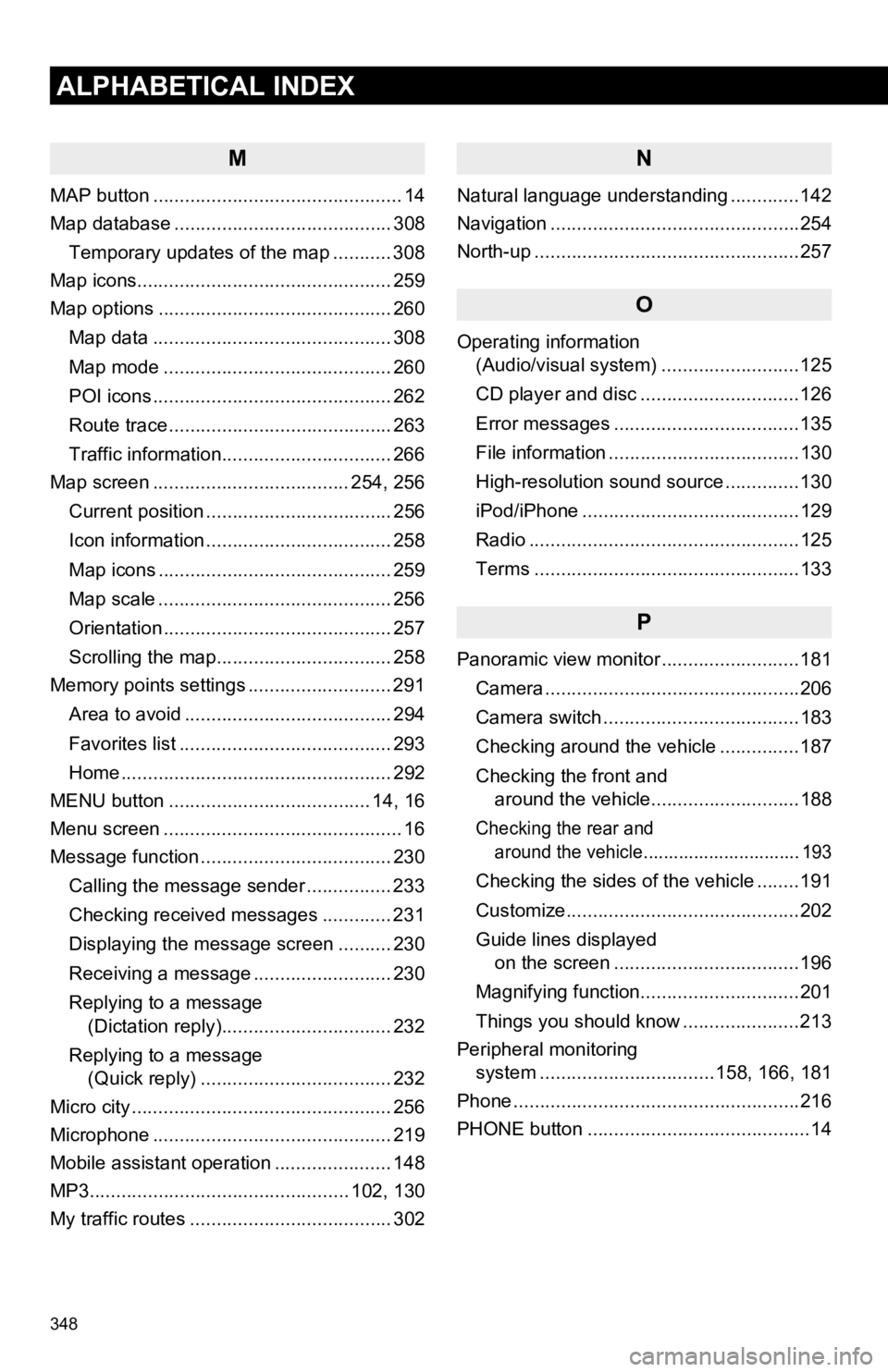
348
ALPHABETICAL INDEX
M
MAP button ............................................... 14
Map database ......................................... 308Temporary updates of the map ........... 308
Map icons................................................ 259
Map options ............................................ 260
Map data ............................................. 308
Map mode ........................................... 260
POI icons ............................................. 262
Route trace .......................................... 263
Traffic information................................ 266
Map screen ..................................... 254, 256
Current position ................................... 256
Icon information ................................... 258
Map icons ............................................ 259
Map scale ............................................ 256
Orientation ........................................... 257
Scrolling the map................................. 258
Memory points settings ........................... 291
Area to avoid ....................................... 294
Favorites list ........................................ 293
Home ................................................... 292
MENU button ...................................... 14, 16
Menu screen ............................................. 16
Message function .................................... 230
Calling the message sender ................ 233
Checking received messages ............. 231
Displaying the message screen .......... 230
Receiving a message .......................... 230
Replying to a message (Dictation reply)................................ 232
Replying to a message (Quick reply) .................................... 232
Micro city ................................................. 256
Microphone ............................................. 219
Mobile assistant operation ...................... 148
MP3................................................. 102, 130
My traffic routes ...................................... 302
N
Natural language understanding .............142
Navigation ...............................................254
North-up ..................................................257
O
Operating information (Audio/visual system) ... .......................125
CD player and disc ..............................126
Error messages ...................................135
File information ....................................130
High-resolution sound source ..............130
iPod/iPhone .........................................129
Radio ...................................................125
Terms ..................................................133
P
Panoramic view monitor ..........................181
Camera ................................................206
Camera switch .....................................183
Checking around the vehicle ...............187
Checking the front and around the vehicle............................188
Checking the rear and around the vehicle............................... 193
Checking the sides of the vehicle ........191
Customize............................................202
Guide lines displayed on the screen ...................................196
Magnifying function..............................201
Things you should know ......................213
Peripheral monitoring system ............. ....................158, 166, 181
Phone ......................................................216
PHONE button ..........................................14