maintenance TOYOTA CAMRY HYBRID 2020 Accessories, Audio & Navigation (in English)
[x] Cancel search | Manufacturer: TOYOTA, Model Year: 2020, Model line: CAMRY HYBRID, Model: TOYOTA CAMRY HYBRID 2020Pages: 350, PDF Size: 8.63 MB
Page 29 of 350
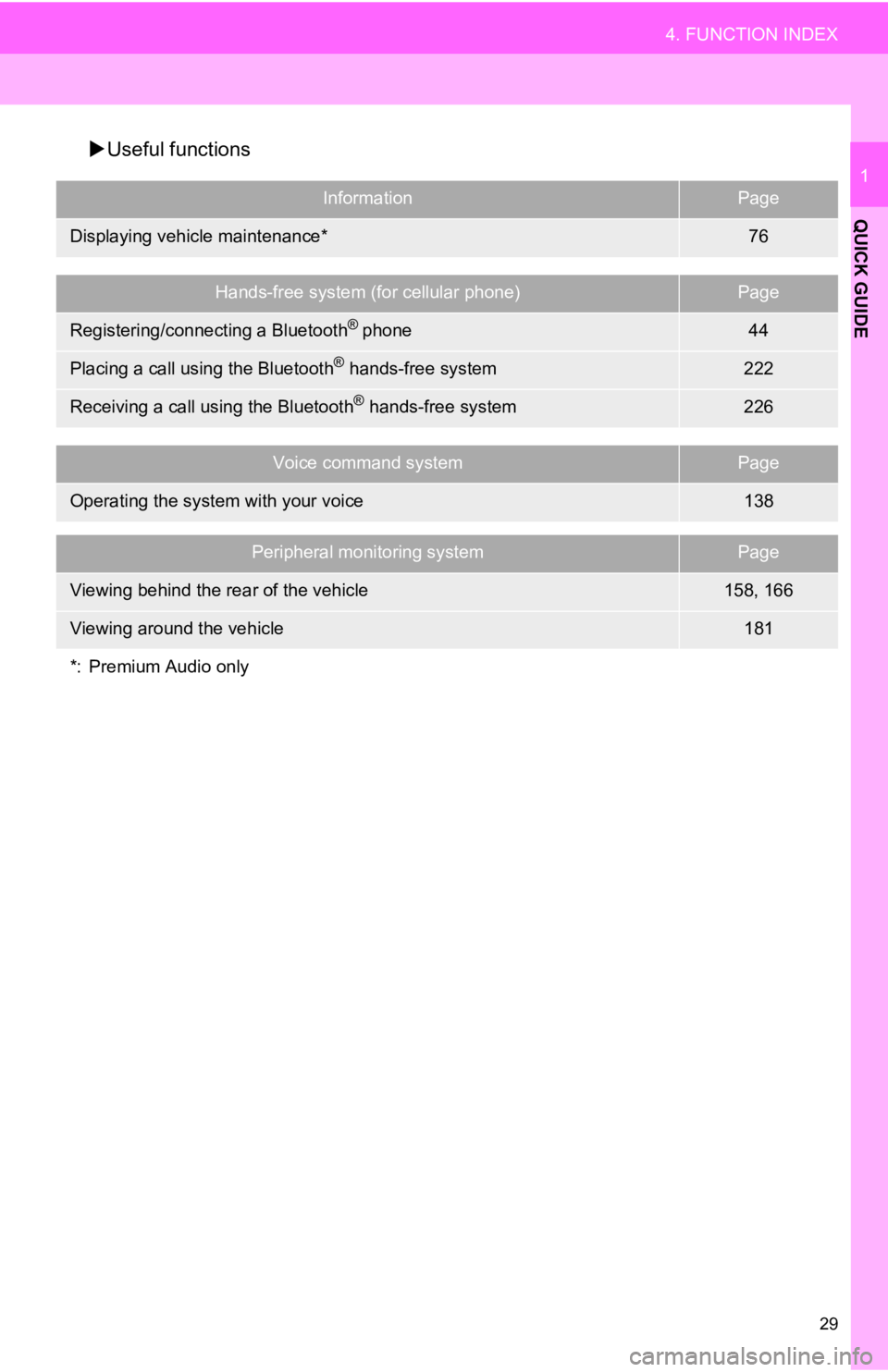
29
4. FUNCTION INDEX
QUICK GUIDE
1
Useful functions
InformationPage
Displaying vehicle maintenance*76
Hands-free system (for cellular phone)Page
Registering/connecting a Bluetooth® phone44
Placing a call using the Bluetooth® hands-free system222
Receiving a call using the Bluetooth® hands-free system226
Voice command systemPage
Operating the system with your voice138
Peripheral monitoring systemPage
Viewing behind the rear of the vehicle158, 166
Viewing around the vehicle181
*: Premium Audio only
Page 31 of 350
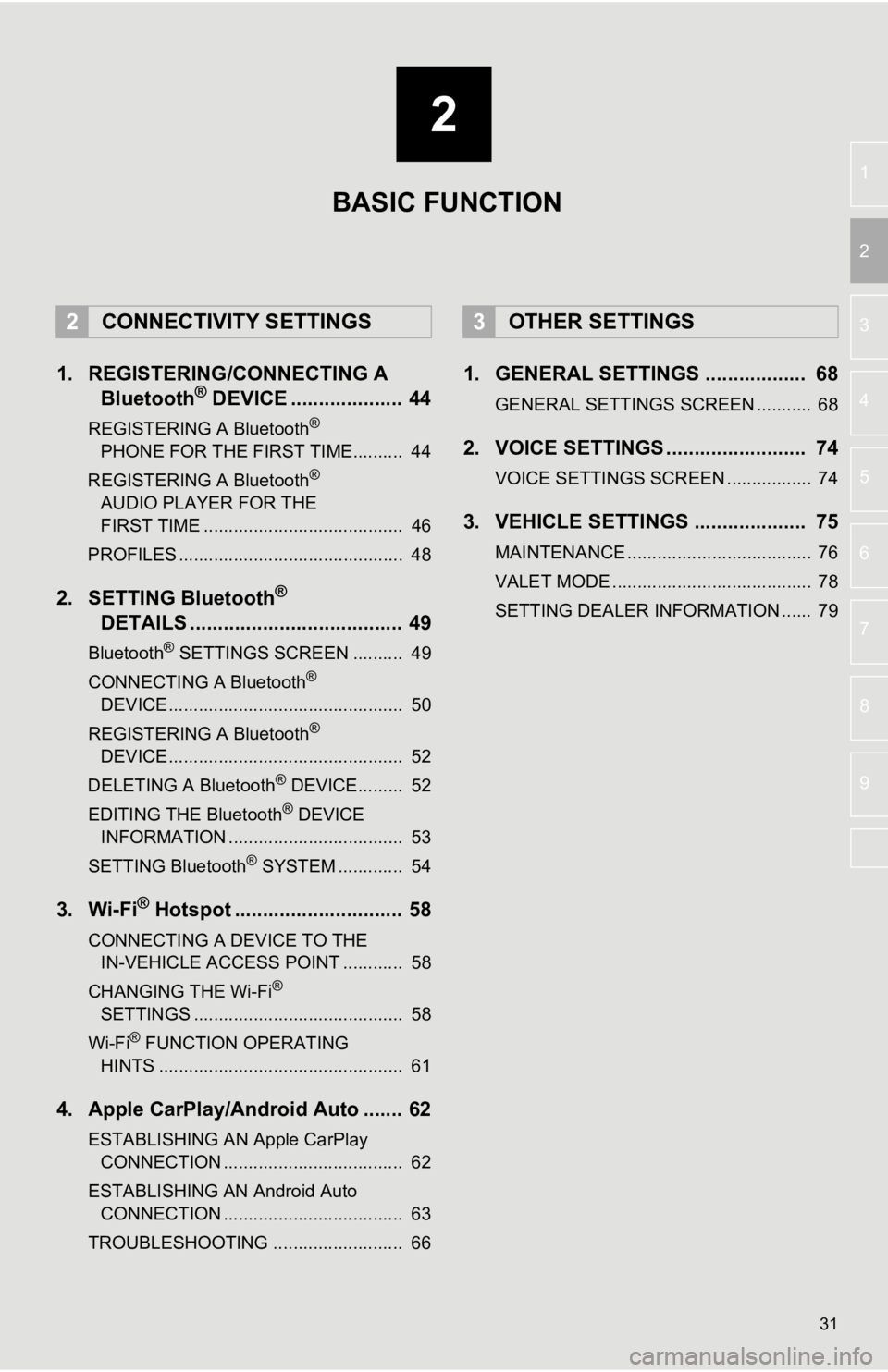
2
31
3
4
5
6
7
8
9
1
2
1. REGISTERING/CONNECTING ABluetooth® DEVICE .................... 44
REGISTERING A Bluetooth®
PHONE FOR TH E FIRST
TIME.......... 44
REGISTERING A Bluetooth
®
AUDIO PLAYER FOR THE
FIRST TIME
........................................ 46
PROFILES ............................................. 48
2. SETTING Bluetooth®
DETAILS
...................................... 49
Bluetooth® SETTINGS SCREEN .......... 49
CONNECTING A Bluetooth®
DEVICE ............................................... 50
REGISTERING A Bluetooth
®
DEVICE ............................................... 52
DELETING A Bluetooth
® DEVICE......... 52
EDITING THE Bluetooth® DEVICE
INFORMATION ................................... 53
SETTING Bluetooth
® SYSTEM ............. 54
3. Wi-Fi® Hotspot .............................. 58
CONNECTING A DEVICE TO THE IN-VEHICLE ACCESS POINT ............ 58
CHANGING THE Wi-Fi
®
SETTINGS .......................................... 58
Wi-Fi
® FUNCTION OPERATING
HINTS ................................................. 61
4. Apple CarPlay/Android Auto ....... 62
ESTABLISHING AN Apple CarPlay CONNECTION .................................... 62
ESTABLISHING AN Android Auto CONNECTION .................................... 63
TROUBLESHOOTING .......................... 66
1. GENERAL SETTINGS .................. 68
GENERAL SETTINGS SCREEN ........... 68
2. VOICE SETTINGS ......................... 74
VOICE SETTINGS SCREEN ................. 74
3. VEHICLE SETTINGS .................... 75
MAINTENANCE ..................................... 76
VALET MODE ........................................ 78
SETTING DEALER INFORMATION ...... 79
2CONNECTIVITY SETTINGS3OTHER SETTINGS
BASIC FUNCTION
Page 32 of 350
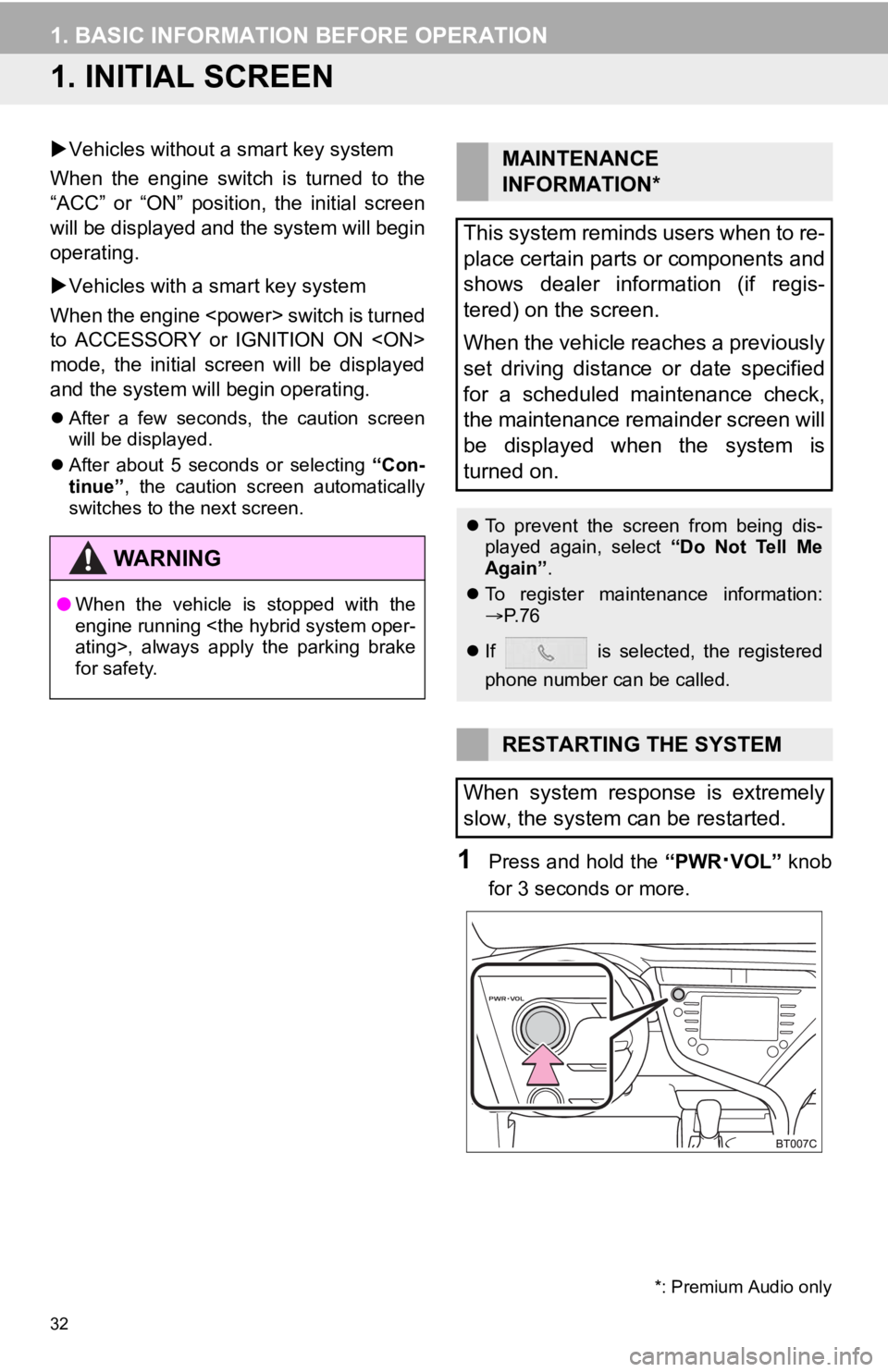
32
1. BASIC INFORMATION BEFORE OPERATION
1. INITIAL SCREEN
Vehicles without a smart key system
When the engine switch is turned to the
“ACC” or “ON” position, the initial screen
will be displayed and the system will begin
operating.
Vehicles with a smart key system
When the engine
to ACCESSORY or IGNITION ON
mode, the initial screen will be displayed
and the system will begin operating.
After a few seconds, the caution screen
will be displayed.
After about 5 seconds or selecting “Con-
tinue” , the caution screen automatically
switches to the next screen.
1Press and hold the “PWR·VOL” knob
for 3 seconds or more.
WA R N I N G
● When the vehicle is stopped with the
engine running
for safety.
*: Premium Audio only
MAINTENANCE
INFORMATION*
This system reminds users when to re-
place certain parts or components and
shows dealer information (if regis-
tered) on the screen.
When the vehicle reaches a previously
set driving distance or date specified
for a scheduled maintenance check,
the maintenance remainder screen will
be displayed when the system is
turned on.
To prevent the screen from being dis-
played again, select “Do Not Tell Me
Again” .
To register maintenance information:
P. 7 6
If is selected, the registered
phone number can be called.
RESTARTING THE SYSTEM
When system response is extremely
slow, the system can be restarted.
Page 75 of 350
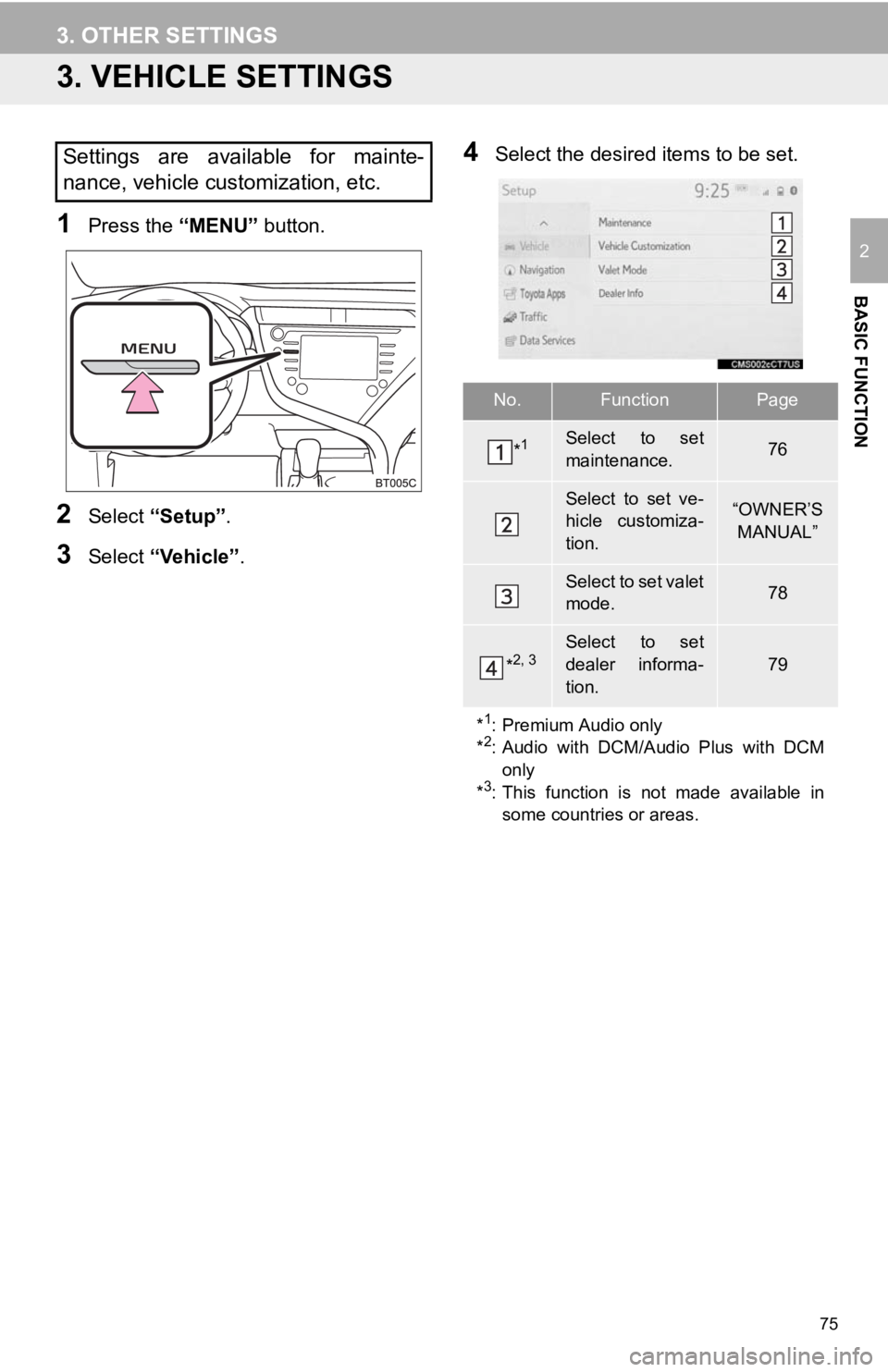
75
3. OTHER SETTINGS
BASIC FUNCTION
2
3. VEHICLE SETTINGS
1Press the “MENU” button.
2Select “Setup” .
3Select “Vehicle”.
4Select the desired items to be set.Settings are available for mainte-
nance, vehicle customization, etc.
No.FunctionPage
*1Select to set
maintenance.76
Select to set ve-
hicle customiza-
tion.“OWNER’S
MANUAL”
Select to set valet
mode.78
*2, 3Select to set
dealer informa-
tion.
79
*
1: Premium Audio only
*2: Audio with DCM/Audio Plus with DCM
only
*
3: This function is not made available in
some countries or areas.
Page 76 of 350
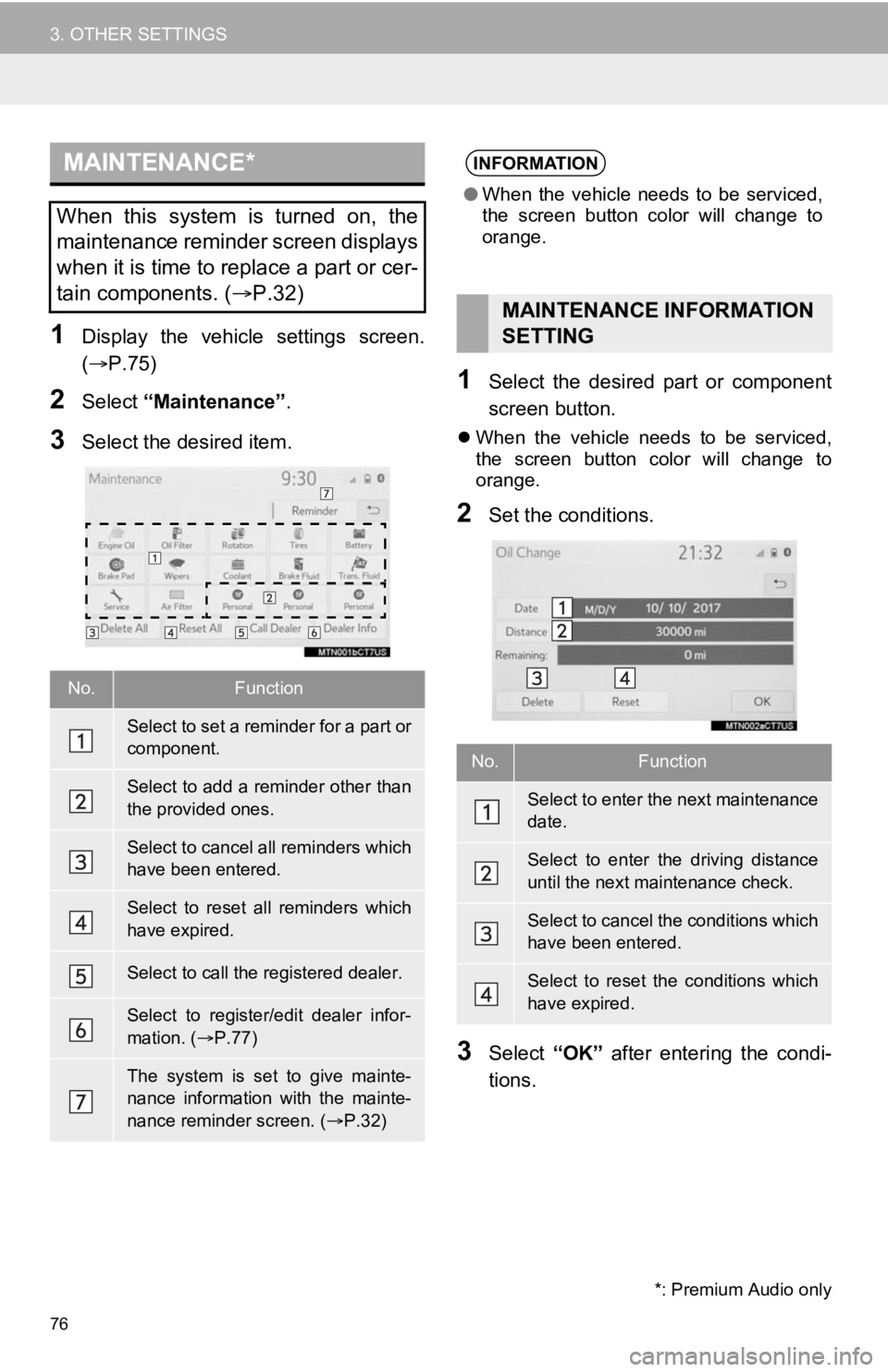
76
3. OTHER SETTINGS
1Display the vehicle settings screen.
(P.75)
2Select “Maintenance” .
3Select the desired item.
1Select the desired part or component
screen button.
When the vehicle needs to be serviced,
the screen button color will change to
orange.
2Set the conditions.
3Select “OK” after entering the condi-
tions.
MAINTENANCE*
When this system is turned on, the
maintenance reminder screen displays
when it is time to replace a part or cer-
tain components. ( P.32)
No.Function
Select to set a reminder for a part or
component.
Select to add a reminder other than
the provided ones.
Select to cancel all reminders which
have been entered.
Select to reset all reminders which
have expired.
Select to call the registered dealer.
Select to register/edit dealer infor-
mation. (P.77)
The system is set to give mainte-
nance information with the mainte-
nance reminder screen. ( P.32)
*: Premium Audio only
INFORMATION
● When the vehicle needs to be serviced,
the screen button color will change to
orange.
MAINTENANCE INFORMATION
SETTING
No.Function
Select to enter the next maintenance
date.
Select to enter the driving distance
until the next maintenance check.
Select to cancel the conditions which
have been entered.
Select to reset the conditions which
have expired.
Page 77 of 350
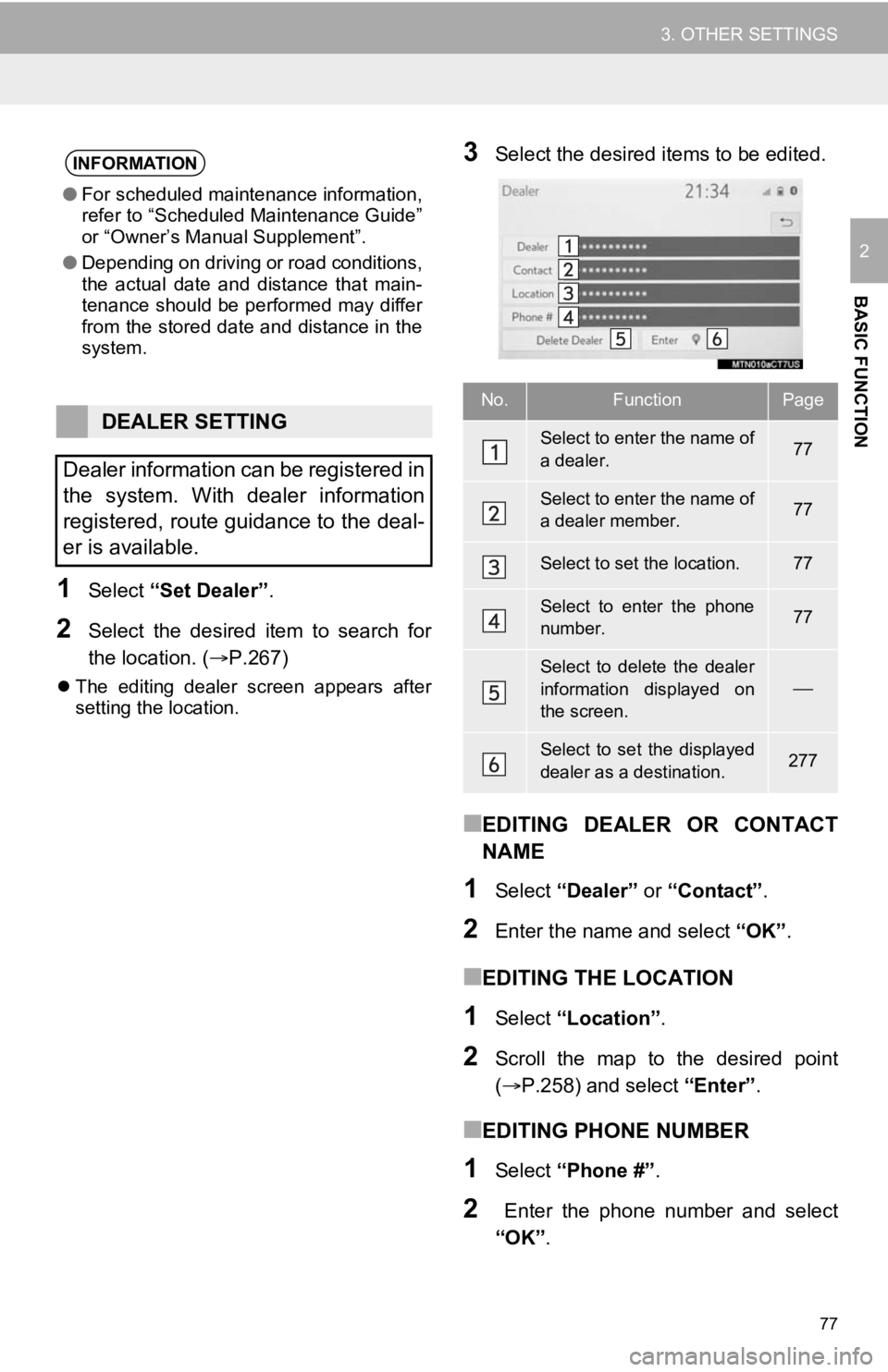
77
3. OTHER SETTINGS
BASIC FUNCTION
2
1Select “Set Dealer” .
2Select the desired item to search for
the location. (P.267)
The editing dealer screen appears after
setting the location.
3Select the desired items to be edited.
■EDITING DEALER OR CONTACT
NAME
1Select “Dealer” or “Contact” .
2Enter the name and select “OK”.
■EDITING THE LOCATION
1Select “Location” .
2Scroll the map to the desired point
(P.258) and select “Enter”.
■EDITING PHONE NUMBER
1Select “Phone #” .
2 Enter the phone number and select
“OK”.
INFORMATION
●For scheduled maintenance information,
refer to “Scheduled Maintenance Guide”
or “Owner’s Manual Supplement”.
● Depending on driving or road conditions,
the actual date and distance that main-
tenance should be performed may differ
from the stored date and distance in the
system.
DEALER SETTING
Dealer information can be registered in
the system. With dealer information
registered, route guidance to the deal-
er is available.
No.FunctionPage
Select to enter the name of
a dealer.77
Select to enter the name of
a dealer member.77
Select to set the location.77
Select to enter the phone
number.77
Select to delete the dealer
information displayed on
the screen.
Select to set the displayed
dealer as a destination.277
Page 322 of 350
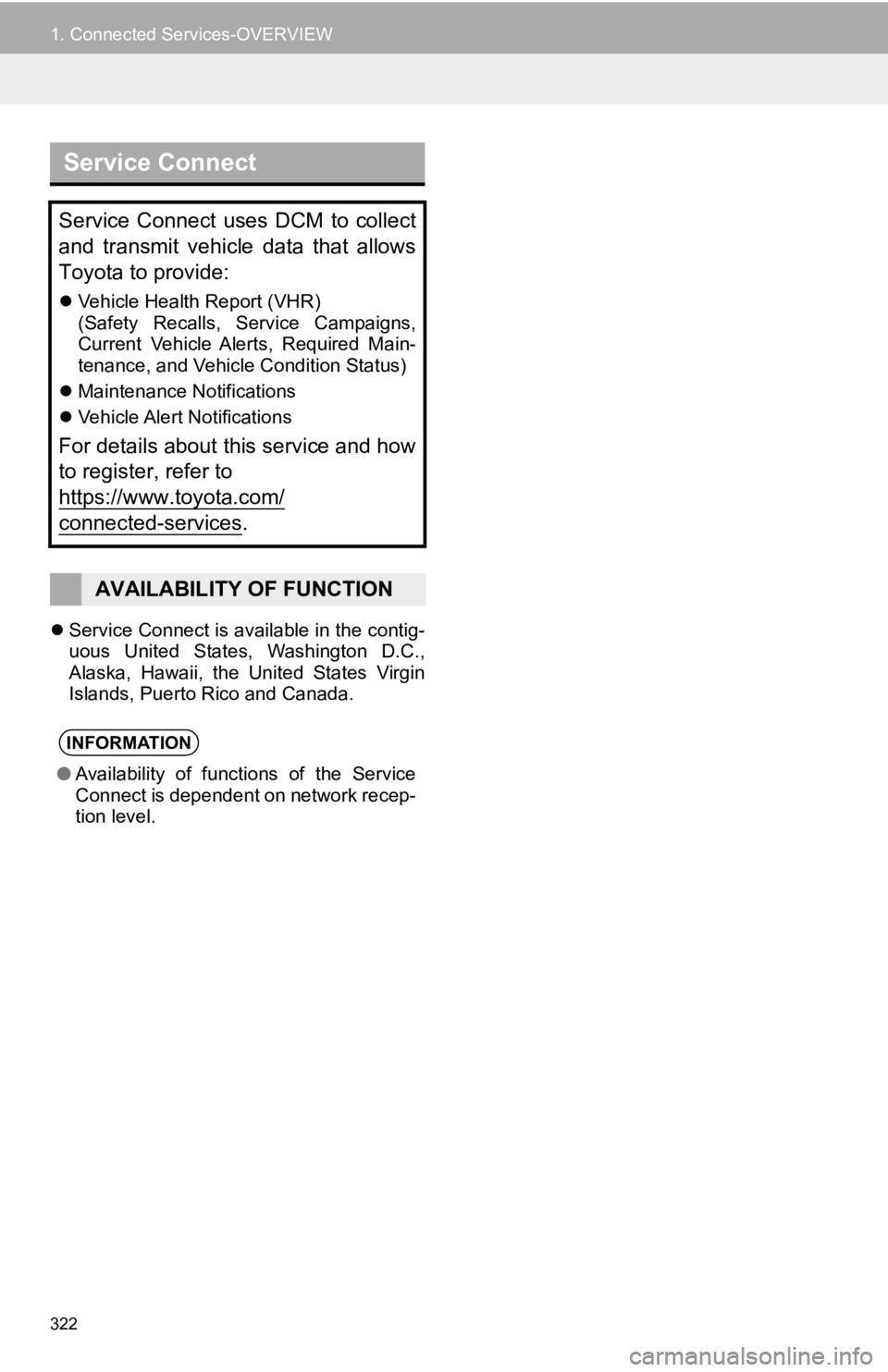
322
1. Connected Services-OVERVIEW
Service Connect is available in the contig-
uous United States, Washington D.C.,
Alaska, Hawaii, the United States Virgin
Islands, Puerto Rico and Canada.
Service Connect
Service Connect uses DCM to collect
and transmit vehicle data that allows
Toyota to provide:
Vehicle Health Report (VHR)
(Safety Recalls, Service Campaigns,
Current Vehicle Alerts, Required Main-
tenance, and Vehicle Condition Status)
Maintenance Notifications
Vehicle Alert Notifications
For details about this service and how
to register, refer to
https://www.toyota.com/
connected-services.
AVAILABILITY OF FUNCTION
INFORMATION
●Availability of functions of the Service
Connect is dependent on network recep-
tion level.
Page 350 of 350
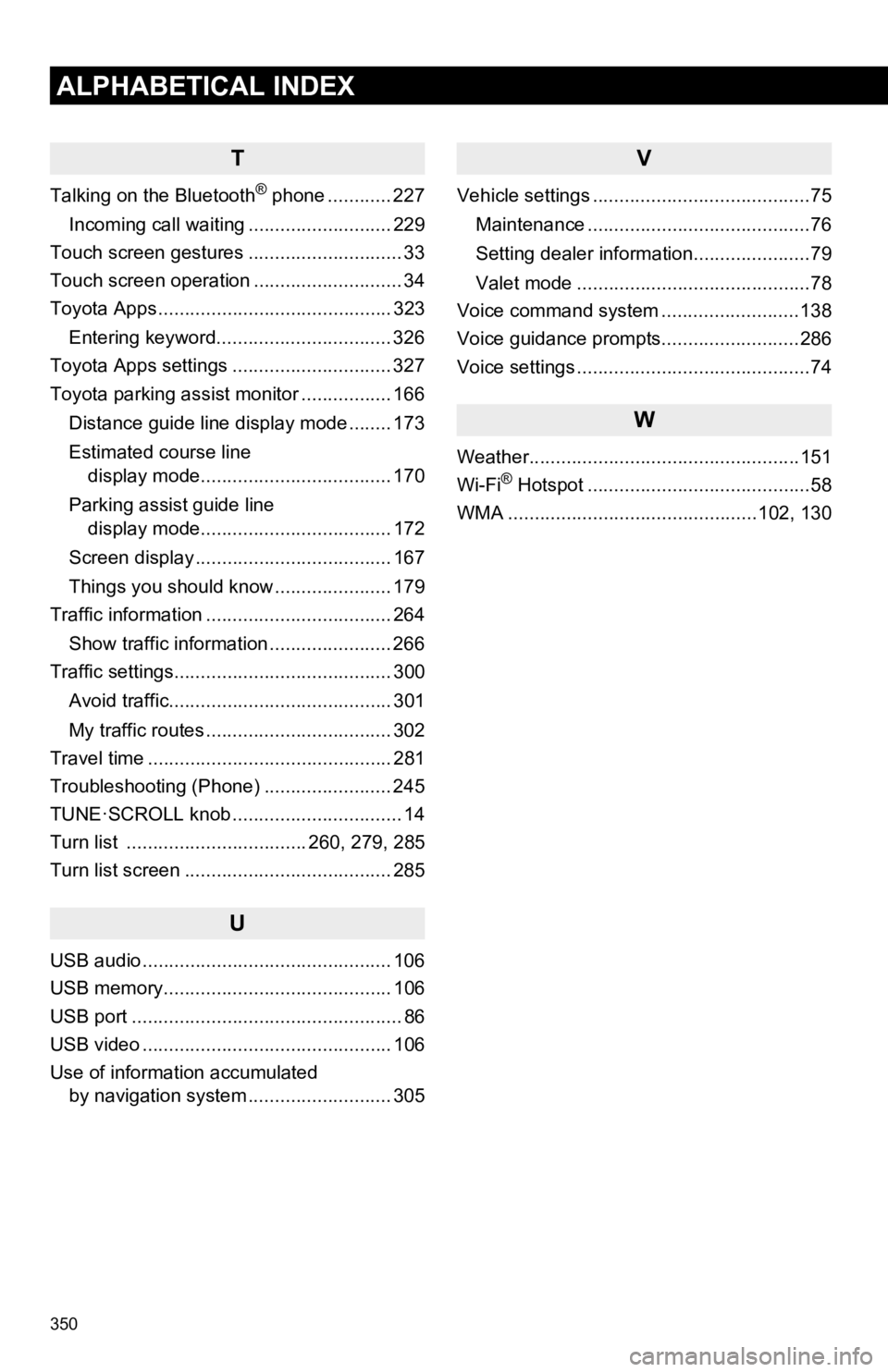
350
ALPHABETICAL INDEX
T
Talking on the Bluetooth® phone ............ 227
Incoming call waiting ........................... 229
Touch screen gestures ............................. 33
Touch screen operation ............................ 34
Toyota Apps ............................................ 323
Entering keyword................................. 326
Toyota Apps settings .............................. 327
Toyota parking assist monitor ................. 166
Distance guide line display mode ........ 173
Estimated course line display mode.................................... 170
Parking assist guide line display mode.................................... 172
Screen display ..................................... 167
Things you should know ...................... 179
Traffic information ................................... 264
Show traffic information ....................... 266
Traffic settings......................................... 300
Avoid traffic.......................................... 301
My traffic routes ................................... 302
Travel time .............................................. 281
Troubleshooting (Phone) ........................ 245
TUNE·SCROLL knob ................................ 14
Turn list .................................. 260, 279, 285
Turn list screen ....................................... 285
U
USB audio ............................................... 106
USB memory........................................... 106
USB port ................................................... 86
USB video ............................................... 106
Use of information accumulated by navigation system ..... ...................... 305
V
Vehicle settings .........................................75
Maintenance ..........................................76
Setting dealer information......................79
Valet mode ............................................78
Voice command system ..........................138
Voice guidance prompts..........................286
Voice settings ............................................74
W
Weather...................................................151
Wi-Fi® Hotspot ..........................................58
WMA ...............................................102, 130