service reset TOYOTA CAMRY HYBRID 2020 Accessories, Audio & Navigation (in English)
[x] Cancel search | Manufacturer: TOYOTA, Model Year: 2020, Model line: CAMRY HYBRID, Model: TOYOTA CAMRY HYBRID 2020Pages: 350, PDF Size: 8.63 MB
Page 59 of 350
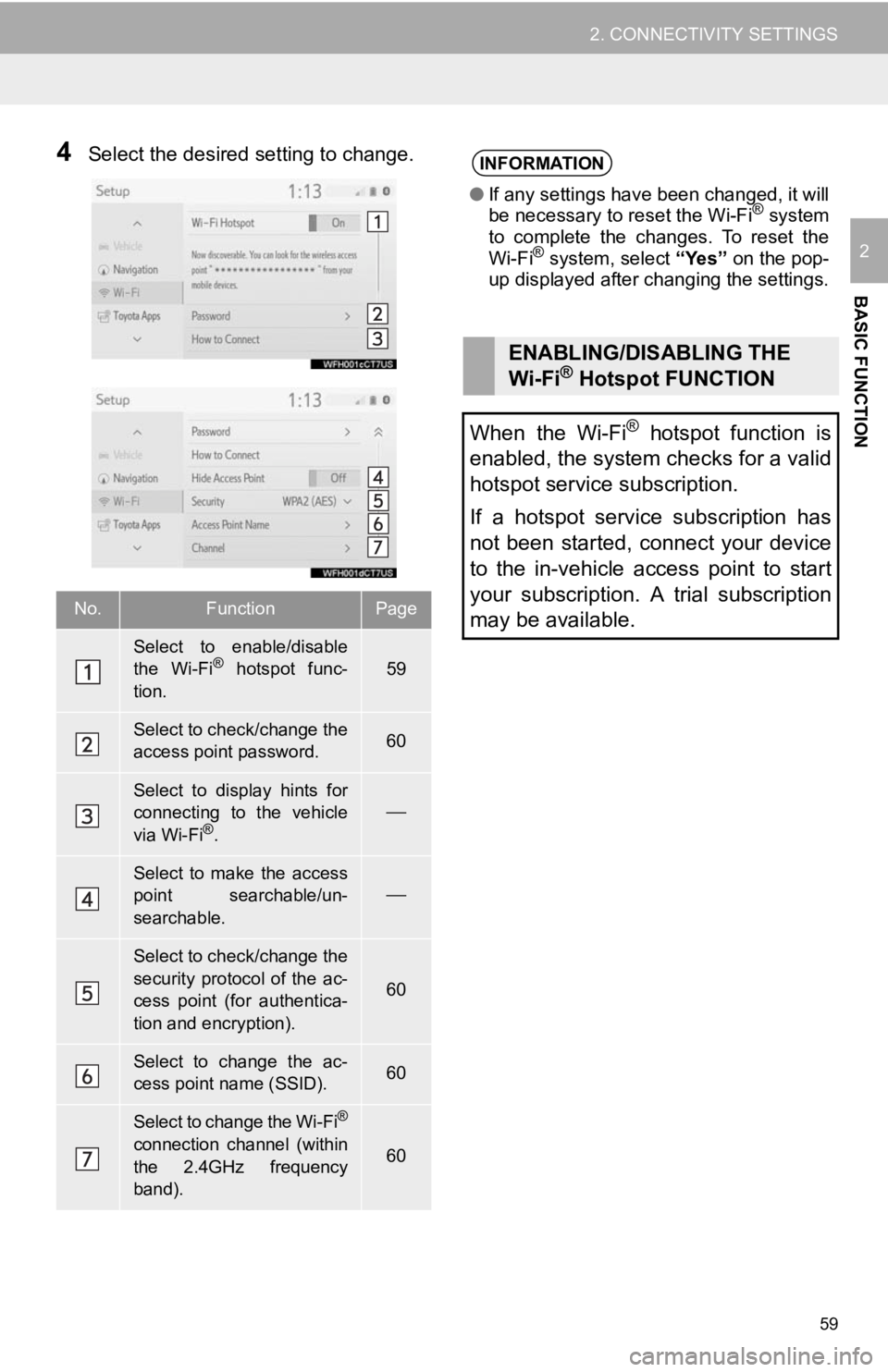
59
2. CONNECTIVITY SETTINGS
BASIC FUNCTION
2
4Select the desired setting to change.
No.FunctionPage
Select to enable/disable
the Wi-Fi® hotspot func-
tion.59
Select to check/change the
access point password.60
Select to display hints for
connecting to the vehicle
via Wi-Fi
®.
Select to make the access
point searchable/un-
searchable.
Select to check/change the
security protocol of the ac-
cess point (for authentica-
tion and encryption).
60
Select to change the ac-
cess point name (SSID).60
Select to change the Wi-Fi®
connection channel (within
the 2.4GHz frequency
band).60
INFORMATION
● If any settings have been changed, it will
be necessary to reset the Wi-Fi® system
to complete the changes. To reset the
Wi-Fi
® system, select “Yes” on the pop-
up displayed after changing the settings.
ENABLING/DISABLING THE
Wi-Fi® Hotspot FUNCTION
When the Wi-Fi
® hotspot function is
enabled, the system checks for a valid
hotspot service subscription.
If a hotspot service subscription has
not been started, connect your device
to the in-vehicle access point to start
your subscription. A trial subscription
may be available.
Page 76 of 350
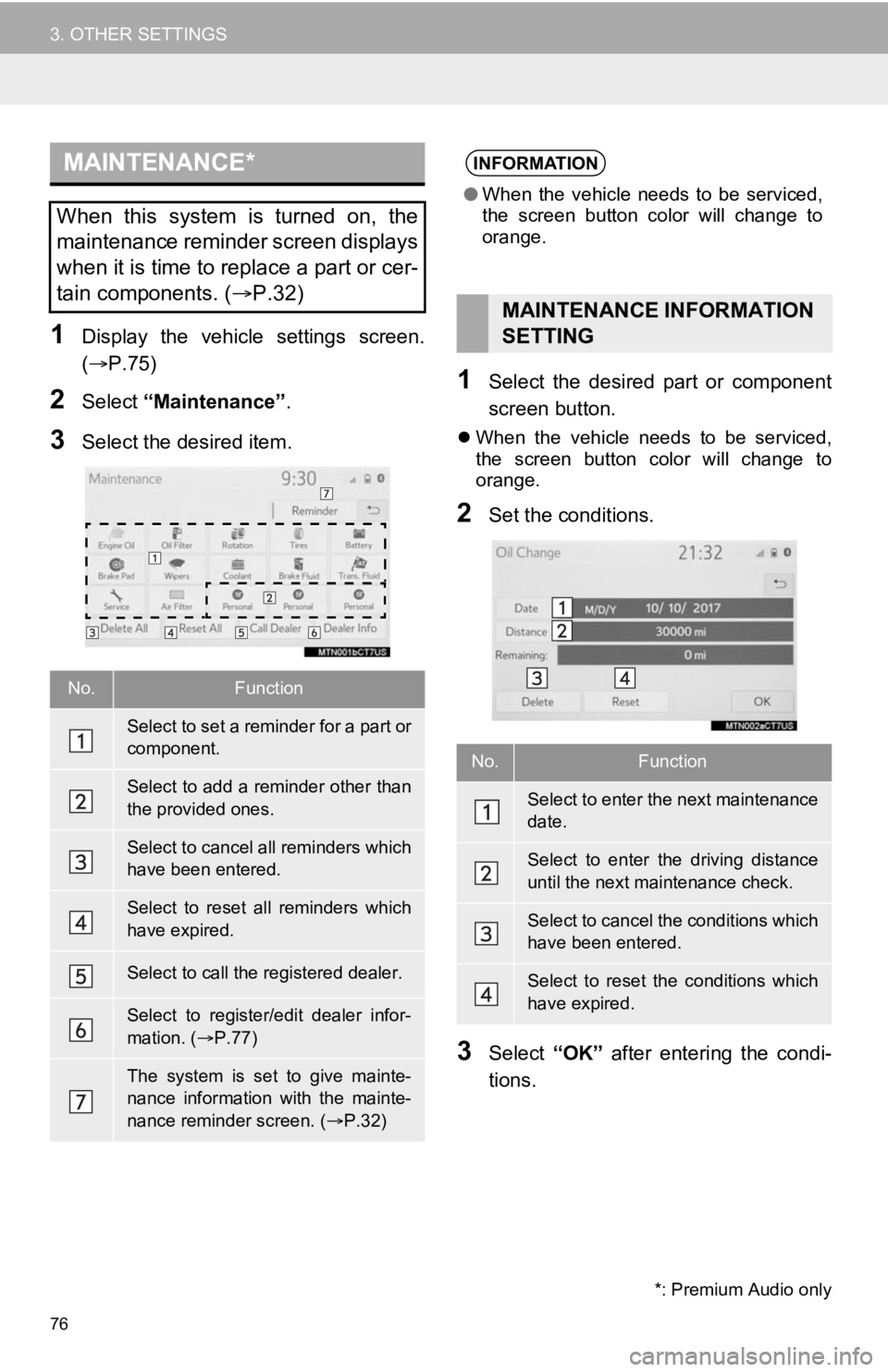
76
3. OTHER SETTINGS
1Display the vehicle settings screen.
(P.75)
2Select “Maintenance” .
3Select the desired item.
1Select the desired part or component
screen button.
When the vehicle needs to be serviced,
the screen button color will change to
orange.
2Set the conditions.
3Select “OK” after entering the condi-
tions.
MAINTENANCE*
When this system is turned on, the
maintenance reminder screen displays
when it is time to replace a part or cer-
tain components. ( P.32)
No.Function
Select to set a reminder for a part or
component.
Select to add a reminder other than
the provided ones.
Select to cancel all reminders which
have been entered.
Select to reset all reminders which
have expired.
Select to call the registered dealer.
Select to register/edit dealer infor-
mation. (P.77)
The system is set to give mainte-
nance information with the mainte-
nance reminder screen. ( P.32)
*: Premium Audio only
INFORMATION
● When the vehicle needs to be serviced,
the screen button color will change to
orange.
MAINTENANCE INFORMATION
SETTING
No.Function
Select to enter the next maintenance
date.
Select to enter the driving distance
until the next maintenance check.
Select to cancel the conditions which
have been entered.
Select to reset the conditions which
have expired.
Page 80 of 350
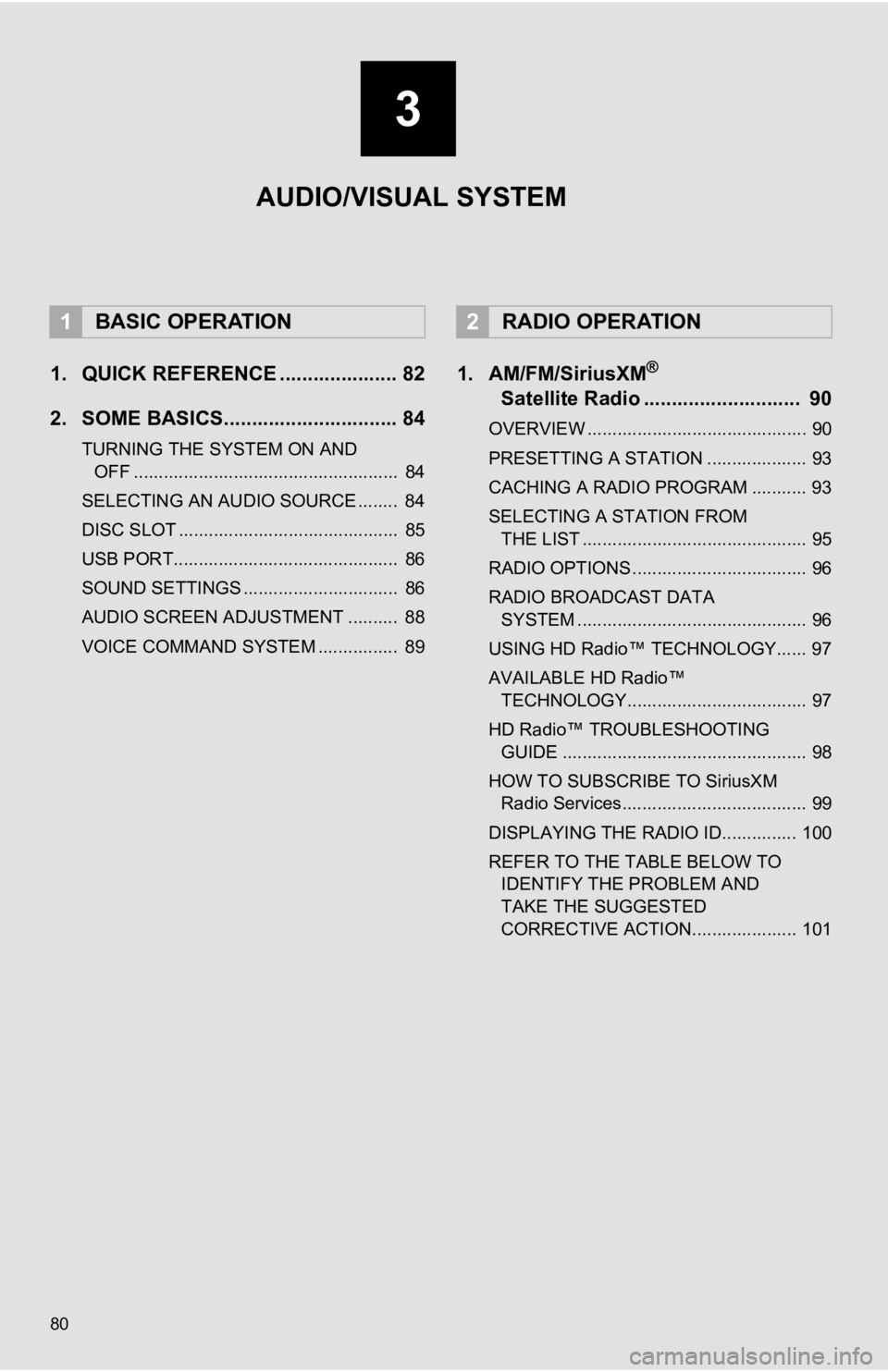
80
1. QUICK REFERENCE ..................... 82
2. SOME BASICS............................... 84
TURNING THE SYSTEM ON AND OFF ..................................................... 84
SELECTING AN AUDIO SOURCE ........ 84
DISC SLOT ............................................ 85
USB PORT............................................. 86
SOUND SETTINGS ............................... 86
AUDIO SCREEN ADJUSTMENT .......... 88
VOICE COMMAND SYSTEM ................ 89
1. AM/FM/SiriusXM®
Satellit
e Radio ............................ 90
OVERVIEW ............................................ 90
PRESETTING A STATION .................... 93
CACHING A RADIO PROGRAM ........... 93
SELECTING A STATION FROM
THE LIST ............................................. 95
RADIO OPTIONS ................................... 96
RADIO BROADCAST DATA SYSTEM .............................................. 96
USING HD Radio™ TECHNOLOGY...... 97
AVAILABLE HD Radio™ TECHNOLOGY.................................... 97
HD Radio™ TROUBLESHOOTING GUIDE ................................................. 98
HOW TO SUBSCRIBE TO SiriusXM Radio Services..................................... 99
DISPLAYING THE RADIO ID............... 100
REFER TO THE TABLE BELOW TO IDENTIFY THE PROBLEM AND
TAKE THE SUGGESTED
CORRECTIVE ACTION..................... 101
1BASIC OPERATION2RADIO OPERATION
3
AUDIO/VISUAL SYSTEM
Page 98 of 350
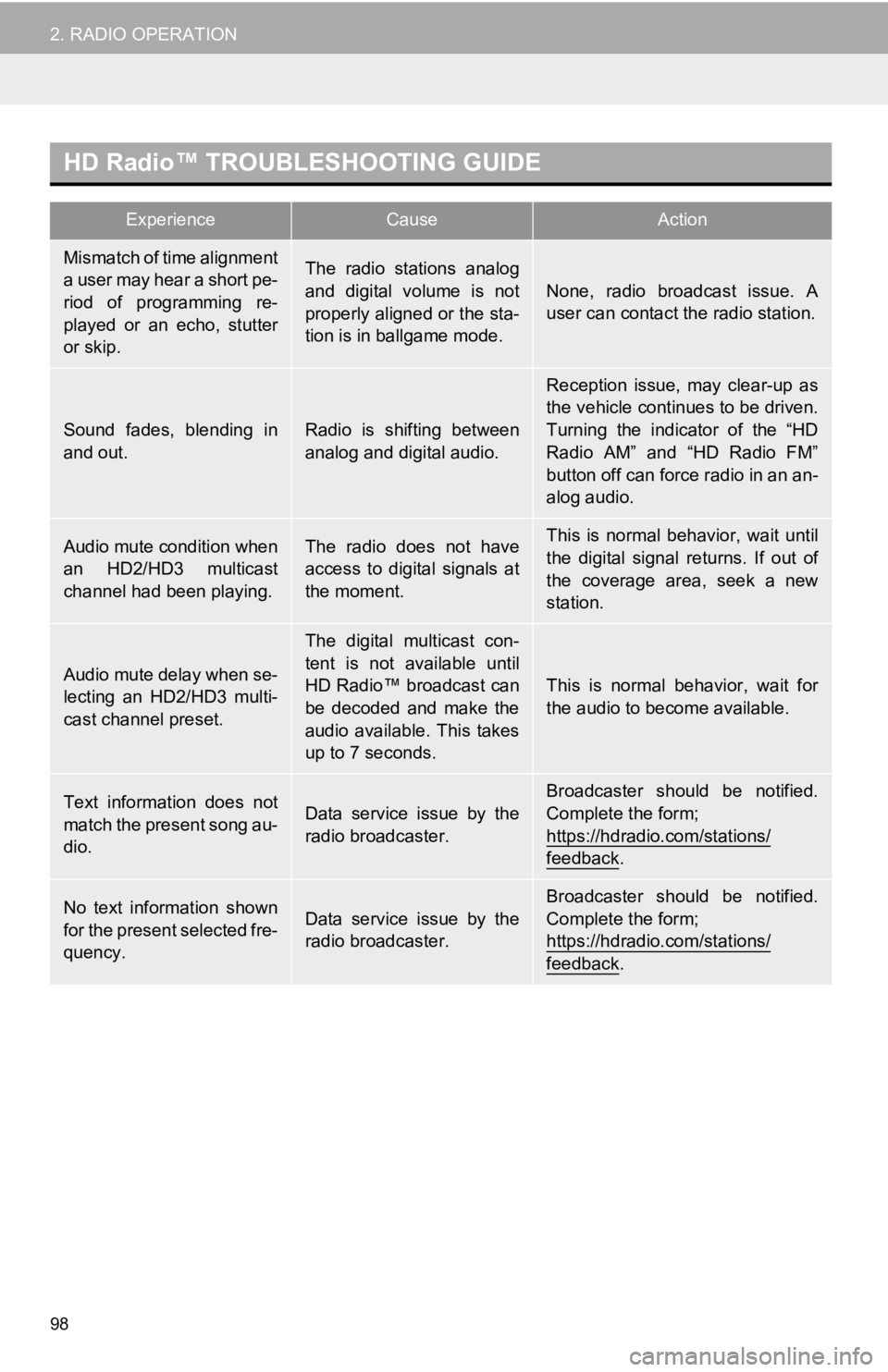
98
2. RADIO OPERATION
HD Radio™ TROUBLESHOOTING GUIDE
ExperienceCauseAction
Mismatch of time alignment
a user may hear a short pe-
riod of programming re-
played or an echo, stutter
or skip.The radio stations analog
and digital volume is not
properly aligned or the sta-
tion is in ballgame mode.
None, radio broadcast issue. A
user can contact the radio station.
Sound fades, blending in
and out.Radio is shifting between
analog and digital audio.
Reception issue, may clear-up as
the vehicle continues to be driven.
Turning the indicator of the “HD
Radio AM” and “HD Radio FM”
button off can force radio in an an-
alog audio.
Audio mute condition when
an HD2/HD3 multicast
channel had been playing.The radio does not have
access to digital signals at
the moment.This is normal behavior, wait until
the digital signal returns. If out of
the coverage area, seek a new
station.
Audio mute delay when se-
lecting an HD2/HD3 multi-
cast channel preset.
The digital multicast con-
tent is not available until
HD Radio™ broadcast can
be decoded and make the
audio available. This takes
up to 7 seconds.
This is normal behavior, wait for
the audio to become available.
Text information does not
match the present song au-
dio.Data service issue by the
radio broadcaster.Broadcaster should be notified.
Complete the form;
https://hdradio.com/stations/
feedback.
No text information shown
for the present selected fre-
quency.Data service issue by the
radio broadcaster.
Broadcaster should be notified.
Complete the form;
https://hdradio.com/stations/
feedback.
Page 314 of 350
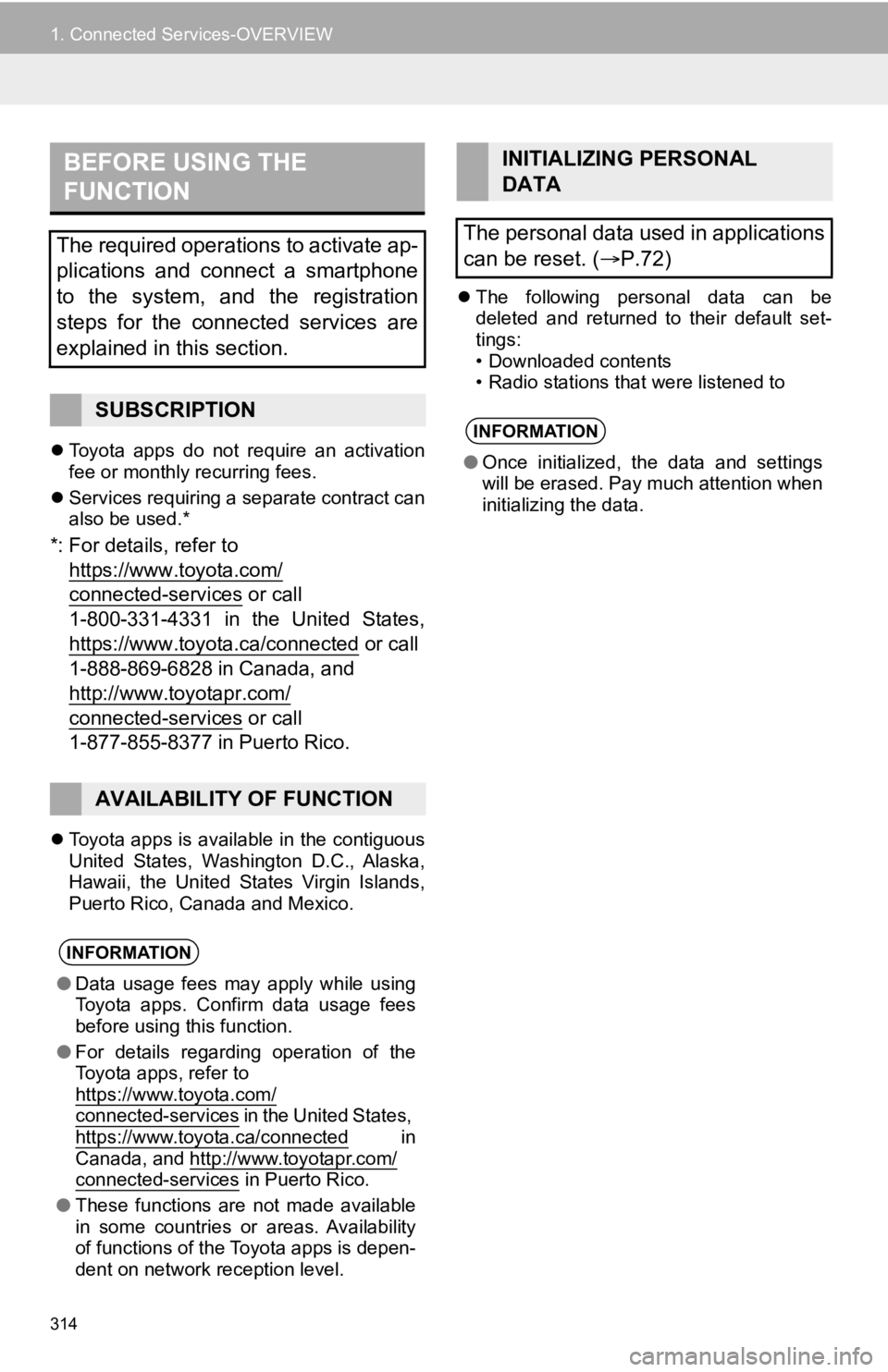
314
1. Connected Services-OVERVIEW
Toyota apps do not require an activation
fee or monthly recurring fees.
Services requiring a separate contract can
also be used.*
*: For details, refer to
https://www.toyota.com/
connected-services or call
1-800-331-4331 in the United States,
https://www.toyota.ca/connected
or call
1-888-869-6828 in Canada, and
http://www.toyotapr.com/
connected-services or call
1-877-855-8377 in Puerto Rico.
Toyota apps is available in the contiguous
United States, Washington D.C., Alaska,
Hawaii, the United States Virgin Islands,
Puerto Rico, Canada and Mexico.
The following personal data can be
deleted and returned to their default set-
tings:
• Downloaded contents
• Radio stations that were listened to
BEFORE USING THE
FUNCTION
The required operations to activate ap-
plications and connect a smartphone
to the system, and the registration
steps for the connected services are
explained in this section.
SUBSCRIPTION
AVAILABILITY OF FUNCTION
INFORMATION
●Data usage fees may apply while using
Toyota apps. Confirm data usage fees
before using this function.
● For details regarding operation of the
Toyota apps, refer to
https://www.toyota.com/
connected-services in the United States,
https://www.toyota.ca/connected in
Canada, and http://www.toyotapr.com/
connected-services in Puerto Rico.
● These functions are not made available
in some countries or areas. Availability
of functions of the Toyota apps is depen-
dent on network reception level.
INITIALIZING PERSONAL
DATA
The personal data used in applications
can be reset. ( P.72)
INFORMATION
●Once initialized, the data and settings
will be erased. Pay much attention when
initializing the data.
Page 327 of 350
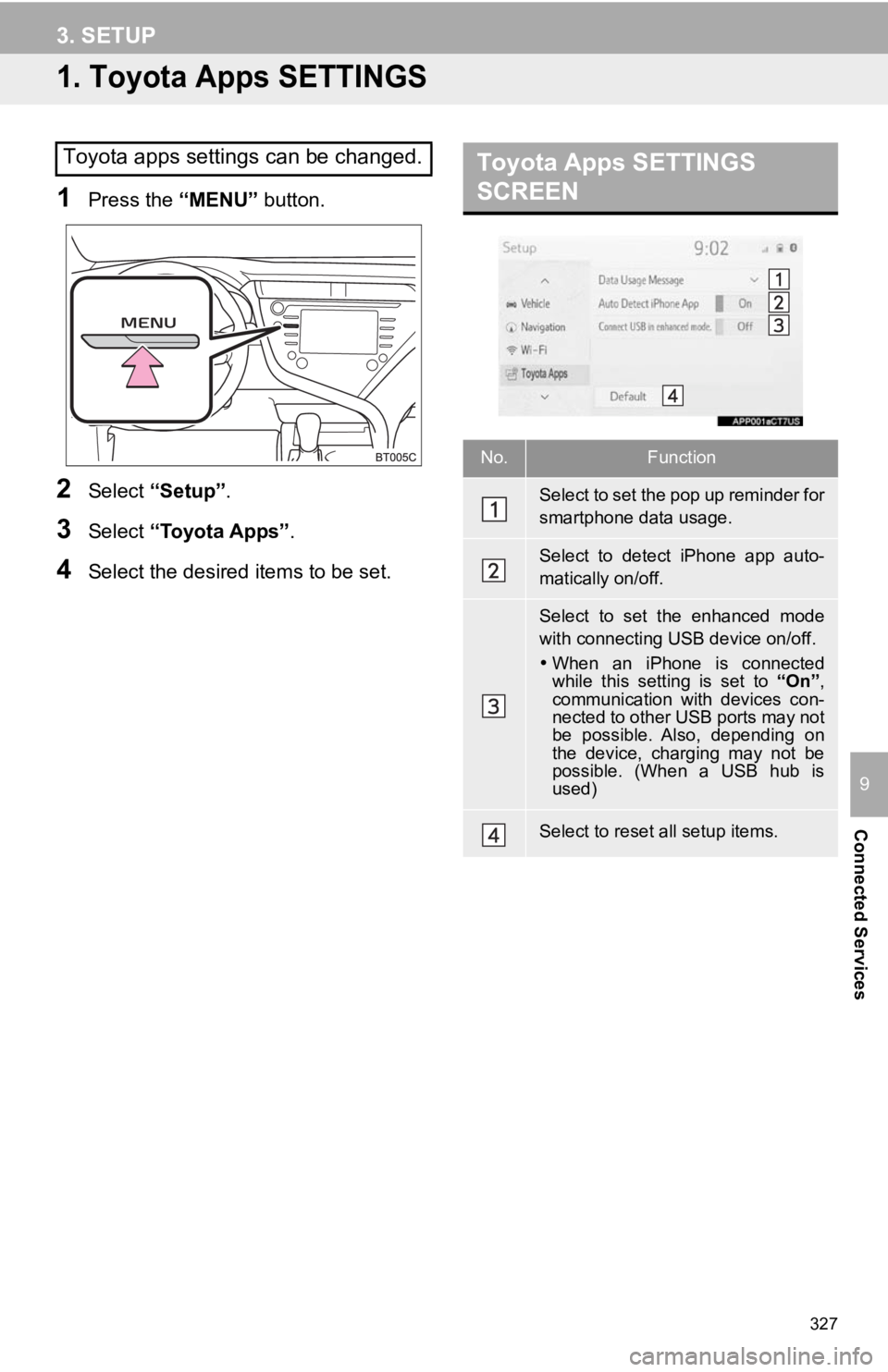
327
Connected Services
9
3. SETUP
1. Toyota Apps SETTINGS
1Press the “MENU” button.
2Select “Setup” .
3Select “Toyota Apps” .
4Select the desired items to be set.
Toyota apps settings can be changed.Toyota Apps SETTINGS
SCREEN
No.Function
Select to set the pop up reminder for
smartphone data usage.
Select to detect iPhone app auto-
matically on/off.
Select to set the enhanced mode
with connecting USB device on/off.
When an iPhone is connected
while this setting is set to “On”,
communication with devices con-
nected to other USB ports may not
be possible. Also, depending on
the device, charging may not be
possible. (When a USB hub is
used)
Select to reset all setup items.
Page 349 of 350
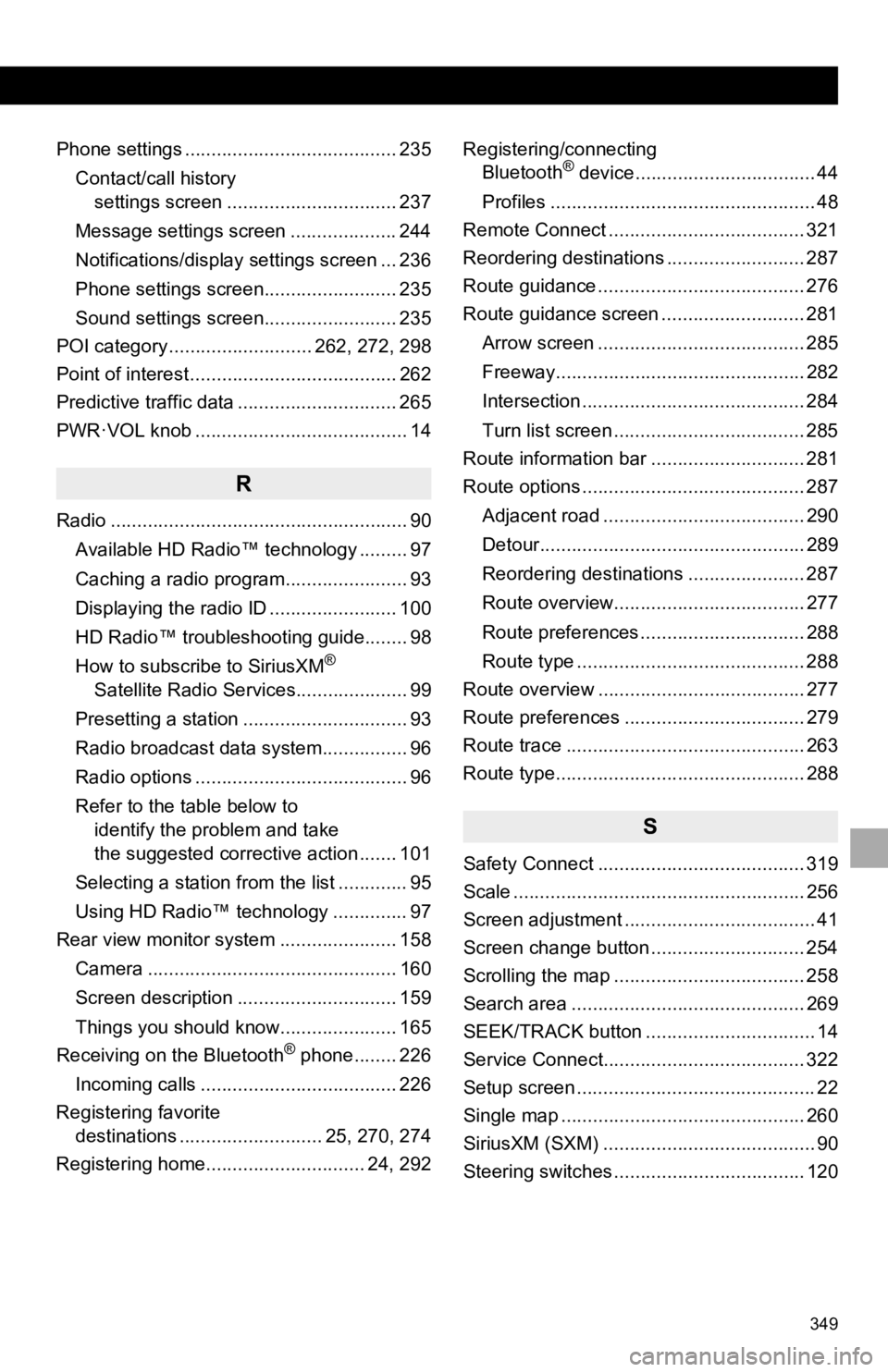
349
Phone settings ........................................ 235Contact/call history settings screen ................................ 237
Message settings screen .................... 244
Notifications/display settings screen ... 236
Phone settings screen......................... 235
Sound settings screen......................... 235
POI category ........................... 262, 272, 298
Point of interest ....................................... 262
Predictive traffic data .............................. 265
PWR·VOL knob ........................................ 14
R
Radio ........................................................ 90
Available HD Radio™ technology ......... 97
Caching a radio program....................... 93
Displaying the radio ID ........................ 100
HD Radio™ troubleshooting guide........ 98
How to subscribe to SiriusXM
®
Satellite Radio Services..................... 99
Presetting a station ............................... 93
Radio broadcast data system................ 96
Radio options ........................................ 96
Refer to the table below to identify the problem and take
the suggested corrective action ....... 101
Selecting a station from the list ............. 95
Using HD Radio™ technology .............. 97
Rear view monitor system ...................... 158
Camera ............................................... 160
Screen description .............................. 159
Things you should know...................... 165
Receiving on the Bluetooth
® phone........ 226
Incoming calls ..................................... 226
Registering favorite destinations ........................... 25, 270, 274
Registering home.............................. 24, 292 Registering/connecting
Bluetooth
® device.................................. 44
Profiles .................................................. 48
Remote Connect ..................................... 321
Reordering destinations .......................... 287
Route guidance ....................................... 276
Route guidance screen ........................... 281
Arrow screen ....................................... 285
Freeway............................................... 282
Intersection .......................................... 284
Turn list screen .................................... 285
Route information bar ............................. 281
Route options .......................................... 287
Adjacent road ...................................... 290
Detour.................................................. 289
Reordering destinations ...................... 287
Route overview.................................... 277
Route preferences ............................... 288
Route type ........................................... 288
Route overview ....................................... 277
Route preferences .................................. 279
Route trace ............................................. 263
Route type............................................... 288
S
Safety Connect ....................................... 319
Scale ....................................................... 256
Screen adjustment .................................... 41
Screen change button ............................. 254
Scrolling the map .................................... 258
Search area ............................................ 269
SEEK/TRACK button ................................ 14
Service Connect...................................... 322
Setup screen ............................................. 22
Single map .............................................. 260
SiriusXM (SXM) ........................................ 90
Steering switches .................................... 120