tire type TOYOTA CAMRY HYBRID 2020 Accessories, Audio & Navigation (in English)
[x] Cancel search | Manufacturer: TOYOTA, Model Year: 2020, Model line: CAMRY HYBRID, Model: TOYOTA CAMRY HYBRID 2020Pages: 350, PDF Size: 8.63 MB
Page 277 of 350
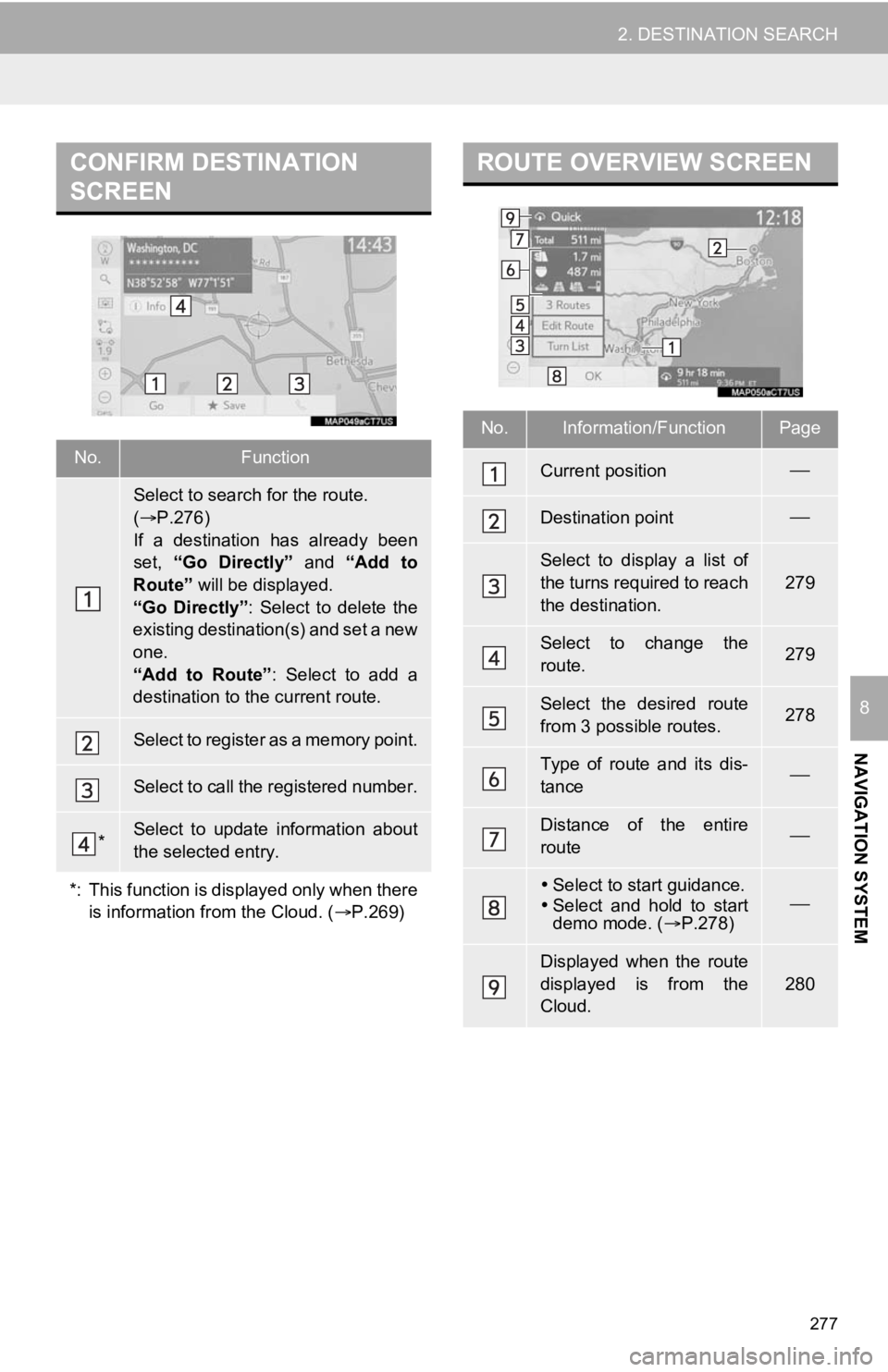
277
2. DESTINATION SEARCH
NAVIGATION SYSTEM
8
CONFIRM DESTINATION
SCREEN
No.Function
Select to search for the route.
( P.276)
If a destination has already been
set, “Go Directly” and “Add to
Route” will be displayed.
“Go Directly” : Select to delete the
existing destination(s) and set a new
one.
“Add to Route” : Select to add a
destination to the current route.
Select to register as a memory point.
Select to call the registered number.
*Select to update information about
the selected entry.
*: This function is displayed only when there is information from the Cloud. ( P.269)
ROUTE OVERVIEW SCREEN
No.Information/FunctionPage
Current position
Destination point
Select to display a list of
the turns required to reach
the destination.
279
Select to change the
route.279
Select the desired route
from 3 possible routes.278
Type of route and its dis-
tance
Distance of the entire
route
Select to start guidance.
Select and hold to start
demo mode. ( P.278)
Displayed when the route
displayed is from the
Cloud.
280
Page 287 of 350
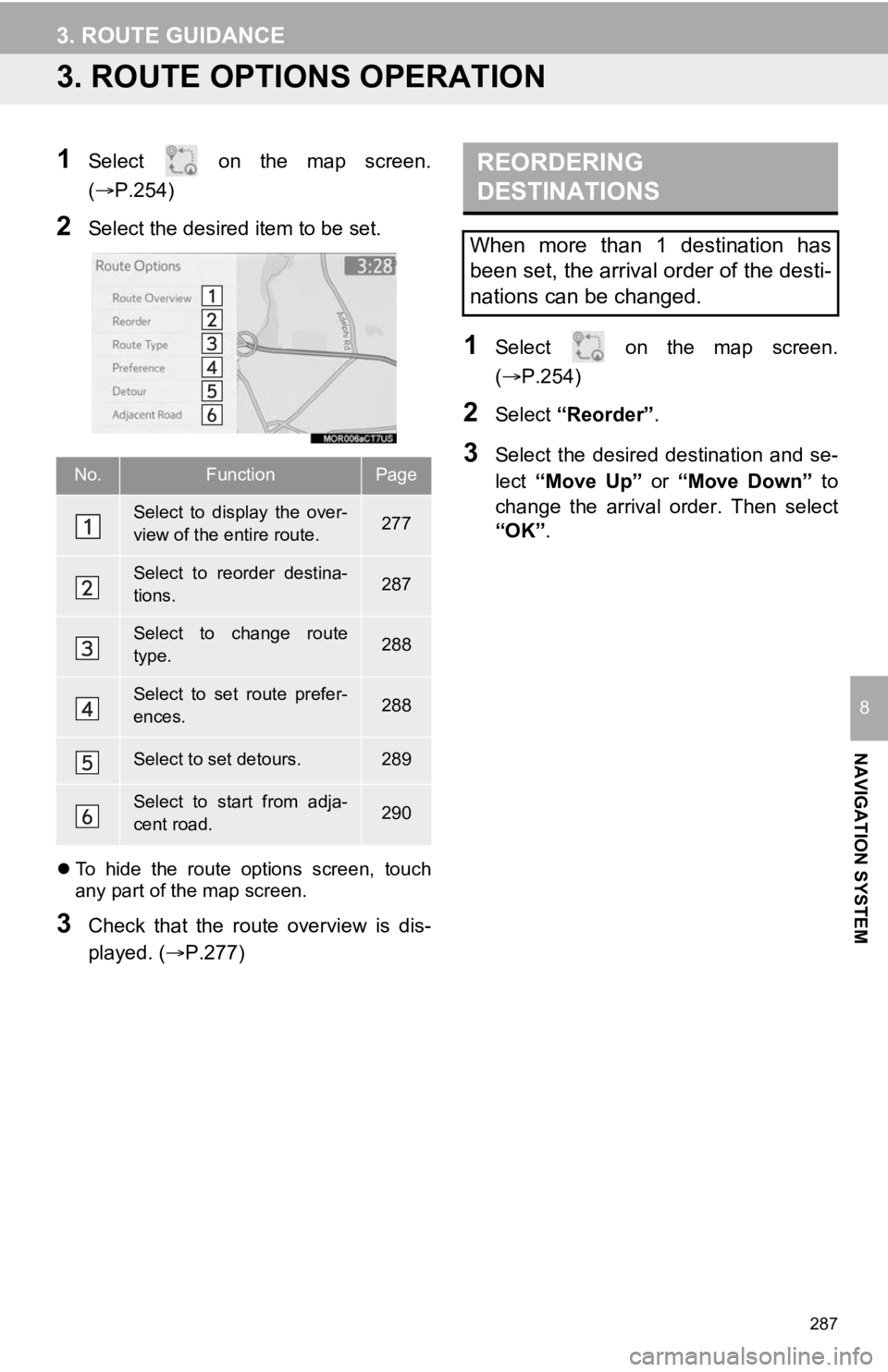
287
3. ROUTE GUIDANCE
NAVIGATION SYSTEM
8
3. ROUTE OPTIONS OPERATION
1Select on the map screen.
(P.254)
2Select the desired item to be set.
To hide the route options screen, touch
any part of the map screen.
3Check that the route overview is dis-
played. (P.277)
1Select on the map screen.
(P.254)
2Select “Reorder” .
3Select the desired destination and se-
lect “Move Up” or “Move Down” to
change the arrival order. Then select
“OK” .No.FunctionPage
Select to display the over-
view of the entire route.277
Select to reorder destina-
tions.287
Select to change route
type.288
Select to set route prefer-
ences.288
Select to set detours.289
Select to start from adja-
cent road.290
REORDERING
DESTINATIONS
When more than 1 destination has
been set, the arrival order of the desti-
nations can be changed.
Page 288 of 350
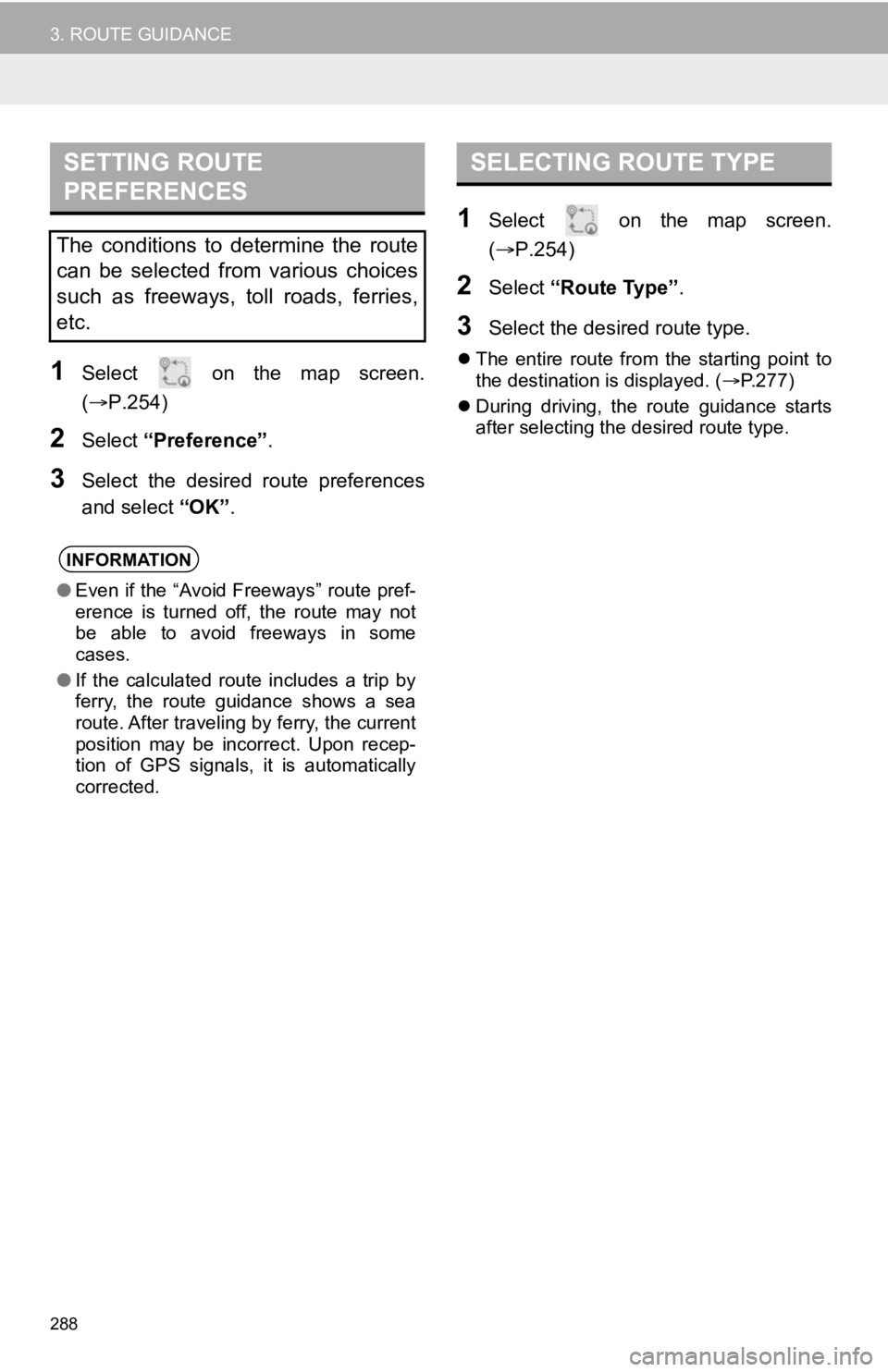
288
3. ROUTE GUIDANCE
1Select on the map screen.
(P.254)
2Select “Preference” .
3Select the desired route preferences
and select “OK”.
1Select on the map screen.
(P.254)
2Select “Route Type” .
3Select the desired route type.
The entire route from the starting point to
the destination is displayed. ( P.277)
During driving, the route guidance starts
after selecting the desired route type.
SETTING ROUTE
PREFERENCES
The conditions to determine the route
can be selected from various choices
such as freeways, toll roads, ferries,
etc.
INFORMATION
●Even if the “Avoid Freeways” route pref-
erence is turned off, the route may not
be able to avoid freeways in some
cases.
● If the calculated route includes a trip by
ferry, the route guidance shows a sea
route. After traveling by ferry, the current
position may be incorrect. Upon recep-
tion of GPS signals, it is automatically
corrected.
SELECTING ROUTE TYPE