TOYOTA CAMRY HYBRID 2020 (in English) Owner's Manual
Manufacturer: TOYOTA, Model Year: 2020, Model line: CAMRY HYBRID, Model: TOYOTA CAMRY HYBRID 2020Pages: 52, PDF Size: 2.89 MB
Page 21 of 52
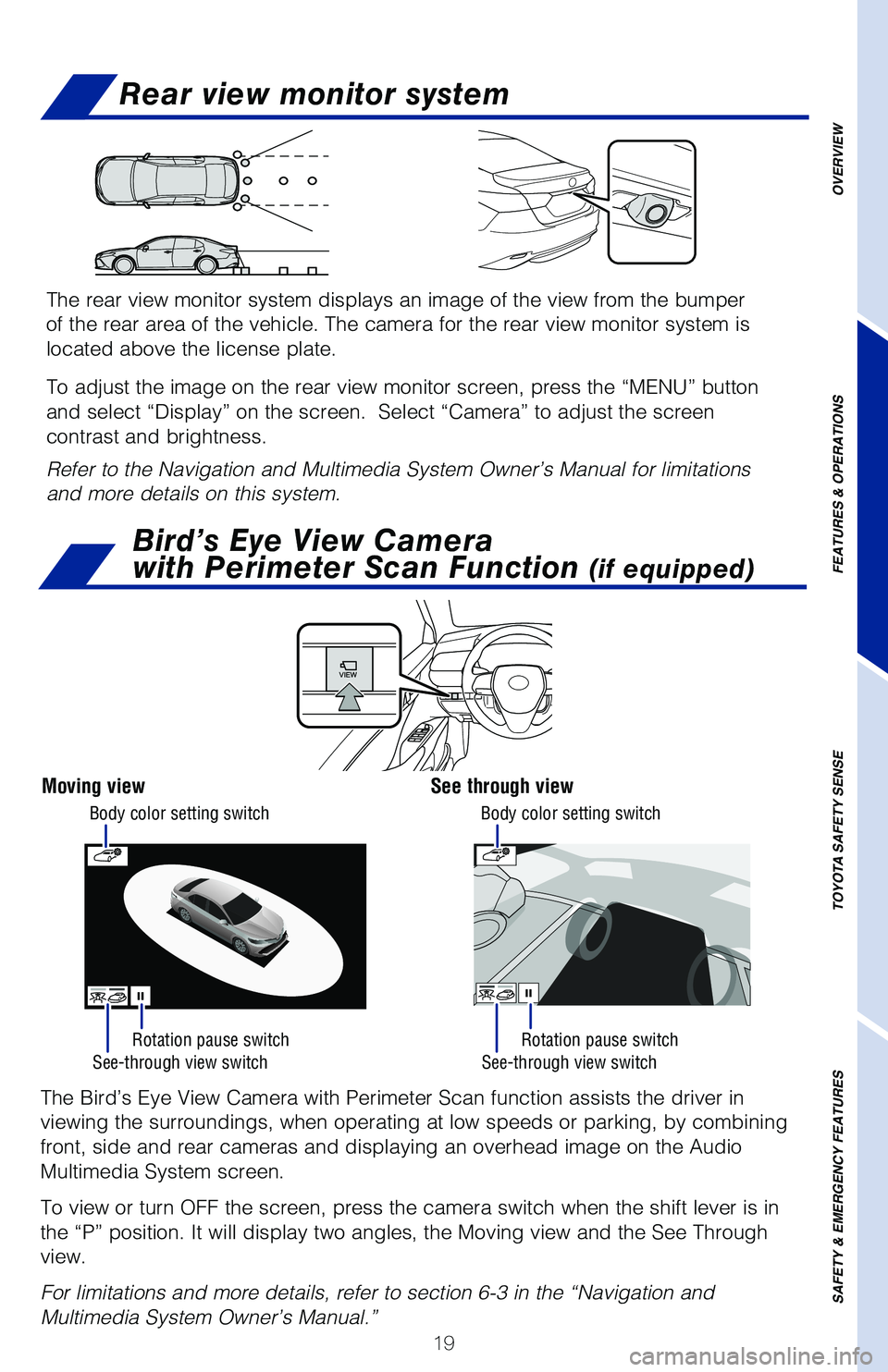
19
Rear view monitor system
OVERVIEW
FEATURES & OPERATIONS
TOYOTA SAFETY SENSE
SAFETY & EMERGENCY FEATURES
See-through view switch See-through view switch
Rotation pause switch
Rotation pause switch
The Bird’s Eye View Camera with Perimeter Scan function assists the d\
river in
viewing the surroundings, when operating at low speeds or parking, by co\
mbining
front, side and rear cameras and displaying an overhead image on the Aud\
io
Multimedia System screen.
To view or turn OFF the screen, press the camera switch when the shift l\
ever is in
the “P” position. It will display two angles, the Moving view and \
the See Through
view.
For limitations and more details, refer to section 6-3 in the “Naviga\
tion and
Multimedia System Owner’s Manual.”
Moving viewSee through view
Bird’s Eye View Camera
with Perimeter Scan Function
(if equipped)
Body color setting switch Body color setting switch
The rear view monitor system displays an image of the view from the bump\
er
of the rear area of the vehicle. The camera for the rear view monitor sy\
stem is
located above the license plate.
To adjust the image on the rear view monitor screen, press the “MENU”\
button
and select “Display” on the screen. Select “Camera” to adju\
st the screen
contrast and brightness.
Refer to the Navigation and Multimedia System Owner’s Manual for limitations
and more details on this system.
Page 22 of 52
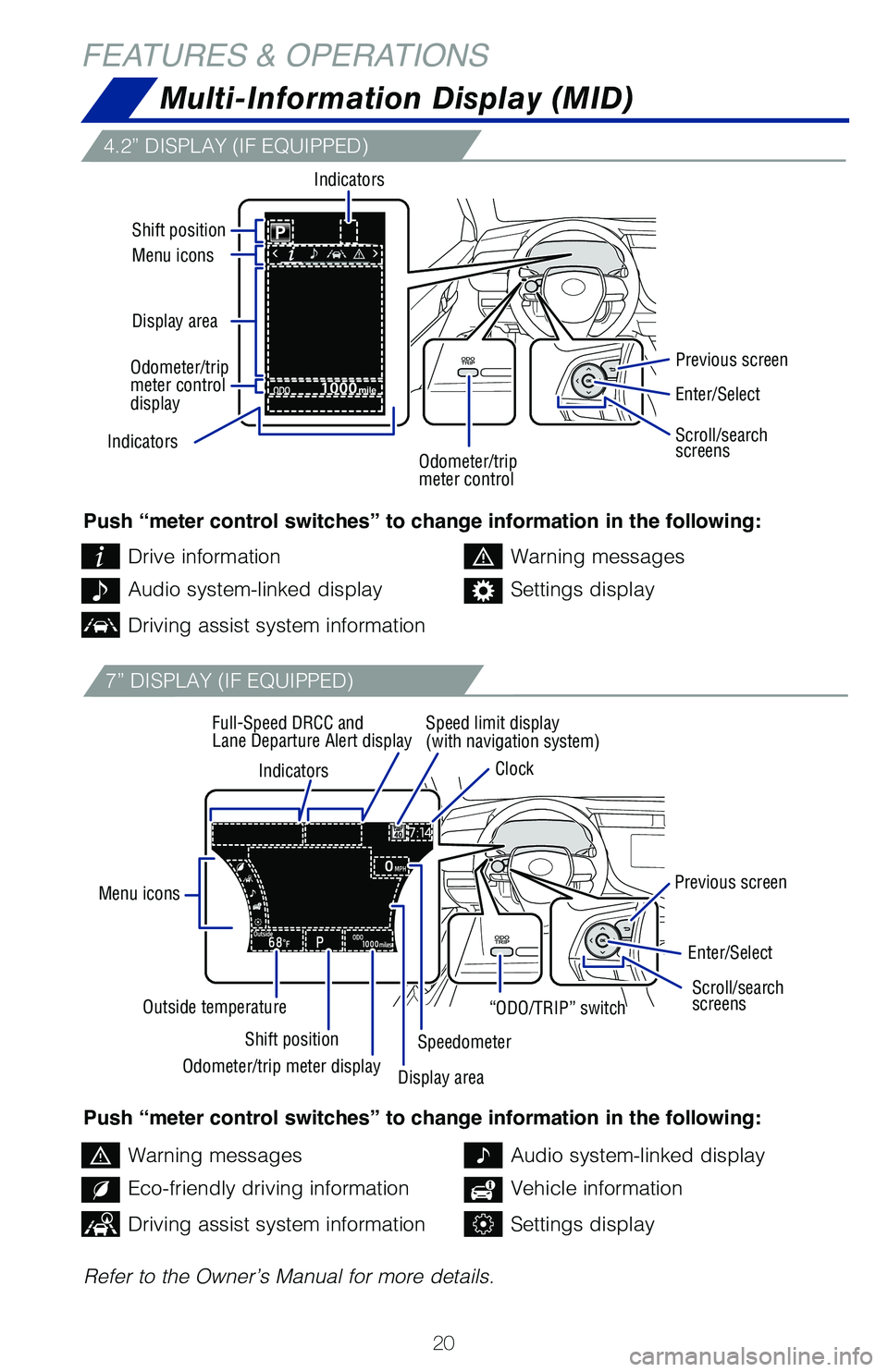
20
FEATURES & OPERATIONSMulti-Information Display (MID)
4.2” DISPLAY (IF EQUIPPED)
7” DISPLAY (IF EQUIPPED)
Push “meter control switches” to change information in the following:
Push “meter control switches” to change information in the following:
Refer to the Owner’s Manual for more details.Drive information
Warning messages
Warning messages
Audio system-linked display
Audio system-linked display
Eco-friendly driving information
Settings display
Vehicle information
Driving assist system information
Driving assist system informationSettings display
Indicators
Menu icons
Shift position
Outside temperature Speed limit display
(with navigation system)
Clock
Full-Speed DRCC and
Lane Departure Alert display
Previous screen
Previous screen
Speedometer
Indicators
Display area Menu icons Shift position
Indicators
Enter/Select
Enter/Select
Scroll/search
screens Scroll/search
screens
Odometer/trip
meter control “ODO/TRIP” switch
Odometer/trip meter display Display area
Odometer/trip
meter control
display
Page 23 of 52
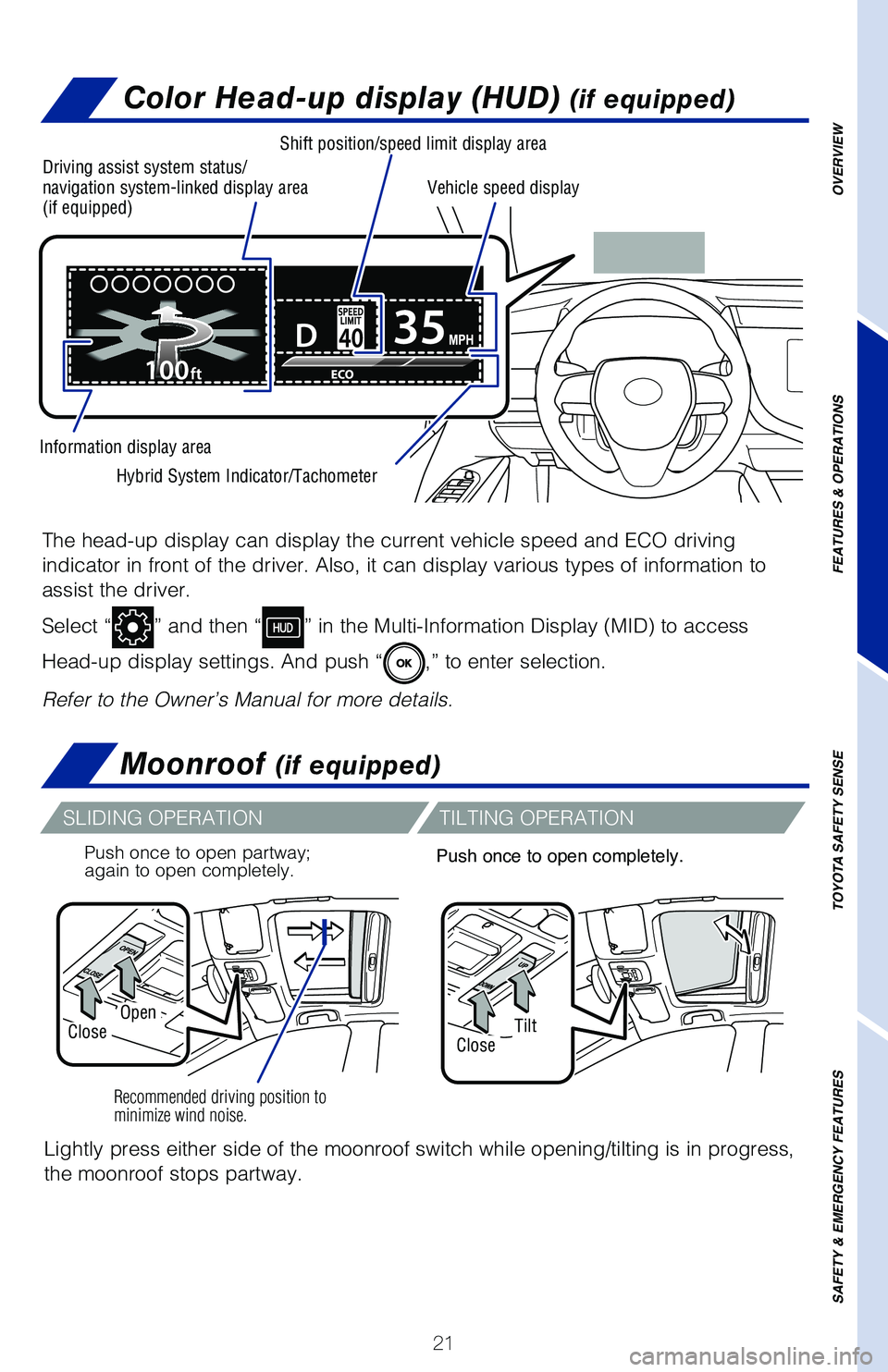
21
Color Head-up display (HUD) (if equipped)
The head-up display can display the current vehicle speed and ECO drivin\
g
indicator in front of the driver. Also, it can display various types of \
information to
assist the driver.
Select “
” and then “” in the Multi-Information Display (MID) to access
Head-up display settings. And push “
,” to enter selection.
Refer to the Owner’s Manual for more details.
Driving assist system status/
navigation system-linked display area
(if equipped)
Shift position/speed limit display area
Hybrid System Indicator/Tachometer
Information display area Vehicle speed display
OVERVIEW
FEATURES & OPERATIONS
TOYOTA SAFETY SENSE
SAFETY & EMERGENCY FEATURES
Moonroof (if equipped)
Recommended driving position to
minimize wind noise.
Push once to open partway;
again to open completely.
SLIDING OPERATION
TILTING OPERATION
Lightly press either side of the moonroof switch while opening/tilting i\
s in progress,
the moonroof stops partway.
Push once to open completely.
TiltClose
OpenClose
Page 24 of 52
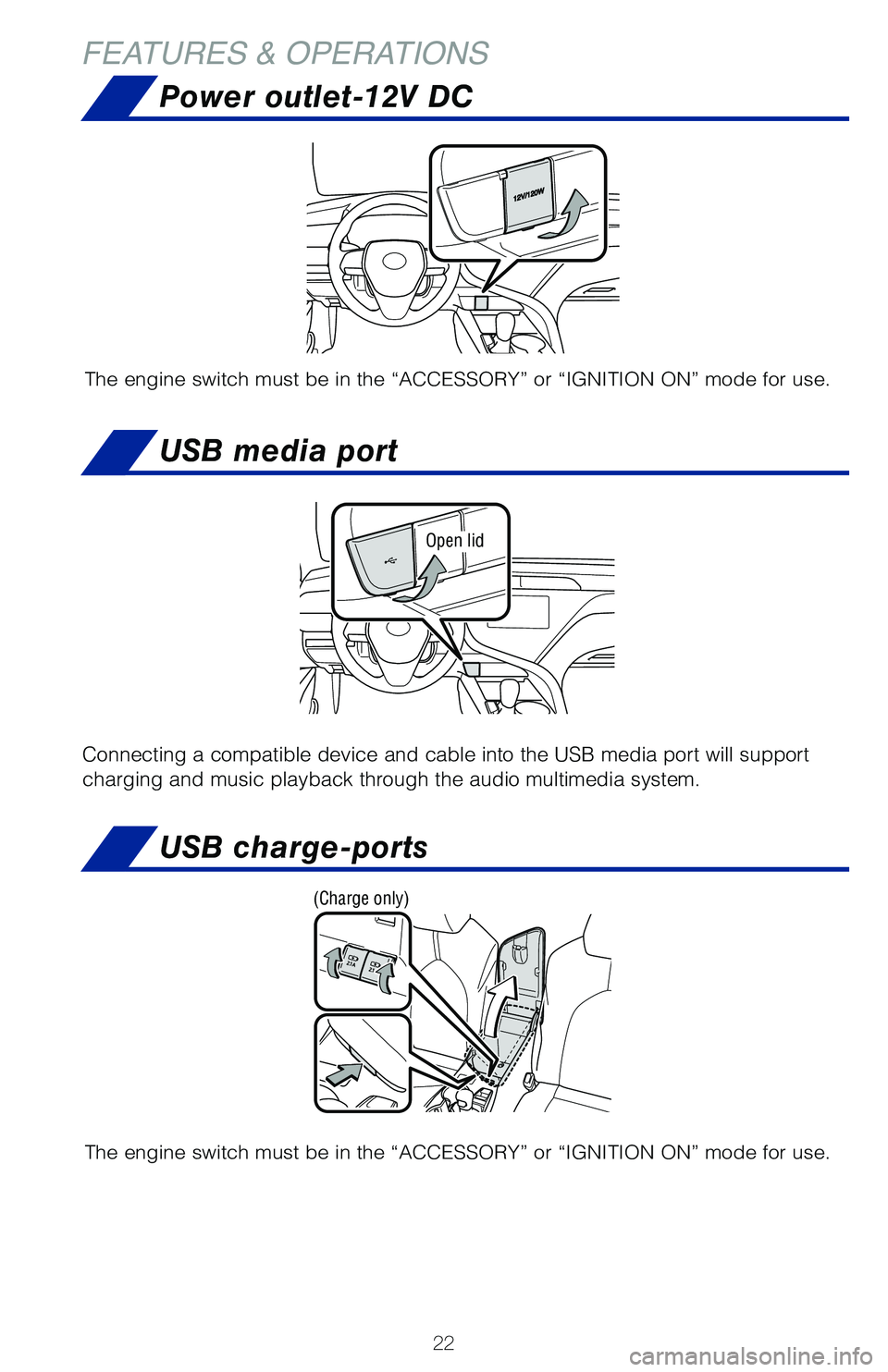
22
FEATURES & OPERATIONS
Power outlet-12V DC
The engine switch must be in the “ACCESSORY” or “IGNITION ON” mode for use.
USB media port
Open lid
Connecting a compatible device and cable into the USB media port will su\
pport
charging and music playback through the audio multimedia system.
USB charge-ports
The engine switch must be in the “ACCESSORY” or “IGNITION ON” mode for use.
(Charge only)
Page 25 of 52
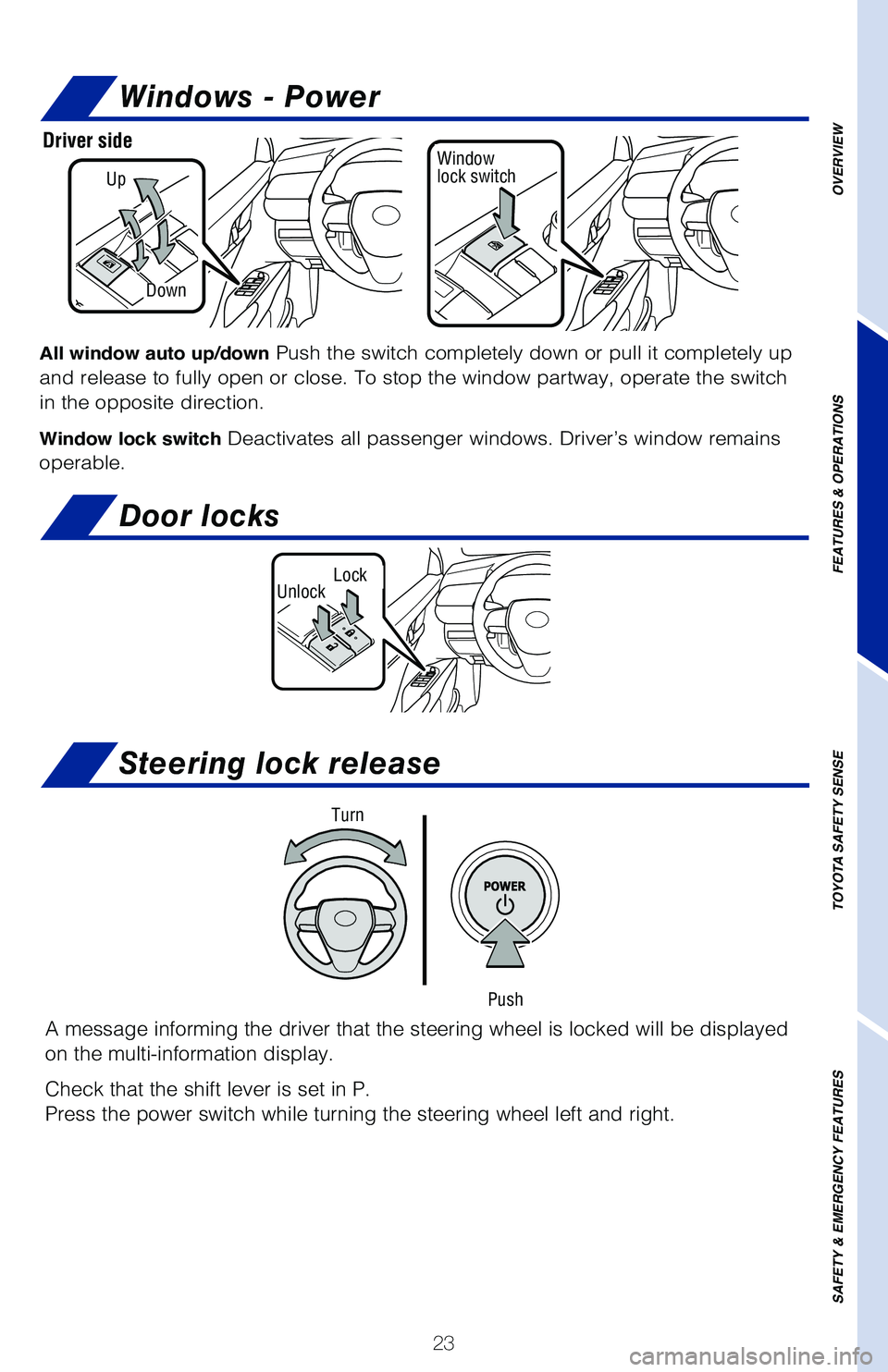
23
All window auto up/down Push the switch completely down or pull it completely up
and release to fully open or close. To stop the window partway, operate \
the switch
in the opposite direction.
Window lock switch Deactivates all passenger windows. Driver’s window remains
operable.
Windows - Power
LockUnlock
Door locks
Up
Down
Window
lock switchDriver side
OVERVIEW
FEATURES & OPERATIONS
TOYOTA SAFETY SENSE
SAFETY & EMERGENCY FEATURES
Push
Turn
Steering lock release
A message informing the driver that the steering wheel is locked will be\
displayed
on the multi-information display.
Check that the shift lever is set in P.
Press the power switch while turning the steering wheel left and right.
Page 26 of 52
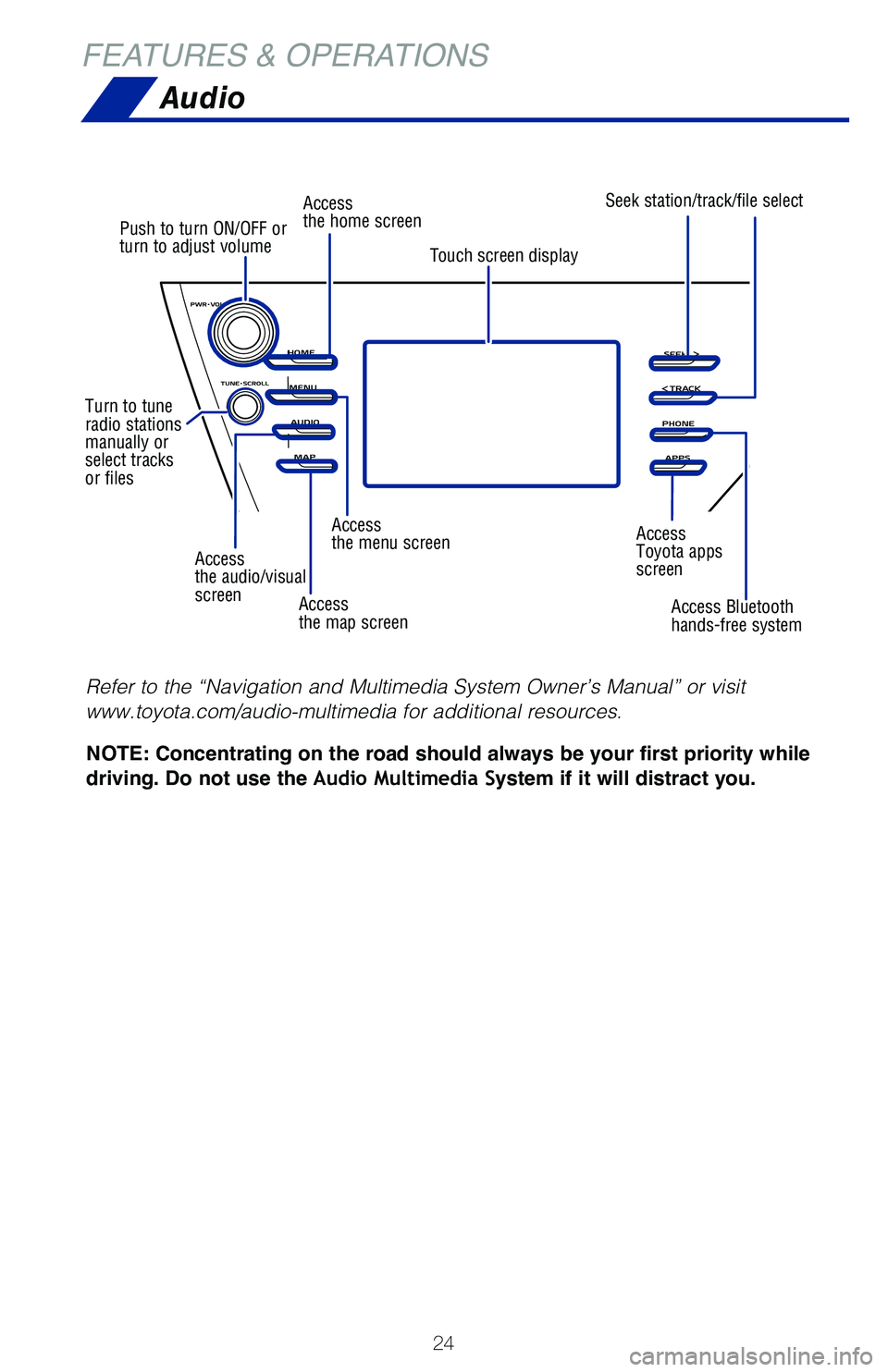
24
Audio
Access
the audio/visual
screen
Push to turn ON/OFF or
turn to adjust volume
Turn to tune
radio stations
manually or
select tracks
or files Access
the home screen
Access
the menu screen Access
Toyota apps
screen
Access
the map screen Access Bluetooth
hands-free system
Seek station/track/file select
Touch screen display
NOTE: Concentrating on the road should always be your first priority while
driving. Do not use the Audio Multimedia System if it will distract you.
Refer to the “Navigation and Multimedia System Owner’s Manual” \
or visit
www.toyota.com/audio-multimedia for additional resources.
FEATURES & OPERATIONS
Page 27 of 52
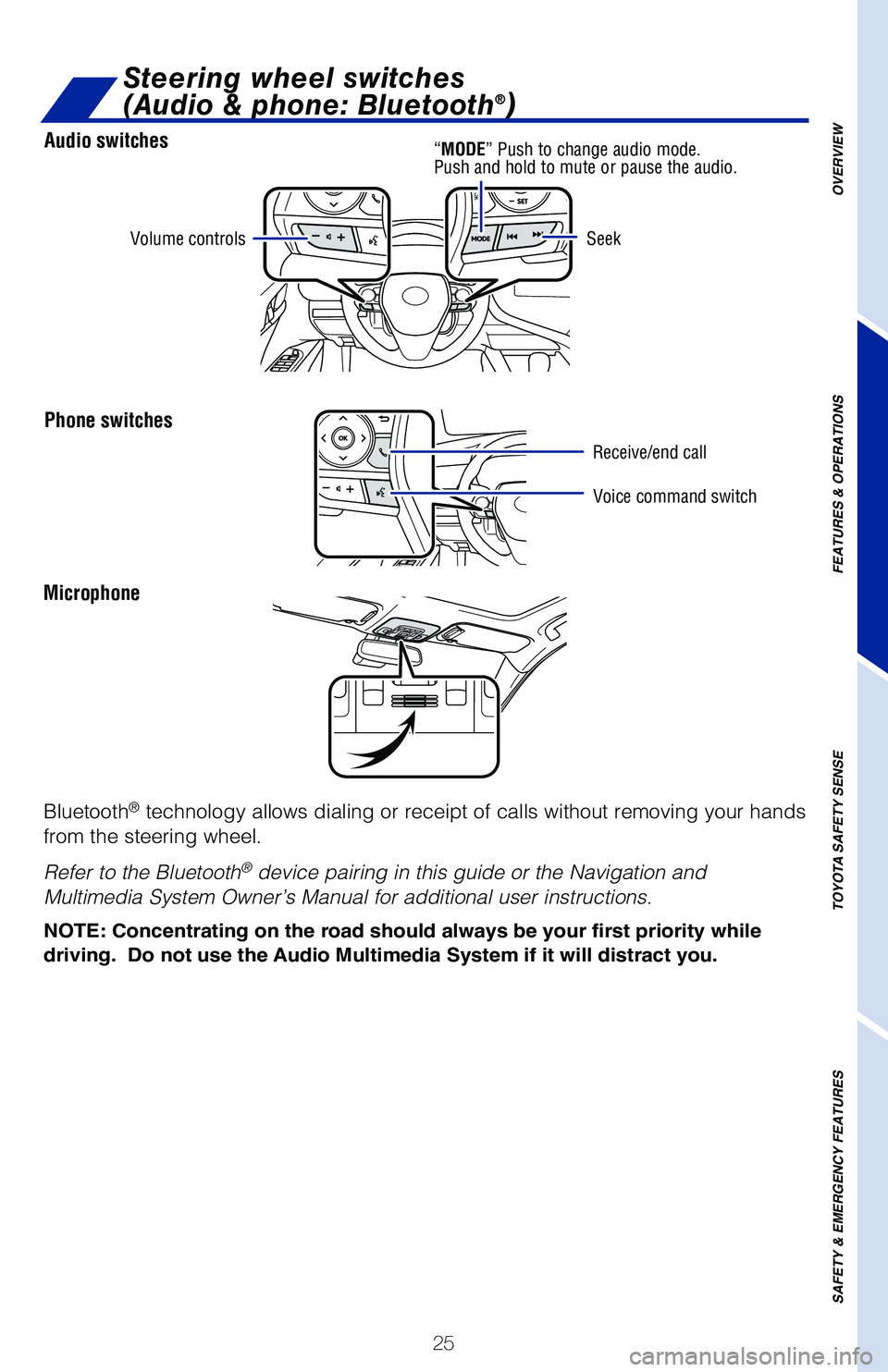
25
Audio switches
Phone switches
OVERVIEW
FEATURES & OPERATIONS
TOYOTA SAFETY SENSE
SAFETY & EMERGENCY FEATURES
Microphone
Bluetooth
® technology allows dialing or receipt of calls without removing your han\
ds
from the steering wheel.
Refer to the Bluetooth
® device pairing in this guide or the Navigation and
Multimedia System Owner’s Manual for additional user instructions.
NOTE: Concentrating on the road should always be your first priority whi\
le
driving. Do not use the Audio Multimedia System if it will distract you.
Volume controls
Voice command switch
Seek
Steering wheel switches
(Audio & phone: Bluetooth®)
“MODE”
Push to change audio mode.
Push and hold to mute or pause the audio.
Receive/end call
Page 28 of 52
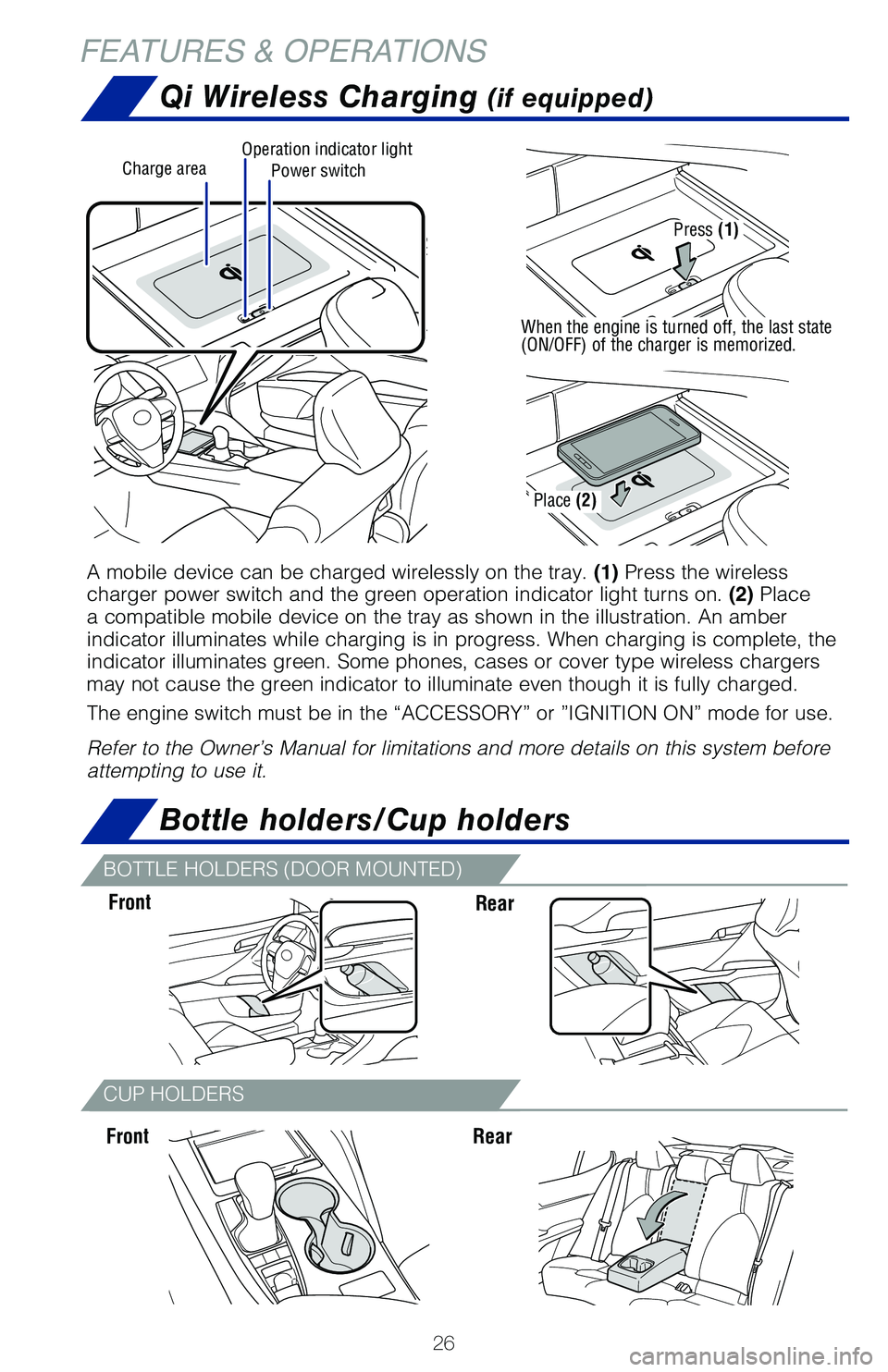
26
FEATURES & OPERATIONS
CUP HOLDERS
FrontRear
Bottle holders/Cup holders
Front
Qi Wireless Charging (if equipped)
Rear
Power switchCharge areaOperation indicator light
A mobile device can be charged wirelessly on the tray. (1) Press the wireless
charger power switch and the green operation indicator light turns on. (2) Place
a compatible mobile device on the tray as shown in the illustration. An \
amber
indicator illuminates while charging is in progress. When charging is co\
mplete, the
indicator illuminates green. Some phones, cases or cover type wireless c\
hargers
may not cause the green indicator to illuminate even though it is fully \
charged.
The engine switch must be in the “ACCESSORY” or ”IGNITION ON” mode for use.
Refer to the Owner’s Manual for limitations and more details on this \
system before
attempting to use it.
Press (1)
When the engine is turned off, the last state
(ON/OFF) of the charger is memorized.
Place (2)
BOTTLE HOLDERS (DOOR MOUNTED)
Page 29 of 52
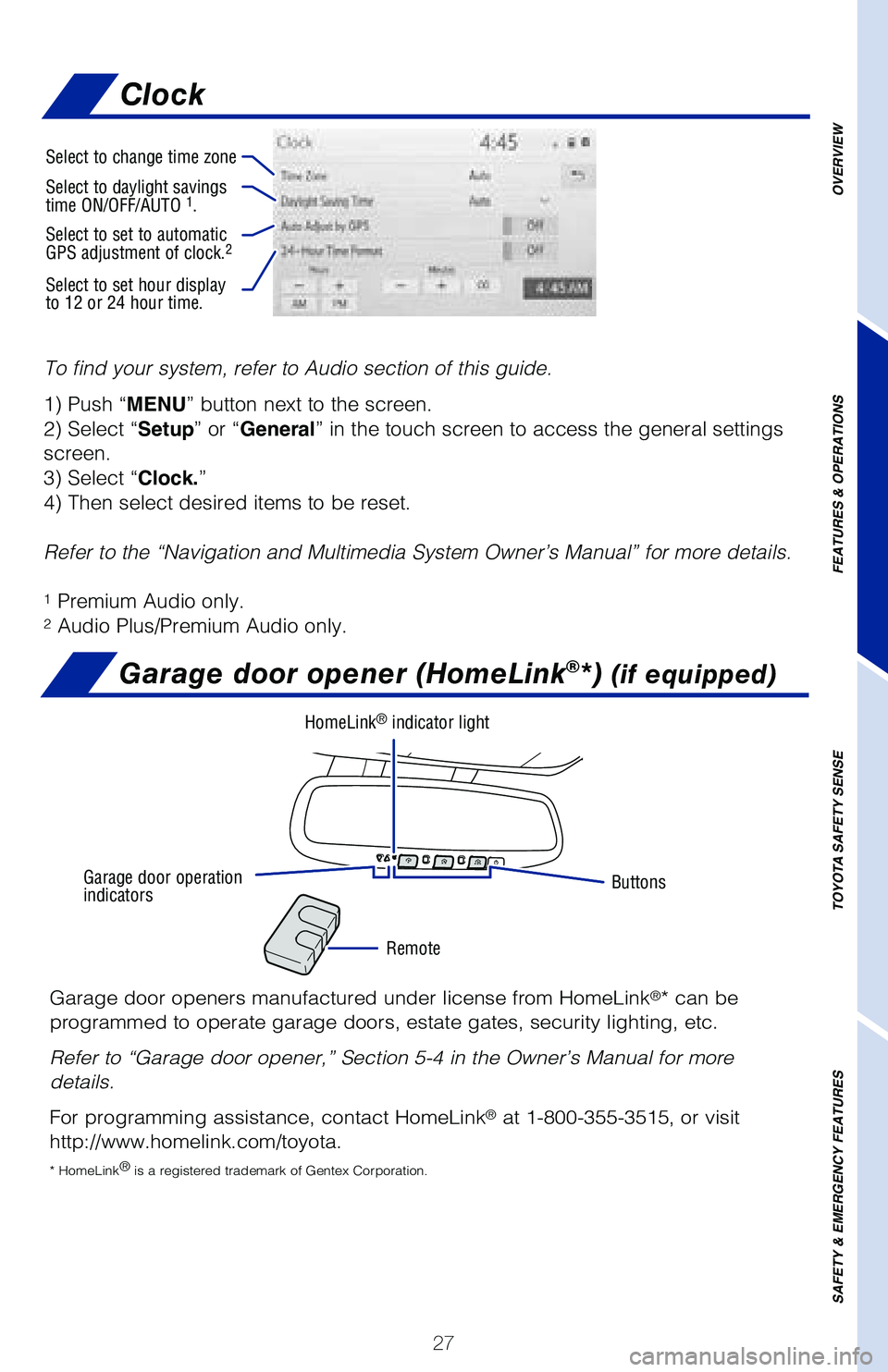
27
OVERVIEW
FEATURES & OPERATIONS
TOYOTA SAFETY SENSE
SAFETY & EMERGENCY FEATURES
To find your system, refer to Audio section of this guide.
1) Push “MENU” button next to the screen.
2) Select “Setup” or “General” in the touch screen to access the general settings
screen.
3) Select “Clock.”
4) Then select desired items to be reset.
Refer to the “Navigation and Multimedia System Owner’s Manual” \
for more details.
1 Premium Audio only.2 Audio Plus/Premium Audio only.
Garage door opener (HomeLink®*) (if equipped)
Garage door openers manufactured under license from HomeLink®* can be
programmed to operate garage doors, estate gates, security lighting, etc\
.
Refer to “Garage door opener,” Section 5-4 in the Owner’s Manua\
l for more
details.
For programming assistance, contact HomeLink
® at 1-800-355-3515, or visit
http://www.homelink.com/toyota.
* HomeLink ®
is a registered trademark of Gentex Corporation.
Buttons
Remote
HomeLink® indicator light
Garage door operation
indicators
Select to change time zone
Select to daylight savings
time ON/OFF/AUTO 1.
Select to set to automatic
GPS adjustment of clock.2
Select to set hour display
to 12 or 24 hour time.
Clock
Page 30 of 52
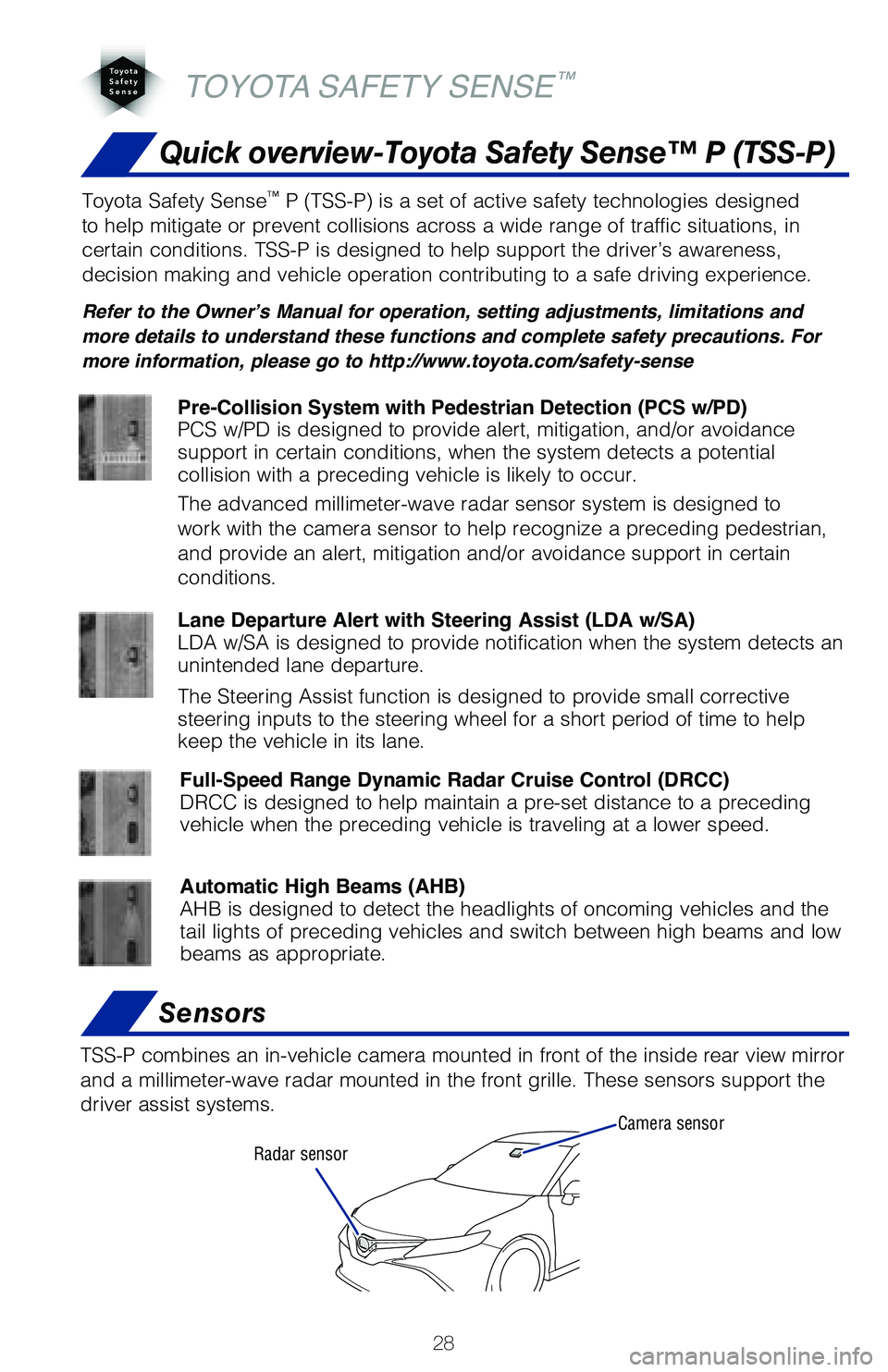
28
Quick overview-Toyota Safety Sense™ P (TSS-P)
Sensors
TSS-P combines an in-vehicle camera mounted in front of the inside rear \
view mirror
and a millimeter-wave radar mounted in the front grille. These sensors s\
upport the
driver assist systems.
TOYOTA SAFETY SENSE™
Toyota Safety Sense™ P (TSS-P) is a set of active safety technologies designed
to help mitigate or prevent collisions across a wide range of traffic si\
tuations, in
certain conditions. TSS-P is designed to help support the driver’s aw\
areness,
decision making and vehicle operation contributing to a safe driving exp\
erience.
Refer to the Owner’s Manual for operation, setting adjustments, limitations and
more details to understand these functions and complete safety precautions. For
more information, please go to http://www.toyota.com/safety-sense
Lane Departure Alert with Steering Assist (LDA w/SA)
LDA w/SA is designed to provide notification when the system detects an \
unintended lane departure.
The Steering Assist function is designed to provide small corrective
steering inputs to the steering wheel for a short period of time to help\
keep the vehicle in its lane.
Automatic High Beams (AHB)
AHB is designed to detect the headlights of oncoming vehicles and the
tail lights of preceding vehicles and switch between high beams and low \
beams as appropriate.
Pre-Collision System with Pedestrian Detection (PCS w/PD)
PCS w/PD is designed to provide alert, mitigation, and/or avoidance
support in certain conditions, when the system detects a potential
collision with a preceding vehicle is likely to occur.
The advanced millimeter-wave radar sensor system is designed to
work with the camera sensor to help recognize a preceding pedestrian,
and provide an alert, mitigation and/or avoidance support in certain
conditions.
Full-Speed Range Dynamic Radar Cruise Control (DRCC)
DRCC is designed to help maintain a pre-set distance to a preceding
vehicle when the preceding vehicle is traveling at a lower speed.
Camera sensor
Radar sensor