display TOYOTA CAMRY HYBRID 2020 (in English) Owner's Manual
[x] Cancel search | Manufacturer: TOYOTA, Model Year: 2020, Model line: CAMRY HYBRID, Model: TOYOTA CAMRY HYBRID 2020Pages: 52, PDF Size: 2.89 MB
Page 39 of 52
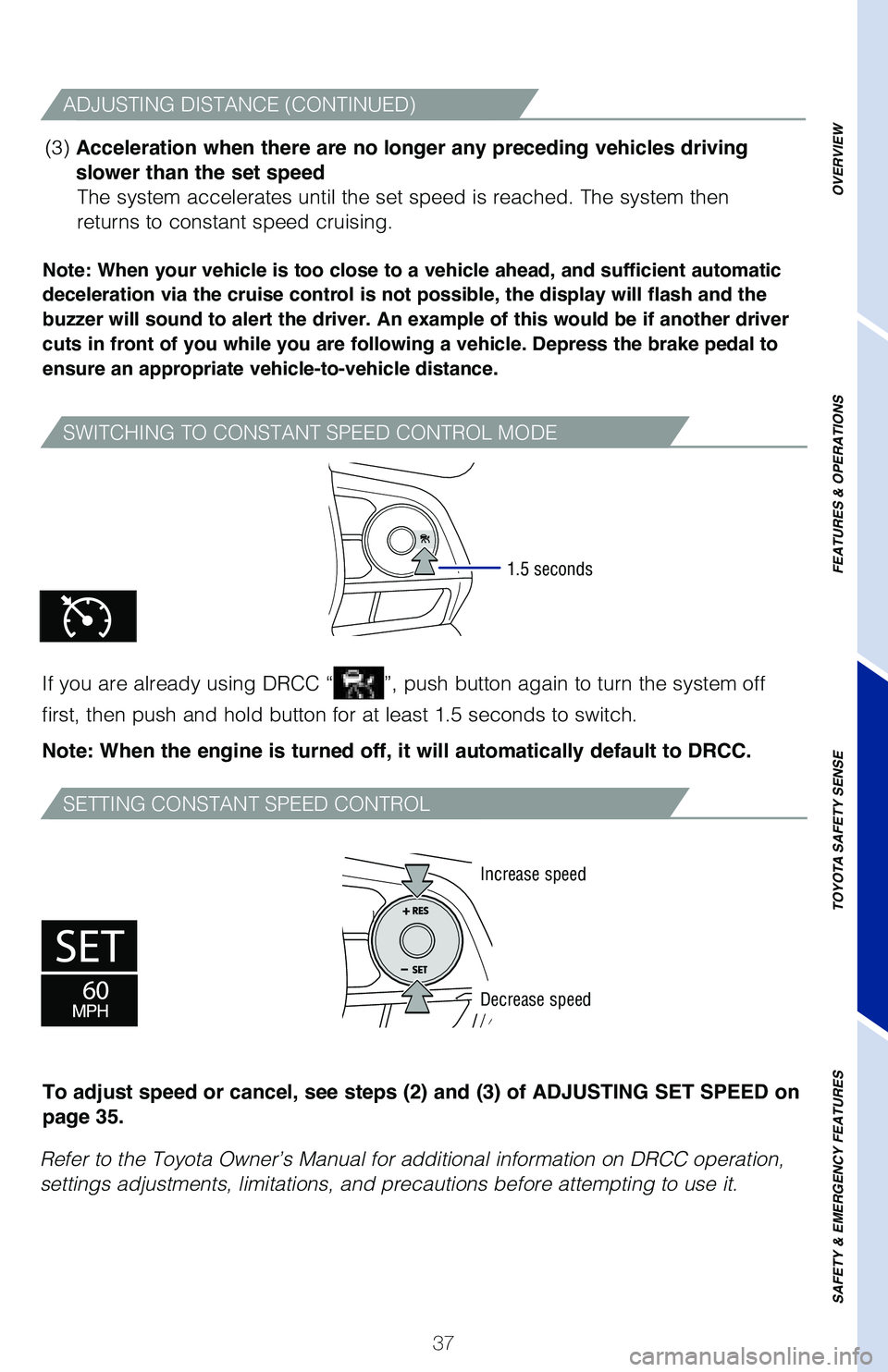
37
SWITCHING TO CONSTANT SPEED CONTROL MODE
SETTING CONSTANT SPEED CONTROL
Note: When your vehicle is too close to a vehicle ahead, and sufficient automatic
deceleration via the cruise control is not possible, the display will flash and the
buzzer will sound to alert the driver. An example of this would be if another driver
cuts in front of you while you are following a vehicle. Depress the brake pedal to
ensure an appropriate vehicle-to-vehicle distance.
If you are already using DRCC “”, push button again to turn the system off
first, then push and hold button for at least 1.5 seconds to switch.
Note: When the engine is turned off, it will automatically default to DRCC.
(3) Acceleration when there are no longer any preceding vehicles driving
slower than the set speed The system accelerates until the set speed is reached. The system then
returns to constant speed cruising.
1.5 seconds
ADJUSTING DISTANCE (CONTINUED)
Refer to the Toyota Owner’s Manual for additional information on DRCC\
operation,
settings adjustments, limitations, and precautions before attempting to \
use it.To adjust speed or cancel, see steps (2) and (3) of ADJUSTING SET SPEED on
page 35.
Increase speed
Decrease speed
OVERVIEW
FEATURES & OPERATIONS
TOYOTA SAFETY SENSE
SAFETY & EMERGENCY FEATURES
Page 42 of 52
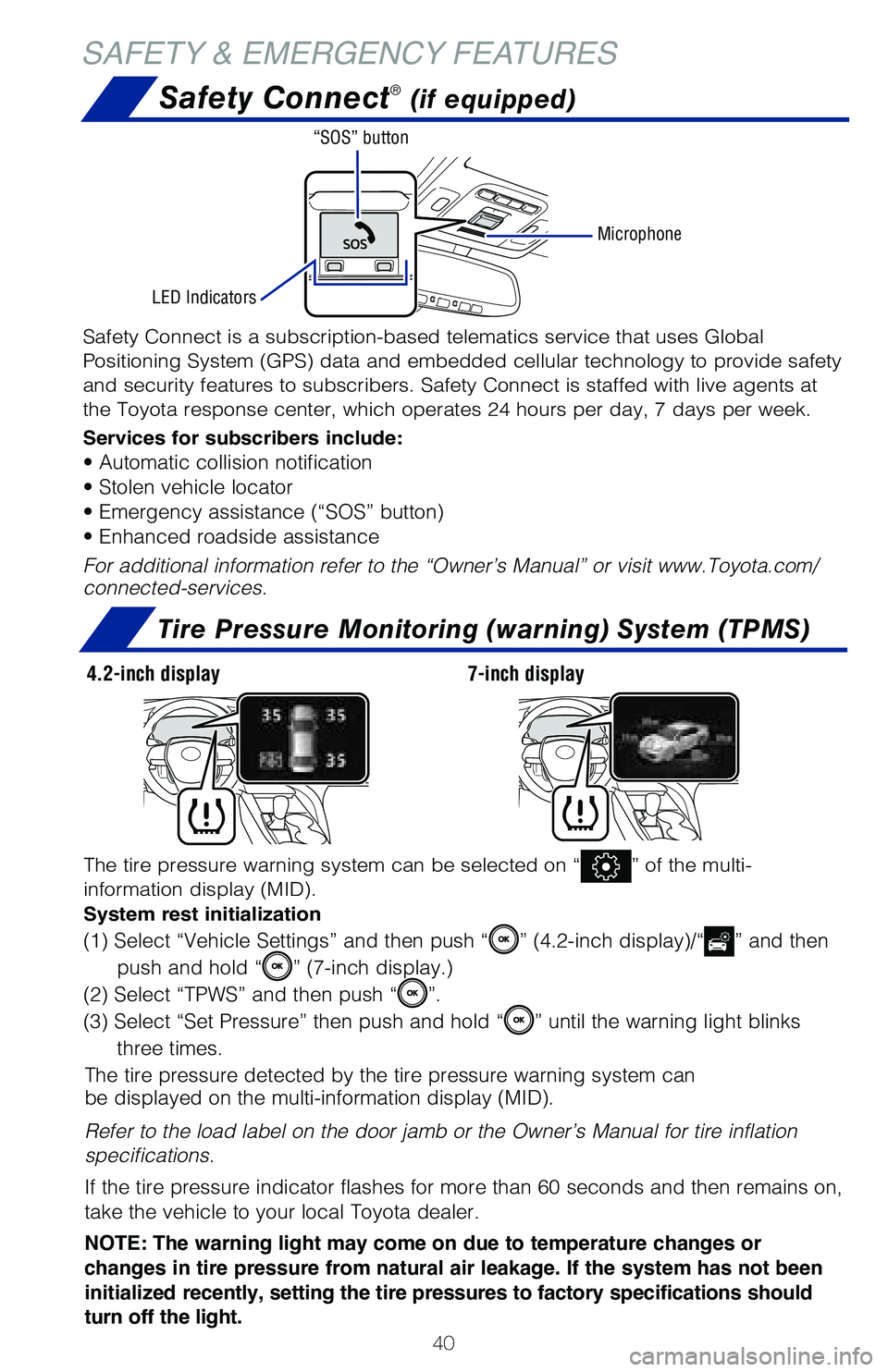
40
SAFETY & EMERGENCY FEATURESSafety Connect
® (if equipped)
Tire Pressure Monitoring (warning) System (TPMS)
The tire pressure detected by the tire pressure warning system can
be displayed on the multi-information display (MID).
Refer to the load label on the door jamb or the Owner’s Manual for ti\
re inflation
specifications.
If the tire pressure indicator flashes for more than 60 seconds and then\
remains on,
take the vehicle to your local Toyota dealer.
NOTE: The warning light may come on due to temperature changes or
changes in tire pressure from natural air leakage. If the system has not been
initialized recently, setting the tire pressures to factory specifications should
turn off the light.
The tire pressure warning system can be selected on “” of the multi-
information display (MID).
System rest initialization
(1) Select “Vehicle Settings” and then push “” (4.2-inch display)/“” and then
push and hold “
” (7-inch display.)
(2) Select “TPWS” and then push “
”.
(3) Select “Set Pressure” then push and hold “
” until the warning light blinks
three times.
Safety Connect is a subscription-based telematics service that uses Glob\
al
Positioning System (GPS) data and embedded cellular technology to provide safety
and security features to subscribers. Safety Connect is staffed with liv\
e agents at
the Toyota response center, which operates 24 hours per day, 7 days per \
week.
Services for subscribers include:
• Automatic collision notification
• Stolen vehicle locator
• Emergency assistance (“SOS” button)
• Enhanced roadside assistance
For additional information refer to the “Owner’s Manual” or vis\
it www.Toyota.com/
connected-services.
Microphone
LED Indicators “SOS” button
4.2-inch display
7-inch display
Page 47 of 52
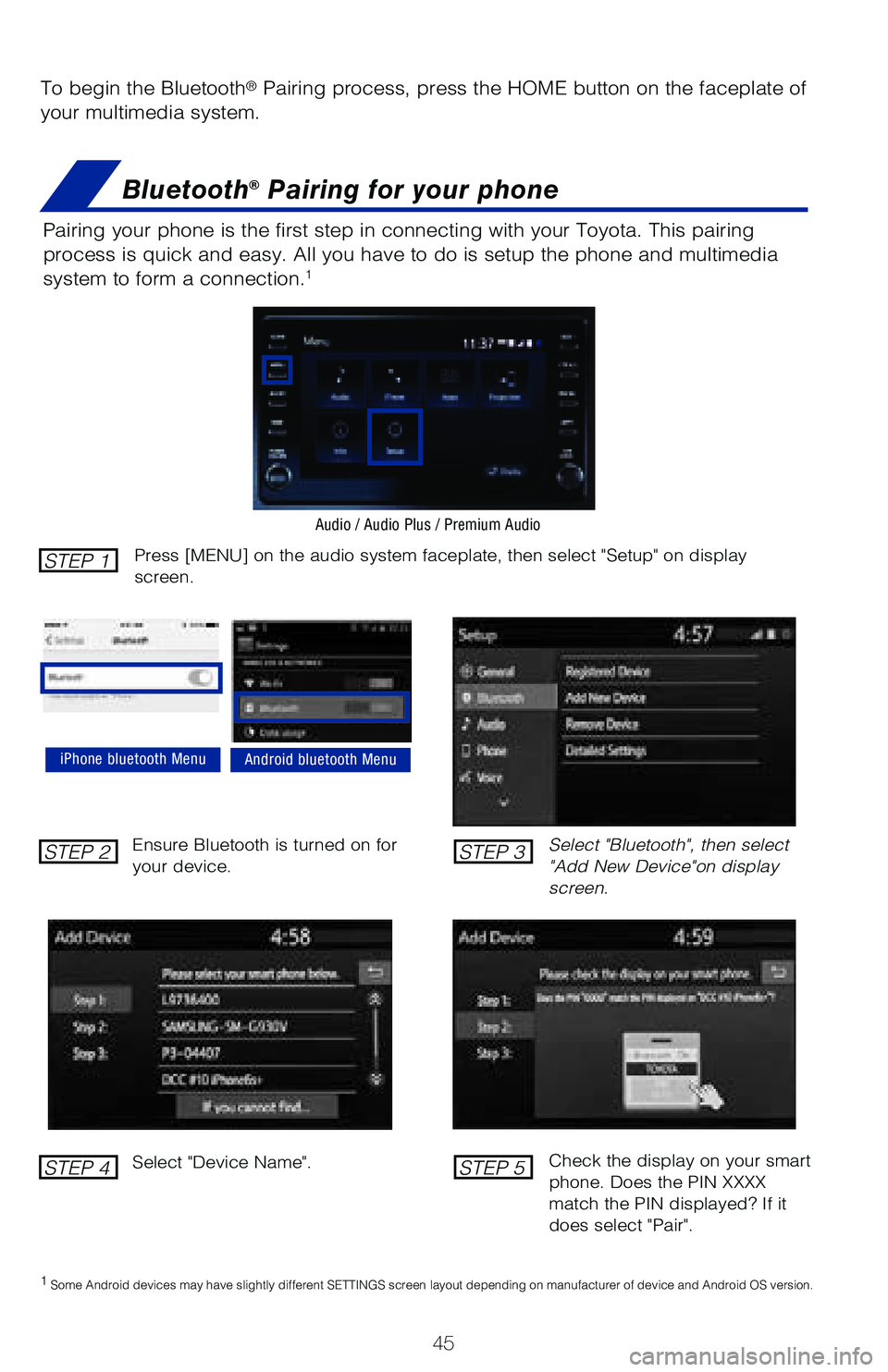
45
To begin the Bluetooth® Pairing process, press the HOME button on the faceplate of
your multimedia system.
Bluetooth® Pairing for your phone
Pairing your phone is the first step in connecting with your Toyota. Thi\
s pairing
process is quick and easy. All you have to do is setup the phone and mul\
timedia
system to form a connection.
1
Select "Bluetooth", then select
"Add New Device"on display
screen.
Ensure Bluetooth is turned on for
your device.
Select "Device Name".
iPhone bluetooth MenuAndroid bluetooth Menu
1
Some Android devices may have slightly different SETTINGS screen layout\
depending on manufacturer of device and Android OS version.
Check the display on your smart
phone. Does the PIN XXXX
match the PIN displayed? If it
does select "Pair".
Press [MENU] on the audio system faceplate, then select "Setup" on display
screen.STEP 1
STEP 2
STEP 4
STEP 3
STEP 5
Audio / Audio Plus / Premium Audio
Page 48 of 52
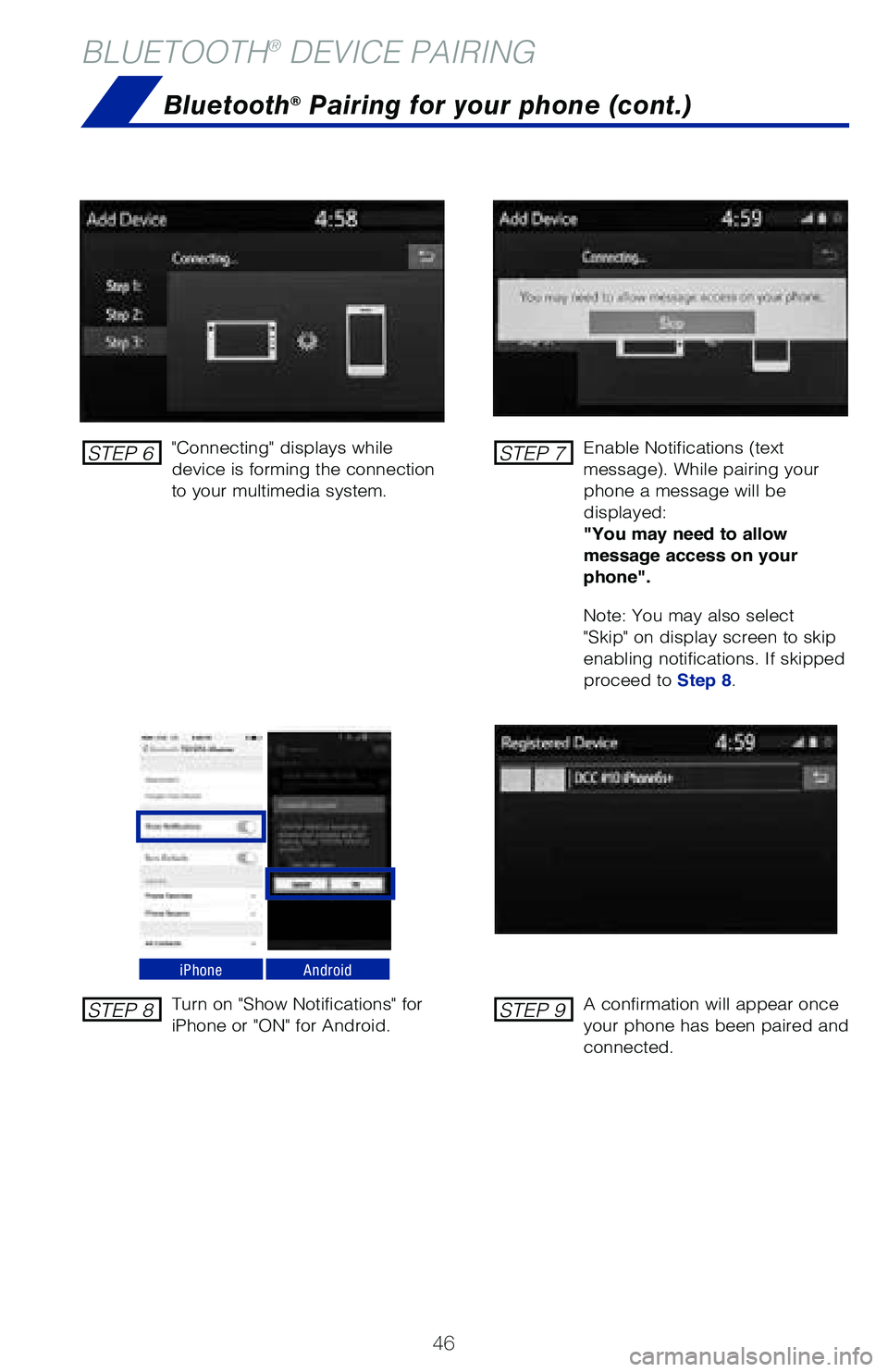
46
BLUETOOTH® DEVICE PAIRING
Bluetooth® Pairing for your phone (cont.)
"Connecting" displays while
device is forming the connection
to your multimedia system.Enable Notifications (text
message). While pairing your
phone a message will be
displayed:
"You may need to allow
message access on your
phone".
Note: You may also select
"Skip" on display screen to skip
enabling notifications. If skipped
proceed to Step 8.
Turn on "Show Notifications" for
iPhone or "ON" for Android.
A confirmation will appear once
your phone has been paired and
connected.
iPhoneAndroid
STEP 6
STEP 8
STEP 7
STEP 9