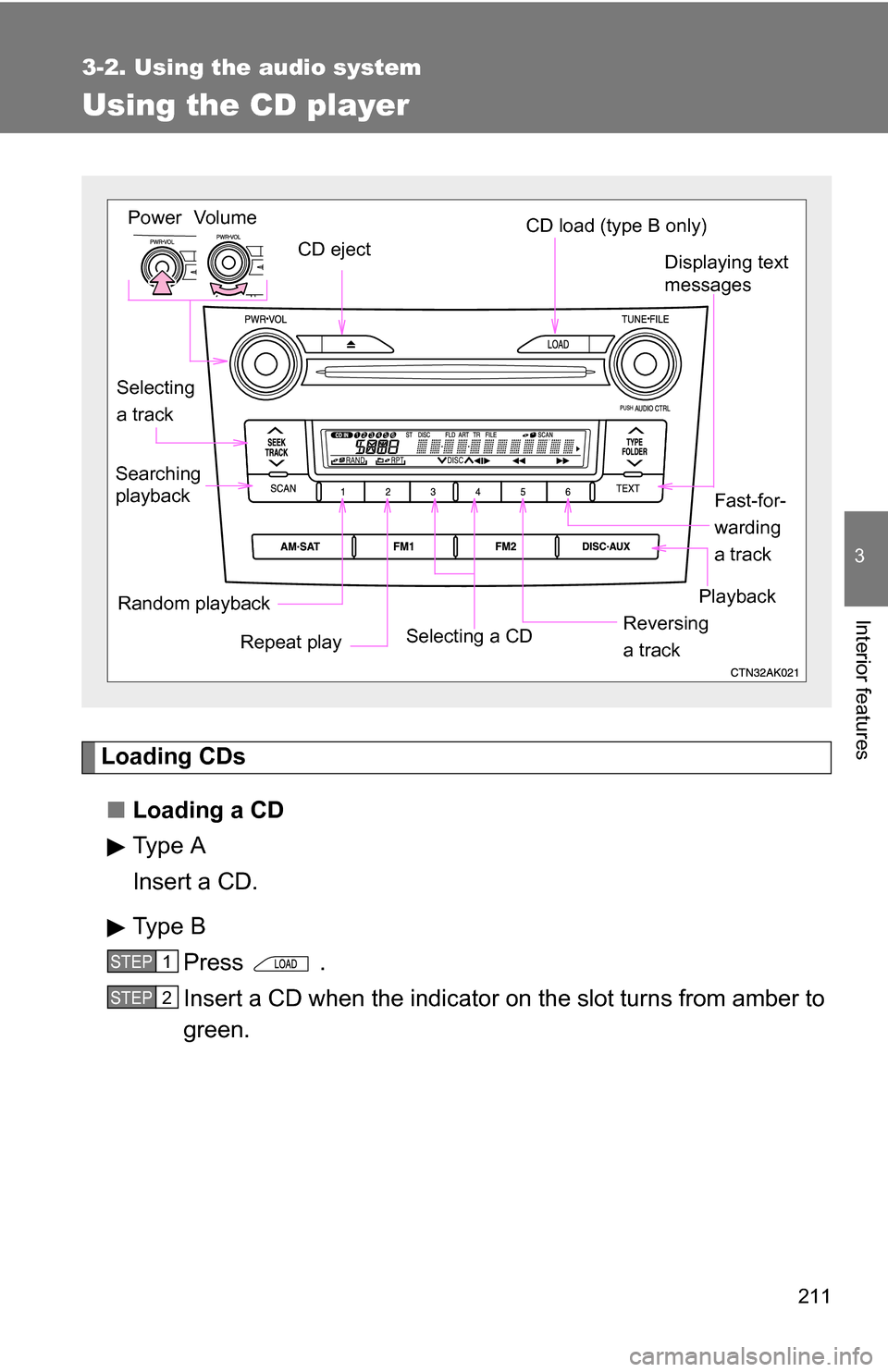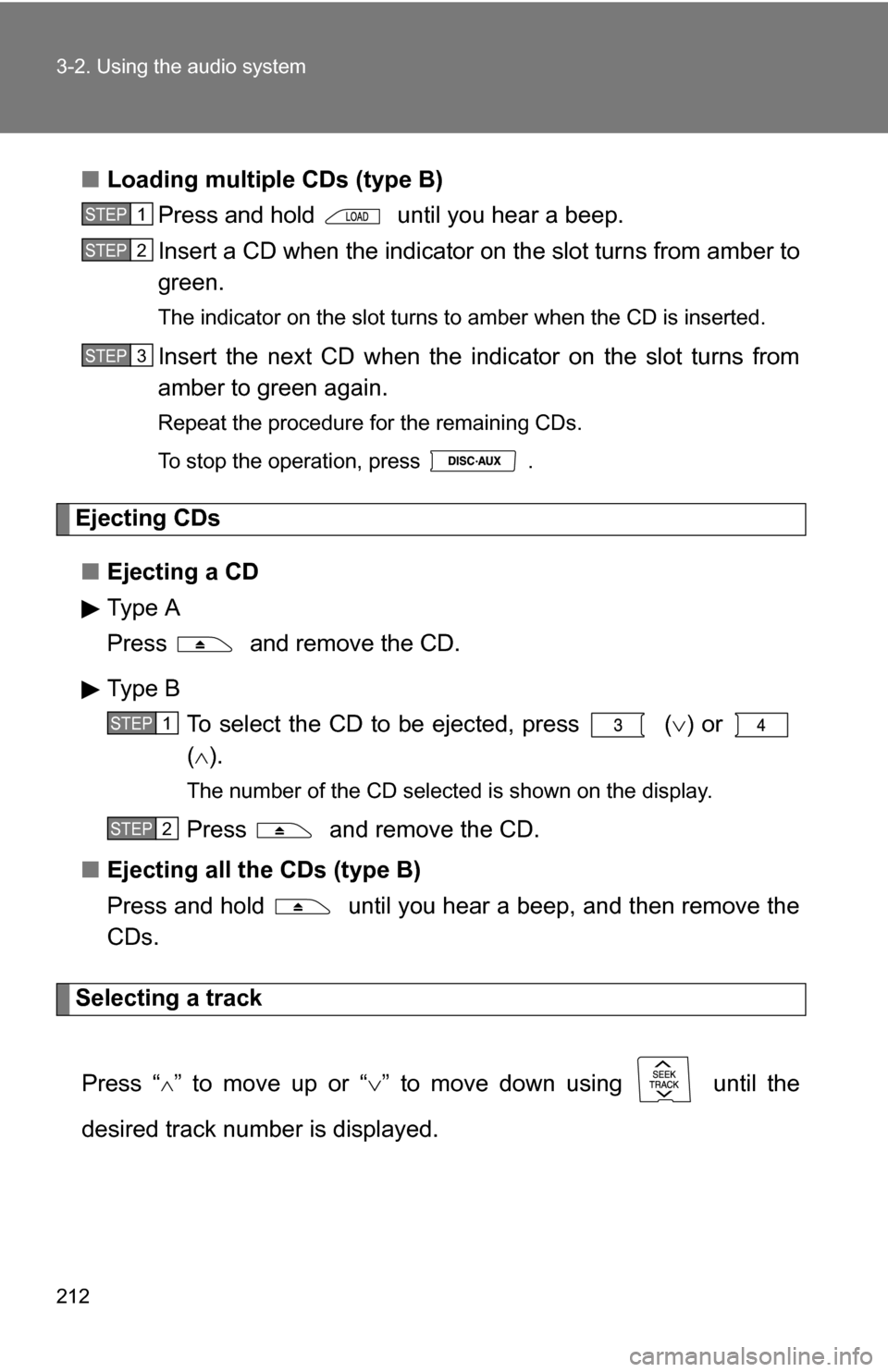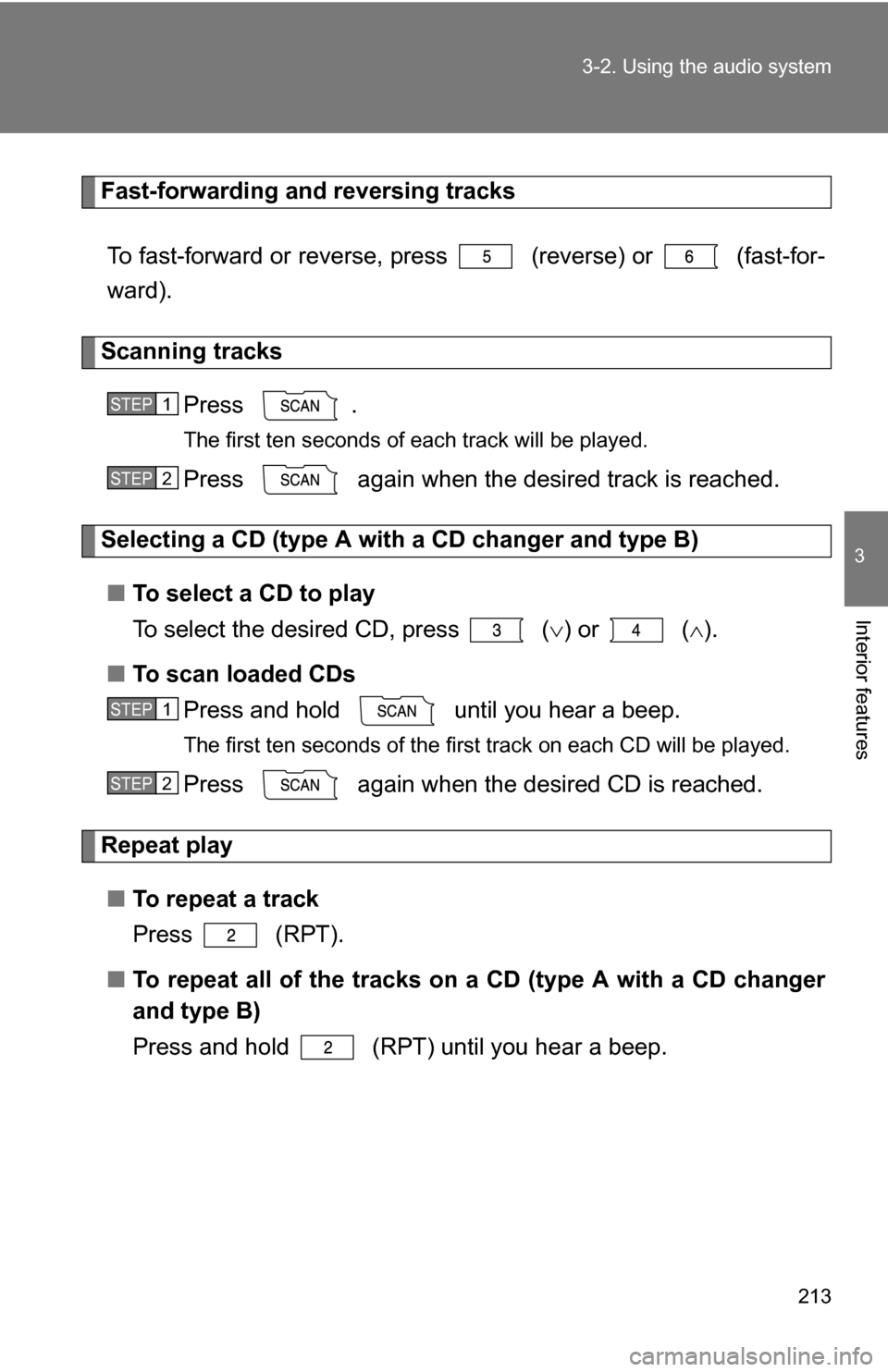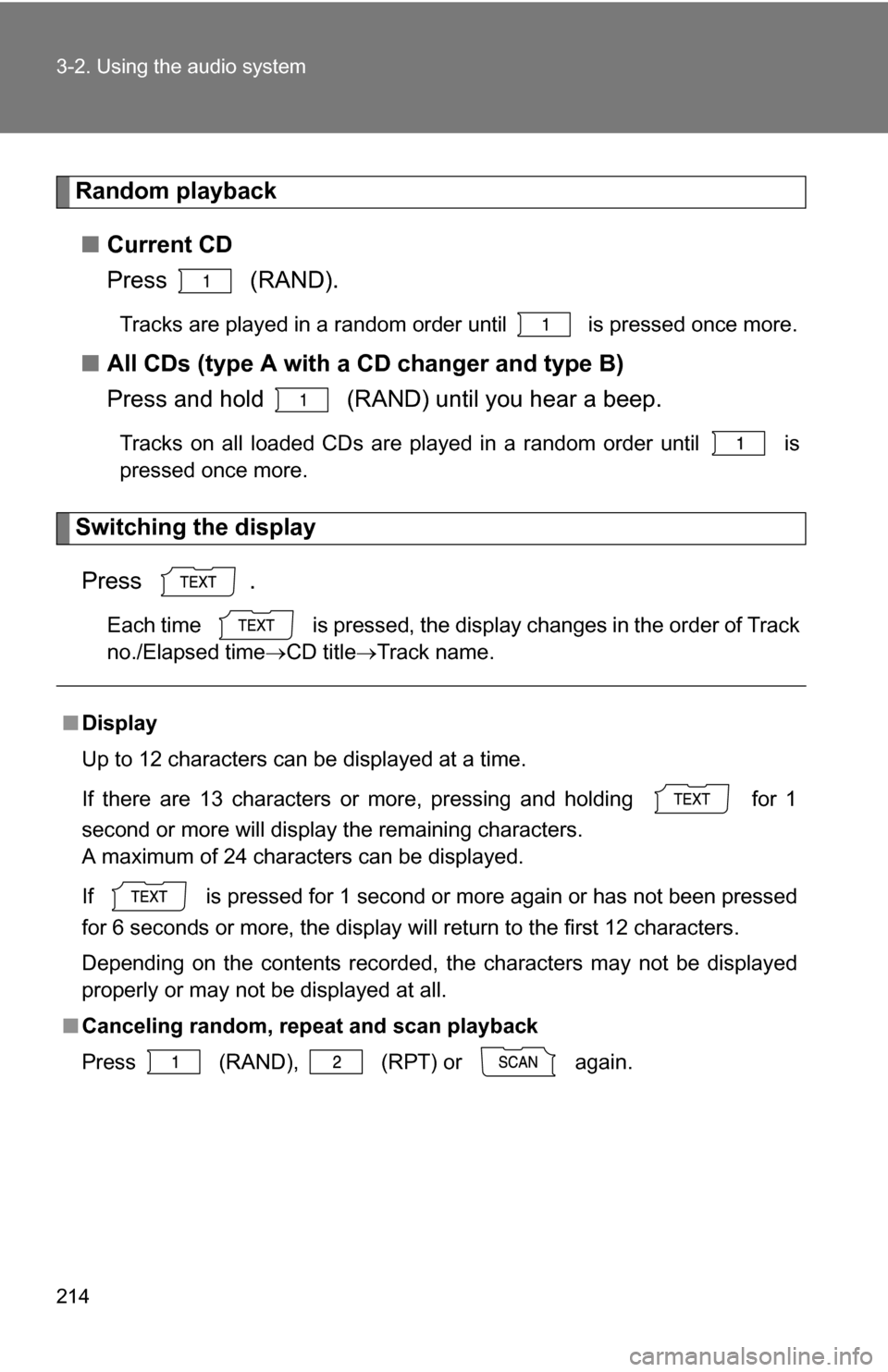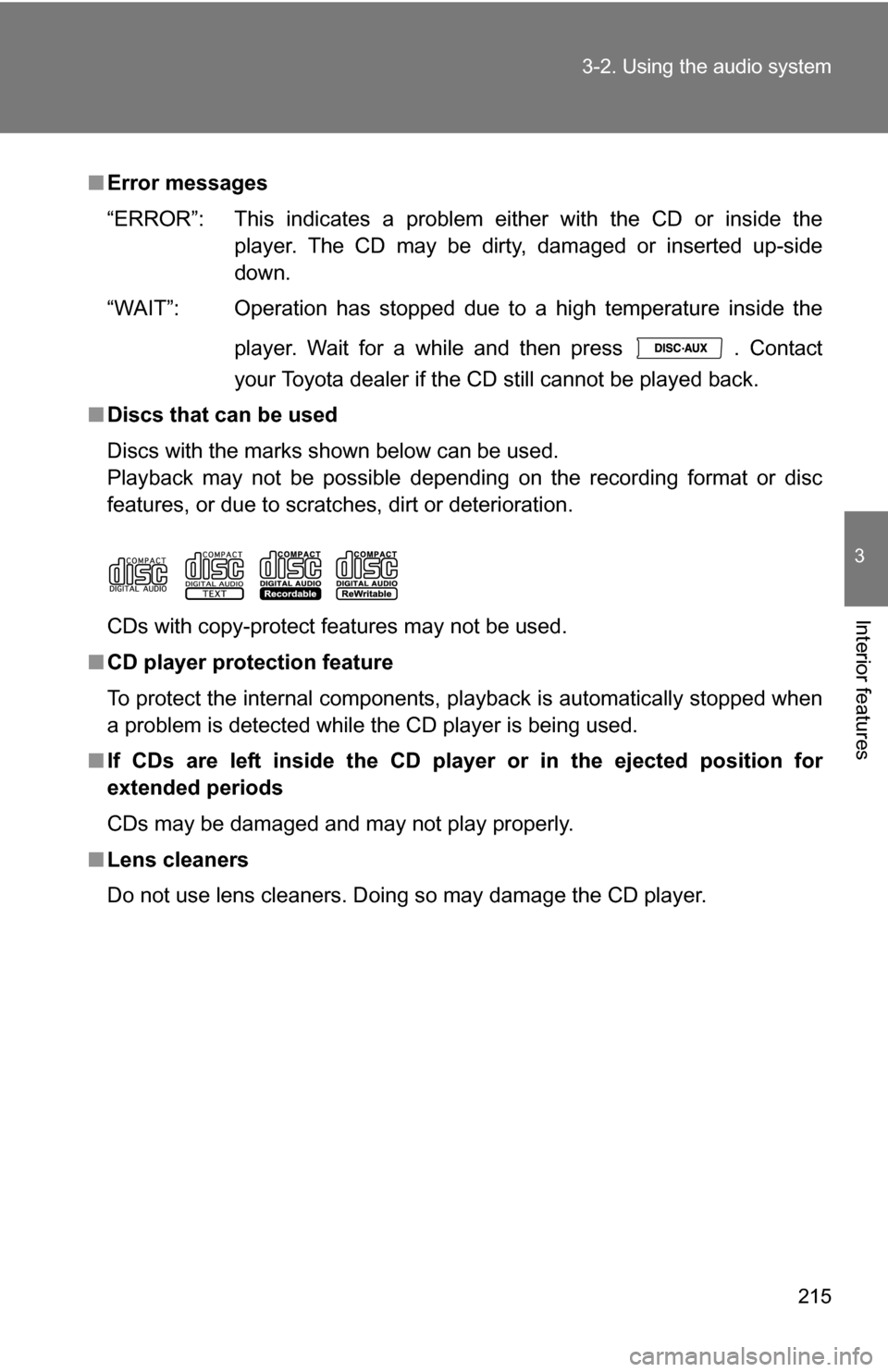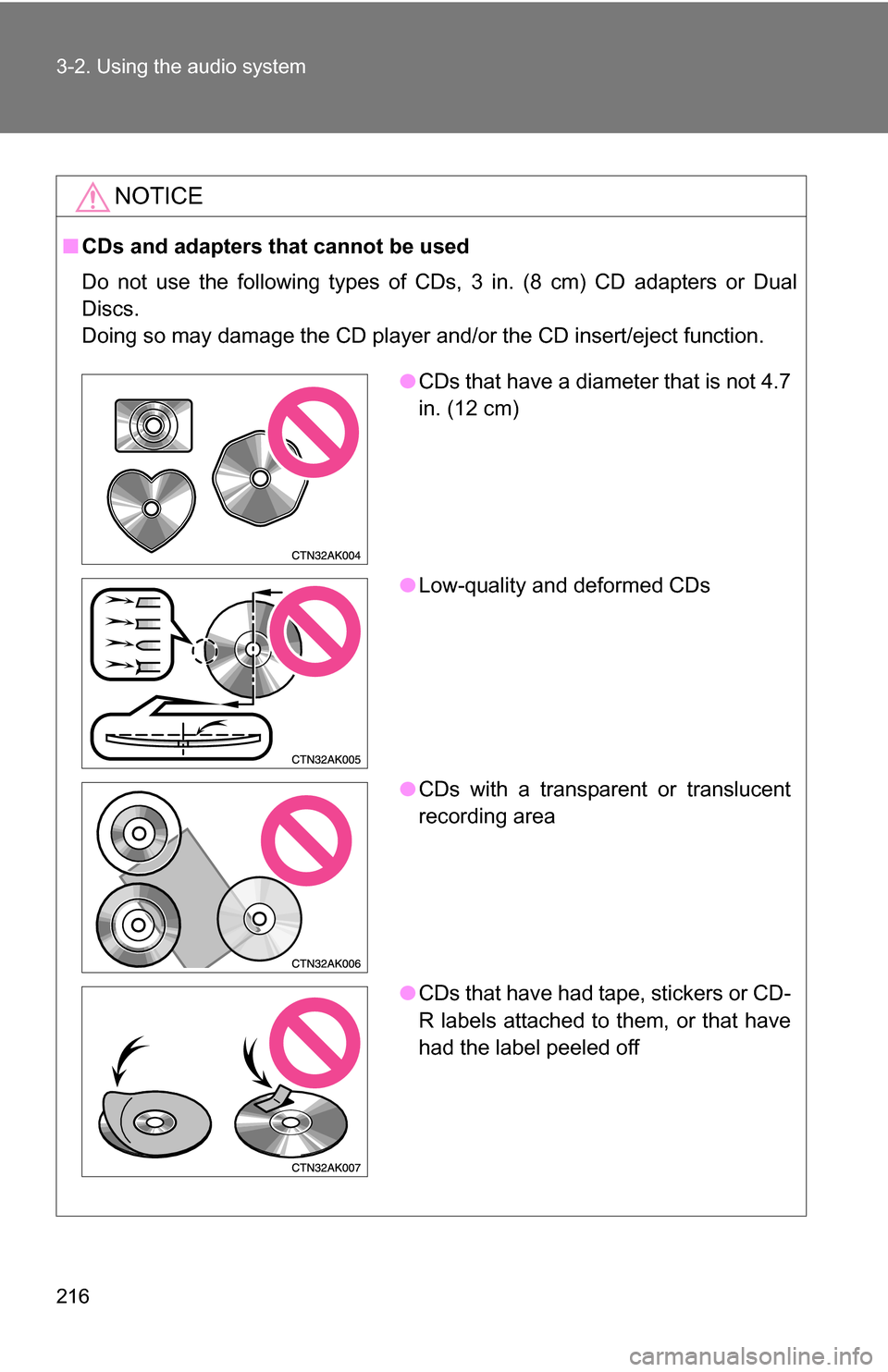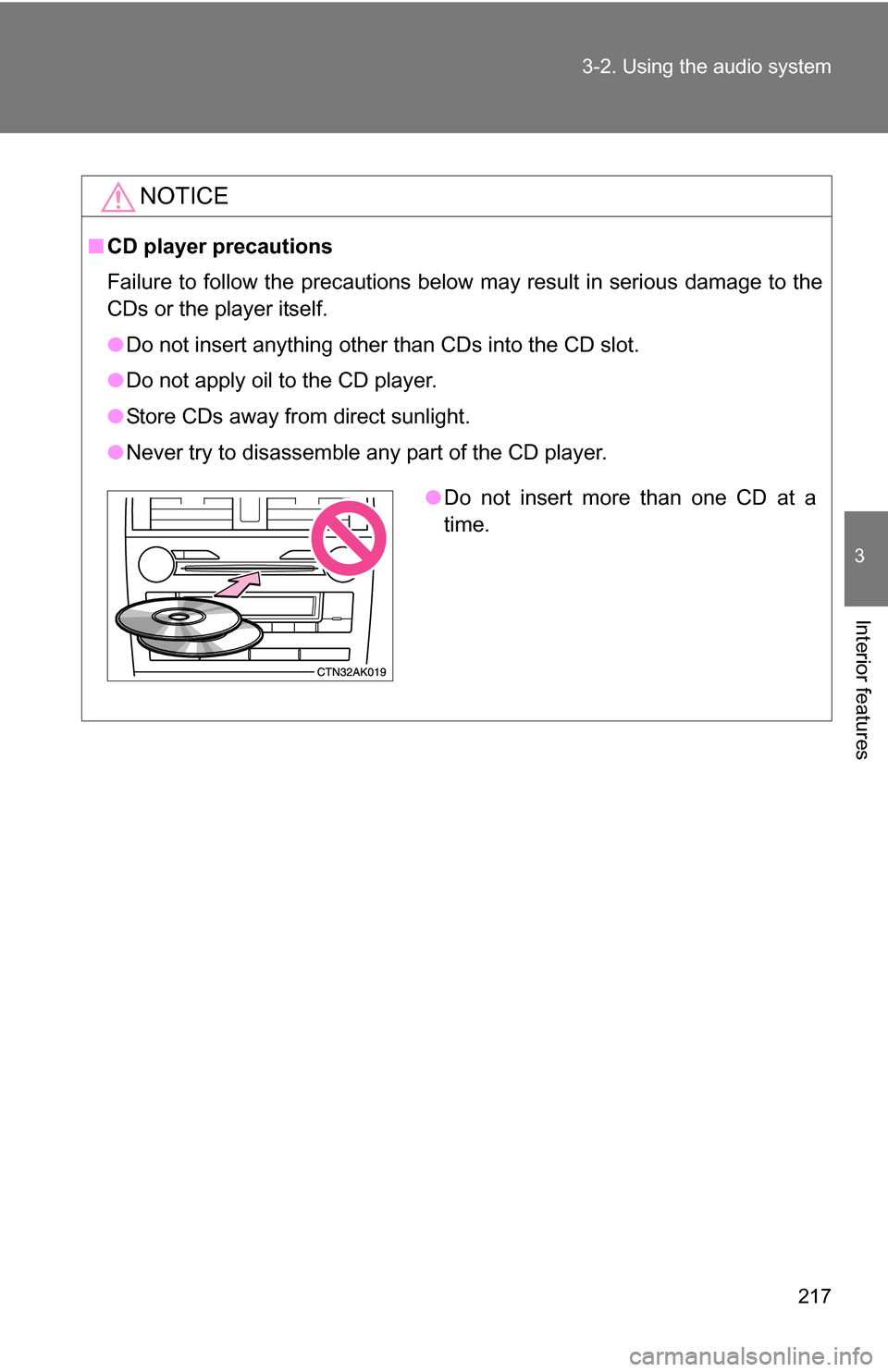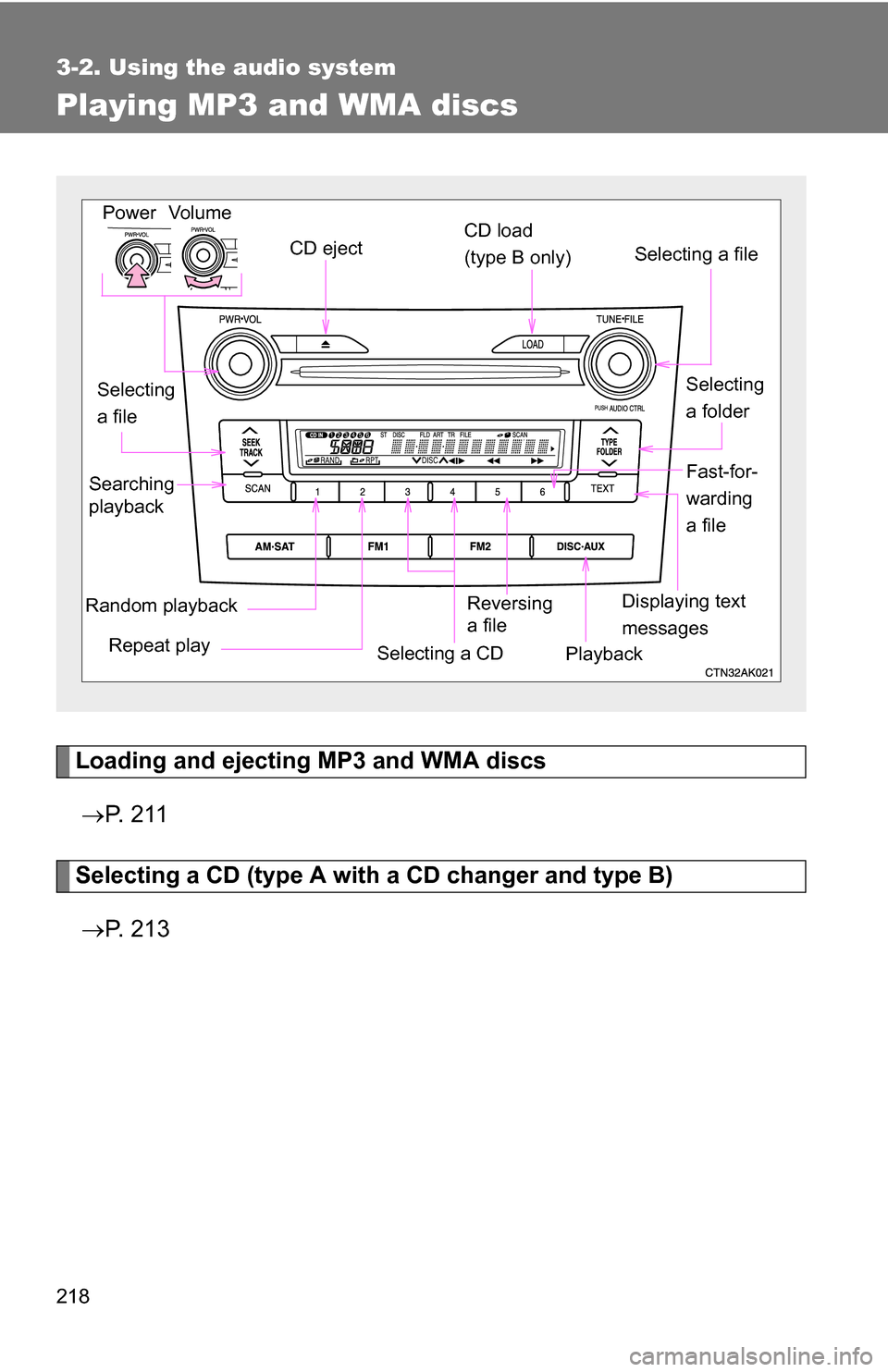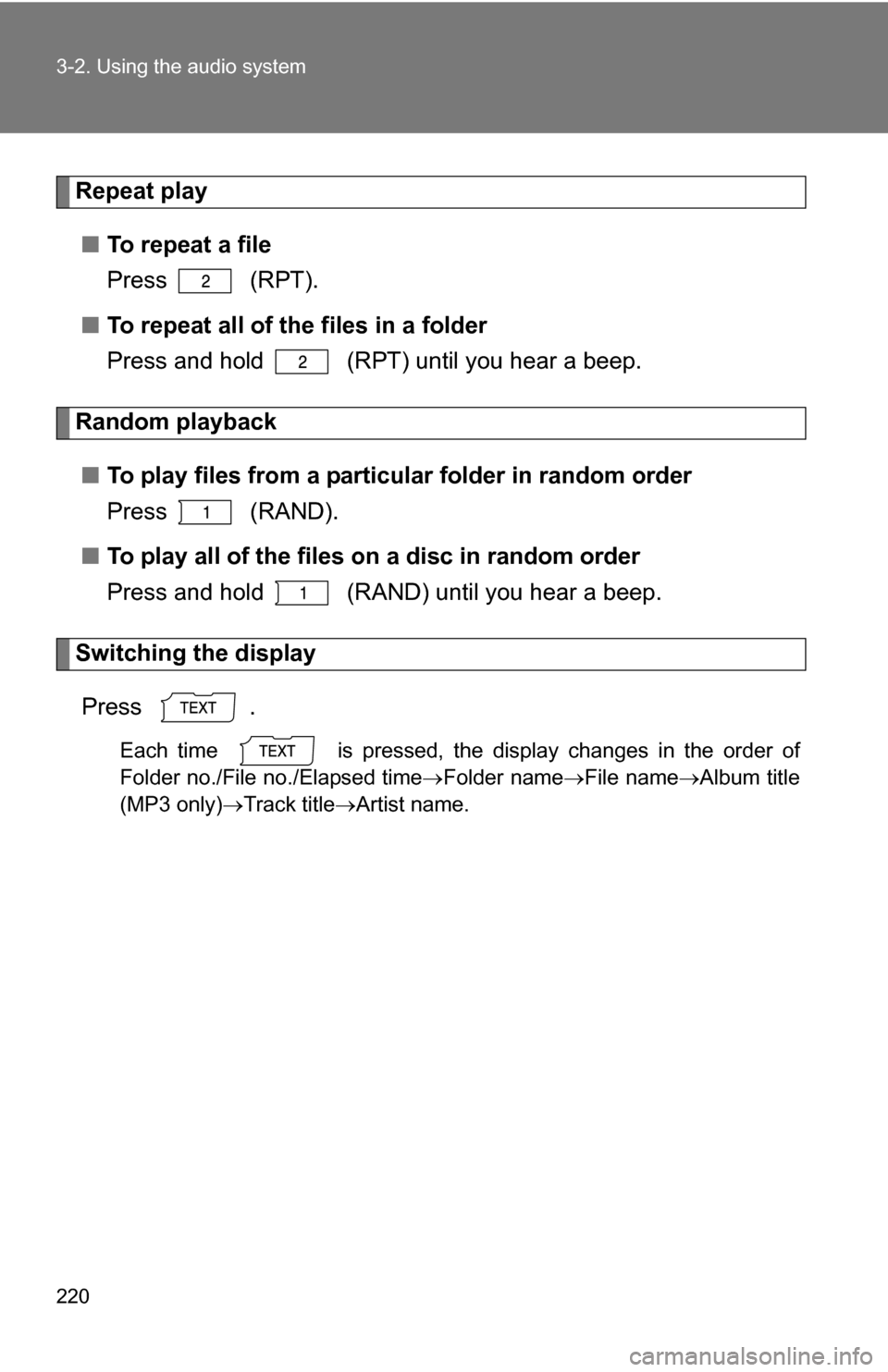TOYOTA COROLLA 2010 10.G Owners Manual
COROLLA 2010 10.G
TOYOTA
TOYOTA
https://www.carmanualsonline.info/img/14/6323/w960_6323-0.png
TOYOTA COROLLA 2010 10.G Owners Manual
Trending: brakes, suspension, coolant capacity, air condition, brake light, battery capacity, audio
Page 211 of 476
211
3-2. Using the audio system
3
Interior features
Using the CD player
Loading CDs■ Loading a CD
Type A
Insert a CD.
Type B
Press .
Insert a CD when the indicator on the slot turns from amber to
green.
Vol um e
Random playback Repeat play PlaybackPower
CD eject
Displaying text
messages
Selecting
a track CD load (type B only)
Fast-for-
warding
a track
Selecting a CD
Reversing
a track
Searching
playback
STEP 1
STEP 2
Page 212 of 476
212 3-2. Using the audio system
■Loading multiple CDs (type B)
Press and hold until you hear a beep.
Insert a CD when the indicator on the slot turns from amber to
green.
The indicator on the slot turns to amber when the CD is inserted.
Insert the next CD when the indicator on the slot turns from
amber to green again.
Repeat the procedure for the remaining CDs.
To stop the operation, press .
Ejecting CDs
■ Ejecting a CD
Type A
Press and remove the CD.
Type B
To select the CD to be ejected, press
() or
( ).
The number of the CD selected is shown on the display.
Press and remove the CD.
■ Ejecting all the CDs (type B)
Press and hold until you hear a beep, and then remove the
CDs.
Selecting a track
Press “
” to move up or “ ” to move down using until the
desired track number is displayed.
STEP 1
STEP 2
STEP 3
STEP 1
STEP 2
Page 213 of 476
213
3-2. Using the audio system
3
Interior features
Fast-forwarding and reversing tracks
To fast-forward or reverse, press (reverse) or (fast-for-
ward).
Scanning tracks Press .
The first ten seconds of each track will be played.
Press again when the desired track is reached.
Selecting a CD (type A with a CD changer and type B)■ To select a CD to play
To select the desired CD, press
() or ( ).
■ To scan loaded CDs
Press and hold until you hear a beep.
The first ten seconds of the first track on each CD will be played.
Press again when the desired CD is reached.
Repeat play
■ To repeat a track
Press (RPT).
■ To repeat all of the tracks on a CD (type A with a CD changer
and type B)
Press and hold (RPT) until you hear a beep.
STEP 1
STEP 2
STEP 1
STEP 2
Page 214 of 476
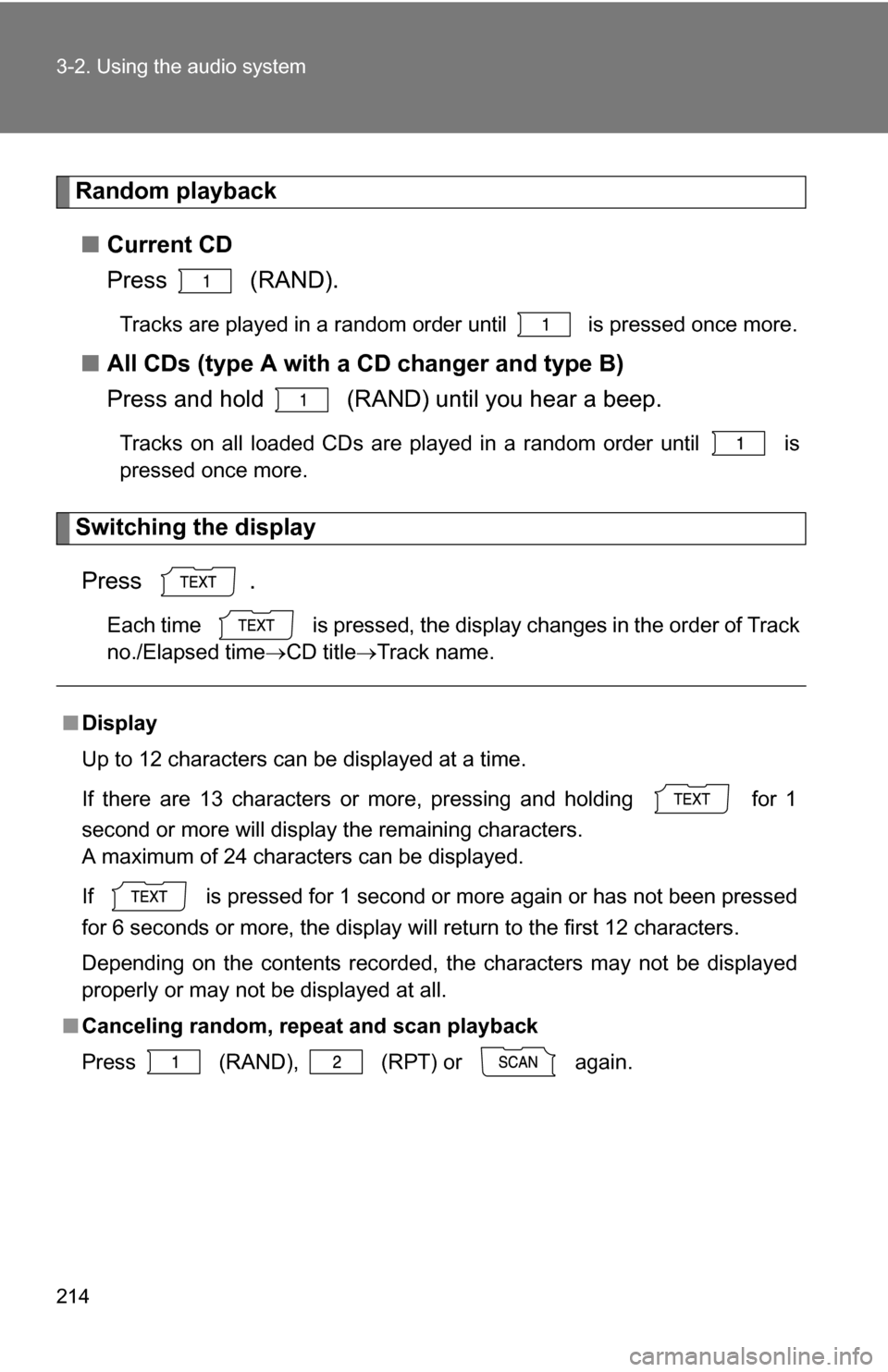
214 3-2. Using the audio system
Random playback■ Current CD
Press (RAND).
Tracks are played in a random order until is pressed once more.
■All CDs (type A with a CD changer and type B)
Press and hold (RAND) until you hear a beep.
Tracks on all loaded CDs are played in a random order until is
pressed once more.
Switching the display
Press .
Each time is pressed, the display changes in the order of Track
no./Elapsed time CD titleTrack name.
■Display
Up to 12 characters can be displayed at a time.
If there are 13 characters or more, pressing and holding for 1
second or more will display the remaining characters.
A maximum of 24 characters can be displayed.
If is pressed for 1 second or more again or has not been pressed
for 6 seconds or more, the display will return to the first 12 characters.
Depending on the contents recorded, the characters may not be displayed
properly or may not be displayed at all.
■ Canceling random, repeat and scan playback
Press
(RAND), (RPT) or again.
Page 215 of 476
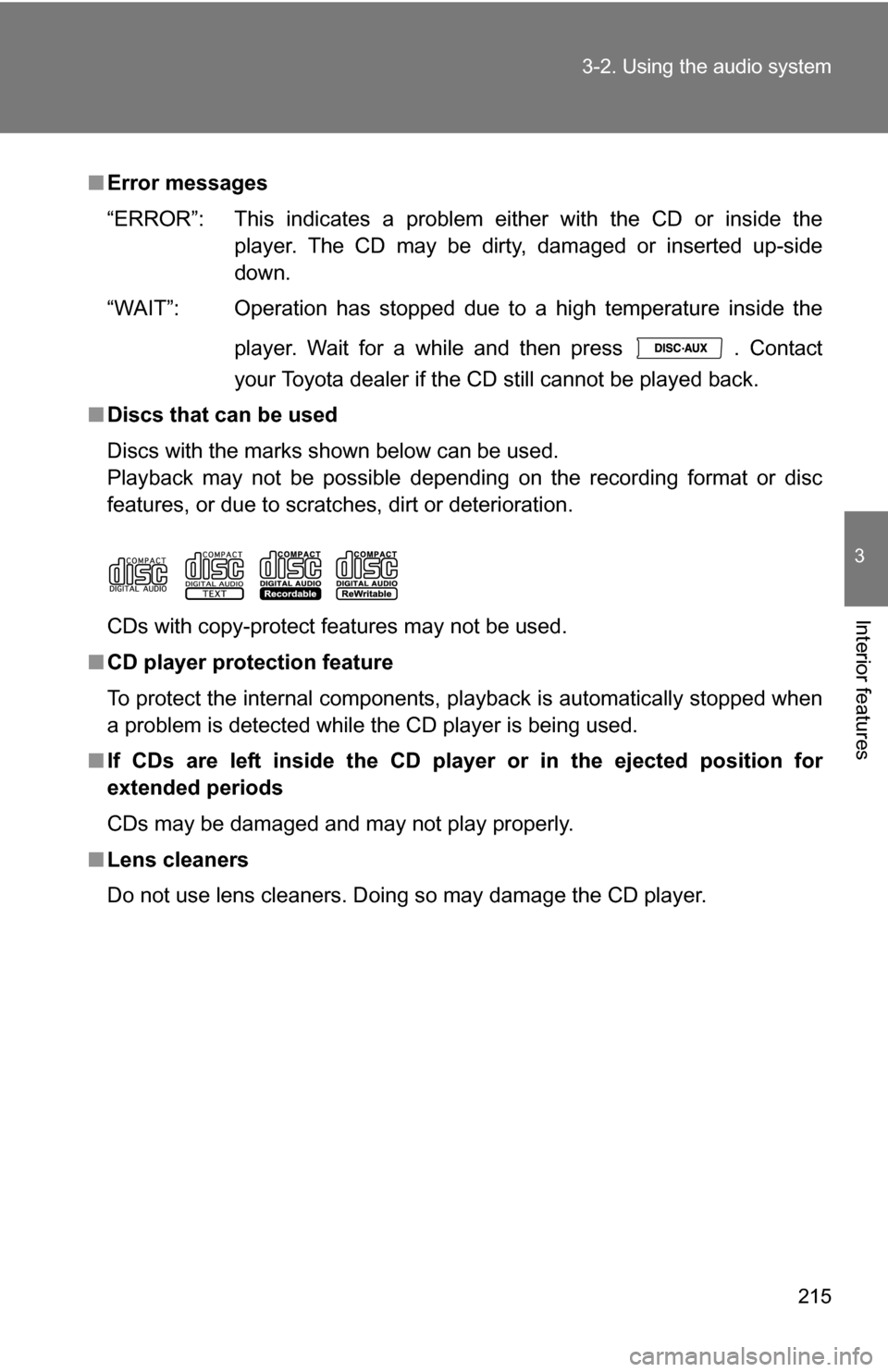
215
3-2. Using the audio system
3
Interior features
■
Error messages
“ERROR”: This indicates a problem ei ther with the CD or inside the
player. The CD may be dirty, damaged or inserted up-side
down.
“WAIT”: Operation has stopped due to a high temperature inside the
player. Wait for a while and then press . Contact
your Toyota dealer if the CD still cannot be played back.
■ Discs that can be used
Discs with the marks shown below can be used.
Playback may not be possible depending on the recording format or disc
features, or due to scratches, dirt or deterioration.
CDs with copy-protect features may not be used.
■ CD player protection feature
To protect the internal components, playback is automatically stopped when
a problem is detected while the CD player is being used.
■ If CDs are left inside the CD player or in the ejected position for
extended periods
CDs may be damaged and may not play properly.
■ Lens cleaners
Do not use lens cleaners. Doing so may damage the CD player.
Page 216 of 476
216 3-2. Using the audio system
NOTICE
■CDs and adapters that cannot be used
Do not use the following types of CDs, 3 in. (8 cm) CD adapters or Dual
Discs.
Doing so may damage the CD player and/or the CD insert/eject function.
●CDs that have a diameter that is not 4.7
in. (12 cm)
● Low-quality and deformed CDs
● CDs with a transparent or translucent
recording area
● CDs that have had tape, stickers or CD-
R labels attached to them, or that have
had the label peeled off
Page 217 of 476
217
3-2. Using the audio system
3
Interior features
NOTICE
■
CD player precautions
Failure to follow the precautions below may result in serious damage to the
CDs or the player itself.
●Do not insert anything other than CDs into the CD slot.
● Do not apply oil to the CD player.
● Store CDs away from direct sunlight.
● Never try to disassemble any part of the CD player.
●Do not insert more than one CD at a
time.
Page 218 of 476
218
3-2. Using the audio system
Playing MP3 and WMA discs
Loading and ejecting MP3 and WMA discs P. 2 1 1
Selecting a CD (type A with a CD changer and type B)
P. 2 1 3
Vol um e
Random playback Selecting a file
PlaybackPower
CD eject
Selecting
a file Selecting a CD
CD load
(type B only)
Repeat play
Searching
playback
Selecting
a folder
Displaying text
messagesReversing
a file
Fast-for-
warding
a file
Page 219 of 476
219
3-2. Using the audio system
3
Interior features
Selecting and scanning a folder
■ Selecting folders one at a time
Press “ ” or “ ” on to select the desired folder.
■ Selecting the desired folder by cueing the first file of each
folder
Press and hold until you hear a beep. When the desired
folder is reached, press once again.
■ Returning to the first folder
Press and hold “ ” on until you hear a beep.
Selecting and scanning files
■ Selecting one file at a time
Turn or press “ ” or “ ” on to select the desired file.
■ Selecting the desired file by cueing the files in the folder
Press .
When the desired file is reached, press once again.
Fast-forwarding and reversing files
To fast-forward or reverse, press (reverse) or (fast-for-
ward).
Page 220 of 476
220 3-2. Using the audio system
Repeat play■ To repeat a file
Press (RPT).
■ To repeat all of the files in a folder
Press and hold (RPT) until you hear a beep.
Random playback
■ To play files from a partic ular folder in random order
Press (RAND).
■ To play all of the files on a disc in random order
Press and hold (RAND) until you hear a beep.
Switching the display
Press .
Each time is pressed, the display changes in the order of
Folder no./File no./Elapsed time Folder nameFile nameAlbum title
(MP3 only) Track title Artist name.
Trending: brake light, heater, air suspension, wheel torque, coolant capacity, snow chains, service reset