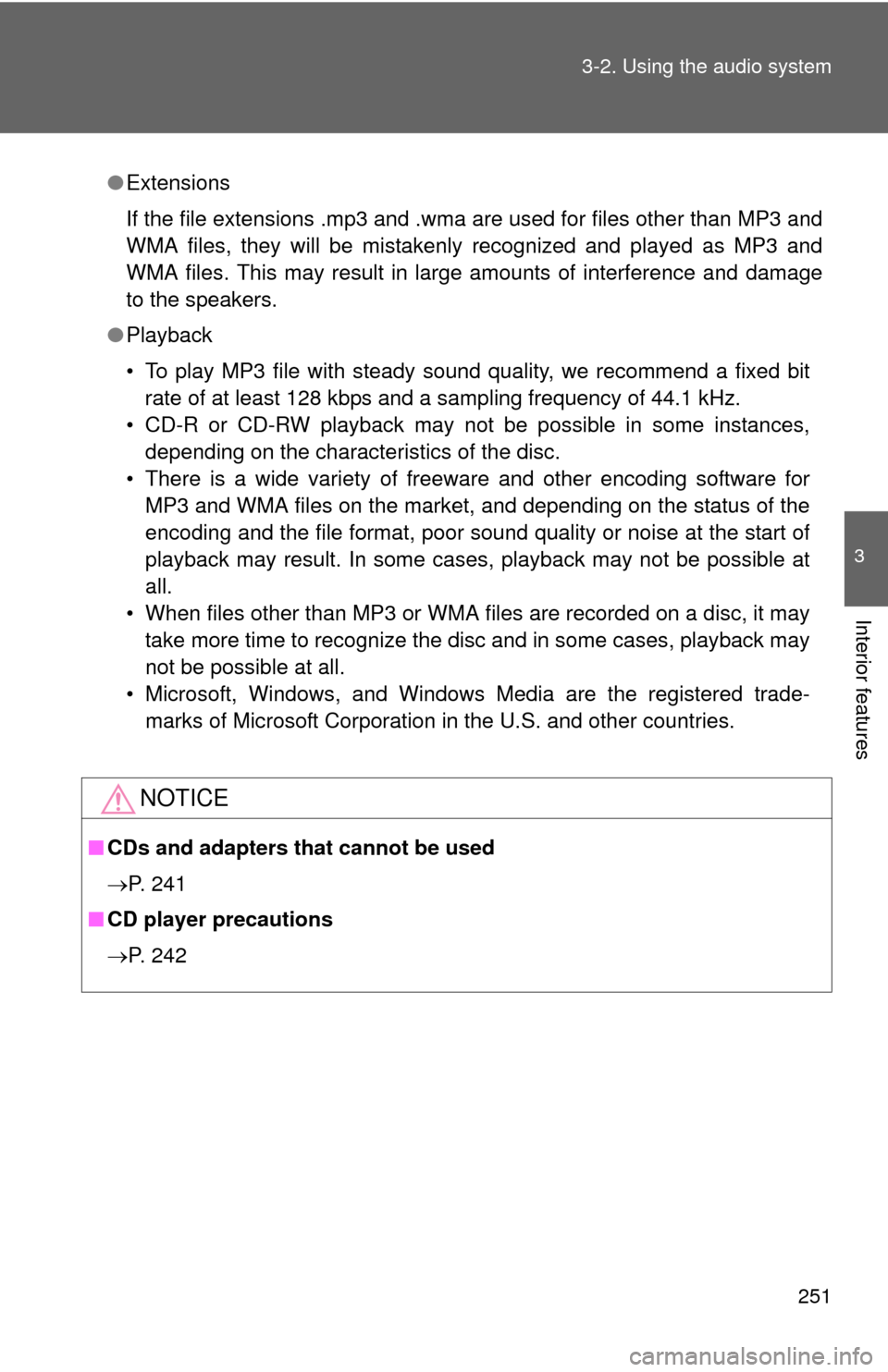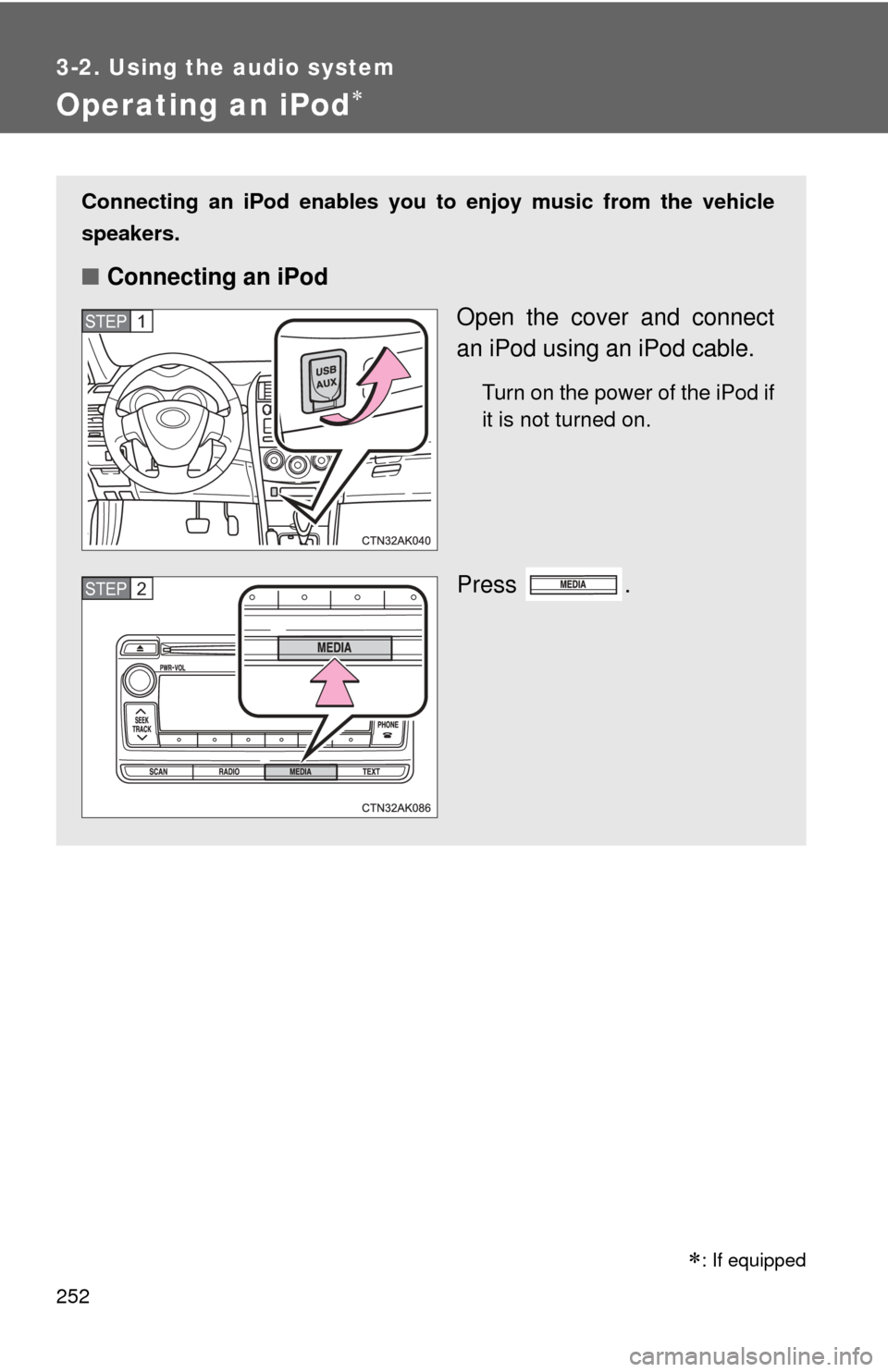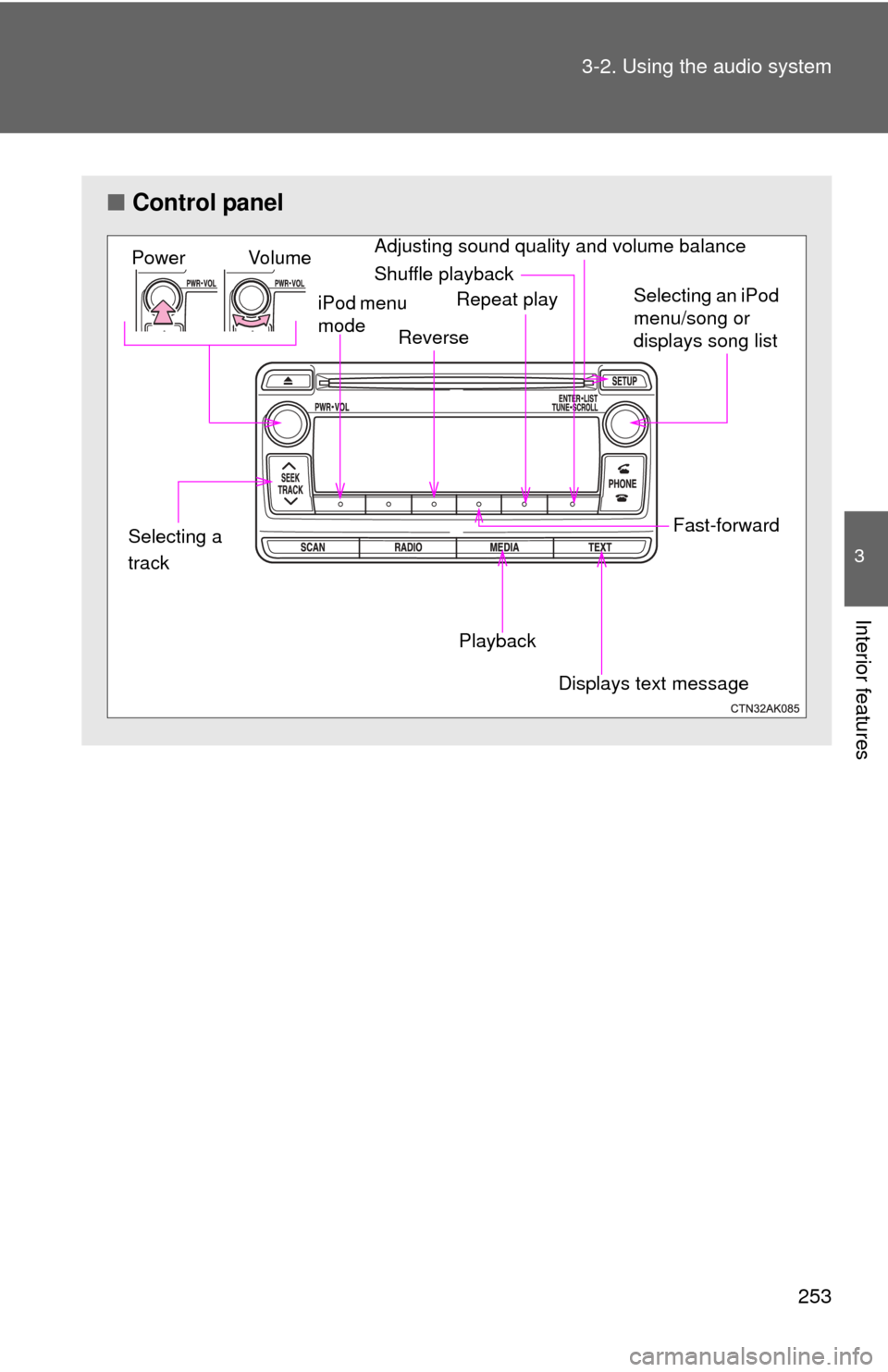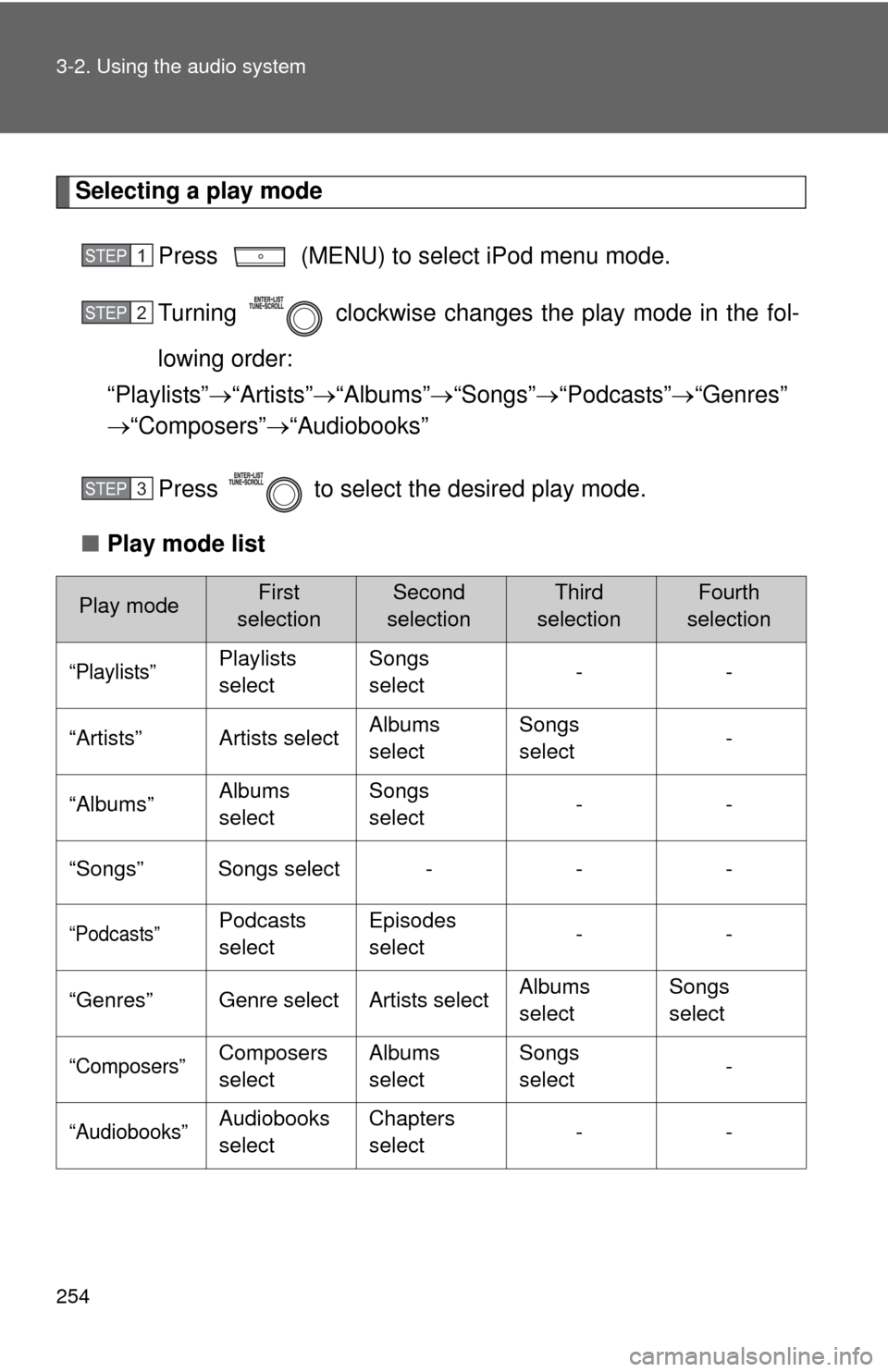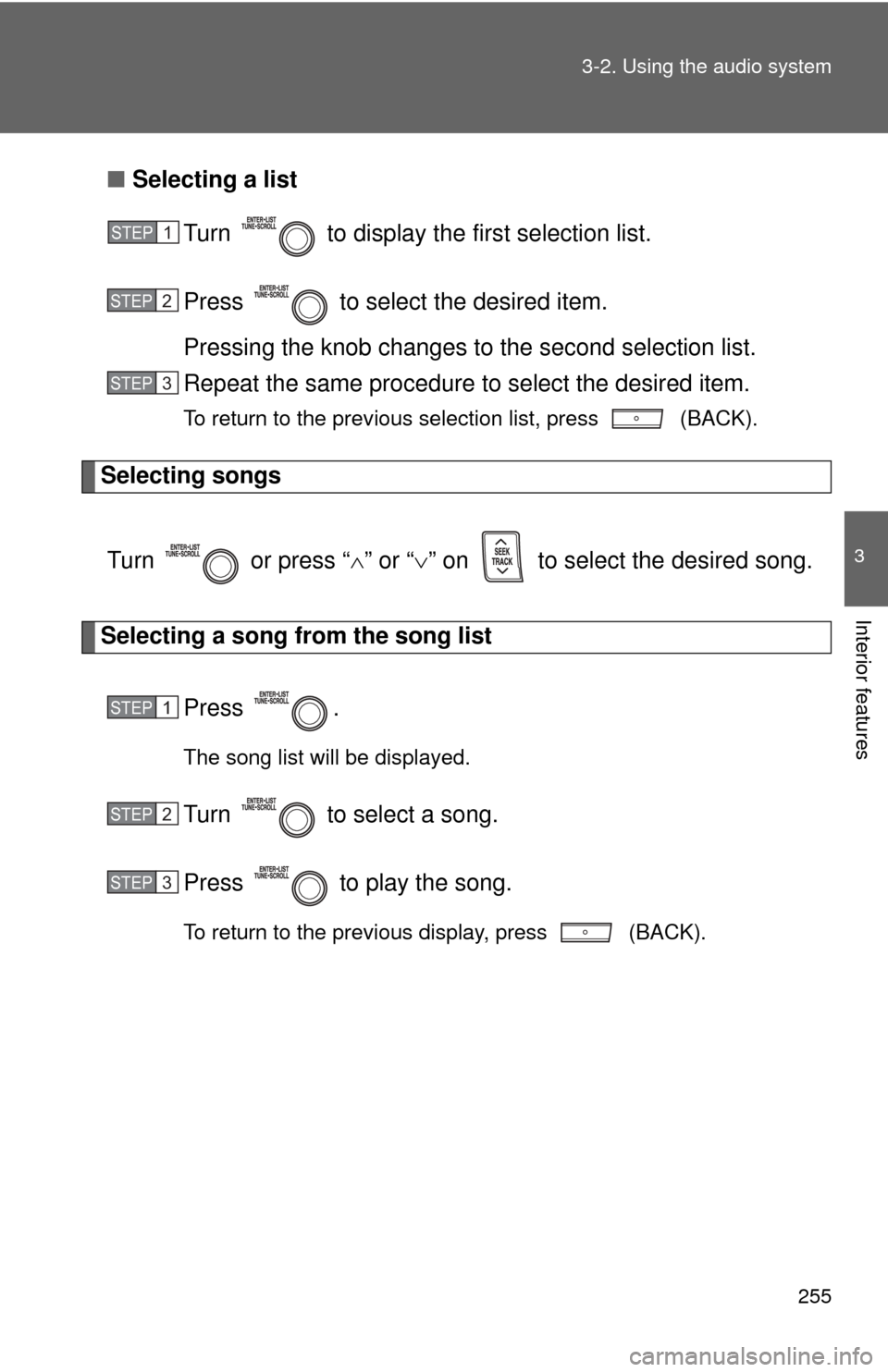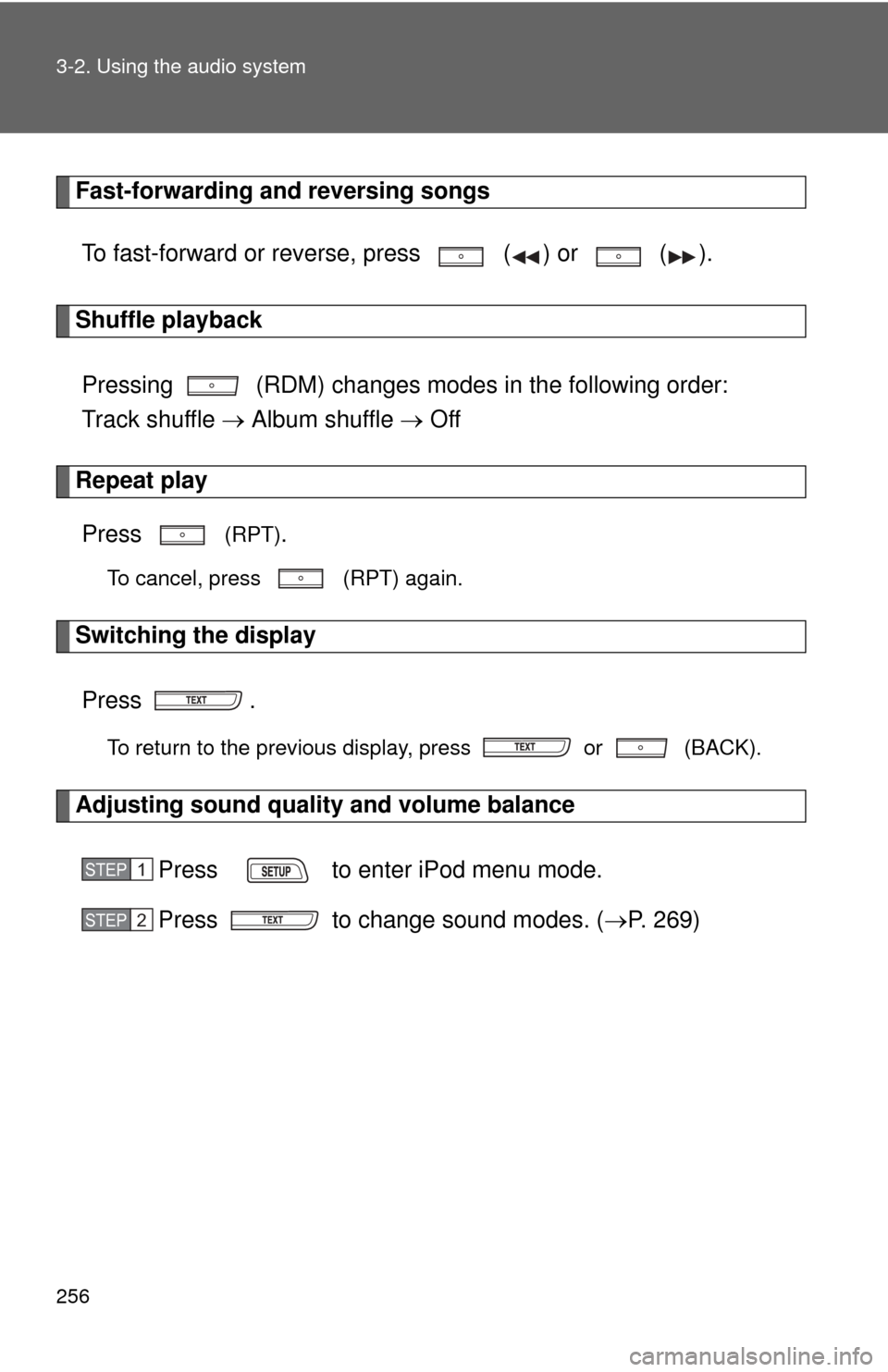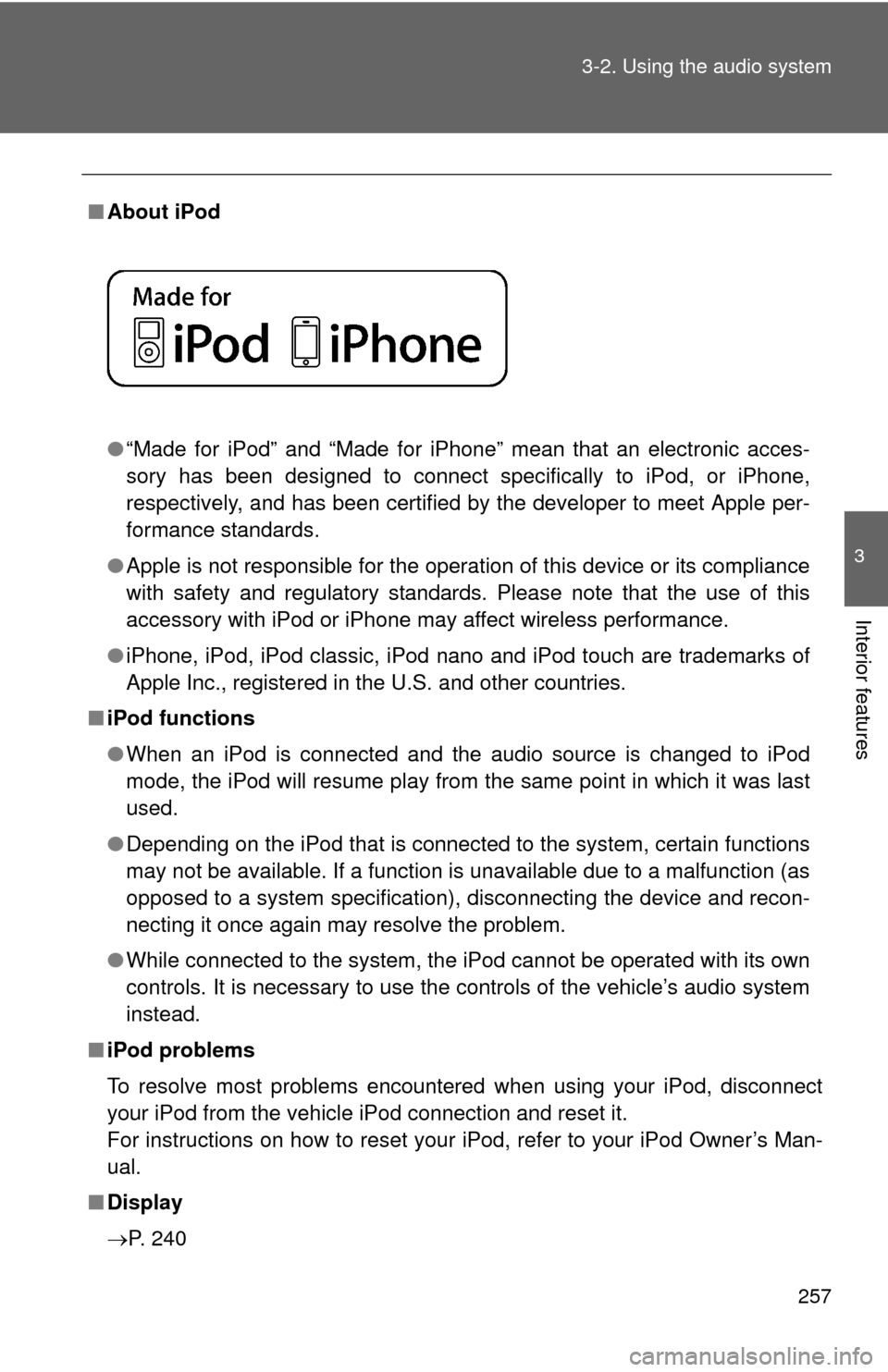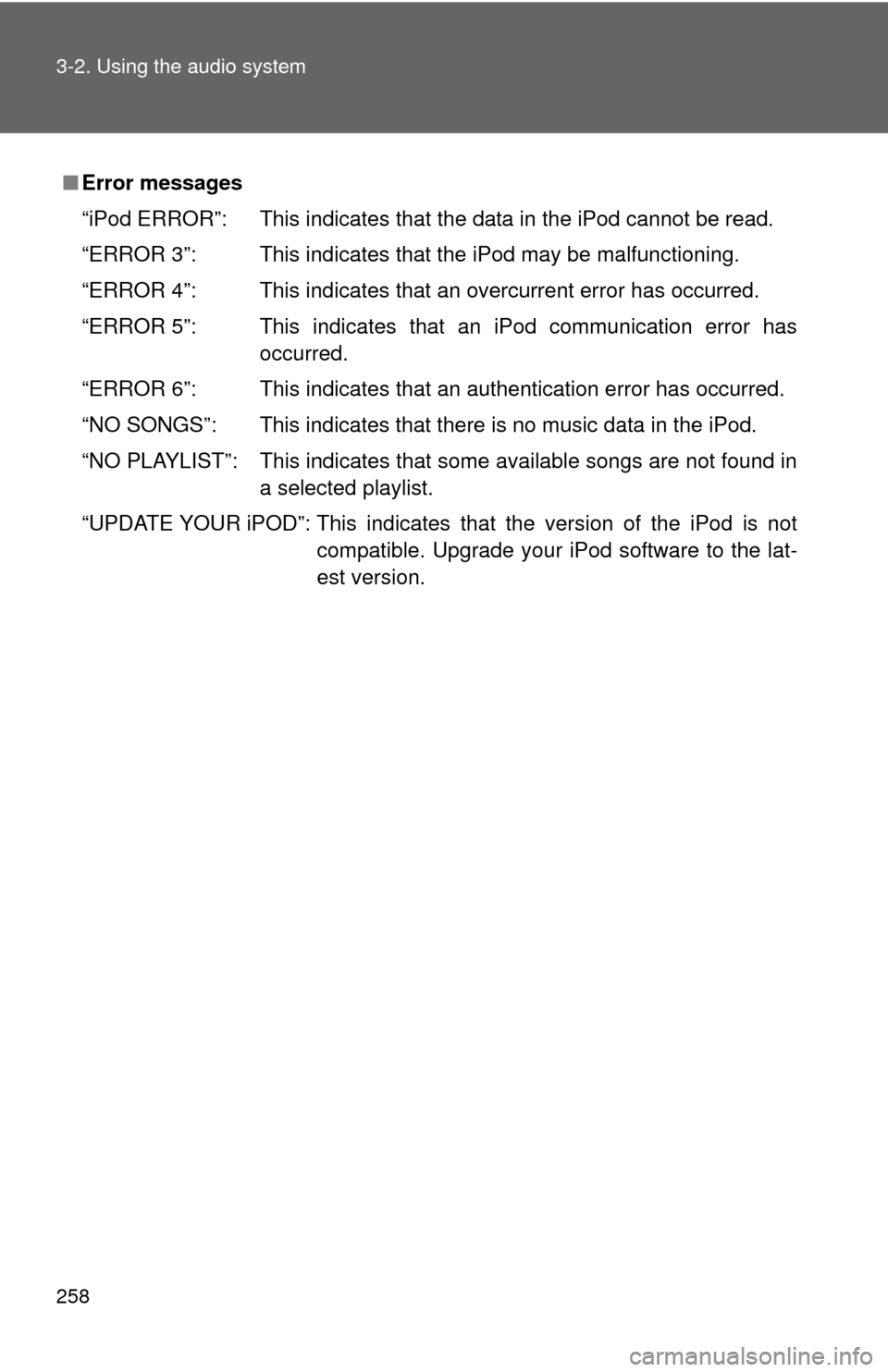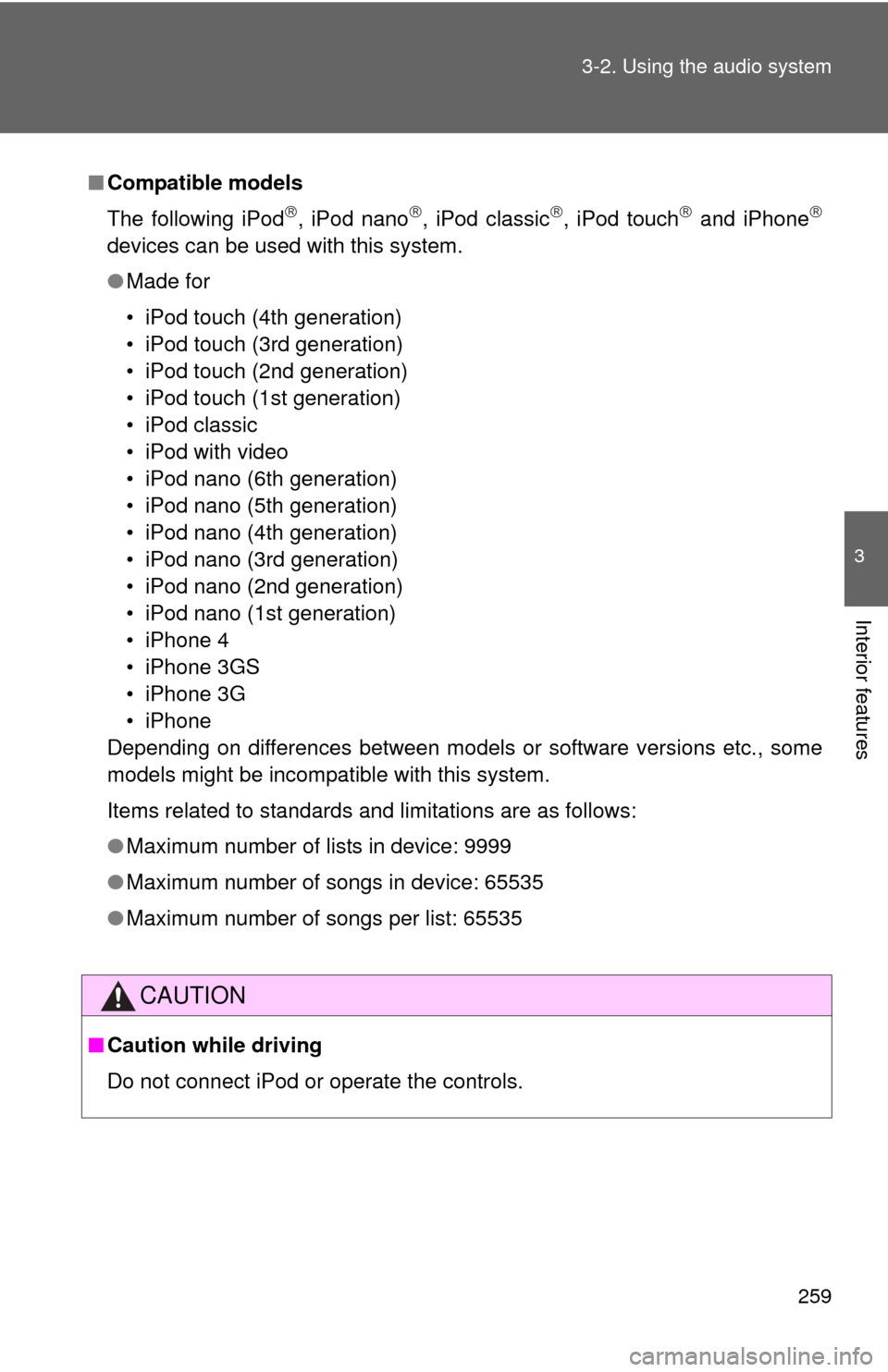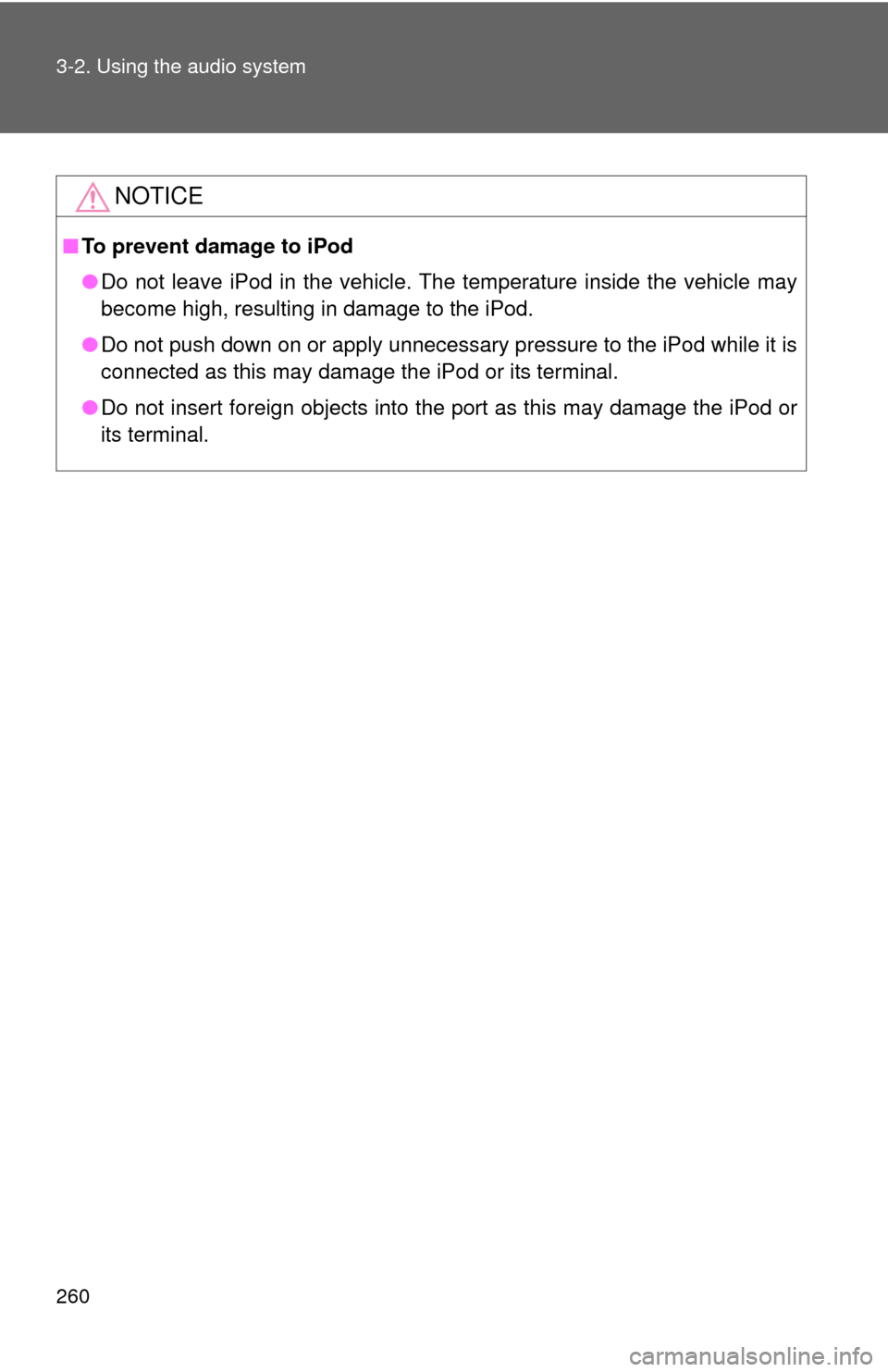TOYOTA COROLLA 2012 10.G Owners Manual
COROLLA 2012 10.G
TOYOTA
TOYOTA
https://www.carmanualsonline.info/img/14/6329/w960_6329-0.png
TOYOTA COROLLA 2012 10.G Owners Manual
Trending: deactivate passenger airbag, trailer, Radiator cap, engine overheat, fuel tank capacity, maintenance, washer fluid
Page 251 of 529
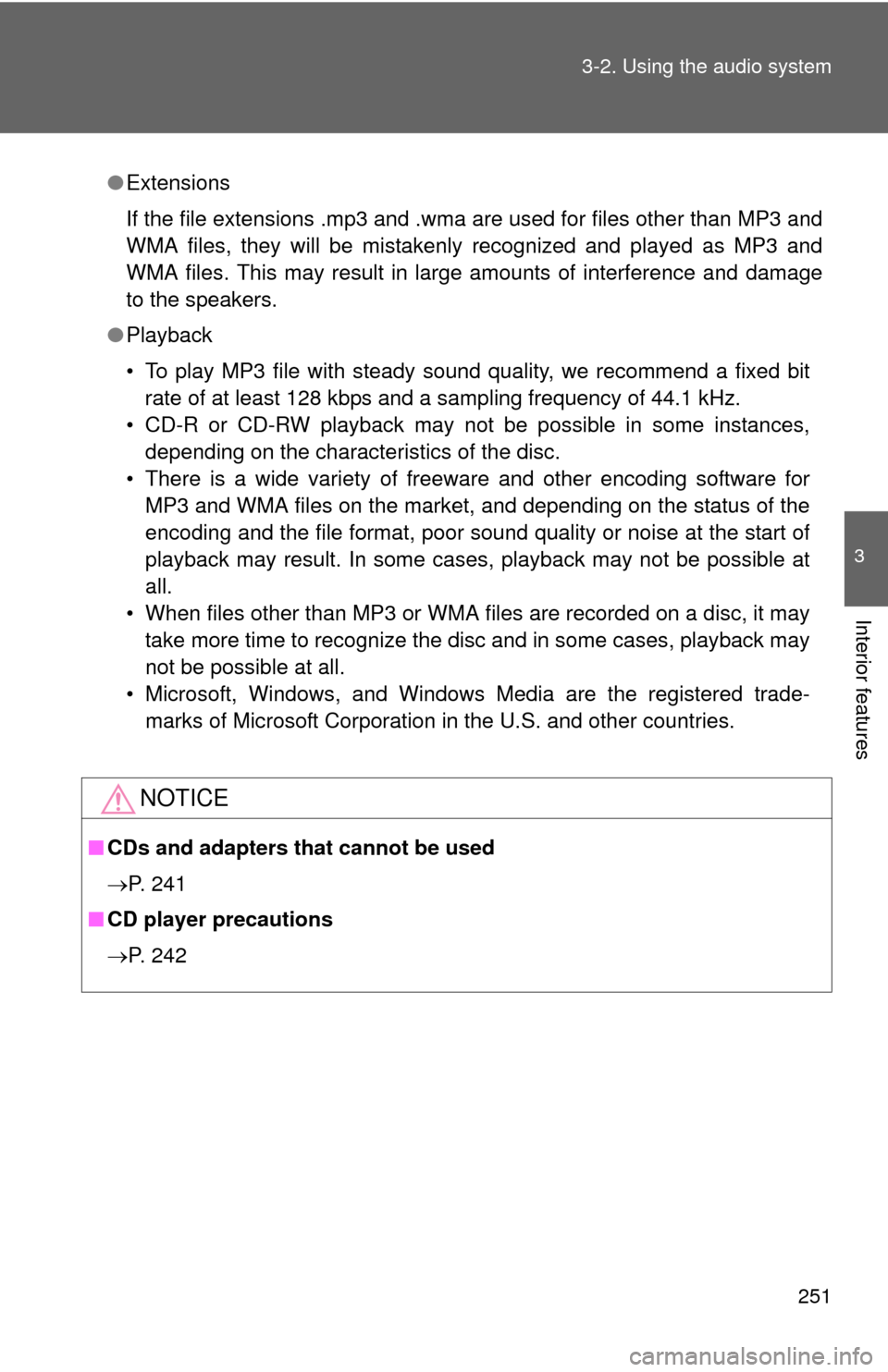
251
3-2. Using the audio system
3
Interior features
●
Extensions
If the file extensions .mp3 and .wma are used for files other than MP3 and
WMA files, they will be mistakenly recognized and played as MP3 and
WMA files. This may result in large amounts of interference and damage
to the speakers.
● Playback
• To play MP3 file with steady sound quality, we recommend a fixed bit
rate of at least 128 kbps and a sampling frequency of 44.1 kHz.
• CD-R or CD-RW playback may not be possible in some instances, depending on the characteristics of the disc.
• There is a wide variety of freeware and other encoding software for MP3 and WMA files on the market, and depending on the status of the
encoding and the file format, poor sound quality or noise at the start of
playback may result. In some cases, playback may not be possible at
all.
• When files other than MP3 or WMA files are recorded on a disc, it may take more time to recognize the disc and in some cases, playback may
not be possible at all.
• Microsoft, Windows, and Windows Media are the registered trade- marks of Microsoft Corporation in the U.S. and other countries.
NOTICE
■ CDs and adapters that cannot be used
P. 241
■ CD player precautions
P. 242
Page 252 of 529
252
3-2. Using the audio system
Operating an iPod
: If equipped
Connecting an iPod enables you to enjoy music from the vehicle
speakers.
■ Connecting an iPod
Open the cover and connect
an iPod using an iPod cable.
Turn on the power of the iPod if
it is not turned on.
Press .
STEP 1
STEP 2
Page 253 of 529
253
3-2. Using the audio system
3
Interior features
■
Control panel
iPod menu
mode
Vo l u m e
Power
Selecting an iPod
menu/song or
displays song list
Shuffle playback
Repeat play
Playback
Displays text message
Selecting a
track
Reverse
Fast-forward
Adjusting sound quality and volume balance
Page 254 of 529
254 3-2. Using the audio system
Selecting a play modePress (MENU) to select iPod menu mode.
Turning clockwise changes the play mode in the fol-
lowing order:
“Playlists” “Artists” “Albums” “Songs” “Podcasts” “Genres”
“Composers” “Audiobooks”
Press to select the desired play mode.
■ Play mode list
Play modeFirst
selectionSecond
selectionThird
selectionFourth
selection
“Playlists”Playlists
select Songs
select
--
“Artists” Artists select Albums
selectSongs
select
-
“Albums” Albums
selectSongs
select
--
“Songs” Songs select - - -
“Podcasts”Podcasts
select Episodes
select
--
“Genres” Genre select Artists select Albums
selectSongs
select
“Composers”Composers
selectAlbums
select Songs
select
-
“Audiobooks”Audiobooks
selectChapters
select
--
STEP 1
STEP 2
STEP 3
Page 255 of 529
255
3-2. Using the audio system
3
Interior features
■
Selecting a list
Turn to display the first selection list.
Press to select the desired item.
Pressing the knob changes to the second selection list.
Repeat the same procedure to select the desired item.
To return to the previous selection list, press (BACK).
Selecting songs
Turn or press “ ” or “ ” on to select the desired song.
Selecting a song from the song list
Press .
The song list will be displayed.
Turn to select a song.
Press to play the song.
To return to the previous display, press (BACK).
STEP 1
STEP 2
STEP 3
STEP 1
STEP 2
STEP 3
Page 256 of 529
256 3-2. Using the audio system
Fast-forwarding and reversing songsTo fast-forward or reverse, press ( ) or
().
Shuffle playback
Pressing (RDM) changes mode s in the following order:
Track shuffle Album shuffle Off
Repeat play
Press
(RPT).
To cancel, press (RPT) again.
Switching the display
Press .
To return to the previous display, press or (BACK).
Adjusting sound quality and volume balance Press to enter iPod menu mode.
Press to change sound modes. ( P. 269)
STEP 1
STEP 2
Page 257 of 529
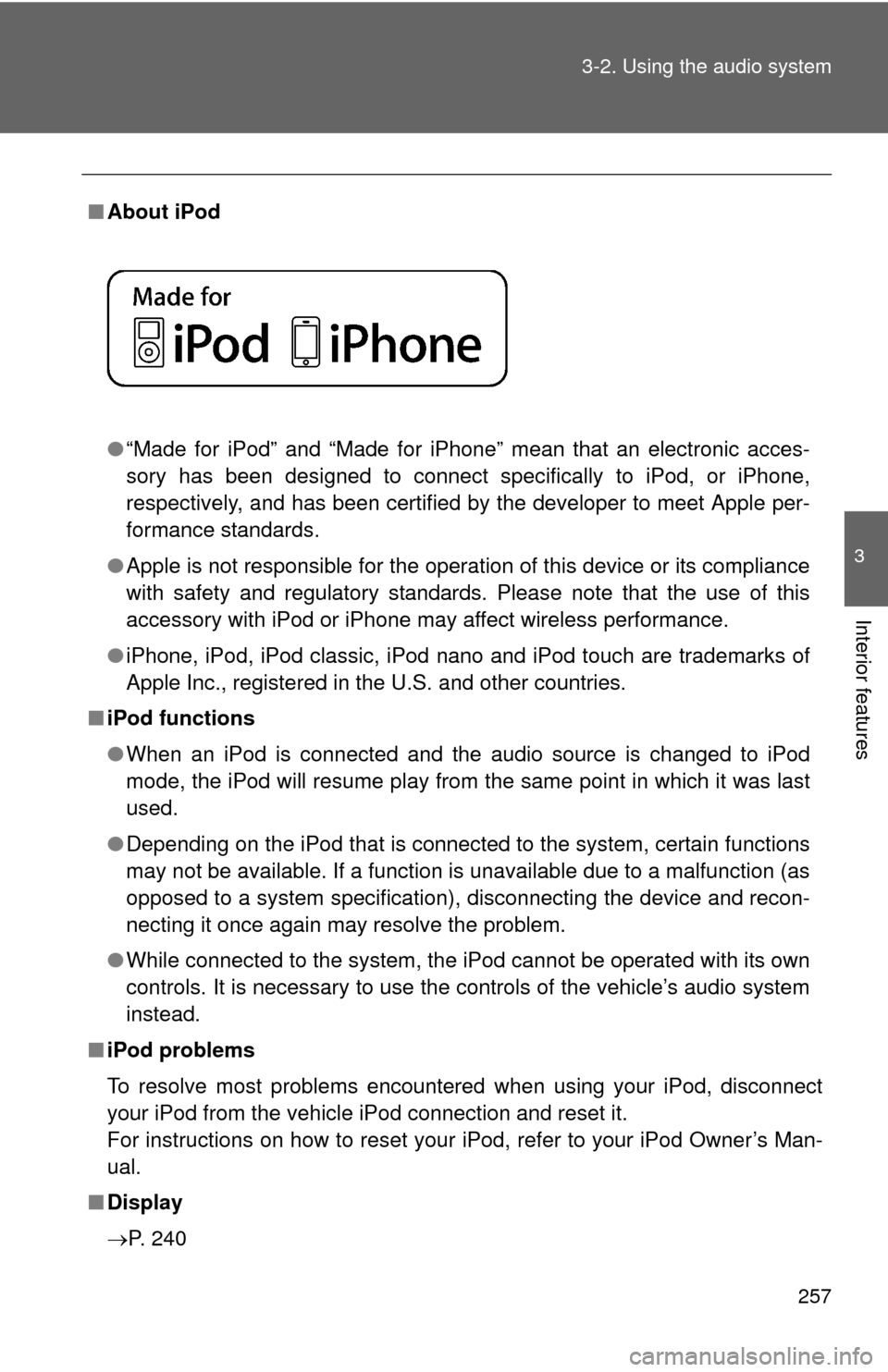
257
3-2. Using the audio system
3
Interior features
■
About iPod
●“Made for iPod” and “Made for iPhone” mean that an electroni\
c acces-
sory has been designed to connect specifically to iPod, or iPhone,
respectively, and has been certified by the developer to meet Apple per-
formance standards.
● Apple is not responsible for the operation of this device or its compliance
with safety and regulatory standards. Please note that the use of this
accessory with iPod or iPhone may affect wireless performance.
● iPhone, iPod, iPod classic, iPod nano and iPod touch are trademarks of
Apple Inc., registered in the U.S. and other countries.
■ iPod functions
●When an iPod is connected and the audio source is changed to iPod
mode, the iPod will resume play from the same point in which it was last
used.
● Depending on the iPod that is connected to the system, certain functions
may not be available. If a function is unavailable due to a malfunction (as
opposed to a system specification), disconnecting the device and recon-
necting it once again may resolve the problem.
● While connected to the system, the iPod cannot be operated with its own
controls. It is necessary to use the controls of the vehicle’s audio system
instead.
■ iPod problems
To resolve most problems encountered when using your iPod, disconnect
your iPod from the vehicle iPod connection and reset it.
For instructions on how to reset your iPod, refer to your iPod Owner’s Man-
ual.
■ Display
P. 240
Page 258 of 529
258 3-2. Using the audio system
■Error messages
“iPod ERROR”: This indicates that the data in the iPod cannot be read.
“ERROR 3”: This indicates that the iPod may be malfunctioning.
“ERROR 4”: This indicates that an overcurrent error has occurred.
“ERROR 5”: This indicates that an iPod communication error has
occurred.
“ERROR 6”: This indicates that an authentication error has occurred.
“NO SONGS”: This indicates that there is no music data in the iPod.
“NO PLAYLIST”: This indicates that some available songs are not found in a selected playlist.
“UPDATE YOUR iPOD”: This indicates that the version of the iPod is not compatible. Upgrade your iPod software to the lat-
est version.
Page 259 of 529
259
3-2. Using the audio system
3
Interior features
■
Compatible models
The following iPod
, iPod nano, iPod classic, iPod touch and iPhone
devices can be used with this system.
●Made for
• iPod touch (4th generation)
• iPod touch (3rd generation)
• iPod touch (2nd generation)
• iPod touch (1st generation)
• iPod classic
• iPod with video
• iPod nano (6th generation)
• iPod nano (5th generation)
• iPod nano (4th generation)
• iPod nano (3rd generation)
• iPod nano (2nd generation)
• iPod nano (1st generation)
• iPhone 4
• iPhone 3GS
• iPhone 3G
• iPhone
Depending on differences between models or software versions etc., some
models might be incompatible with this system.
Items related to standards and limitations are as follows:
● Maximum number of lists in device: 9999
● Maximum number of songs in device: 65535
● Maximum number of songs per list: 65535
CAUTION
■Caution while driving
Do not connect iPod or operate the controls.
Page 260 of 529
260 3-2. Using the audio system
NOTICE
■To prevent damage to iPod
●Do not leave iPod in the vehicle. The temperature inside the vehicle may
become high, resulting in damage to the iPod.
● Do not push down on or apply unnecessary pressure to the iPod while it is
connected as this may damage the iPod or its terminal.
● Do not insert foreign objects into the port as this may damage the iPod or
its terminal.
Trending: Smart key, bluetooth, fold seats, transmission oil, brake fluid, Rear end, air