USB TOYOTA COROLLA 2012 10.G Owners Manual
[x] Cancel search | Manufacturer: TOYOTA, Model Year: 2012, Model line: COROLLA, Model: TOYOTA COROLLA 2012 10.GPages: 529, PDF Size: 8.07 MB
Page 3 of 529
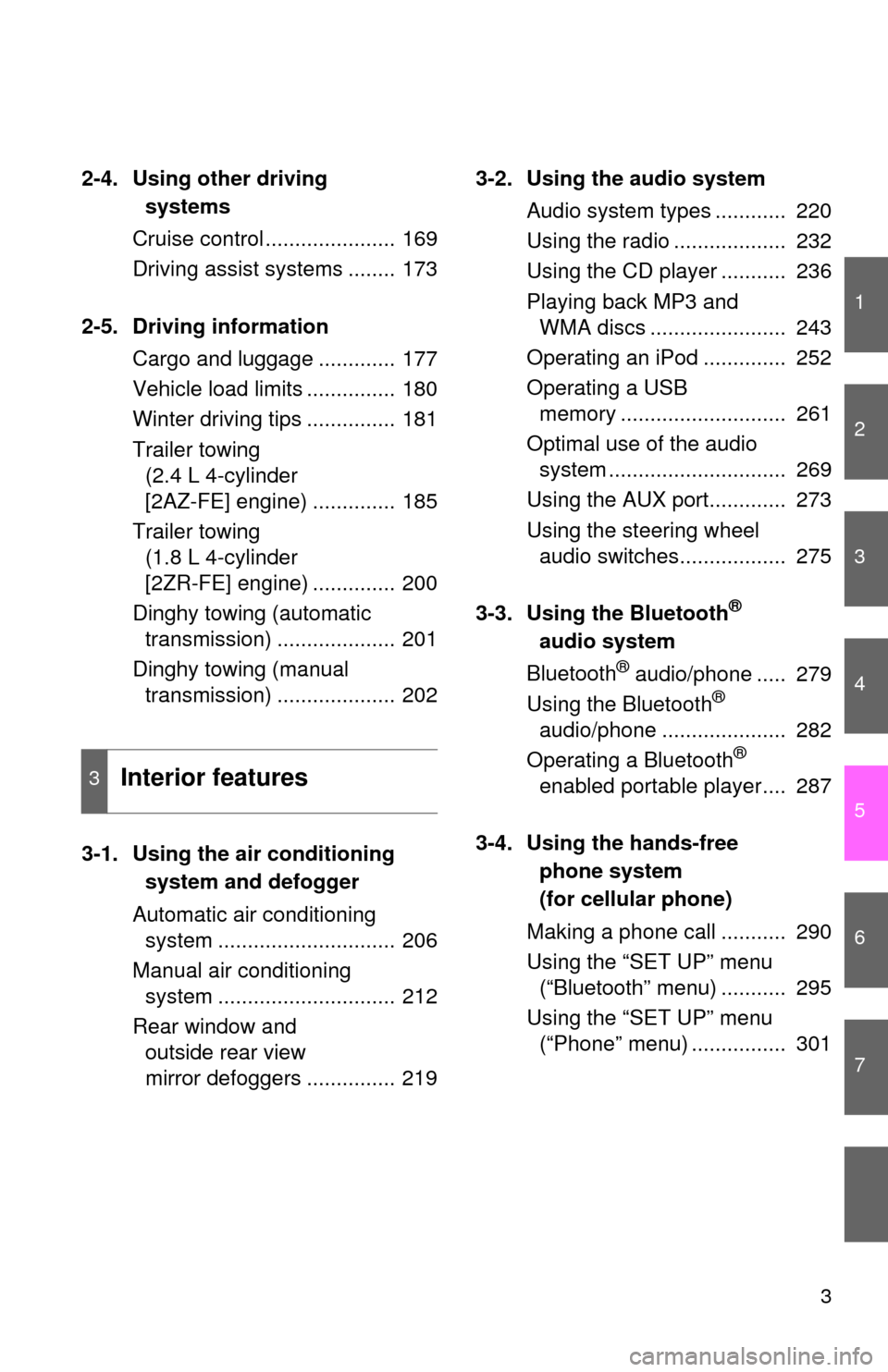
1
2
3
4
5
6
7
3
2-4. Using other drivingsystems
Cruise control ...................... 169
Driving assist systems ........ 173
2-5. Driving information Cargo and luggage ............. 177
Vehicle load limits ............... 180
Winter driving tips ............... 181
Trailer towing (2.4 L 4-cylinder
[2AZ-FE] engine) .............. 185
Trailer towing (1.8 L 4-cylinder
[2ZR-FE] engine) .............. 200
Dinghy towing (automatic transmission) .................... 201
Dinghy towing (manual transmission) .................... 202
3-1. Using the air conditioning
system a nd defogger
Automatic air conditioning system .............................. 206
Manual air conditioning system .............................. 212
Rear window and outside rear view
mirror defoggers ............... 219 3-2. Using the audio system
Audio system types ............ 220
Using the radio ................... 232
Using the CD player ........... 236
Playing back MP3 and WMA discs ....................... 243
Operating an iPod .............. 252
Operating a USB memory ............................ 261
Optimal use of the audio system .............................. 269
Using the AUX port............. 273
Using the steering wheel audio switches.................. 275
3-3. Using the Bluetooth
®
audio s ystem
Bluetooth
® audio/phone ..... 279
Using the Bluetooth®
audio/phone ..................... 282
Operating a Bluetooth
®
enabled portable player.... 287
3-4. Using the ha nds-free
phone system
( for cellular phone)
Making a phone call ........... 290
Using the “SET UP” menu (“Bluetooth” menu) ........... 295
Using the “SET UP” menu (“Phone” menu) ................ 3013Interior features
Page 11 of 529
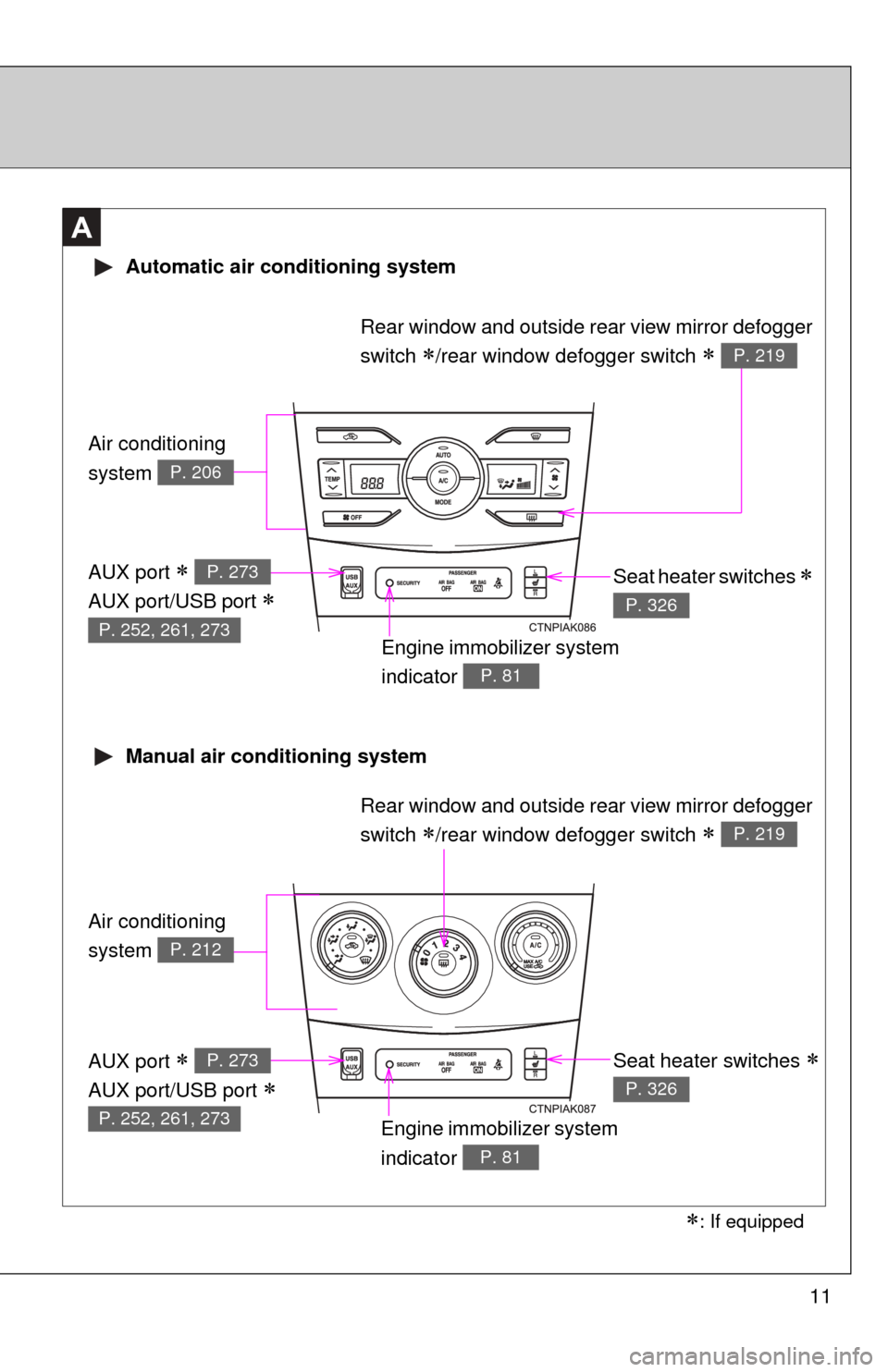
11
A
Air conditioning
system
P. 206
Air conditioning
system
P. 212
Automatic air conditioning system
Manual air conditioning system
Engine immobilizer system
indicator
P. 81
Seat heater switches
P. 326
Rear window and outside rear view mirror defogger
switch
/rear window defogger switch P. 219
Engine immobilizer system
indicator
P. 81
Seat heater switches
P. 326
AUX port
AUX port/USB port
P. 273
P. 252, 261, 273
AUX port
AUX port/USB port
P. 273
P. 252, 261, 273
: If equipped
Rear window and outside rear view mirror defogger
switch
/rear window defogger switch P. 219
Page 204 of 529
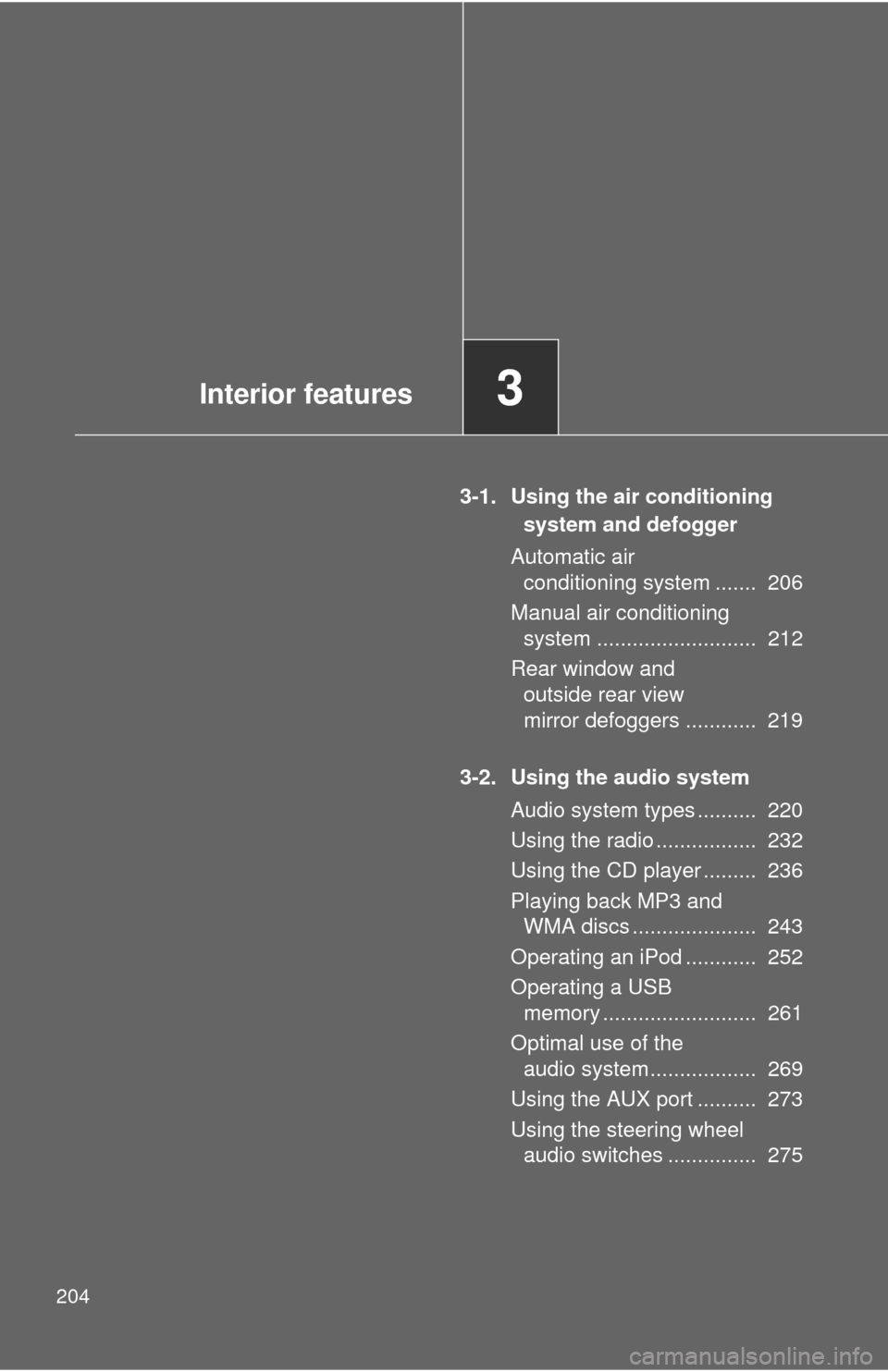
204
3-1. Using the air conditioning system and defogger
Automatic air conditioning system ....... 206
Manual air conditioning system ........................... 212
Rear window and outside rear view
mirror defoggers ............ 219
3-2. Using the audio system Audio system types .......... 220
Using the radio ................. 232
Using the CD player ......... 236
Playing back MP3 and WMA discs ..................... 243
Operating an iPod ............ 252
Operating a USB memory .......................... 261
Optimal use of the audio system.................. 269
Using the AUX port .......... 273
Using the steering wheel audio switches ............... 275
Interior features3
Page 221 of 529
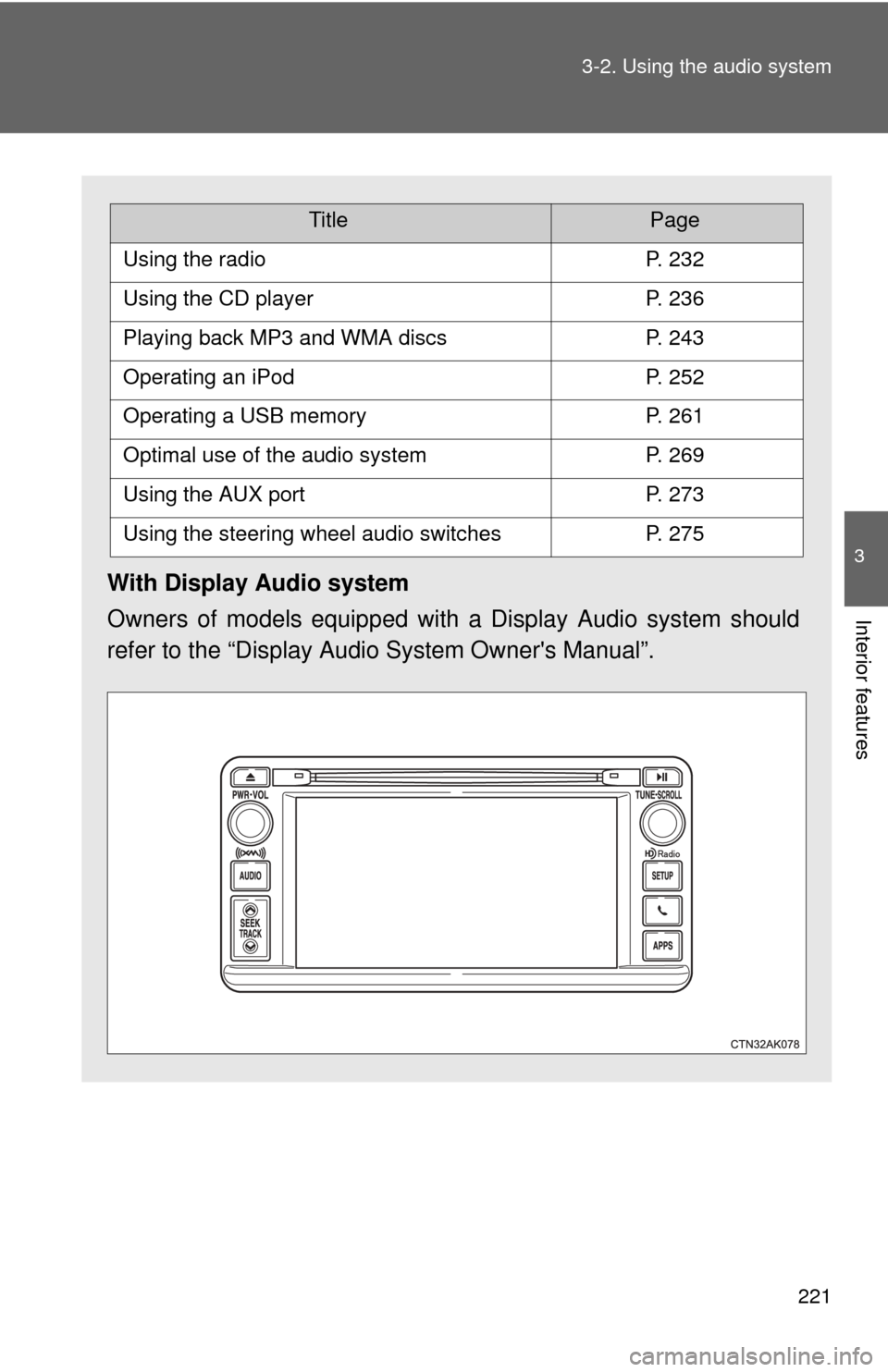
221
3-2. Using the audio system
3
Interior features
With Display Audio system
Owners of models equipped with
a Display Audio system should
refer to the “Display Audio System Owner's Manual”.
TitlePage
Using the radioP. 232
Using the CD playerP. 236
Playing back MP3 and WMA discsP. 243
Operating an iPodP. 252
Operating a USB memoryP. 261
Optimal use of the audio systemP. 269
Using the AUX portP. 273
Using the steering wheel audio switchesP. 275
Page 261 of 529
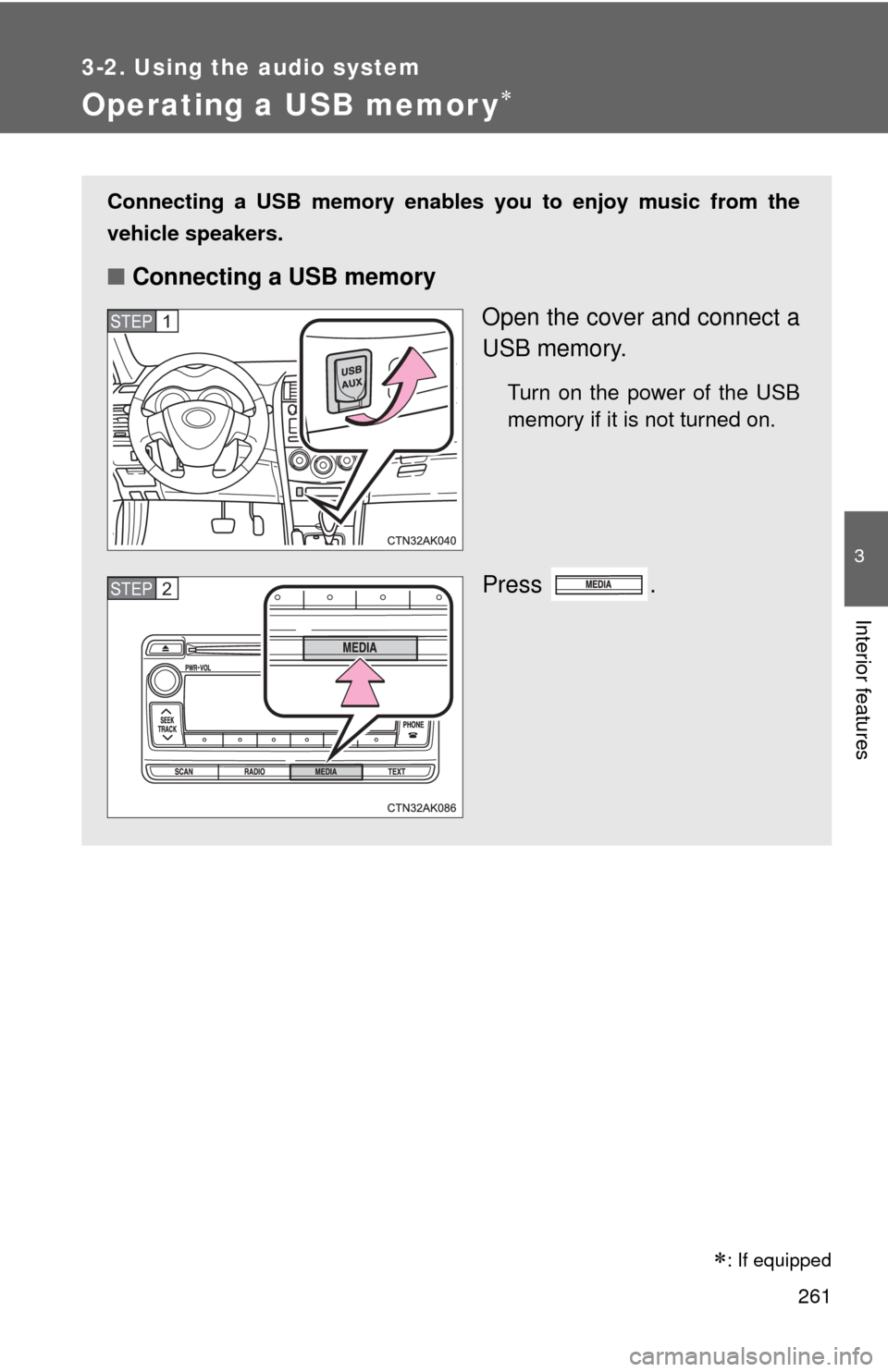
261
3-2. Using the audio system
3
Interior features
Operating a USB memor y
Connecting a USB memory enables you to enjoy music from the
vehicle speakers.
■Connecting a USB memory
Open the cover and connect a
USB memory.
Turn on the power of the USB
memory if it is not turned on.
Press .
STEP 1
STEP 2
�
: If equipped
Page 265 of 529
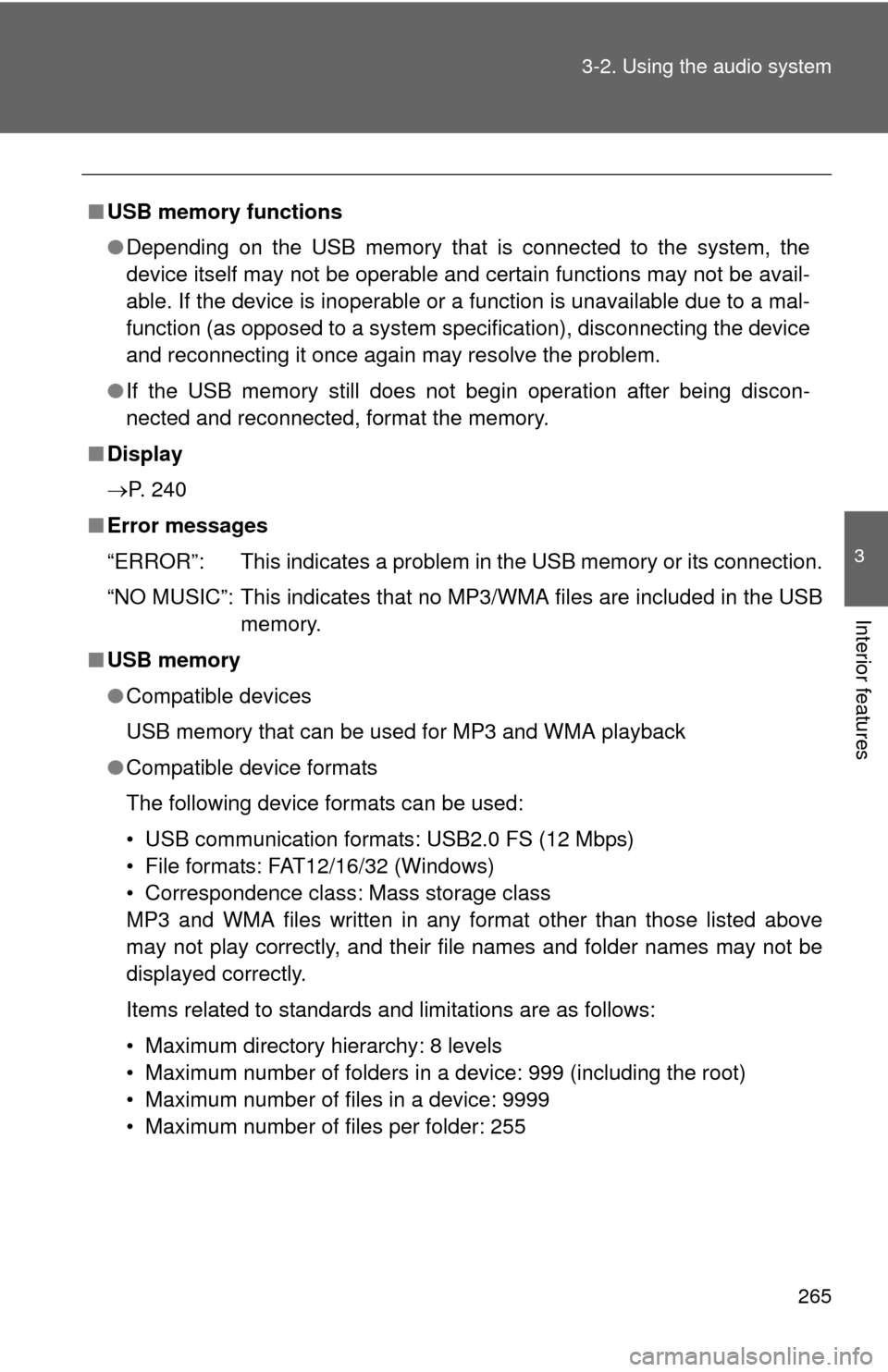
265
3-2. Using the audio system
3
Interior features
■
USB memory functions
●Depending on the USB memory that is connected to the system, the
device itself may not be operable and certain functions may not be avail-
able. If the device is inoperable or a function is unavailable due to a mal-
function (as opposed to a system specification), disconnecting the device
and reconnecting it once again may resolve the problem.
● If the USB memory still does not begin operation after being discon-
nected and reconnected, format the memory.
■ Display
P. 240
■ Error messages
“ERROR”: This indicates a problem in the USB memory or its connection.
“NO MUSIC”: This indicates that no MP3/WMA files are included in the USB memory.
■ USB memory
●Compatible devices
USB memory that can be used for MP3 and WMA playback
● Compatible device formats
The following device formats can be used:
• USB communication formats: USB2.0 FS (12 Mbps)
• File formats: FAT12/16/32 (Windows)
• Correspondence class: Mass storage class
MP3 and WMA files written in any format other than those listed above
may not play correctly, and their file names and folder names may not be
displayed correctly.
Items related to standards and limitations are as follows:
• Maximum directory hierarchy: 8 levels
• Maximum number of folders in a device: 999 (including the root)
• Maximum number of files in a device: 9999
• Maximum number of files per folder: 255
Page 267 of 529
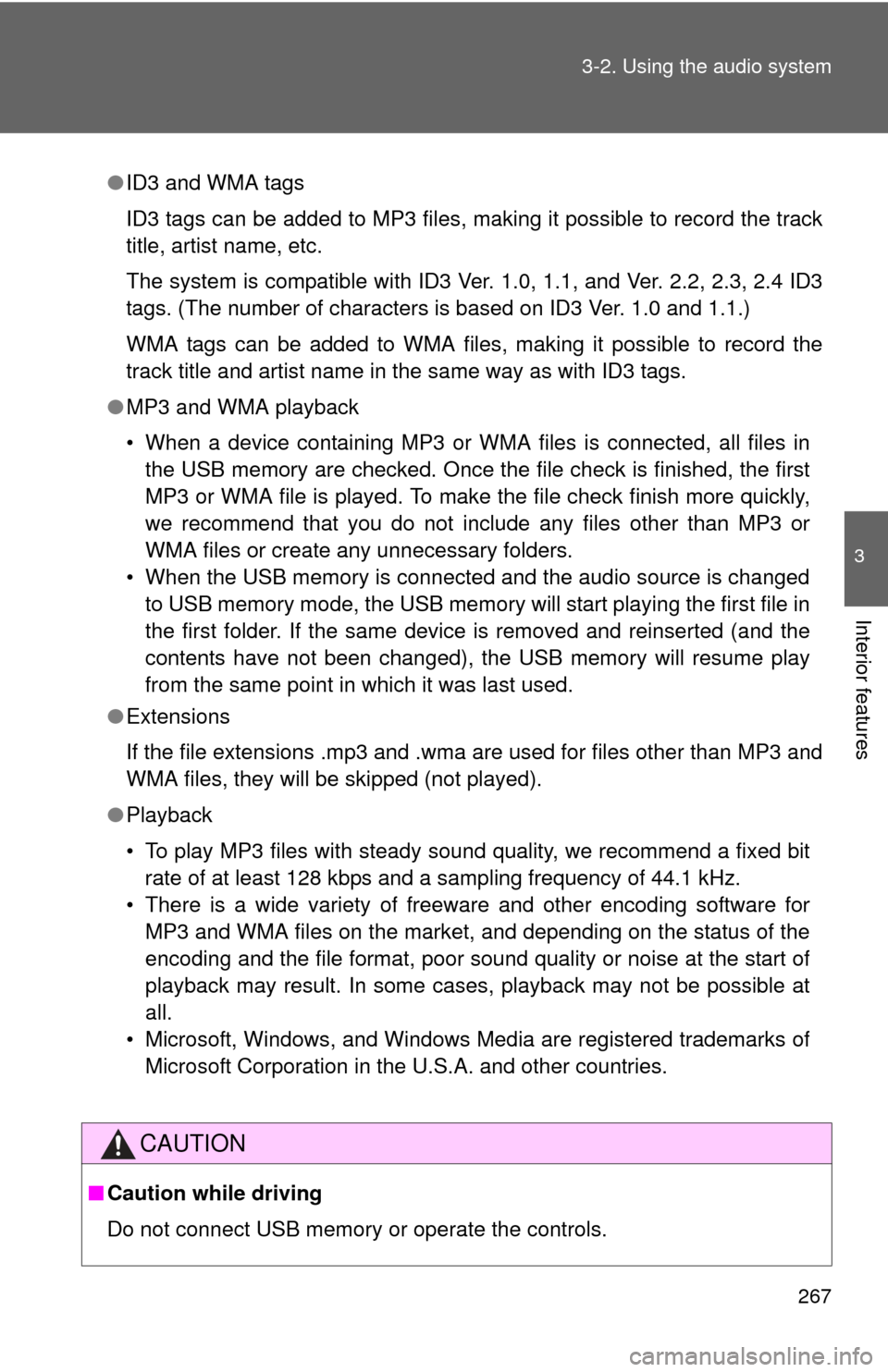
267
3-2. Using the audio system
3
Interior features
●
ID3 and WMA tags
ID3 tags can be added to MP3 files, making it possible to record the track
title, artist name, etc.
The system is compatible with ID3 Ver. 1.0, 1.1, and Ver. 2.2, 2.3, 2.4 ID3
tags. (The number of characters is based on ID3 Ver. 1.0 and 1.1.)
WMA tags can be added to WMA files, making it possible to record the
track title and artist name in the same way as with ID3 tags.
● MP3 and WMA playback
• When a device containing MP3 or WMA files is connected, all files in
the USB memory are checked. Once the file check is finished, the first
MP3 or WMA file is played. To make the file check finish more quickly,
we recommend that you do not include any files other than MP3 or
WMA files or create any unnecessary folders.
• When the USB memory is connected and the audio source is changed to USB memory mode, the USB memory will start playing the first file in
the first folder. If the same device is removed and reinserted (and the
contents have not been changed), the USB memory will resume play
from the same point in which it was last used.
● Extensions
If the file extensions .mp3 and .wma are used for files other than MP3 and
WMA files, they will be skipped (not played).
● Playback
• To play MP3 files with steady sound quality, we recommend a fixed bit
rate of at least 128 kbps and a sampling frequency of 44.1 kHz.
• There is a wide variety of freeware and other encoding software for MP3 and WMA files on the market, and depending on the status of the
encoding and the file format, poor sound quality or noise at the start of
playback may result. In some cases, playback may not be possible at
all.
• Microsoft, Windows, and Windows Media are registered trademarks of Microsoft Corporation in the U.S.A. and other countries.
CAUTION
■ Caution while driving
Do not connect USB memory or operate the controls.
Page 268 of 529
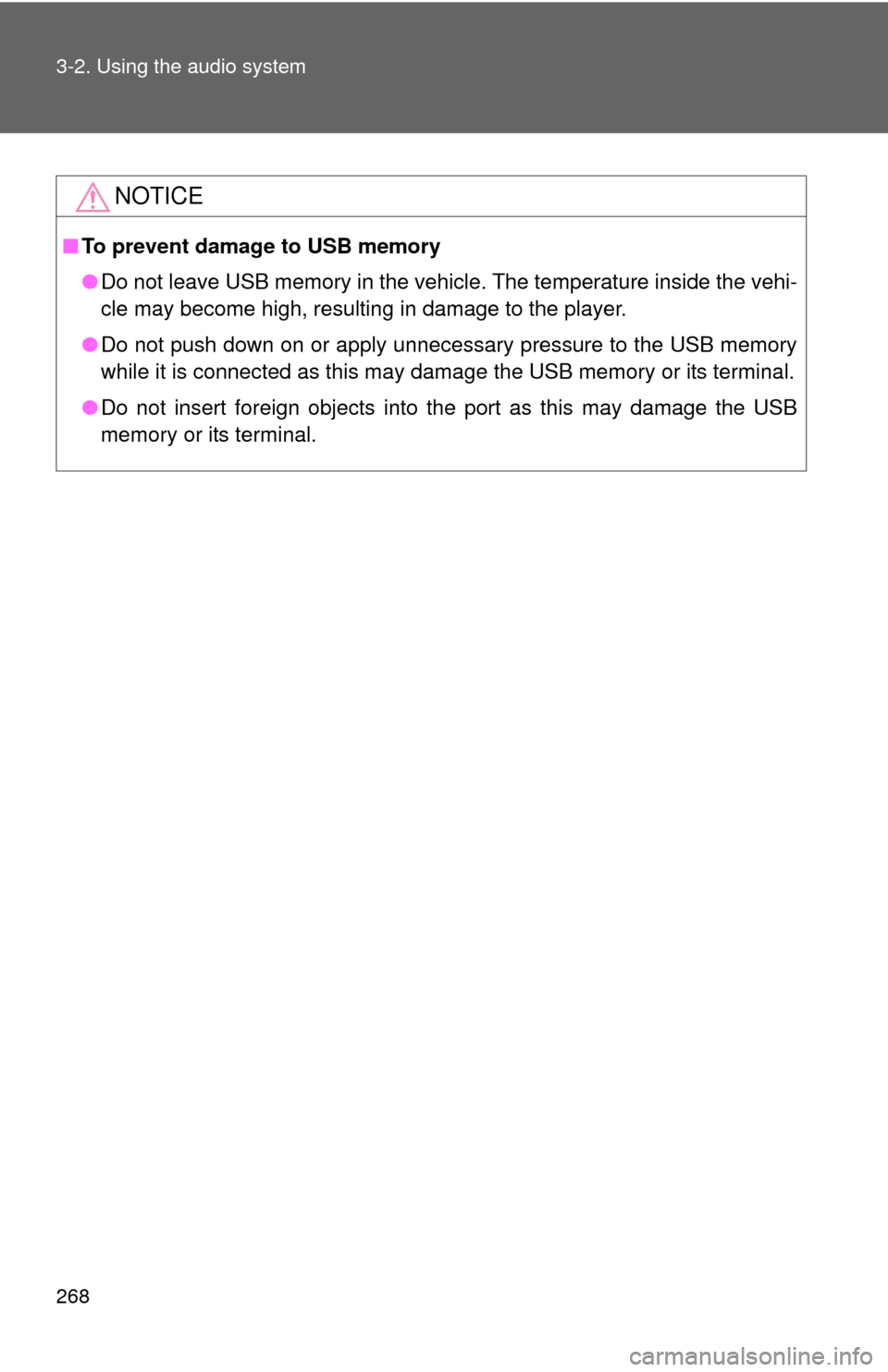
268 3-2. Using the audio system
NOTICE
■To prevent damage to USB memory
●Do not leave USB memory in the vehicle. The temperature inside the vehi-
cle may become high, resulting in damage to the player.
● Do not push down on or apply unnecessary pressure to the USB memory
while it is connected as this may damage the USB memory or its terminal.
● Do not insert foreign objects into the port as this may damage the USB
memory or its terminal.
Page 275 of 529
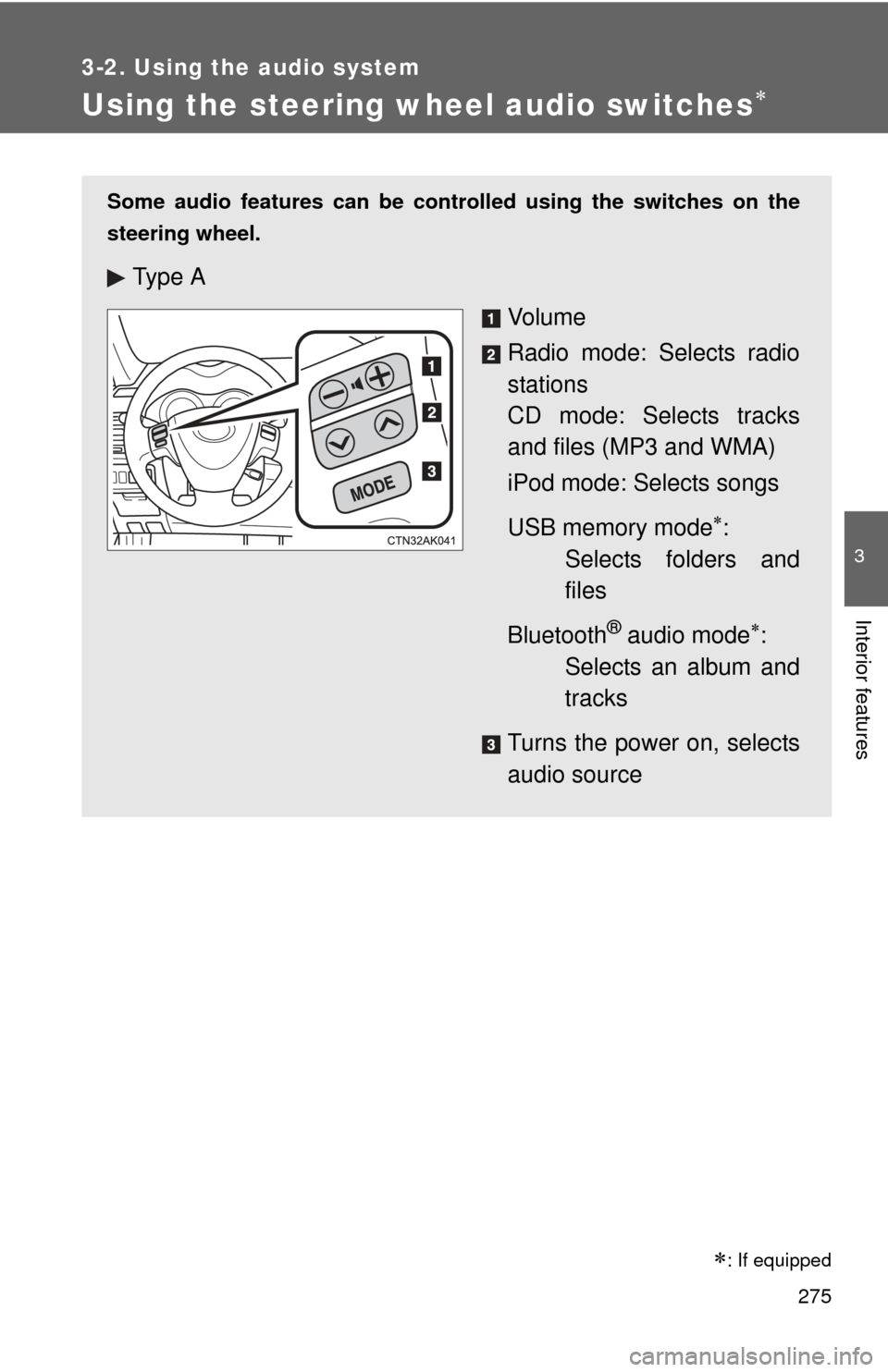
275
3-2. Using the audio system
3
Interior features
Using the steering wheel audio switches
: If equipped
Some audio features can be controlled using the switches on the
steering wheel.
Ty p e A
Vo l u m e
Radio mode: Selects radio
stations
CD mode: Selects tracks
and files (MP3 and WMA)
iPod mode: Selects songs
USB memory mode
:
Selects folders and
files
Bluetooth
® audio mode:
Selects an album and
tracks
Turns the power on, selects
audio source
Page 276 of 529
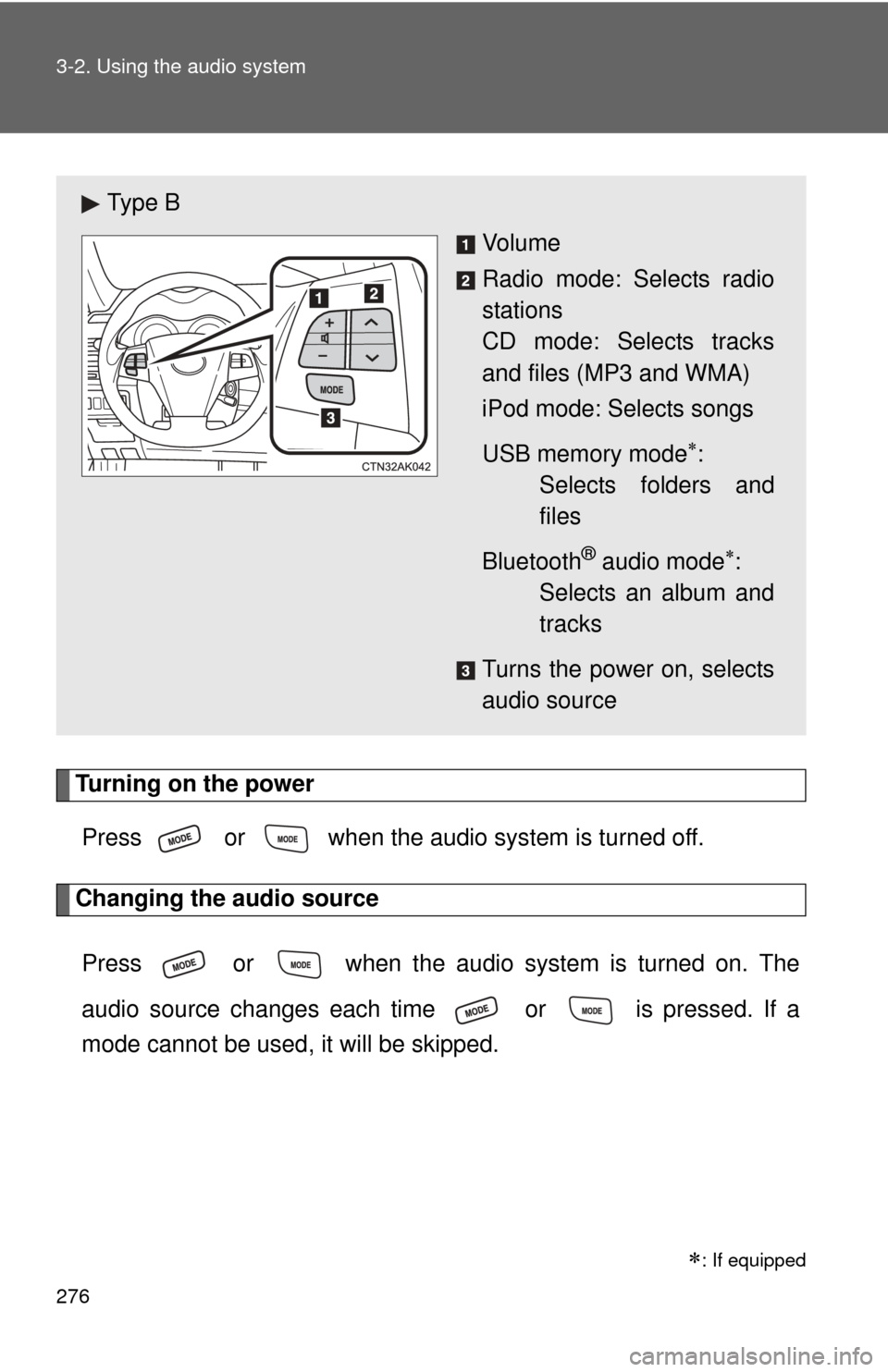
276 3-2. Using the audio system
Turning on the powerPress or when the audio system is turned off.
Changing the audio source
Press or when the audio system is turned on. The
audio source changes each time or is pressed. If a
mode cannot be used , it will be skipped.
: If equipped
Ty p e B
Vo l u m e
Radio mode: Selects radio
stations
CD mode: Selects tracks
and files (MP3 and WMA)
iPod mode: Selects songs
USB memory mode
:
Selects folders and
files
Bluetooth
® audio mode:
Selects an album and
tracks
Turns the power on, selects
audio source