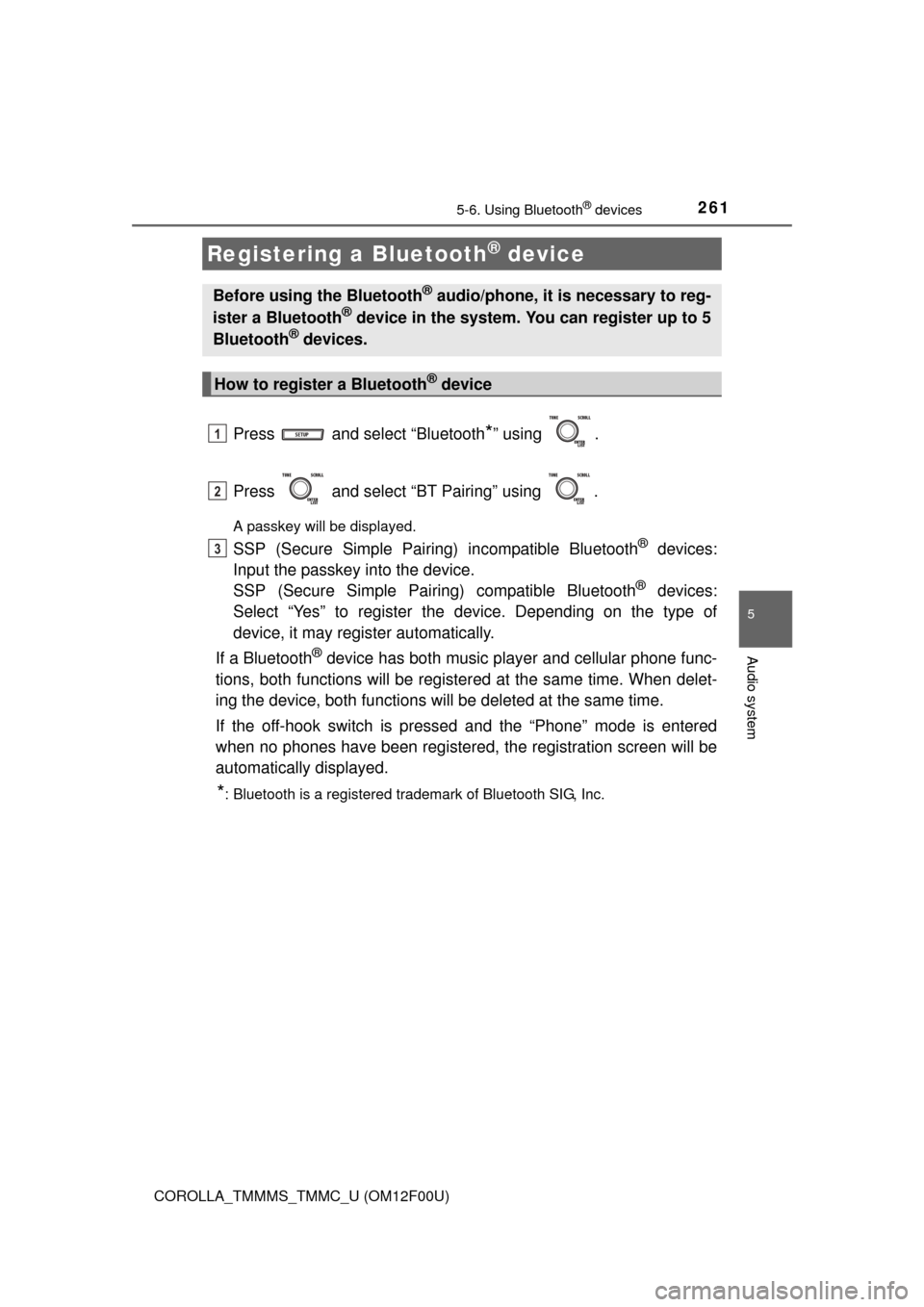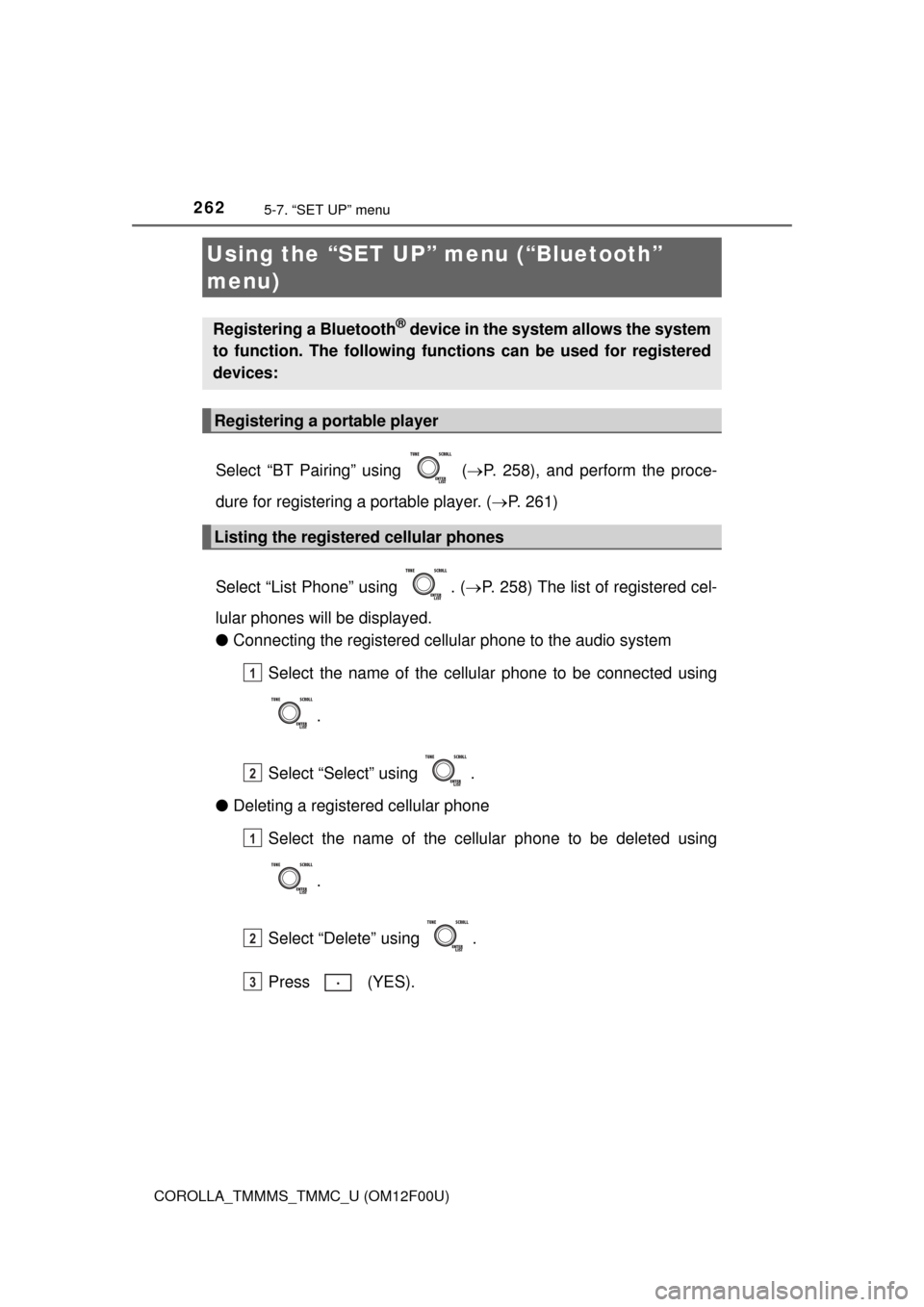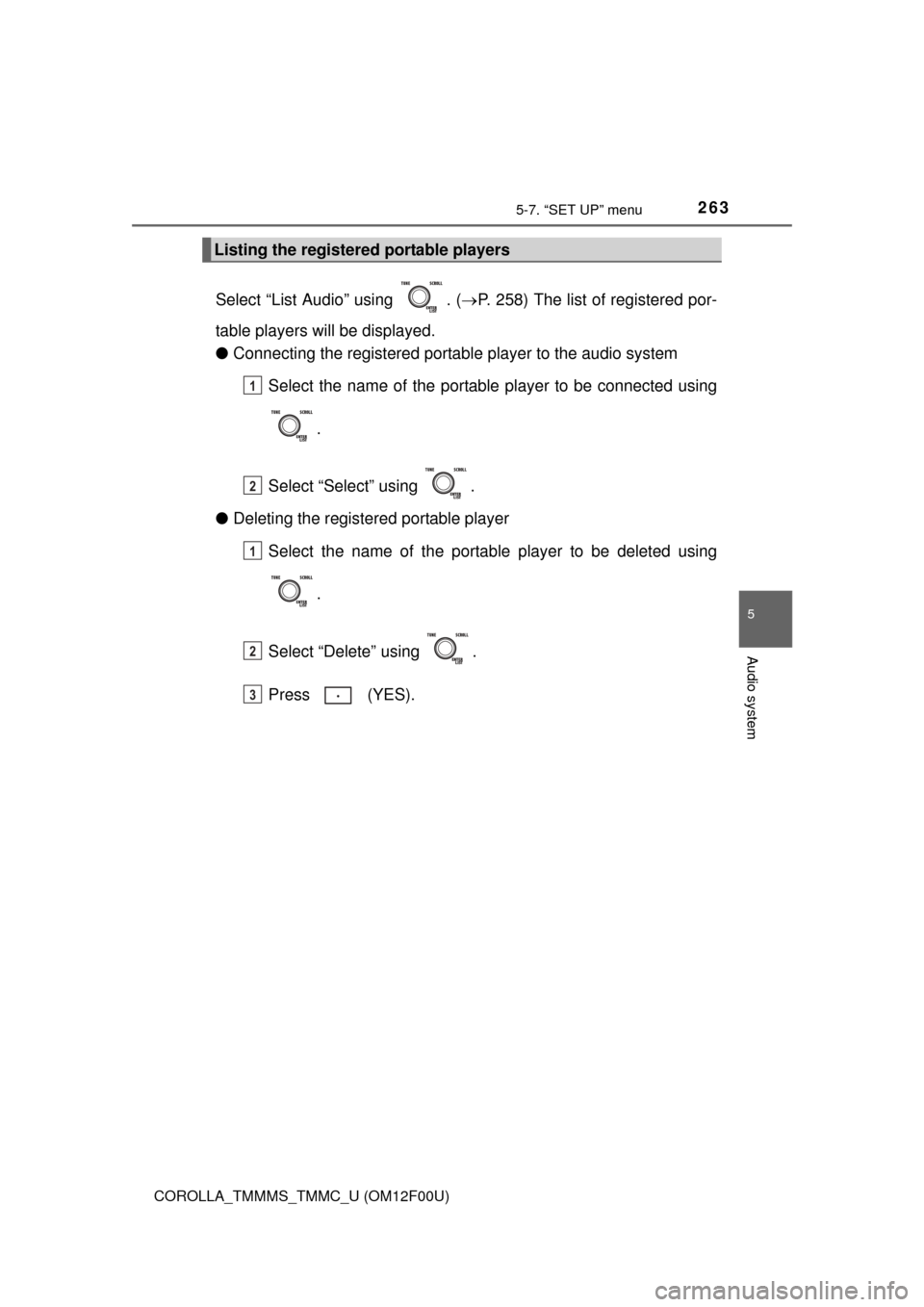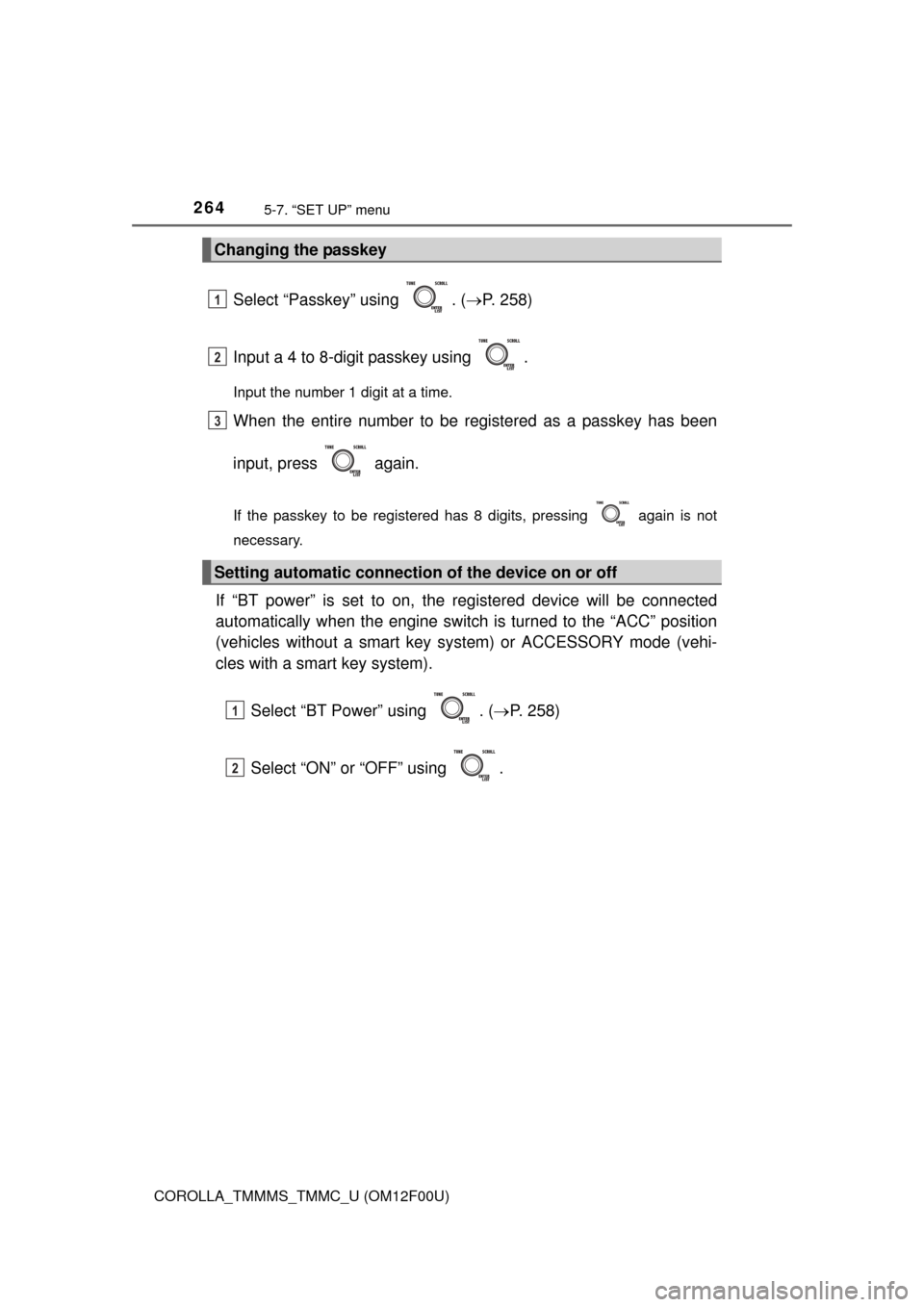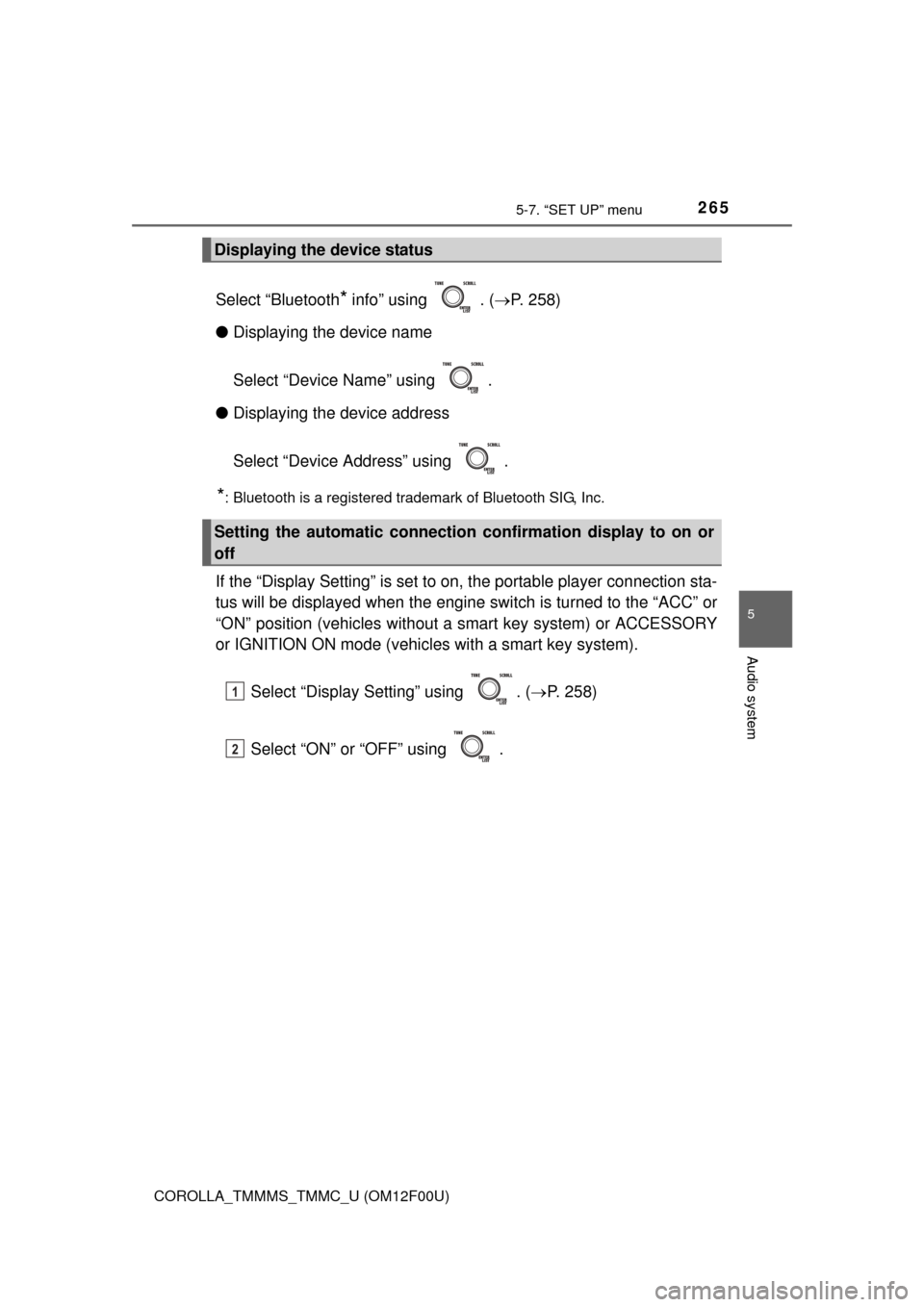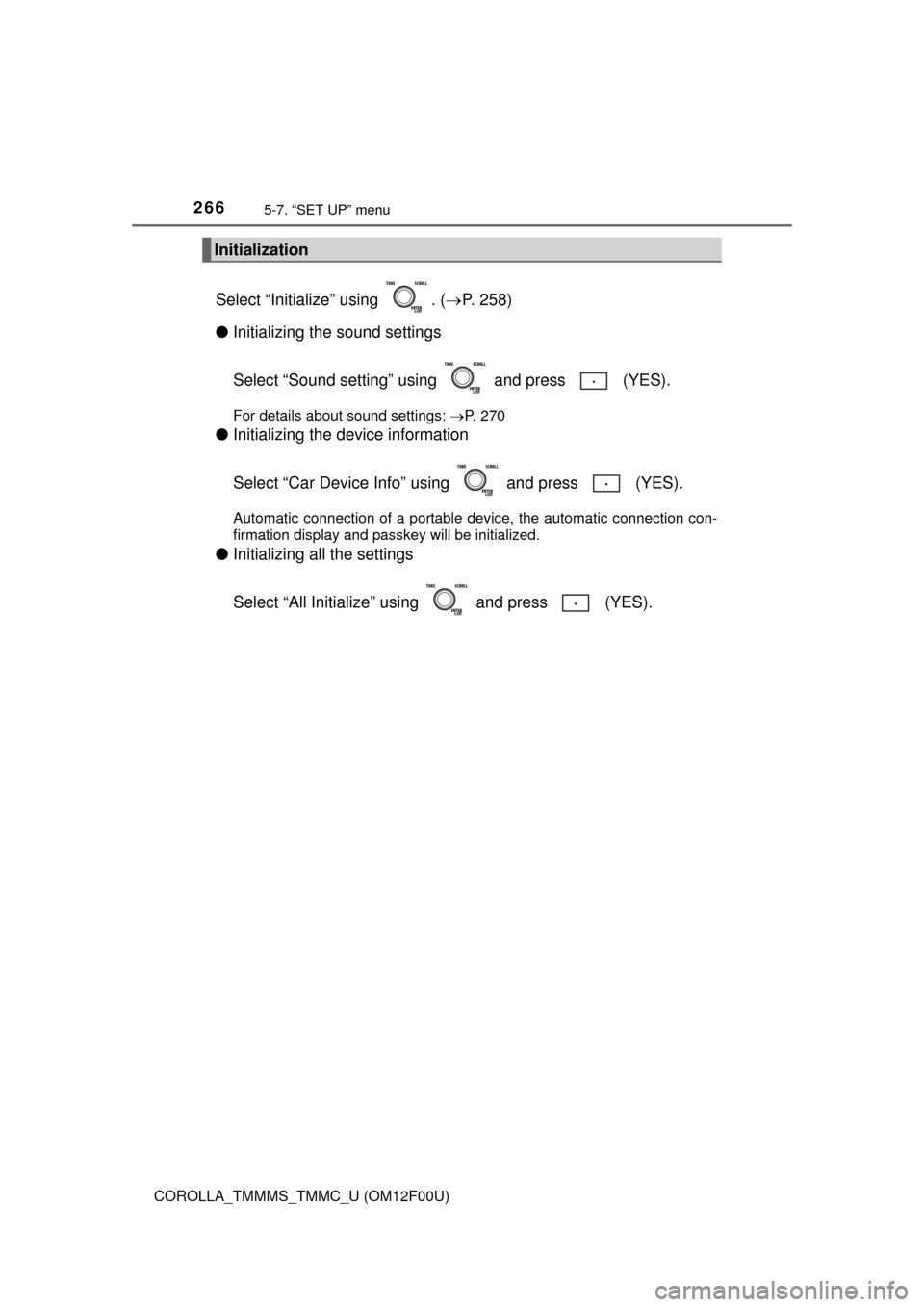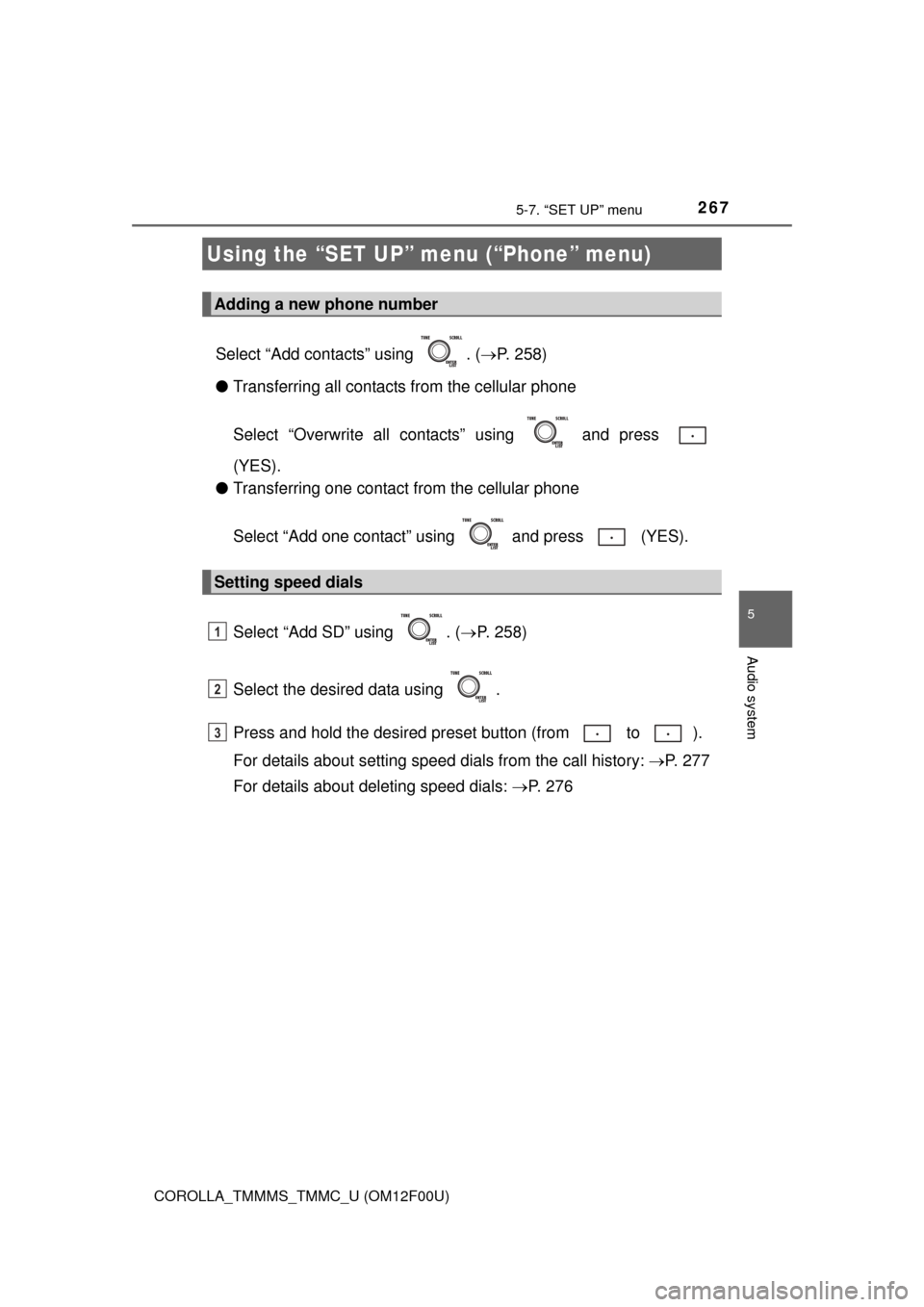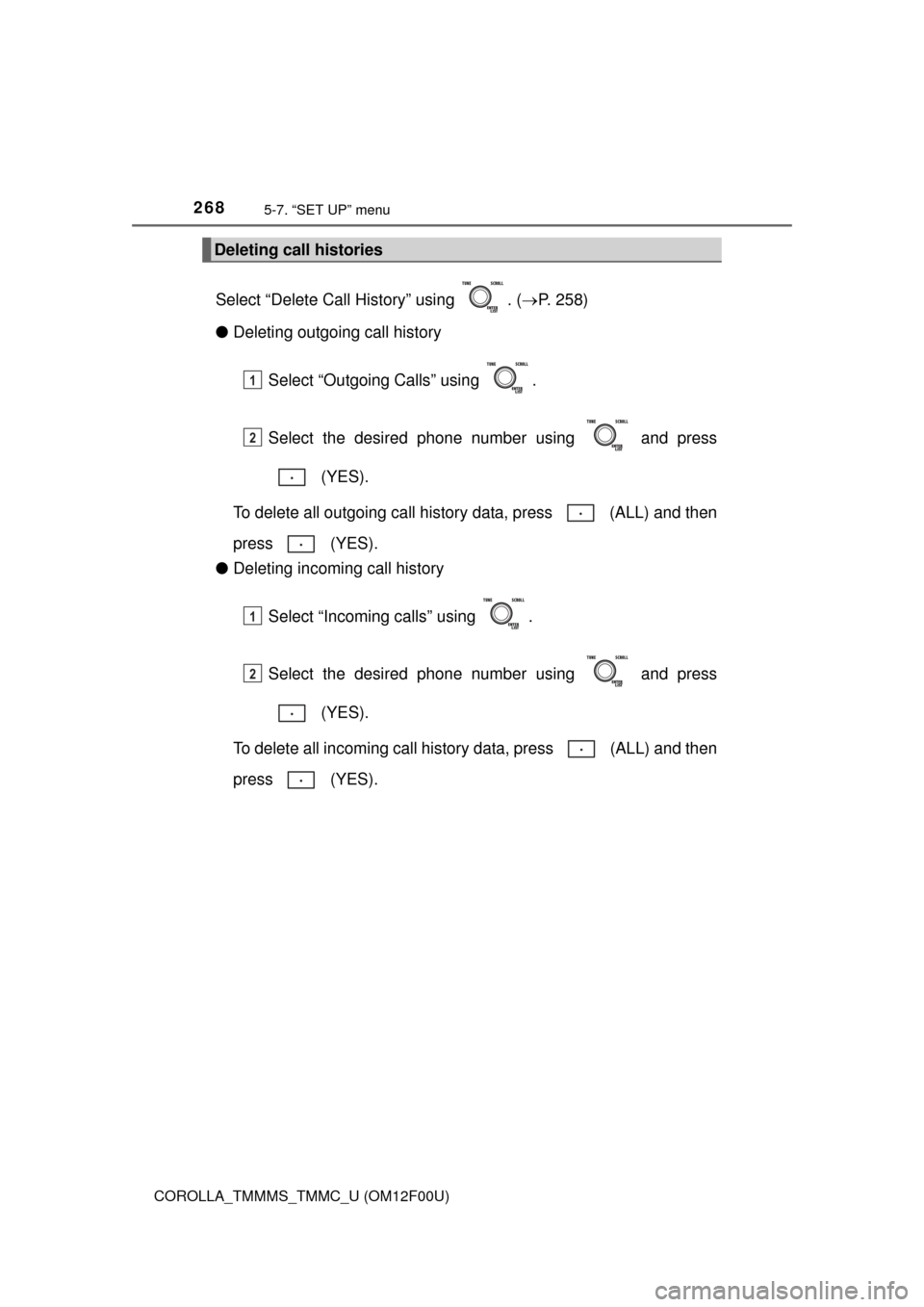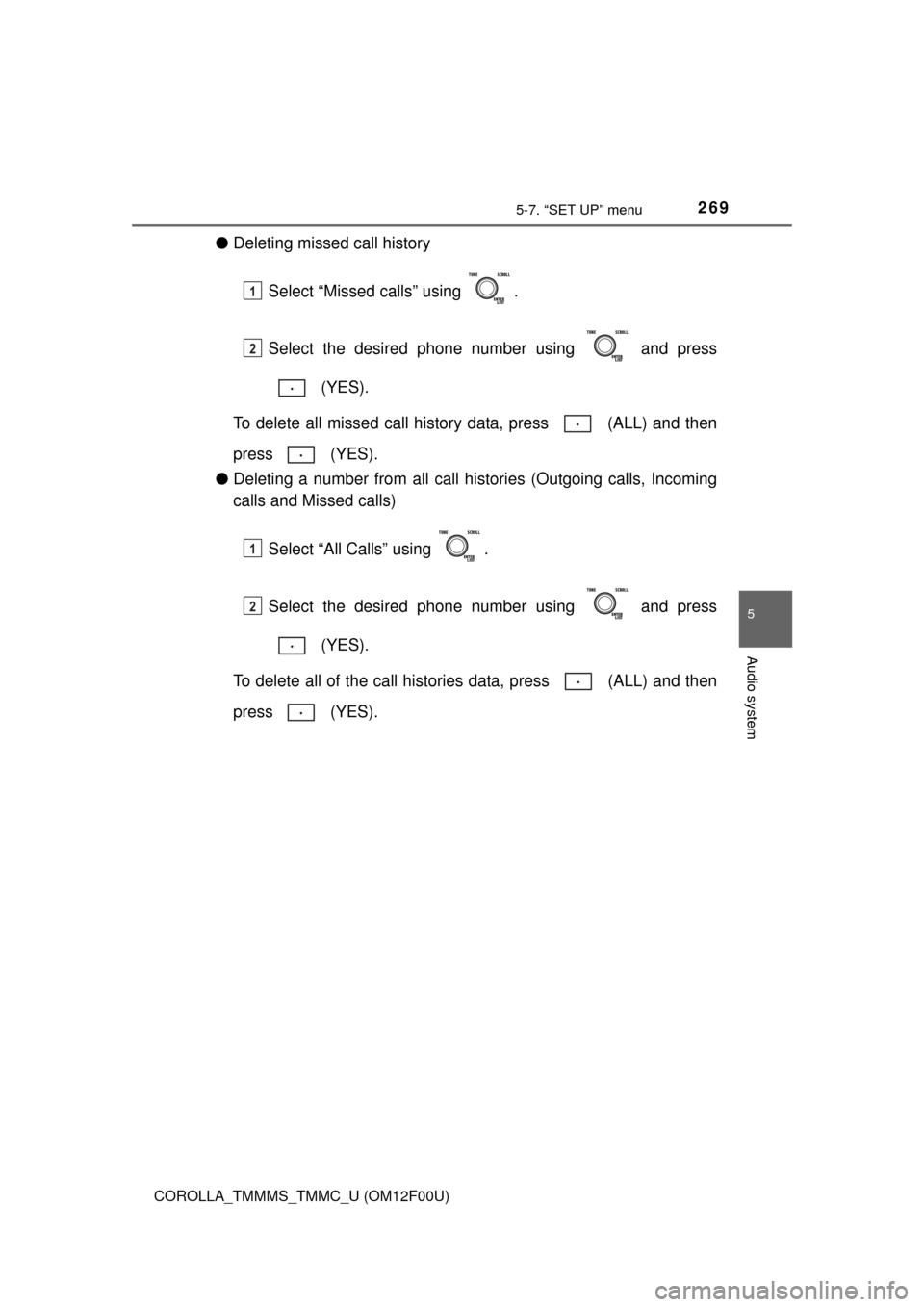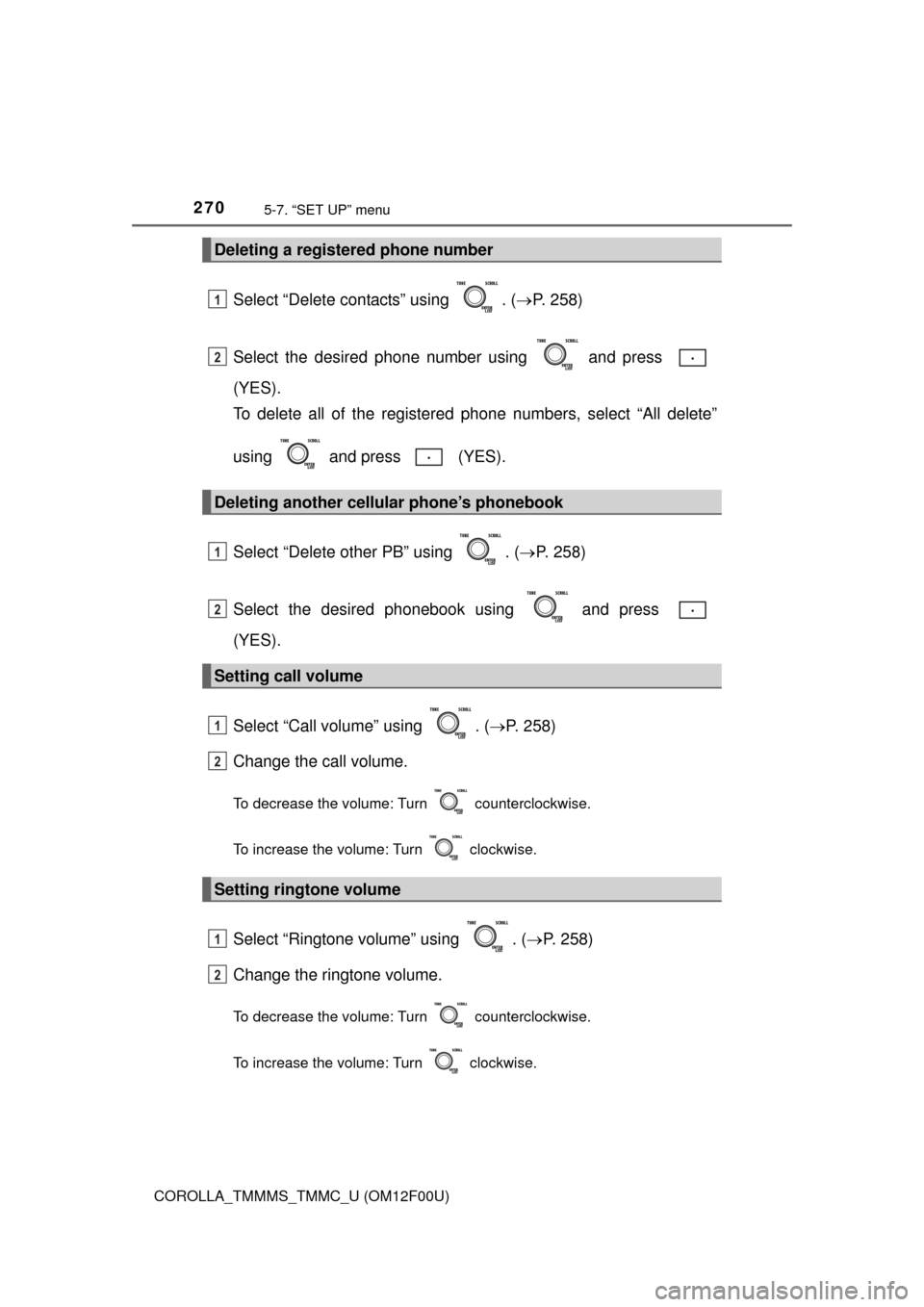TOYOTA COROLLA 2015 11.G Owners Manual
COROLLA 2015 11.G
TOYOTA
TOYOTA
https://www.carmanualsonline.info/img/14/6340/w960_6340-0.png
TOYOTA COROLLA 2015 11.G Owners Manual
Trending: spare tire, Timing, warning, tires, windshield wipers, fuel, jump cable
Page 261 of 612
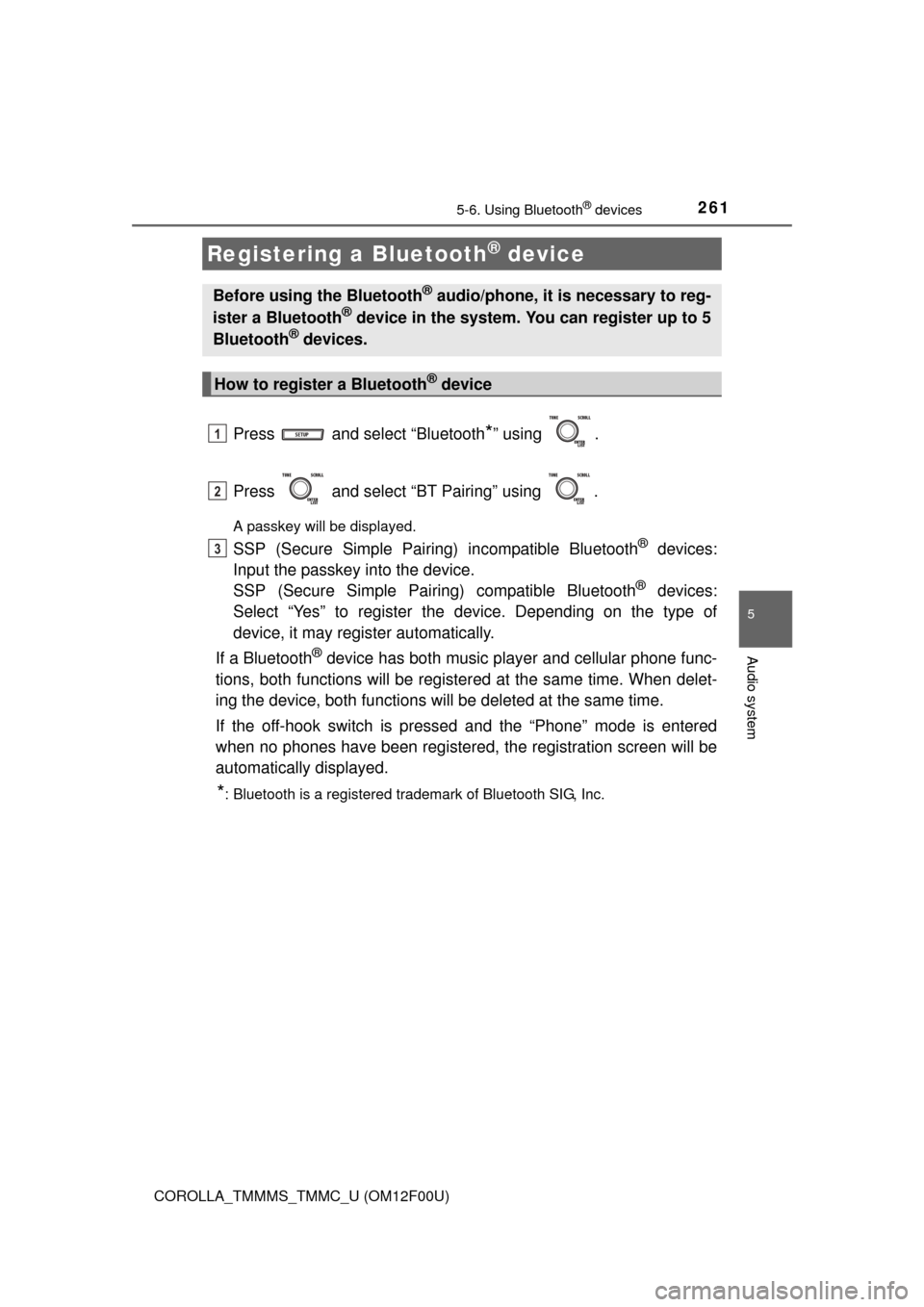
2615-6. Using Bluetooth® devices
5
Audio system
COROLLA_TMMMS_TMMC_U (OM12F00U)
Press and select ÔÇťBluetooth*ÔÇŁ using .
Press and select ÔÇťBT PairingÔÇŁ using .
A passkey will be displayed.
SSP (Secure Simple Pairing) incompatible Bluetooth® devices:
Input the passkey into the device.
SSP (Secure Simple Pairin g) compatible Bluetooth
® devices:
Select ÔÇťYesÔÇŁ to register the device. Depending on the type of
device, it may register automatically.
If a Bluetooth
® device has both music player and cellular phone func-
tions, both functions will be register ed at the same time. When delet-
ing the device, both functions will be deleted at the same time.
If the off-hook switch is pressed and the ÔÇťPhoneÔÇŁ mode is entered
when no phones have been registered, the registration screen will be
automatically displayed.
*: Bluetooth is a registered trademark of Bluetooth SIG, Inc.
Registering a Bluetooth® device
Before using the Bluetooth® audio/phone, it is necessary to reg-
ister a Bluetooth® device in the system. You can register up to 5
Bluetooth® devices.
How to register a Bluetooth® device
1
2
3
Page 262 of 612
262
COROLLA_TMMMS_TMMC_U (OM12F00U)
5-7. ÔÇťSET UPÔÇŁ menu
Select ÔÇťBT PairingÔÇŁ using ( ´é«P. 258), and perform the proce-
dure for registering a portable player. ( ´é«P. 261)
Select ÔÇťList PhoneÔÇŁ using . ( ´é«P. 258) The list of registered cel-
lular phones will be displayed.
ÔŚĆ Connecting the registered cellular phone to the audio system
Select the name of the cellular phone to be connected using
.
Select ÔÇťSelectÔÇŁ using .
ÔŚĆ Deleting a registered cellular phone
Select the name of the cellular phone to be deleted using
.
Select ÔÇťDeleteÔÇŁ using .
Press (YES).
Using the ÔÇťSET UPÔÇŁ menu (ÔÇťBluetoothÔÇŁ
menu)
Registering a Bluetooth® device in the system allows the system
to function. The following functi ons can be used for registered
devices:
Registering a portable player
Listing the registered cellular phones
1
2
1
2
3
Page 263 of 612
2635-7. ÔÇťSET UPÔÇŁ menu
5
Audio system
COROLLA_TMMMS_TMMC_U (OM12F00U)
Select ÔÇťList AudioÔÇŁ using . (´é«P. 258) The list of registered por-
table players will be displayed.
ÔŚĆ Connecting the registered portab le player to the audio system
Select the name of the portable player to be connected using
.
Select ÔÇťSelectÔÇŁ using .
ÔŚĆ Deleting the registered portable player
Select the name of the portable player to be deleted using
.
Select ÔÇťDeleteÔÇŁ using .
Press (YES).
Listing the registered portable players
1
2
1
2
3
Page 264 of 612
2645-7. ÔÇťSET UPÔÇŁ menu
COROLLA_TMMMS_TMMC_U (OM12F00U)
Select ÔÇťPasskeyÔÇŁ using . (´é«P. 258)
Input a 4 to 8-digit passkey using .
Input the number 1 digit at a time.
When the entire number to be registered as a passkey has been
input, press again.
If the passkey to be registered has 8 digits, pressing again is not
necessary.
If ÔÇťBT powerÔÇŁ is set to on, the registered device will be connected
automatically when the engine switch is turned to the ÔÇťACCÔÇŁ position
(vehicles without a smart key sy stem) or ACCESSORY mode (vehi-
cles with a smart key system).
Select ÔÇťBT PowerÔÇŁ using . (´é« P. 258)
Select ÔÇťONÔÇŁ or ÔÇťOFFÔÇŁ using .
Changing the passkey
Setting automatic connection of the device on or off
1
2
3
1
2
Page 265 of 612
2655-7. ÔÇťSET UPÔÇŁ menu
5
Audio system
COROLLA_TMMMS_TMMC_U (OM12F00U)
Select ÔÇťBluetooth* infoÔÇŁ using . (´é«P. 258)
ÔŚĆ Displaying the device name
Select ÔÇťDevice NameÔÇŁ using .
ÔŚĆ Displaying the device address
Select ÔÇťDevice AddressÔÇŁ using .
*: Bluetooth is a registered trademark of Bluetooth SIG, Inc.
If the ÔÇťDisplay SettingÔÇŁ is set to on, the portable player connection sta-
tus will be displayed when the engine sw itch is turned to the ÔÇťACCÔÇŁ or
ÔÇťONÔÇŁ position (vehicles without a smart key system) or ACCESSORY
or IGNITION ON mode (vehicl es with a smart key system).
Select ÔÇťDisplay SettingÔÇŁ using . ( ´é«P. 258)
Select ÔÇťONÔÇŁ or ÔÇťOFFÔÇŁ using .
Displaying the device status
Setting the automatic connection confirmation display to on or
off
1
2
Page 266 of 612
2665-7. ÔÇťSET UPÔÇŁ menu
COROLLA_TMMMS_TMMC_U (OM12F00U)
Select ÔÇťInitializeÔÇŁ using . (´é«P. 258)
ÔŚĆ Initializing the sound settings
Select ÔÇťSound settingÔÇŁ using and press (YES).
For details about sound settings: ´é«P. 270
ÔŚĆInitializing the device information
Select ÔÇťCar Device InfoÔÇŁ using and press (YES).
Automatic connection of a portable device, the automatic connection con-
firmation display and passkey will be initialized.
ÔŚĆInitializing all the settings
Select ÔÇťAll InitializeÔÇŁ us ing and press (YES).
Initialization
Page 267 of 612
2675-7. ÔÇťSET UPÔÇŁ menu
5
Audio system
COROLLA_TMMMS_TMMC_U (OM12F00U)
Select ÔÇťAdd contactsÔÇŁ using . (´é«P. 258)
ÔŚĆ Transferring all contacts from the cellular phone
Select ÔÇťOverwrite all contactsÔÇŁ using and press
(YES).
ÔŚĆ Transferring one contact from the cellular phone
Select ÔÇťAdd one contactÔÇŁ using and press (YES).
Select ÔÇťAdd SDÔÇŁ using . ( ´é«P. 258)
Select the desired data using .
Press and hold the desired pr eset button (from to ).
For details about setting speed dials from the call history: ´é«P. 277
For details about deleting speed dials: ´é«P. 2 7 6
Using the ÔÇťSET UPÔÇŁ menu (ÔÇťPhoneÔÇŁ menu)
Adding a new phone number
Setting speed dials
1
2
3
Page 268 of 612
2685-7. ÔÇťSET UPÔÇŁ menu
COROLLA_TMMMS_TMMC_U (OM12F00U)
Select ÔÇťDelete Call HistoryÔÇŁ using . (´é«P. 258)
ÔŚĆ Deleting outgoing call history
Select ÔÇťOutgoing CallsÔÇŁ using .
Select the desired phone number using and press (YES).
To delete all outgoing call history data, press (ALL) and then
press (YES).
ÔŚĆ Deleting incoming call history
Select ÔÇťIncoming callsÔÇŁ using .
Select the desired phone number using and press (YES).
To delete all incoming call history data, press (ALL) and then
press (YES).
Deleting call histories
1
2
1
2
Page 269 of 612
2695-7. ÔÇťSET UPÔÇŁ menu
5
Audio system
COROLLA_TMMMS_TMMC_U (OM12F00U)
ÔŚĆDeleting missed call history
Select ÔÇťMissed callsÔÇŁ using .
Select the desired phone number using and press (YES).
To delete all missed call history data, press (ALL) and then
press (YES).
ÔŚĆ Deleting a number from all call histories (Outgoing calls, Incoming
calls and Missed calls)
Select ÔÇťAll CallsÔÇŁ using .
Select the desired phone number using and press (YES).
To delete all of the call histories data, press (ALL) and then
press (YES).
1
2
1
2
Page 270 of 612
2705-7. ÔÇťSET UPÔÇŁ menu
COROLLA_TMMMS_TMMC_U (OM12F00U)
Select ÔÇťDelete contactsÔÇŁ using . (´é«P. 258)
Select the desired phone number using and press
(YES).
To delete all of the registered phone numbers, select ÔÇťAll deleteÔÇŁ
using and press (YES).
Select ÔÇťDelete other PBÔÇŁ using . ( ´é«P. 258)
Select the desired phonebook using and press
(YES).
Select ÔÇťCall volumeÔÇŁ using . ( ´é«P. 258)
Change the call volume.
To decrease the volume: Turn counterclockwise.
To increase the volume: Turn clockwise.
Select ÔÇťRingtone volumeÔÇŁ using . ( ´é«P. 258)
Change the ringtone volume.
To decrease the volume: Turn counterclockwise.
To increase the volume: Turn clockwise.
Deleting a registered phone number
Deleting another cellular phoneÔÇÖs phonebook
Setting call volume
Setting ringtone volume
1
2
1
2
1
2
1
2
Trending: engine mount, catalytic converter, spare tire location, coolant reservoir, snow chains, rear view mirror, wheel size