buttons TOYOTA COROLLA 2016 11.G Navigation Manual
[x] Cancel search | Manufacturer: TOYOTA, Model Year: 2016, Model line: COROLLA, Model: TOYOTA COROLLA 2016 11.GPages: 294, PDF Size: 3.42 MB
Page 89 of 294
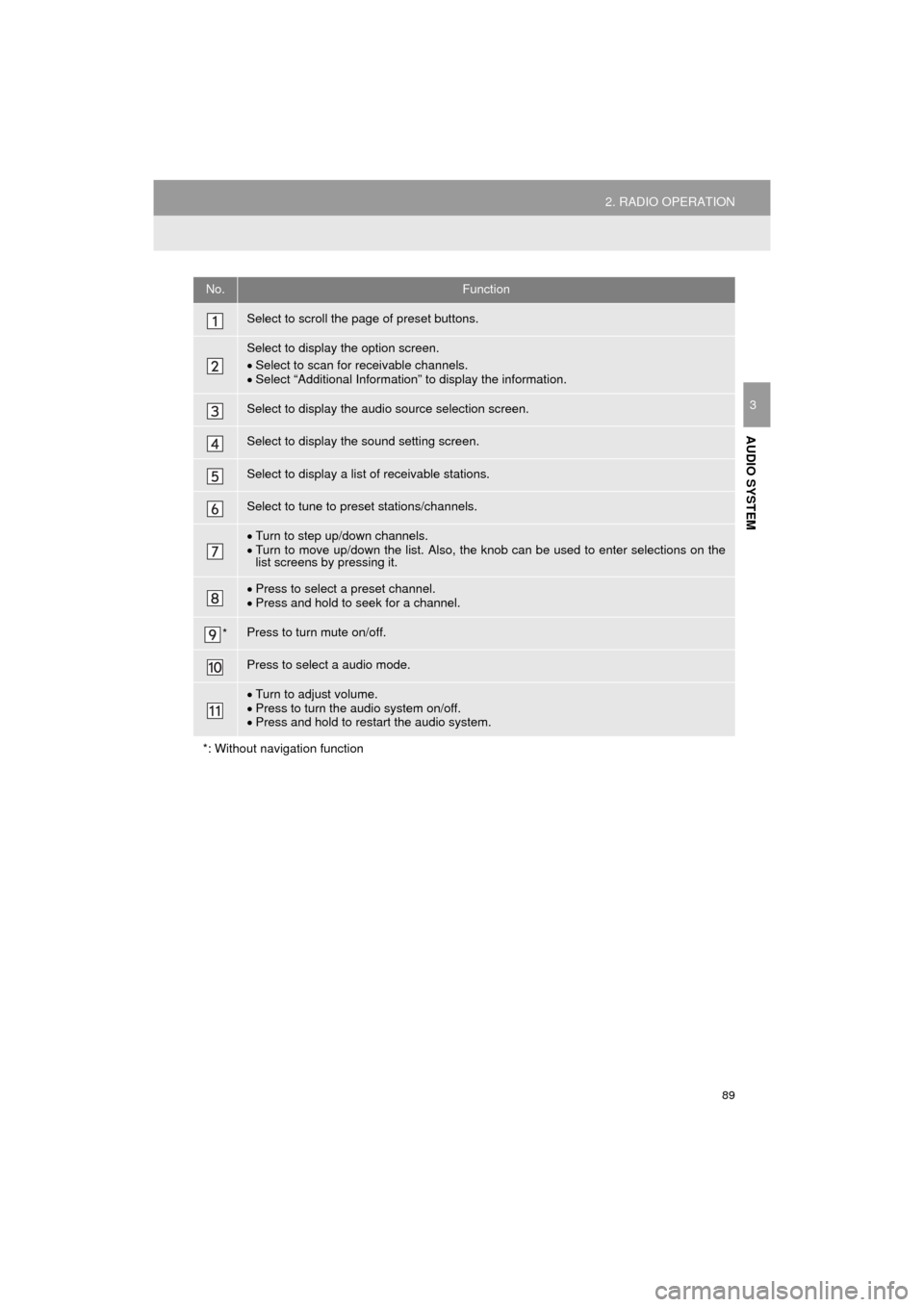
89
2. RADIO OPERATION
COROLLA_14CY_Navi_U
AUDIO SYSTEM
3
No.Function
Select to scroll the page of preset buttons.
Select to display the option screen.
Select to scan for receivable channels.
Select “Additional Information” to display the information.
Select to display the audio source selection screen.
Select to display the sound setting screen.
Select to display a list of receivable stations.
Select to tune to preset stations/channels.
Turn to step up/down channels.
Turn to move up/down the list. Also, the knob can be used to enter selections on the
list screens by pressing it.
Press to select a preset channel.
Press and hold to seek for a channel.
*Press to turn mute on/off.
Press to select a audio mode.
Turn to adjust volume.
Press to turn the audio system on/off.
Press and hold to restart the audio system.
*: Without navigation function
Page 198 of 294
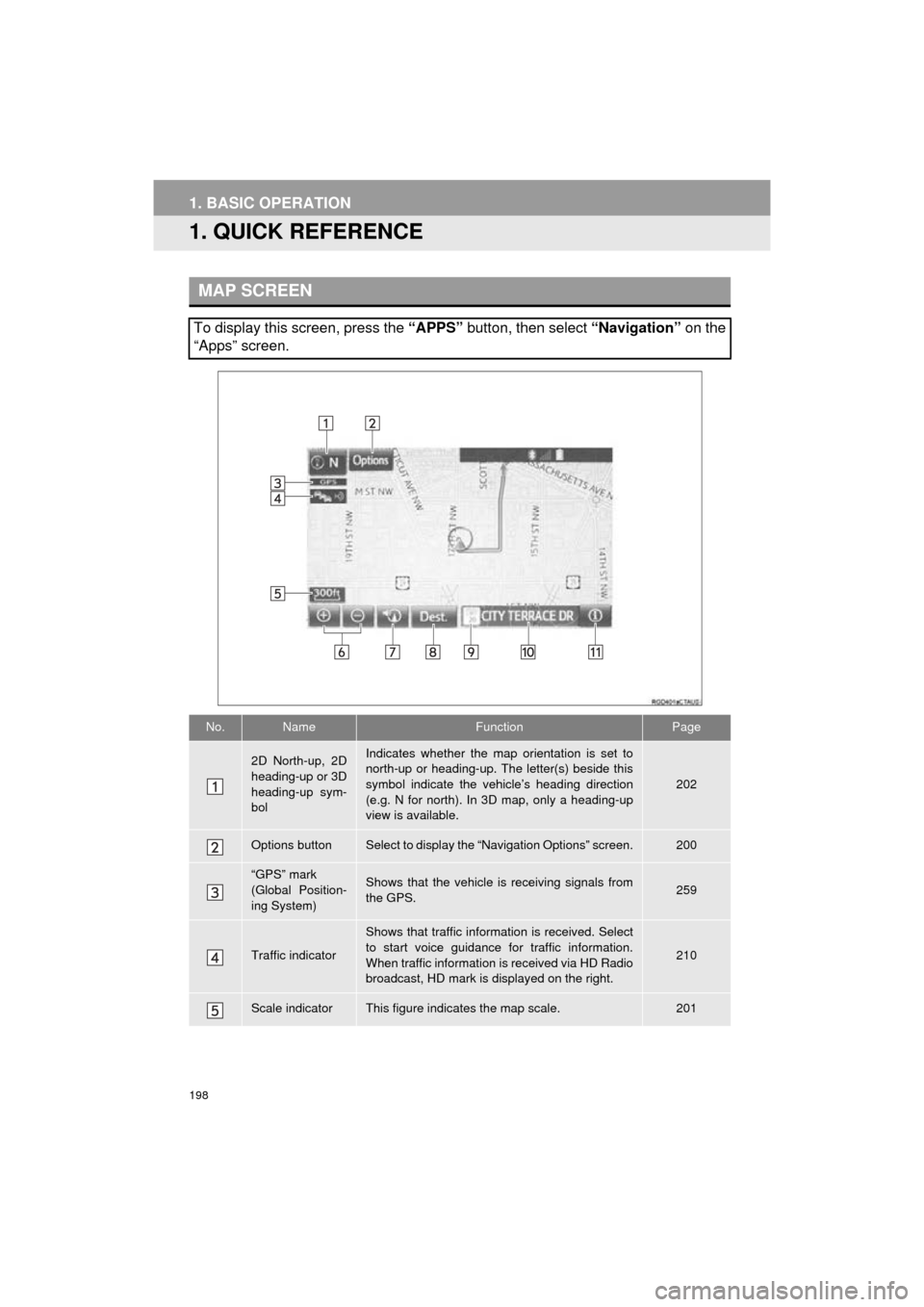
198
COROLLA_14CY_Navi_U
1. BASIC OPERATION
1. QUICK REFERENCE
MAP SCREEN
To display this screen, press the “APPS” button, then select “Navigation” on the
“Apps” screen.
No.NameFunctionPage
2D North-up, 2D
heading-up or 3D
heading-up sym-
bolIndicates whether the map orientation is set to
north-up or heading-up. The letter(s) beside this
symbol indicate the vehicle’s heading direction
(e.g. N for north). In 3D map, only a heading-up
view is available.
202
Options buttonSelect to display the “Navigation Options” screen.200
“GPS” mark
(Global Position-
ing System)Shows that the vehicle is receiving signals from
the GPS.259
Traffic indicator
Shows that traffic information is received. Select
to start voice guidance for traffic information.
When traffic information is received via HD Radio
broadcast, HD mark is displayed on the right.
210
Scale indicatorThis figure indicates the map scale.201
Page 199 of 294
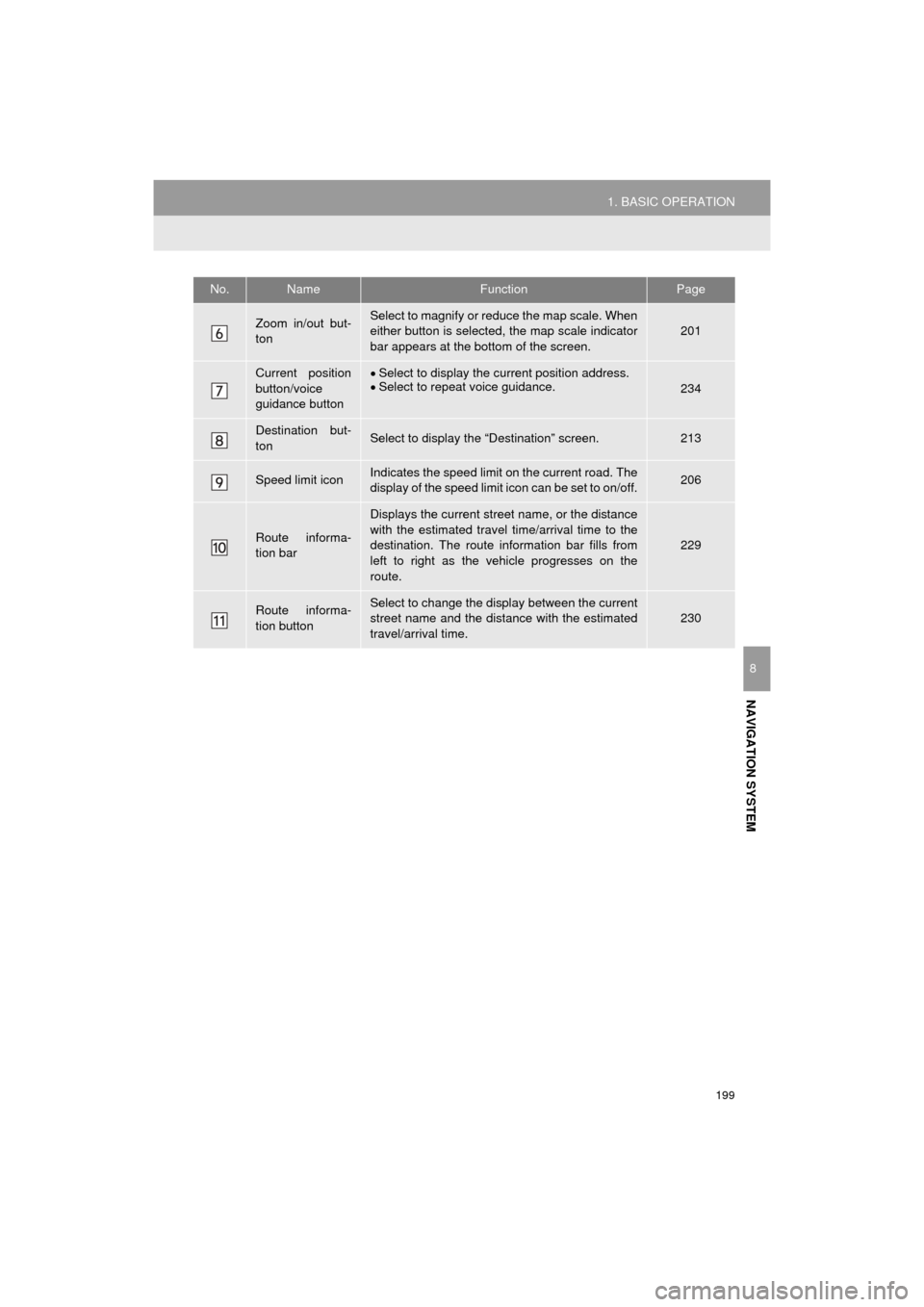
199
1. BASIC OPERATION
COROLLA_14CY_Navi_U
NAVIGATION SYSTEM
8
Zoom in/out but-
tonSelect to magnify or reduce the map scale. When
either button is selected, the map scale indicator
bar appears at the bottom of the screen.201
Current position
button/voice
guidance buttonSelect to display the current position address.
Select to repeat voice guidance.
234
Destination but-
tonSelect to display the “Destination” screen.213
Speed limit iconIndicates the speed limit on the current road. The
display of the speed limit icon can be set to on/off.206
Route informa-
tion bar
Displays the current street name, or the distance
with the estimated travel time/arrival time to the
destination. The route information bar fills from
left to right as the vehicle progresses on the
route.
229
Route informa-
tion buttonSelect to change the display between the current
street name and the distance with the estimated
travel/arrival time.
230
No.NameFunctionPage
Page 203 of 294
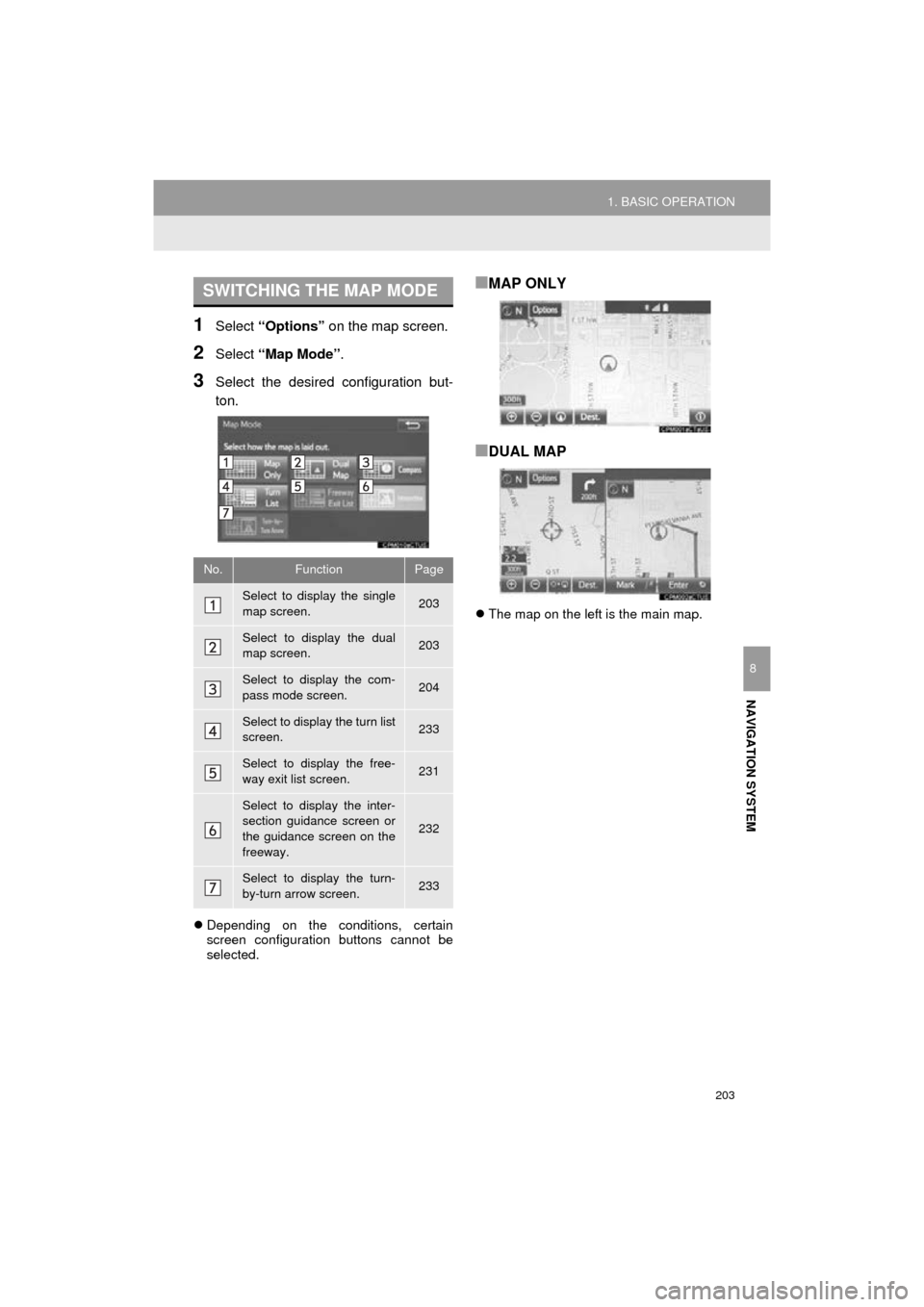
203
1. BASIC OPERATION
COROLLA_14CY_Navi_U
NAVIGATION SYSTEM
8
1Select “Options” on the map screen.
2Select “Map Mode” .
3Select the desired configuration but-
ton.
Depending on the conditions, certain
screen configuration buttons cannot be
selected.
■MAP ONLY
■DUAL MAP
The map on the left is the main map.
SWITCHING THE MAP MODE
No.FunctionPage
Select to display the single
map screen. 203
Select to display the dual
map screen.203
Select to display the com-
pass mode screen.204
Select to display the turn list
screen.233
Select to display the free-
way exit list screen.231
Select to display the inter-
section guidance screen or
the guidance screen on the
freeway.
232
Select to display the turn-
by-turn arrow screen.233
Page 216 of 294
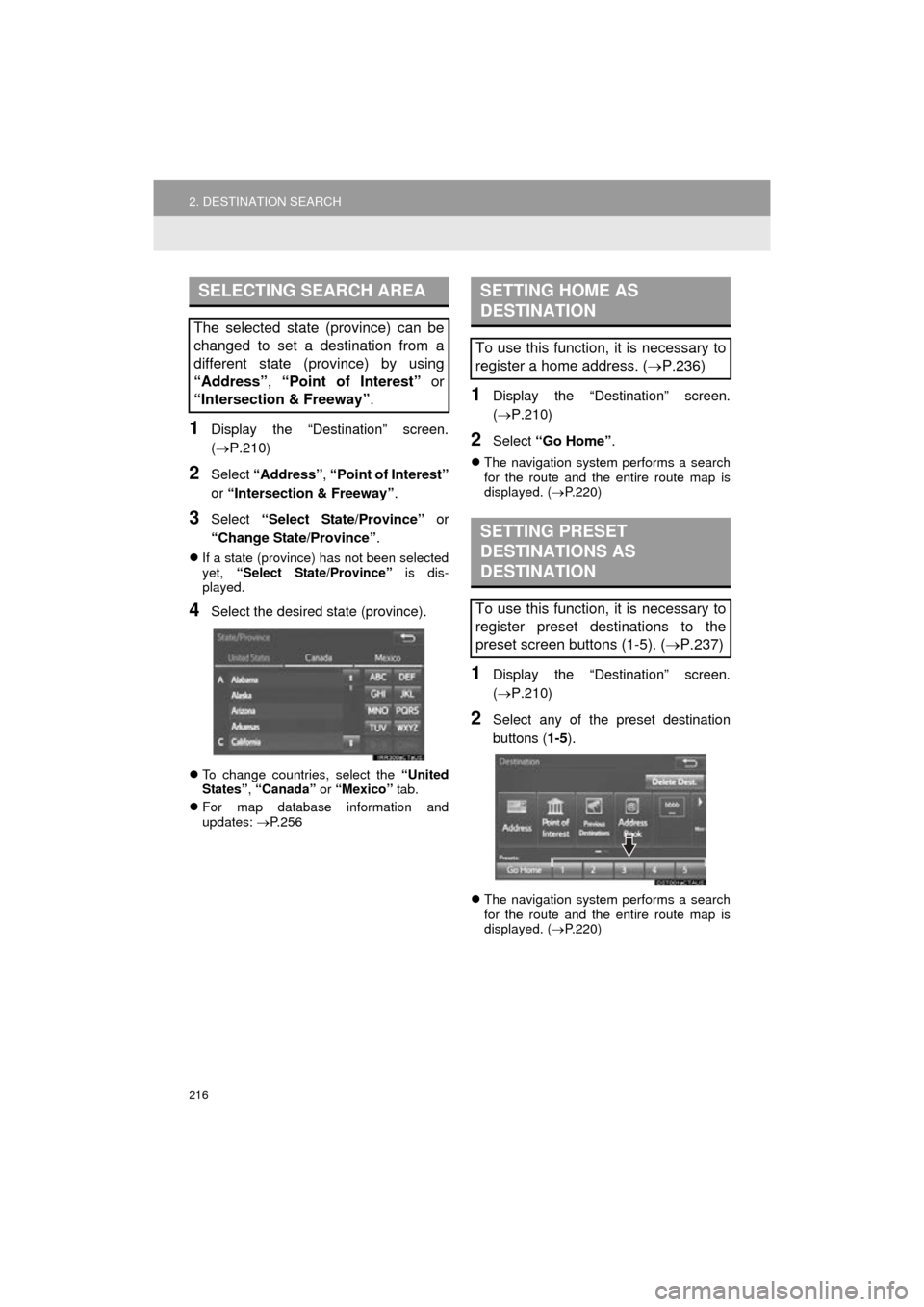
216
2. DESTINATION SEARCH
COROLLA_14CY_Navi_U
1Display the “Destination” screen.
(P.210)
2Select “Address” , “Point of Interest”
or “Intersection & Freeway” .
3Select “Select State/Province” or
“Change State/Province” .
If a state (province) has not been selected
yet, “Select State/Province” is dis-
played.
4Select the desired state (province).
To change countries, select the “United
States” , “Canada” or “Mexico” tab.
For map database information and
updates: P. 2 5 6
1Display the “Destination” screen.
(P.210)
2Select “Go Home” .
The navigation system performs a search
for the route and the entire route map is
displayed. ( P.220)
1Display the “Destination” screen.
(P.210)
2Select any of the preset destination
buttons ( 1-5).
The navigation system performs a search
for the route and the entire route map is
displayed. ( P.220)
SELECTING SEARCH AREA
The selected state (province) can be
changed to set a destination from a
different state (province) by using
“Address”, “Point of Interest” or
“Intersection & Freeway” .
SETTING HOME AS
DESTINATION
To use this function, it is necessary to
register a home address. (P.236)
SETTING PRESET
DESTINATIONS AS
DESTINATION
To use this function, it is necessary to
register preset destinations to the
preset screen buttons (1-5). ( P.237)
Page 230 of 294
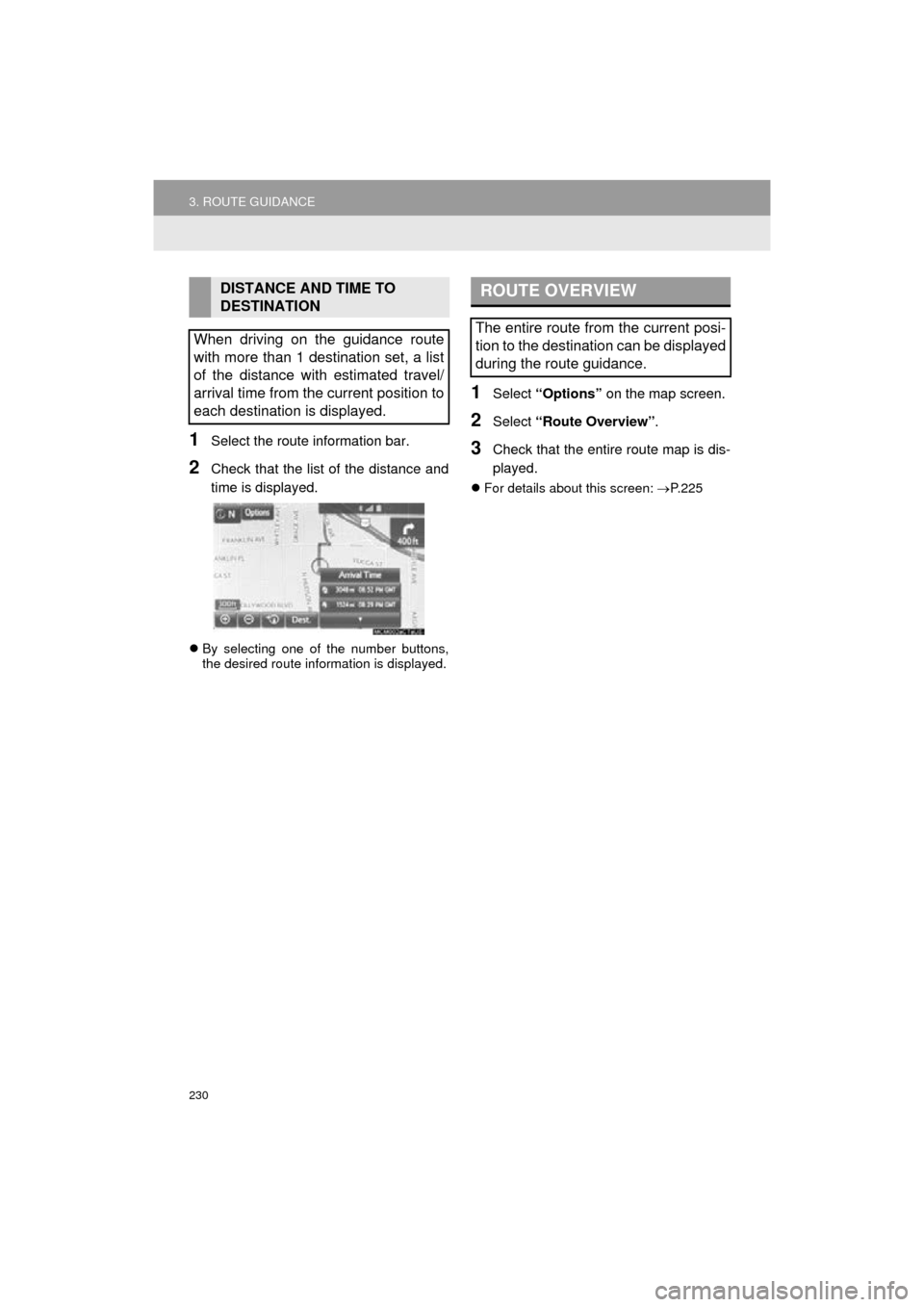
230
3. ROUTE GUIDANCE
COROLLA_14CY_Navi_U
1Select the route information bar.
2Check that the list of the distance and
time is displayed.
By selecting one of the number buttons,
the desired route information is displayed.
1Select “Options” on the map screen.
2Select “Route Overview” .
3Check that the entire route map is dis-
played.
For details about this screen: P. 2 2 5
DISTANCE AND TIME TO
DESTINATION
When driving on the guidance route
with more than 1 destination set, a list
of the distance with estimated travel/
arrival time from the current position to
each destination is displayed.ROUTE OVERVIEW
The entire route from the current posi-
tion to the destination can be displayed
during the route guidance.
Page 280 of 294
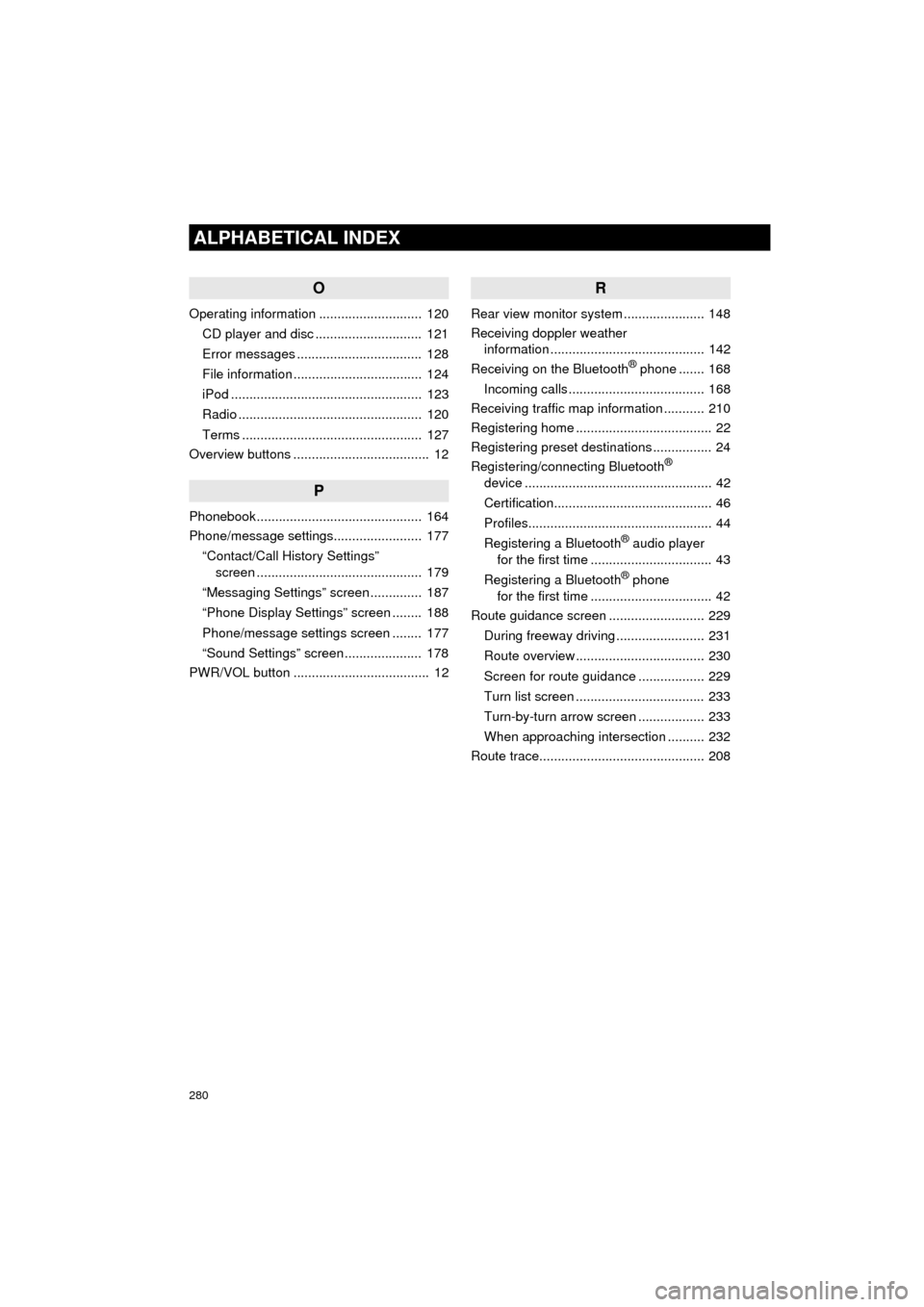
280
ALPHABETICAL INDEX
COROLLA_14CY_Navi_U
O
Operating information ............................ 120CD player and disc ............................. 121
Error messages .................................. 128
File information ................................... 124
iPod .................................................... 123
Radio .................................................. 120
Terms ................................................. 127
Overview buttons ..................................... 12
P
Phonebook ............................................. 164
Phone/message settings........................ 177
“Contact/Call History Settings” screen ............................................. 179
“Messaging Settings” screen .............. 187
“Phone Display Settings” screen ........ 188
Phone/message settings screen ........ 177
“Sound Settings” screen ..................... 178
PWR/VOL button ..................................... 12
R
Rear view monitor system ...................... 148
Receiving doppler weather information .......................................... 142
Receiving on the Bluetooth
® phone ....... 168
Incoming calls ..................................... 168
Receiving traffic map information ........... 210
Registering home ..................................... 22
Registering preset destinations ................ 24
Registering/connecting Bluetooth
®
device ................................................... 42
Certification........................................... 46
Profiles.................................................. 44
Registering a Bluetooth
® audio player
for the first time ................................. 43
Registering a Bluetooth
® phone
for the first time ................................. 42
Route guidance screen .......................... 229
During freeway driving ........................ 231
Route overview ................................... 230
Screen for route guidance .................. 229
Turn list screen ................................... 233
Turn-by-turn arrow screen .................. 233
When approaching intersection .......... 232
Route trace............................................. 208