reset TOYOTA COROLLA 2016 11.G Navigation Manual
[x] Cancel search | Manufacturer: TOYOTA, Model Year: 2016, Model line: COROLLA, Model: TOYOTA COROLLA 2016 11.GPages: 294, PDF Size: 3.42 MB
Page 118 of 294
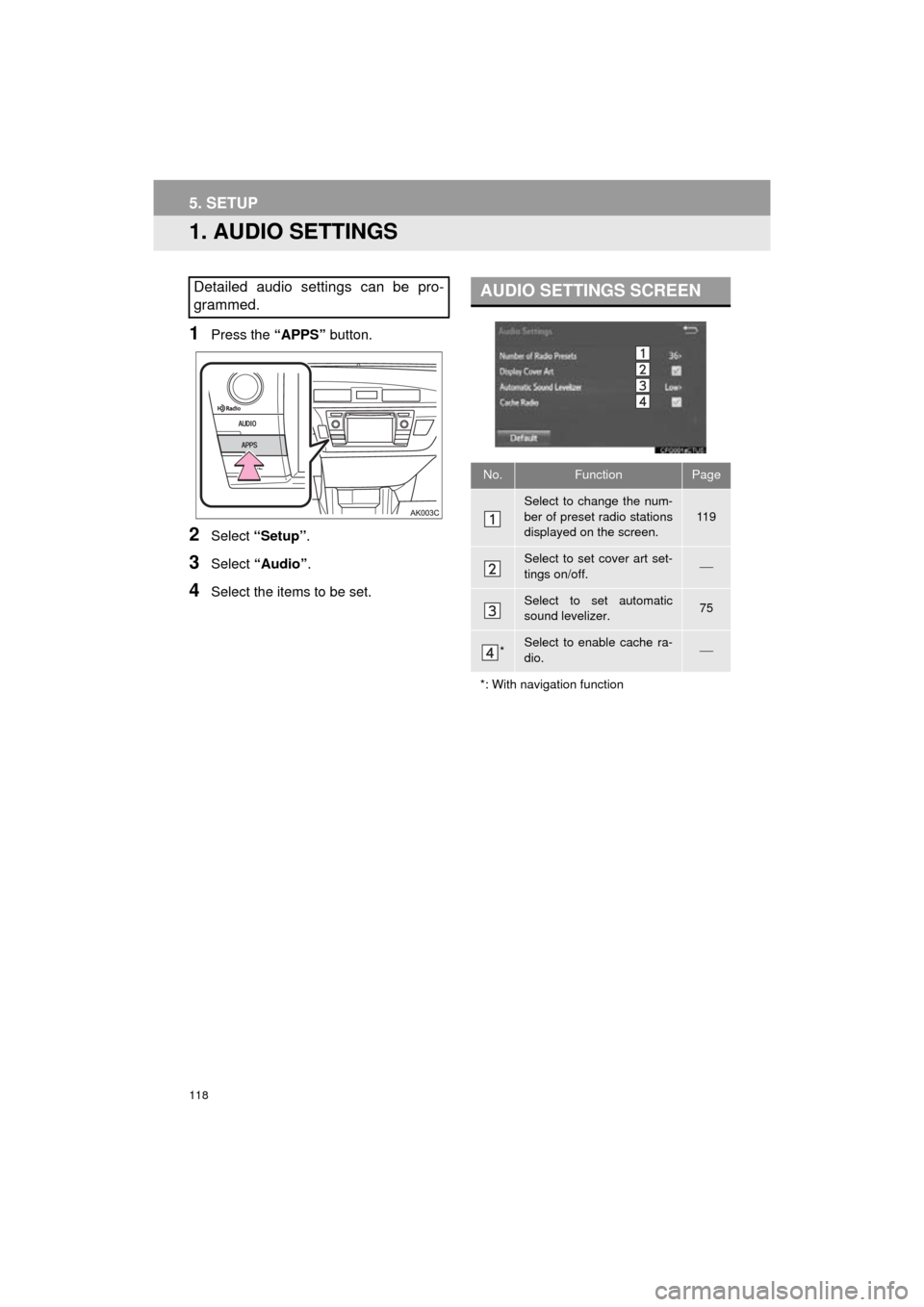
118
COROLLA_14CY_Navi_U
5. SETUP
1. AUDIO SETTINGS
1Press the “APPS” button.
2Select “Setup” .
3Select “Audio” .
4Select the items to be set.
Detailed audio settings can be pro-
grammed.AUDIO SETTINGS SCREEN
No.FunctionPage
Select to change the num-
ber of preset radio stations
displayed on the screen.
11 9
Select to set cover art set-
tings on/off.
Select to set automatic
sound levelizer.75
*Select to enable cache ra-
dio.
*: With navigation function
Page 119 of 294
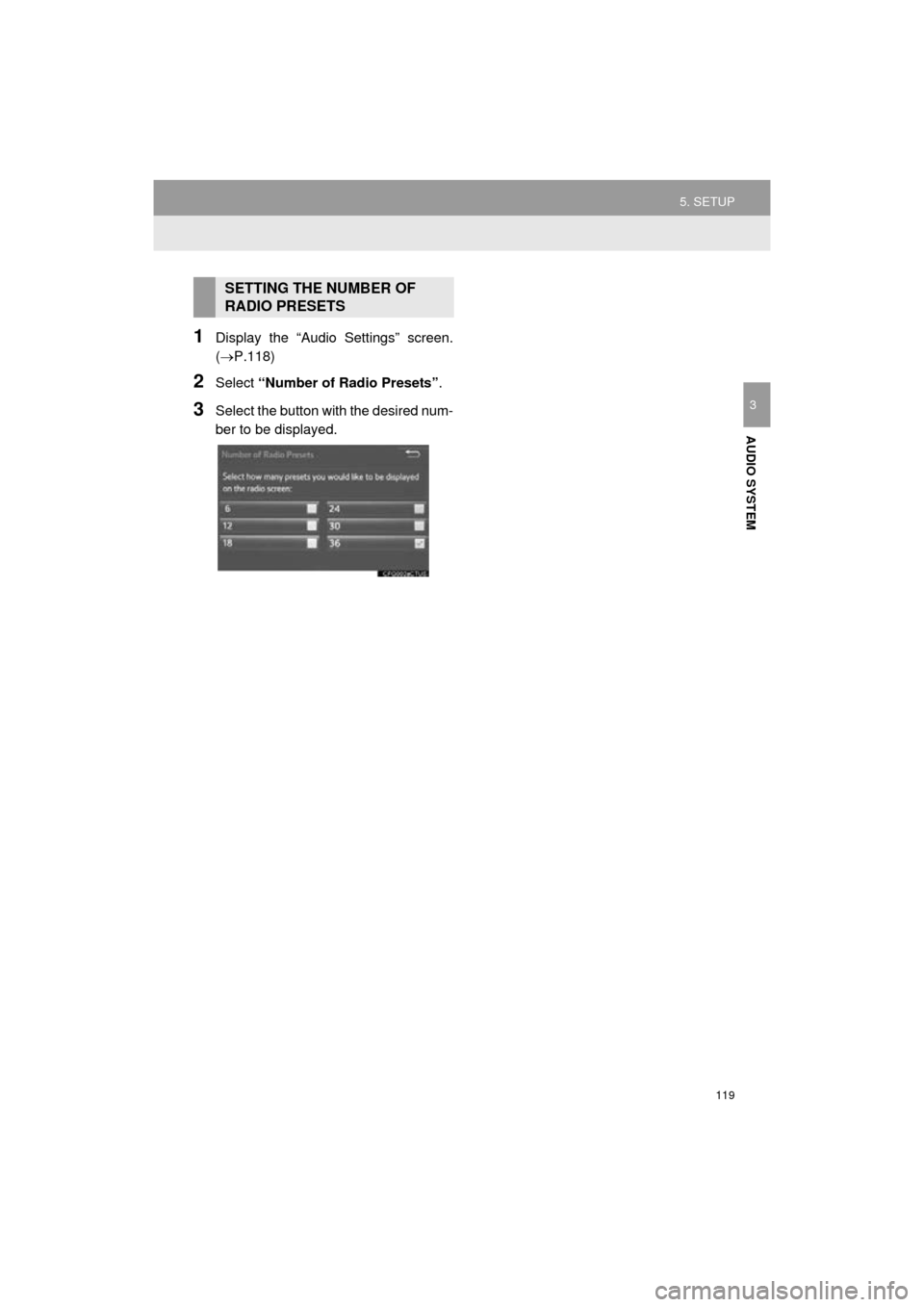
119
5. SETUP
COROLLA_14CY_Navi_U
AUDIO SYSTEM
3
1Display the “Audio Settings” screen.
(P.118)
2Select “Number of Radio Presets”.
3Select the button with the desired num-
ber to be displayed.
SETTING THE NUMBER OF
RADIO PRESETS
Page 170 of 294
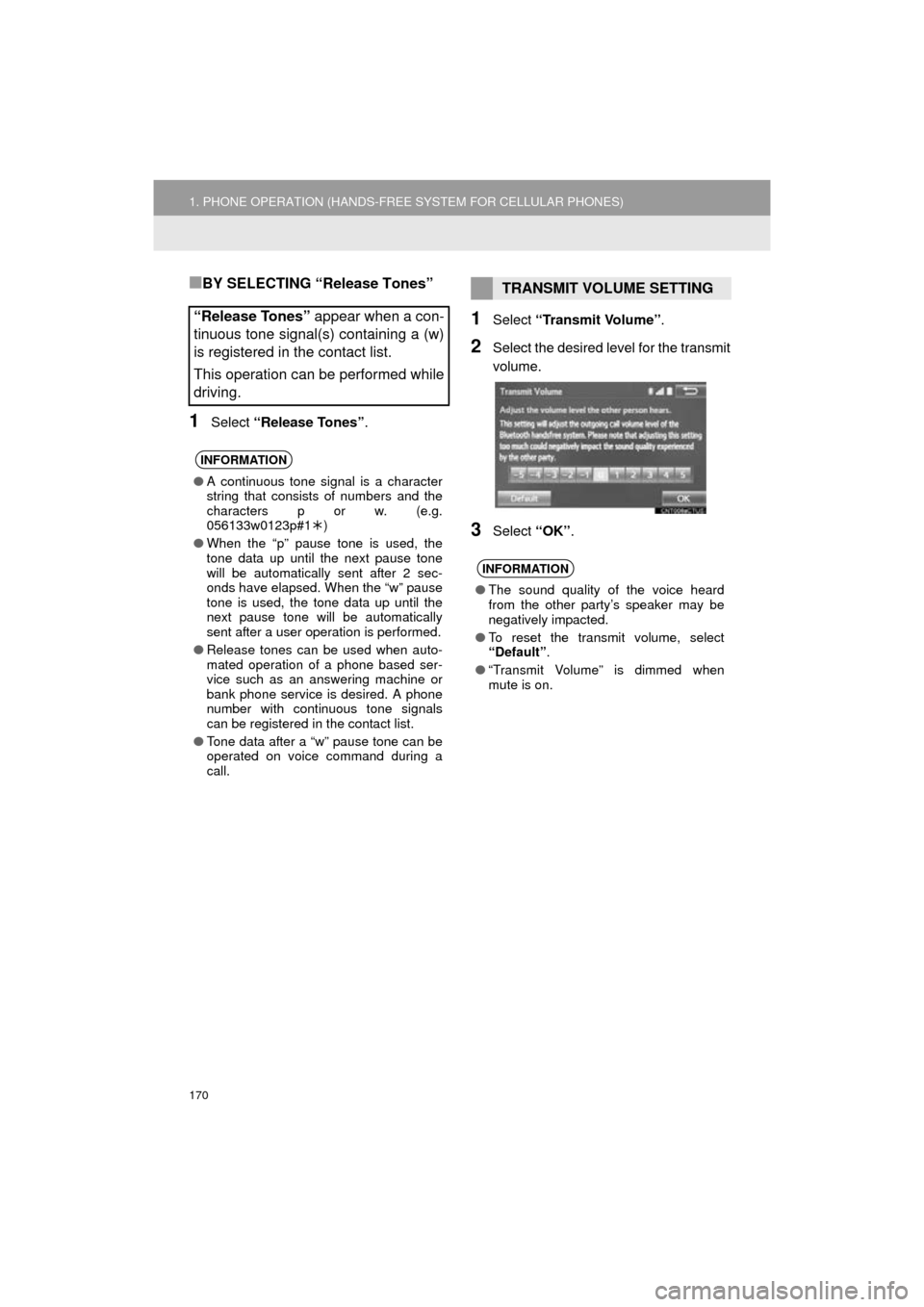
170
1. PHONE OPERATION (HANDS-FREE SYSTEM FOR CELLULAR PHONES)
COROLLA_14CY_Navi_U
■BY SELECTING “Release Tones”
1Select “Release Tones” .
1Select “Transmit Volume” .
2Select the desired level for the transmit
volume.
3Select “OK”.
“Release Tones” appear when a con-
tinuous tone signal(s) containing a (w)
is registered in the contact list.
This operation can be performed while
driving.
INFORMATION
● A continuous tone signal is a character
string that consists of numbers and the
characters p or w. (e.g.
056133w0123p#1 )
● When the “p” pause tone is used, the
tone data up until the next pause tone
will be automatically sent after 2 sec-
onds have elapsed. When the “w” pause
tone is used, the tone data up until the
next pause tone will be automatically
sent after a user operation is performed.
● Release tones can be used when auto-
mated operation of a phone based ser-
vice such as an answering machine or
bank phone service is desired. A phone
number with continuous tone signals
can be registered in the contact list.
● Tone data after a “w” pause tone can be
operated on voice command during a
call.
TRANSMIT VOLUME SETTING
INFORMATION
●The sound quality of the voice heard
from the other party’s speaker may be
negatively impacted.
● To reset the transmit volume, select
“Default”.
● “Transmit Volume” is dimmed when
mute is on.
Page 175 of 294

PHONE
175
1. PHONE OPERATION (HANDS-FREE SYSTEM FOR CELLULAR PHONES)
COROLLA_14CY_Navi_U
7
■EDITING QUICK REPLY MESSAG-
ES
1Select “Quick Message” .
2Select corresponding to the de-
sired message to edit.
3Select “OK” when editing is complet-
ed.
*: With navigation function
■CALLING FROM E-MAIL/SMS/MMS
MESSAGE DISPLAY
1Display the message inbox screen.
(P.172)
2Select the desired message.
3Select .
If there are 2 or more phone numbers,
select the desired number.
4Check that the “Call” screen is dis-
played.
This operation cannot be performed
while driving.
INFORMATION
●To reset the editquick reply messages,
select “Default” .
● “Quick Message 1” (“I am driving and
will arrive in approximately [ETA]
minutes.”)*:
This message cannot be edited and will
automatically fill in [ETA] with the
navigation calculated estimated time of
arrival on the confirm message screen.
If there are waypoints set, [ETA] to the
next waypoint will be shown.
If there is no route currently set in the
navigation system, “Quick Message 1”
cannot be selected.
CALLING THE MESSAGE
SENDER
Calls can be made to an e-mail/SMS/
MMS message sender’s phone num-
ber.
This operation can be performed while
driving.
Page 178 of 294
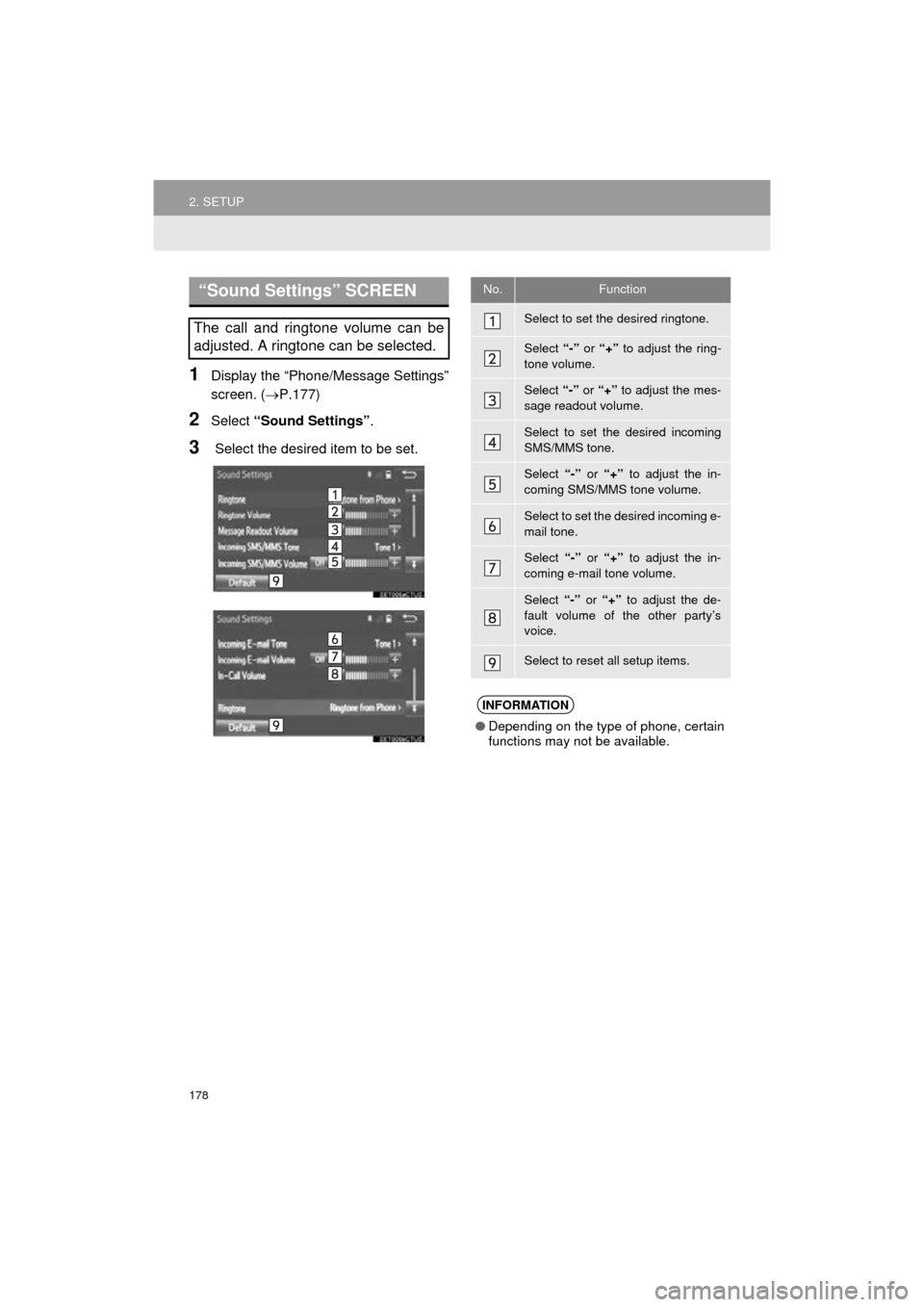
178
2. SETUP
COROLLA_14CY_Navi_U
1Display the “Phone/Message Settings”
screen. (P.177)
2Select “Sound Settings” .
3 Select the desired item to be set.
“Sound Settings” SCREEN
The call and ringtone volume can be
adjusted. A ringtone can be selected.
No.Function
Select to set the desired ringtone.
Select “-” or “+” to adjust the ring-
tone volume.
Select “-” or “+” to adjust the mes-
sage readout volume.
Select to set the desired incoming
SMS/MMS tone.
Select “-” or “+” to adjust the in-
coming SMS/MMS tone volume.
Select to set the desired incoming e-
mail tone.
Select “-” or “+” to adjust the in-
coming e-mail tone volume.
Select “-” or “+” to adjust the de-
fault volume of the other party’s
voice.
Select to reset all setup items.
INFORMATION
● Depending on the type of phone, certain
functions may not be available.
Page 179 of 294
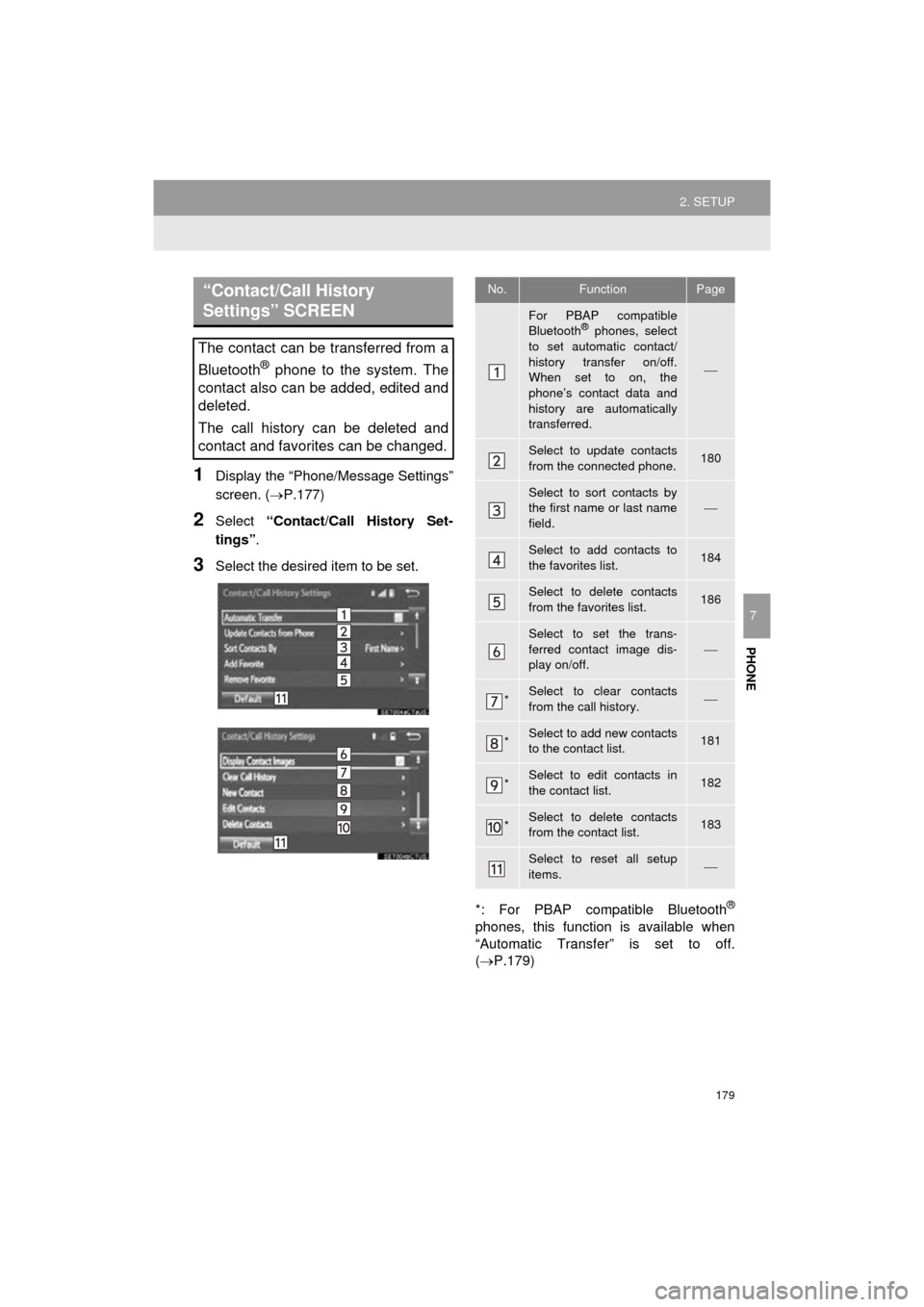
179
2. SETUP
COROLLA_14CY_Navi_U
PHONE
7
1Display the “Phone/Message Settings”
screen. (P.177)
2Select “Contact/Call History Set-
tings” .
3Select the desired item to be set.
*: For PBAP compatible Bluetooth
®
phones, this function is available when
“Automatic Transfer” is set to off.
(P.179)
“Contact/Call History
Settings” SCREEN
The contact can be transferred from a
Bluetooth
® phone to the system. The
contact also can be added, edited and
deleted.
The call history can be deleted and
contact and favorites can be changed.
No.FunctionPage
For PBAP compatible
Bluetooth® phones, select
to set automatic contact/
history transfer on/off.
When set to on, the
phone’s contact data and
history are automatically
transferred.
Select to update contacts
from the connected phone.180
Select to sort contacts by
the first name or last name
field.
Select to add contacts to
the favorites list. 184
Select to delete contacts
from the favorites list. 186
Select to set the trans-
ferred contact image dis-
play on/off.
*Select to clear contacts
from the call history.
*Select to add new contacts
to the contact list.181
*Select to edit contacts in
the contact list.182
*Select to delete contacts
from the contact list.183
Select to reset all setup
items.
Page 187 of 294
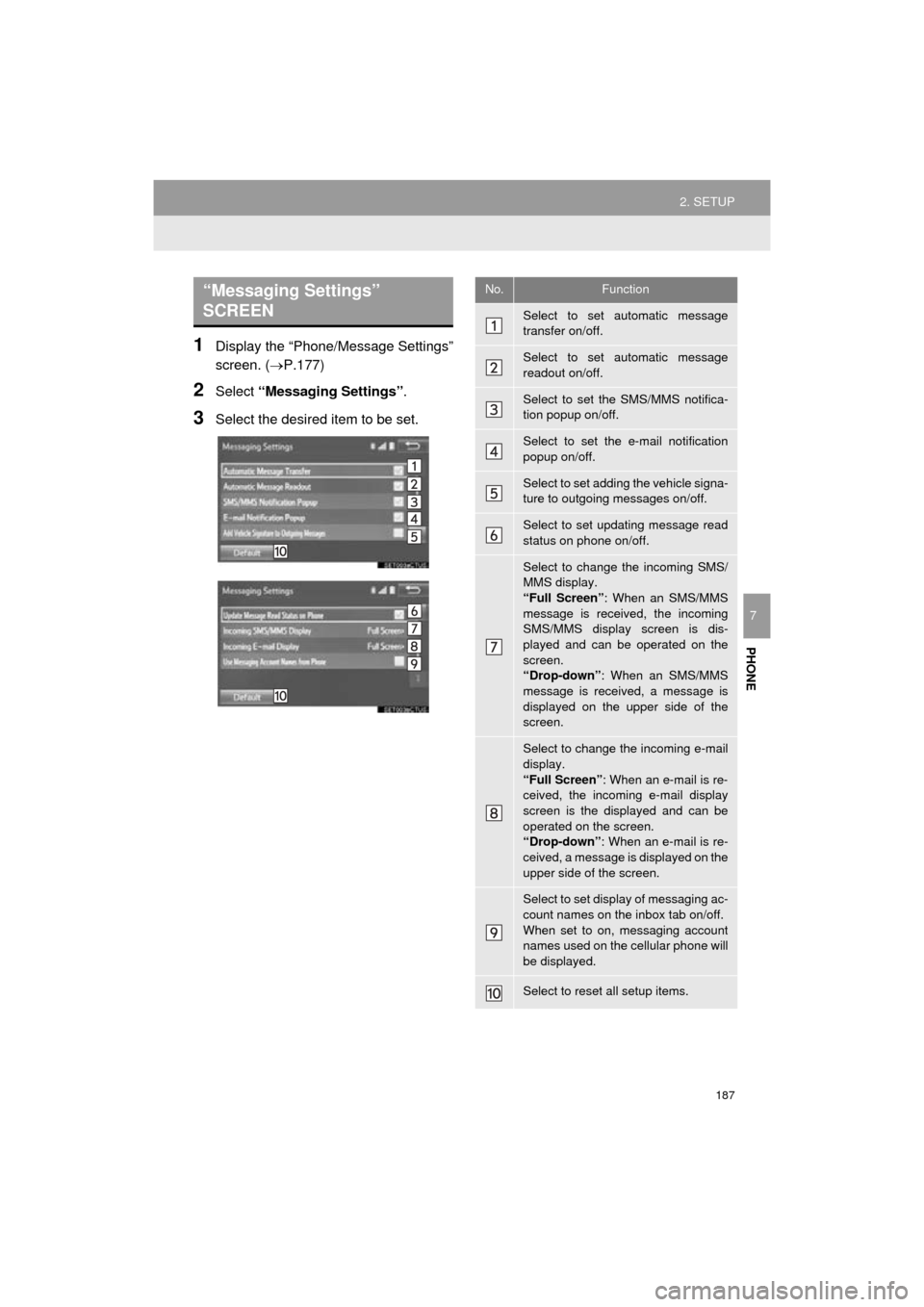
187
2. SETUP
COROLLA_14CY_Navi_U
PHONE
7
1Display the “Phone/Message Settings”
screen. (P.177)
2Select “Messaging Settings” .
3Select the desired item to be set.
“Messaging Settings”
SCREEN No.Function
Select to set automatic message
transfer on/off.
Select to set automatic message
readout on/off.
Select to set the SMS/MMS notifica-
tion popup on/off.
Select to set the e-mail notification
popup on/off.
Select to set adding the vehicle signa-
ture to outgoing messages on/off.
Select to set updating message read
status on phone on/off.
Select to change the incoming SMS/
MMS display.
“Full Screen”: When an SMS/MMS
message is received, the incoming
SMS/MMS display screen is dis-
played and can be operated on the
screen.
“Drop-down” : When an SMS/MMS
message is received, a message is
displayed on the upper side of the
screen.
Select to change the incoming e-mail
display.
“Full Screen” : When an e-mail is re-
ceived, the incoming e-mail display
screen is the displayed and can be
operated on the screen.
“Drop-down” : When an e-mail is re-
ceived, a message is displayed on the
upper side of the screen.
Select to set display of messaging ac-
count names on the inbox tab on/off.
When set to on, messaging account
names used on the cellular phone will
be displayed.
Select to reset all setup items.
Page 188 of 294
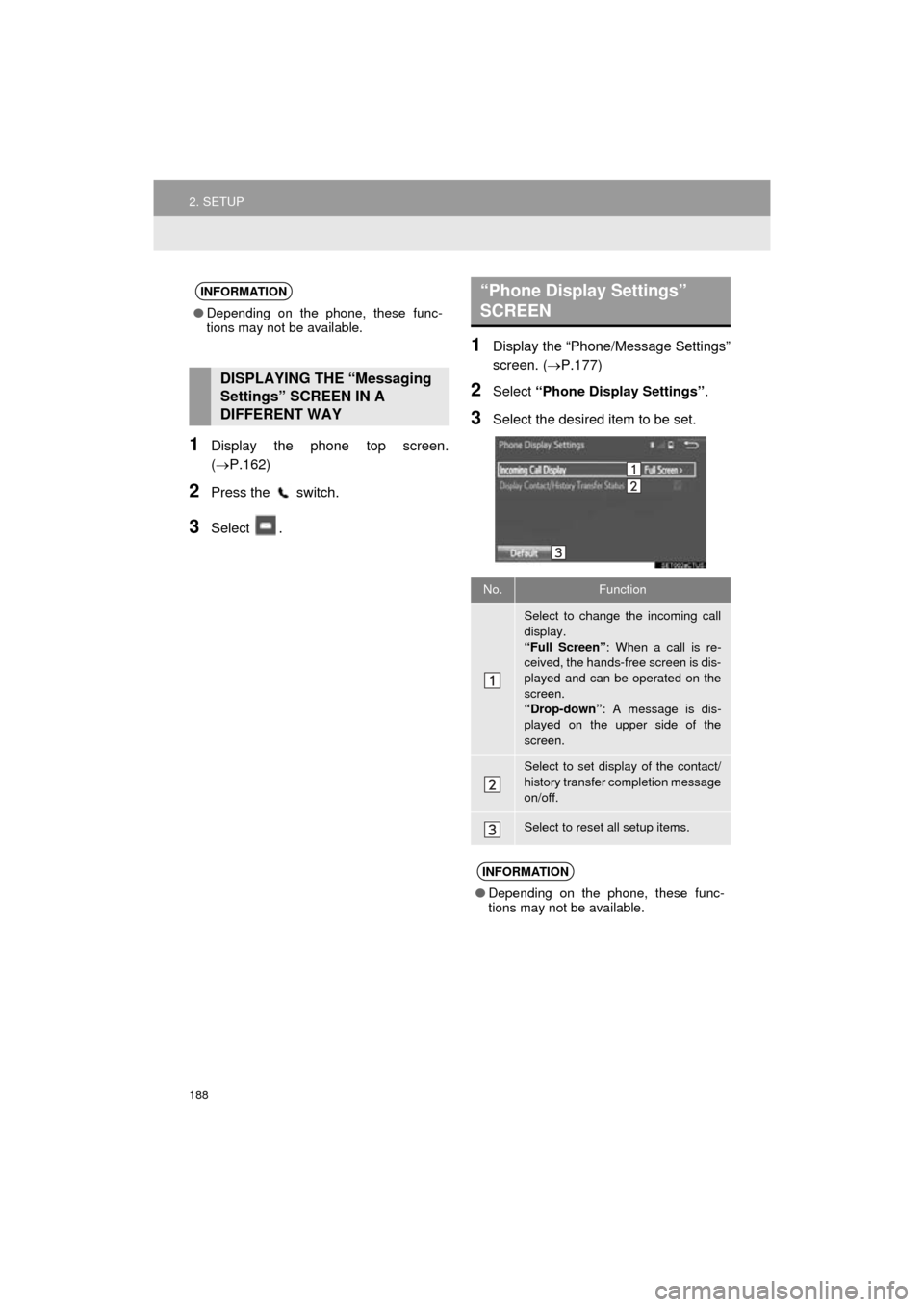
188
2. SETUP
COROLLA_14CY_Navi_U
1Display the phone top screen.
(P.162)
2Press the switch.
3Select .
1Display the “Phone/Message Settings”
screen. (P.177)
2Select “Phone Display Settings” .
3Select the desired item to be set.
INFORMATION
●Depending on the phone, these func-
tions may not be available.
DISPLAYING THE “Messaging
Settings” SCREEN IN A
DIFFERENT WAY
“Phone Display Settings”
SCREEN
No.Function
Select to change the incoming call
display.
“Full Screen” : When a call is re-
ceived, the hands-free screen is dis-
played and can be operated on the
screen.
“Drop-down” : A message is dis-
played on the upper side of the
screen.
Select to set display of the contact/
history transfer completion message
on/off.
Select to reset all setup items.
INFORMATION
● Depending on the phone, these func-
tions may not be available.
Page 196 of 294
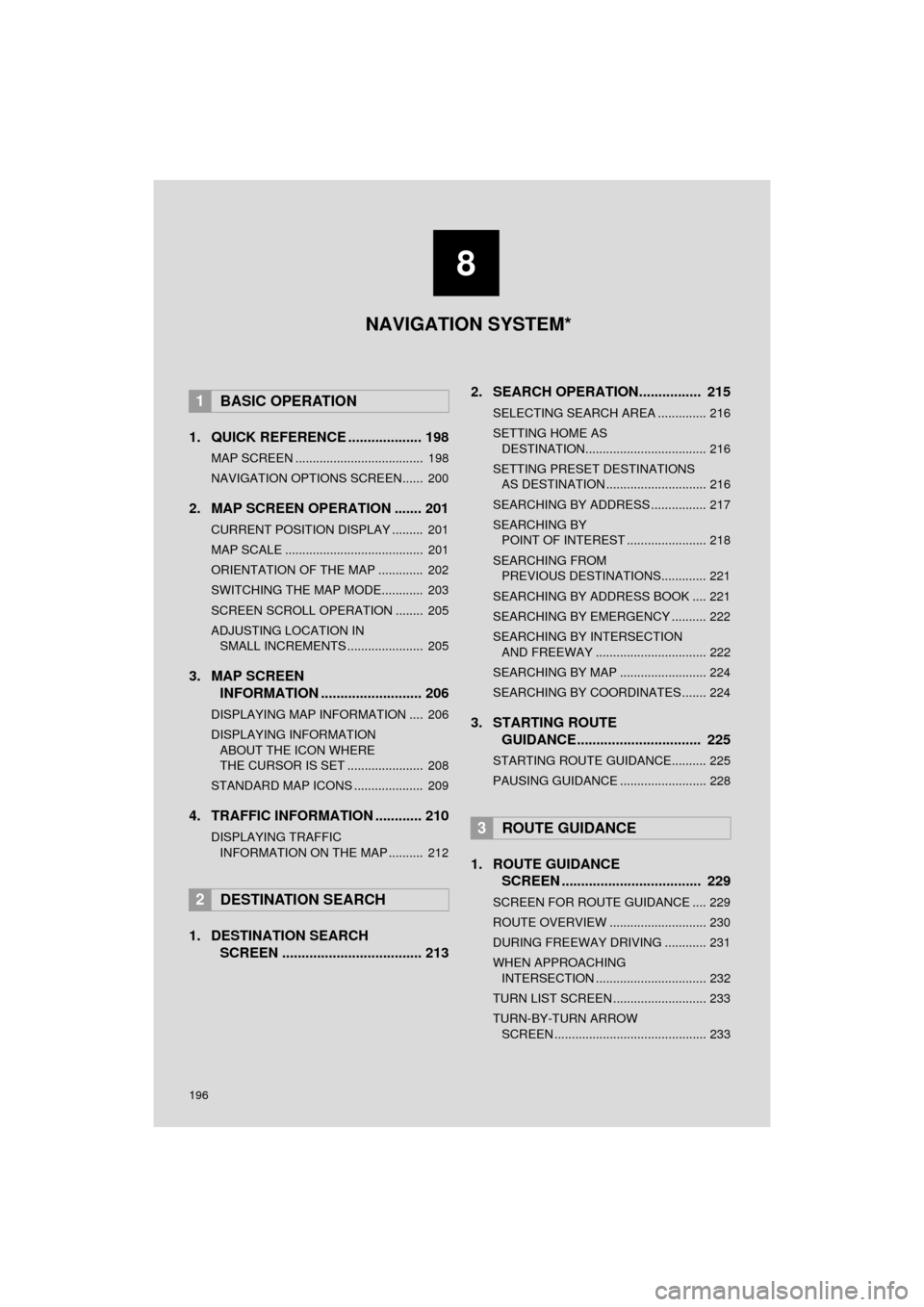
196
COROLLA_14CY_Navi_U
1. QUICK REFERENCE ................... 198
MAP SCREEN ..................................... 198
NAVIGATION OPTIONS SCREEN...... 200
2. MAP SCREEN OPERATION ....... 201
CURRENT POSITION DISPLAY ......... 201
MAP SCALE ........................................ 201
ORIENTATION OF THE MAP ............. 202
SWITCHING THE MAP MODE............ 203
SCREEN SCROLL OPERATION ........ 205
ADJUSTING LOCATION IN SMALL INCREMENTS ...................... 205
3. MAP SCREEN INFORMATION .......................... 206
DISPLAYING MAP INFORMATION .... 206
DISPLAYING INFORMATION
ABOUT THE ICON WHERE
THE CURSOR IS SET ...................... 208
STANDARD MAP ICONS .................... 209
4. TRAFFIC INFORMATION ............ 210
DISPLAYING TRAFFIC INFORMATION ON THE MAP .......... 212
1. DESTINATION SEARCH SCREEN .................................... 213 2. SEARCH OPERATION..
.............. 215
SELECTING SEARCH AREA .............. 216
SETTING HOME AS
DESTINATION................................... 216
SETTING PRESET DESTINATIONS AS DESTINATION ............................. 216
SEARCHING BY ADDRESS ................ 217
SEARCHING BY POINT OF INTEREST ....................... 218
SEARCHING FROM PREVIOUS DESTINATIONS............. 221
SEARCHING BY ADDRESS BOOK .... 221
SEARCHING BY EMERGENCY .......... 222
SEARCHING BY INTERSECTION AND FREEWAY ................................ 222
SEARCHING BY MAP ......................... 224
SEARCHING BY COORDINATES ....... 224
3. STARTING ROUTE GUIDANCE....... ......................... 225
STARTING ROUTE GUIDANCE.......... 225
PAUSING GUIDANCE ......................... 228
1. ROUTE GUIDANCE
SCREEN .................................... 229
SCREEN FOR ROUTE GUIDANCE .... 229
ROUTE OVERVIEW ............................ 230
DURING FREEWAY DRIVING ............ 231
WHEN APPROACHING
INTERSECTION ................................ 232
TURN LIST SCREEN ........................... 233
TURN-BY-TURN ARROW SCREEN ............................................ 233
1BASIC OPERATION
2DESTINATION SEARCH
3ROUTE GUIDANCE
8
NAVIGATION SYSTEM*
Page 197 of 294
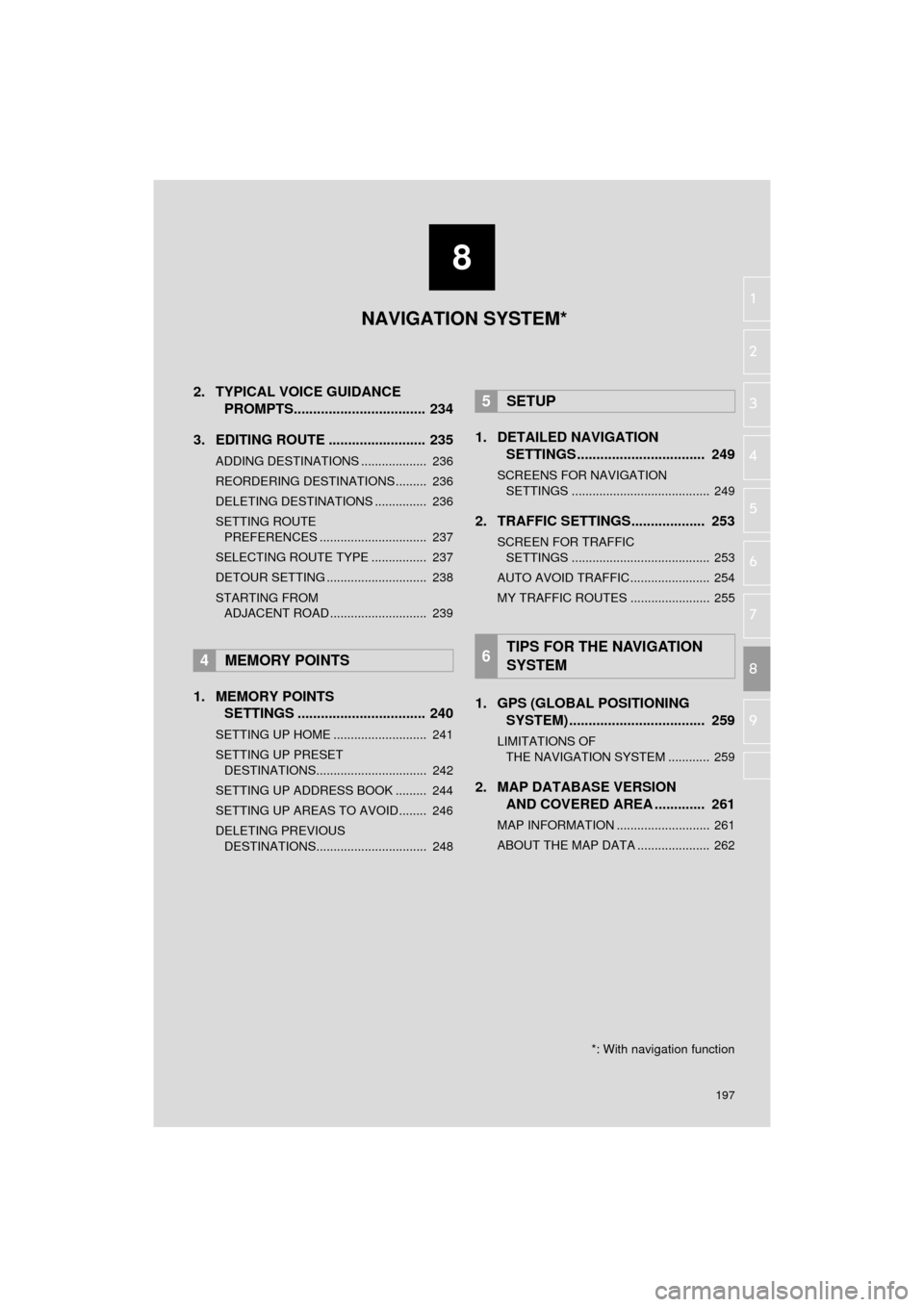
8
197
COROLLA_14CY_Navi_U
4
5
6
7
9
1
2
3
8
2. TYPICAL VOICE GUIDANCE
PROMPTS.................................. 234
3. EDITING ROUTE ......................... 235
ADDING DESTINATIONS ................... 236
REORDERING DESTINATIONS ......... 236
DELETING DESTINATIONS ............... 236
SETTING ROUTE PREFERENCES ............................... 237
SELECTING ROUTE TYPE ................ 237
DETOUR SETTING ............................. 238
STARTING FROM ADJACENT ROAD ............................ 239
1. MEMORY POINTS SETTINGS ................................. 240
SETTING UP HOME ........................... 241
SETTING UP PRESET
DESTINATIONS................................ 242
SETTING UP ADDRESS BOOK ......... 244
SETTING UP AREAS TO AVOID ........ 246
DELETING PREVIOUS DESTINATIONS................................ 248
1. DETAILED NAVIGATION SETTINGS ................................. 249
SCREENS FOR NAVIGATION
SETTINGS ........................................ 249
2. TRAFFIC SETTINGS................... 253
SCREEN FOR TRAFFIC SETTINGS ........................................ 253
AUTO AVOID TRAFFIC ....................... 254
MY TRAFFIC ROUTES ....................... 255
1. GPS (GLOBAL POSITIONING SYSTEM) .................... ............... 259
LIMITATIONS OF
THE NAVIGATION SYSTEM ............ 259
2. MAP DATABASE VERSION AND COVERED AREA ............. 261
MAP INFORMATION ........................... 261
ABOUT THE MAP DATA ..................... 262
4MEMORY POINTS
5SETUP
6TIPS FOR THE NAVIGATION
SYSTEM
NAVIGATION SYSTEM*
*: With navigation function