Map TOYOTA COROLLA 2016 11.G Navigation Manual
[x] Cancel search | Manufacturer: TOYOTA, Model Year: 2016, Model line: COROLLA, Model: TOYOTA COROLLA 2016 11.GPages: 294, PDF Size: 3.42 MB
Page 2 of 294
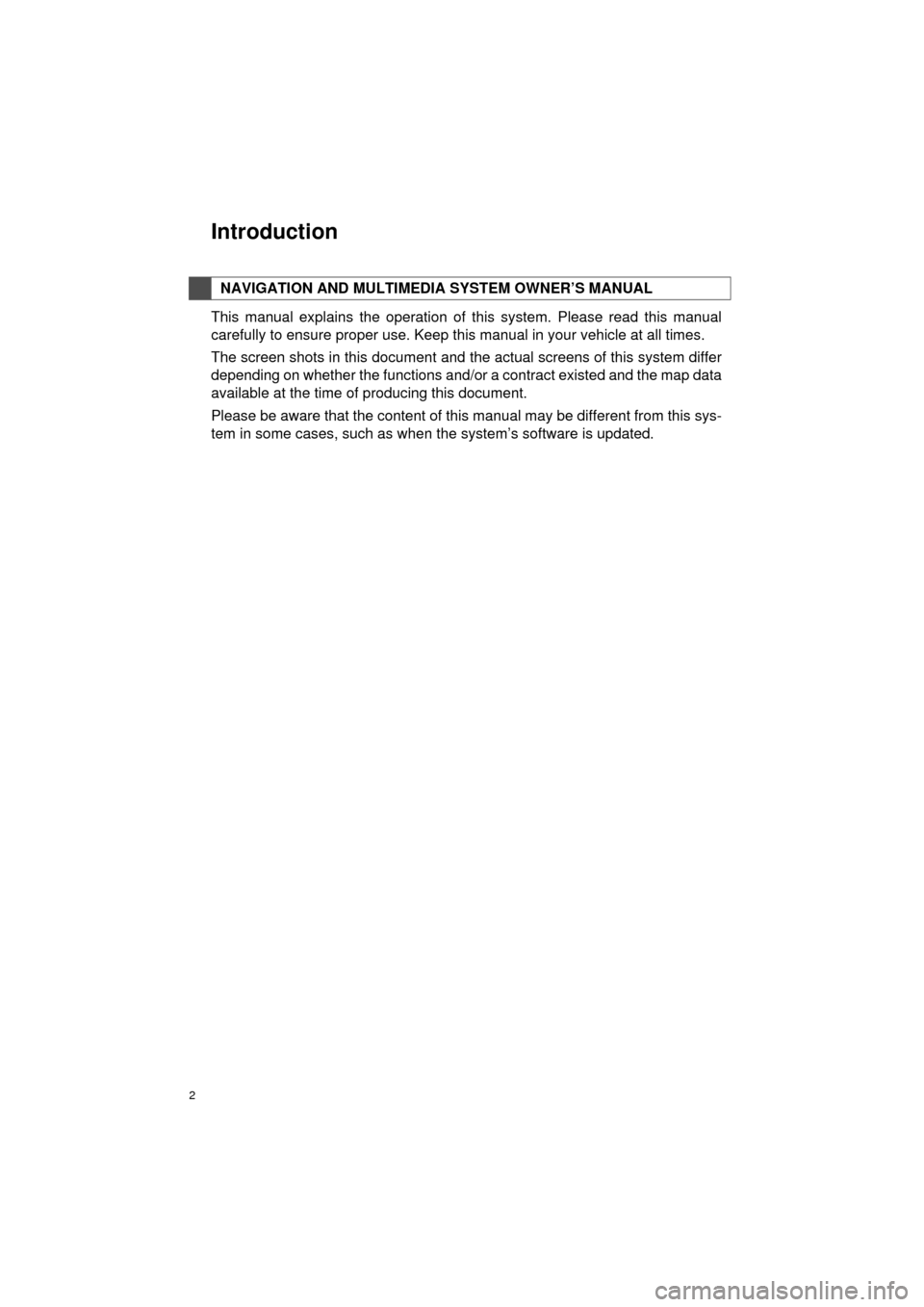
2
COROLLA_14CY_Navi_U
This manual explains the operation of this system. Please read this manual
carefully to ensure proper use. Keep this manual in your vehicle at all times.
The screen shots in this document and the actual screens of this system differ
depending on whether the functions and/or a contract existed and the map data
available at the time of producing this document.
Please be aware that the content of this manual may be different from this sys-
tem in some cases, such as when the system’s software is updated.
NAVIGATION AND MULTIMEDIA SYSTEM OWNER’S MANUAL
Introduction
Page 3 of 294
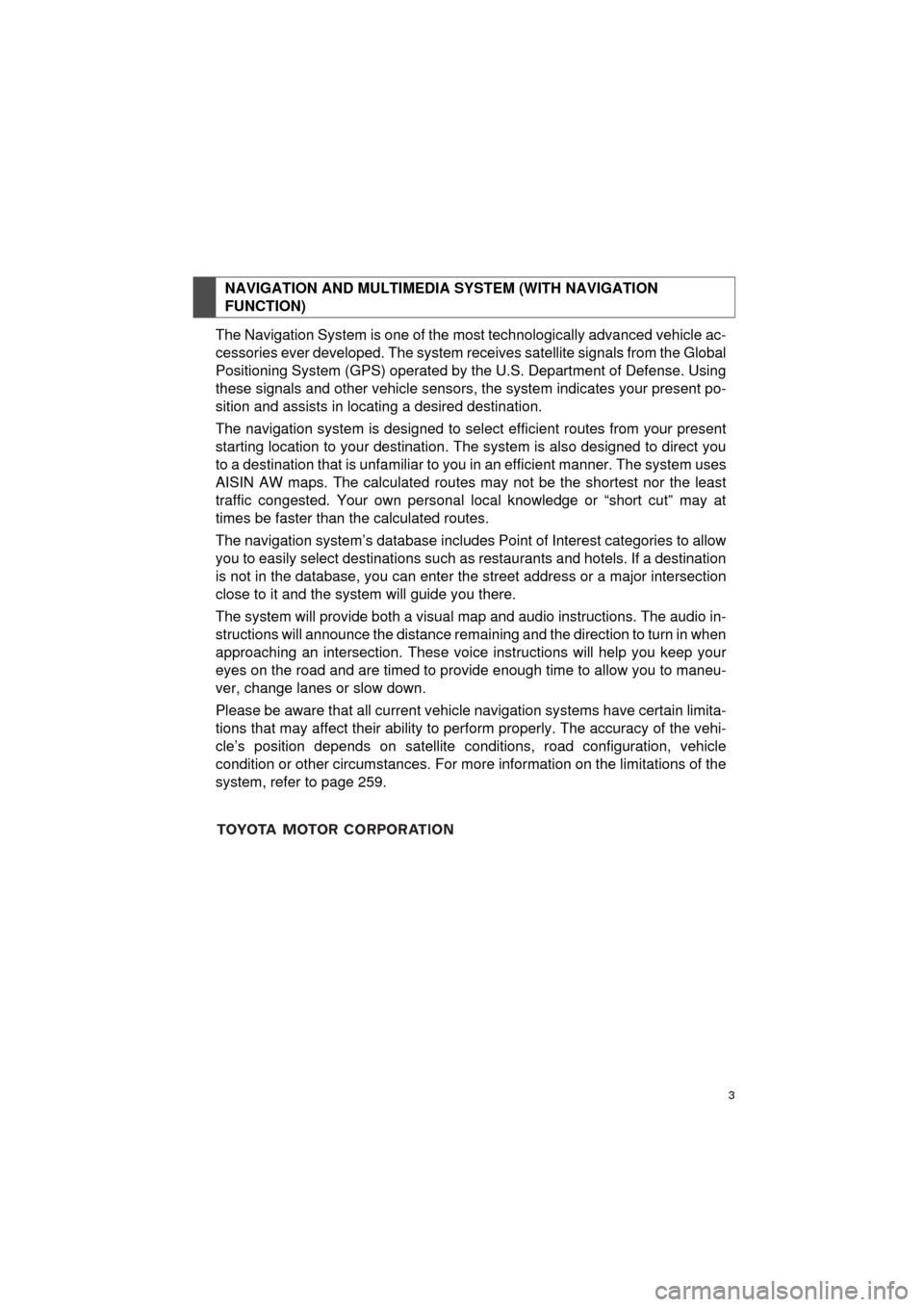
3
COROLLA_14CY_Navi_U
The Navigation System is one of the most technologically advanced vehicle ac-
cessories ever developed. The system receives satellite signals from the Global
Positioning System (GPS) operated by the U.S. Department of Defense. Using
these signals and other vehicle sensors, the system indicates your present po-
sition and assists in locating a desired destination.
The navigation system is designed to select efficient routes from your present
starting location to your destination. The system is also designed to direct you
to a destination that is unfamiliar to you in an efficient manner. The system uses
AISIN AW maps. The calculated routes may not be the shortest nor the least
traffic congested. Your own personal local knowledge or “short cut” may at
times be faster than the calculated routes.
The navigation system’s database includes Point of Interest categories to allow
you to easily select destinations such as restaurants and hotels. If a destination
is not in the database, you can enter the street address or a major intersection
close to it and the system will guide you there.
The system will provide both a visual map and audio instructions. The audio in-
structions will announce the distance remaining and the direction to turn in when
approaching an intersection. These voice instructions will help you keep your
eyes on the road and are timed to provide enough time to allow you to maneu-
ver, change lanes or slow down.
Please be aware that all current vehicle navigation systems have certain limita-
tions that may affect their ability to perform properly. The accuracy of the vehi-
cle’s position depends on satellite conditions, road configuration, vehicle
condition or other circumstances. For more information on the limitations of the
system, refer to page 259.
NAVIGATION AND MULTIMEDIA SYSTEM (WITH NAVIGATION
FUNCTION)
Page 9 of 294
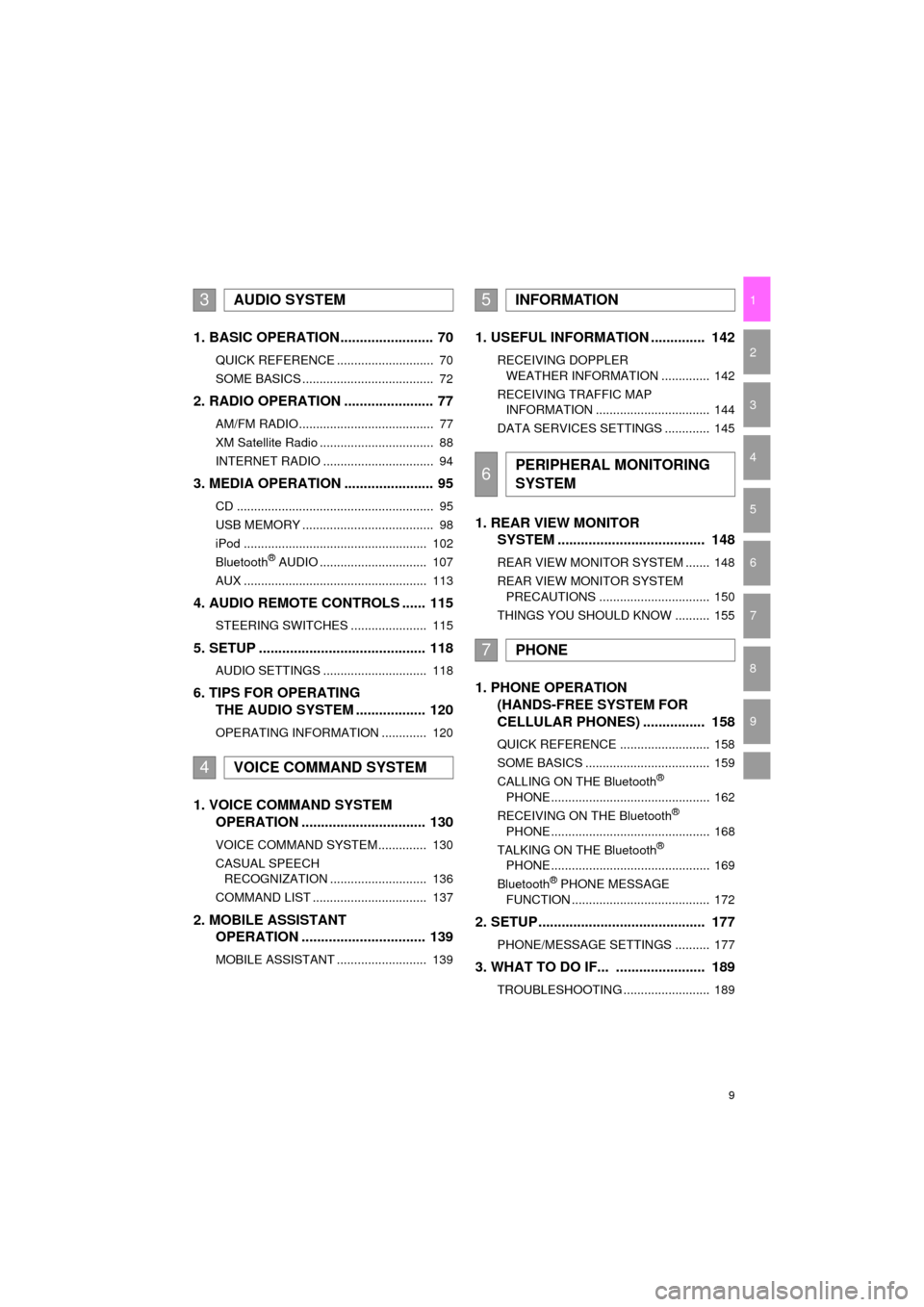
9
COROLLA_14CY_Navi_U
1
2
3
4
5
6
7
9
8
1. BASIC OPERATION ........................ 70
QUICK REFERENCE ............................ 70
SOME BASICS ...................................... 72
2. RADIO OPERATION ....................... 77
AM/FM RADIO....................................... 77
XM Satellite Radio ................................. 88
INTERNET RADIO ................................ 94
3. MEDIA OPERATION ....................... 95
CD ......................................................... 95
USB MEMORY ...................................... 98
iPod ..................................................... 102
Bluetooth
® AUDIO ............................... 107
AUX ..................................................... 113
4. AUDIO REMOTE CONTROLS ...... 115
STEERING SWITCHES ...................... 115
5. SETUP ........................................... 118
AUDIO SETTINGS .............................. 118
6. TIPS FOR OPERATING THE AUDIO SYSTEM .................. 120
OPERATING INFORMATION ............. 120
1. VOICE COMMAND SYSTEM OPERATION ................................ 130
VOICE COMMAND SYSTEM.............. 130
CASUAL SPEECH
RECOGNIZATION ............................ 136
COMMAND LIST ................................. 137
2. MOBILE ASSISTANT OPERATION ................................ 139
MOBILE ASSISTANT .......................... 139
1. USEFUL INFORMATION .............. 142
RECEIVING DOPPLER
WEATHER INFORMATION .............. 142
RECEIVING TRAFFIC MAP INFORMATION ................................. 144
DATA SERVICES SETTINGS ............. 145
1. REAR VIEW MONITOR SYSTEM ....... ............................ ... 148
REAR VIEW MONITOR SYSTEM ....... 148
REAR VIEW MONITOR SYSTEM
PRECAUTIONS ................................ 150
THINGS YOU SHOULD KNOW .......... 155
1. PHONE OPERATION (HANDS-FREE SYSTEM FOR
CELLULAR PHONES) ................ 158
QUICK REFERENCE .......................... 158
SOME BASICS .................................... 159
CALLING ON THE Bluetooth
®
PHONE .............................................. 162
RECEIVING ON THE Bluetooth
®
PHONE .............................................. 168
TALKING ON THE Bluetooth
®
PHONE .............................................. 169
Bluetooth
® PHONE MESSAGE
FUNCTION ........................................ 172
2. SETUP ........................................... 177
PHONE/MESSAGE SETTINGS .......... 177
3. WHAT TO DO IF... ....................... 189
TROUBLESHOOTING ......................... 189
3AUDIO SYSTEM
4VOICE COMMAND SYSTEM
5INFORMATION
6PERIPHERAL MONITORING
SYSTEM
7PHONE
Page 10 of 294
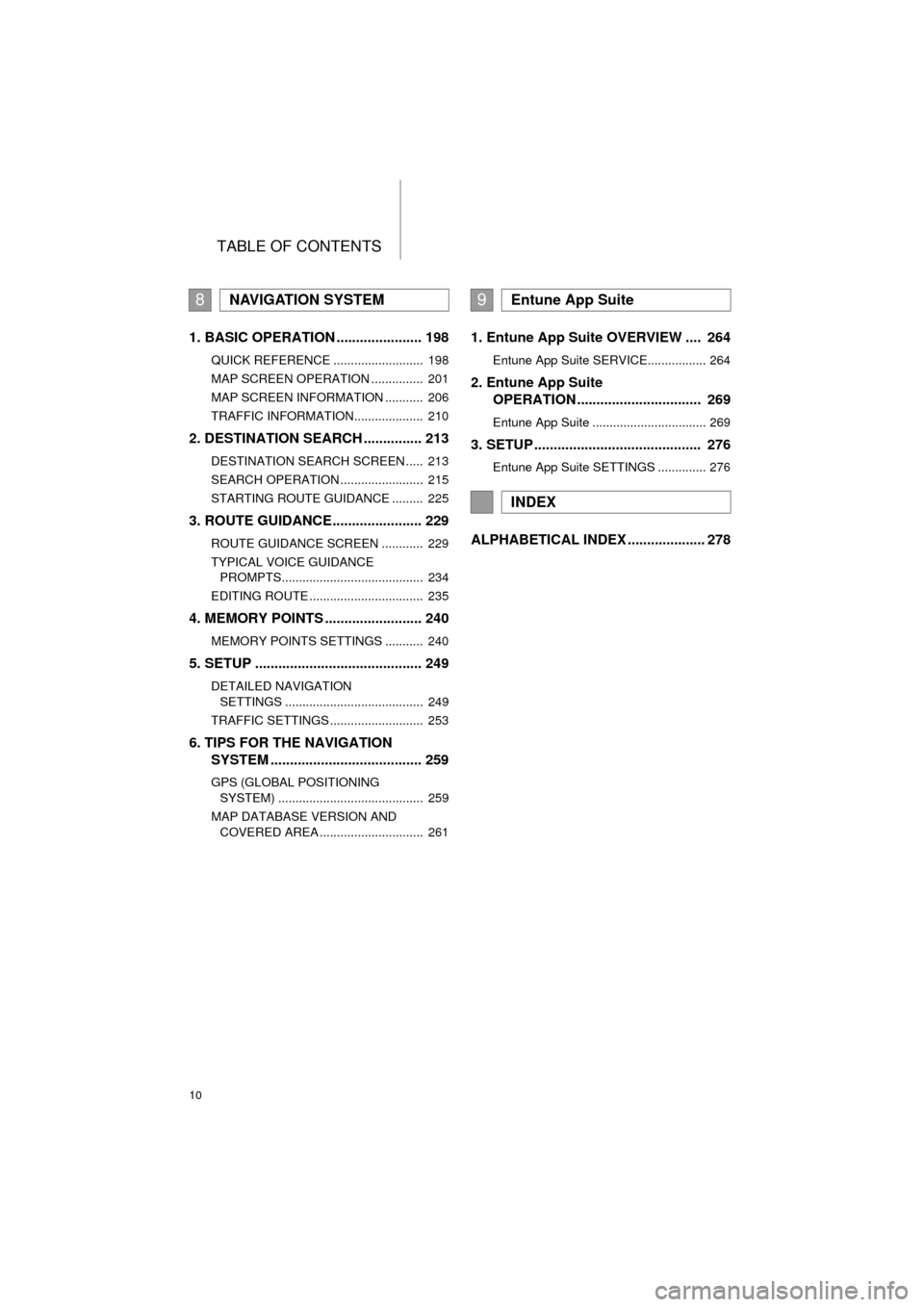
TABLE OF CONTENTS
10
COROLLA_14CY_Navi_U
1. BASIC OPERATION ...................... 198
QUICK REFERENCE .......................... 198
MAP SCREEN OPERATION ............... 201
MAP SCREEN INFORMATION ........... 206
TRAFFIC INFORMATION.................... 210
2. DESTINATION SEARCH ............... 213
DESTINATION SEARCH SCREEN ..... 213
SEARCH OPERATION ........................ 215
STARTING ROUTE GUIDANCE ......... 225
3. ROUTE GUIDANCE....................... 229
ROUTE GUIDANCE SCREEN ............ 229
TYPICAL VOICE GUIDANCE
PROMPTS......................................... 234
EDITING ROUTE ................................. 235
4. MEMORY POINTS ......................... 240
MEMORY POINTS SETTINGS ........... 240
5. SETUP ........................................... 249
DETAILED NAVIGATION SETTINGS ........................................ 249
TRAFFIC SETTINGS ........................... 253
6. TIPS FOR THE NAVIGATION SYSTEM ........ ............................ ... 259
GPS (GLOBAL POSITIONING
SYSTEM) .......................................... 259
MAP DATABASE VERSION AND COVERED AREA .............................. 261
1. Entune App Suite OVERVIEW .... 264
Entune App Suite SERVICE................. 264
2. Entune App Suite OPERATION ................................ 269
Entune App Suite ................................. 269
3. SETUP ........................................... 276
Entune App Suite SETTINGS .............. 276
ALPHABETICAL INDEX .................... 278
8NAVIGATION SYSTEM9Entune App Suite
INDEX
Page 13 of 294
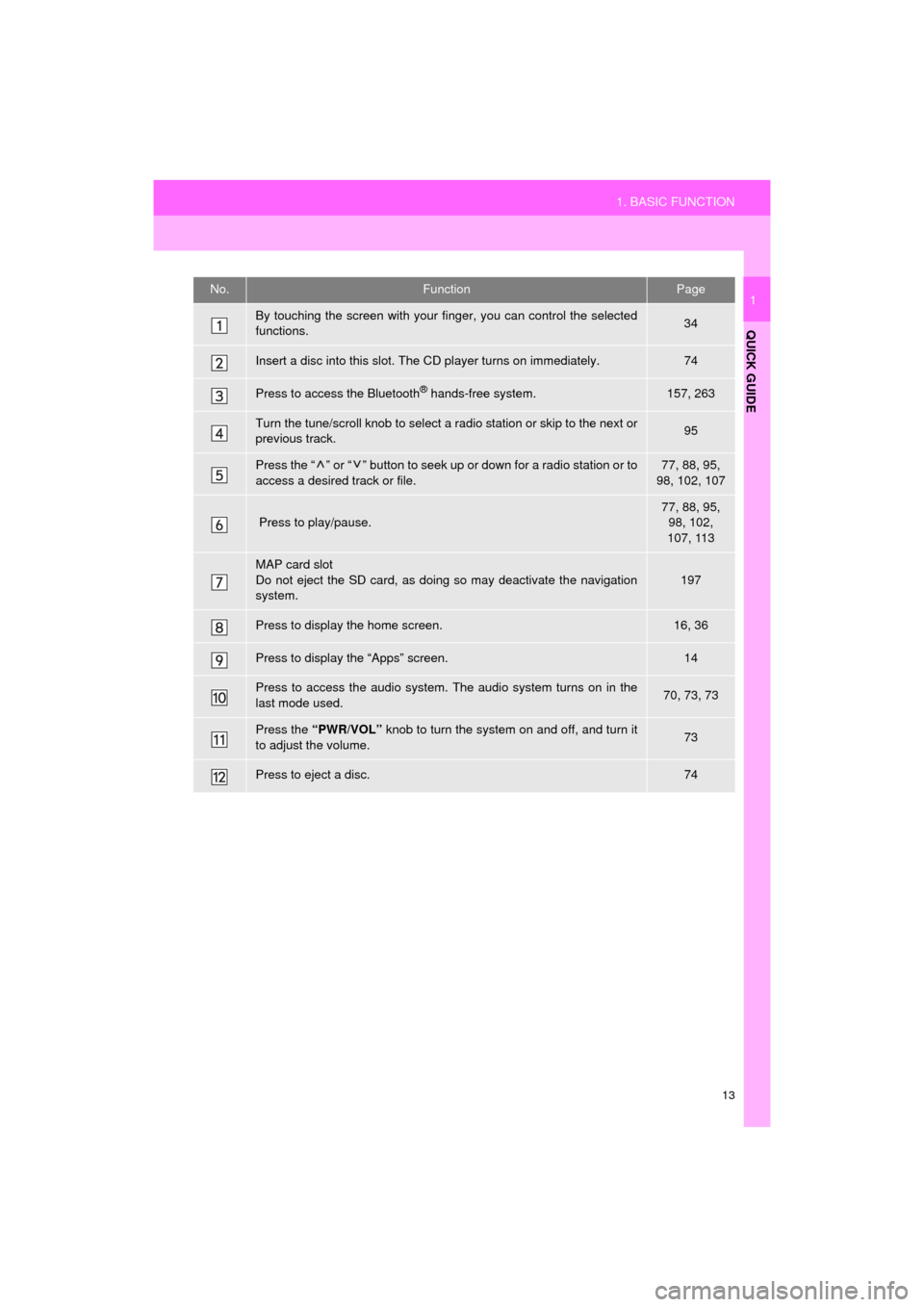
13
1. BASIC FUNCTION
QUICK GUIDE
COROLLA_14CY_Navi_U
1No.FunctionPage
By touching the screen with your finger, you can control the selected
functions.34
Insert a disc into this slot. The CD player turns on immediately.74
Press to access the Bluetooth® hands-free system.157, 263
Turn the tune/scroll knob to select a radio station or skip to the next or
previous track.95
Press the “ ” or “ ” button to seek up or down for a radio station or to
access a desired track or file.77, 88, 95,
98, 102, 107
Press to play/pause.
77, 88, 95, 98, 102,
107, 113
MAP card slot
Do not eject the SD card, as doing so may deactivate the navigation
system.
197
Press to display the home screen.16, 36
Press to display the “Apps” screen.14
Press to access the audio system. The audio system turns on in the
last mode used.70, 73, 73
Press the “PWR/VOL” knob to turn the system on and off, and turn it
to adjust the volume.73
Press to eject a disc.74
Page 15 of 294
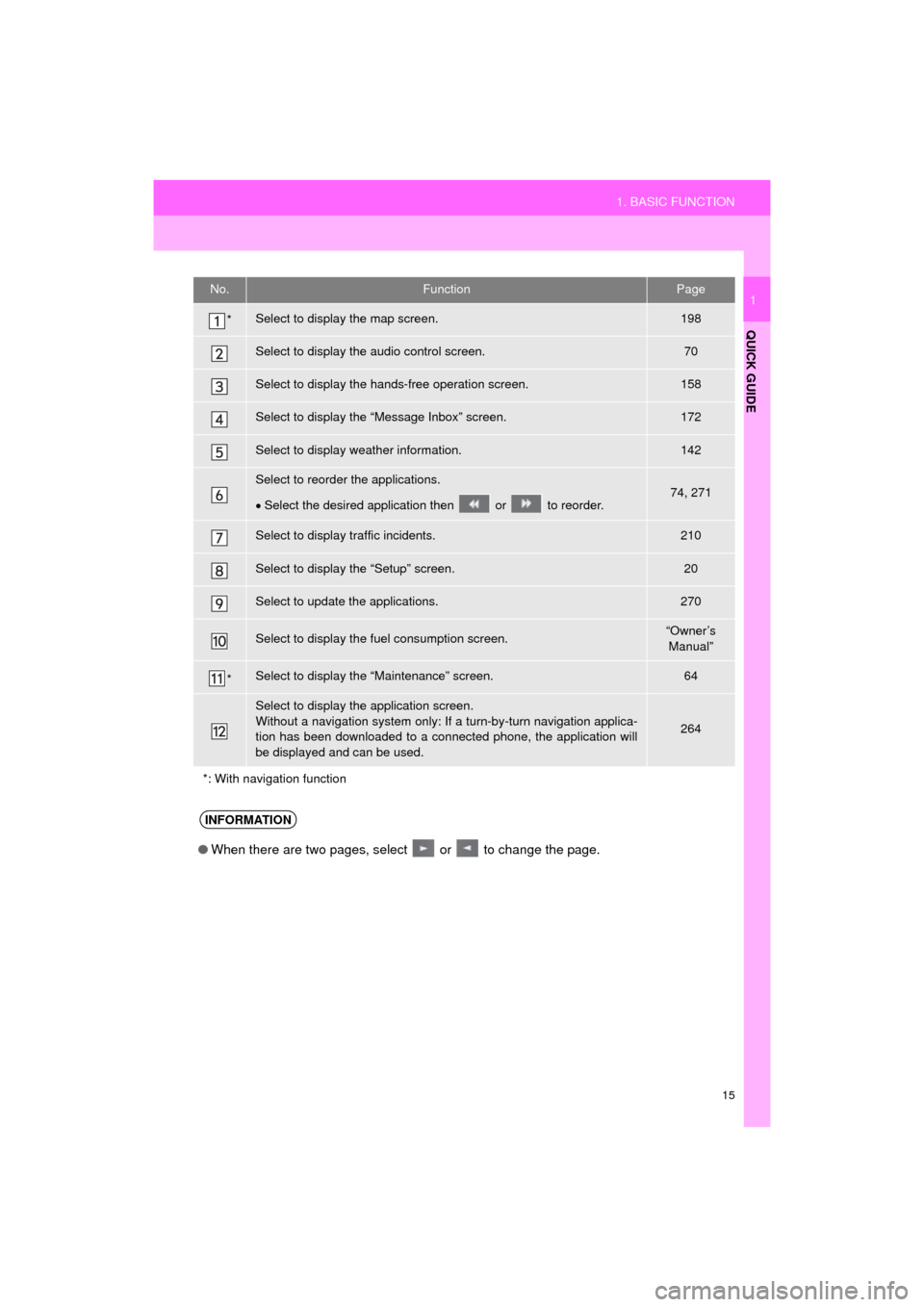
15
1. BASIC FUNCTION
QUICK GUIDE
COROLLA_14CY_Navi_U
1No.FunctionPage
*Select to display the map screen.198
Select to display the audio control screen.70
Select to display the hands-free operation screen.158
Select to display the “Message Inbox” screen.172
Select to display weather information.142
Select to reorder the applications.
Select the desired application then or to reorder.74, 271
Select to display traffic incidents.210
Select to display the “Setup” screen.20
Select to update the applications.270
Select to display the fuel consumption screen.“Owner’s
Manual”
*Select to display the “Maintenance” screen.64
Select to display the application screen.
Without a navigation system only: If a turn-by-turn navigation applica-
tion has been downloaded to a connected phone, the application will
be displayed and can be used.
264
*: With navigation function
INFORMATION
● When there are two pages, select or to change the page.
Page 28 of 294
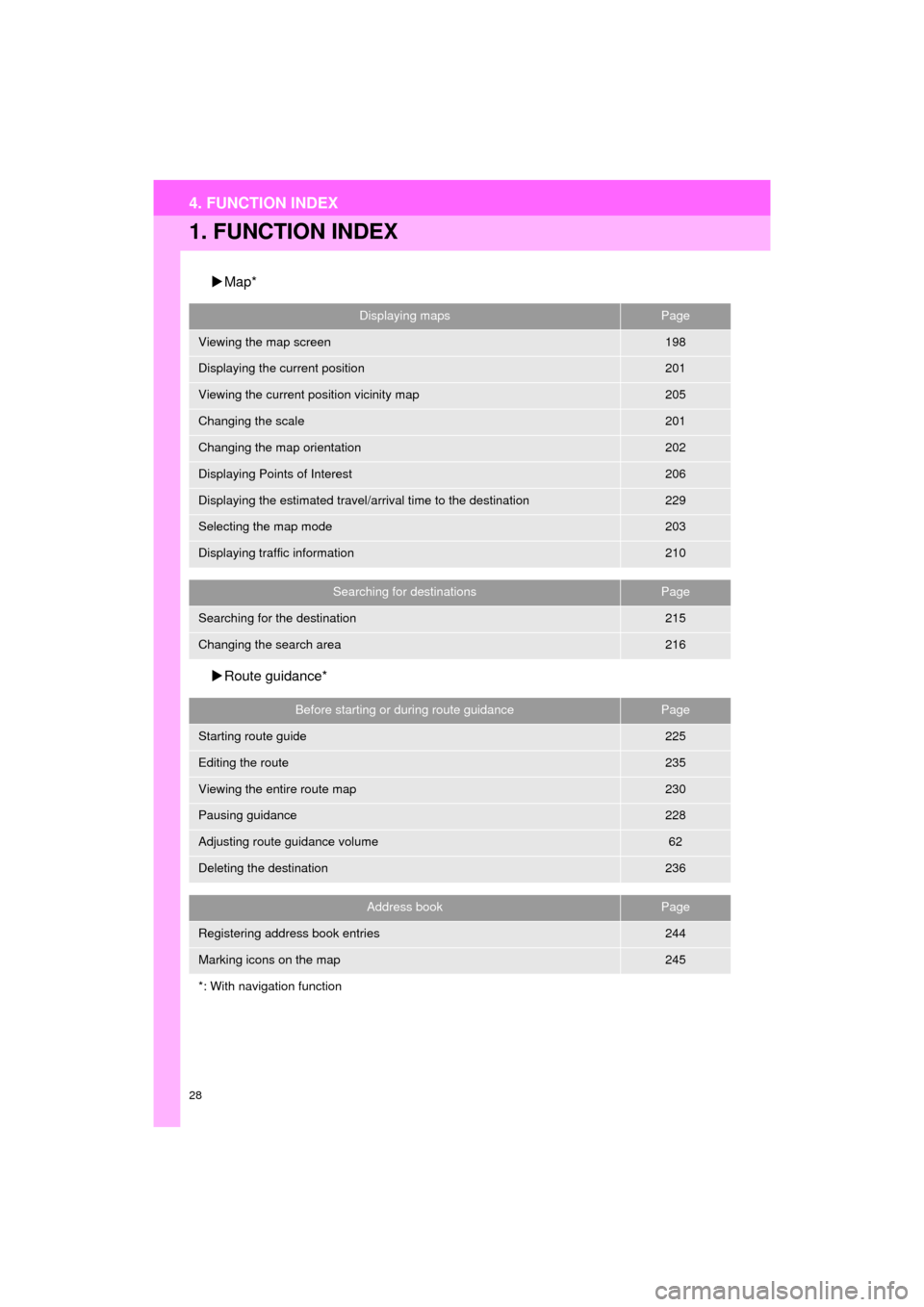
28
COROLLA_14CY_Navi_U
4. FUNCTION INDEX
1. FUNCTION INDEX
Map*
Route guidance*
Displaying mapsPage
Viewing the map screen198
Displaying the current position201
Viewing the current position vicinity map205
Changing the scale201
Changing the map orientation202
Displaying Points of Interest206
Displaying the estimated travel/arrival time to the destination229
Selecting the map mode203
Displaying traffic information210
Searching for destinationsPage
Searching for the destination215
Changing the search area216
Before starting or during route guidancePage
Starting route guide225
Editing the route235
Viewing the entire route map230
Pausing guidance228
Adjusting route guidance volume62
Deleting the destination236
Address bookPage
Registering address book entries244
Marking icons on the map245
*: With navigation function
Page 34 of 294
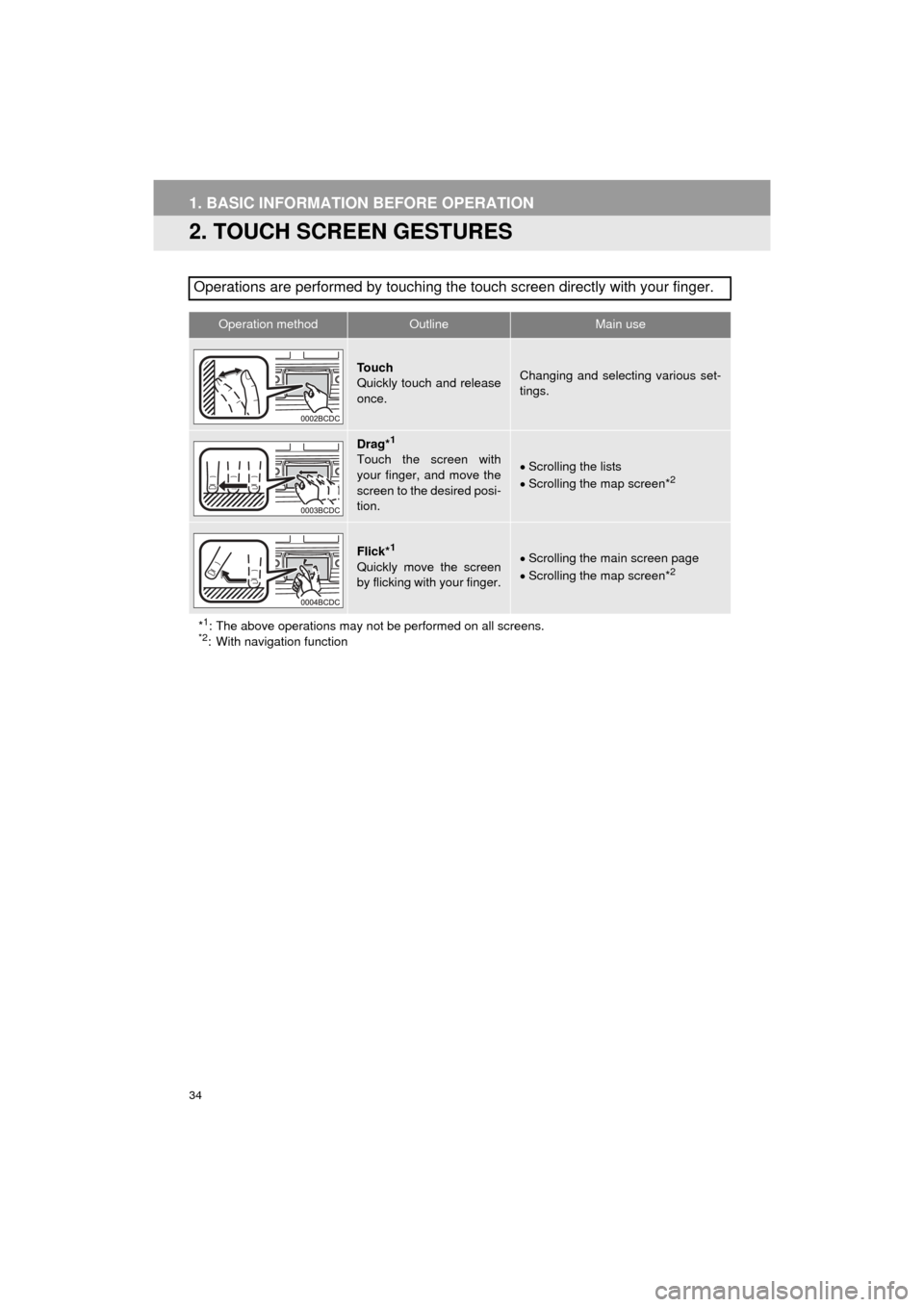
34
1. BASIC INFORMATION BEFORE OPERATION
COROLLA_14CY_Navi_U
2. TOUCH SCREEN GESTURES
Operations are performed by touching the touch screen directly with your finger.
Operation methodOutline Main use
To u c h
Quickly touch and release
once.Changing and selecting various set-
tings.
Drag*1
Touch the screen with
your finger, and move the
screen to the desired posi-
tion.Scrolling the lists
Scrolling the map screen*2
Flick*1
Quickly move the screen
by flicking with your finger.Scrolling the main screen page
Scrolling the map screen*2
*1: The above operations may not be performed on all screens.*2: With navigation function
Page 35 of 294
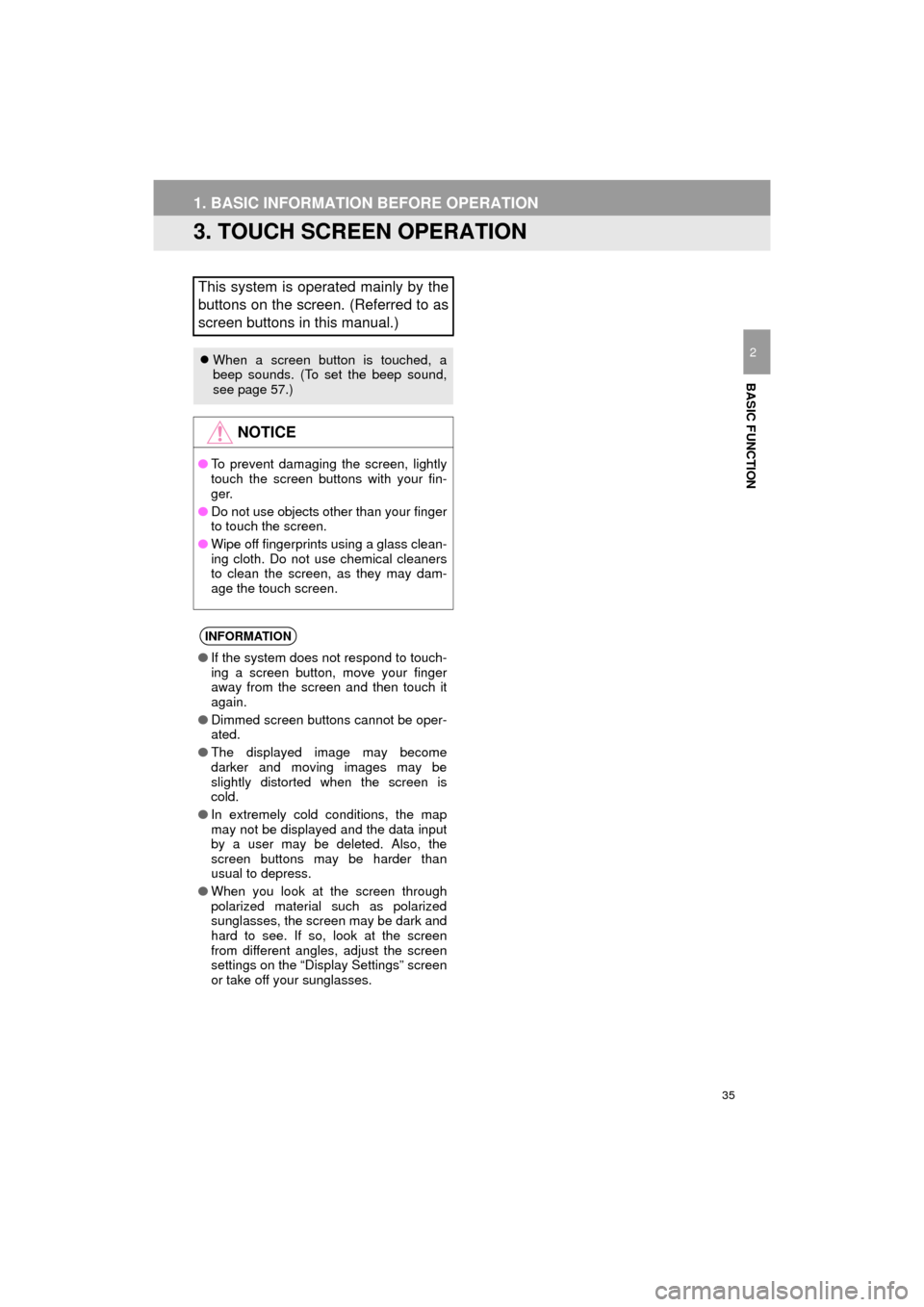
35
1. BASIC INFORMATION BEFORE OPERATION
COROLLA_14CY_Navi_U
BASIC FUNCTION
2
3. TOUCH SCREEN OPERATION
This system is operated mainly by the
buttons on the screen. (Referred to as
screen buttons in this manual.)
When a screen button is touched, a
beep sounds. (To set the beep sound,
see page 57.)
NOTICE
●To prevent damaging the screen, lightly
touch the screen buttons with your fin-
ger.
● Do not use objects other than your finger
to touch the screen.
● Wipe off fingerprints using a glass clean-
ing cloth. Do not use chemical cleaners
to clean the screen, as they may dam-
age the touch screen.
INFORMATION
●If the system does not respond to touch-
ing a screen button, move your finger
away from the screen and then touch it
again.
● Dimmed screen buttons cannot be oper-
ated.
● The displayed image may become
darker and moving images may be
slightly distorted when the screen is
cold.
● In extremely cold conditions, the map
may not be displayed and the data input
by a user may be deleted. Also, the
screen buttons may be harder than
usual to depress.
● When you look at the screen through
polarized material such as polarized
sunglasses, the screen may be dark and
hard to see. If so, look at the screen
from different angles, adjust the screen
settings on the “Display Settings” screen
or take off your sunglasses.
Page 44 of 294
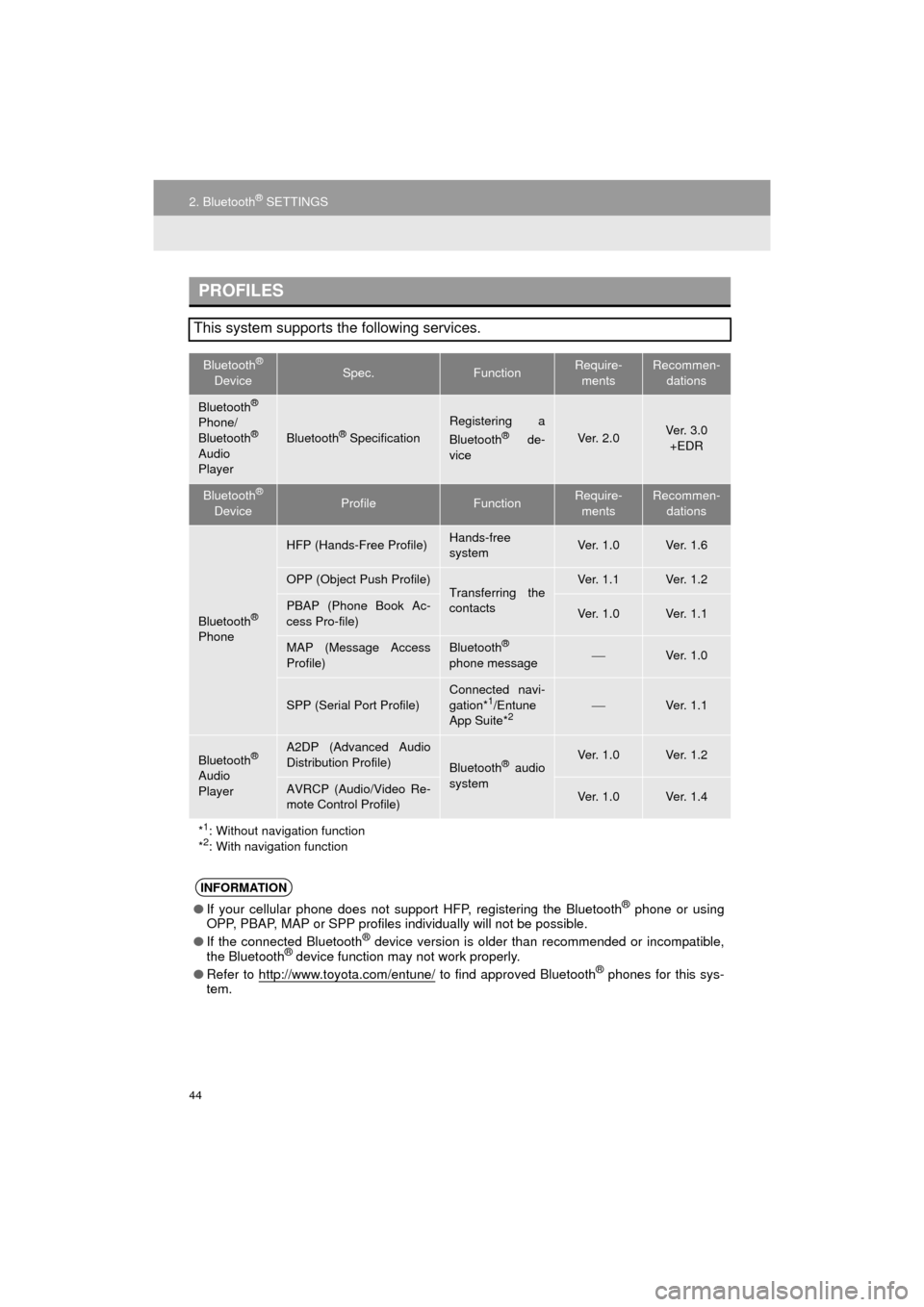
44
2. Bluetooth® SETTINGS
COROLLA_14CY_Navi_U
PROFILES
This system supports the following services.
Bluetooth®
DeviceSpec.FunctionRequire- mentsRecommen- dations
Bluetooth®
Phone/
Bluetooth®
Audio
Player
Bluetooth® Specification
Registering a
Bluetooth® de-
viceVe r. 2 . 0Ve r. 3 . 0 +EDR
Bluetooth®
DeviceProfileFunctionRequire- mentsRecommen- dations
Bluetooth®
Phone
HFP (Hands-Free Profile)Hands-free
systemVe r. 1 . 0Ve r. 1 . 6
OPP (Object Push Profile)Transferring the
contactsVe r. 1 . 1Ve r. 1 . 2
PBAP (Phone Book Ac-
cess Pro-file)Ve r. 1 . 0Ve r. 1 . 1
MAP (Message Access
Profile)Bluetooth®
phone messageVe r. 1 . 0
SPP (Serial Port Profile)
Connected navi-
gation*1/Entune
App Suite*2Ve r. 1 . 1
Bluetooth®
Audio
Player
A2DP (Advanced Audio
Distribution Profile)
Bluetooth® audio
systemVe r. 1 . 0Ve r. 1 . 2
AVRCP (Audio/Video Re-
mote Control Profile)Ve r. 1 . 0Ve r. 1 . 4
*
1: Without navigation function
*2: With navigation function
INFORMATION
● If your cellular phone does not support HFP, registering the Bluetooth® phone or using
OPP, PBAP, MAP or SPP profiles in dividually will not be possible.
● If the connected Bluetooth
® device version is older than recommended or incompatible,
the Bluetooth® device function may not work properly.
● Refer to http://www.toyota.com/entune/
to find approved Bluetooth® phones for this sys-
tem.