steering wheel TOYOTA COROLLA 2017 11.G Navigation Manual
[x] Cancel search | Manufacturer: TOYOTA, Model Year: 2017, Model line: COROLLA, Model: TOYOTA COROLLA 2017 11.GPages: 300, PDF Size: 8.56 MB
Page 166 of 300
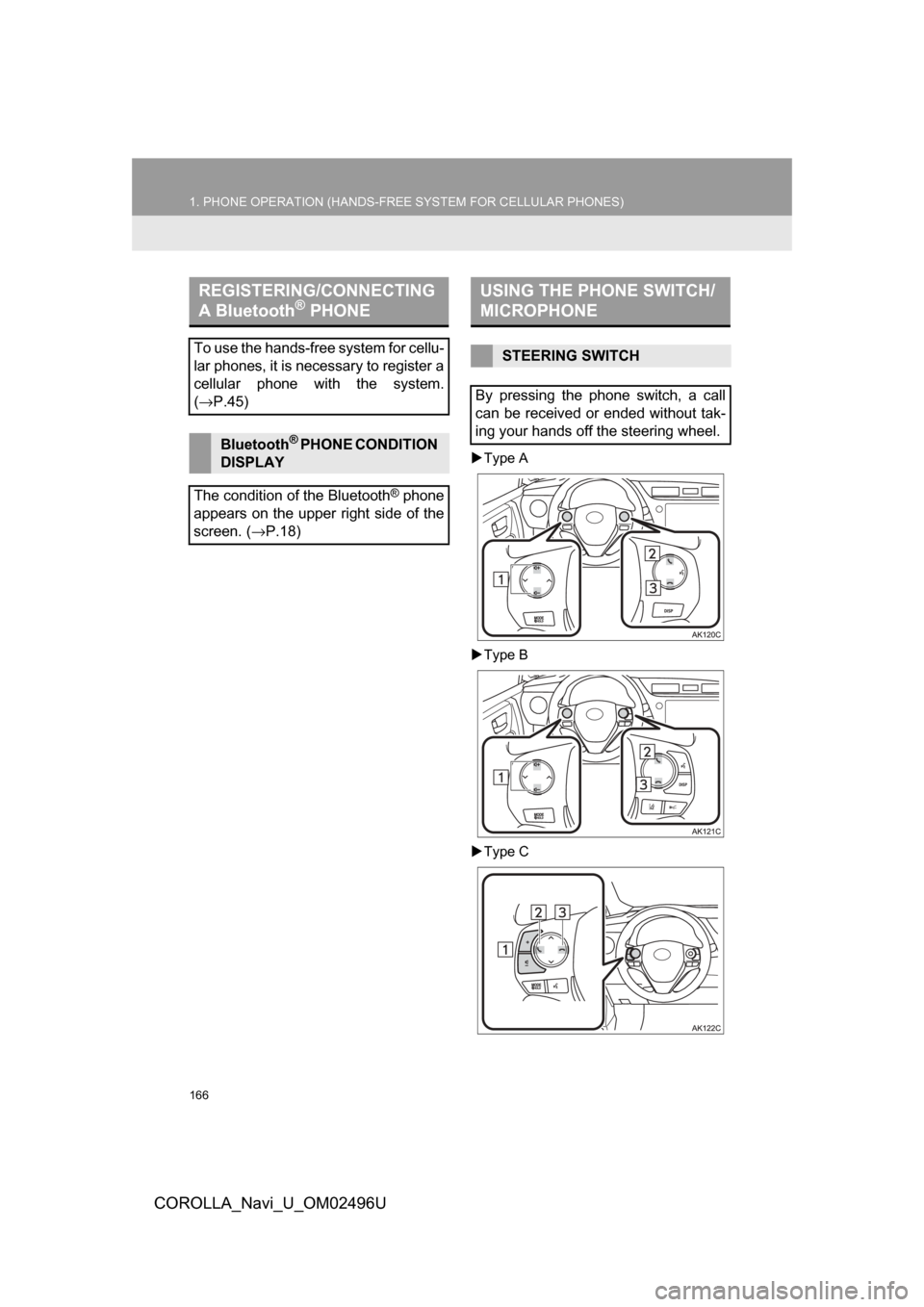
166
1. PHONE OPERATION (HANDS-FREE SYSTEM FOR CELLULAR PHONES)
COROLLA_Navi_U_OM02496U
Type A
Type B
Type C
REGISTERING/CONNECTING
A Bluetooth® PHONE
To use the hands-free system for cellu-
lar phones, it is necessary to register a
cellular phone with the system.
(→ P.45)
Bluetooth® PHONE CONDITION
DISPLAY
The condition of the Bluetooth
® phone
appears on the upper right side of the
screen. ( →P.18)
USING THE PHONE SWITCH/
MICROPHONE
STEERING SWITCH
By pressing the phone switch, a call
can be received or ended without tak-
ing your hands off the steering wheel.
Page 170 of 300
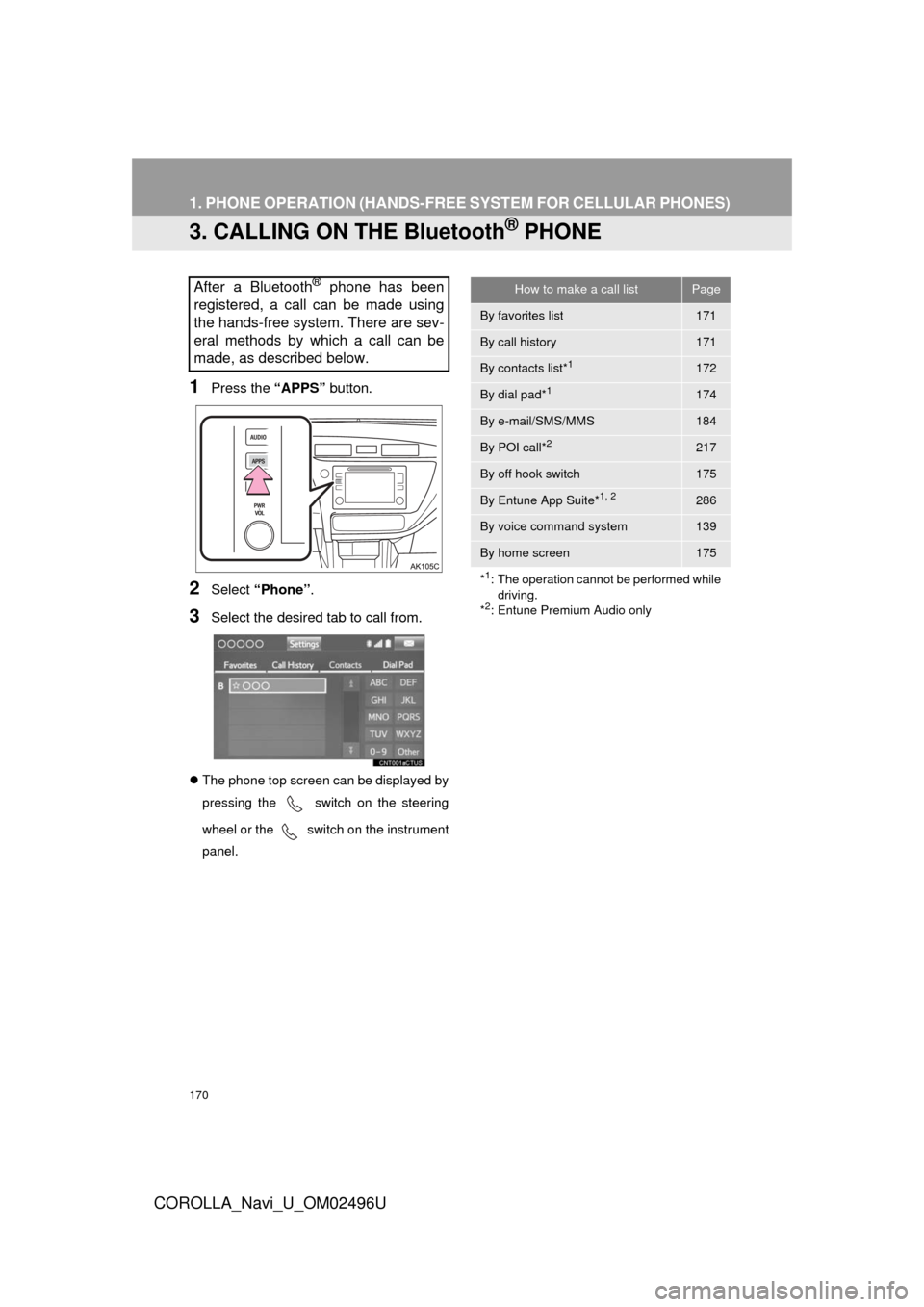
170
1. PHONE OPERATION (HANDS-FREE SYSTEM FOR CELLULAR PHONES)
COROLLA_Navi_U_OM02496U
3. CALLING ON THE Bluetooth® PHONE
1Press the “APPS” button.
2Select “Phone” .
3Select the desired tab to call from.
The phone top screen can be displayed by
pressing the
switch on the steering
wheel or the
switch on the instrument
panel.
After a Bluetooth® phone has been
registered, a call can be made using
the hands-free system. There are sev-
eral methods by which a call can be
made, as described below.How to make a call listPage
By favorites list171
By call history171
By contacts list*1172
By dial pad*1174
By e-mail/SMS/MMS184
By POI call*2217
By off hook switch175
By Entune App Suite*1, 2286
By voice command system139
By home screen175
*
1: The operation cannot be performed while driving.
*
2: Entune Premium Audio only
Page 172 of 300
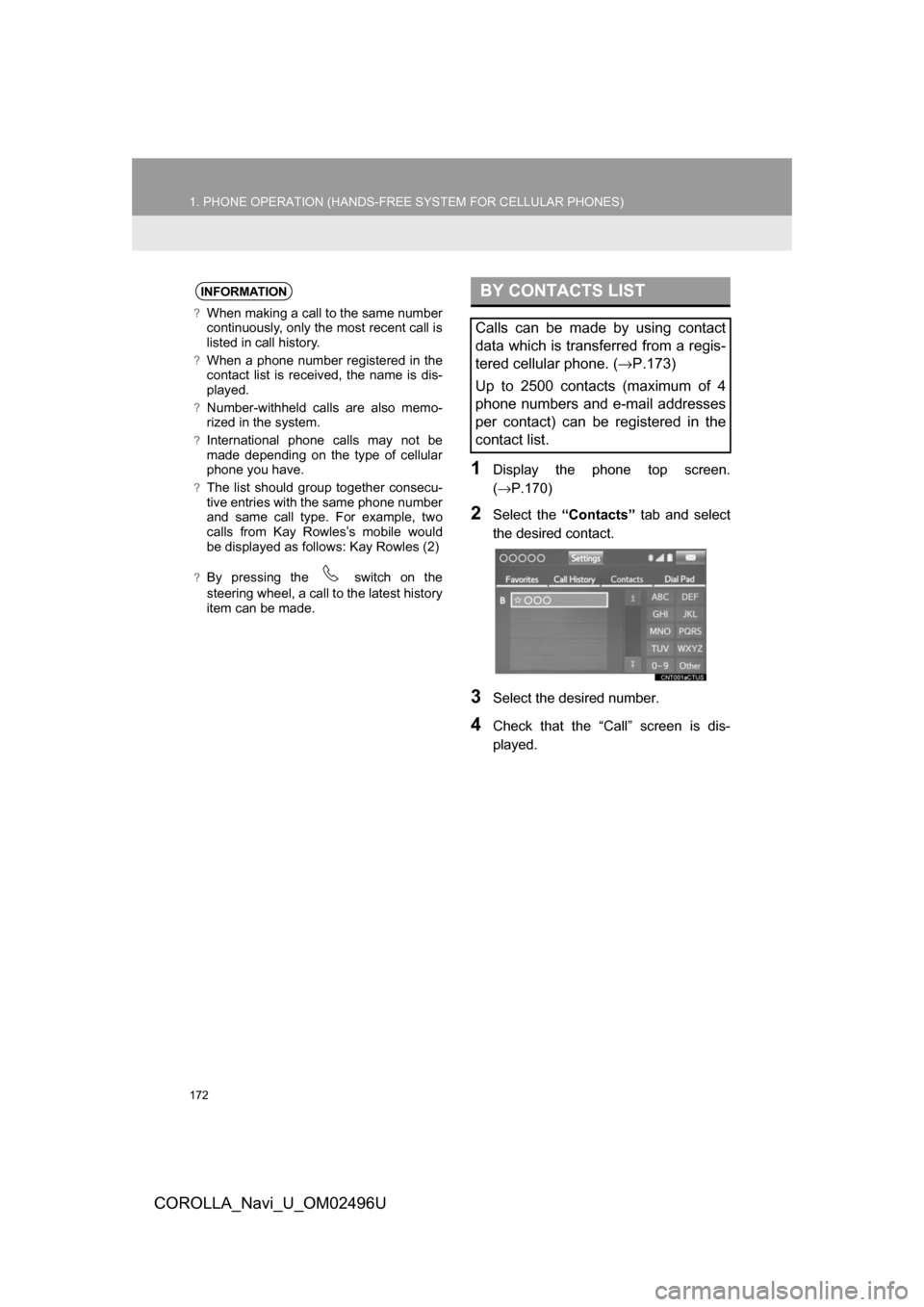
172
1. PHONE OPERATION (HANDS-FREE SYSTEM FOR CELLULAR PHONES)
COROLLA_Navi_U_OM02496U
1Display the phone top screen.
(→P.170)
2Select the “Contacts” tab and select
the desired contact.
3Select the desired number.
4Check that the “Call” screen is dis-
played.
INFORMATION
?When making a call to the same number
continuously, only the most recent call is
listed in call history.
?When a phone number registered in the
contact list is received, the name is dis-
played.
?Number-withheld calls are also memo-
rized in the system.
?International phone calls may not be
made depending on the type of cellular
phone you have.
?The list should group together consecu-
tive entries with the same phone number
and same call type. For example, two
calls from Kay Rowles’s mobile would
be displayed as follows: Kay Rowles (2)
?By pressing the switch on the
steering wheel, a call to the latest history
item can be made.
BY CONTACTS LIST
Calls can be made by using contact
data which is transferred from a regis-
tered cellular phone. ( →P.173)
Up to 2500 contacts (maximum of 4
phone numbers and e-mail addresses
per contact) can be registered in the
contact list.
Page 174 of 300
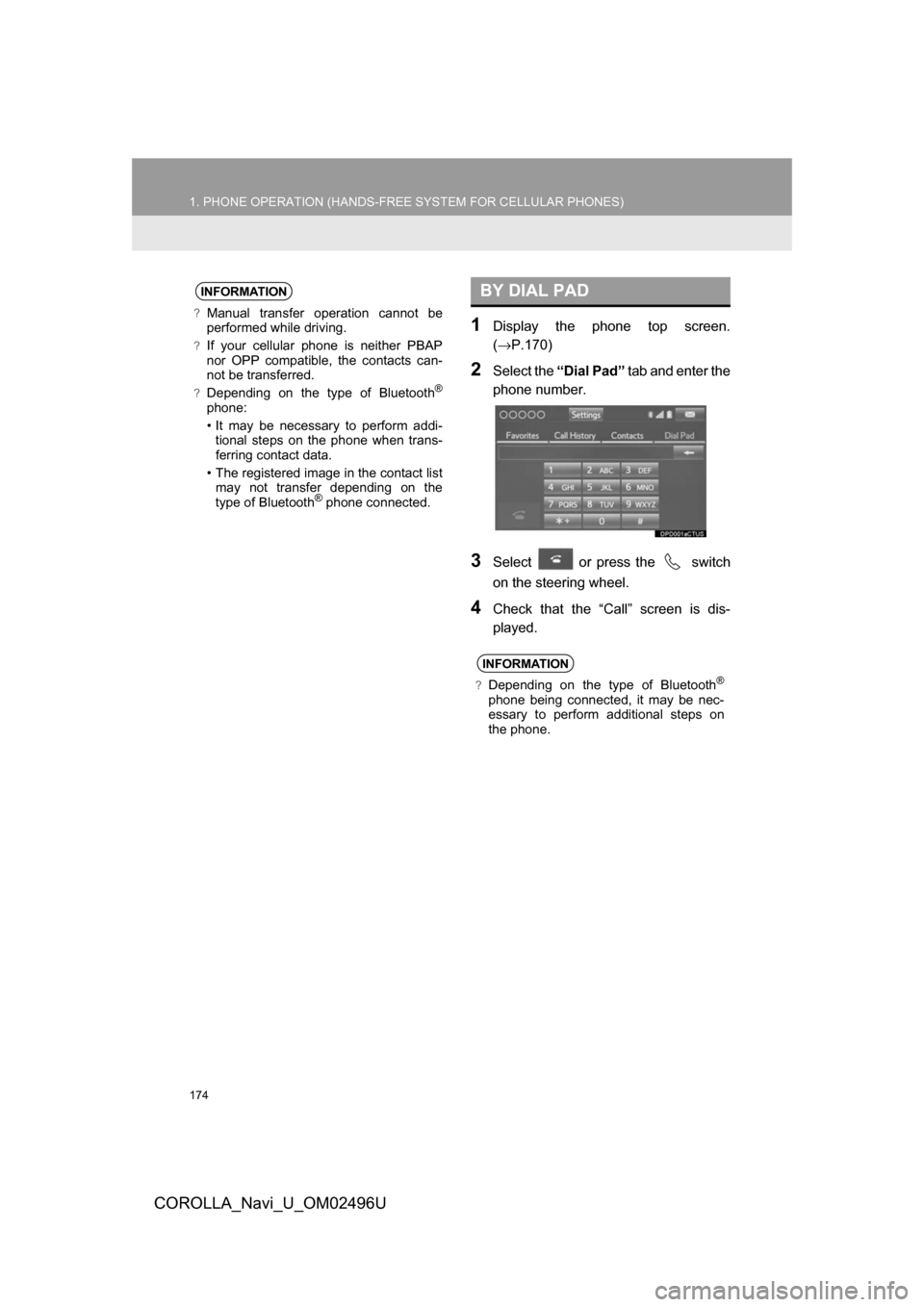
174
1. PHONE OPERATION (HANDS-FREE SYSTEM FOR CELLULAR PHONES)
COROLLA_Navi_U_OM02496U
1Display the phone top screen.
(→P.170)
2Select the “Dial Pad” tab and enter the
phone number.
3Select or press the switch
on the steering wheel.
4Check that the “Call” screen is dis-
played.
INFORMATION
?Manual transfer operation cannot be
performed while driving.
?If your cellular phone is neither PBAP
nor OPP compatible, the contacts can-
not be transferred.
?Depending on the type of Bluetooth®
phone:
• It may be necessary to perform addi- tional steps on the phone when trans-
ferring contact data.
• The registered image in the contact list may not transfer depending on the
type of Bluetooth
® phone connected.
BY DIAL PAD
INFORMATION
?Depending on the type of Bluetooth®
phone being connected, it may be nec-
essary to perform additional steps on
the phone.
Page 175 of 300
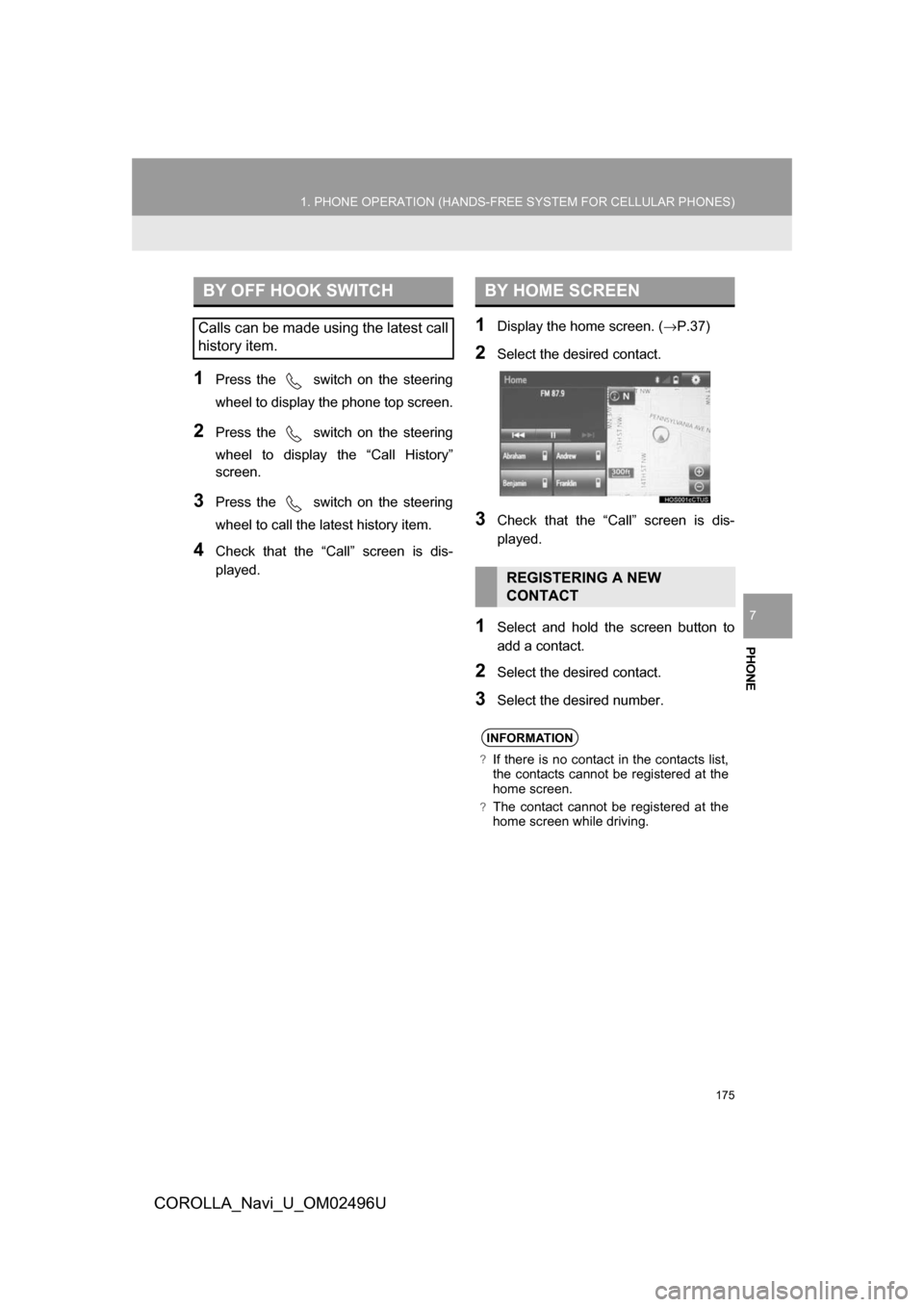
PHONE
175
1. PHONE OPERATION (HANDS-FREE SYSTEM FOR CELLULAR PHONES)
COROLLA_Navi_U_OM02496U
7
1Press the switch on the steering
wheel to display the phone top screen.
2Press the switch on the steering
wheel to display the “Call History”
screen.
3Press the switch on the steering
wheel to call the latest history item.
4Check that the “Call” screen is dis-
played.
1Display the home screen. (→P.37)
2Select the desired contact.
3Check that the “Call” screen is dis-
played.
1Select and hold the screen button to
add a contact.
2Select the desired contact.
3Select the desired number.
BY OFF HOOK SWITCH
Calls can be made using the latest call
history item.
BY HOME SCREEN
REGISTERING A NEW
CONTACT
INFORMATION
?If there is no contact in the contacts list,
the contacts cannot be registered at the
home screen.
?The contact cannot be registered at the
home screen while driving.
Page 176 of 300
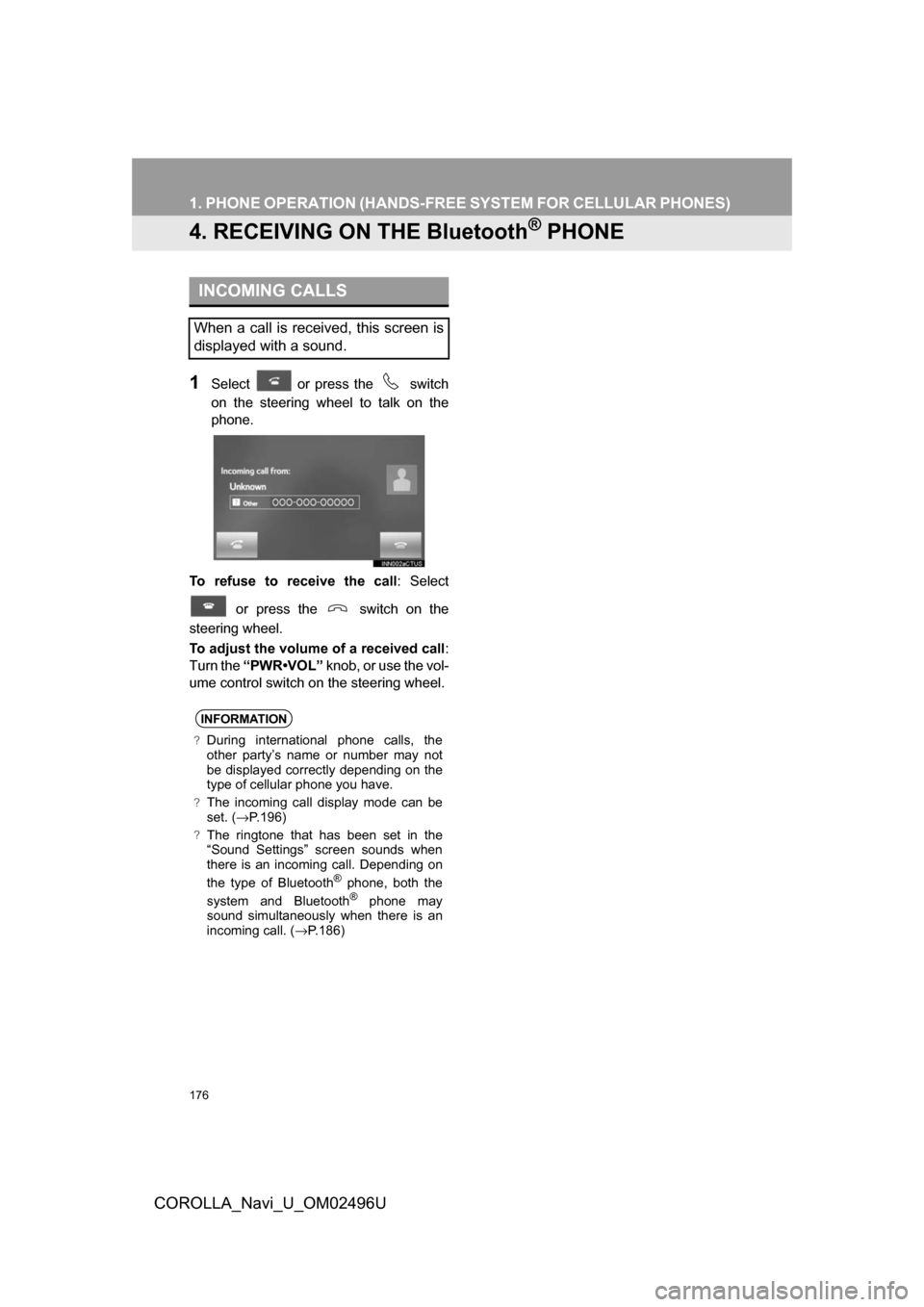
176
1. PHONE OPERATION (HANDS-FREE SYSTEM FOR CELLULAR PHONES)
COROLLA_Navi_U_OM02496U
4. RECEIVING ON THE Bluetooth® PHONE
1Select or press the switch
on the steering wheel to talk on the
phone.
To refuse to receive the call : Select
or press the switch on the
steering wheel.
To adjust the volume of a received call :
Turn the “PWR•VOL” knob, or use the vol-
ume control switch on the steering wheel.
INCOMING CALLS
When a call is received, this screen is
displayed with a sound.
INFORMATION
?During international phone calls, the
other party’s name or number may not
be displayed correctly depending on the
type of cellular phone you have.
?The incoming call display mode can be
set. ( →P.196)
?The ringtone that has been set in the
“Sound Settings” screen sounds when
there is an incoming call. Depending on
the type of Bluetooth
® phone, both the
system and Bluetooth® phone may
sound simultaneously when there is an
incoming call. ( →P.186)
Page 179 of 300
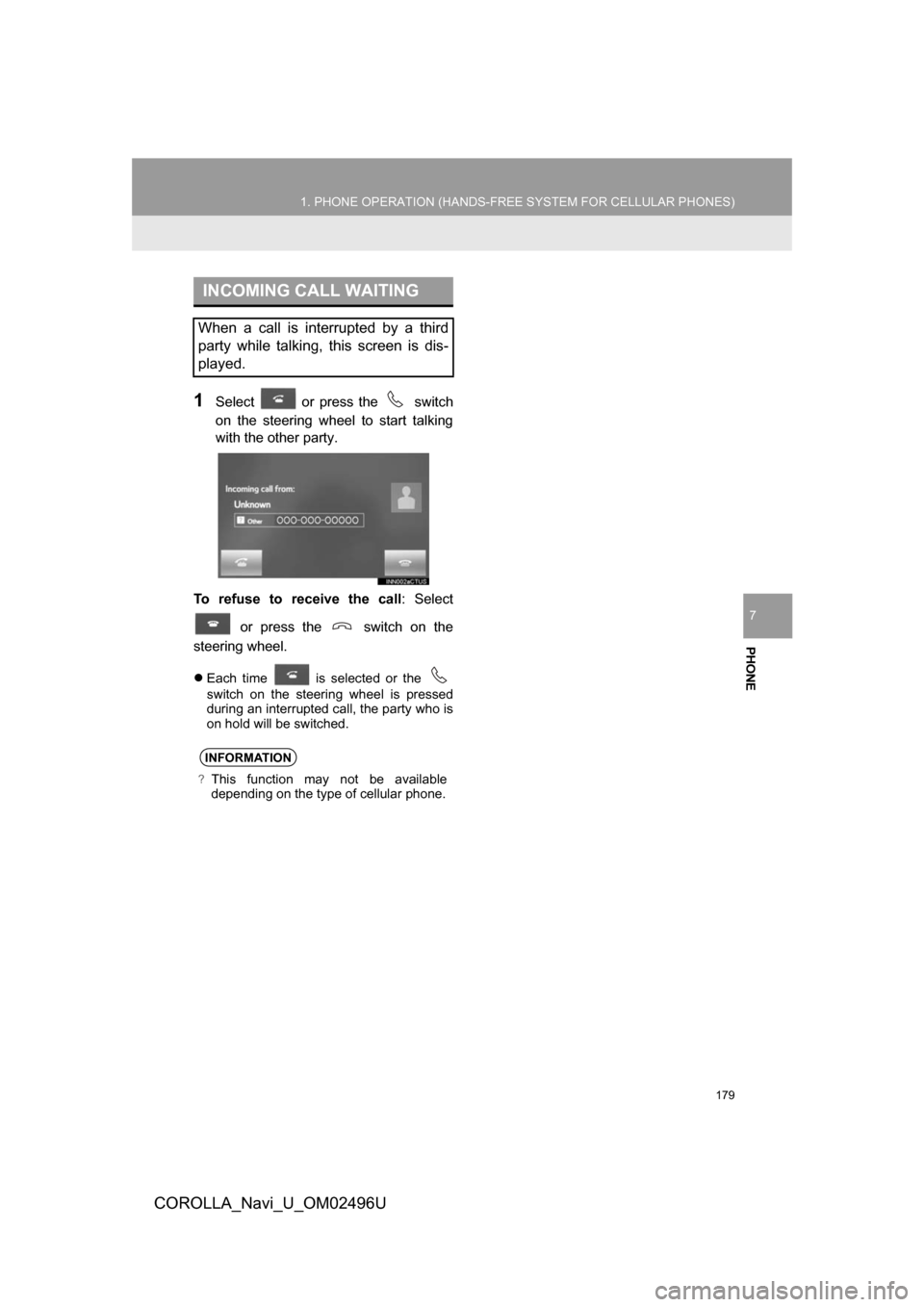
PHONE
179
1. PHONE OPERATION (HANDS-FREE SYSTEM FOR CELLULAR PHONES)
COROLLA_Navi_U_OM02496U
7
1Select or press the switch
on the steering wheel to start talking
with the other party.
To refuse to receive the call : Select
or press the switch on the
steering wheel.
Each time is selected or the
switch on the steering wheel is pressed
during an interrupted call, the party who is
on hold will be switched.
INCOMING CALL WAITING
When a call is interrupted by a third
party while talking, this screen is dis-
played.
INFORMATION
?This function may not be available
depending on the type of cellular phone.
Page 180 of 300
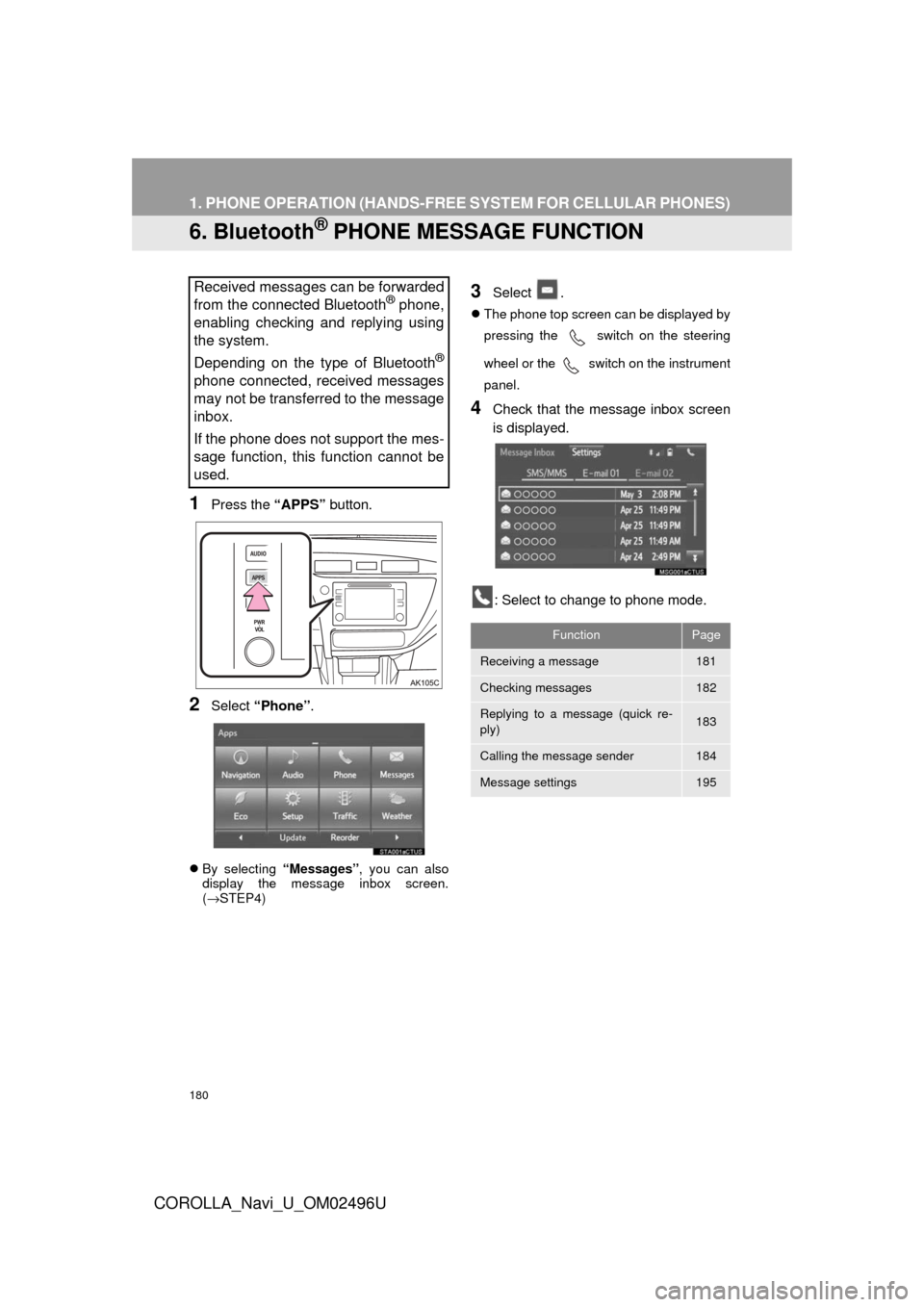
180
1. PHONE OPERATION (HANDS-FREE SYSTEM FOR CELLULAR PHONES)
COROLLA_Navi_U_OM02496U
6. Bluetooth® PHONE MESSAGE FUNCTION
1Press the “APPS” button.
2Select “Phone” .
By selecting “Messages”, you can also
display the message inbox screen.
( → STEP4)
3Select .
The phone top screen can be displayed by
pressing the switch on the steering
wheel or
the switch on the instrument
panel.
4Check that the message inbox screen
is displayed.
: Select to change to phone mode.
Received messages can be forwarded
from the connected Bluetooth® phone,
enabling checking and replying using
the system.
Depending on the type of Bluetooth
®
phone connected, received messages
may not be transferred to the message
inbox.
If the phone does not support the mes-
sage function, this function cannot be
used.
FunctionPage
Receiving a message181
Checking messages182
Replying to a message (quick re-
ply)183
Calling the message sender184
Message settings195
Page 182 of 300
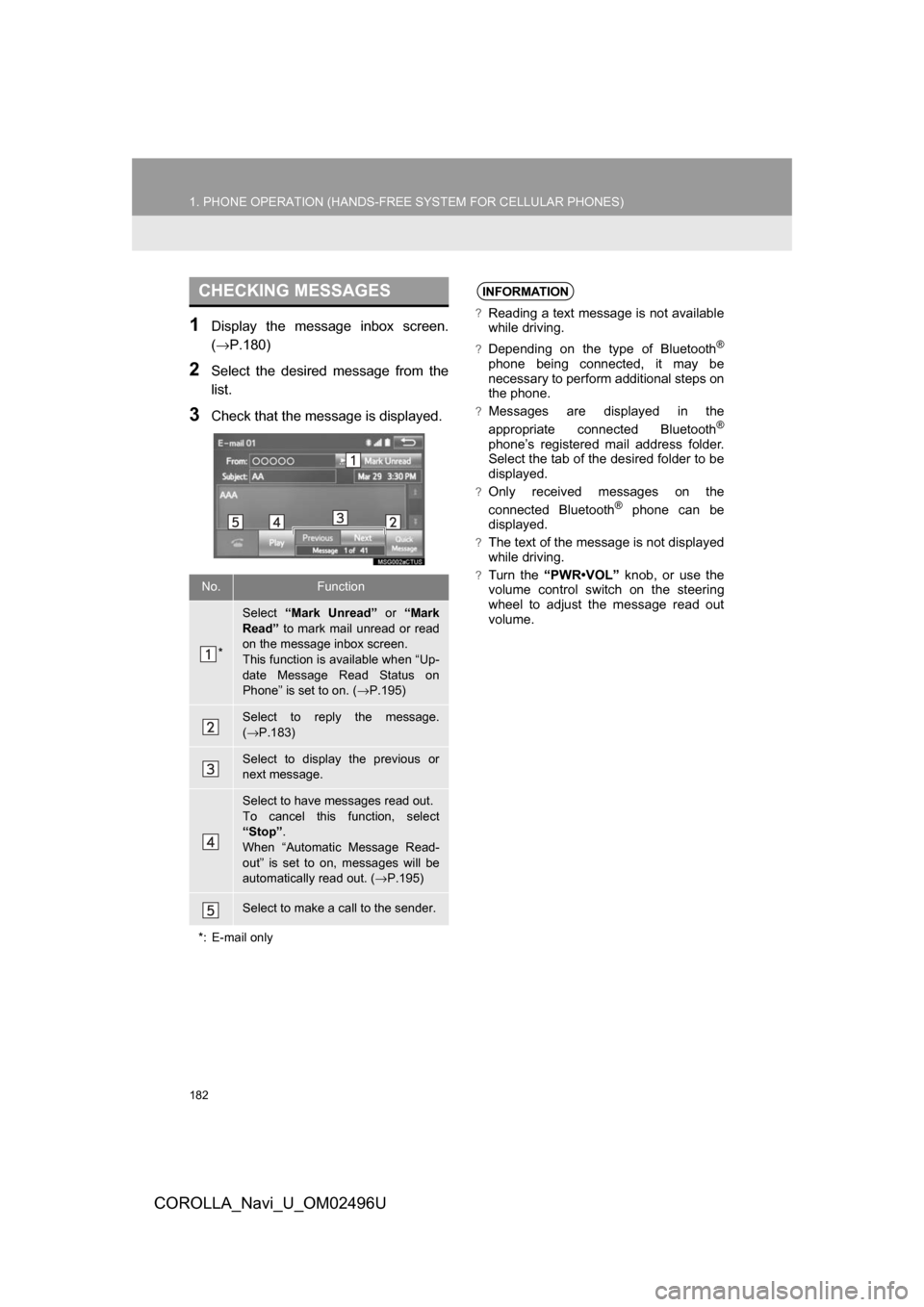
182
1. PHONE OPERATION (HANDS-FREE SYSTEM FOR CELLULAR PHONES)
COROLLA_Navi_U_OM02496U
1Display the message inbox screen.
(→P.180)
2Select the desired message from the
list.
3Check that the message is displayed.
CHECKING MESSAGES
No.Function
*
Select “Mark Unread” or “Mark
Read” to mark mail unread or read
on the message inbox screen.
This function is available when “Up-
date Message Read Status on
Phone” is set to on. ( →P.195)
Select to reply the message.
(→ P.183)
Select to display the previous or
next message.
Select to have messages read out.
To cancel this function, select
“Stop” .
When “Automatic Message Read-
out” is set to on, messages will be
automatically read out. ( →P.195)
Select to make a call to the sender.
*: E-mail only
INFORMATION
?Reading a text message is not available
while driving.
?Depending on the type of Bluetooth®
phone being connected, it may be
necessary to perform additional steps on
the phone.
?Messages are displayed in the
appropriate connected Bluetooth®
phone’s registered mail address folder.
Select the tab of the desired folder to be
displayed.
?Only received messages on the
connected Bluetooth® phone can be
displayed.
?The text of the message is not displayed
while driving.
?Turn the “PWR•VOL” knob, or use the
volume control switch on the steering
wheel to adjust the message read out
volume.