audio TOYOTA COROLLA 2017 11.G Navigation Manual
[x] Cancel search | Manufacturer: TOYOTA, Model Year: 2017, Model line: COROLLA, Model: TOYOTA COROLLA 2017 11.GPages: 300, PDF Size: 8.56 MB
Page 1 of 300
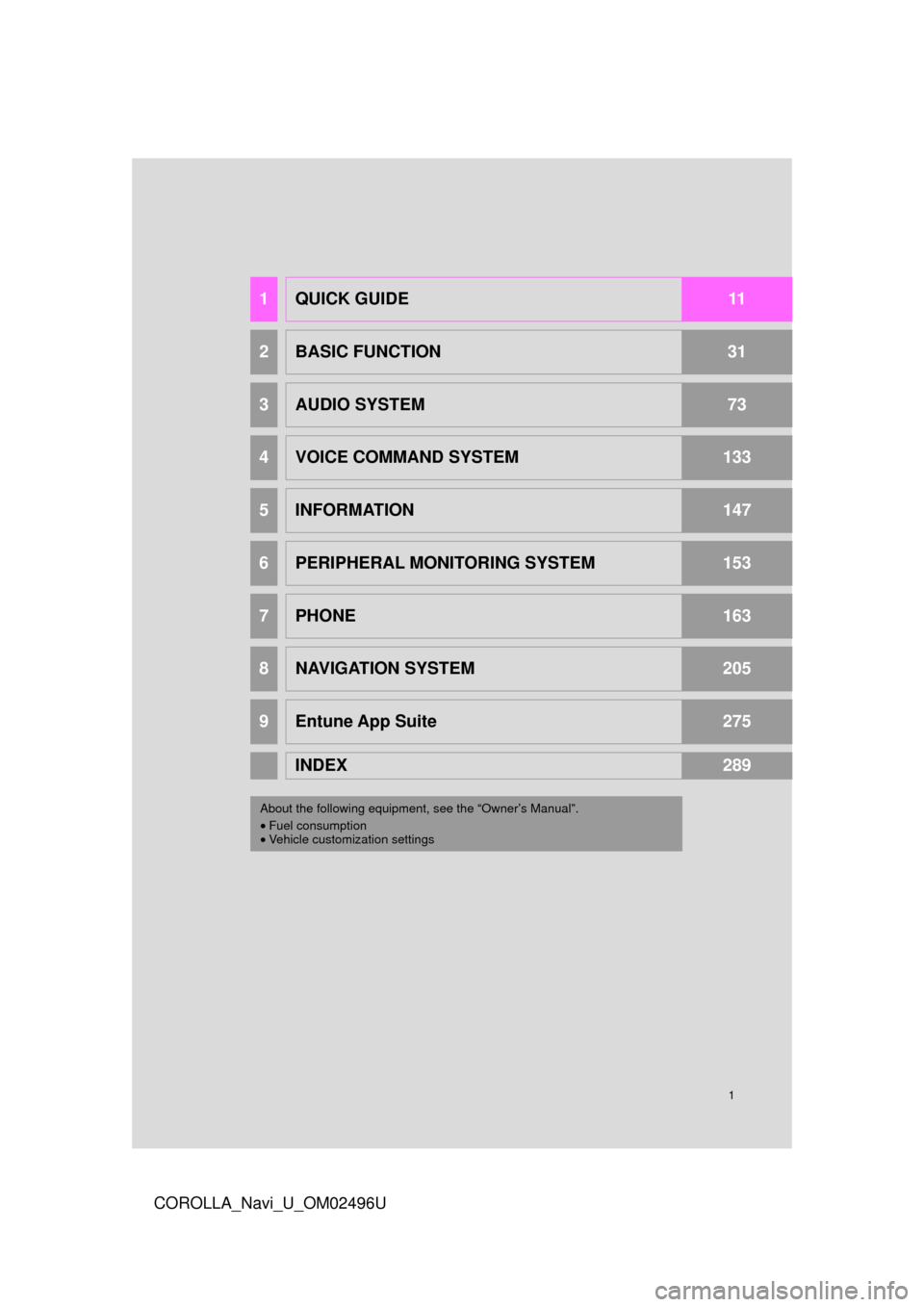
1
COROLLA_Navi_U_OM02496U
1QUICK GUIDE11
2BASIC FUNCTION31
3AUDIO SYSTEM73
4VOICE COMMAND SYSTEM133
5INFORMATION147
6PERIPHERAL MONITORING SYSTEM153
7PHONE163
8NAVIGATION SYSTEM205
9Entune App Suite275
INDEX289
About the following equipmen t, see the “Owner’s Manual”.
• Fuel consumption
• Vehicle customization settings
Page 3 of 300
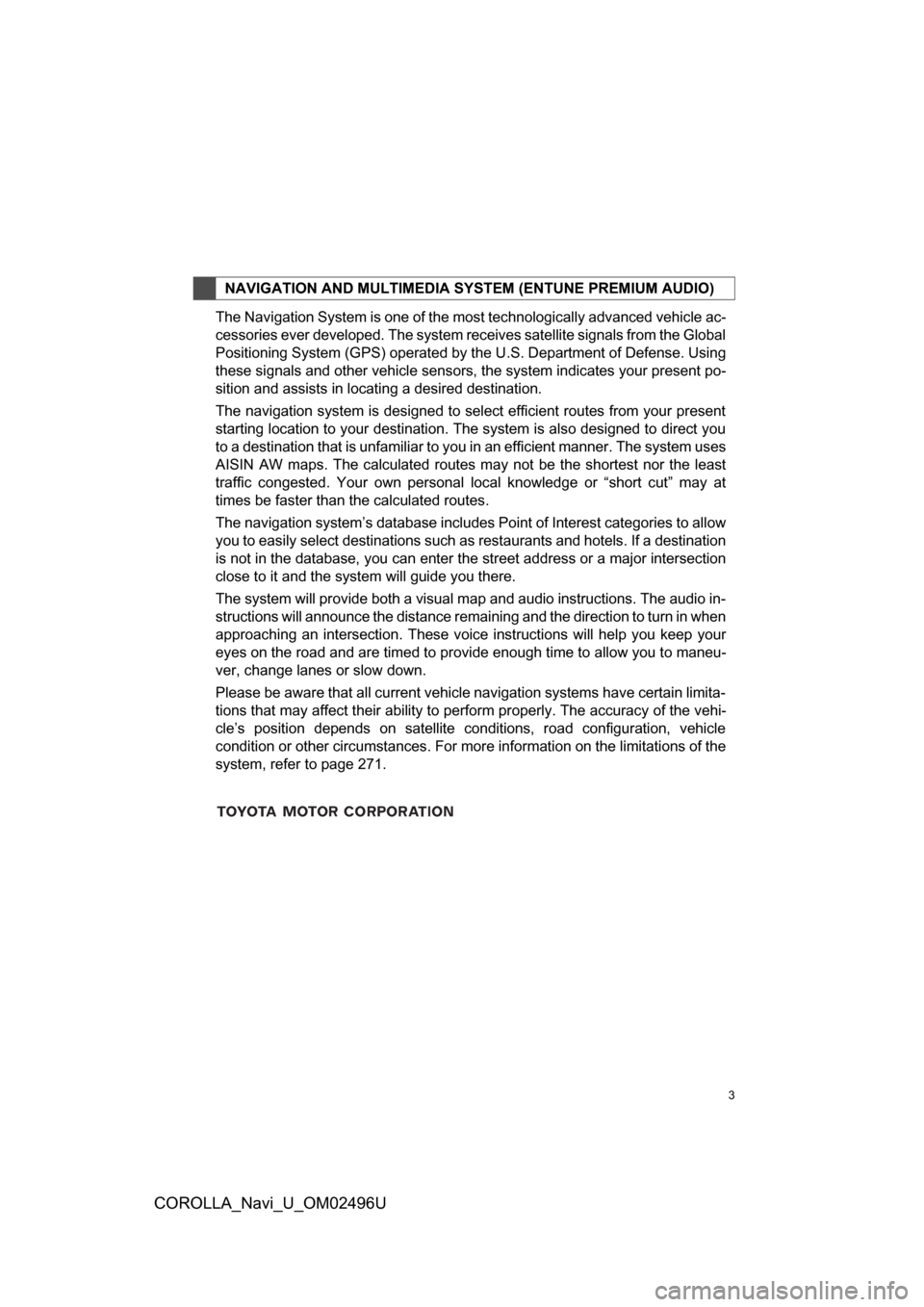
3
COROLLA_Navi_U_OM02496U
The Navigation System is one of the most technologically advanced vehicle ac-
cessories ever developed. The system receives satellite signals from the Global
Positioning System (GPS) operated by the U.S. Department of Defense. Using
these signals and other vehicle sensors, the system indicates your present po-
sition and assists in locating a desired destination.
The navigation system is designed to select efficient routes from your present
starting location to your destination. The system is also designed to direct you
to a destination that is unfamiliar to you in an efficient manner. The system uses
AISIN AW maps. The calculated routes may not be the shortest nor the least
traffic congested. Your own personal local knowledge or “short cut” may at
times be faster than the calculated routes.
The navigation system’s database includes Point of Interest categories to allow
you to easily select destinations such as restaurants and hotels. If a destination
is not in the database, you can enter the street address or a major intersection
close to it and the system will guide you there.
The system will provide both a visual map and audio instructions. The audio in-
structions will announce the distance remaining and the direction to turn in when
approaching an intersection. These voice instructions will help you keep your
eyes on the road and are timed to provide enough time to allow you to maneu-
ver, change lanes or slow down.
Please be aware that all current vehicle navigation systems have certain limita-
tions that may affect their ability to perform properly. The accuracy of the vehi-
cle’s position depends on satellite conditions, road configuration, vehicle
condition or other circumstances. For more information on the limitations of the
system, refer to page 271.
NAVIGATION AND MULTIMEDIA SYSTEM (ENTUNE PREMIUM AUDIO)
Page 6 of 300
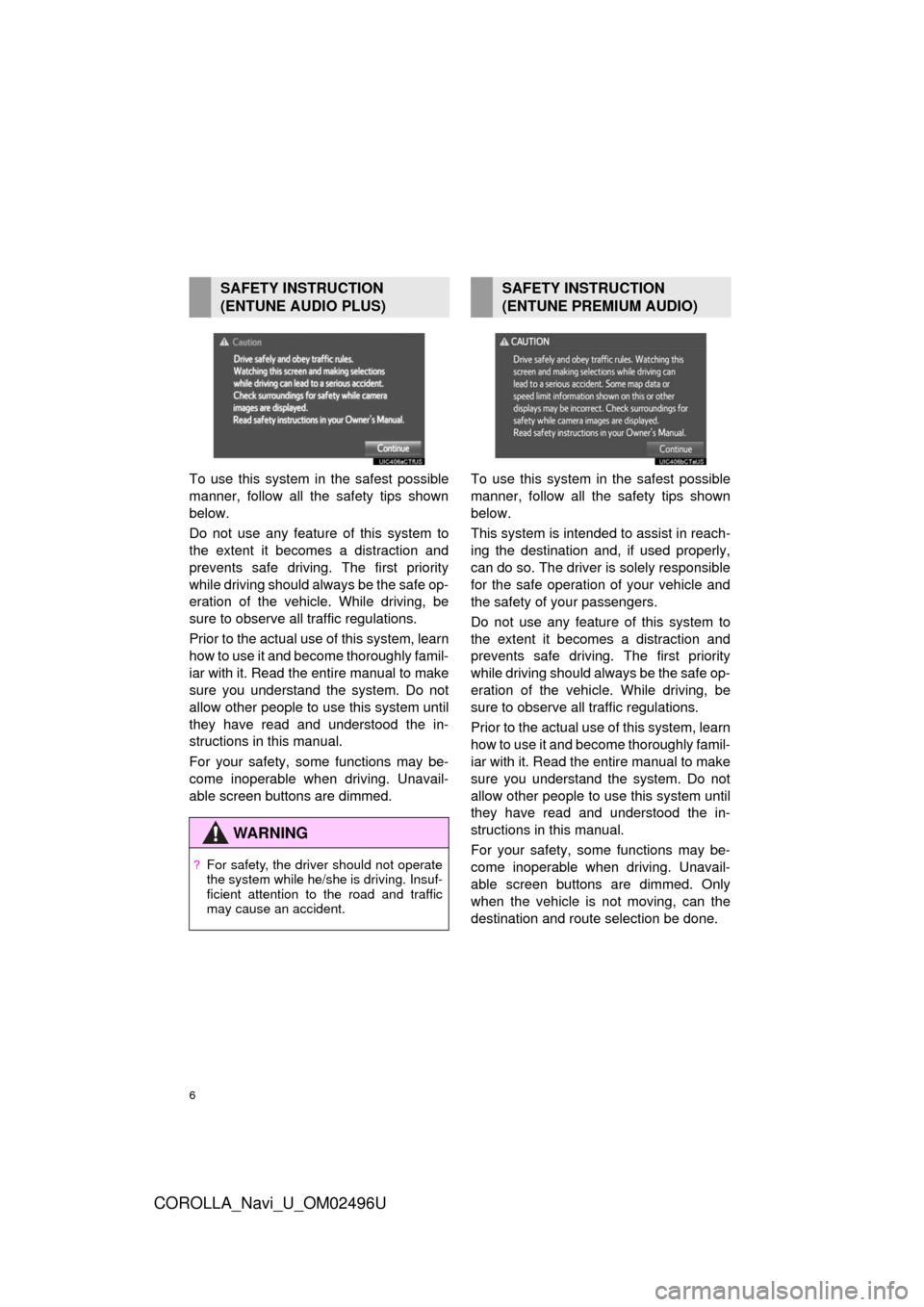
6
COROLLA_Navi_U_OM02496U
To use this system in the safest possible
manner, follow all the safety tips shown
below.
Do not use any feature of this system to
the extent it becomes a distraction and
prevents safe driving. The first priority
while driving should always be the safe op-
eration of the vehicle. While driving, be
sure to observe all traffic regulations.
Prior to the actual use of this system, learn
how to use it and become thoroughly famil-
iar with it. Read the entire manual to make
sure you understand the system. Do not
allow other people to use this system until
they have read and understood the in-
structions in this manual.
For your safety, some functions may be-
come inoperable when driving. Unavail-
able screen buttons are dimmed. To use this system in the safest possible
manner, follow all the safety tips shown
below.
This system is intended
to assist in reach-
ing the destination and, if used properly,
can do so. The driver is solely responsible
for the safe operation of your vehicle and
the safety of your passengers.
Do not use any featur e of this system to
the extent it becomes a distraction and
prevents safe driving. The first priority
while driving should always be the safe op-
eration of the vehicl e. While driving, be
sure to observe all traffic regulations.
Prior to the actual use of this system, learn
how to use it and become thoroughly famil-
iar with it. Read the entire manual to make
sure you understand the system. Do not
allow other people to use this system until
they have read and understood the in-
structions in this manual.
For your safety, some functions may be-
come inoperable when driving. Unavail-
able screen buttons are dimmed. Only
when the vehicle is not moving, can the
destination and route selection be done.
SAFETY INSTRUCTION
(ENTUNE AUDIO PLUS)
WA R N I N G
?For safety, the driver should not operate
the system while he/she is driving. Insuf-
ficient attention to the road and traffic
may cause an accident.
SAFETY INSTRUCTION
(ENTUNE PREMIUM AUDIO)
Page 8 of 300
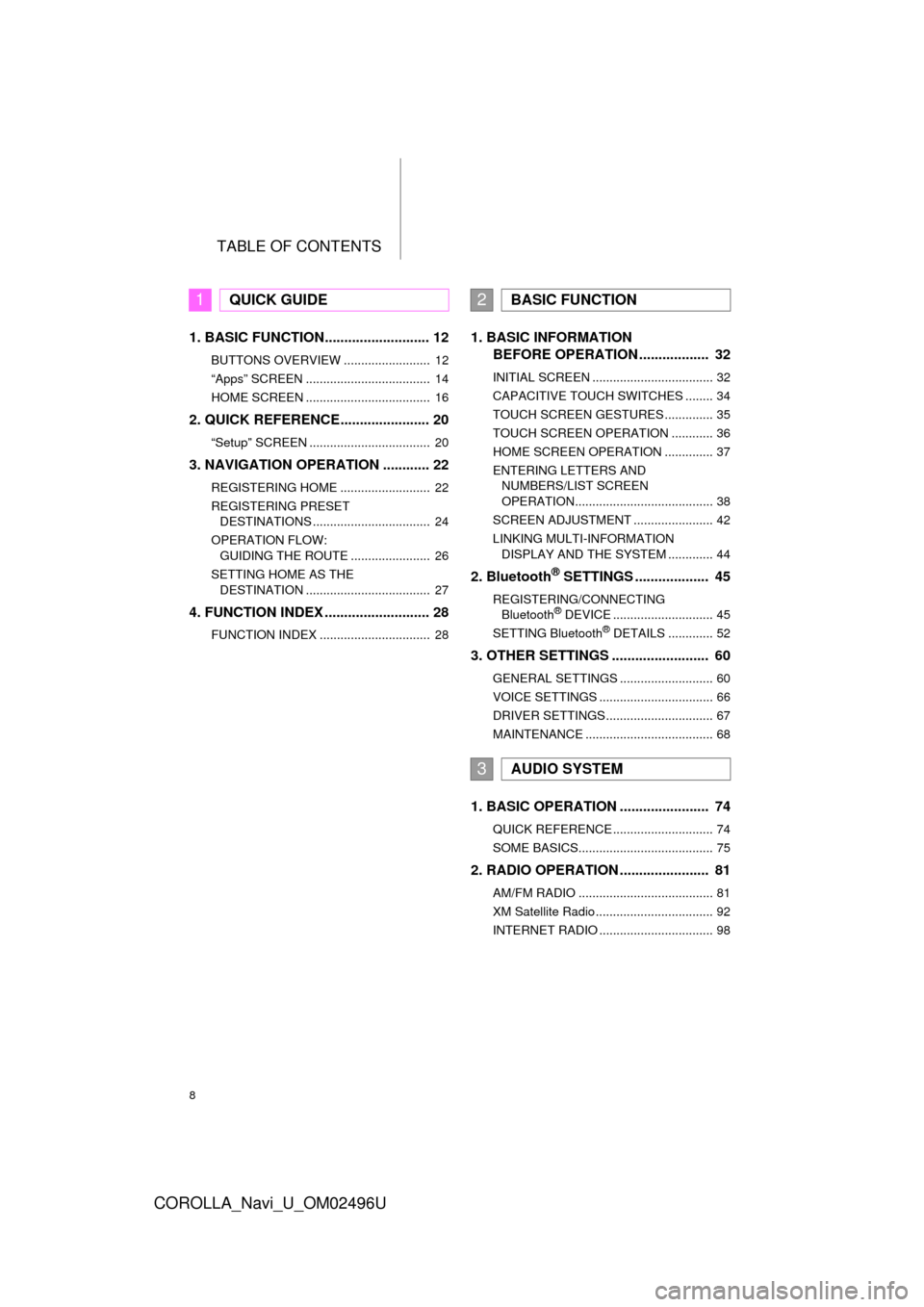
TABLE OF CONTENTS
8
COROLLA_Navi_U_OM02496U
1. BASIC FUNCTION........................... 12
BUTTONS OVERVIEW ......................... 12
“Apps” SCREEN .................................... 14
HOME SCREEN .................................... 16
2. QUICK REFERENCE....................... 20
“Setup” SCREEN ................................... 20
3. NAVIGATION OPERATION ............ 22
REGISTERING HOME .......................... 22
REGISTERING PRESET DESTINATIONS .................................. 24
OPERATION FLOW: GUIDING THE ROUTE ....................... 26
SETTING HOME AS THE DESTINATION .................................... 27
4. FUNCTION INDEX .. ......................... 28
FUNCTION INDEX ................................ 28
1. BASIC INFORMATION
BEFORE OPERATION .................. 32
INITIAL SCREEN ................................... 32
CAPACITIVE TOUCH SWITCHES ........ 34
TOUCH SCREEN GESTURES .............. 35
TOUCH SCREEN OPERATION ............ 36
HOME SCREEN OPERATION .............. 37
ENTERING LETTERS AND
NUMBERS/LIST SCREEN
OPERATION........................................ 38
SCREEN ADJUSTMENT ....................... 42
LINKING MULTI-INFORMATION DISPLAY AND THE SYSTEM ............. 44
2. Bluetooth® SETTINGS ................... 45
REGISTERING/CONNECTING Bluetooth® DEVICE ............................. 45
SETTING Bluetooth® DETAILS ............. 52
3. OTHER SETTINGS ......................... 60
GENERAL SETTINGS ........................... 60
VOICE SETTINGS ................................. 66
DRIVER SETTINGS ............................... 67
MAINTENANCE ..................................... 68
1. BASIC OPERATION ....................... 74
QUICK REFERENCE ............................. 74
SOME BASICS....................................... 75
2. RADIO OPERATION ....................... 81
AM/FM RADIO ....................................... 81
XM Satellite Radio .................................. 92
INTERNET RADIO ................................. 98
1QUICK GUIDE2BASIC FUNCTION
3AUDIO SYSTEM
Page 9 of 300
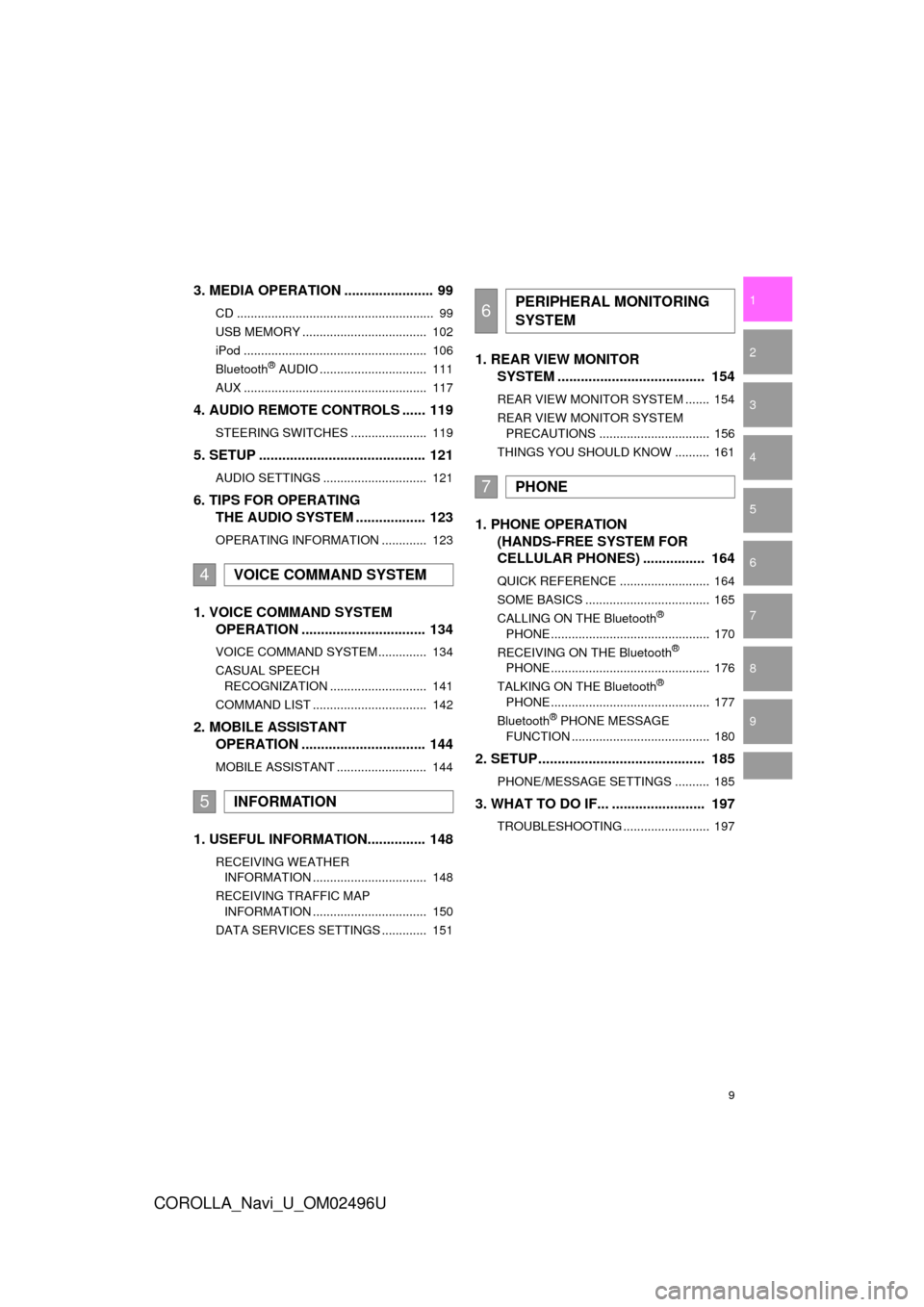
9
COROLLA_Navi_U_OM02496U
1
2
3
4
5
6
7
9
8
3. MEDIA OPERATION ....................... 99
CD ......................................................... 99
USB MEMORY .................................... 102
iPod ..................................................... 106
Bluetooth
® AUDIO ............................... 111
AUX ..................................................... 117
4. AUDIO REMOTE CONTROLS ...... 119
STEERING SWITCHES ...................... 119
5. SETUP ........................................... 121
AUDIO SETTINGS .............................. 121
6. TIPS FOR OPERATING THE AUDIO SYSTEM .................. 123
OPERATING INFORMATION ............. 123
1. VOICE COMMAND SYSTEM
OPERATION ................................ 134
VOICE COMMAND SYSTEM .............. 134
CASUAL SPEECH
RECOGNIZATION ............................ 141
COMMAND LIST ................................. 142
2. MOBILE ASSISTANT OPERATION ................................ 144
MOBILE ASSISTANT .......................... 144
1. USEFUL INFORMATION............... 148
RECEIVING WEATHER
INFORMATION ................................. 148
RECEIVING TRAFFIC MAP INFORMATION ................................. 150
DATA SERVICES SETTINGS ............. 151
1. REAR VIEW MONITOR SYSTEM ....... ............................ ... 154
REAR VIEW MONITOR SYSTEM ....... 154
REAR VIEW MONITOR SYSTEM
PRECAUTIONS ................................ 156
THINGS YOU SHOULD KNOW .......... 161
1. PHONE OPERATION (HANDS-FREE SYSTEM FOR
CELLULAR PHONES) ................ 164
QUICK REFERENCE .......................... 164
SOME BASICS .................................... 165
CALLING ON THE Bluetooth
®
PHONE .............................................. 170
RECEIVING ON THE Bluetooth
®
PHONE .............................................. 176
TALKING ON THE Bluetooth
®
PHONE .............................................. 177
Bluetooth
® PHONE MESSAGE
FUNCTION ........................................ 180
2. SETUP........................................... 185
PHONE/MESSAGE SETTINGS .......... 185
3. WHAT TO DO IF... ........................ 197
TROUBLESHOOTING ......................... 197
4VOICE COMMAND SYSTEM
5INFORMATION
6PERIPHERAL MONITORING
SYSTEM
7PHONE
Page 13 of 300
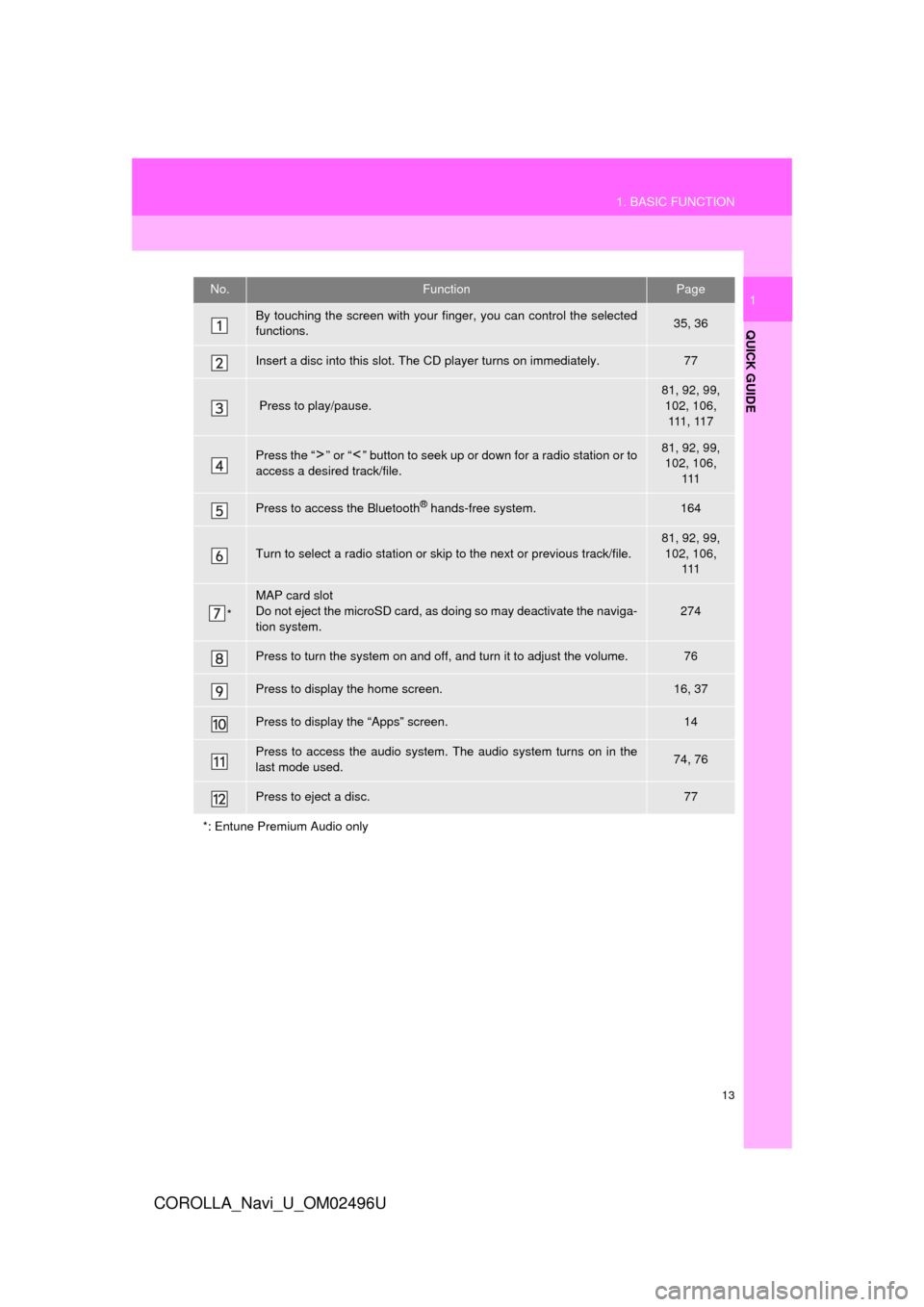
13
1. BASIC FUNCTION
QUICK GUIDE
COROLLA_Navi_U_OM02496U
1No.FunctionPage
By touching the screen with your finger, you can control the selected
functions.35, 36
Insert a disc into this slot. The CD player turns on immediately.77
Press to play/pause.
81, 92, 99, 102, 106, 111 , 11 7
Press the “ ” or “ ” button to seek up or down for a radio station or to
access a desired track/file.81, 92, 99, 102, 106, 111
Press to access the Bluetooth® hands-free system.164
Turn to select a radio station or skip to the next or previous track/file.
81, 92, 99,
102, 106, 111
*
MAP card slot
Do not eject the microSD card, as doing so may deactivate the naviga-
tion system.
274
Press to turn the system on and off, and turn it to adjust the volume.76
Press to display the home screen.16, 37
Press to display the “Apps” screen.14
Press to access the audio system. The audio system turns on in the
last mode used.74, 76
Press to eject a disc.77
*: Entune Premium Audio only
Page 14 of 300
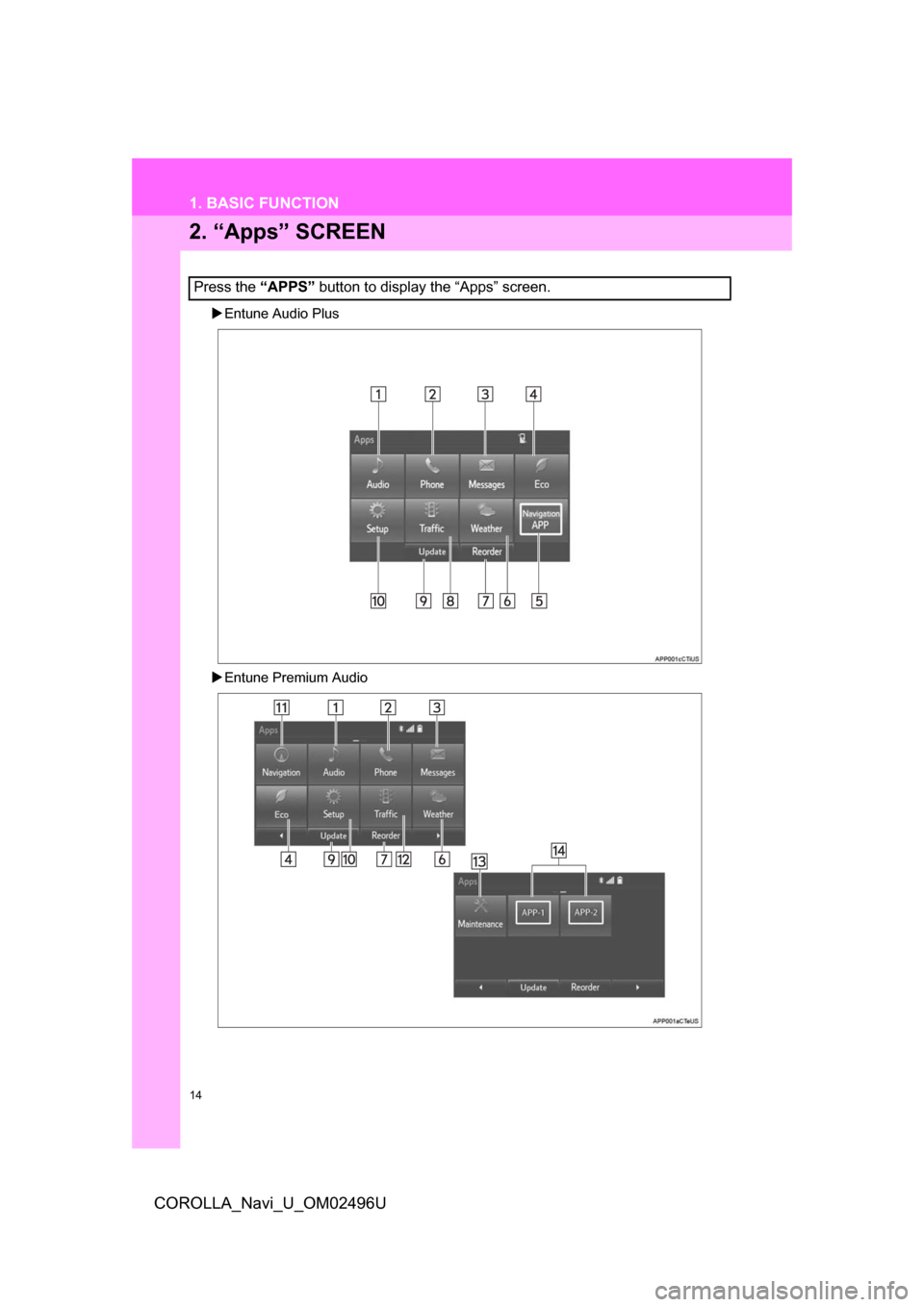
14
1. BASIC FUNCTION
COROLLA_Navi_U_OM02496U
2. “Apps” SCREEN
Entune Audio Plus
Entune Premium Audio
Press the “APPS” button to display the “Apps” screen.
Page 15 of 300
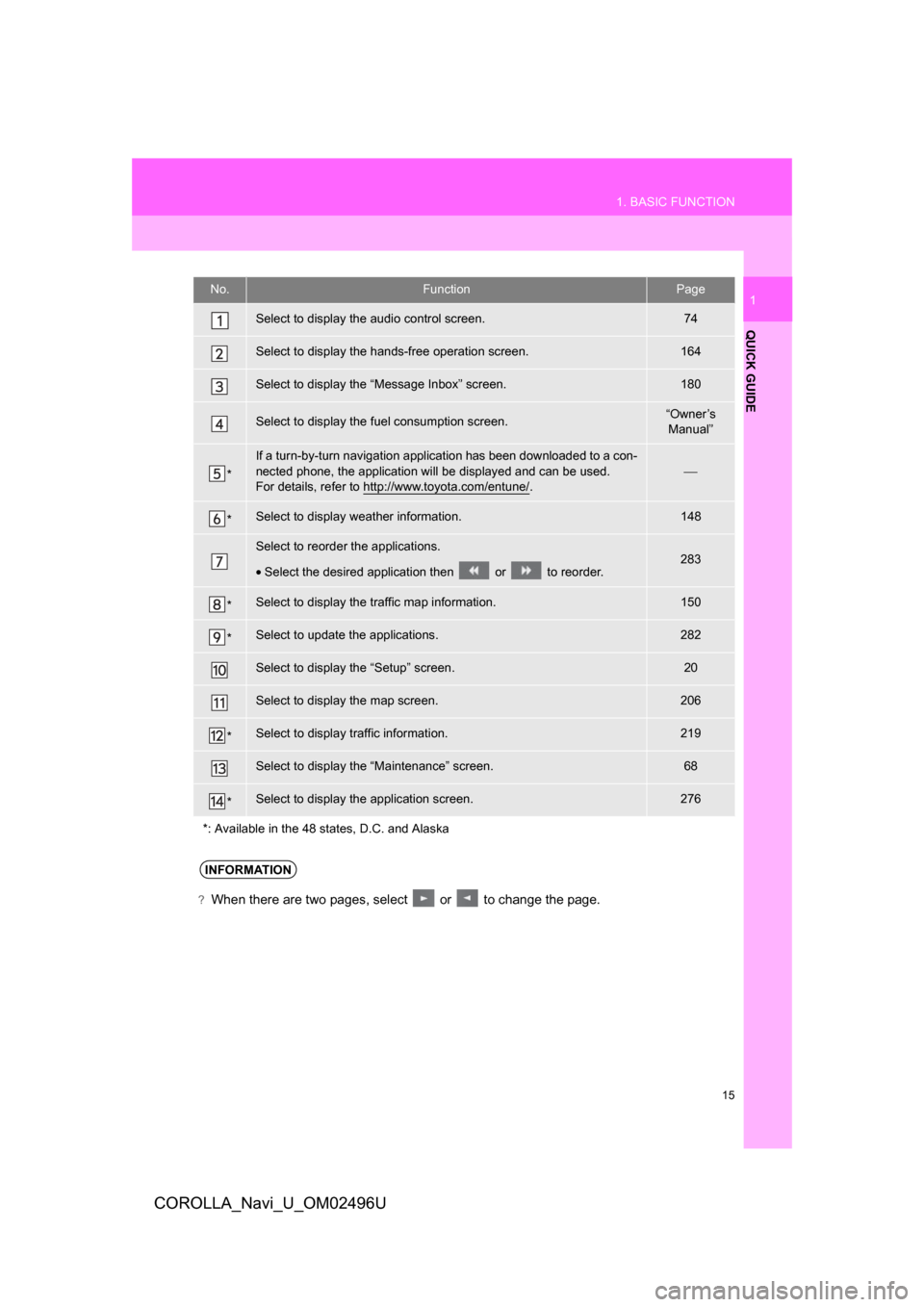
15
1. BASIC FUNCTION
QUICK GUIDE
COROLLA_Navi_U_OM02496U
1No.FunctionPage
Select to display the audio control screen.74
Select to display the hands-free operation screen.164
Select to display the “Message Inbox” screen.180
Select to display the fuel consumption screen.“Owner’s Manual”
*
If a turn-by-turn navigation application has been downloaded to a con-
nected phone, the application will be displayed and can be used.
For details, refer to http://www.toyota.com/entune/
.⎯
*Select to display weather information.148
Select to reorder the applications.
• Select the desired application then or to reorder.283
*Select to display the traffic map information.150
*Select to update the applications.282
Select to display the “Setup” screen.20
Select to display the map screen.206
*Select to display traffic information.219
Select to display the “Maintenance” screen.68
*Select to display the application screen.276
*: Available in the 48 states, D.C. and Alaska
INFORMATION
?When there are two pages, select or to change the page.
Page 16 of 300
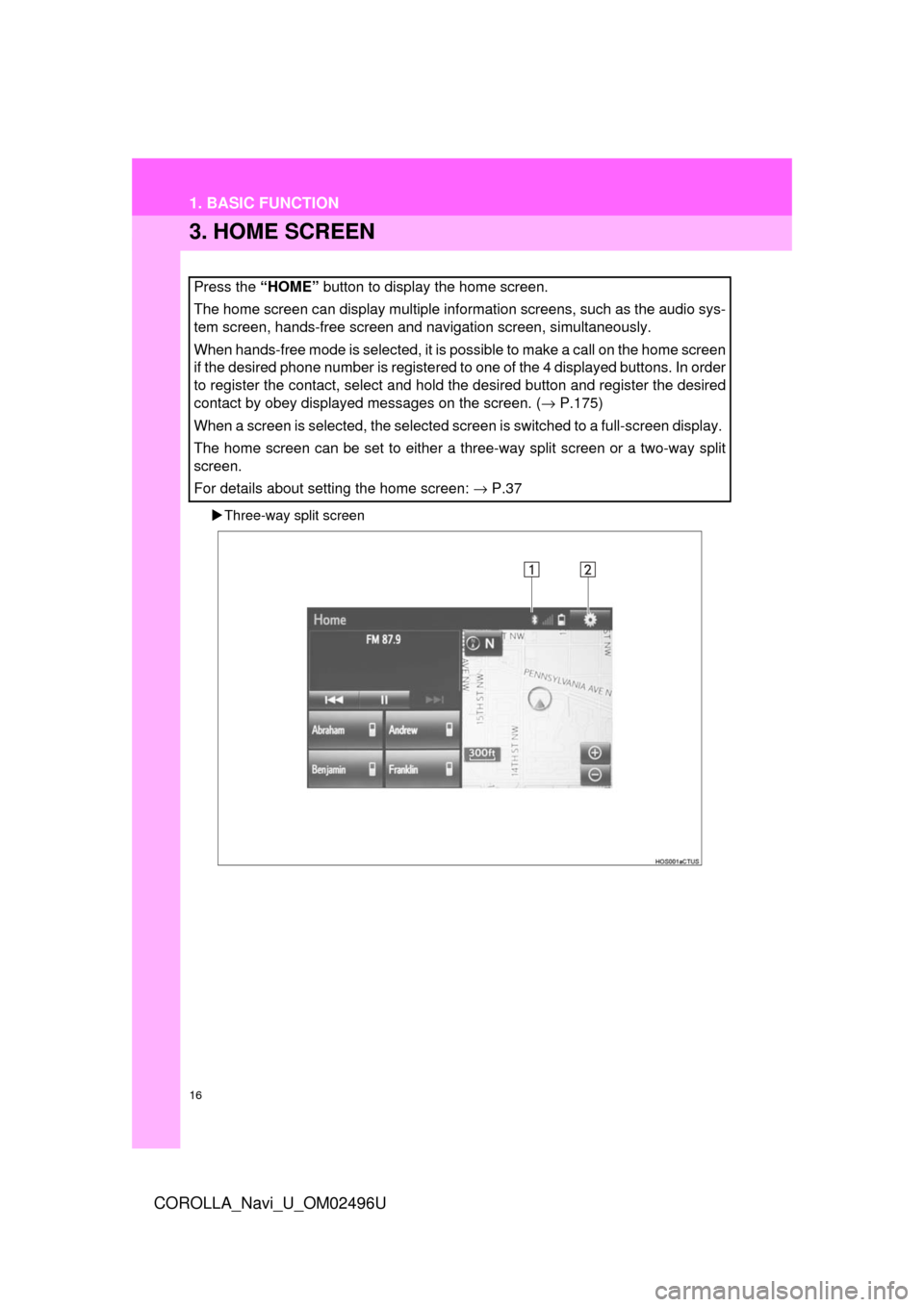
16
1. BASIC FUNCTION
COROLLA_Navi_U_OM02496U
3. HOME SCREEN
Three-way split screen
Press the “HOME” button to display the home screen.
The home screen can display multiple information screens, such as the audio sys-
tem screen, hands-free screen and navigation screen, simultaneously.
When hands-free mode is selected, it is possible to make a call on the home screen
if the desired phone number is registered to one of the 4 displayed buttons. In order
to register the contact, select and hold the desired button and register the desired
contact by obey displayed messages on the screen. ( → P.175)
When a screen is selected, the selected screen is switched to a full-screen display.
The home screen can be set to either a three-way split screen or a two-way split
screen.
For details about setting the home screen: → P.37
Page 17 of 300
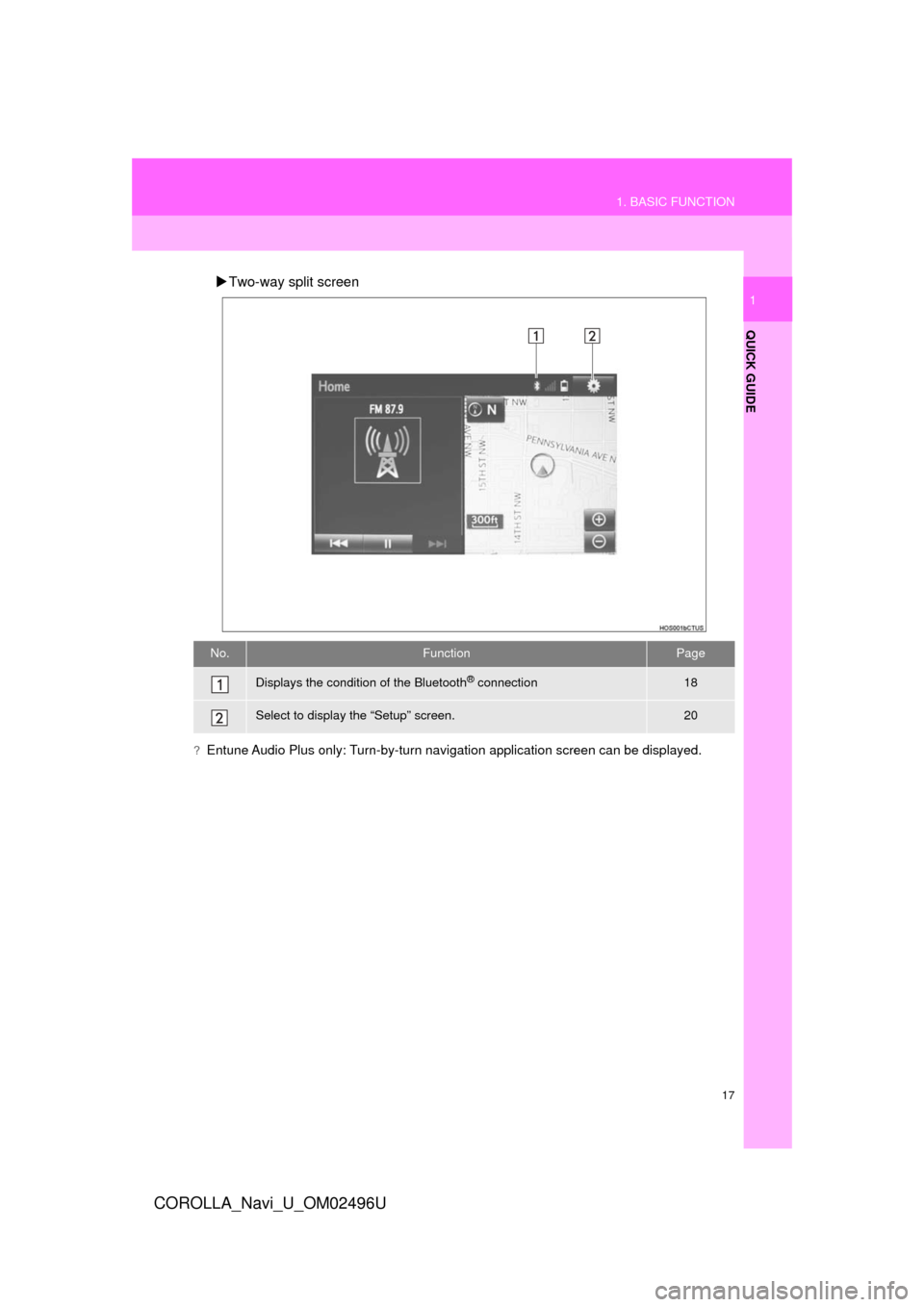
17
1. BASIC FUNCTION
QUICK GUIDE
COROLLA_Navi_U_OM02496U
1
Two-way split screen
?Entune Audio Plus only: Turn-by-turn navigation application screen can be displayed.
No.FunctionPage
Displays the condition of the Bluetooth® connection18
Select to display the “Setup” screen.20