TOYOTA COROLLA 2017 11.G Navigation Manual
Manufacturer: TOYOTA, Model Year: 2017, Model line: COROLLA, Model: TOYOTA COROLLA 2017 11.GPages: 300, PDF Size: 8.56 MB
Page 191 of 300
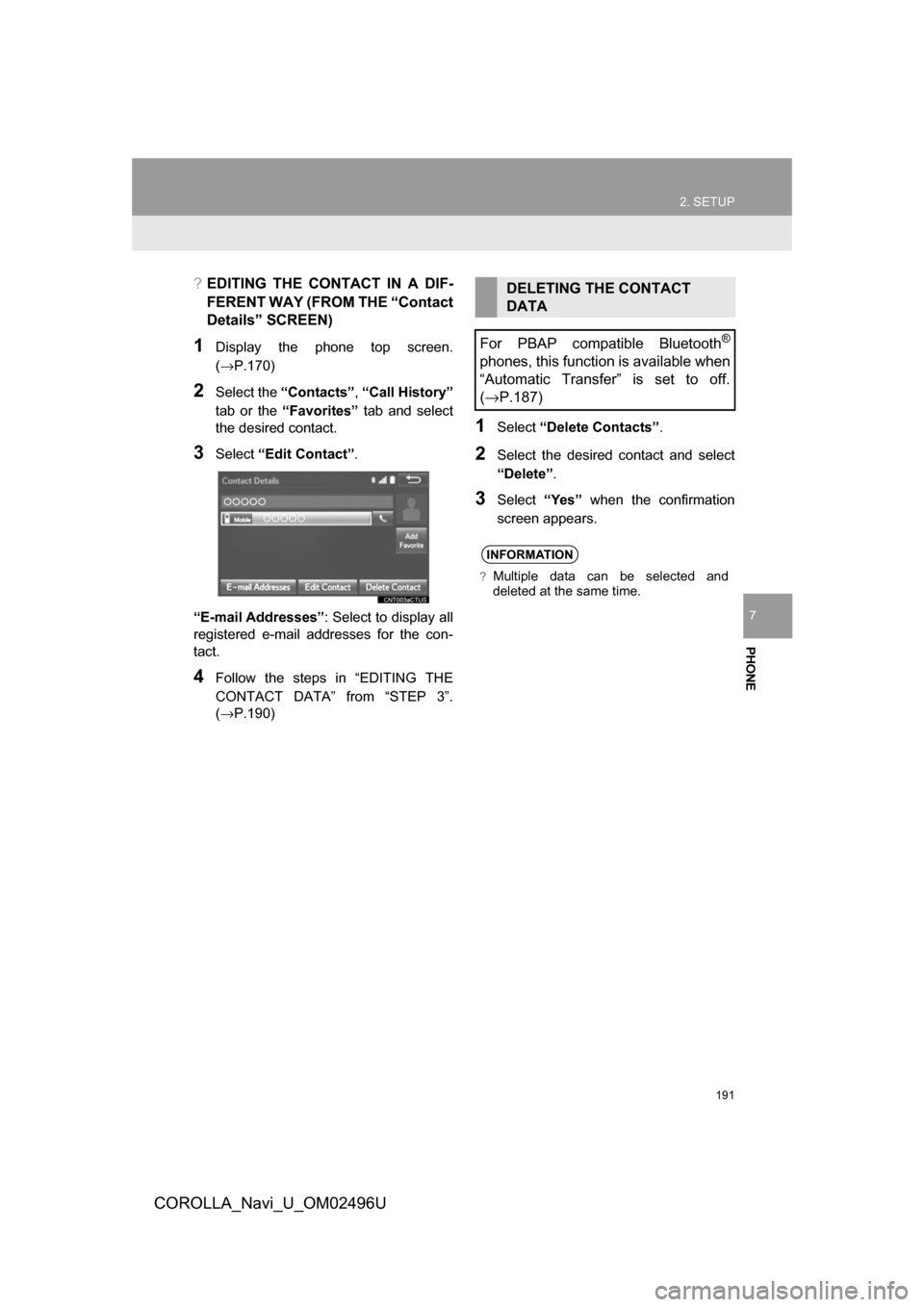
191
2. SETUP
COROLLA_Navi_U_OM02496U
PHONE
7
?EDITING THE CONTACT IN A DIF-
FERENT WAY (FROM THE “Contact
Details” SCREEN)
1Display the phone top screen.
(в†’P.170)
2Select the “Contacts” ,“Call History”
tab or the “Favorites” tab and select
the desired contact.
3Select “Edit Contact” .
“E-mail Addresses” : Select to display all
registered e-mail addresses for the con-
tact.
4Follow the steps in “EDITING THE
CONTACT DATA” from “STEP 3”.
(в†’P.190)
1Select “Delete Contacts” .
2Select the desired contact and select
“Delete”.
3Select“Yes” when the confirmation
screen appears.
DELETING THE CONTACT
DATA
For PBAP compatible Bluetooth
В®
phones, this function is available when
“Automatic Transfer” is set to off.
( в†’ P.187)
INFORMATION
?Multiple data can be selected and
deleted at the same time.
Page 192 of 300
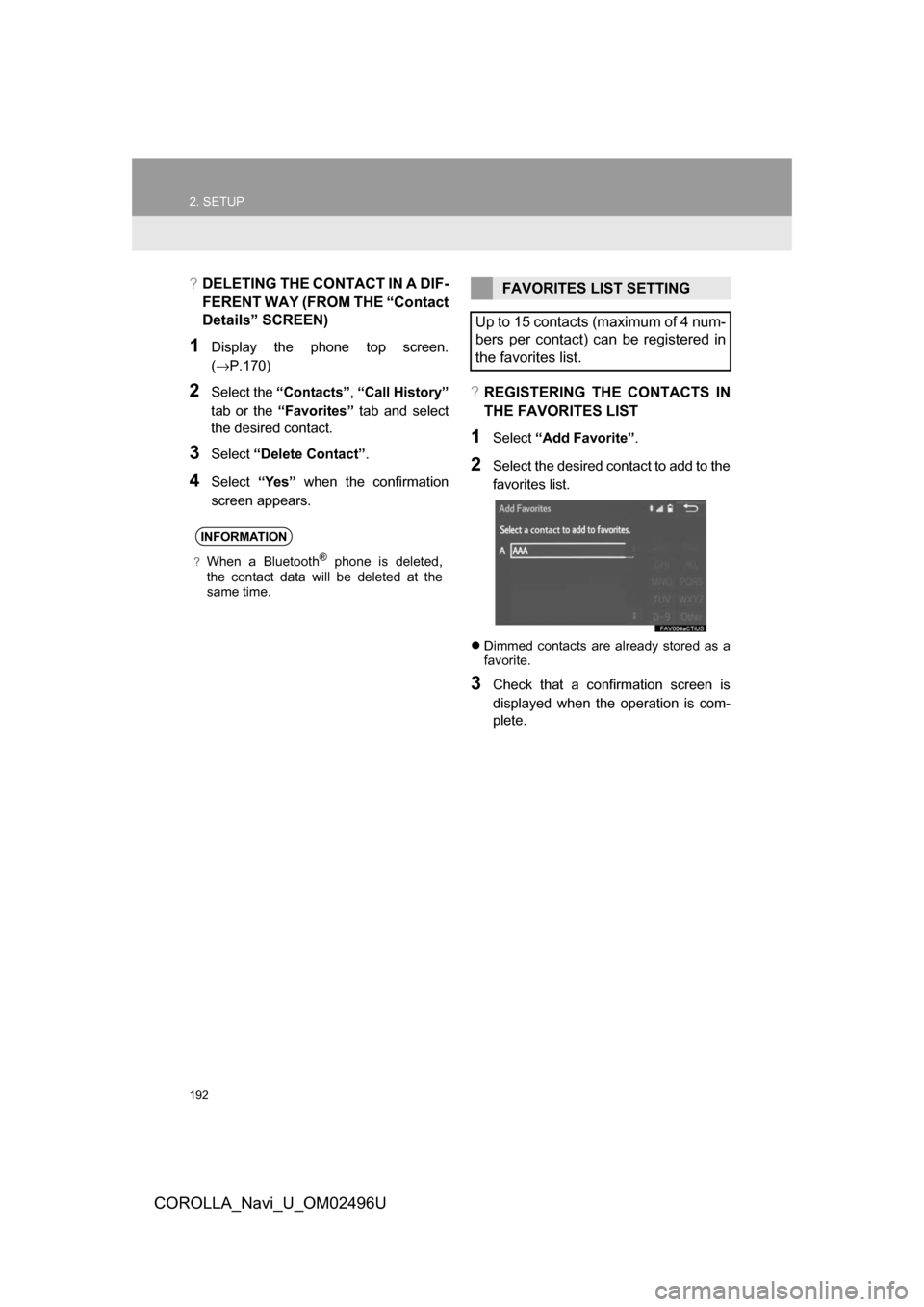
192
2. SETUP
COROLLA_Navi_U_OM02496U
?DELETING THE CONTACT IN A DIF-
FERENT WAY (FROM THE “Contact
Details” SCREEN)
1Display the phone top screen.
(в†’P.170)
2Select the “Contacts” ,“Call History”
tab or the “Favorites” tab and select
the desired contact.
3Select “Delete Contact” .
4Select“Yes” when the confirmation
screen appears.
?REGISTERING THE CONTACTS IN
THE FAVORITES LIST
1Select “Add Favorite” .
2Select the desired contact to add to the
favorites list.
пЃ¬Dimmed contacts are already stored as a
favorite.
3Check that a confirmation screen is
displayed when the operation is com-
plete.
INFORMATION
?When a BluetoothВ® phone is deleted,
the contact data will be deleted at the
same time.
FAVORITES LIST SETTING
Up to 15 contacts (maximum of 4 num-
bers per contact) can be registered in
the favorites list.
Page 193 of 300
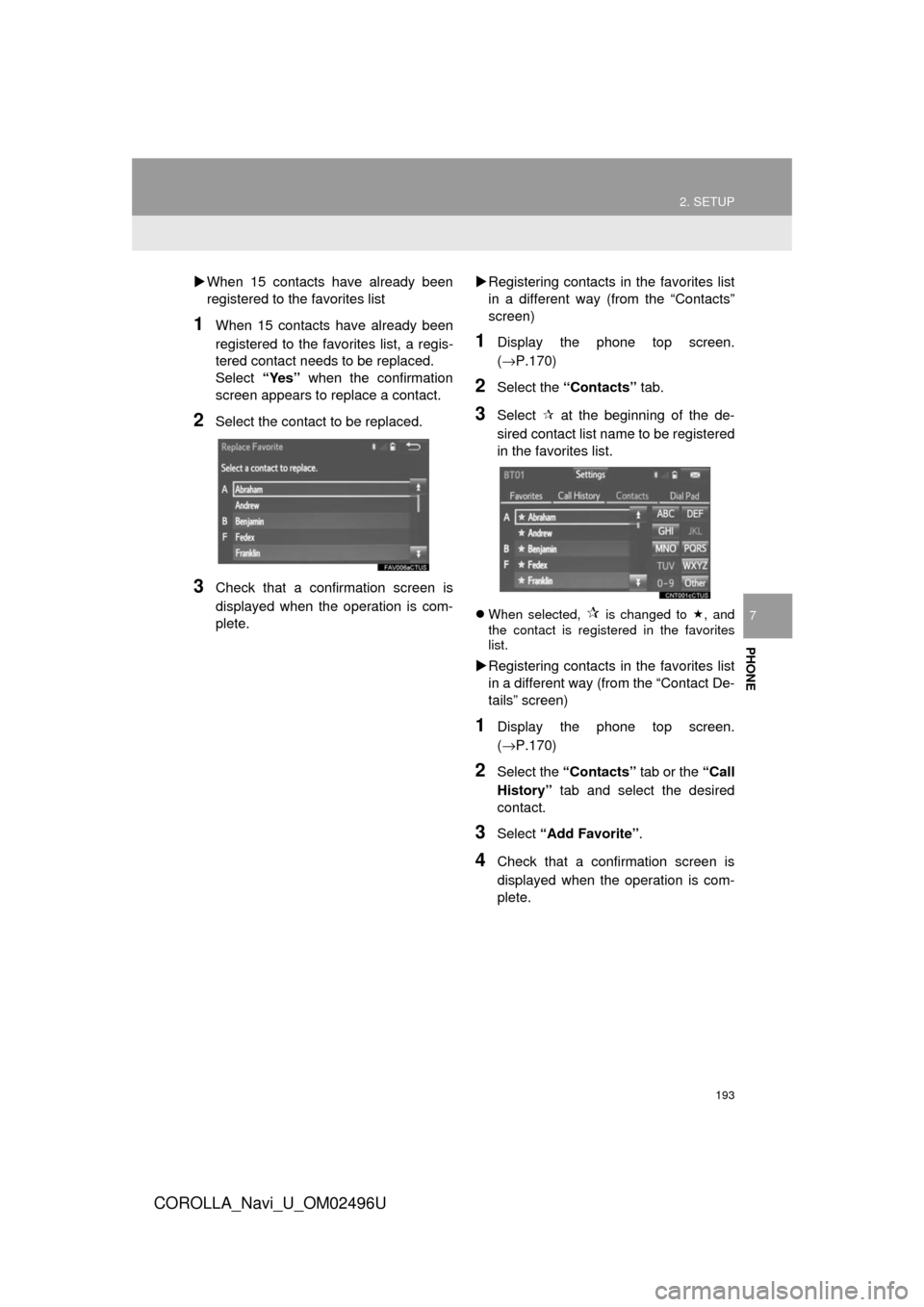
193
2. SETUP
COROLLA_Navi_U_OM02496U
PHONE
7
пЃµWhen 15 contacts have already been
registered to the favorites list
1When 15 contacts have already been
registered to the favorites list, a regis-
tered contact needs to be replaced.
Select “Yes” when the confirmation
screen appears to replace a contact.
2Select the contact to be replaced.
3Check that a confirmation screen is
displayed when the operation is com-
plete. пЃµ
Registering contacts in the favorites list
in a different way (from the “Contacts”
screen)
1Display the phone top screen.
(в†’P.170)
2Select the “Contacts” tab.
3Select  at the beginning of the de-
sired contact list name to be registered
in the favorites list.
 When selected,  is changed to , and
the contact is registered in the favorites
list.
пЃµ Registering contacts in the favorites list
in a different way (from the “Contact De-
tails” screen)
1Display the phone top screen.
(в†’P.170)
2Select the “Contacts” tab or the “Call
History” tab and select the desired
contact.
3Select “Add Favorite” .
4Check that a confirmation screen is
displayed when the operation is com-
plete.
Page 194 of 300
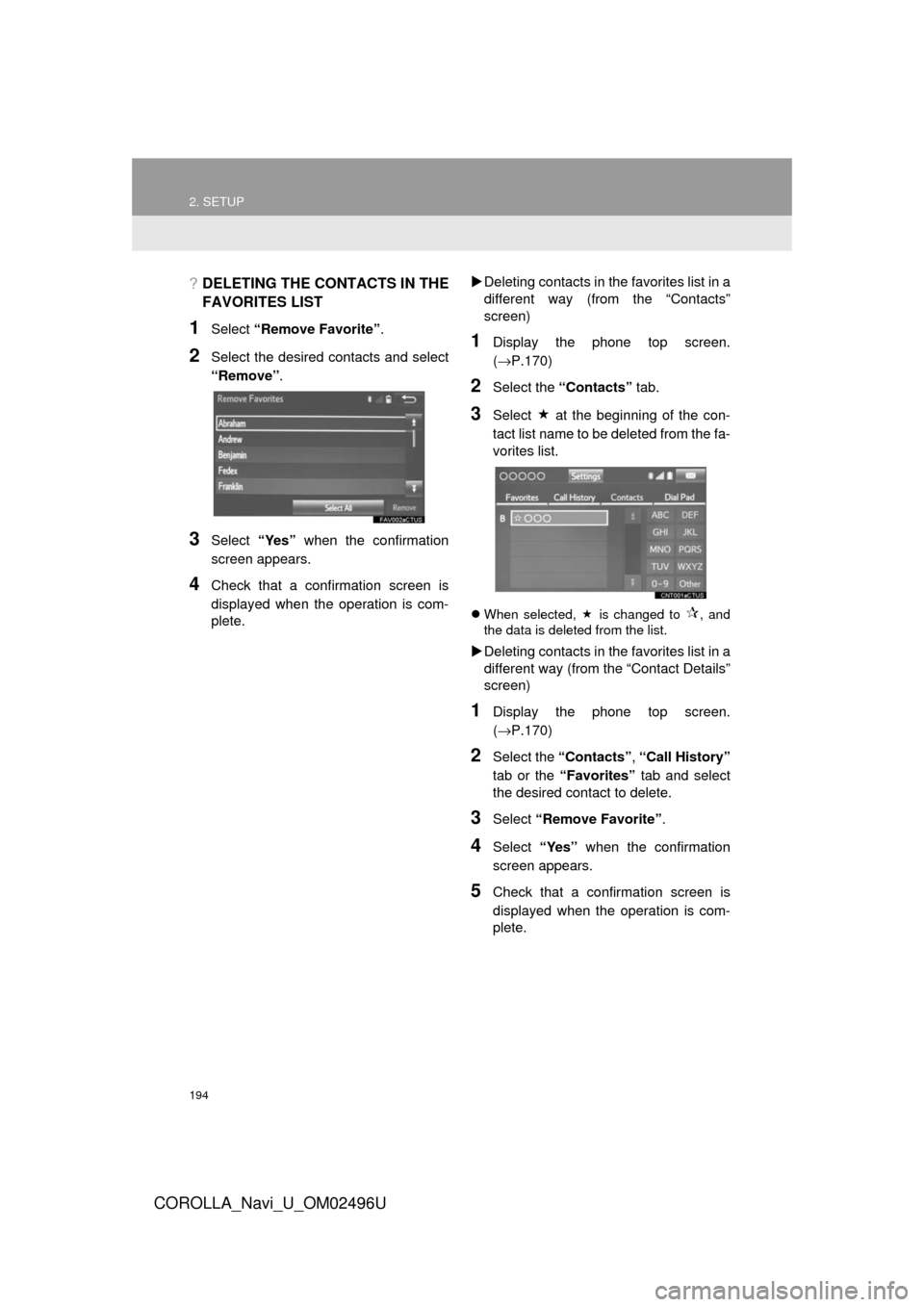
194
2. SETUP
COROLLA_Navi_U_OM02496U
?DELETING THE CONTACTS IN THE
FAVORITES LIST
1Select “Remove Favorite” .
2Select the desired contacts and select
“Remove”.
3Select “Yes” when the confirmation
screen appears.
4Check that a confirmation screen is
displayed when the operation is com-
plete. пЃµ
Deleting contacts in th e favorites list in a
different way (from the “Contacts”
screen)
1Display the phone top screen.
(в†’ P.170)
2Select the “Contacts” tab.
3Select п‚« at the beginning of the con-
tact list name to be deleted from the fa-
vorites list.
 When selected,  is changed to , and
the data is deleted from the list.
пЃµ Deleting contacts in th e favorites list in a
different way (from the “Contact Details”
screen)
1Display the phone top screen.
(в†’ P.170)
2Select the “Contacts” , “Call History”
tab or the “Favorites” tab and select
the desired contact to delete.
3Select “Remove Favorite” .
4Select “Yes” when the confirmation
screen appears.
5Check that a confirmation screen is
displayed when the operation is com-
plete.
Page 195 of 300
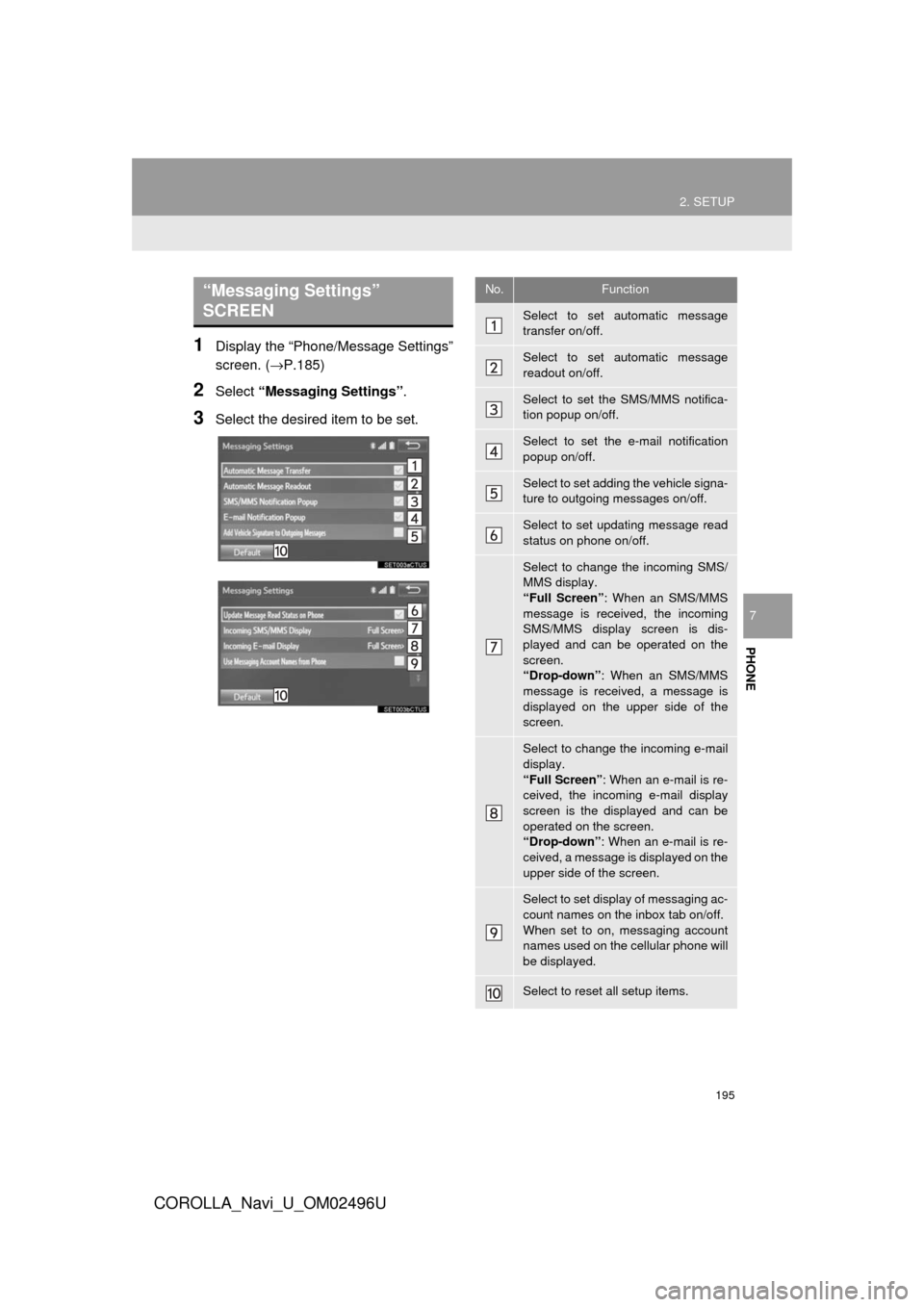
195
2. SETUP
COROLLA_Navi_U_OM02496U
PHONE
7
1Display the “Phone/Message Settings”
screen. (в†’P.185)
2Select “Messaging Settings” .
3Select the desired item to be set.
“Messaging Settings”
SCREEN No.Function
Select to set automatic message
transfer on/off.
Select to set automatic message
readout on/off.
Select to set the SMS/MMS notifica-
tion popup on/off.
Select to set the e-mail notification
popup on/off.
Select to set adding the vehicle signa-
ture to outgoing messages on/off.
Select to set updating message read
status on phone on/off.
Select to change the incoming SMS/
MMS display.
“Full Screen”: When an SMS/MMS
message is received, the incoming
SMS/MMS display screen is dis-
played and can be operated on the
screen.
“Drop-down” : When an SMS/MMS
message is received, a message is
displayed on the upper side of the
screen.
Select to change the incoming e-mail
display.
“Full Screen” : When an e-mail is re-
ceived, the incoming e-mail display
screen is the displayed and can be
operated on the screen.
“Drop-down” : When an e-mail is re-
ceived, a message is displayed on the
upper side of the screen.
Select to set display of messaging ac-
count names on the inbox tab on/off.
When set to on, messaging account
names used on the cellular phone will
be displayed.
Select to reset all setup items.
Page 196 of 300
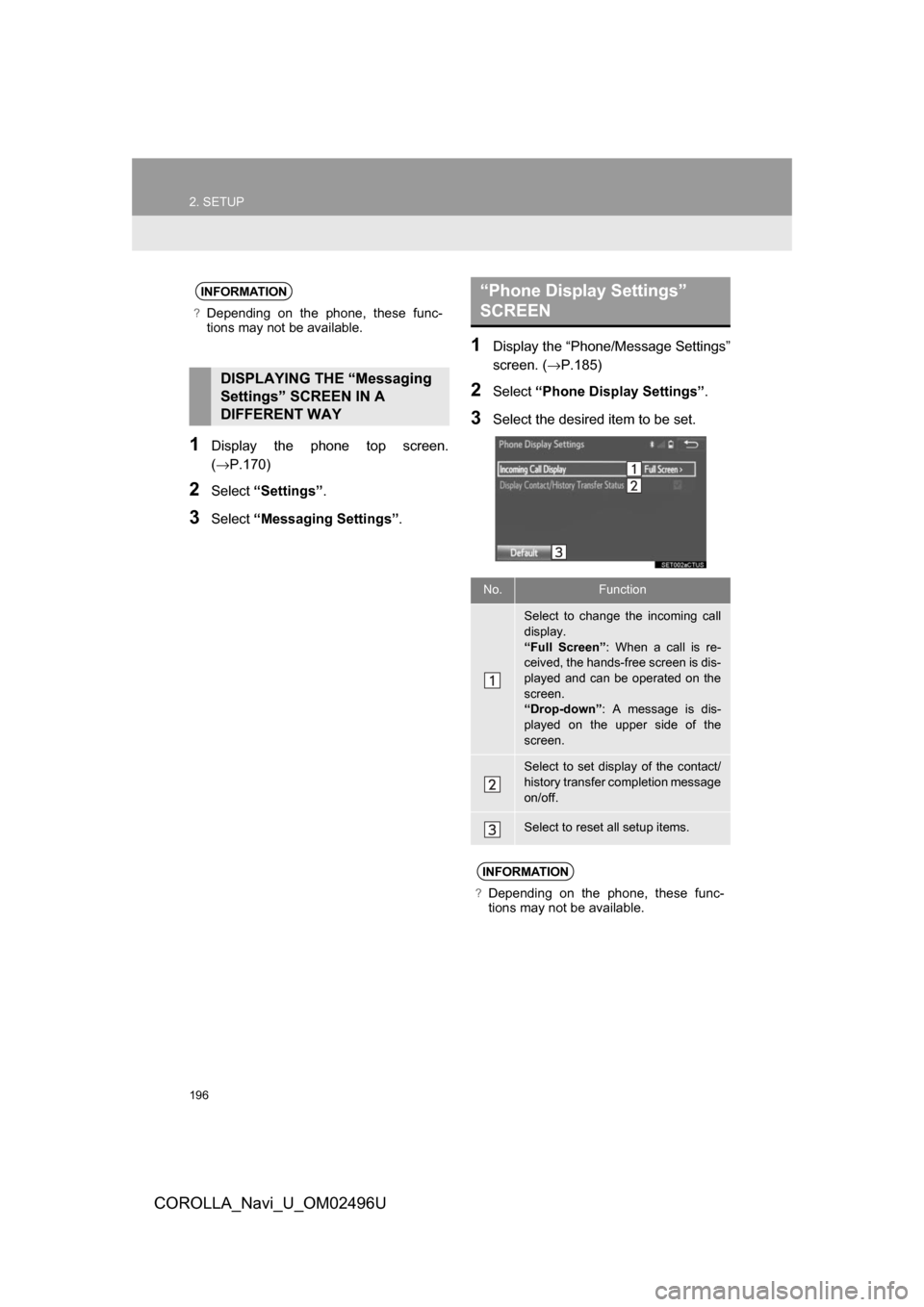
196
2. SETUP
COROLLA_Navi_U_OM02496U
1Display the phone top screen.
(в†’P.170)
2Select“Settings” .
3Select“Messaging Settings” .
1Display the “Phone/Message Settings”
screen. (в†’P.185)
2Select“Phone Display Settings” .
3Select the desired item to be set.
INFORMATION
?Depending on the phone, these func-
tions may not be available.
DISPLAYING THE “Messaging
Settings” SCREEN IN A
DIFFERENT WAY
“Phone Display Settings”
SCREEN
No.Function
Select to change the incoming call
display.
“Full Screen”: When a call is re-
ceived, the hands-free screen is dis-
played and can be operated on the
screen.
“Drop-down”: A message is dis-
played on the upper side of the
screen.
Select to set display of the contact/
history transfer completion message
on/off.
Select to reset all setup items.
INFORMATION
?Depending on the phone, these func-
tions may not be available.
Page 197 of 300
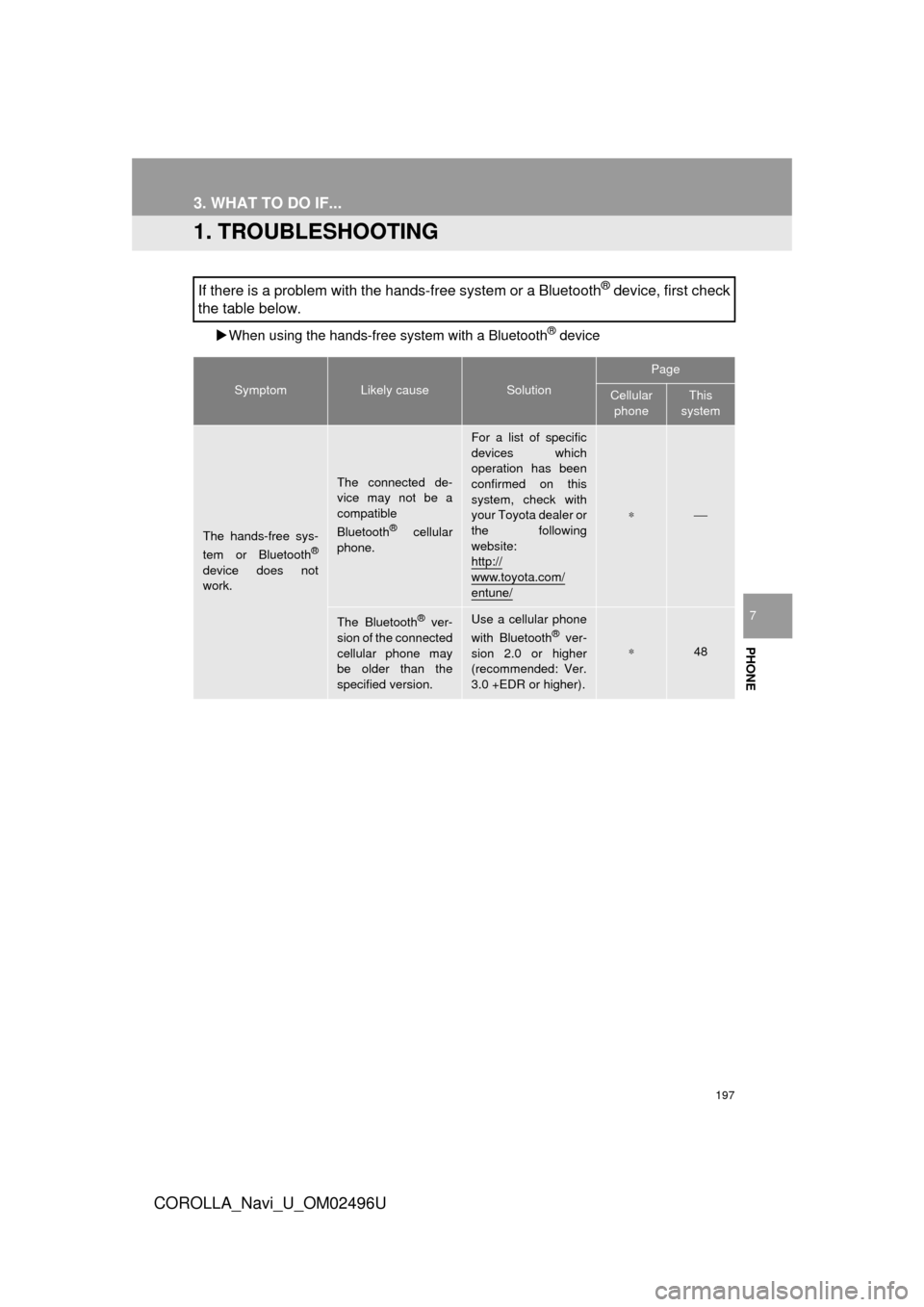
197
COROLLA_Navi_U_OM02496U
PHONE
7
3. WHAT TO DO IF...
1. TROUBLESHOOTING
пЃµWhen using the hands-free system with a BluetoothВ® device
If there is a problem with the hands-free system or a BluetoothВ® device, first check
the table below.
SymptomLikely causeSolution
Page
Cellular
phoneThis
system
The hands-free sys-
tem or BluetoothВ®
device does not
work.
The connected de-
vice may not be a
compatible
Bluetooth
В® cellular
phone.
For a list of specific
devices which
operation has been
confirmed on this
system, check with
your Toyota dealer or
the following
website:
http://
www.toyota.com/entune/
в€—вЋЇ
The BluetoothВ® ver-
sion of the connected
cellular phone may
be older than the
specified version.Use a cellular phone
with BluetoothВ® ver-
sion 2.0 or higher
(recommended: Ver.
3.0 +EDR or higher).в€—48
Page 198 of 300
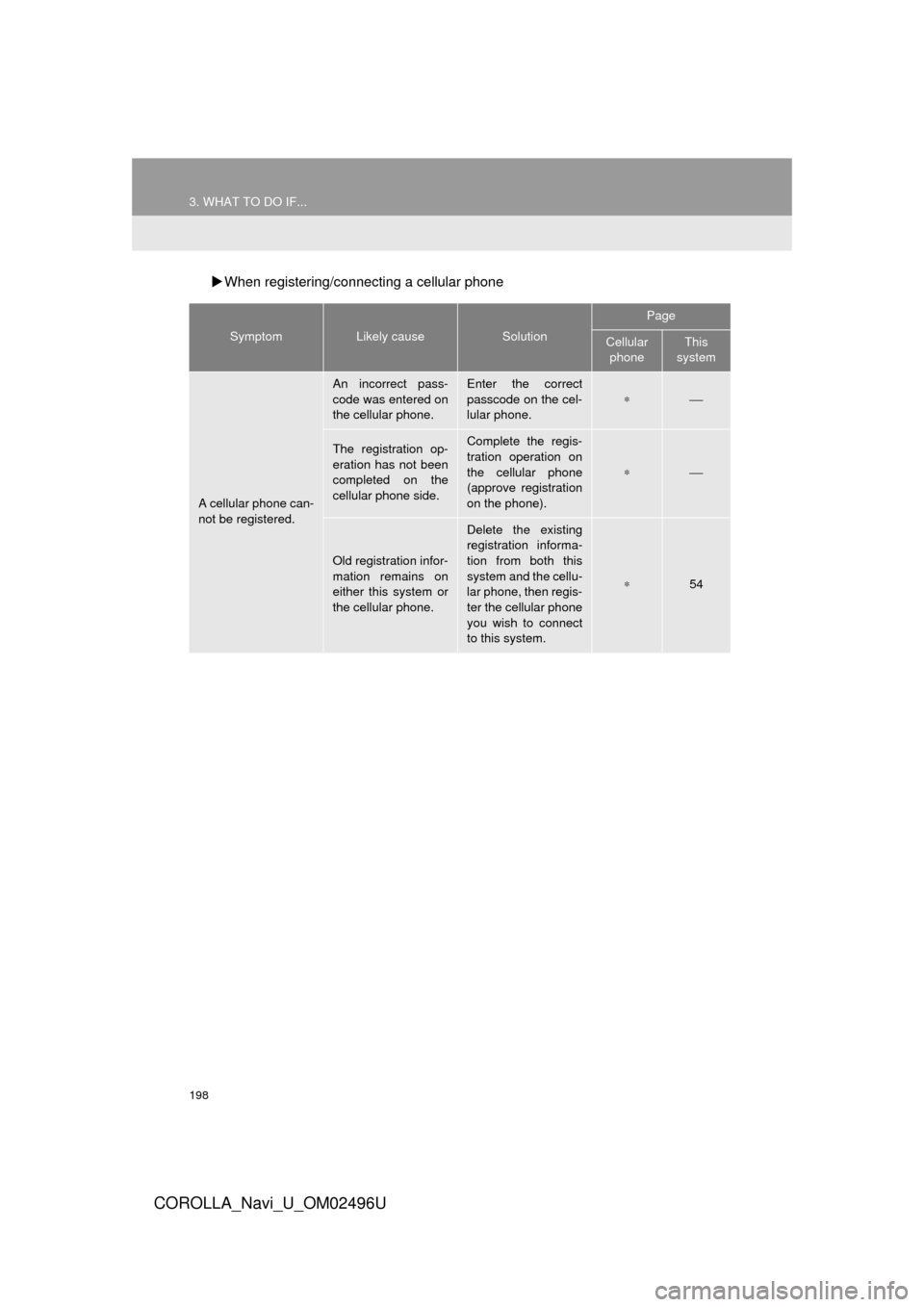
198
3. WHAT TO DO IF...
COROLLA_Navi_U_OM02496U
пЃµWhen registering/connecting a cellular phone
SymptomLikely causeSolution
Page
Cellular
phoneThis
system
A cellular phone can-
not be registered.
An incorrect pass-
code was entered on
the cellular phone.Enter the correct
passcode on the cel-
lular phone.
в€—вЋЇ
The registration op-
eration has not been
completed on the
cellular phone side.Complete the regis-
tration operation on
the cellular phone
(approve registration
on the phone).
в€—вЋЇ
Old registration infor-
mation remains on
either this system or
the cellular phone.
Delete the existing
registration informa-
tion from both this
system and the cellu-
lar phone, then regis-
ter the cellular phone
you wish to connect
to this system.
в€—54
Page 199 of 300
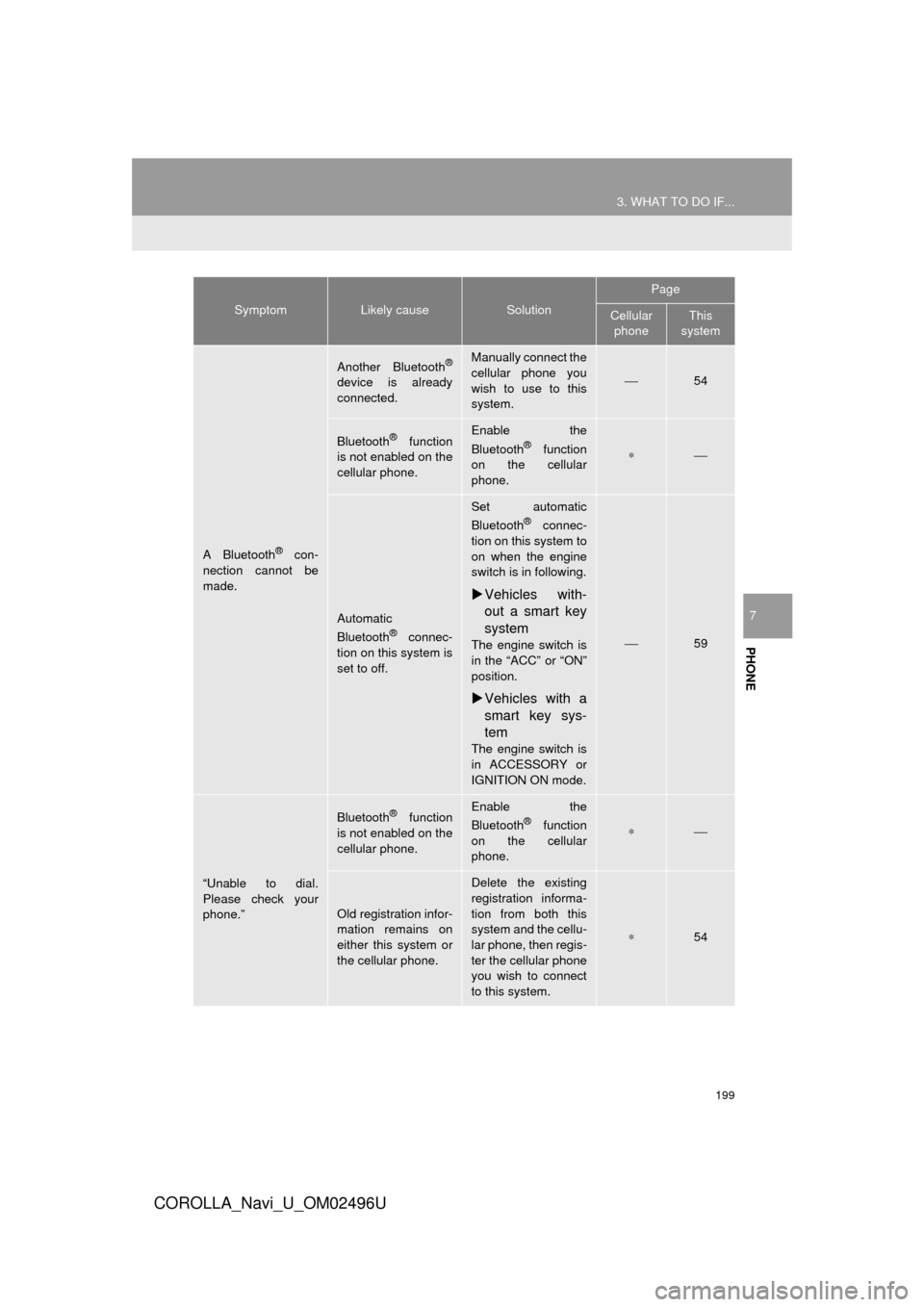
199
3. WHAT TO DO IF...
COROLLA_Navi_U_OM02496U
PHONE
7
A BluetoothВ® con-
nection cannot be
made.
Another BluetoothВ®
device is already
connected.
Manually connect the
cellular phone you
wish to use to this
system.
вЋЇ54
BluetoothВ® function
is not enabled on the
cellular phone.Enable the
BluetoothВ® function
on the cellular
phone.в€—вЋЇ
Automatic
BluetoothВ® connec-
tion on this system is
set to off.
Set automatic
BluetoothВ® connec-
tion on this system to
on when the engine
switch is in following.
пЃµ Vehicles with-
out a smart key
system
The engine switch is
in the “ACC” or “ON”
position.
пЃµVehicles with a
smart key sys-
tem
The engine switch is
in ACCESSORY or
IGNITION ON mode.
вЋЇ59
“Unable to dial.
Please check your
phone.”
BluetoothВ® function
is not enabled on the
cellular phone.Enable the
BluetoothВ® function
on the cellular
phone.в€—вЋЇ
Old registration infor-
mation remains on
either this system or
the cellular phone.
Delete the existing
registration informa-
tion from both this
system and the cellu-
lar phone, then regis-
ter the cellular phone
you wish to connect
to this system.
в€—54
SymptomLikely causeSolution
Page
Cellular phoneThis
system
Page 200 of 300
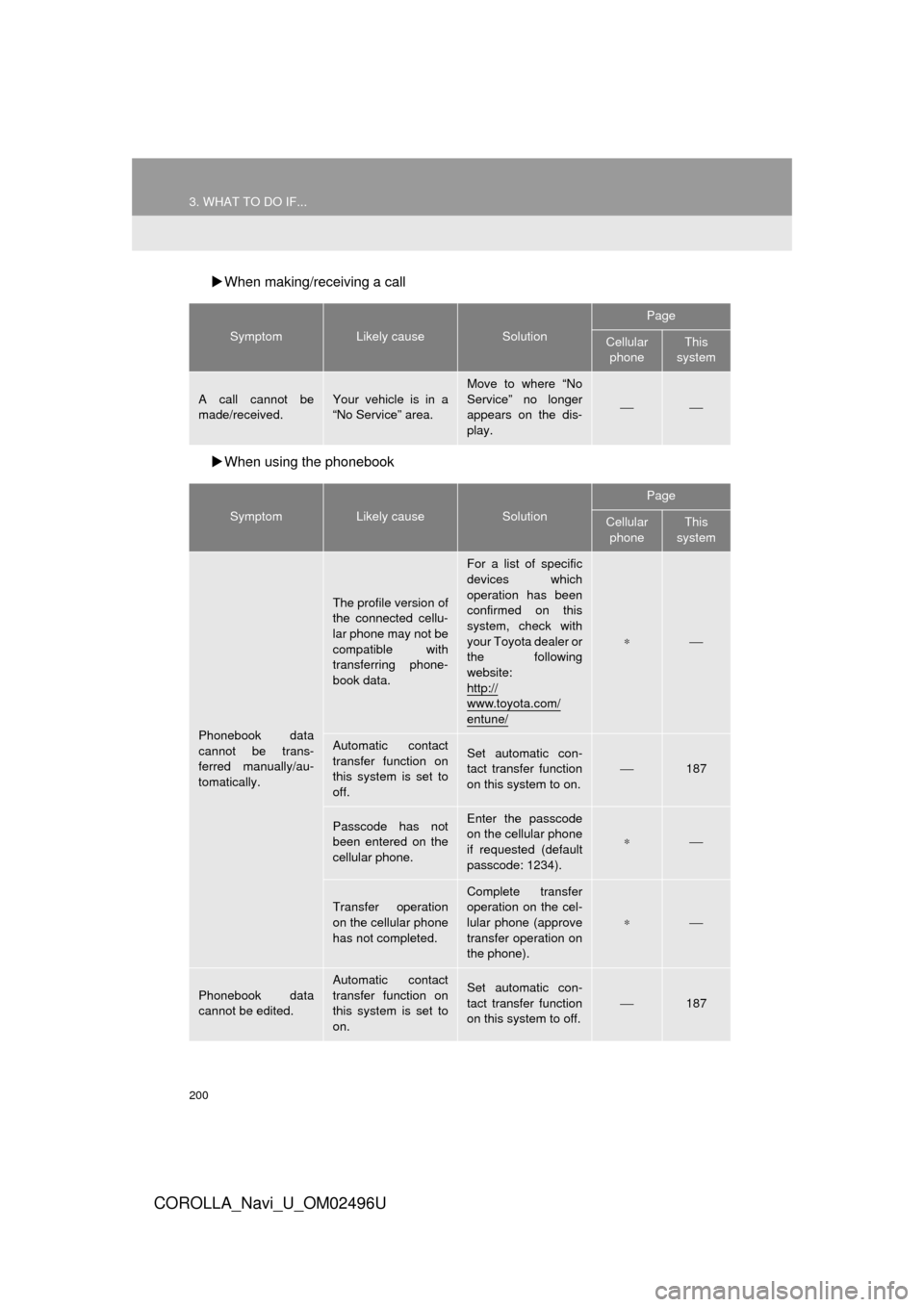
200
3. WHAT TO DO IF...
COROLLA_Navi_U_OM02496U
пЃµWhen making/receiving a call
пЃµ When using the phonebook
SymptomLikely causeSolution
Page
Cellular
phoneThis
system
A call cannot be
made/received.Your vehicle is in a
“No Service” area.
Move to where “No
Service” no longer
appears on the dis-
play.
вЋЇвЋЇ
SymptomLikely causeSolution
Page
Cellular phoneThis
system
Phonebook data
cannot be trans-
ferred manually/au-
tomatically.
The profile version of
the connected cellu-
lar phone may not be
compatible with
transferring phone-
book data.
For a list of specific
devices which
operation has been
confirmed on this
system, check with
your Toyota dealer or
the following
website:
http://
www.toyota.com/
entune/
в€—вЋЇ
Automatic contact
transfer function on
this system is set to
off.Set automatic con-
tact transfer function
on this system to on.вЋЇ187
Passcode has not
been entered on the
cellular phone.Enter the passcode
on the cellular phone
if requested (default
passcode: 1234).
в€—вЋЇ
Transfer operation
on the cellular phone
has not completed.
Complete transfer
operation on the cel-
lular phone (approve
transfer operation on
the phone).
в€—вЋЇ
Phonebook data
cannot be edited.
Automatic contact
transfer function on
this system is set to
on.Set automatic con-
tact transfer function
on this system to off.
вЋЇ187