TOYOTA COROLLA 2017 11.G Navigation Manual
Manufacturer: TOYOTA, Model Year: 2017, Model line: COROLLA, Model: TOYOTA COROLLA 2017 11.GPages: 300, PDF Size: 8.56 MB
Page 221 of 300
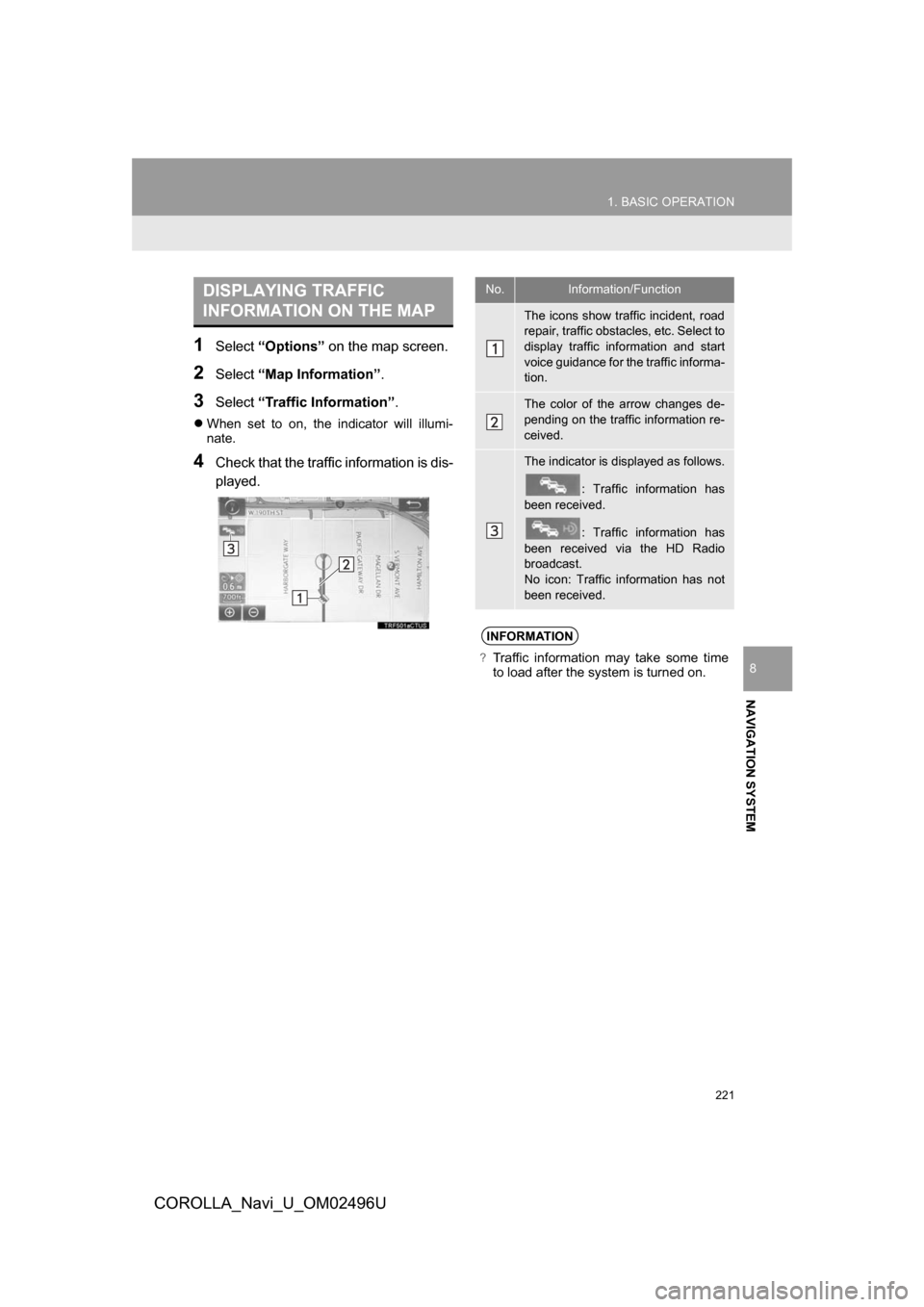
221
1. BASIC OPERATION
COROLLA_Navi_U_OM02496U
NAVIGATION SYSTEM
8
1Select“Options” on the map screen.
2Select“Map Information” .
3Select“Traffic Information” .
When set to on, the indicator will illumi-
nate.
4Check that the traffic information is dis-
played.
DISPLAYING TRAFFIC
INFORMATION ON THE MAPNo.Information/Function
The icons show traffic incident, road
repair, traffic obstacles, etc. Select to
display traffic information and start
voice guidance for the traffic informa-
tion.
The color of the arrow changes de-
pending on the traffic information re-
ceived.
The indicator is displayed as follows.
: Traffic information has
been received.
: Traffic information has
been received via the HD Radio
broadcast.
No icon: Traffic information has not
been received.
INFORMATION
?Traffic information may take some time
to load after the system is turned on.
Page 222 of 300
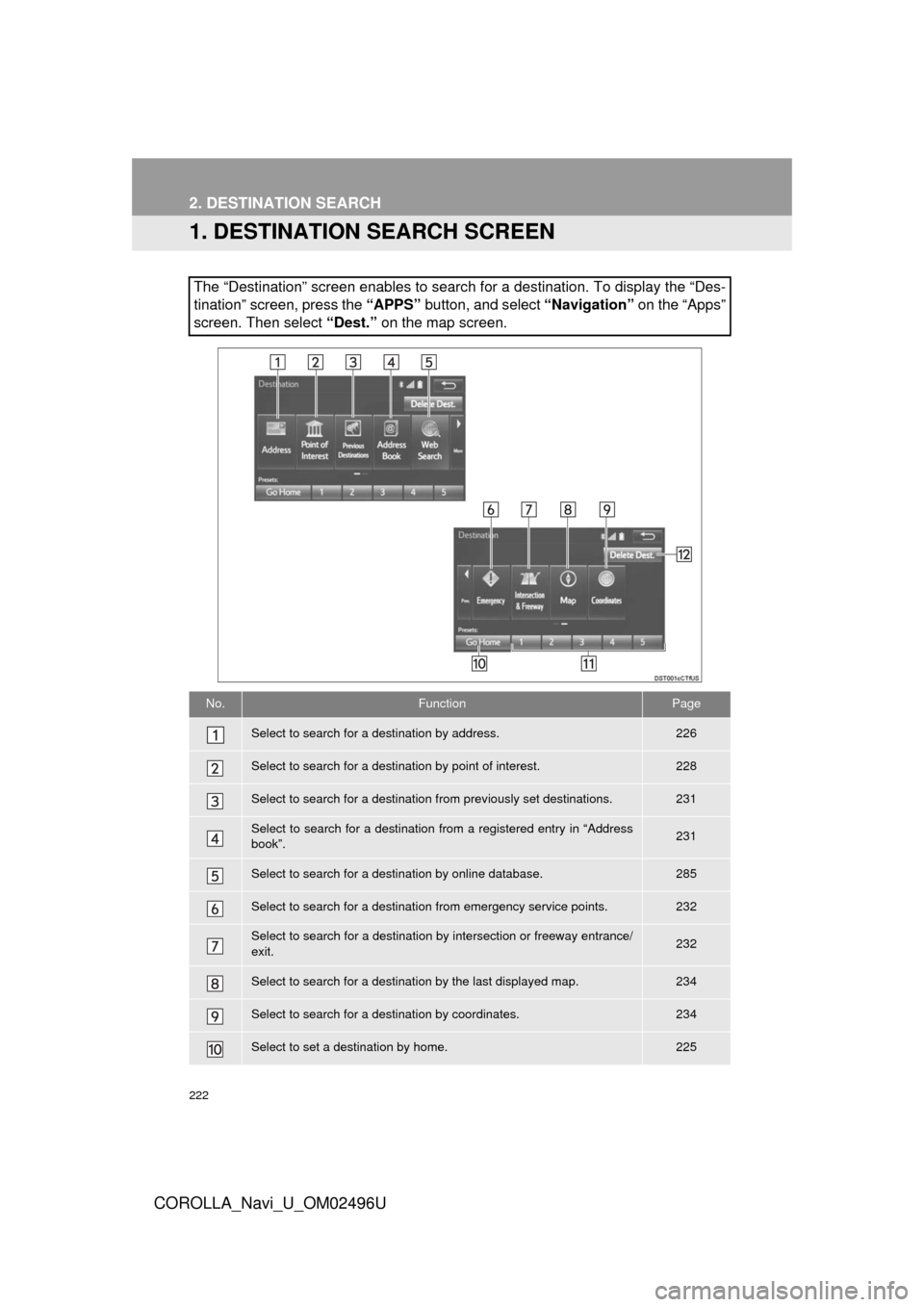
222
COROLLA_Navi_U_OM02496U
2. DESTINATION SEARCH
1. DESTINATION SEARCH SCREEN
The “Destination” screen enables to search for a destination. To d\
isplay the “Des-
tination” screen, press the “APPS” button, and select “Navigation” on the “Apps”
screen. Then select “Dest.” on the map screen.
No.FunctionPage
Select to search for a destination by address. 226
Select to search for a destination by point of interest. 228
Select to search for a destination from previously set destinations.231
Select to search for a destination from a registered entry in “Address
book”.231
Select to search for a destination by online database. 285
Select to search for a destinati on from emergency service points.232
Select to search for a destination by intersection or freeway entrance/
exit.232
Select to search for a destination by the last displayed map.234
Select to search for a destination by coordinates.234
Select to set a destination by home.225
Page 223 of 300
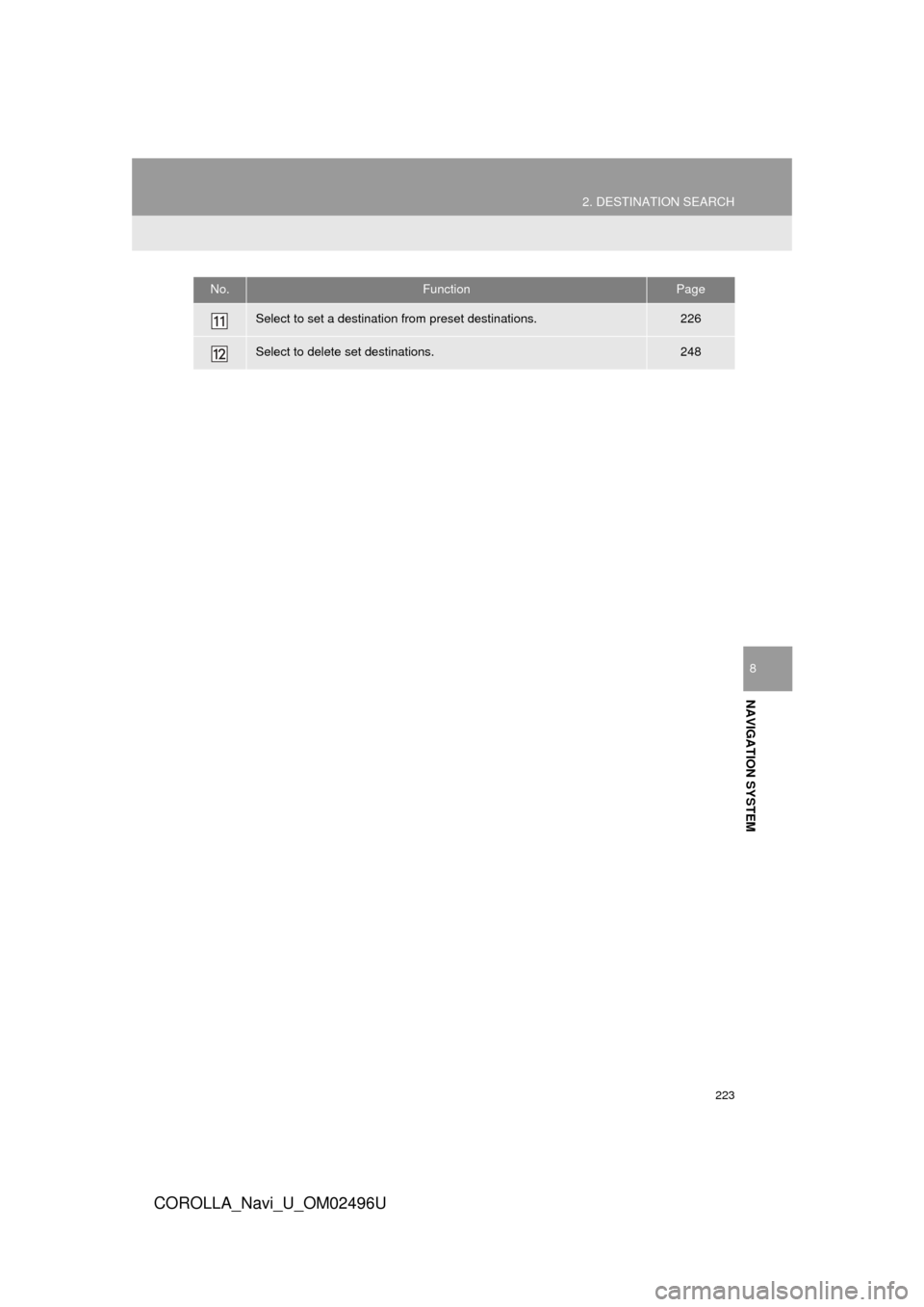
223
2. DESTINATION SEARCH
COROLLA_Navi_U_OM02496U
NAVIGATION SYSTEM
8
Select to set a destination from preset destinations.226
Select to delete set destinations.248
No.FunctionPage
Page 224 of 300

224
2. DESTINATION SEARCH
COROLLA_Navi_U_OM02496U
2. SEARCH OPERATION
1Press the “APPS” button.
2Select “Navigation” .
3Select “Dest.” .
4Search for a destination.
There are different kinds of methods to
search for a destination. ( →P.222)
5Select “Go” when the confirm destina-
tion screen is displayed.
No.Function
Select to adjust the position in small-
er increments. ( →P.214)
Select to register as a memory point.
Select to call the registered number.
Select to search for the route.
(→ P.235)
If a destination has already been
set, “Go Directly” and “Add to
Route” will be displayed.
“Go Directly” : Select to delete the
existing destination(s) and set a new
one.
“Add to Route” : Select to add a
destination.
Page 225 of 300
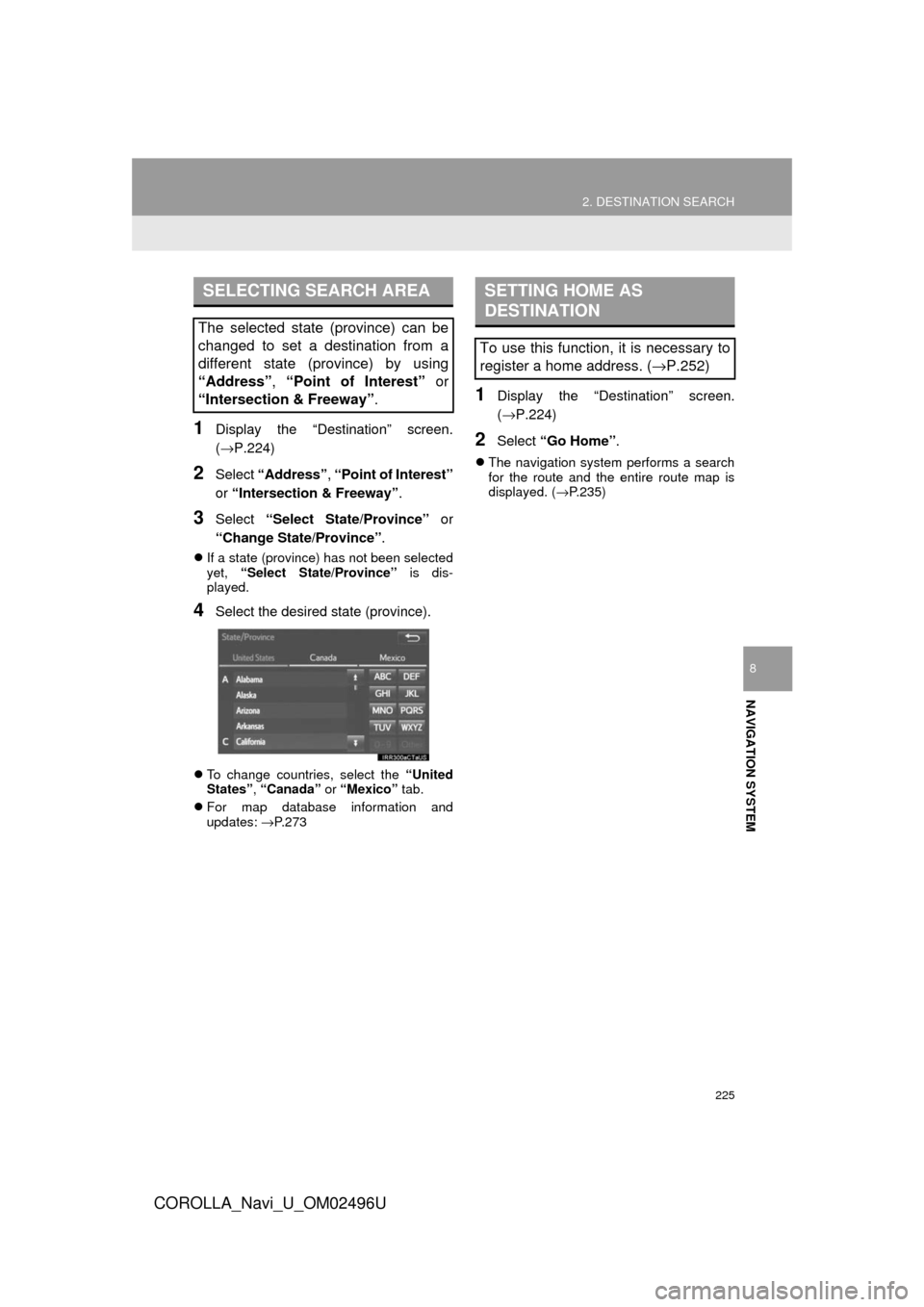
225
2. DESTINATION SEARCH
COROLLA_Navi_U_OM02496U
NAVIGATION SYSTEM
8
1Display the “Destination” screen.
(→P.224)
2Select “Address” , “Point of Interest”
or “Intersection & Freeway” .
3Select “Select State/Province” or
“Change State/Province” .
If a state (province) has not been selected
yet, “Select State/Province” is dis-
played.
4Select the desired state (province).
To change countries, select the “United
States”, “Canada” or “Mexico” tab.
For map database information and
updates: →P. 2 7 3
1Display the “Destination” screen.
(→P.224)
2Select “Go Home” .
The navigation system performs a search
for the route and the entire route map is
displayed. ( →P.235)
SELECTING SEARCH AREA
The selected state (province) can be
changed to set a destination from a
different state (province) by using
“Address”, “Point of Interest” or
“Intersection & Freeway”.
SETTING HOME AS
DESTINATION
To use this function, it is necessary to
register a home address. ( →P.252)
Page 226 of 300
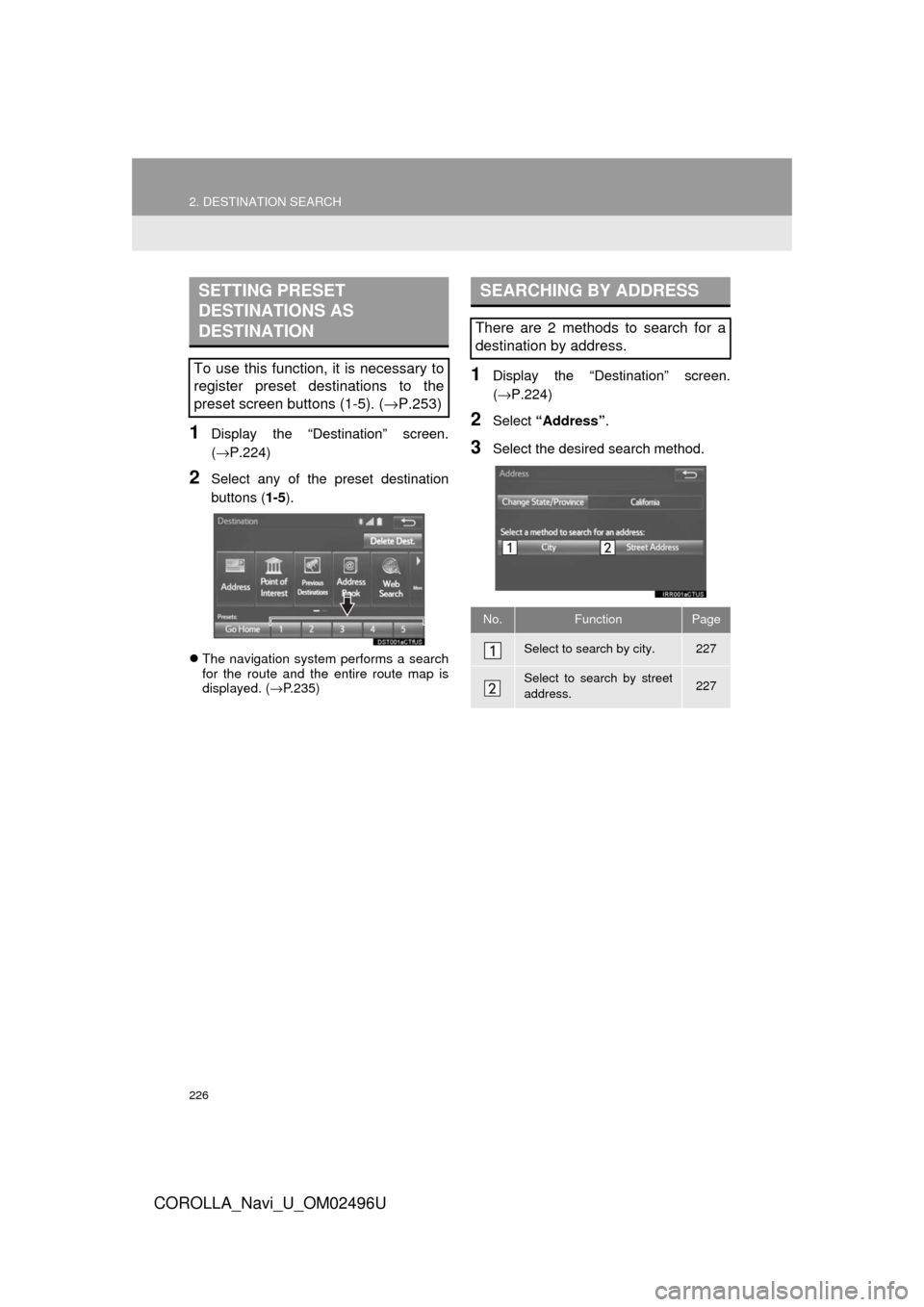
226
2. DESTINATION SEARCH
COROLLA_Navi_U_OM02496U
1Display the “Destination” screen.
(→P.224)
2Select any of the preset destination
buttons (1-5).
The navigation system performs a search
for the route and the entire route map is
displayed. ( →P.235)
1Display the “Destination” screen.
(→ P.224)
2Select “Address” .
3Select the desire d search method.
SETTING PRESET
DESTINATIONS AS
DESTINATION
To use this function, it is necessary to
register preset destinations to the
preset screen buttons (1-5). ( →P.253)
SEARCHING BY ADDRESS
There are 2 methods to search for a
destination by address.
No.FunctionPage
Select to search by city.227
Select to search by street
address.227
Page 227 of 300
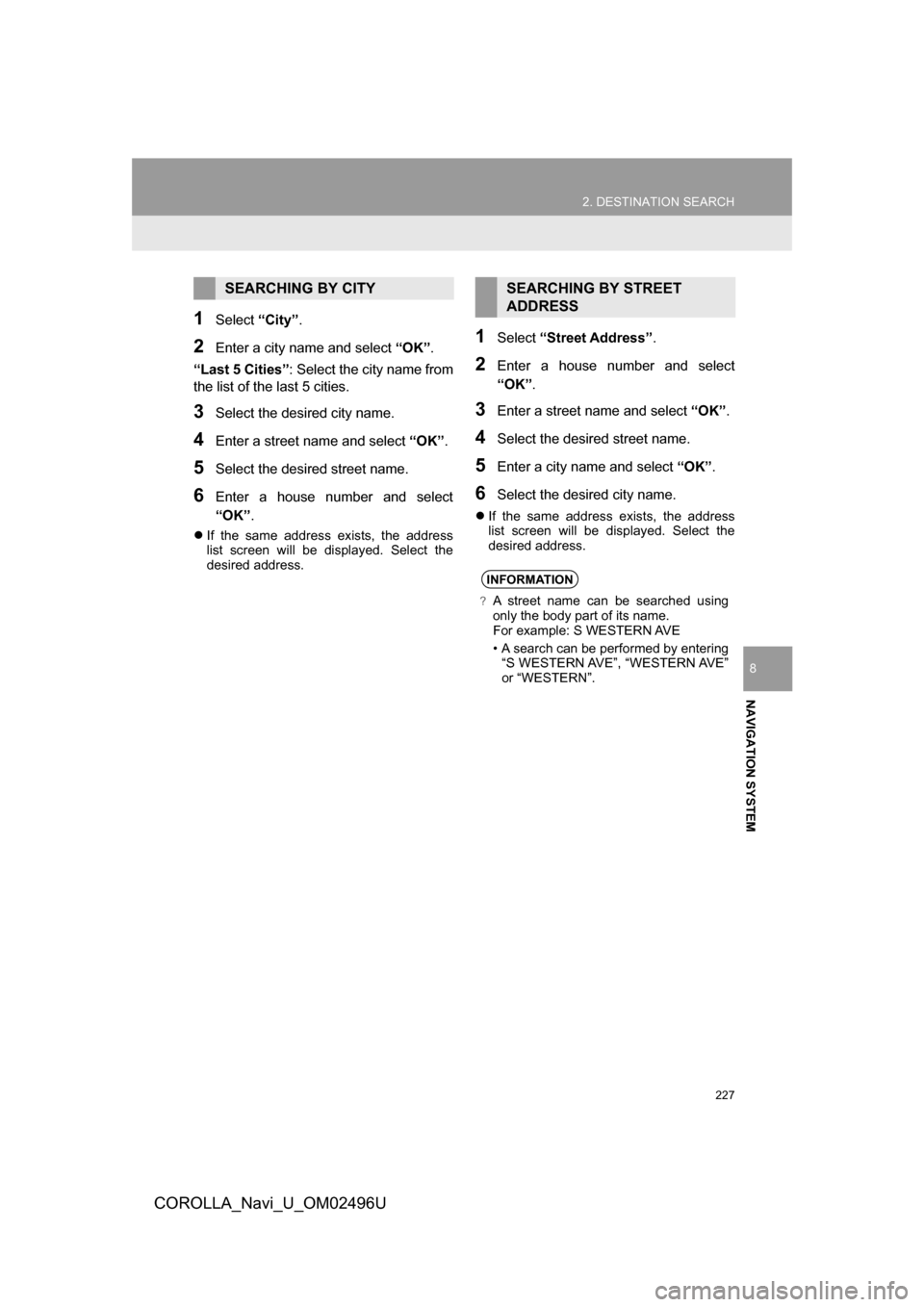
227
2. DESTINATION SEARCH
COROLLA_Navi_U_OM02496U
NAVIGATION SYSTEM
8
1Select“City”.
2Enter a city name and select “OK”.
“Last 5 Cities” : Select the city name from
the list of the last 5 cities.
3Select the desired city name.
4Enter a street name and select “OK”.
5Select the desired street name.
6Enter a house number and select
“OK” .
If the same address exists, the address
list screen will be displayed. Select the
desired address.
1Select “Street Address” .
2Enter a house number and select
“OK”.
3Enter a street name and select “OK”.
4Select the desired street name.
5Enter a city name and select “OK”.
6Select the desired city name.
If the same address exists, the address
list screen will be displayed. Select the
desired address.
SEARCHING BY CITYSEARCHING BY STREET
ADDRESS
INFORMATION
?A street name can be searched using
only the body part of its name.
For example: S WESTERN AVE
• A search can be performed by entering
“S WESTERN AVE”, “WESTERN AVE”
or “WESTERN”.
Page 228 of 300
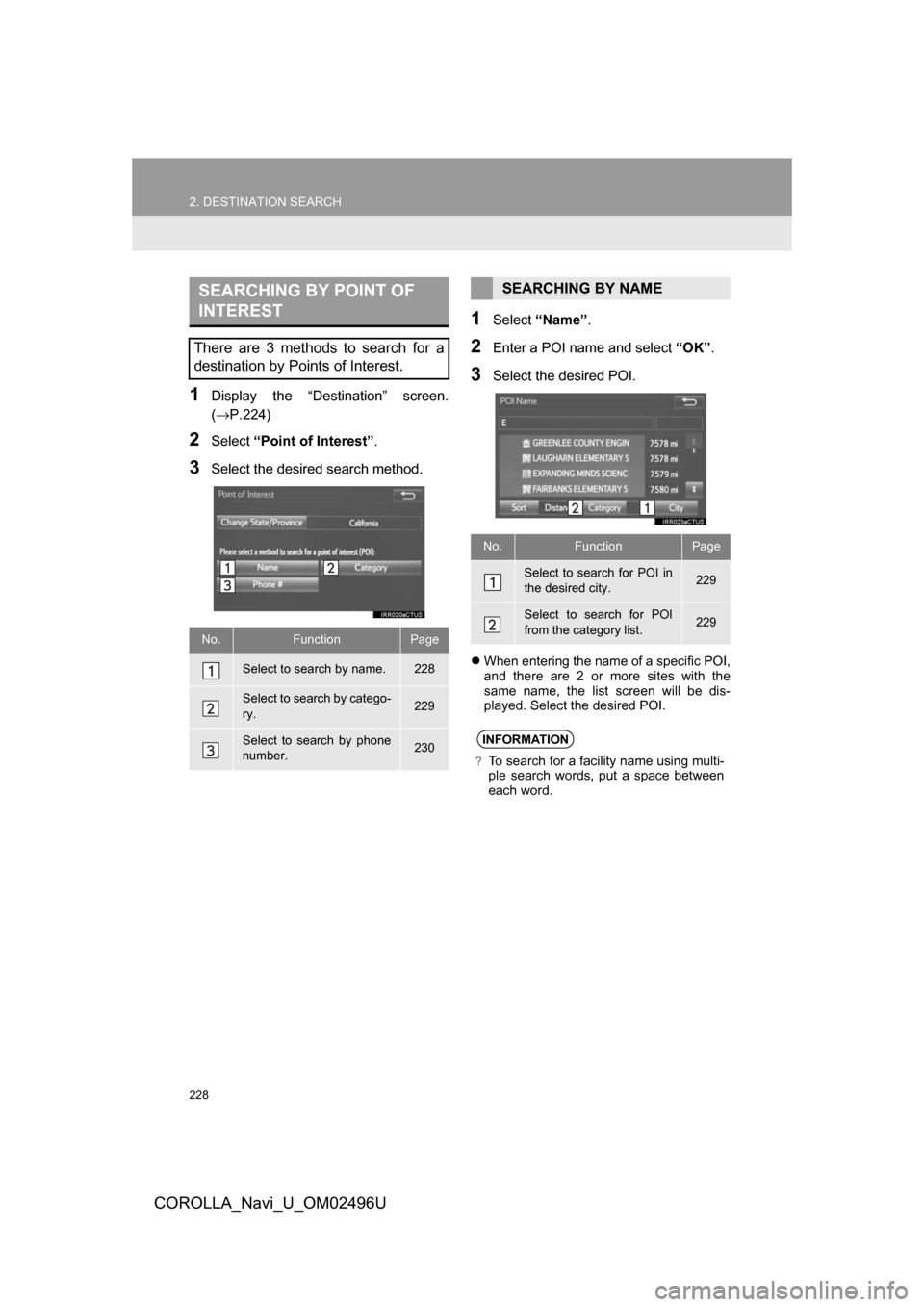
228
2. DESTINATION SEARCH
COROLLA_Navi_U_OM02496U
1Display the “Destination” screen.
(→P.224)
2Select“Point of Interest” .
3Select the desired search method.
1Select“Name” .
2Enter a POI name and select “OK”.
3Select the desired POI.
When entering the name of a specific POI,
and there are 2 or more sites with the
same name, the list screen will be dis-
played. Select the desired POI.
SEARCHING BY POINT OF
INTEREST
There are 3 methods to search for a
destination by Points of Interest.
No.FunctionPage
Select to search by name.228
Select to search by catego-
ry.229
Select to search by phone
number.230
SEARCHING BY NAME
No.FunctionPage
Select to search for POI in
the desired city.229
Select to search for POI
from the category list.229
INFORMATION
?To search for a facility name using multi-
ple search words, put a space between
each word.
Page 229 of 300
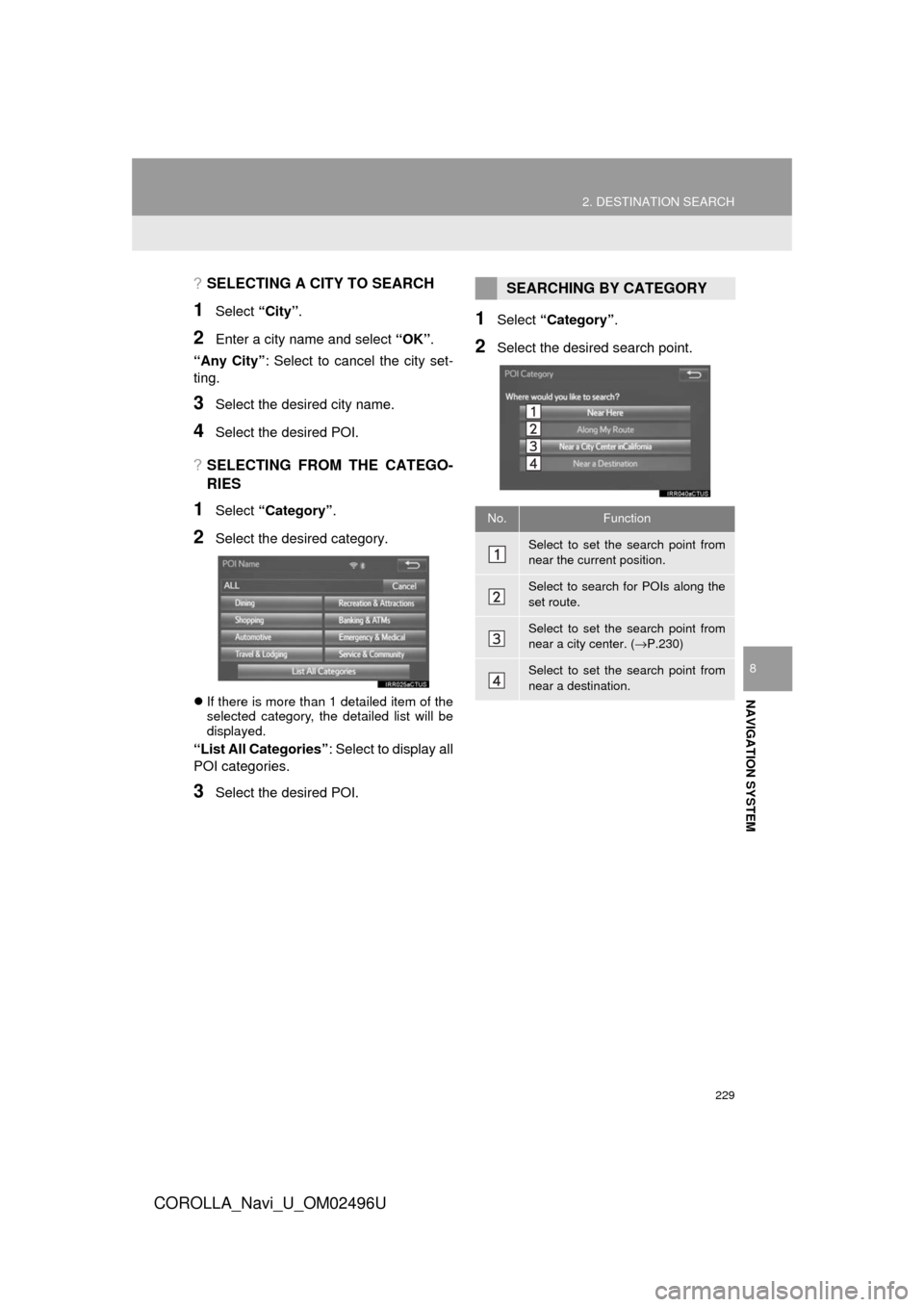
229
2. DESTINATION SEARCH
COROLLA_Navi_U_OM02496U
NAVIGATION SYSTEM
8
?SELECTING A CITY TO SEARCH
1Select “City”.
2Enter a city name and select “OK”.
“Any City” : Select to cancel the city set-
ting.
3Select the desired city name.
4Select the desired POI.
?SELECTING FROM THE CATEGO-
RIES
1Select “Category” .
2Select the desired category.
If there is more than 1 detailed item of the
selected category, the detailed list will be
displayed.
“List All Categories” : Select to display all
POI categories.
3Select the desired POI.
1Select “Category” .
2Select the desired search point.
SEARCHING BY CATEGORY
No.Function
Select to set the search point from
near the current position.
Select to search for POIs along the
set route.
Select to set the search point from
near a city center. ( →P.230)
Select to set the search point from
near a destination.
Page 230 of 300
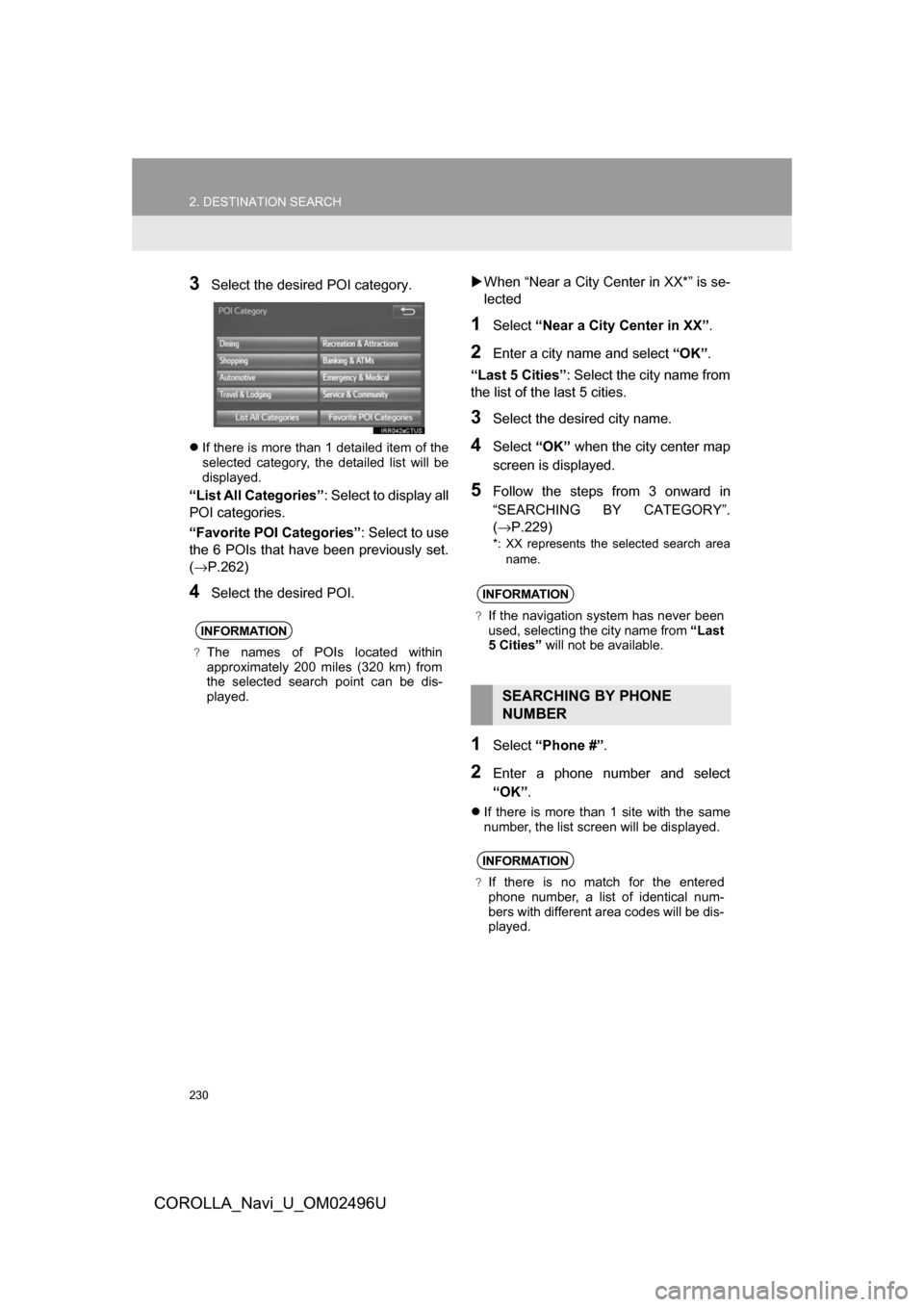
230
2. DESTINATION SEARCH
COROLLA_Navi_U_OM02496U
3Select the desired POI category.
If there is more than 1 detailed item of the
selected category, the detailed list will be
displayed.
“List All Categories” : Select to display all
POI categories.
“Favorite POI Categories” : Select to use
the 6 POIs that have been previously set.
(→ P.262)
4Select the desired POI.
When “Near a City Center in XX*” is se-
lected
1Select “Near a City Center in XX”.
2Enter a city name and select “OK” .
“Last 5 Cities” : Select the city name from
the list of the last 5 cities.
3Select the desired city name.
4Select “OK” when the city center map
screen is displayed.
5Follow the steps from 3 onward in
“SEARCHING BY CATEGORY”.
(→ P.229)
*: XX represents the selected search area
name.
1Select “Phone #” .
2Enter a phone number and select
“OK”.
If there is more than 1 site with the same
number, the list screen will be displayed.
INFORMATION
?The names of POIs located within
approximately 200 miles (320 km) from
the selected search point can be dis-
played.
INFORMATION
?If the navigation system has never been
used, selecting the city name from “Last
5 Cities” will not be available.
SEARCHING BY PHONE
NUMBER
INFORMATION
?If there is no match for the entered
phone number, a list of identical num-
bers with different area codes will be dis-
played.