TOYOTA COROLLA 2017 11.G Navigation Manual
Manufacturer: TOYOTA, Model Year: 2017, Model line: COROLLA, Model: TOYOTA COROLLA 2017 11.GPages: 300, PDF Size: 8.56 MB
Page 261 of 300
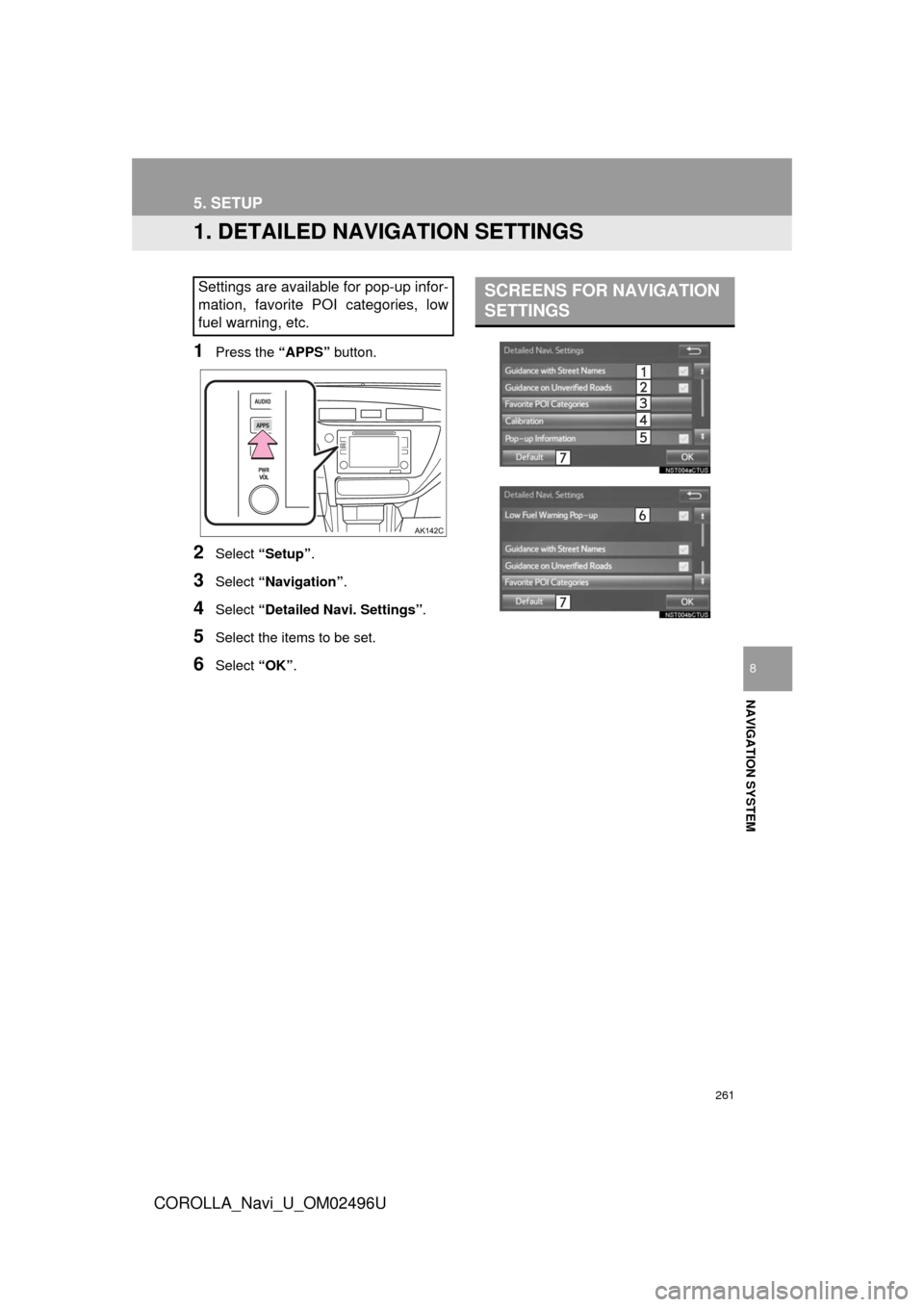
261
COROLLA_Navi_U_OM02496U
NAVIGATION SYSTEM
8
5. SETUP
1. DETAILED NAVIGATION SETTINGS
1Press the “APPS” button.
2Select “Setup” .
3Select “Navigation” .
4Select “Detailed Navi. Settings” .
5Select the items to be set.
6Select “OK”.
Settings are available for pop-up infor-
mation, favorite POI categories, low
fuel warning, etc.SCREENS FOR NAVIGATION
SETTINGS
Page 262 of 300
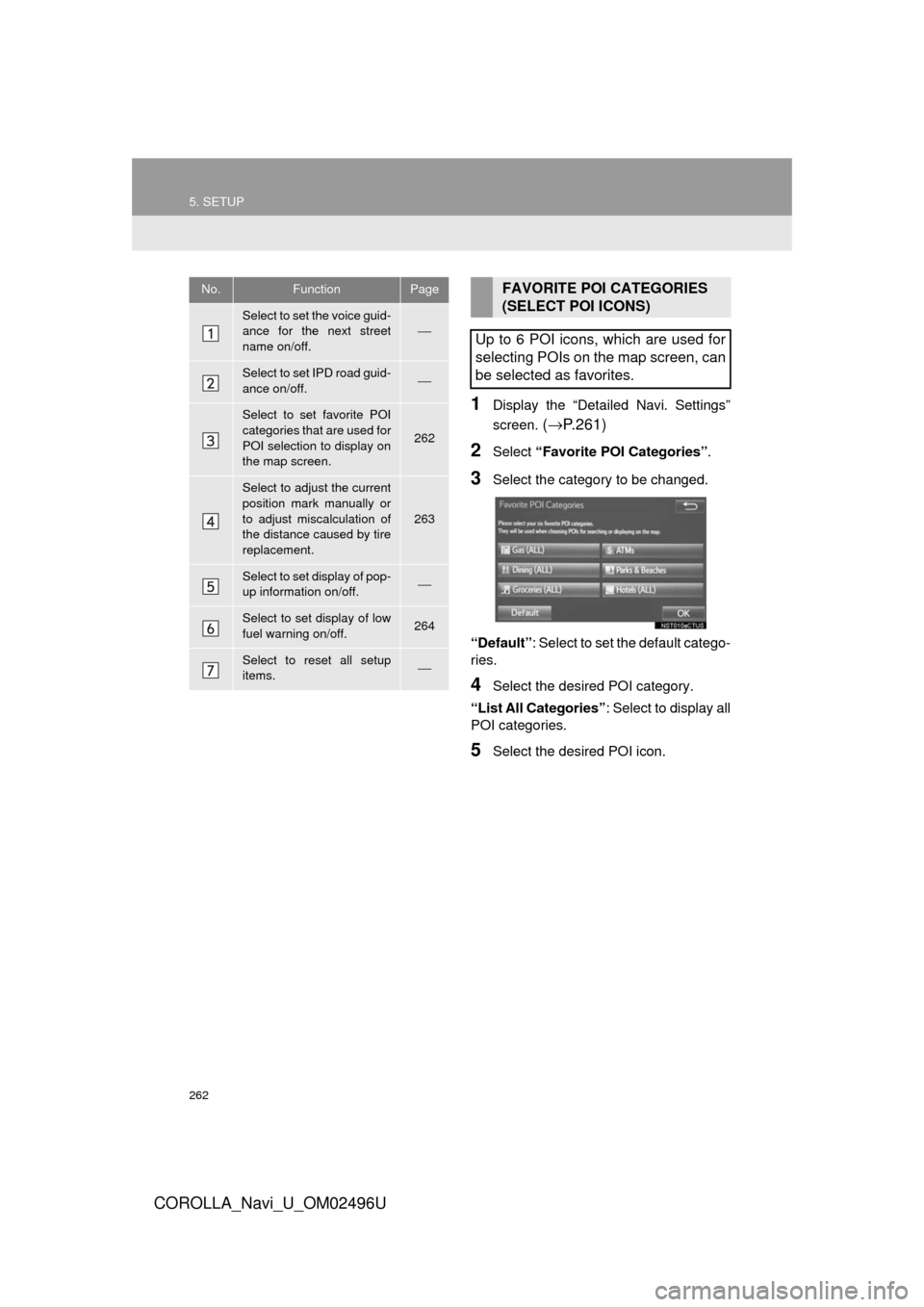
262
5. SETUP
COROLLA_Navi_U_OM02496U
1Display the “Detailed Navi. Settings”
screen.
(→ P.261)
2Select “Favorite POI Categories” .
3Select the category to be changed.
“Default”: Select to set the default catego-
ries.
4Select the desired POI category.
“List All Categories” : Select to display all
POI categories.
5Select the desired POI icon.
No.FunctionPage
Select to set the voice guid-
ance for the next street
name on/off.⎯
Select to set IPD road guid-
ance on/off.⎯
Select to set favorite POI
categories that are used for
POI selection to display on
the map screen.
262
Select to adjust the current
position mark manually or
to adjust miscalculation of
the distance caused by tire
replacement.
263
Select to set display of pop-
up information on/off.⎯
Select to set display of low
fuel warning on/off.264
Select to reset all setup
items.⎯
FAVORITE POI CATEGORIES
(SELECT POI ICONS)
Up to 6 POI icons, which are used for
selecting POIs on the map screen, can
be selected as favorites.
Page 263 of 300
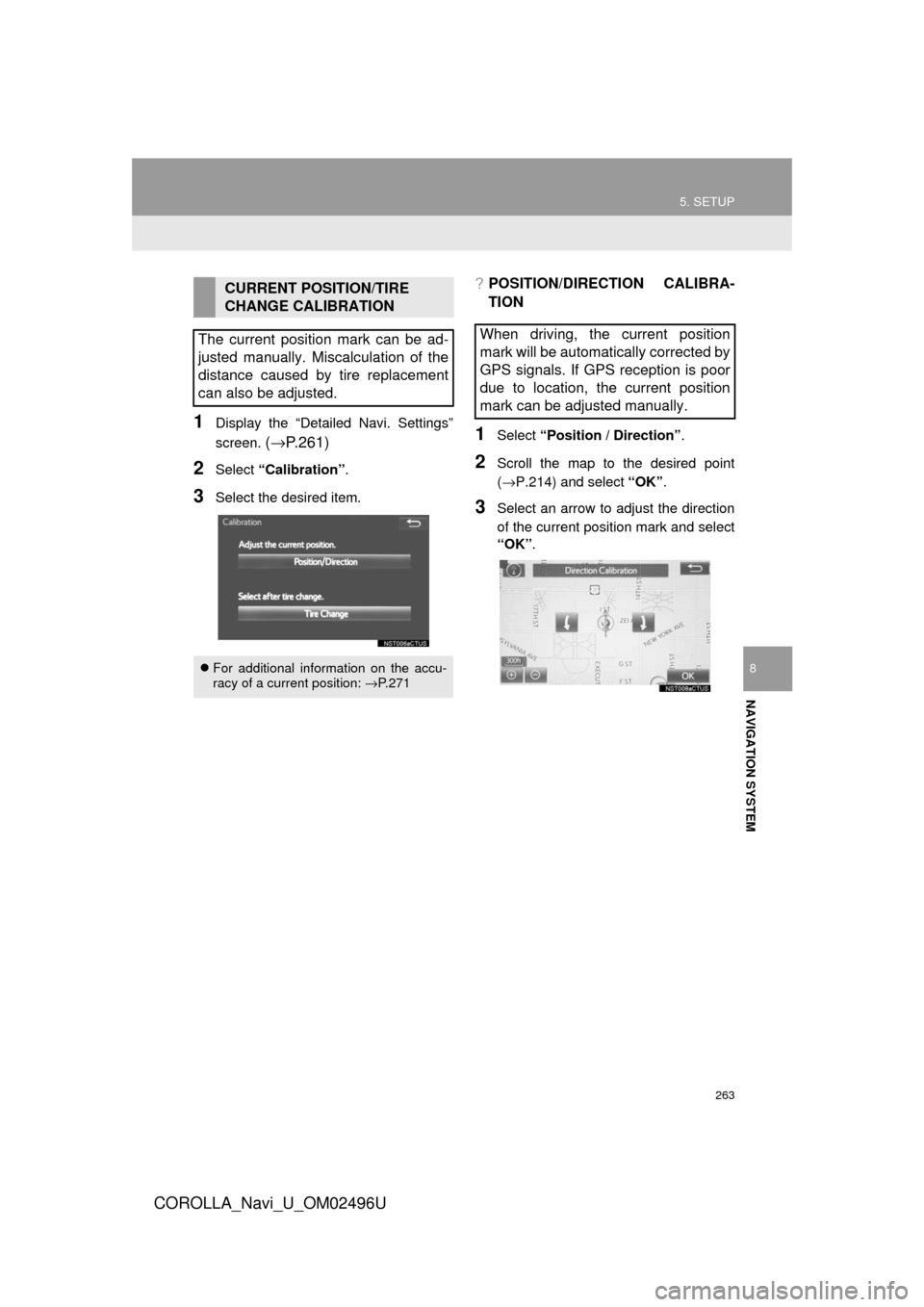
263
5. SETUP
COROLLA_Navi_U_OM02496U
NAVIGATION SYSTEM
8
1Display the “Detailed Navi. Settings”
screen.
(→ P.261)
2Select “Calibration” .
3Select the desired item.
?POSITION/DIRECTION CALIBRA-
TION
1Select “Position / Direction” .
2Scroll the map to the desired point
(→P.214) and select “OK”.
3Select an arrow to adjust the direction
of the current position mark and select
“OK”.
CURRENT POSITION/TIRE
CHANGE CALIBRATION
The current position mark can be ad-
justed manually. Miscalculation of the
distance caused by tire replacement
can also be adjusted.
For additional information on the accu-
racy of a current position: →P. 2 7 1
When driving, the current position
mark will be automatically corrected by
GPS signals. If GPS reception is poor
due to location, the current position
mark can be adjusted manually.
Page 264 of 300
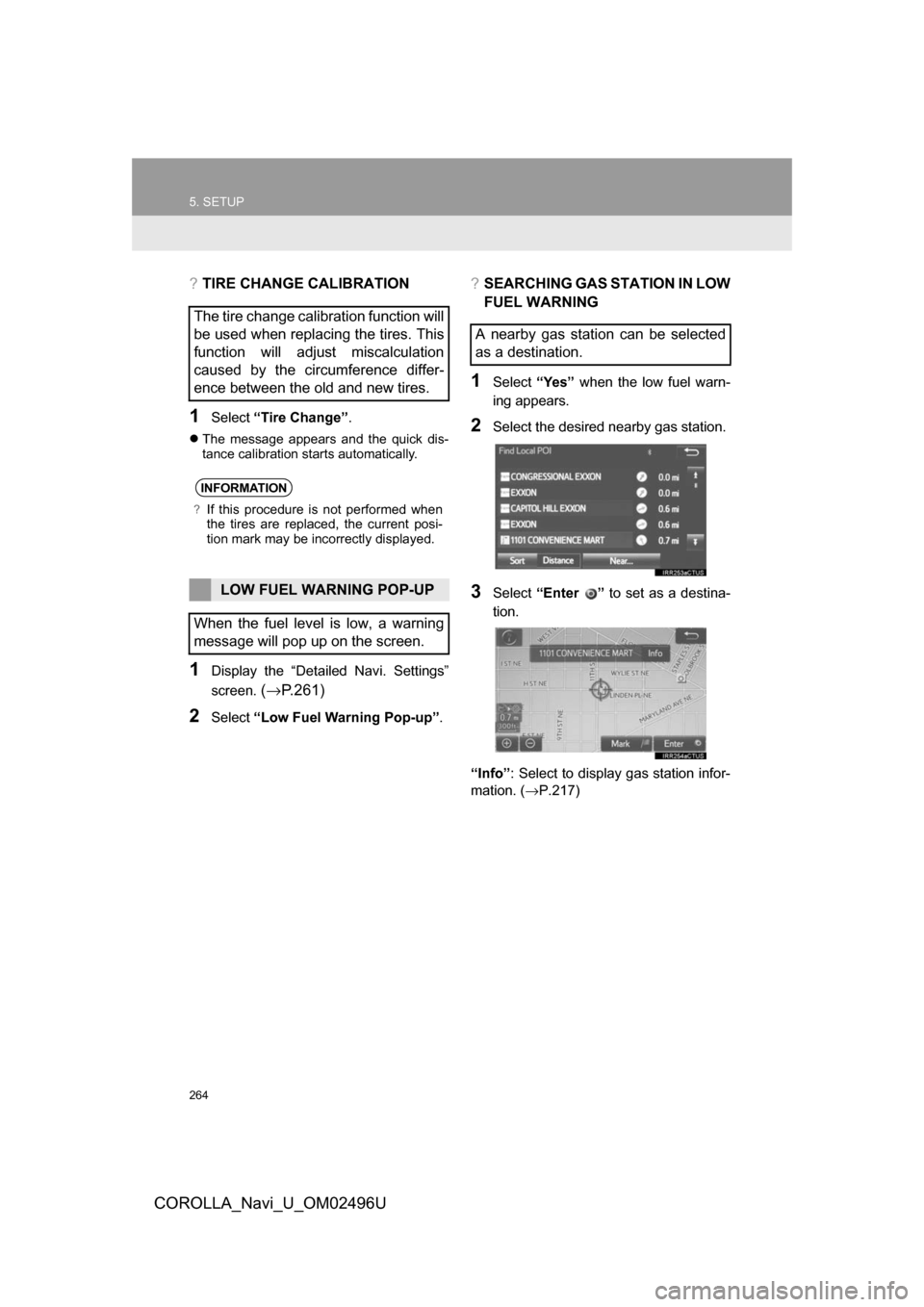
264
5. SETUP
COROLLA_Navi_U_OM02496U
?TIRE CHANGE CALIBRATION
1Select“Tire Change” .
The message appears and the quick dis-
tance calibration starts automatically.
1Display the “Detailed Navi. Settings”
screen.
(→ P.261)
2Select “Low Fuel Warning Pop-up” .
?SEARCHING GAS STATION IN LOW
FUEL WARNING
1Select“Yes” when the low fuel warn-
ing appears.
2Select the desired nearby gas station.
3Select “Enter ” to set as a destina-
tion.
“Info” : Select to display gas station infor-
mation. ( →P.217)
The tire change calibration function will
be used when replacing the tires. This
function will adjust miscalculation
caused by the circumference differ-
ence between the old and new tires.
INFORMATION
?If this procedure is not performed when
the tires are replaced, the current posi-
tion mark may be incorrectly displayed.
LOW FUEL WARNING POP-UP
When the fuel level is low, a warning
message will pop up on the screen.
A nearby gas station can be selected
as a destination.
Page 265 of 300
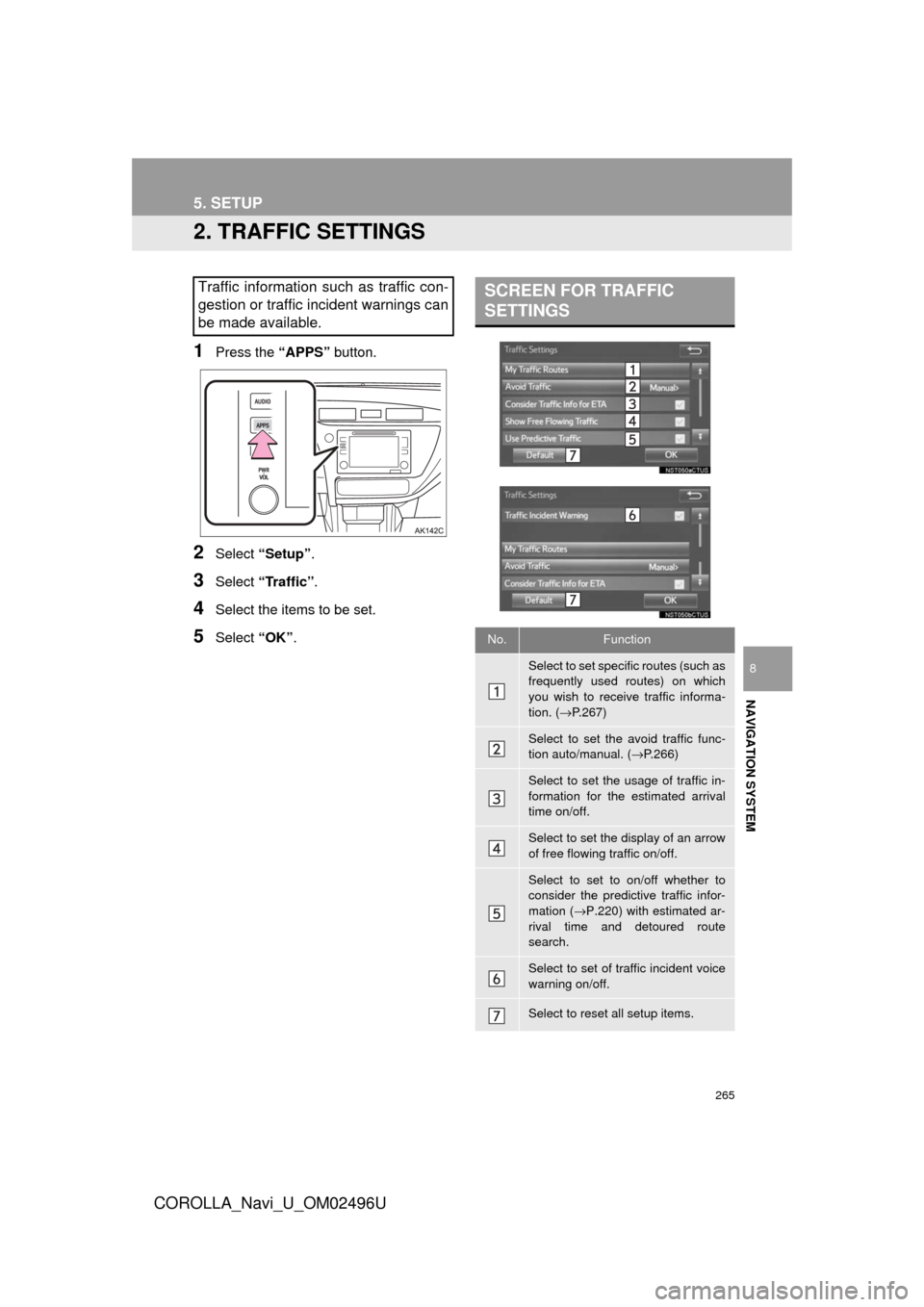
265
5. SETUP
COROLLA_Navi_U_OM02496U
NAVIGATION SYSTEM
8
2. TRAFFIC SETTINGS
1Press the “APPS” button.
2Select “Setup” .
3Select “Traffic” .
4Select the items to be set.
5Select “OK”.
Traffic information such as traffic con-
gestion or traffic incident warnings can
be made available. SCREEN FOR TRAFFIC
SETTINGS
No.Function
Select to set specific routes (such as
frequently used routes) on which
you wish to receive traffic informa-
tion. ( →P.267)
Select to set the avoid traffic func-
tion auto/manual. ( →P.266)
Select to set the usage of traffic in-
formation for the estimated arrival
time on/off.
Select to set the display of an arrow
of free flowing traffic on/off.
Select to set to on/off whether to
consider the predictive traffic infor-
mation ( →P.220) with estimated ar-
rival time and detoured route
search.
Select to set of traffic incident voice
warning on/off.
Select to reset all setup items.
Page 266 of 300
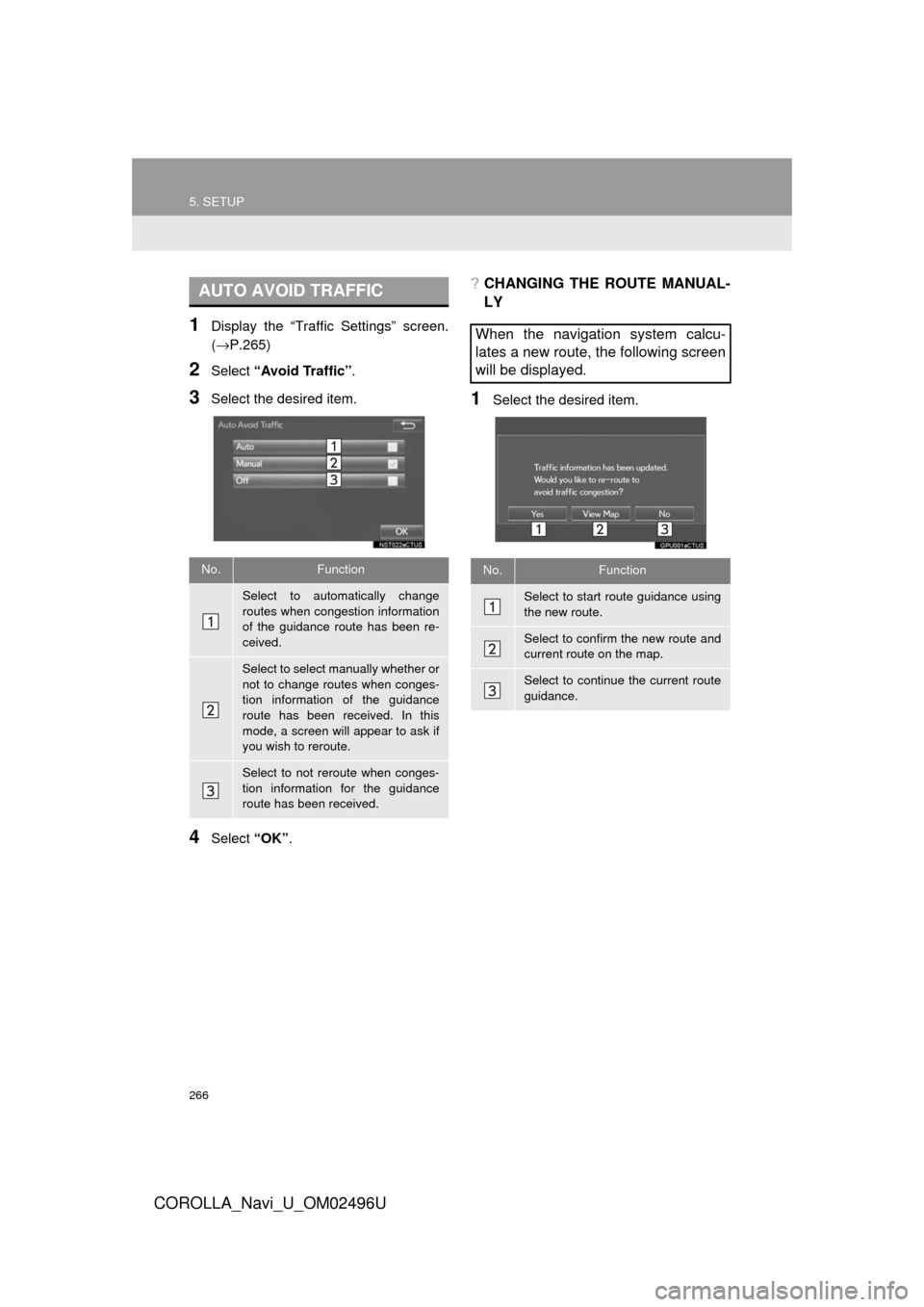
266
5. SETUP
COROLLA_Navi_U_OM02496U
1Display the “Traffic Settings” screen.
(→P.265)
2Select “Avoid Traffic” .
3Select the desired item.
4Select “OK”.
?CHANGING THE ROUTE MANUAL-
LY
1Select the desired item.
AUTO AVOID TRAFFIC
No.Function
Select to automatically change
routes when congestion information
of the guidance route has been re-
ceived.
Select to select manually whether or
not to change routes when conges-
tion information of the guidance
route has been received. In this
mode, a screen will appear to ask if
you wish to reroute.
Select to not reroute when conges-
tion information for the guidance
route has been received.
When the navigation system calcu-
lates a new route, the following screen
will be displayed.
No.Function
Select to start route guidance using
the new route.
Select to confirm the new route and
current route on the map.
Select to continue the current route
guidance.
Page 267 of 300
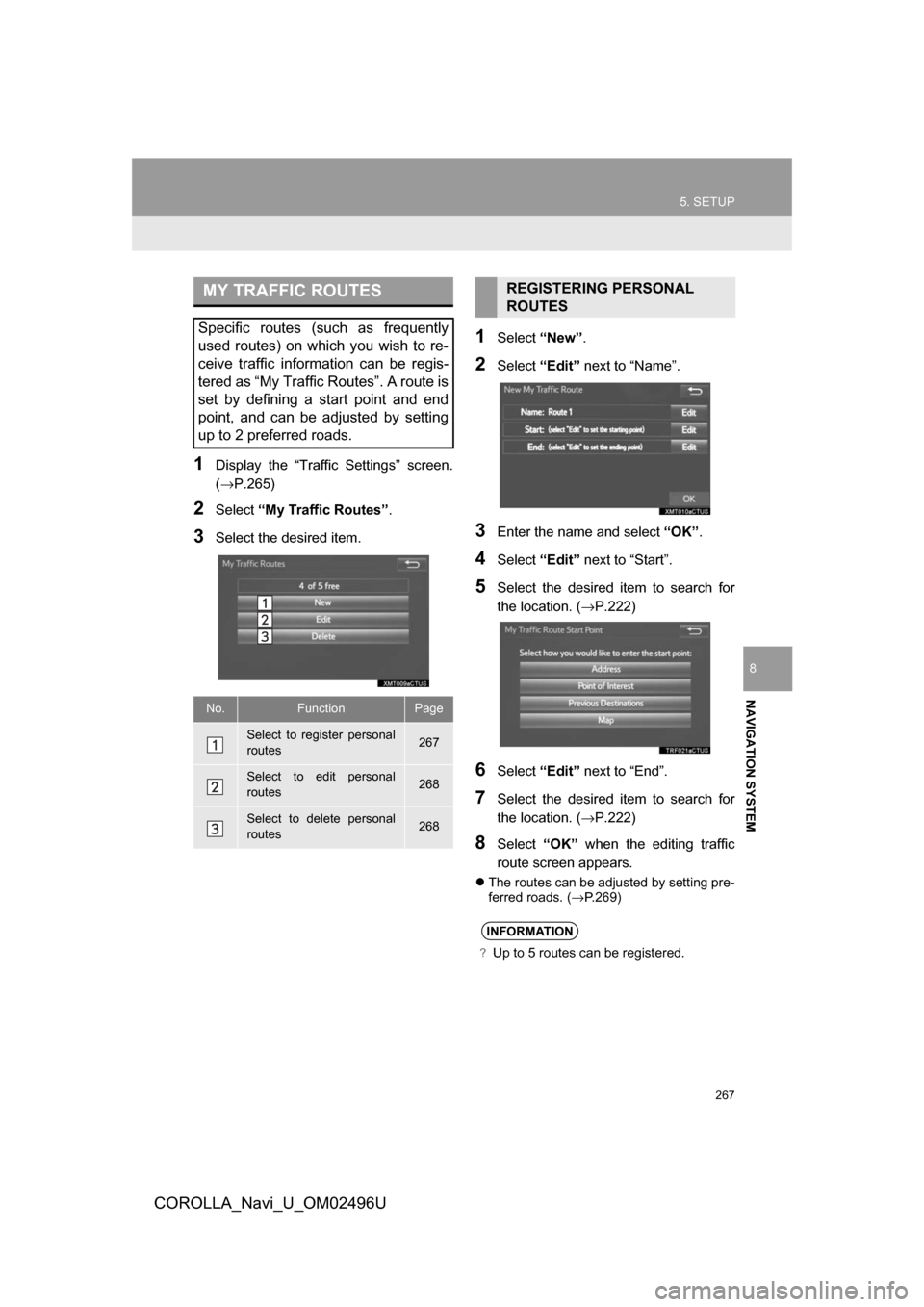
267
5. SETUP
COROLLA_Navi_U_OM02496U
NAVIGATION SYSTEM
8
1Display the “Traffic Settings” screen.
(→P.265)
2Select“My Traffic Routes” .
3Select the desired item.
1Select“New”.
2Select“Edit” next to “Name”.
3Enter the name and select “OK”.
4Select “Edit” next to “Start”.
5Select the desired item to search for
the location. ( →P.222)
6Select“Edit” next to “End”.
7Select the desired item to search for
the location. ( →P.222)
8Select“OK” when the editing traffic
route screen appears.
The routes can be adjusted by setting pre-
ferred roads. ( →P.269)
MY TRAFFIC ROUTES
Specific routes (such as frequently
used routes) on which you wish to re-
ceive traffic information can be regis-
tered as “My Traffic Routes”. A route is
set by defining a start point and end
point, and can be adjusted by setting
up to 2 preferred roads.
No.FunctionPage
Select to register personal
routes267
Select to edit personal
routes268
Select to delete personal
routes268
REGISTERING PERSONAL
ROUTES
INFORMATION
?Up to 5 routes can be registered.
Page 268 of 300
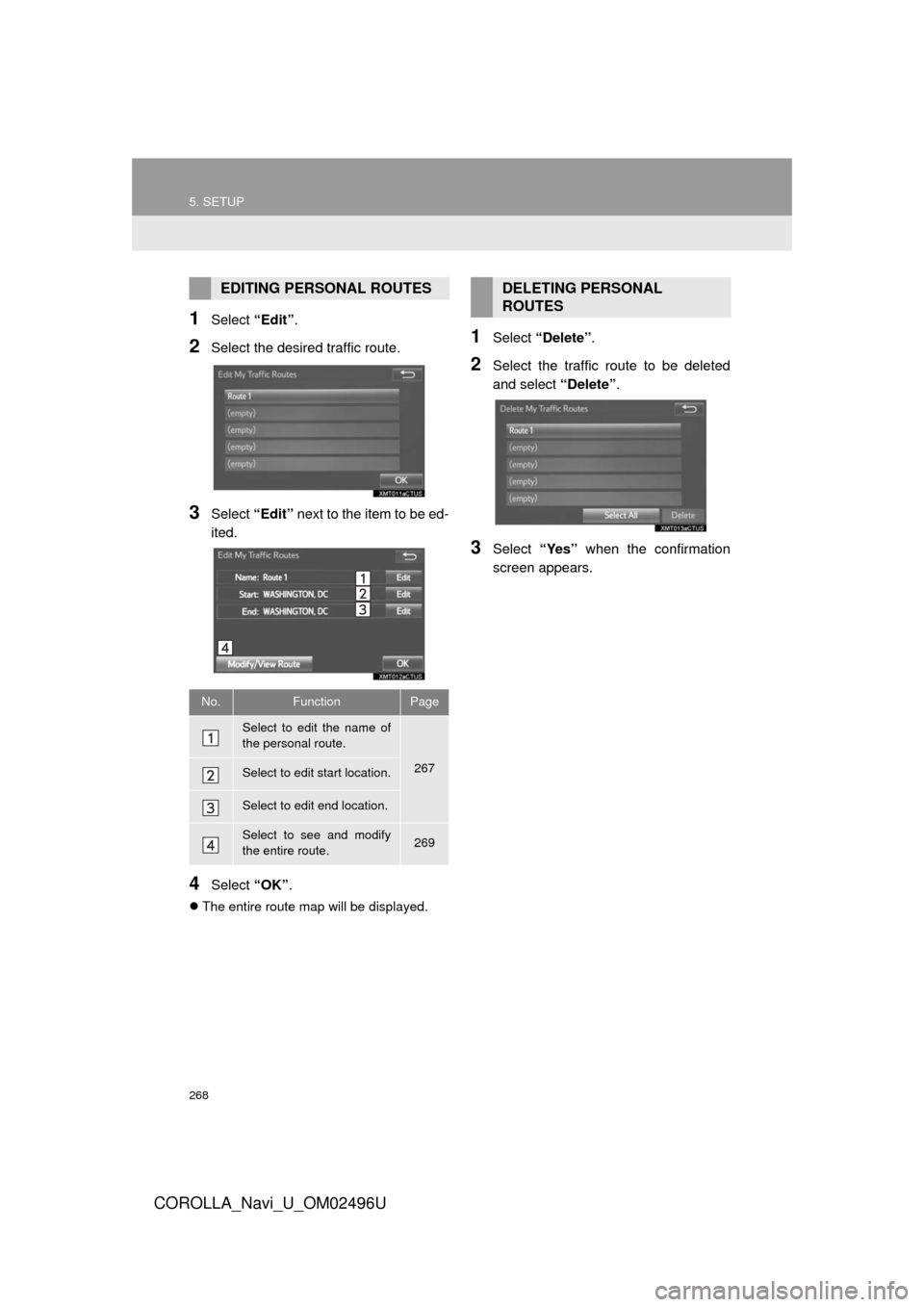
268
5. SETUP
COROLLA_Navi_U_OM02496U
1Select “Edit”.
2Select the desired traffic route.
3Select “Edit” next to the item to be ed-
ited.
4Select “OK”.
The entire route map will be displayed.
1Select “Delete” .
2Select the traffic route to be deleted
and select “Delete”.
3Select “Yes” when the confirmation
screen appears.
EDITING PERSONAL ROUTES
No.FunctionPage
Select to edit the name of
the personal route.
267Select to edit start location.
Select to edit end location.
Select to see and modify
the entire route.269
DELETING PERSONAL
ROUTES
Page 269 of 300
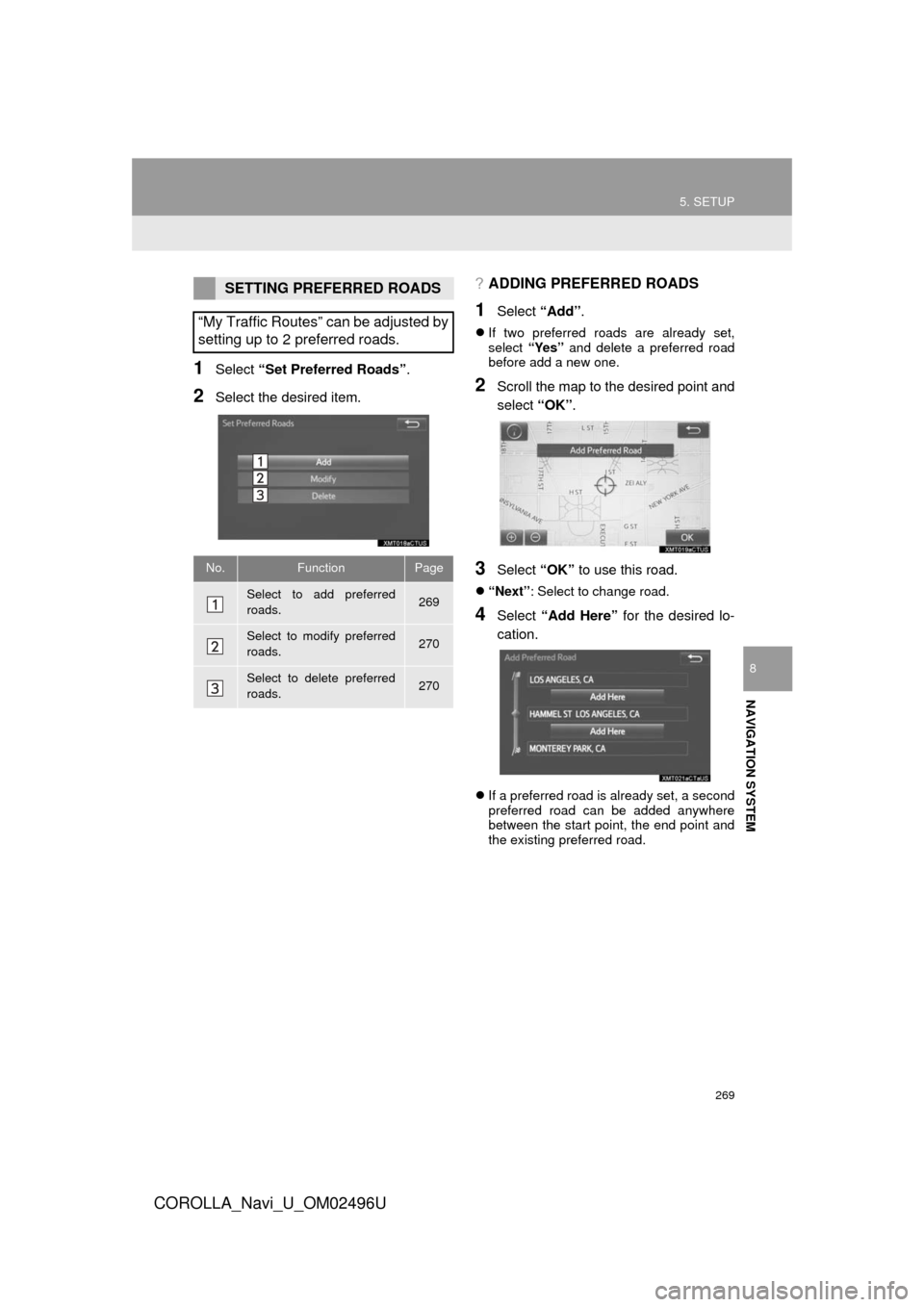
269
5. SETUP
COROLLA_Navi_U_OM02496U
NAVIGATION SYSTEM
8
1Select “Set Preferred Roads” .
2Select the desired item.
?ADDING PREFERRED ROADS
1Select “Add”.
If two preferred roads are already set,
select “Yes” and delete a preferred road
before add a new one.
2Scroll the map to the desired point and
select “OK”.
3Select “OK” to use this road.
“Next” : Select to change road.
4Select “Add Here” for the desired lo-
cation.
If a preferred road is already set, a second
preferred road can be added anywhere
between the start point, the end point and
the existing preferred road.
SETTING PREFERRED ROADS
“My Traffic Routes” can be adjusted by
setting up to 2 preferred roads.
No.FunctionPage
Select to add preferred
roads.269
Select to modify preferred
roads.270
Select to delete preferred
roads.270
Page 270 of 300
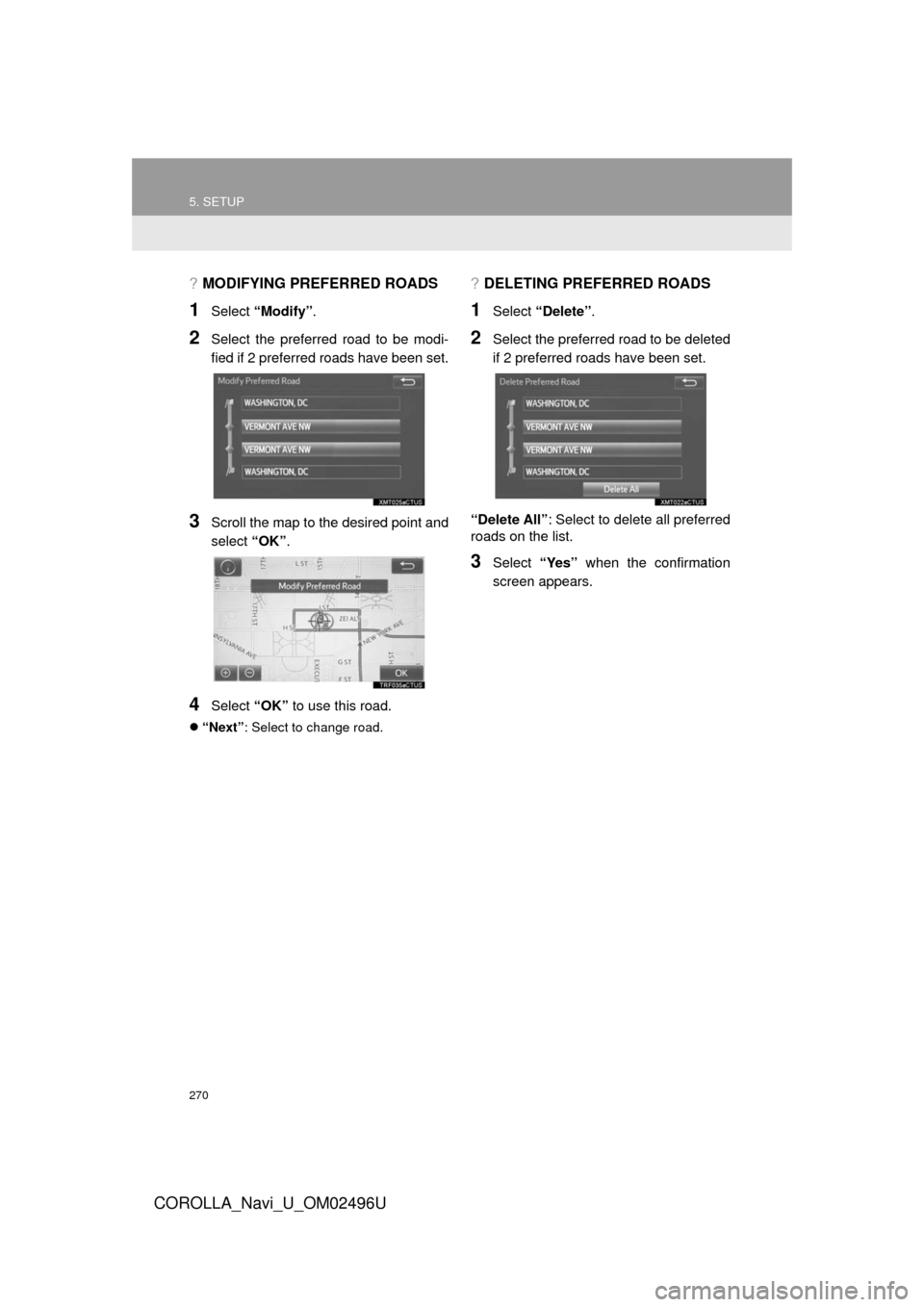
270
5. SETUP
COROLLA_Navi_U_OM02496U
?MODIFYING PREFERRED ROADS
1Select “Modify” .
2Select the preferred road to be modi-
fied if 2 preferred roads have been set.
3Scroll the map to the desired point and
select “OK”.
4Select “OK” to use this road.
“Next” : Select to change road.
?DELETING PREFERRED ROADS
1Select “Delete” .
2Select the preferred road to be deleted
if 2 preferred roads have been set.
“Delete All” : Select to delete all preferred
roads on the list.
3Select “Yes” when the confirmation
screen appears.