navigation system TOYOTA COROLLA 2018 Accessories, Audio & Navigation (in English)
[x] Cancel search | Manufacturer: TOYOTA, Model Year: 2018, Model line: COROLLA, Model: TOYOTA COROLLA 2018Pages: 300, PDF Size: 5.03 MB
Page 204 of 300
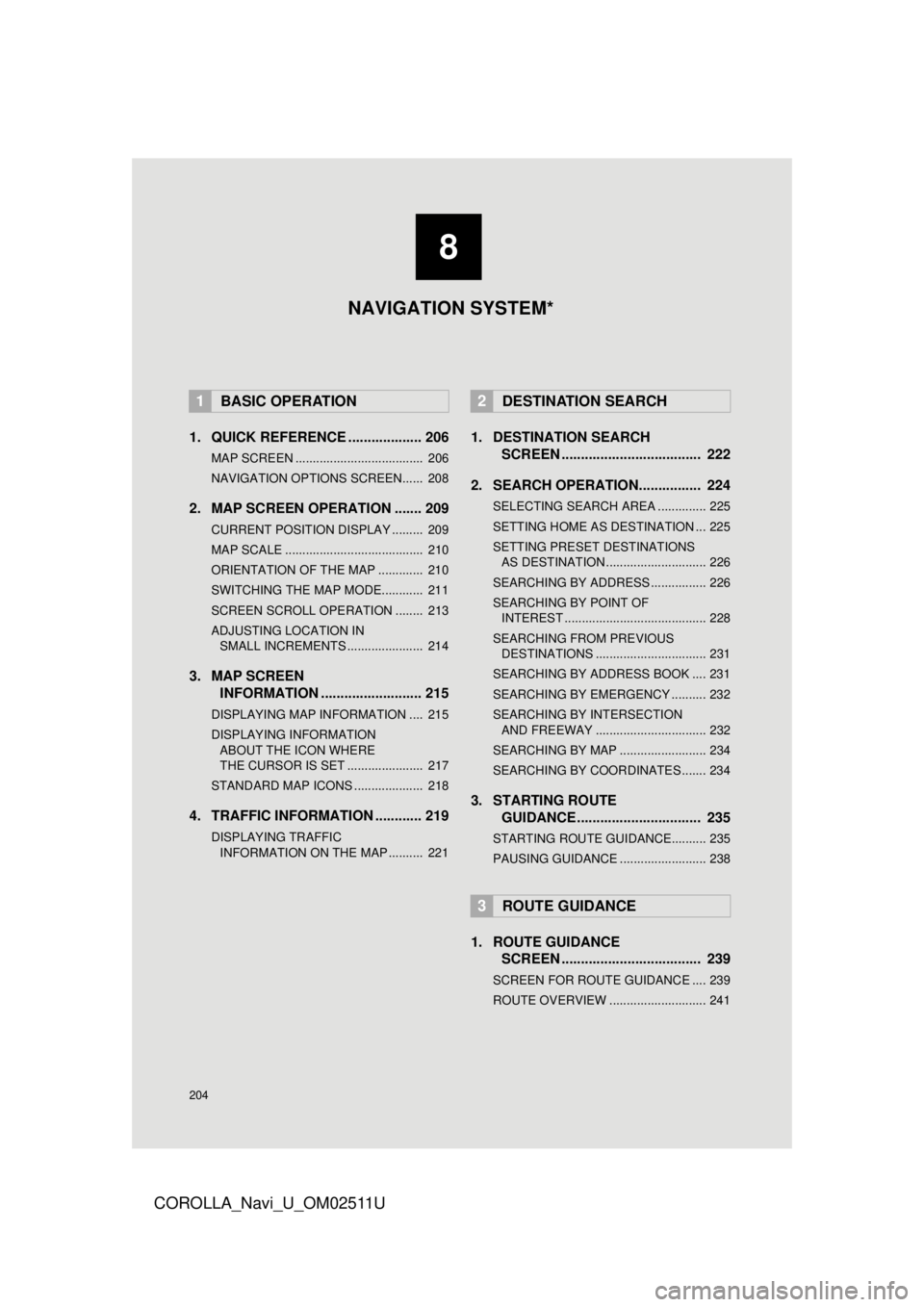
204
COROLLA_Navi_U_OM02511U
1. QUICK REFERENCE ................... 206
MAP SCREEN ..................................... 206
NAVIGATION OPTIONS SCREEN...... 208
2. MAP SCREEN OPERATION ....... 209
CURRENT POSITION DISPLAY ......... 209
MAP SCALE ........................................ 210
ORIENTATION OF THE MAP ............. 210
SWITCHING THE MAP MODE............ 211
SCREEN SCROLL OPERATION ........ 213
ADJUSTING LOCATION IN SMALL INCREMENTS ...................... 214
3. MAP SCREEN INFORMATION .......................... 215
DISPLAYING MAP INFORMATION .... 215
DISPLAYING INFORMATION
ABOUT THE ICON WHERE
THE CURSOR IS SET ...................... 217
STANDARD MAP ICONS .................... 218
4. TRAFFIC INFORMATION ............ 219
DISPLAYING TRAFFIC INFORMATION ON THE MAP .......... 221
1. DESTINATION SEARCH SCREEN .................................... 222
2. SEARCH OPERATION.. .............. 224
SELECTING SEARCH AREA .............. 225
SETTING HOME AS DESTINATION ... 225
SETTING PRESET DESTINATIONS
AS DESTINATION ............................. 226
SEARCHING BY ADDRESS ................ 226
SEARCHING BY POINT OF INTEREST ......................................... 228
SEARCHING FROM PREVIOUS DESTINATIONS ................................ 231
SEARCHING BY ADDRESS BOOK .... 231
SEARCHING BY EMERGENCY .......... 232
SEARCHING BY INTERSECTION AND FREEWAY ................................ 232
SEARCHING BY MAP ......................... 234
SEARCHING BY COORDINATES ....... 234
3. STARTING ROUTE GUIDANCE ....... ......................... 235
STARTING ROUTE GUIDANCE.......... 235
PAUSING GUIDANCE ......................... 238
1. ROUTE GUIDANCE
SCREEN .................................... 239
SCREEN FOR ROUTE GUIDANCE .... 239
ROUTE OVERVIEW ............................ 241
1BASIC OPERATION2DESTINATION SEARCH
3ROUTE GUIDANCE
8
NAVIGATION SYSTEM*
Page 205 of 300
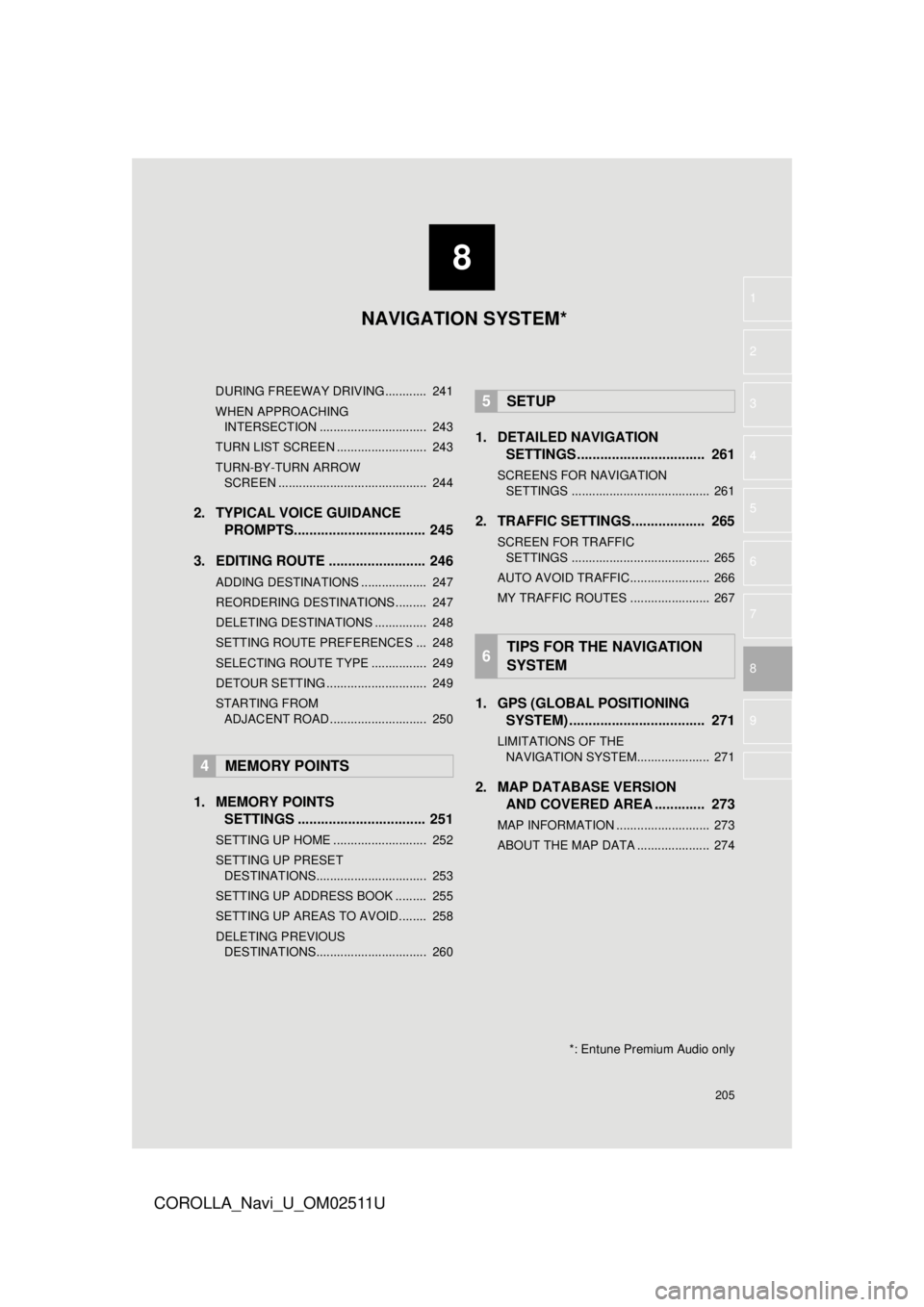
8
205
COROLLA_Navi_U_OM02511U
4
5
6
7
9
1
2
3
8
DURING FREEWAY DRIVING............ 241
WHEN APPROACHING
INTERSECTION ............................... 243
TURN LIST SCREEN .......................... 243
TURN-BY-TURN ARROW SCREEN ........................................... 244
2. TYPICAL VOICE GUIDANCE PROMPTS.................................. 245
3. EDITING ROUTE ......................... 246
ADDING DESTINATIONS ................... 247
REORDERING DESTINATIONS ......... 247
DELETING DESTINATIONS ............... 248
SETTING ROUTE PREFERENCES ... 248
SELECTING ROUTE TYPE ................ 249
DETOUR SETTING ............................. 249
STARTING FROM ADJACENT ROAD ............................ 250
1. MEMORY POINTS SETTINGS ................................. 251
SETTING UP HOME ........................... 252
SETTING UP PRESET
DESTINATIONS................................ 253
SETTING UP ADDRESS BOOK ......... 255
SETTING UP AREAS TO AVOID ........ 258
DELETING PREVIOUS DESTINATIONS................................ 260
1. DETAILED NAVIGATION SETTINGS ................................. 261
SCREENS FOR NAVIGATION
SETTINGS ........................................ 261
2. TRAFFIC SETTINGS................... 265
SCREEN FOR TRAFFIC SETTINGS ........................................ 265
AUTO AVOID TRAFFIC....................... 266
MY TRAFFIC ROUTES ....................... 267
1. GPS (GLOBAL POSITIONING SYSTEM) .................... ............... 271
LIMITATIONS OF THE
NAVIGATION SYSTEM..................... 271
2. MAP DATABASE VERSION AND COVERED AREA ............. 273
MAP INFORMATION ........................... 273
ABOUT THE MAP DATA ..................... 274
4MEMORY POINTS
5SETUP
6TIPS FOR THE NAVIGATION
SYSTEM
NAVIGATION SYSTEM*
*: Entune Premium Audio only
Page 206 of 300
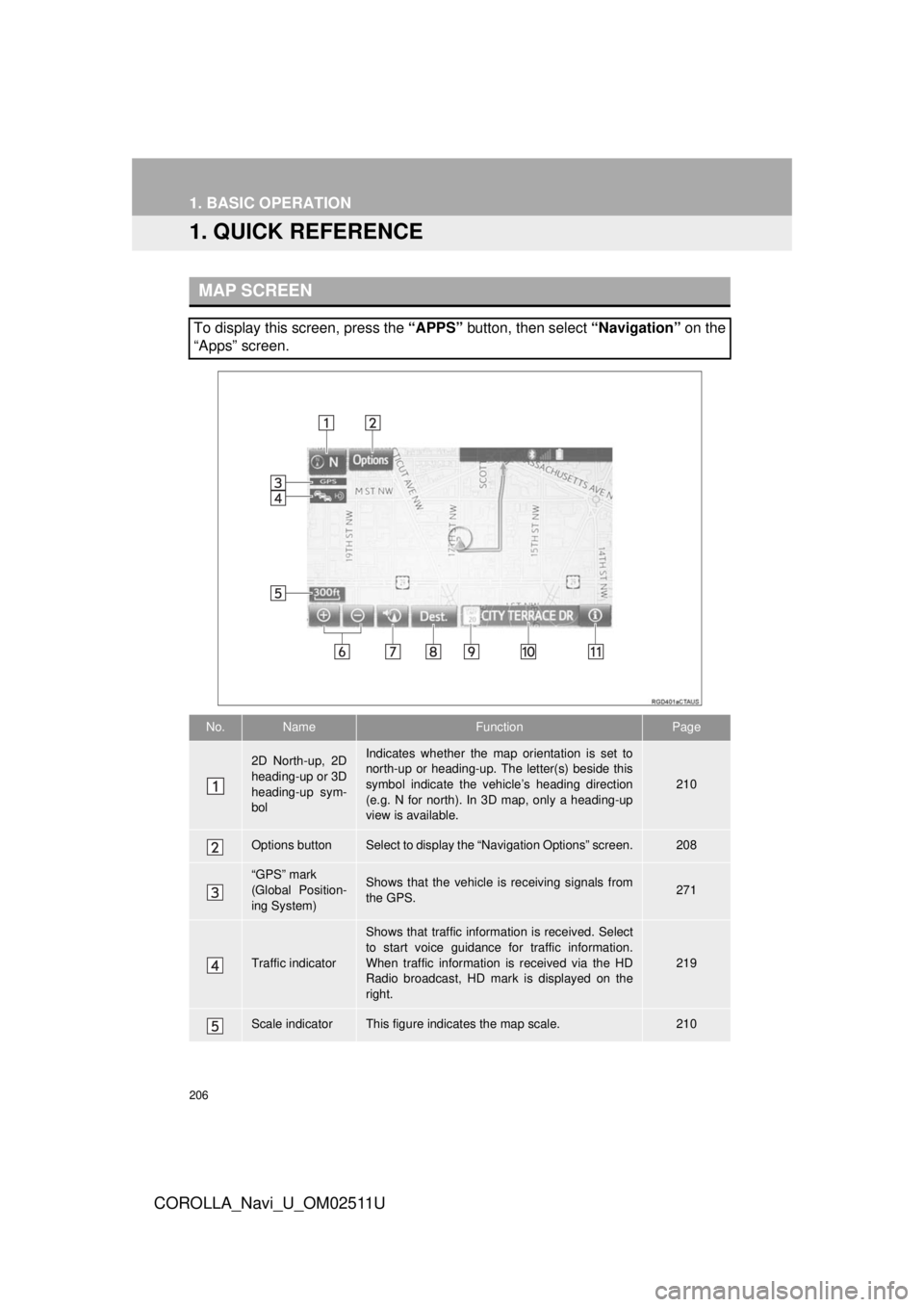
206
COROLLA_Navi_U_OM02511U
1. BASIC OPERATION
1. QUICK REFERENCE
MAP SCREEN
To display this screen, press the “APPS” button, then select “Navigation” on the
“Apps” screen.
No.NameFunctionPage
2D North-up, 2D
heading-up or 3D
heading-up sym-
bolIndicates whether the map orientation is set to
north-up or heading-up. The letter(s) beside this
symbol indicate the vehicle’s heading direction
(e.g. N for north). In 3D map, only a heading-up
view is available.
210
Options buttonSelect to display the “Navigation Options” screen.208
“GPS” mark
(Global Position-
ing System)Shows that the vehicle is receiving signals from
the GPS.271
Traffic indicator
Shows that traffic information is received. Select
to start voice guidance for traffic information.
When traffic information is received via the HD
Radio broadcast, HD mark is displayed on the
right.
219
Scale indicatorThis figure indicates the map scale.210
Page 207 of 300
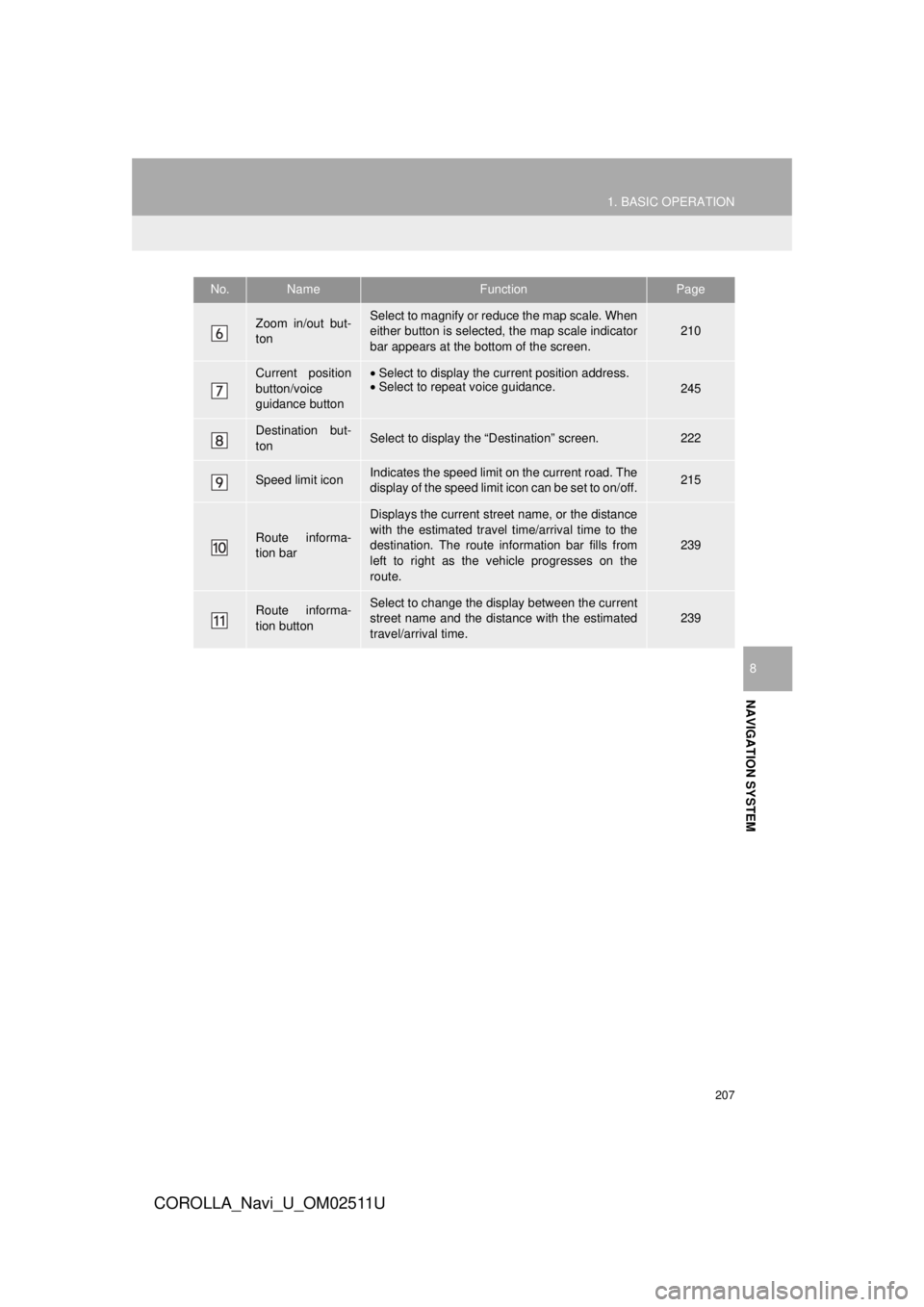
207
1. BASIC OPERATION
COROLLA_Navi_U_OM02511U
NAVIGATION SYSTEM
8
Zoom in/out but-
tonSelect to magnify or reduce the map scale. When
either button is selected, the map scale indicator
bar appears at the bottom of the screen.210
Current position
button/voice
guidance button•Select to display the current position address.
• Select to repeat voice guidance.
245
Destination but-
tonSelect to display the “Destination” screen.222
Speed limit iconIndicates the speed limit on the current road. The
display of the speed limit icon can be set to on/off.215
Route informa-
tion bar
Displays the current street name, or the distance
with the estimated travel time/arrival time to the
destination. The route information bar fills from
left to right as the vehicle progresses on the
route.
239
Route informa-
tion buttonSelect to change the display between the current
street name and the distance with the estimated
travel/arrival time.
239
No.NameFunctionPage
Page 209 of 300
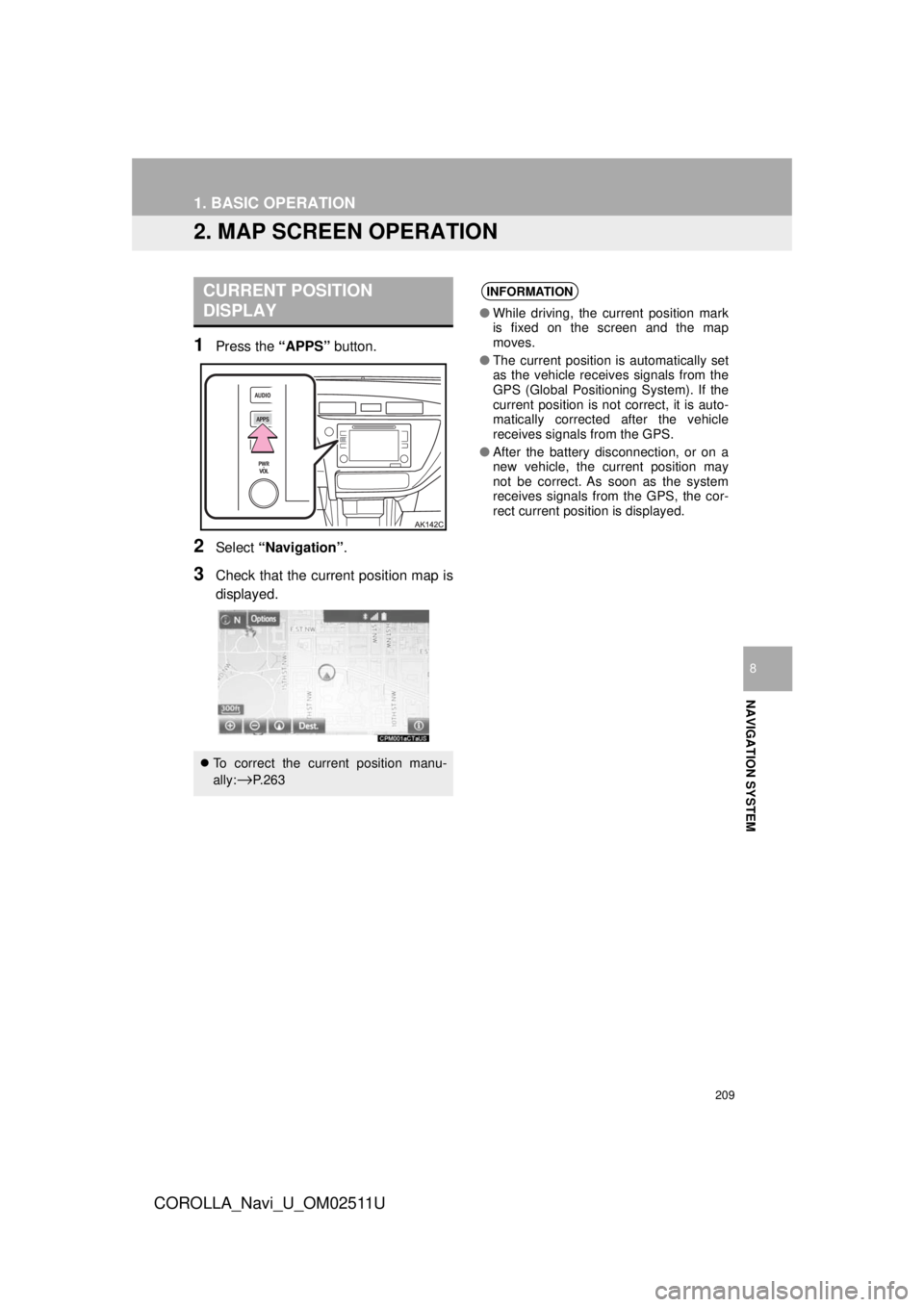
209
1. BASIC OPERATION
COROLLA_Navi_U_OM02511U
NAVIGATION SYSTEM
8
2. MAP SCREEN OPERATION
1Press the “APPS” button.
2Select “Navigation” .
3Check that the current position map is
displayed.
CURRENT POSITION
DISPLAY
To correct the current position manu-
ally:
→P. 2 6 3
INFORMATION
● While driving, the current position mark
is fixed on the screen and the map
moves.
● The current position is automatically set
as the vehicle receives signals from the
GPS (Global Positioning System). If the
current position is not correct, it is auto-
matically corrected after the vehicle
receives signals from the GPS.
● After the battery disconnection, or on a
new vehicle, the current position may
not be correct. As soon as the system
receives signals from the GPS, the cor-
rect current position is displayed.
Page 211 of 300
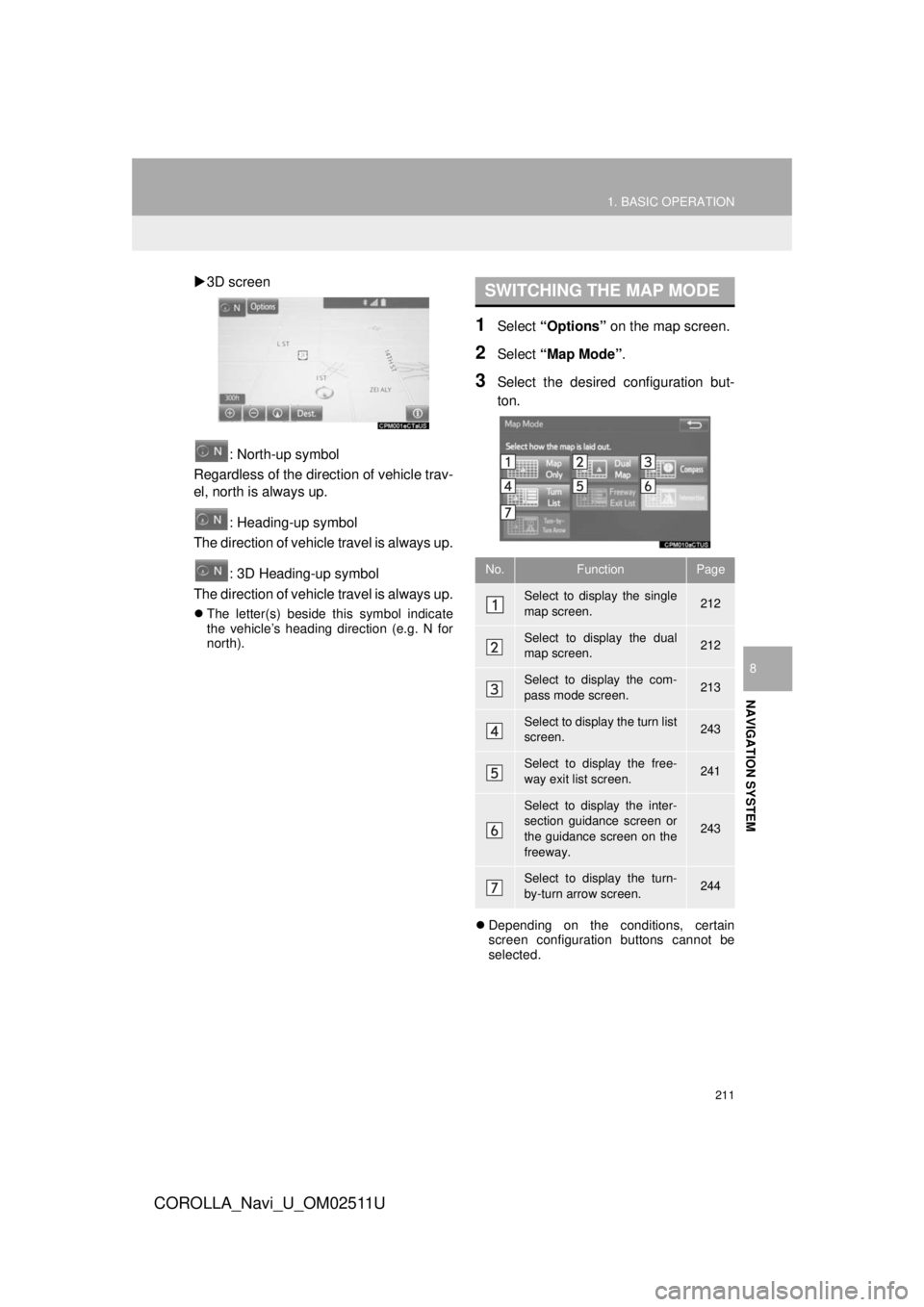
211
1. BASIC OPERATION
COROLLA_Navi_U_OM02511U
NAVIGATION SYSTEM
8
3D screen
: North-up symbol
Regardless of the direction of vehicle trav-
el, north is always up.
: Heading-up symbol
The direction of vehicle travel is always up.
: 3D Heading-up symbol
The direction of vehicle travel is always up.
The letter(s) beside this symbol indicate
the vehicle’s heading direction (e.g. N for
north).
1Select “Options” on the map screen.
2Select “Map Mode” .
3Select the desired configuration but-
ton.
Depending on the conditions, certain
screen configuration buttons cannot be
selected.
SWITCHING THE MAP MODE
No.FunctionPage
Select to display the single
map screen. 212
Select to display the dual
map screen.212
Select to display the com-
pass mode screen.213
Select to display the turn list
screen.243
Select to display the free-
way exit list screen.241
Select to display the inter-
section guidance screen or
the guidance screen on the
freeway.
243
Select to display the turn-
by-turn arrow screen.244
Page 213 of 300
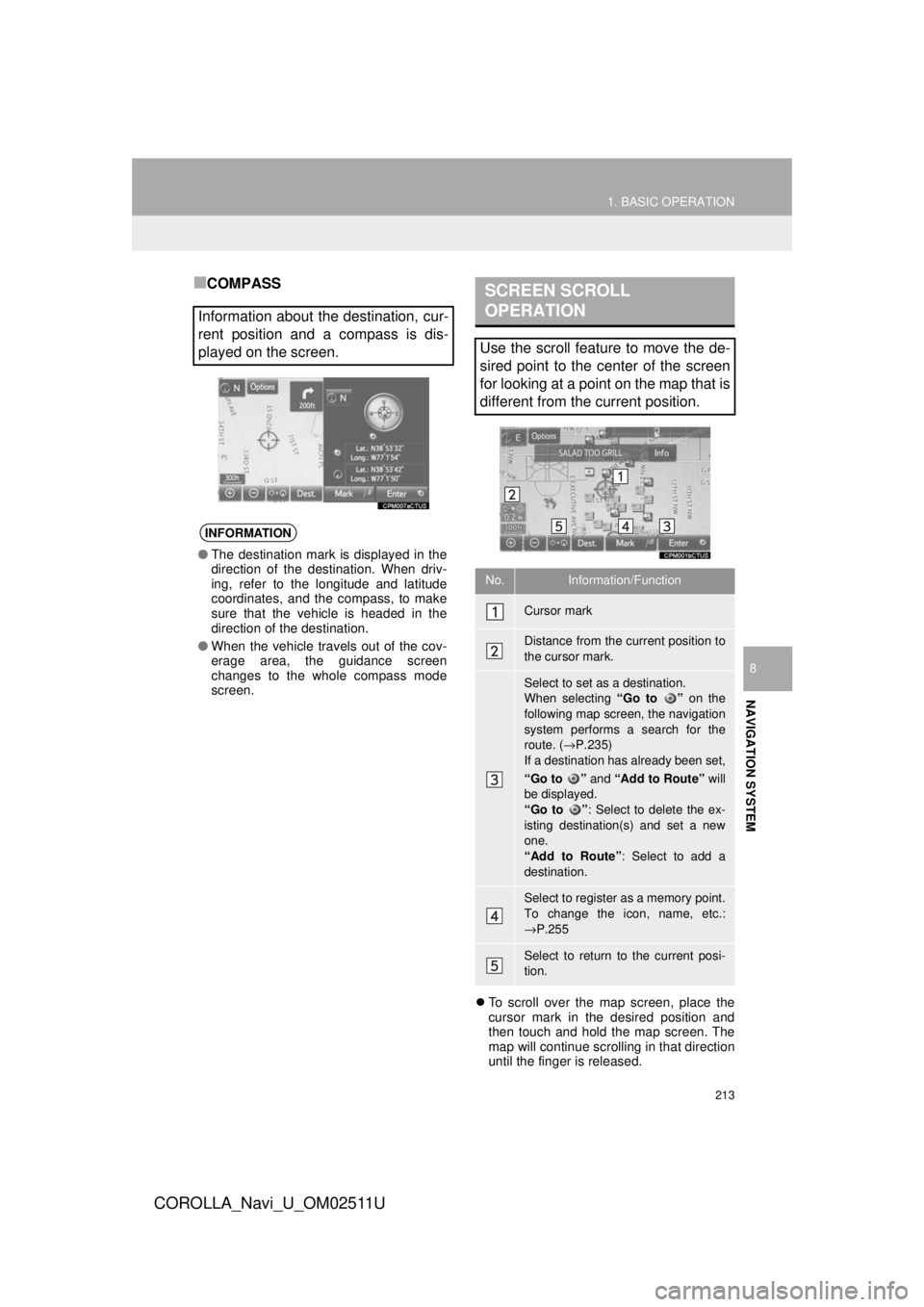
213
1. BASIC OPERATION
COROLLA_Navi_U_OM02511U
NAVIGATION SYSTEM
8
■COMPASS
To scroll over the map screen, place the
cursor mark in the desired position and
then touch and hold the map screen. The
map will continue scrolling in that direction
until the finger is released.
Information about the destination, cur-
rent position and a compass is dis-
played on the screen.
INFORMATION
● The destination mark is displayed in the
direction of the destination. When driv-
ing, refer to the longitude and latitude
coordinates, and the compass, to make
sure that the vehicle is headed in the
direction of the destination.
● When the vehicle travels out of the cov-
erage area, the guidance screen
changes to the whole compass mode
screen.
SCREEN SCROLL
OPERATION
Use the scroll feature to move the de-
sired point to the center of the screen
for looking at a point on the map that is
different from the current position.
No.Information/Function
Cursor mark
Distance from the current position to
the cursor mark.
Select to set as a destination.
When selecting “Go to ” on the
following map screen, the navigation
system performs a search for the
route. ( →P.235)
If a destination has already been set,
“Go to ” and “Add to Route” will
be displayed.
“Go to ” : Select to delete the ex-
isting destination(s) and set a new
one.
“Add to Route” : Select to add a
destination.
Select to register as a memory point.
To change the icon, name, etc.:
→ P.255
Select to return to the current posi-
tion.
Page 215 of 300
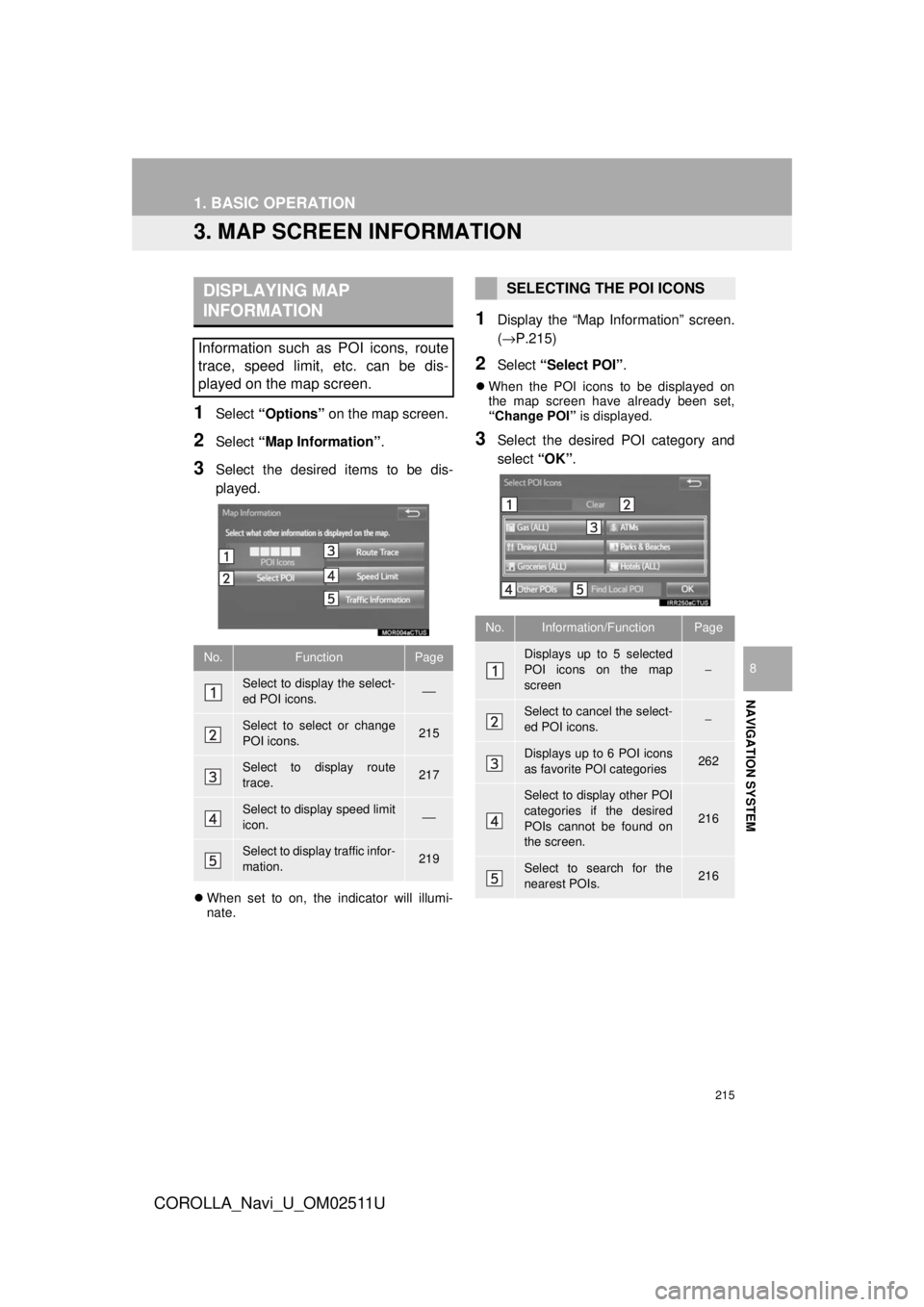
215
1. BASIC OPERATION
COROLLA_Navi_U_OM02511U
NAVIGATION SYSTEM
8
3. MAP SCREEN INFORMATION
1Select “Options” on the map screen.
2Select “Map Information” .
3Select the desired items to be dis-
played.
When set to on, the indicator will illumi-
nate.
1Display the “Map Information” screen.
(→P.215)
2Select “Select POI” .
When the POI icons to be displayed on
the map screen have already been set,
“Change POI” is displayed.
3Select the desired POI category and
select “OK”.
DISPLAYING MAP
INFORMATION
Information such as POI icons, route
trace, speed limit, etc. can be dis-
played on the map screen.
No.FunctionPage
Select to display the select-
ed POI icons.⎯
Select to select or change
POI icons.215
Select to display route
trace.217
Select to display speed limit
icon.⎯
Select to display traffic infor-
mation.219
SELECTING THE POI ICONS
No.Information/FunctionPage
Displays up to 5 selected
POI icons on the map
screen−
Select to cancel the select-
ed POI icons.−
Displays up to 6 POI icons
as favorite POI categories262
Select to display other POI
categories if the desired
POIs cannot be found on
the screen.
216
Select to search for the
nearest POIs.216
Page 217 of 300
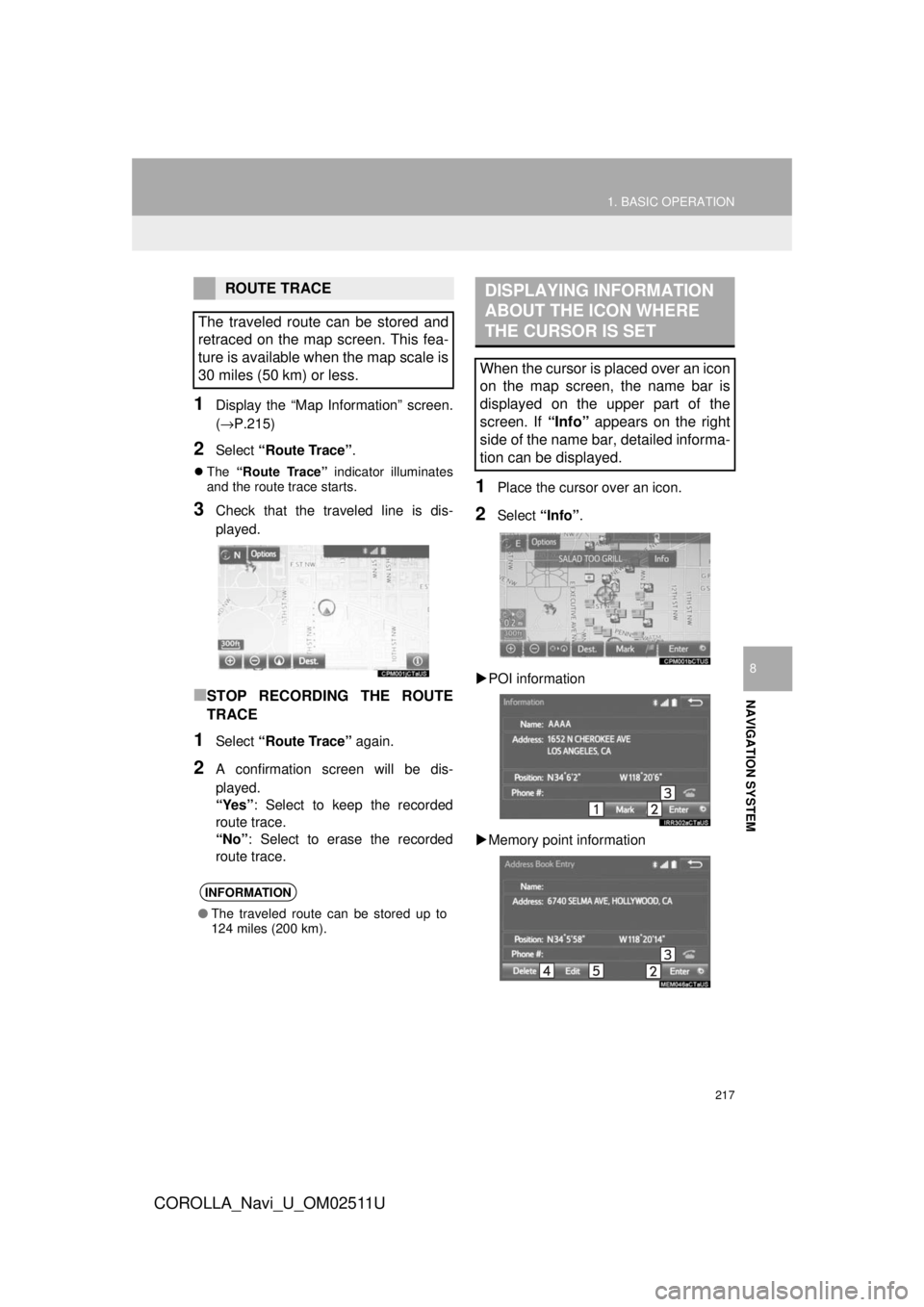
217
1. BASIC OPERATION
COROLLA_Navi_U_OM02511U
NAVIGATION SYSTEM
8
1Display the “Map Information” screen.
(→P.215)
2Select “Route Trace” .
The “Route Trace” indicator illuminates
and the route trace starts.
3Check that the traveled line is dis-
played.
■STOP RECORDING THE ROUTE
TRACE
1Select “Route Trace” again.
2A confirmation screen will be dis-
played.
“Yes”: Select to keep the recorded
route trace.
“No” : Select to erase the recorded
route trace.
1Place the cursor over an icon.
2Select “Info”.
POI information
Memory point information
ROUTE TRACE
The traveled route can be stored and
retraced on the map screen. This fea-
ture is available when the map scale is
30 miles (50 km) or less.
INFORMATION
● The traveled route can be stored up to
124 miles (200 km).
DISPLAYING INFORMATION
ABOUT THE ICON WHERE
THE CURSOR IS SET
When the cursor is placed over an icon
on the map screen, the name bar is
displayed on the upper part of the
screen. If “Info” appears on the right
side of the name bar, detailed informa-
tion can be displayed.
Page 219 of 300
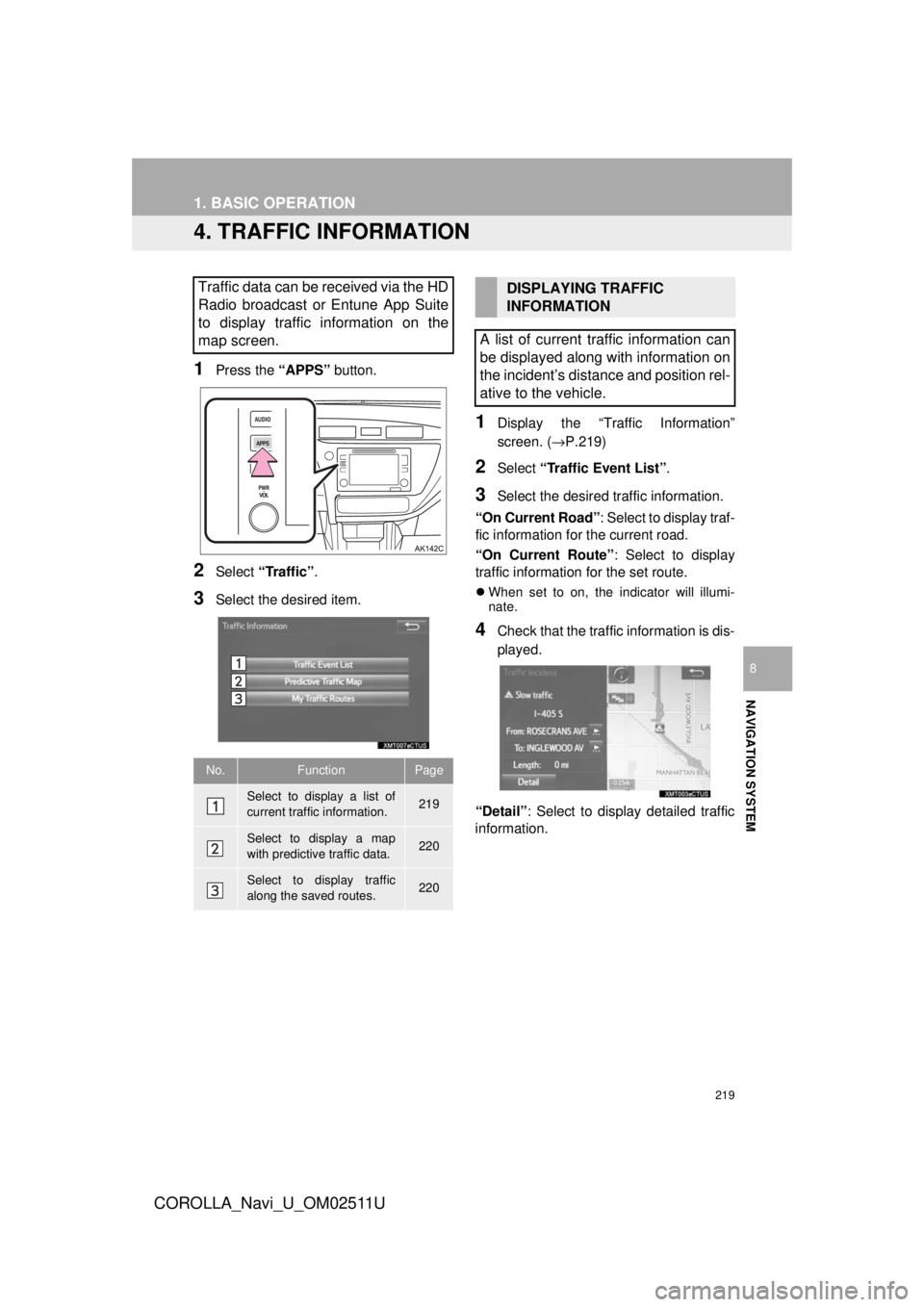
219
1. BASIC OPERATION
COROLLA_Navi_U_OM02511U
NAVIGATION SYSTEM
8
4. TRAFFIC INFORMATION
1Press the “APPS” button.
2Select “Traffic” .
3Select the desired item.
1Display the “Traffic Information”
screen. (→P.219)
2Select “Traffic Event List” .
3Select the desired traffic information.
“On Current Road” : Select to display traf-
fic information for the current road.
“On Current Route” : Select to display
traffic information for the set route.
When set to on, the indicator will illumi-
nate.
4Check that the traffic information is dis-
played.
“Detail” : Select to displa y detailed traffic
information.
Traffic data can be received via the HD
Radio broadcast or Entune App Suite
to display traffic information on the
map screen.
No.FunctionPage
Select to display a list of
current traffic information.219
Select to display a map
with predictive traffic data.220
Select to display traffic
along the saved routes.220
DISPLAYING TRAFFIC
INFORMATION
A list of current traffic information can
be displayed along with information on
the incident’s distance and position rel-
ative to the vehicle.