navigation system TOYOTA COROLLA 2018 Accessories, Audio & Navigation (in English)
[x] Cancel search | Manufacturer: TOYOTA, Model Year: 2018, Model line: COROLLA, Model: TOYOTA COROLLA 2018Pages: 300, PDF Size: 5.03 MB
Page 221 of 300

221
1. BASIC OPERATION
COROLLA_Navi_U_OM02511U
NAVIGATION SYSTEM
8
1Select “Options” on the map screen.
2Select “Map Information” .
3Select “Traffic Information” .
When set to on, the indicator will illumi-
nate.
4Check that the traffic information is dis-
played.
DISPLAYING TRAFFIC
INFORMATION ON THE MAPNo.Information/Function
The icons show traffic incident, road
repair, traffic obstacles, etc. Select to
display traffic information and start
voice guidance for the traffic informa-
tion.
The color of the arrow changes de-
pending on the traffic information re-
ceived.
The indicator is displayed as follows.
: Traffic information has
been received.
: Traffic information has
been received via the HD Radio
broadcast.
No icon: Traffic information has not
been received.
INFORMATION
● Traffic information may take some time
to load after the system is turned on.
Page 223 of 300
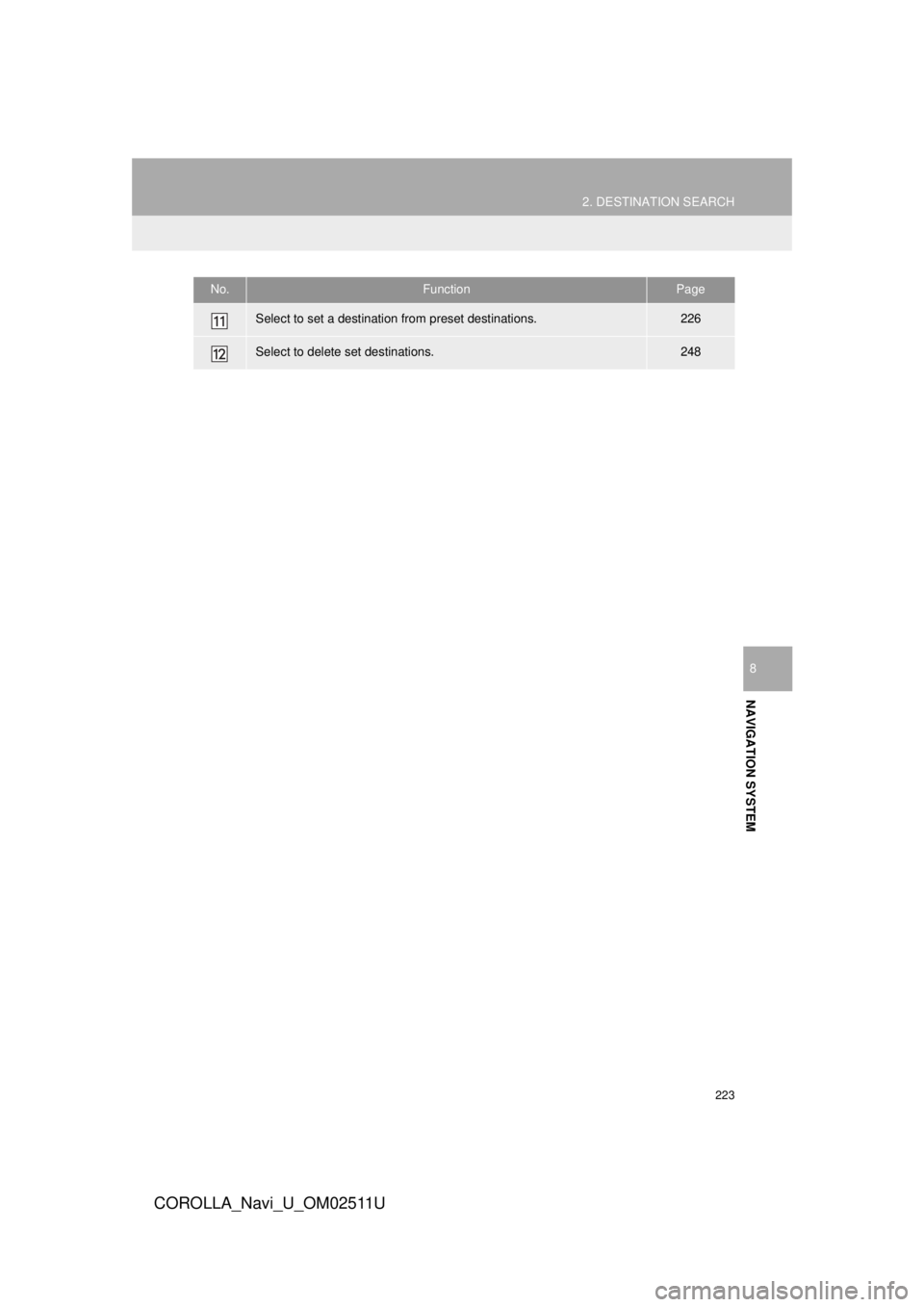
223
2. DESTINATION SEARCH
COROLLA_Navi_U_OM02511U
NAVIGATION SYSTEM
8
Select to set a destination from preset destinations.226
Select to delete set destinations.248
No.FunctionPage
Page 225 of 300
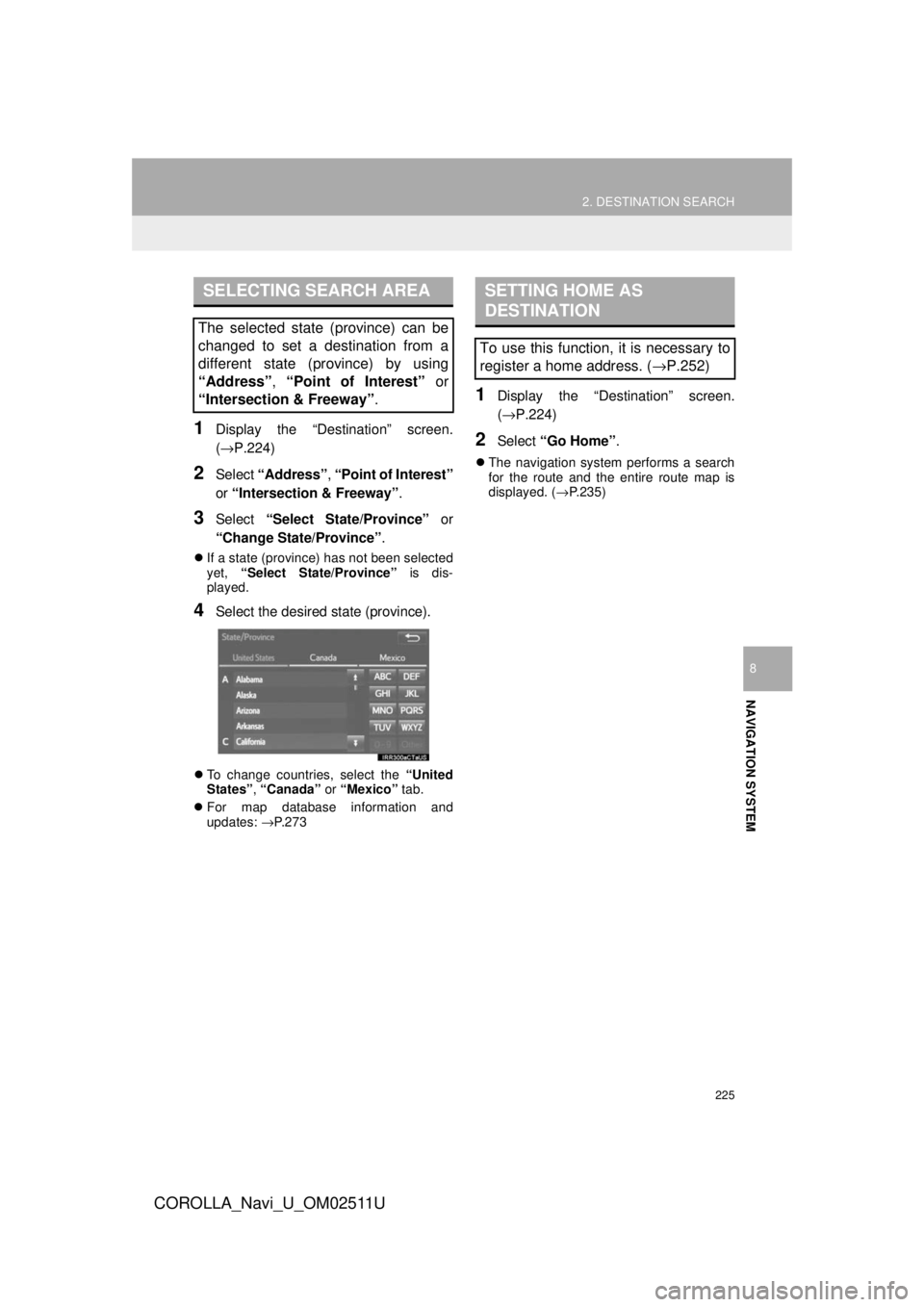
225
2. DESTINATION SEARCH
COROLLA_Navi_U_OM02511U
NAVIGATION SYSTEM
8
1Display the “Destination” screen.
(→P.224)
2Select “Address” , “Point of Interest”
or “Intersection & Freeway” .
3Select “Select State/Province” or
“Change State/Province” .
If a state (province) has not been selected
yet, “Select State/Province” is dis-
played.
4Select the desired state (province).
To change countries, select the “United
States”, “Canada” or “Mexico” tab.
For map database information and
updates: →P. 2 7 3
1Display the “Destination” screen.
(→P.224)
2Select “Go Home” .
The navigation system performs a search
for the route and the entire route map is
displayed. ( →P.235)
SELECTING SEARCH AREA
The selected state (province) can be
changed to set a destination from a
different state (province) by using
“Address”, “Point of Interest” or
“Intersection & Freeway”.
SETTING HOME AS
DESTINATION
To use this function, it is necessary to
register a home address. ( →P.252)
Page 226 of 300
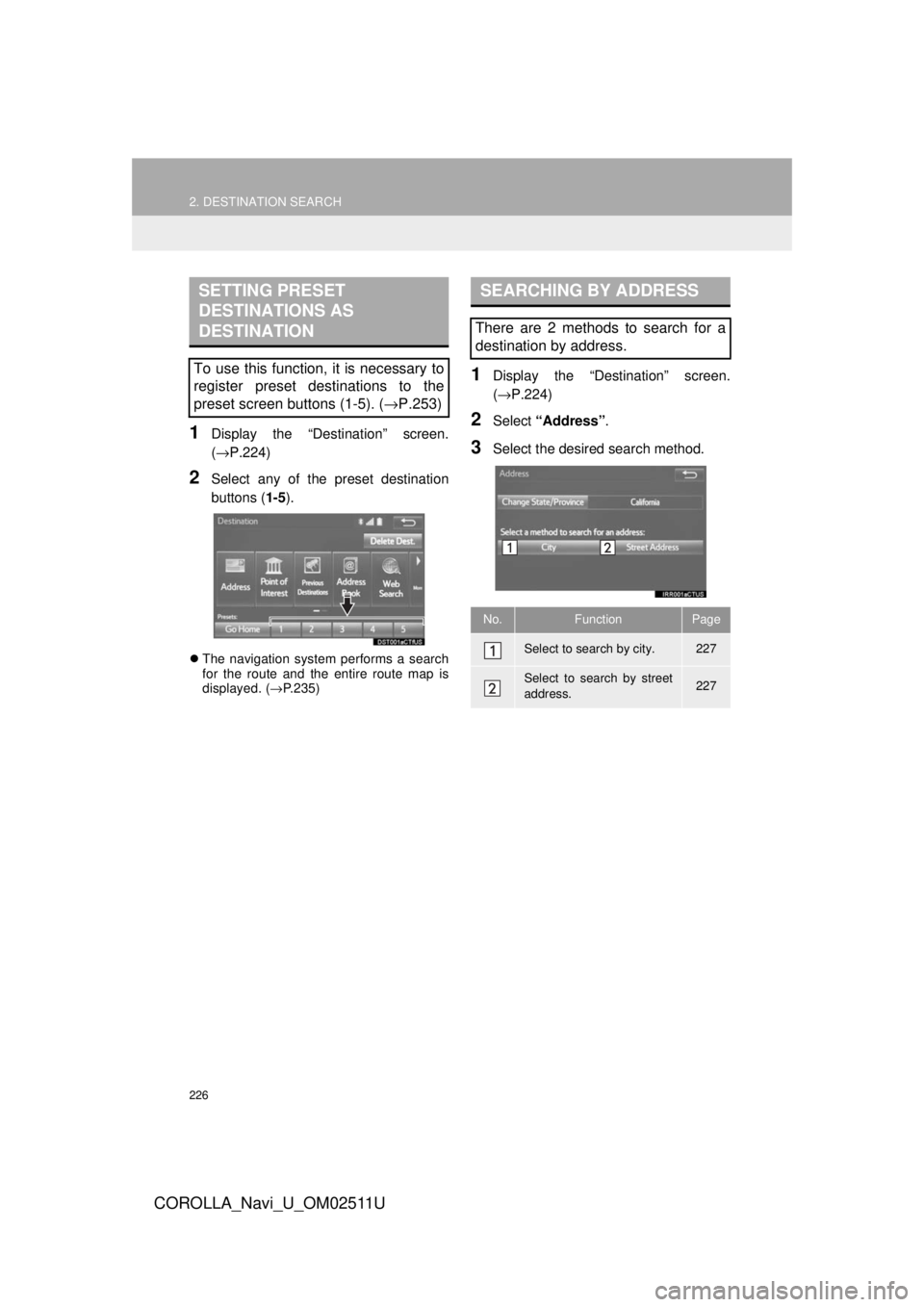
226
2. DESTINATION SEARCH
COROLLA_Navi_U_OM02511U
1Display the “Destination” screen.
(→P.224)
2Select any of the preset destination
buttons (1-5).
The navigation system performs a search
for the route and the entire route map is
displayed. ( →P.235)
1Display the “Destination” screen.
(→ P.224)
2Select “Address” .
3Select the desire d search method.
SETTING PRESET
DESTINATIONS AS
DESTINATION
To use this function, it is necessary to
register preset destinations to the
preset screen buttons (1-5). ( →P.253)
SEARCHING BY ADDRESS
There are 2 methods to search for a
destination by address.
No.FunctionPage
Select to search by city.227
Select to search by street
address.227
Page 227 of 300
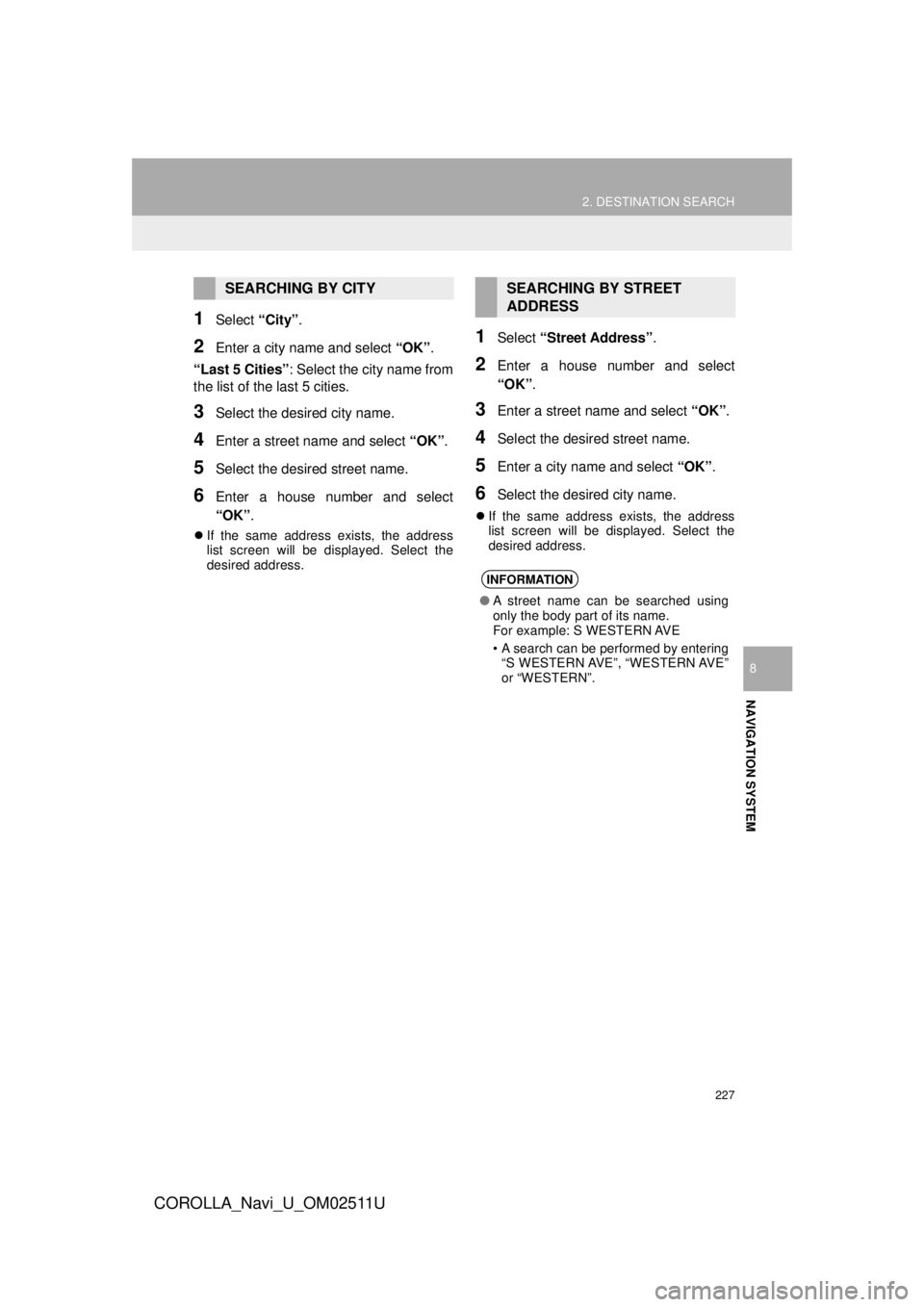
227
2. DESTINATION SEARCH
COROLLA_Navi_U_OM02511U
NAVIGATION SYSTEM
8
1Select “City”.
2Enter a city name and select “OK”.
“Last 5 Cities” : Select the city name from
the list of the last 5 cities.
3Select the desired city name.
4Enter a street name and select “OK”.
5Select the desired street name.
6Enter a house number and select
“OK” .
If the same address exists, the address
list screen will be displayed. Select the
desired address.
1Select “Street Address” .
2Enter a house number and select
“OK”.
3Enter a street name and select “OK”.
4Select the desired street name.
5Enter a city name and select “OK”.
6Select the desired city name.
If the same address exists, the address
list screen will be displayed. Select the
desired address.
SEARCHING BY CITYSEARCHING BY STREET
ADDRESS
INFORMATION
● A street name can be searched using
only the body part of its name.
For example: S WESTERN AVE
• A search can be performed by entering
“S WESTERN AVE”, “WESTERN AVE”
or “WESTERN”.
Page 229 of 300
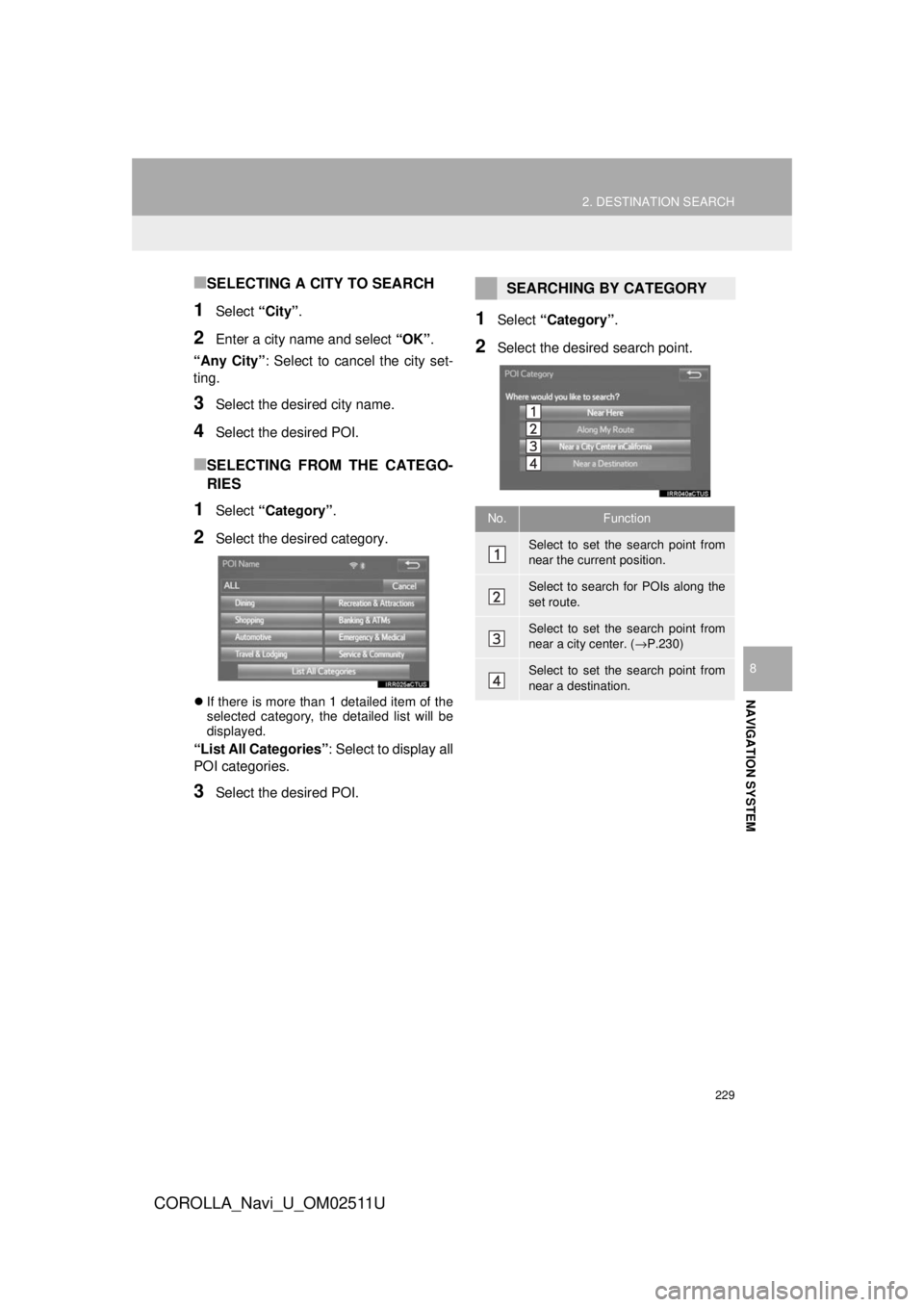
229
2. DESTINATION SEARCH
COROLLA_Navi_U_OM02511U
NAVIGATION SYSTEM
8
■SELECTING A CITY TO SEARCH
1Select “City”.
2Enter a city name and select “OK”.
“Any City” : Select to cancel the city set-
ting.
3Select the desired city name.
4Select the desired POI.
■SELECTING FROM THE CATEGO-
RIES
1Select “Category” .
2Select the desired category.
If there is more than 1 detailed item of the
selected category, the detailed list will be
displayed.
“List All Categories” : Select to display all
POI categories.
3Select the desired POI.
1Select “Category” .
2Select the desired search point.
SEARCHING BY CATEGORY
No.Function
Select to set the search point from
near the current position.
Select to search for POIs along the
set route.
Select to set the search point from
near a city center. ( →P.230)
Select to set the search point from
near a destination.
Page 230 of 300
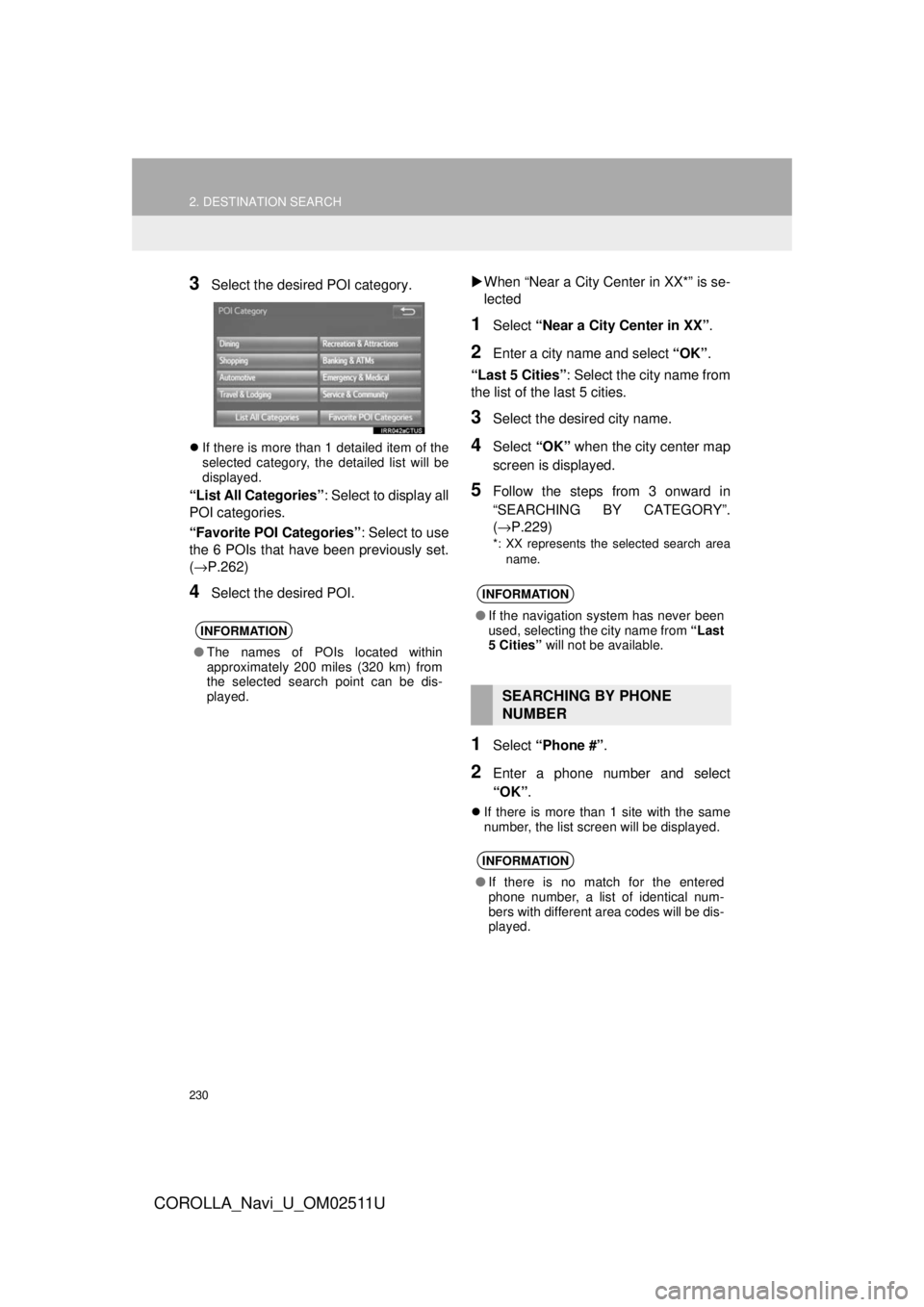
230
2. DESTINATION SEARCH
COROLLA_Navi_U_OM02511U
3Select the desired POI category.
If there is more than 1 detailed item of the
selected category, the detailed list will be
displayed.
“List All Categories”: Select to display all
POI categories.
“Favorite POI Categories” : Select to use
the 6 POIs that have been previously set.
(→ P.262)
4Select the desired POI.
When “Near a City Center in XX*” is se-
lected
1Select “Near a City Center in XX” .
2Enter a city name and select “OK”.
“Last 5 Cities” : Select the city name from
the list of the last 5 cities.
3Select the desired city name.
4Select “OK” when the city center map
screen is displayed.
5Follow the steps from 3 onward in
“SEARCHING BY CATEGORY”.
(→ P.229)
*: XX represents the selected search area
name.
1Select “Phone #” .
2Enter a phone number and select
“OK”.
If there is more than 1 site with the same
number, the list screen will be displayed.
INFORMATION
●The names of POIs located within
approximately 200 miles (320 km) from
the selected search point can be dis-
played.
INFORMATION
●If the navigation system has never been
used, selecting the city name from “Last
5 Cities” will not be available.
SEARCHING BY PHONE
NUMBER
INFORMATION
●If there is no match for the entered
phone number, a list of identical num-
bers with different area codes will be dis-
played.
Page 231 of 300
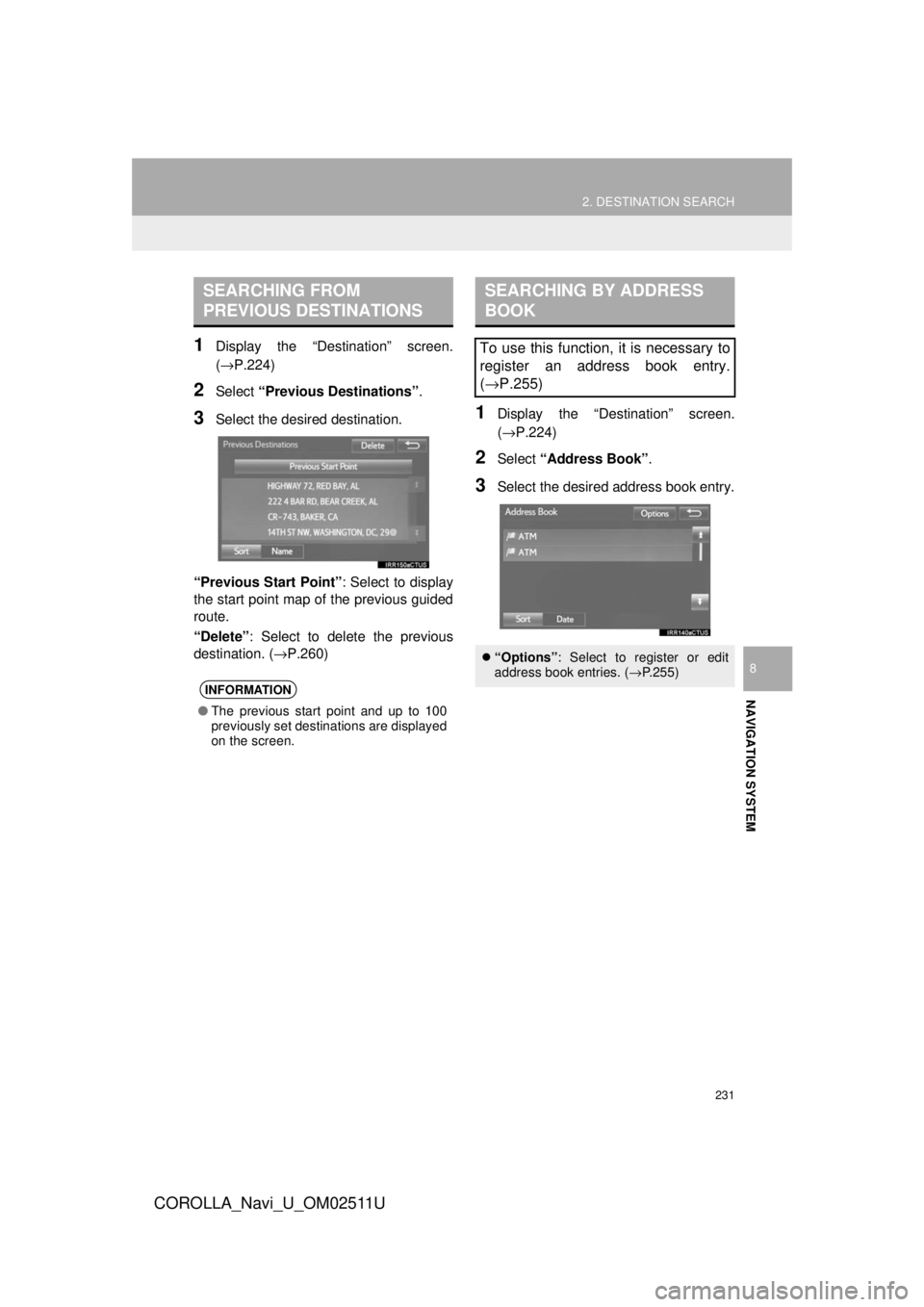
231
2. DESTINATION SEARCH
COROLLA_Navi_U_OM02511U
NAVIGATION SYSTEM
8
1Display the “Destination” screen.
(→P.224)
2Select “Previous Destinations” .
3Select the desired destination.
“Previous Start Point” : Select to display
the start point map of the previous guided
route.
“Delete” : Select to delete the previous
destination. ( →P.260)1Display the “Destination” screen.
(→P.224)
2Select “Address Book” .
3Select the desired address book entry.
SEARCHING FROM
PREVIOUS DESTINATIONS
INFORMATION
●The previous start point and up to 100
previously set destinations are displayed
on the screen.
SEARCHING BY ADDRESS
BOOK
To use this function, it is necessary to
register an address book entry.
(→ P.255)
“Options”: Select to register or edit
address book entries. ( →P.255)
Page 232 of 300
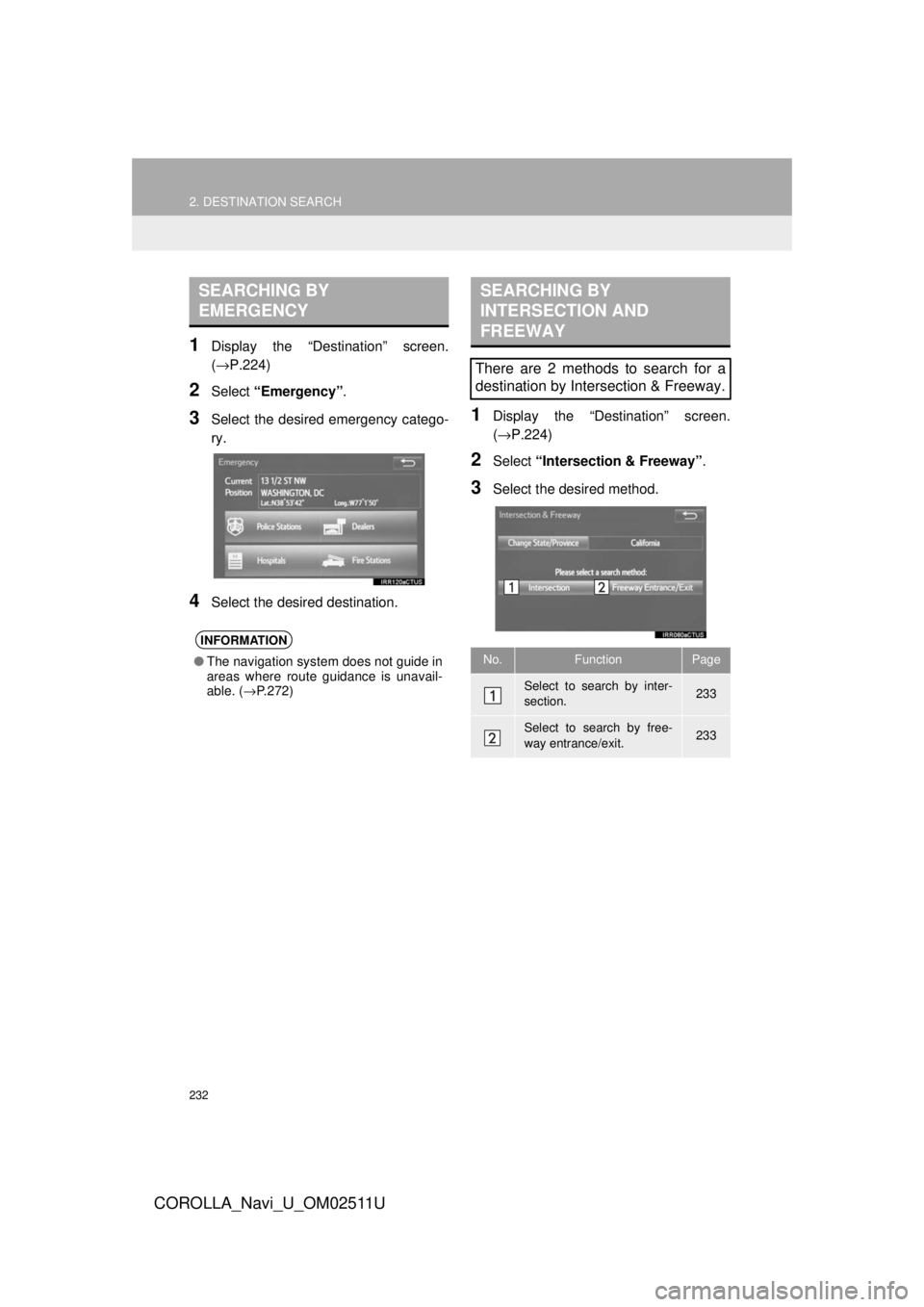
232
2. DESTINATION SEARCH
COROLLA_Navi_U_OM02511U
1Display the “Destination” screen.
(→P.224)
2Select “Emergency” .
3Select the desired emergency catego-
ry.
4Select the desired destination.
1Display the “Destination” screen.
(→P.224)
2Select “Intersection & Freeway” .
3Select the desired method.
SEARCHING BY
EMERGENCY
INFORMATION
●The navigation system does not guide in
areas where route guidance is unavail-
able. ( →P.272)
SEARCHING BY
INTERSECTION AND
FREEWAY
There are 2 methods to search for a
destination by Intersection & Freeway.
No.FunctionPage
Select to search by inter-
section.233
Select to search by free-
way entrance/exit.233
Page 233 of 300
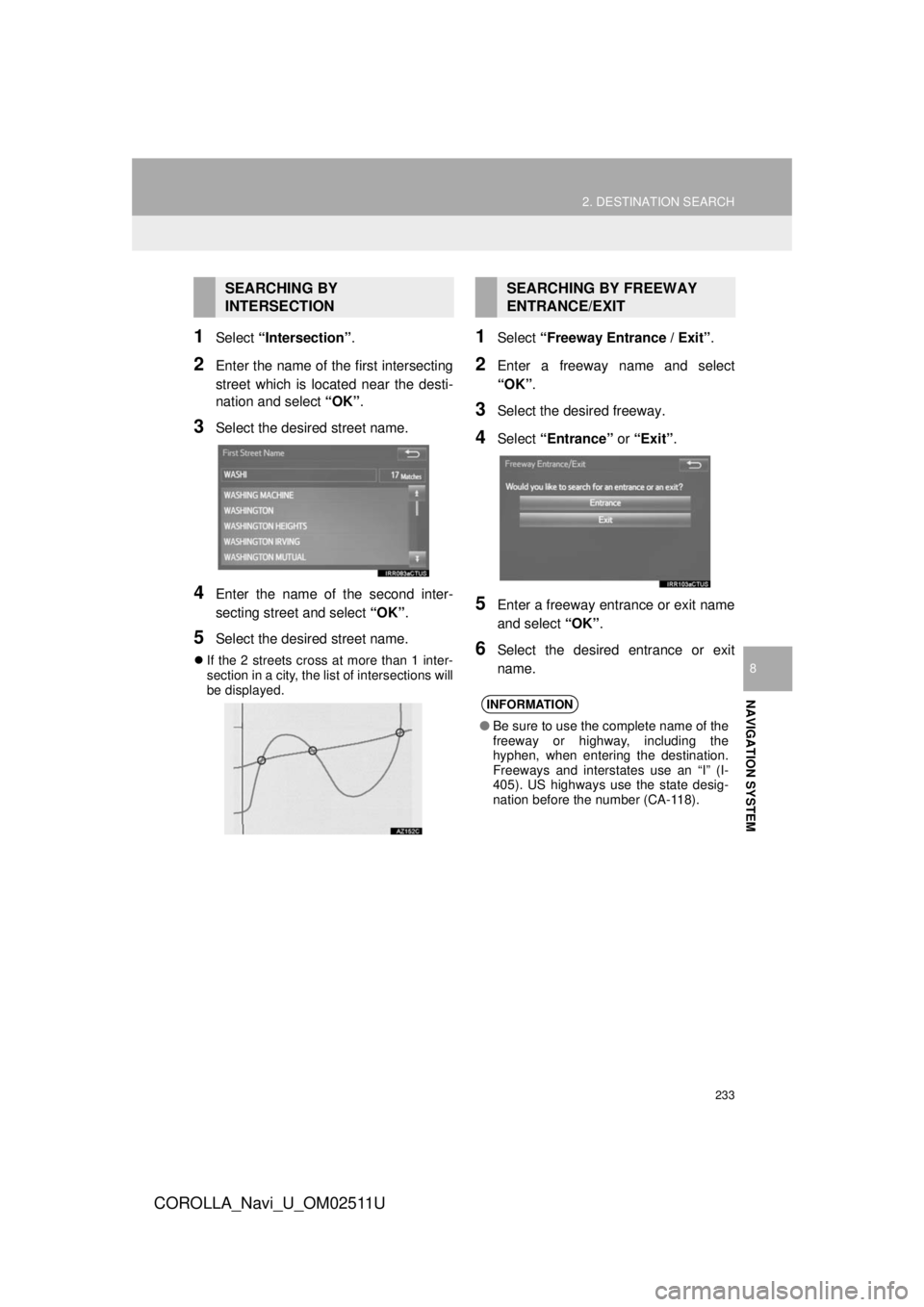
233
2. DESTINATION SEARCH
COROLLA_Navi_U_OM02511U
NAVIGATION SYSTEM
8
1Select “Intersection” .
2Enter the name of the first intersecting
street which is located near the desti-
nation and select “OK”.
3Select the desired street name.
4Enter the name of the second inter-
secting street and select “OK”.
5Select the desired street name.
If the 2 streets cross at more than 1 inter-
section in a city, the list of intersections will
be displayed.
1Select “Freeway Entrance / Exit” .
2Enter a freeway name and select
“OK”.
3Select the desired freeway.
4Select “Entrance” or “Exit”.
5Enter a freeway entrance or exit name
and select “OK”.
6Select the desired entrance or exit
name.
SEARCHING BY
INTERSECTIONSEARCHING BY FREEWAY
ENTRANCE/EXIT
INFORMATION
●Be sure to use the complete name of the
freeway or highway, including the
hyphen, when entering the destination.
Freeways and interstates use an “I” (I-
405). US highways use the state desig-
nation before the number (CA-118).