TOYOTA COROLLA 2020 Owners Manual (in English)
Manufacturer: TOYOTA, Model Year: 2020, Model line: COROLLA, Model: TOYOTA COROLLA 2020Pages: 588, PDF Size: 13.49 MB
Page 281 of 588
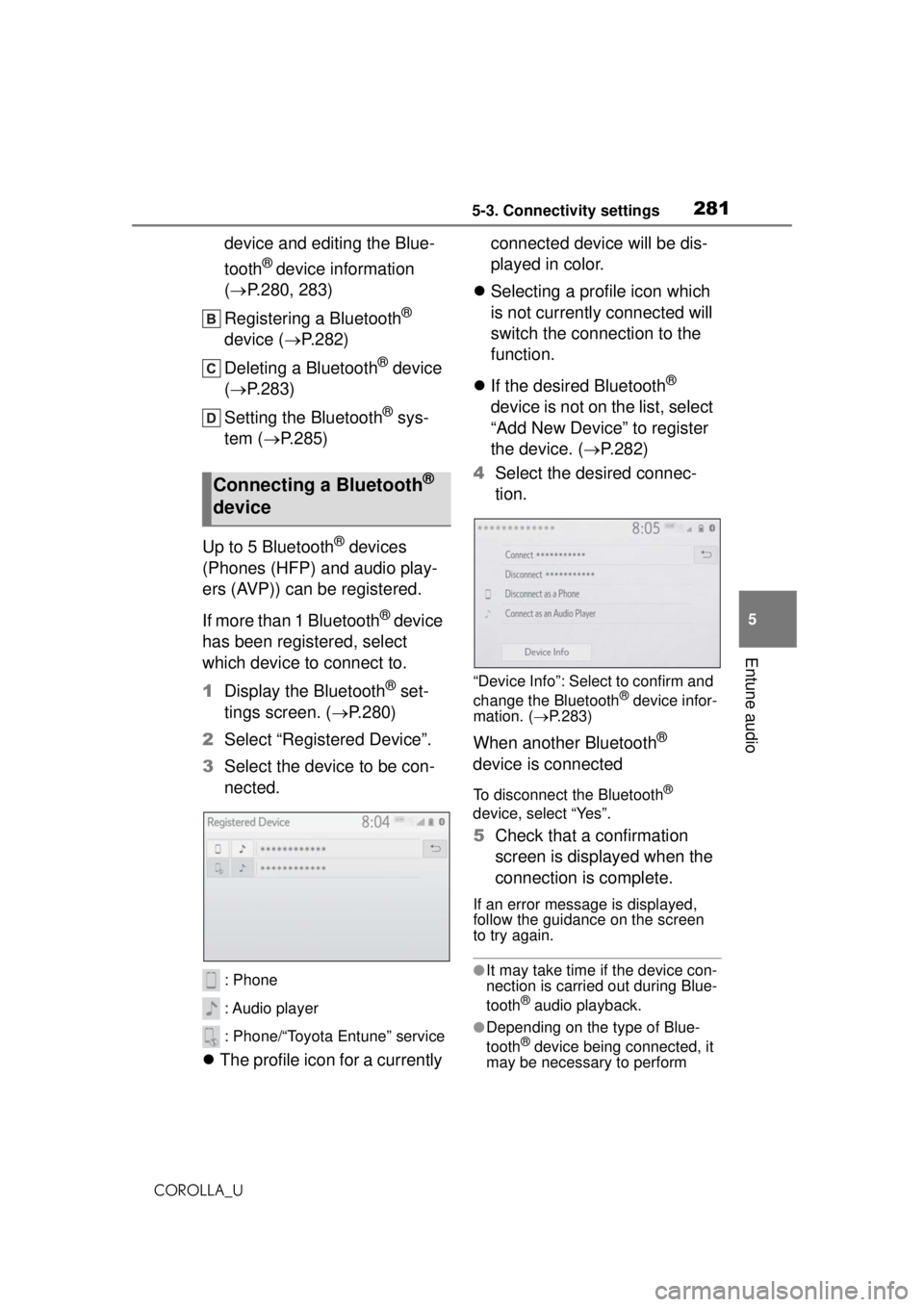
2815-3. Connectivity settings
COROLLA_U
5
Entune audio
device and editing the Blue-
tooth
® device information
( P.280, 283)
Registering a Bluetooth
®
device ( P.282)
Deleting a Bluetooth
® device
( P.283)
Setting the Bluetooth
® sys-
tem ( P.285)
Up to 5 Bluetooth
® devices
(Phones (HFP) and audio play-
ers (AVP)) can be registered.
If more than 1 Bluetooth
® device
has been registered, select
which device to connect to.
1 Display the Bluetooth
® set-
tings screen. ( P.280)
2 Select “Registered Device”.
3 Select the device to be con-
nected.
: Phone
: Audio player
: Phone/“Toyota Entune” service
The profile icon for a currently connected device will be dis-
played in color.
Selecting a profile icon which
is not currently connected will
switch the connection to the
function.
If the desired Bluetooth
®
device is not on the list, select
“Add New Device” to register
the device. ( P.282)
4 Select the desired connec-
tion.
“Device Info”: Select to confirm and
change the Bluetooth® device infor-
mation. ( P.283)
When another Bluetooth®
device is connected
To disconnect the Bluetooth®
device, select “Yes”.
5 Check that a confirmation
screen is displayed when the
connection is complete.
If an error message is displayed,
follow the guidance on the screen
to try again.
●It may take time if the device con-
nection is carried out during Blue-
tooth
® audio playback.
●Depending on the type of Blue-
tooth® device being connected, it
may be necessary to perform
Connecting a Bluetooth®
device
Page 282 of 588
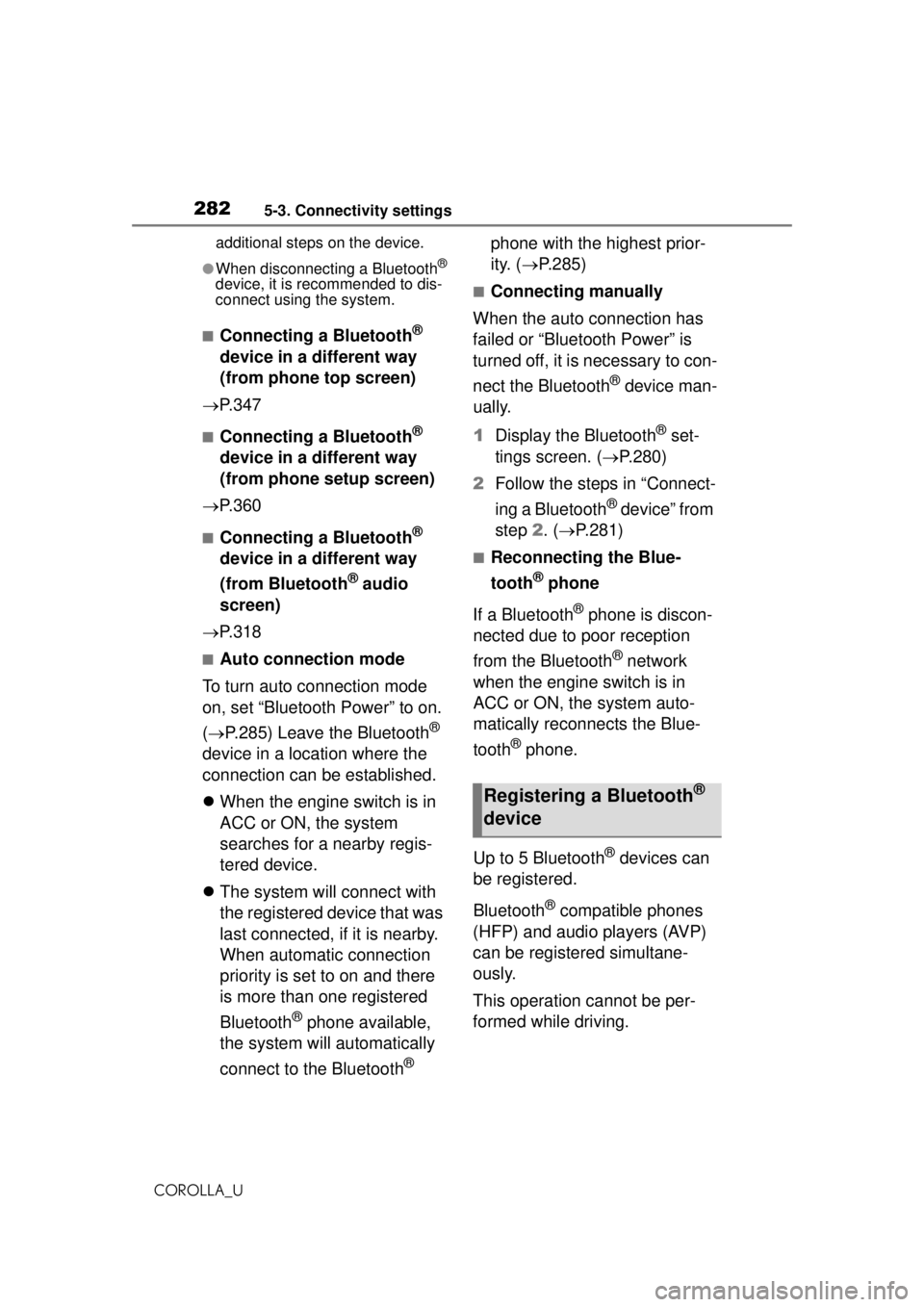
2825-3. Connectivity settings
COROLLA_Uadditional steps on the device.
●When disconnecting a Bluetooth®
device, it is recommended to dis-
connect using the system.
■Connecting a Bluetooth®
device in a different way
(from phone top screen)
P. 3 4 7
■Connecting a Bluetooth®
device in a different way
(from phone setup screen)
P. 3 6 0
■Connecting a Bluetooth®
device in a different way
(from Bluetooth
® audio
screen)
P. 3 1 8
■Auto connection mode
To turn auto connection mode
on, set “Bluetooth Power” to on.
( P.285) Leave the Bluetooth
®
device in a location where the
connection can be established.
When the engine switch is in
ACC or ON, the system
searches for a nearby regis-
tered device.
The system will connect with
the registered device that was
last connected, if it is nearby.
When automatic connection
priority is set to on and there
is more than one registered
Bluetooth
® phone available,
the system will automatically
connect to the Bluetooth
® phone with the highest prior-
ity. (
P.285)
■Connecting manually
When the auto connection has
failed or “Bluetooth Power” is
turned off, it is necessary to con-
nect the Bluetooth
® device man-
ually.
1 Display the Bluetooth
® set-
tings screen. ( P.280)
2 Follow the steps in “Connect-
ing a Bluetooth
® device” from
step 2. ( P.281)
■Reconnecting the Blue-
tooth
® phone
If a Bluetooth
® phone is discon-
nected due to poor reception
from the Bluetooth
® network
when the engine switch is in
ACC or ON, the system auto-
matically reconnects the Blue-
tooth
® phone.
Up to 5 Bluetooth
® devices can
be registered.
Bluetooth
® compatible phones
(HFP) and audio players (AVP)
can be registered simultane-
ously.
This operation cannot be per-
formed while driving.
Registering a Bluetooth®
device
Page 283 of 588
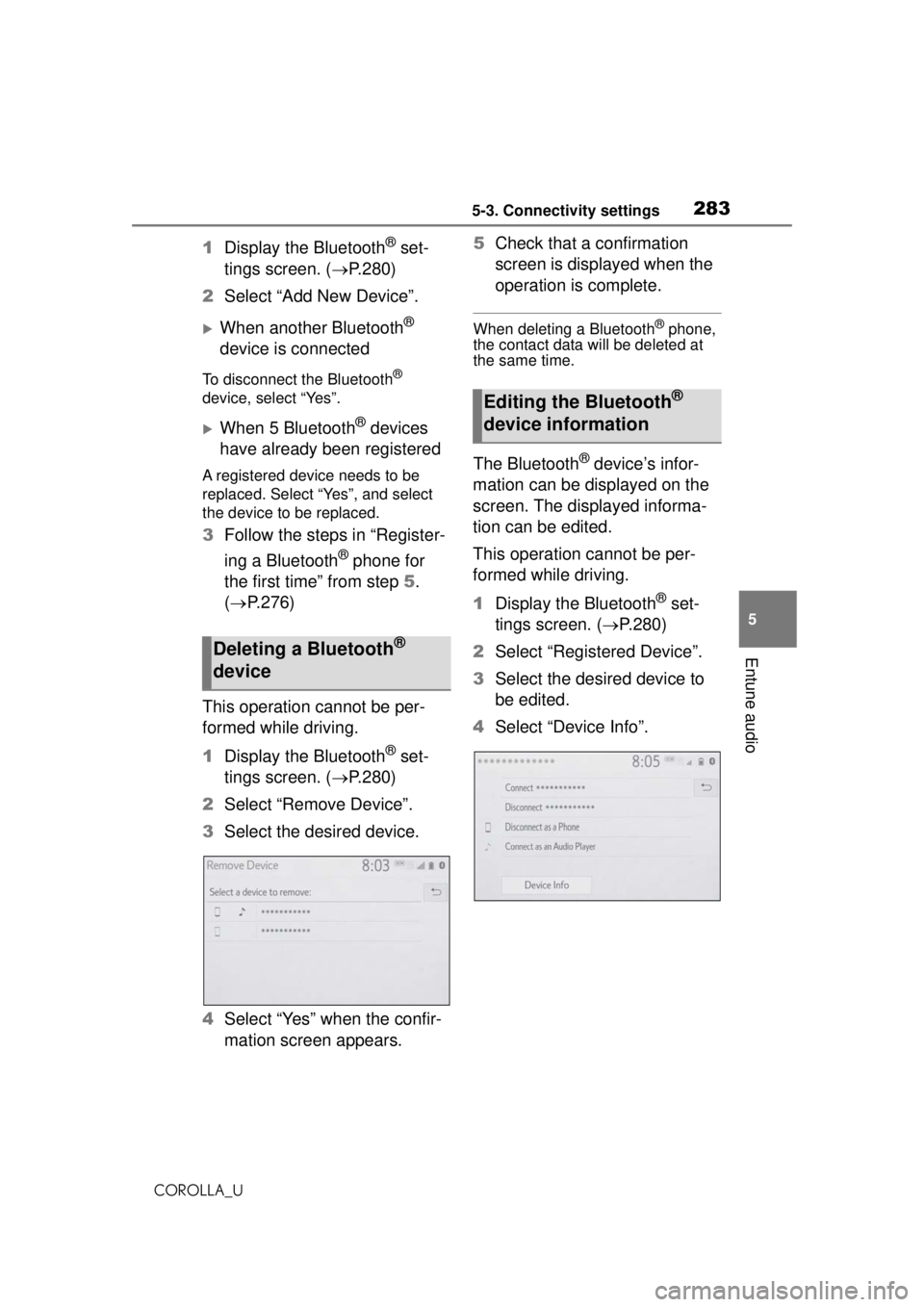
2835-3. Connectivity settings
COROLLA_U
5
Entune audio
1 Display the Bluetooth® set-
tings screen. ( P.280)
2 Select “Add New Device”.
When another Bluetooth®
device is connected
To disconnect the Bluetooth®
device, select “Yes”.
When 5 Bluetooth® devices
have already been registered
A registered device needs to be
replaced. Select “Yes”, and select
the device to be replaced.
3 Follow the steps in “Register-
ing a Bluetooth
® phone for
the first time” from step 5.
( P.276)
This operation cannot be per-
formed while driving.
1 Display the Bluetooth
® set-
tings screen. ( P.280)
2 Select “Remove Device”.
3 Select the desired device.
4 Select “Yes” when the confir-
mation screen appears. 5
Check that a confirmation
screen is displayed when the
operation is complete.
When deleting a Bluetooth® phone,
the contact data will be deleted at
the same time.
The Bluetooth® device’s infor-
mation can be displayed on the
screen. The displayed informa-
tion can be edited.
This operation cannot be per-
formed while driving.
1 Display the Bluetooth
® set-
tings screen. ( P.280)
2 Select “Registered Device”.
3 Select the desired device to
be edited.
4 Select “Device Info”.
Deleting a Bluetooth®
device
Editing the Bluetooth®
device information
Page 284 of 588
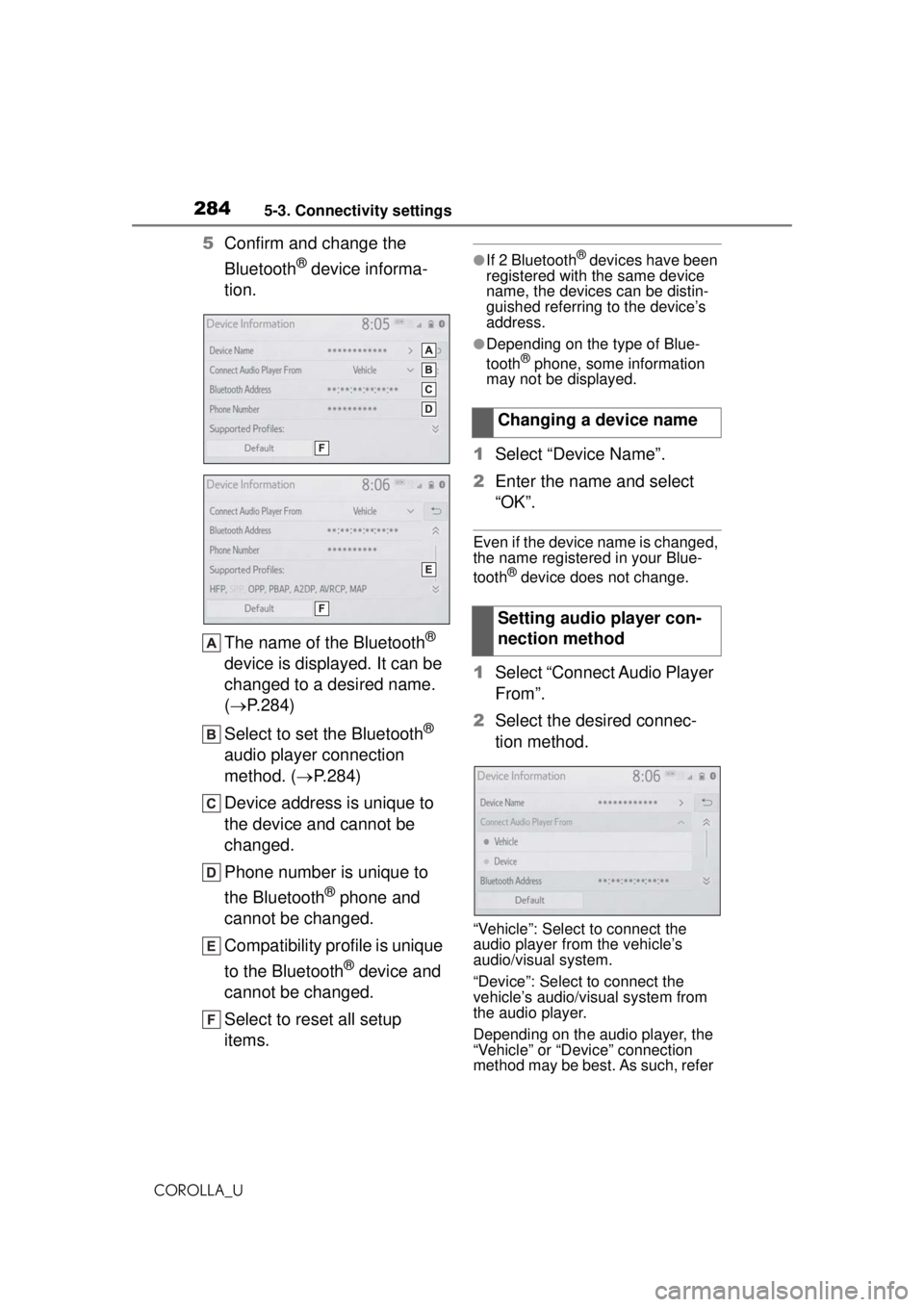
2845-3. Connectivity settings
COROLLA_U
5Confirm and change the
Bluetooth
® device informa-
tion.
The name of the Bluetooth
®
device is displayed. It can be
changed to a desired name.
( P.284)
Select to set the Bluetooth
®
audio player connection
method. ( P.284)
Device address is unique to
the device and cannot be
changed.
Phone number is unique to
the Bluetooth
® phone and
cannot be changed.
Compatibility profile is unique
to the Bluetooth
® device and
cannot be changed.
Select to reset all setup
items.
●If 2 Bluetooth® devices have been
registered with the same device
name, the devices can be distin-
guished referring to the device’s
address.
●Depending on the type of Blue-
tooth® phone, some information
may not be displayed.
1 Select “Device Name”.
2 Enter the name and select
“OK”.
Even if the device name is changed,
the name registered in your Blue-
tooth
® device does not change.
1Select “Connect Audio Player
From”.
2 Select the desired connec-
tion method.
“Vehicle”: Select to connect the
audio player from the vehicle’s
audio/visual system.
“Device”: Select to connect the
vehicle’s audio/visual system from
the audio player.
Depending on the audio player, the
“Vehicle” or “Device” connection
method may be best . As such, refer
Changing a device name
Setting audio player con-
nection method
Page 285 of 588
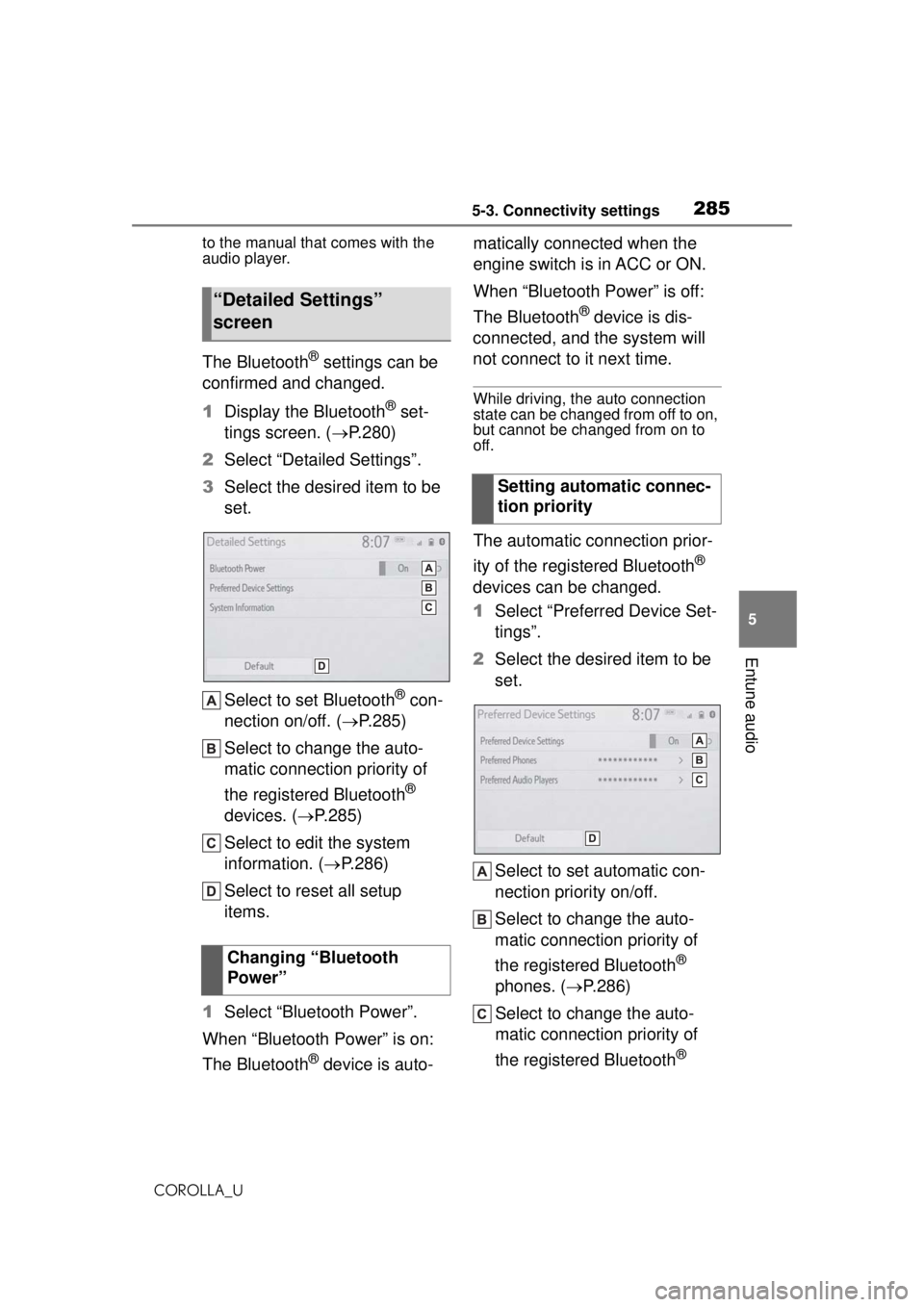
2855-3. Connectivity settings
COROLLA_U
5
Entune audio
to the manual that comes with the
audio player.
The Bluetooth® settings can be
confirmed and changed.
1 Display the Bluetooth
® set-
tings screen. ( P.280)
2 Select “Detailed Settings”.
3 Select the desired item to be
set.
Select to set Bluetooth
® con-
nection on/off. ( P.285)
Select to change the auto-
matic connection priority of
the registered Bluetooth
®
devices. ( P.285)
Select to edit the system
information. ( P.286)
Select to reset all setup
items.
1 Select “Bluetooth Power”.
When “Bluetooth Power” is on:
The Bluetooth
® device is auto- matically connected when the
engine switch is in ACC or ON.
When “Bluetooth Power” is off:
The Bluetooth
® device is dis-
connected, and the system will
not connect to it next time.
While driving, the auto connection
state can be changed from off to on,
but cannot be changed from on to
off.
The automatic connection prior-
ity of the registered Bluetooth
®
devices can be changed.
1 Select “Preferred Device Set-
tings”.
2 Select the desired item to be
set.
Select to set automatic con-
nection priority on/off.
Select to change the auto-
matic connection priority of
the registered Bluetooth
®
phones. ( P.286)
Select to change the auto-
matic connection priority of
the registered Bluetooth
®
“Detailed Settings”
screen
Changing “Bluetooth
Power”
Setting automatic connec-
tion priority
Page 286 of 588
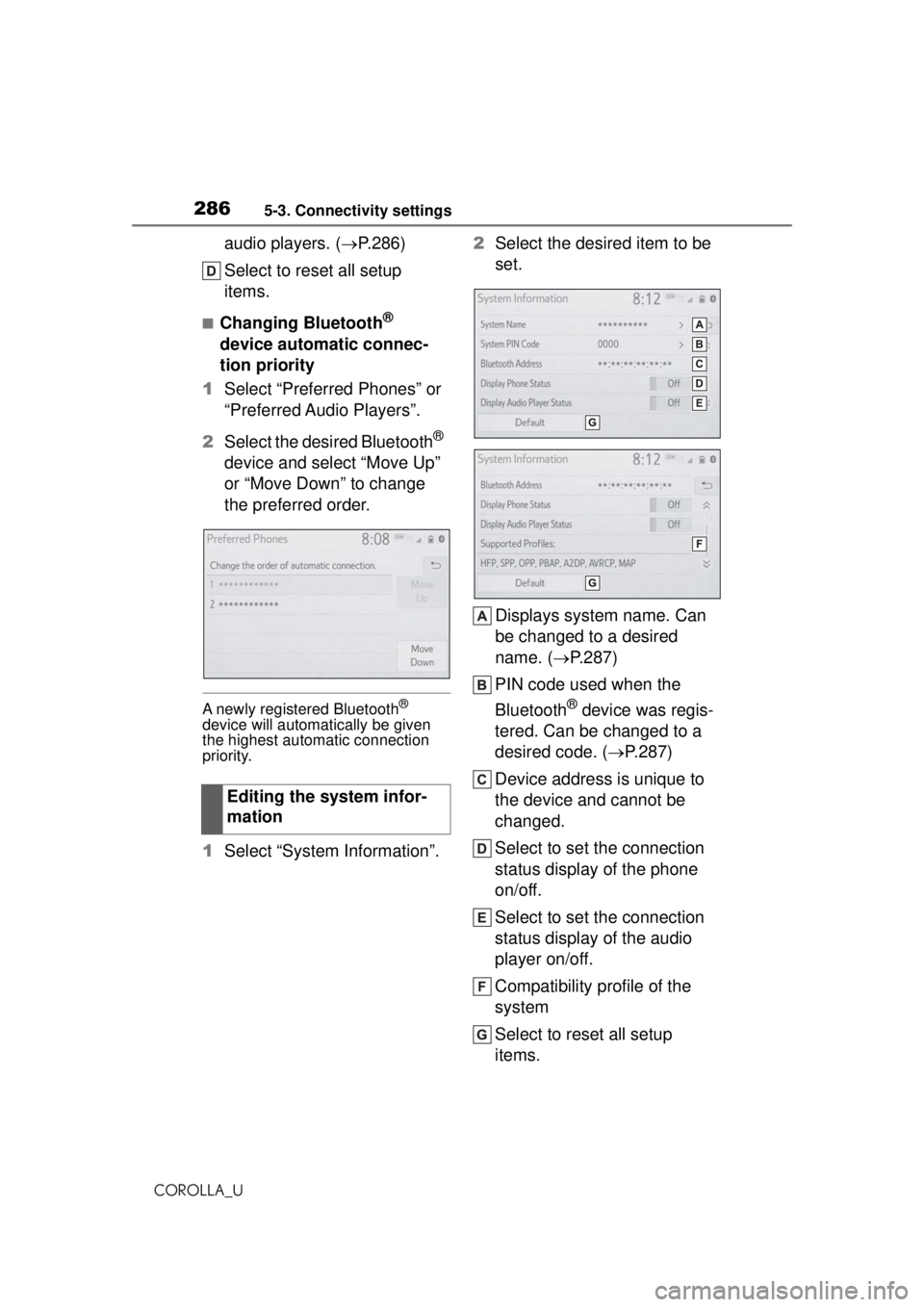
2865-3. Connectivity settings
COROLLA_U
audio players. (P.286)
Select to reset all setup
items.
■Changing Bluetooth®
device automatic connec-
tion priority
1 Select “Preferred Phones” or
“Preferred Audio Players”.
2 Select the desired Bluetooth
®
device and select “Move Up”
or “Move Down” to change
the preferred order.
A newly registered Bluetooth®
device will automatically be given
the highest automatic connection
priority.
1 Select “System Information”. 2
Select the desired item to be
set.
Displays system name. Can
be changed to a desired
name. ( P.287)
PIN code used when the
Bluetooth
® device was regis-
tered. Can be changed to a
desired code. ( P.287)
Device address is unique to
the device and cannot be
changed.
Select to set the connection
status display of the phone
on/off.
Select to set the connection
status display of the audio
player on/off.
Compatibility profile of the
system
Select to reset all setup
items.
Editing the system infor-
mation
Page 287 of 588
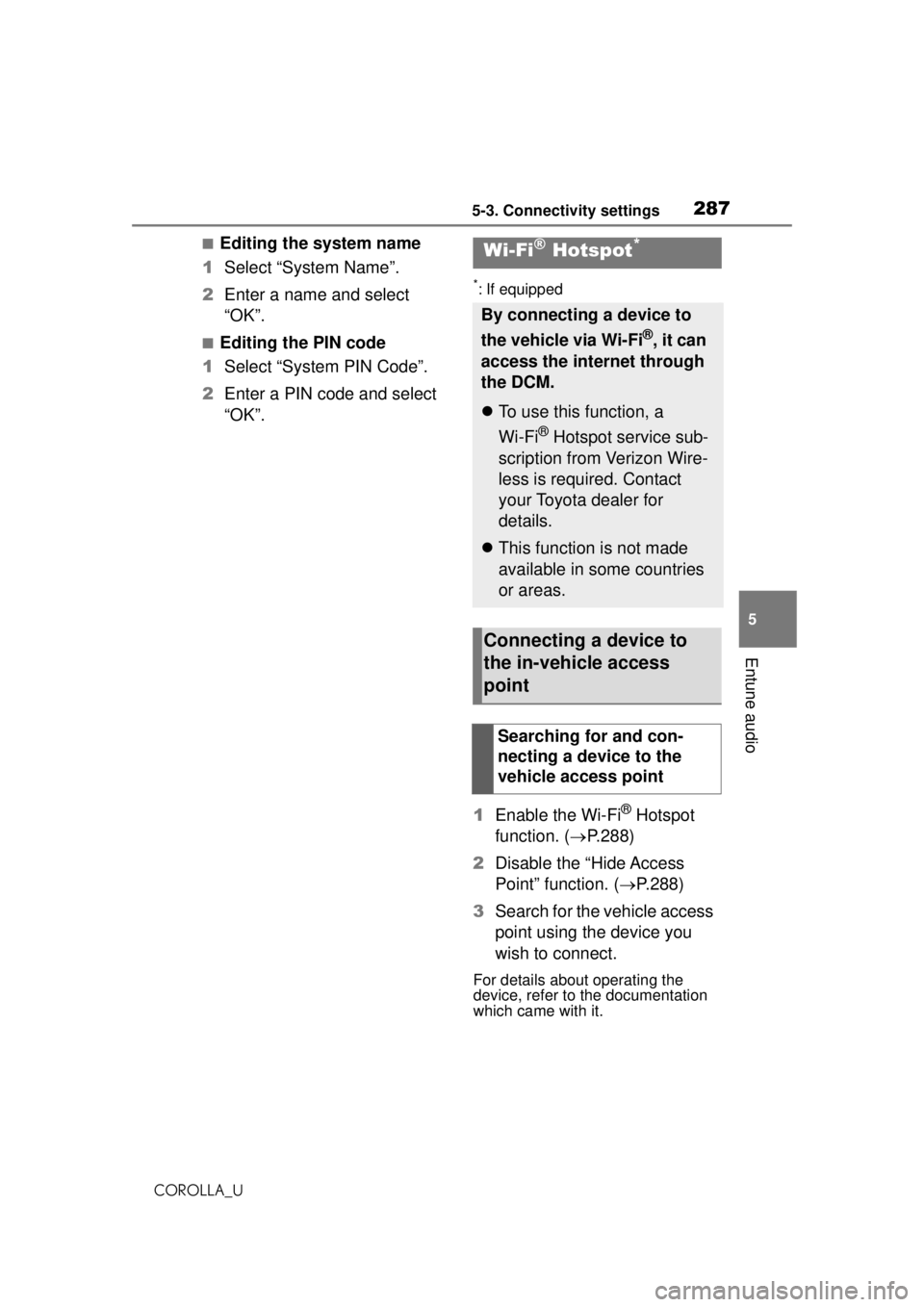
2875-3. Connectivity settings
COROLLA_U
5
Entune audio
■Editing the system name
1 Select “System Name”.
2 Enter a name and select
“OK”.
■Editing the PIN code
1 Select “System PIN Code”.
2 Enter a PIN code and select
“OK”.
*: If equipped
1Enable the Wi-Fi® Hotspot
function. ( P.288)
2 Disable the “Hide Access
Point” function. ( P.288)
3 Search for the vehicle access
point using the device you
wish to connect.
For details about operating the
device, refer to the documentation
which came with it.
Wi-Fi® Hotspot*
By connecting a device to
the vehicle via Wi-Fi
®, it can
access the internet through
the DCM.
To use this function, a
Wi-Fi
® Hotspot service sub-
scription from Verizon Wire-
less is required. Contact
your Toyota dealer for
details.
This function is not made
available in some countries
or areas.
Connecting a device to
the in-vehicle access
point
Searching for and con-
necting a device to the
vehicle access point
Page 288 of 588
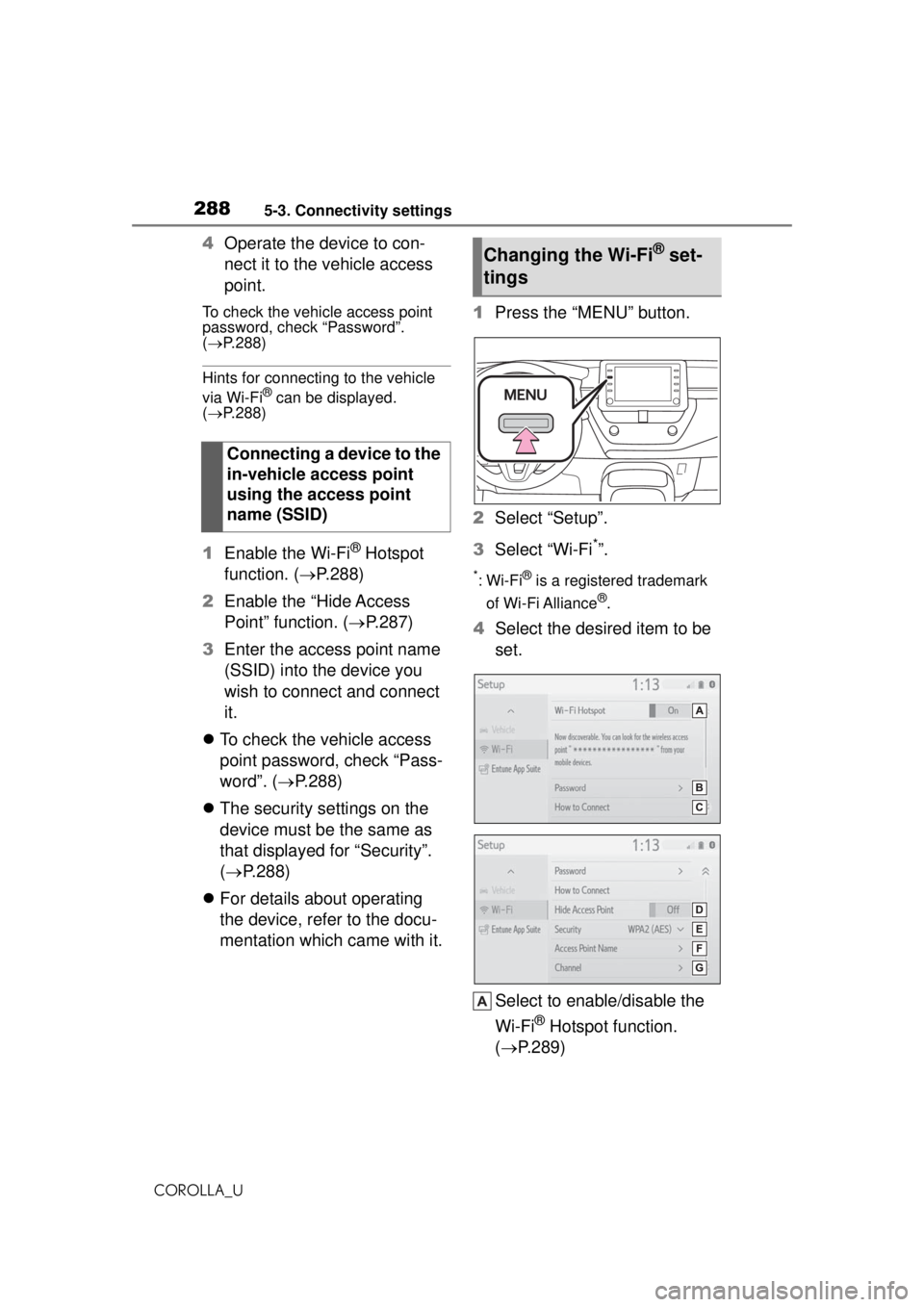
2885-3. Connectivity settings
COROLLA_U
4Operate the device to con-
nect it to the vehicle access
point.
To check the vehicle access point
password, check “Password”.
( P.288)
Hints for connecting to the vehicle
via Wi-Fi® can be displayed.
( P.288)
1 Enable the Wi-Fi® Hotspot
function. ( P.288)
2 Enable the “Hide Access
Point” function. ( P.287)
3 Enter the access point name
(SSID) into the device you
wish to connect and connect
it.
To check the vehicle access
point password, check “Pass-
word”. ( P.288)
The security settings on the
device must be the same as
that displayed for “Security”.
( P.288)
For details about operating
the device, refer to the docu-
mentation which came with it. 1
Press the “MENU” button.
2 Select “Setup”.
3 Select “Wi-Fi*”.
*:Wi-Fi® is a registered trademark
of Wi-Fi Alliance
®.
4 Select the desired item to be
set.
Select to enable/disable the
Wi-Fi
® Hotspot function.
( P.289)
Connecting a device to the
in-vehicle access point
using the access point
name (SSID)
Changing the Wi-Fi® set-
tings
Page 289 of 588
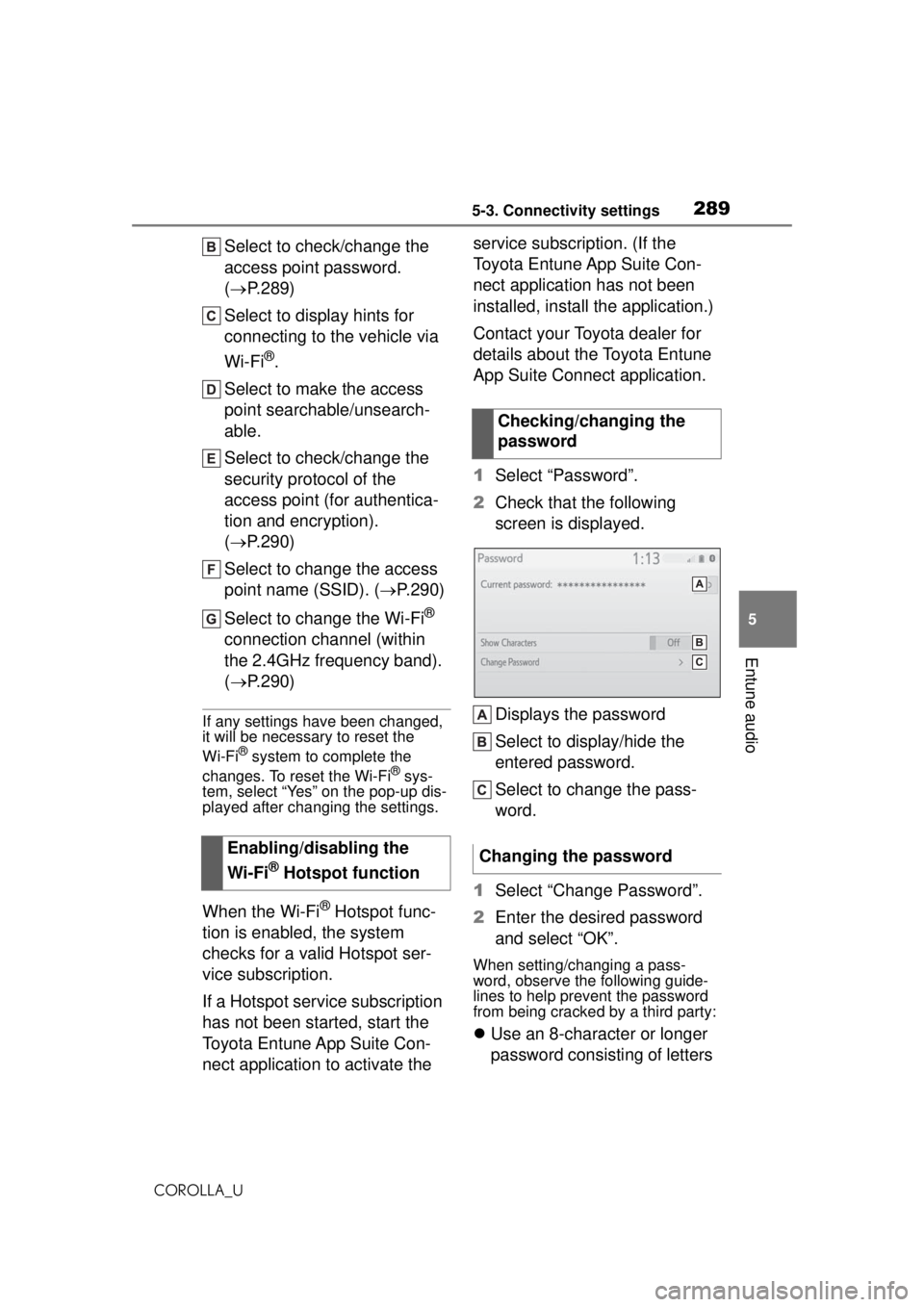
2895-3. Connectivity settings
COROLLA_U
5
Entune audio
Select to check/change the
access point password.
( P.289)
Select to display hints for
connecting to the vehicle via
Wi-Fi
®.
Select to make the access
point searchable/unsearch-
able.
Select to check/change the
security protocol of the
access point (for authentica-
tion and encryption).
( P.290)
Select to change the access
point name (SSID). ( P.290)
Select to change the Wi-Fi
®
connection channel (within
the 2.4GHz frequency band).
( P.290)
If any settings have been changed,
it will be necessary to reset the
Wi-Fi
® system to complete the
changes. To reset the Wi-Fi® sys-
tem, select “Yes” on the pop-up dis-
played after changing the settings.
When the Wi-Fi® Hotspot func-
tion is enabled, the system
checks for a valid Hotspot ser-
vice subscription.
If a Hotspot service subscription
has not been started, start the
Toyota Entune App Suite Con-
nect application to activate the service subscription. (If the
Toyota Entune App Suite Con-
nect application has not been
installed, install the application.)
Contact your Toyota dealer for
details about the Toyota Entune
App Suite Connect application.
1
Select “Password”.
2 Check that the following
screen is displayed.
Displays the password
Select to display/hide the
entered password.
Select to change the pass-
word.
1 Select “Change Password”.
2 Enter the desired password
and select “OK”.
When setting/changing a pass-
word, observe the following guide-
lines to help prevent the password
from being cracked by a third party:
Use an 8-character or longer
password consisting of letters
Enabling/disabling the
Wi-Fi
® Hotspot function
Checking/changing the
password
Changing the password
Page 290 of 588
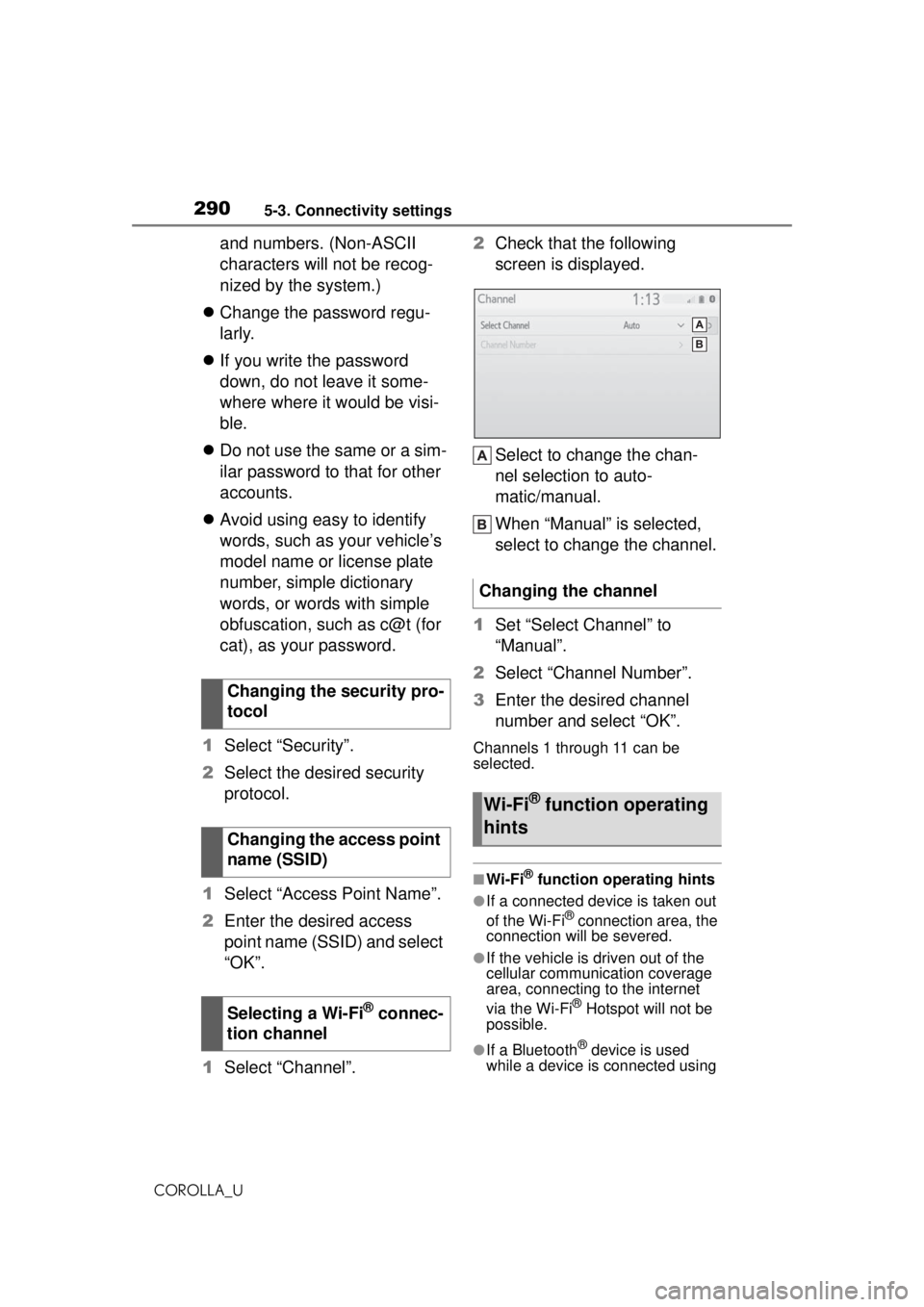
2905-3. Connectivity settings
COROLLA_U
and numbers. (Non-ASCII
characters will not be recog-
nized by the system.)
Change the password regu-
larly.
If you write the password
down, do not leave it some-
where where it would be visi-
ble.
Do not use the same or a sim-
ilar password to that for other
accounts.
Avoid using easy to identify
words, such as your vehicle’s
model name or license plate
number, simple dictionary
words, or words with simple
obfuscation, such as c@t (for
cat), as your password.
1 Select “Security”.
2 Select the desired security
protocol.
1 Select “Access Point Name”.
2 Enter the desired access
point name (SSID) and select
“OK”.
1 Select “Channel”. 2
Check that the following
screen is displayed.
Select to change the chan-
nel selection to auto-
matic/manual.
When “Manual” is selected,
select to change the channel.
1 Set “Select Channel” to
“Manual”.
2 Select “Channel Number”.
3 Enter the desired channel
number and select “OK”.
Channels 1 through 11 can be
selected.
■Wi-Fi® function operating hints
●If a connected device is taken out
of the Wi-Fi® connection area, the
connection will be severed.
●If the vehicle is driven out of the
cellular communic ation coverage
area, connecting to the internet
via the Wi-Fi
® Hotspot will not be
possible.
●If a Bluetooth® device is used
while a device is connected using
Changing the security pro-
tocol
Changing the access point
name (SSID)
Selecting a Wi-Fi
® connec-
tion channel
Changing the channel
Wi-Fi® function operating
hints