bluetooth TOYOTA COROLLA 2020 (in English) Owner's Manual
[x] Cancel search | Manufacturer: TOYOTA, Model Year: 2020, Model line: COROLLA, Model: TOYOTA COROLLA 2020Pages: 588, PDF Size: 13.49 MB
Page 290 of 588
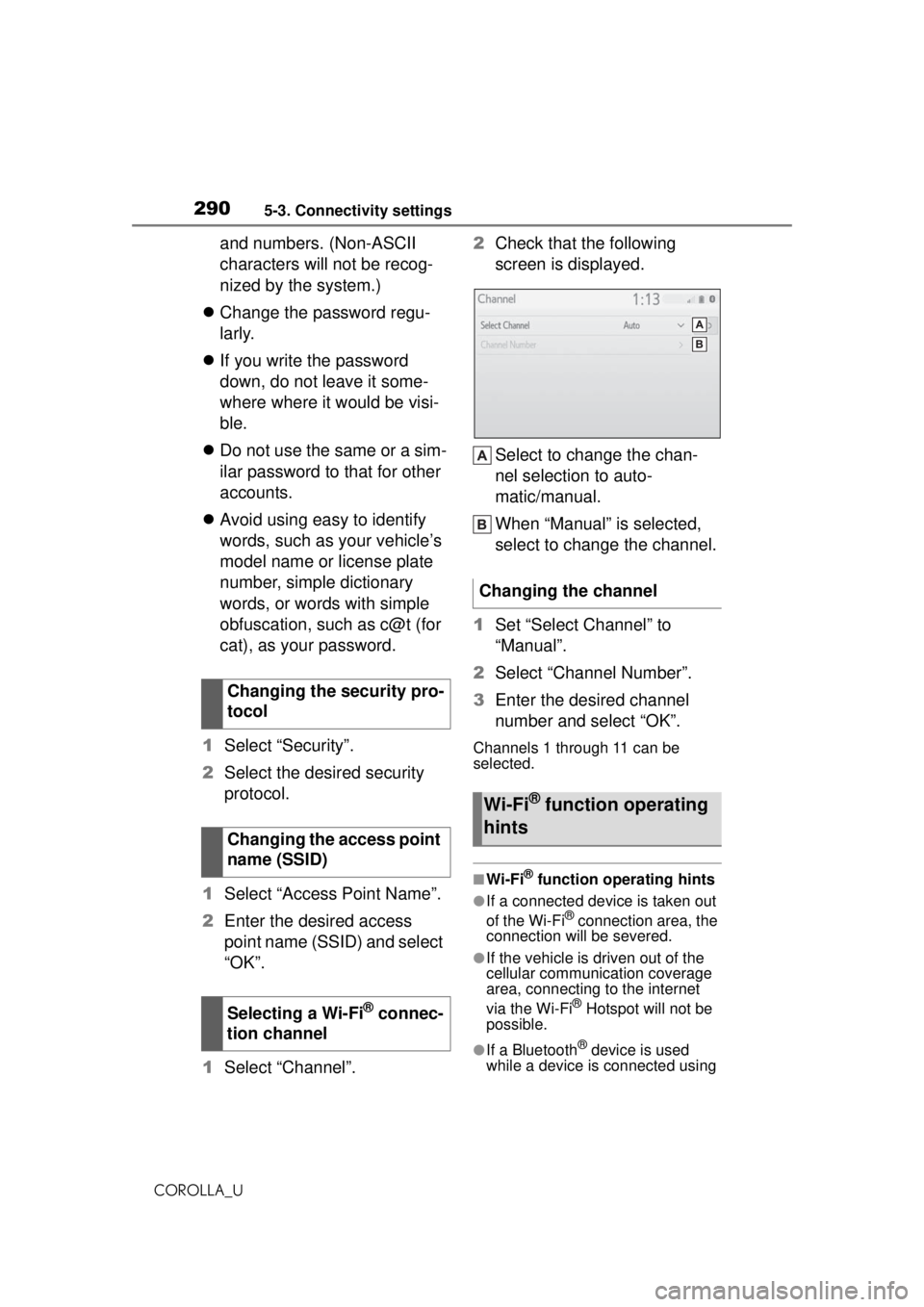
2905-3. Connectivity settings
COROLLA_U
and numbers. (Non-ASCII
characters will not be recog-
nized by the system.)
Change the password regu-
larly.
If you write the password
down, do not leave it some-
where where it would be visi-
ble.
Do not use the same or a sim-
ilar password to that for other
accounts.
Avoid using easy to identify
words, such as your vehicle’s
model name or license plate
number, simple dictionary
words, or words with simple
obfuscation, such as c@t (for
cat), as your password.
1 Select “Security”.
2 Select the desired security
protocol.
1 Select “Access Point Name”.
2 Enter the desired access
point name (SSID) and select
“OK”.
1 Select “Channel”. 2
Check that the following
screen is displayed.
Select to change the chan-
nel selection to auto-
matic/manual.
When “Manual” is selected,
select to change the channel.
1 Set “Select Channel” to
“Manual”.
2 Select “Channel Number”.
3 Enter the desired channel
number and select “OK”.
Channels 1 through 11 can be
selected.
■Wi-Fi® function operating hints
●If a connected device is taken out
of the Wi-Fi® connection area, the
connection will be severed.
●If the vehicle is driven out of the
cellular communic ation coverage
area, connecting to the internet
via the Wi-Fi
® Hotspot will not be
possible.
●If a Bluetooth® device is used
while a device is connected using
Changing the security pro-
tocol
Changing the access point
name (SSID)
Selecting a Wi-Fi
® connec-
tion channel
Changing the channel
Wi-Fi® function operating
hints
Page 293 of 588
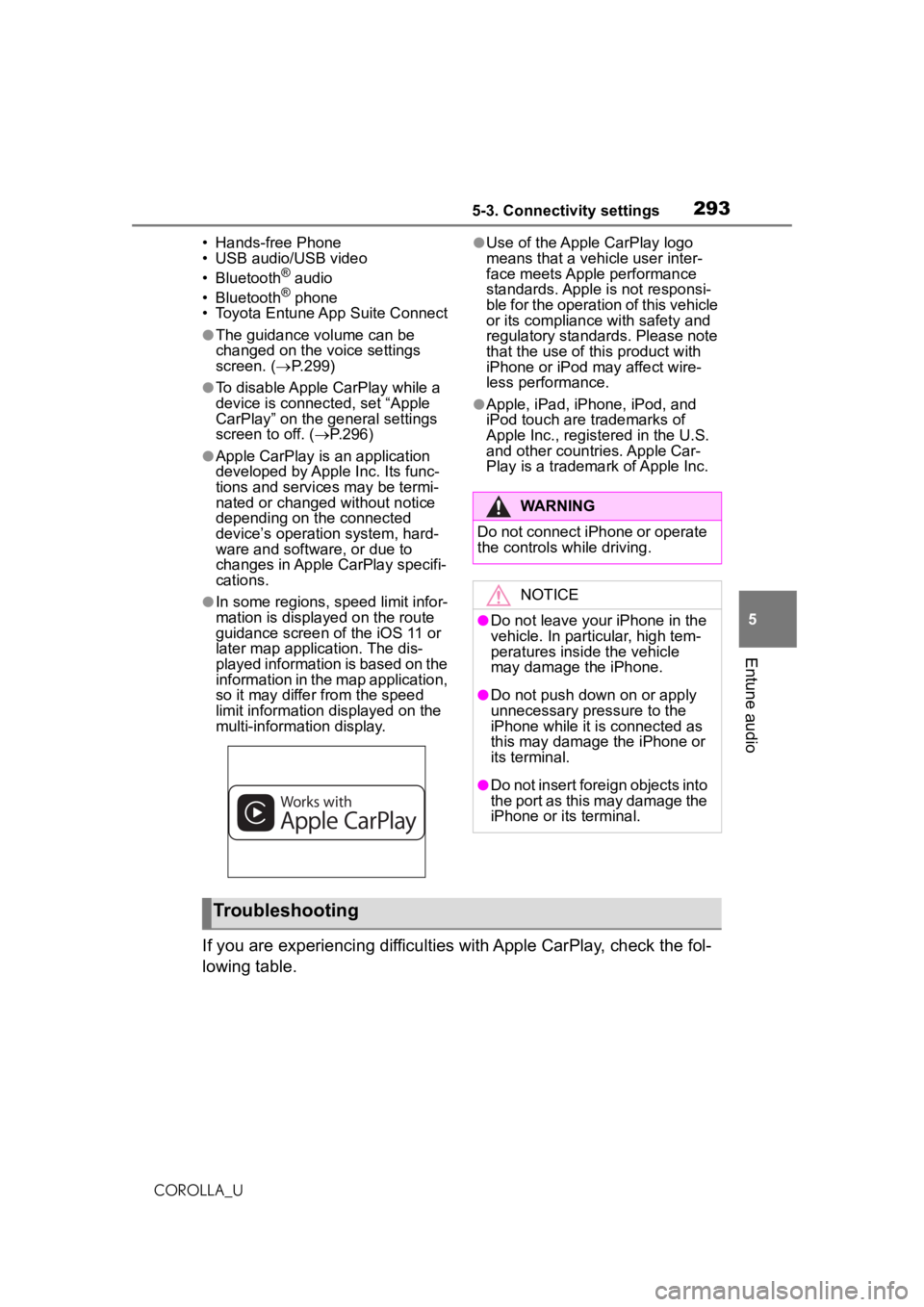
2935-3. Connectivity settings
COROLLA_U
5
Entune audio
• Hands-free Phone
• USB audio/USB video
• Bluetooth
® audio
• Bluetooth® phone
• Toyota Entune App Suite Connect
●The guidance volume can be
changed on the voice settings
screen. ( P.299)
●To disable Apple CarPlay while a
device is connected, set “Apple
CarPlay” on the general settings
screen to off. ( P.296)
●Apple CarPlay is an application
developed by Apple Inc. Its func-
tions and services may be termi-
nated or changed without notice
depending on the connected
device’s operation system, hard-
ware and software, or due to
changes in Apple CarPlay specifi-
cations.
●In some regions, speed limit infor-
mation is displayed on the route
guidance screen of the iOS 11 or
later map application. The dis-
played information is based on the
information in the map application,
so it may differ from the speed
limit information displayed on the
multi-information display.
●Use of the Apple CarPlay logo
means that a vehicle user inter-
face meets Apple performance
standards. Apple is not responsi-
ble for the operation of this vehicle
or its compliance with safety and
regulatory standards. Please note
that the use of this product with
iPhone or iPod may affect wire-
less performance.
●Apple, iPad, iPhone, iPod, and
iPod touch are trademarks of
Apple Inc., registered in the U.S.
and other countries. Apple Car-
Play is a trademark of Apple Inc.
If you are experiencing di fficulties with Apple CarPlay, check the fol-
lowing table.
WARNING
Do not connect iPhone or operate
the controls while driving.
NOTICE
●Do not leave your iPhone in the
vehicle. In particular, high tem-
peratures inside the vehicle
may damage the iPhone.
●Do not push down on or apply
unnecessary pressure to the
iPhone while it is connected as
this may damage the iPhone or
its terminal.
●Do not insert foreign objects into
the port as this may damage the
iPhone or its terminal.
Troubleshooting
Page 298 of 588
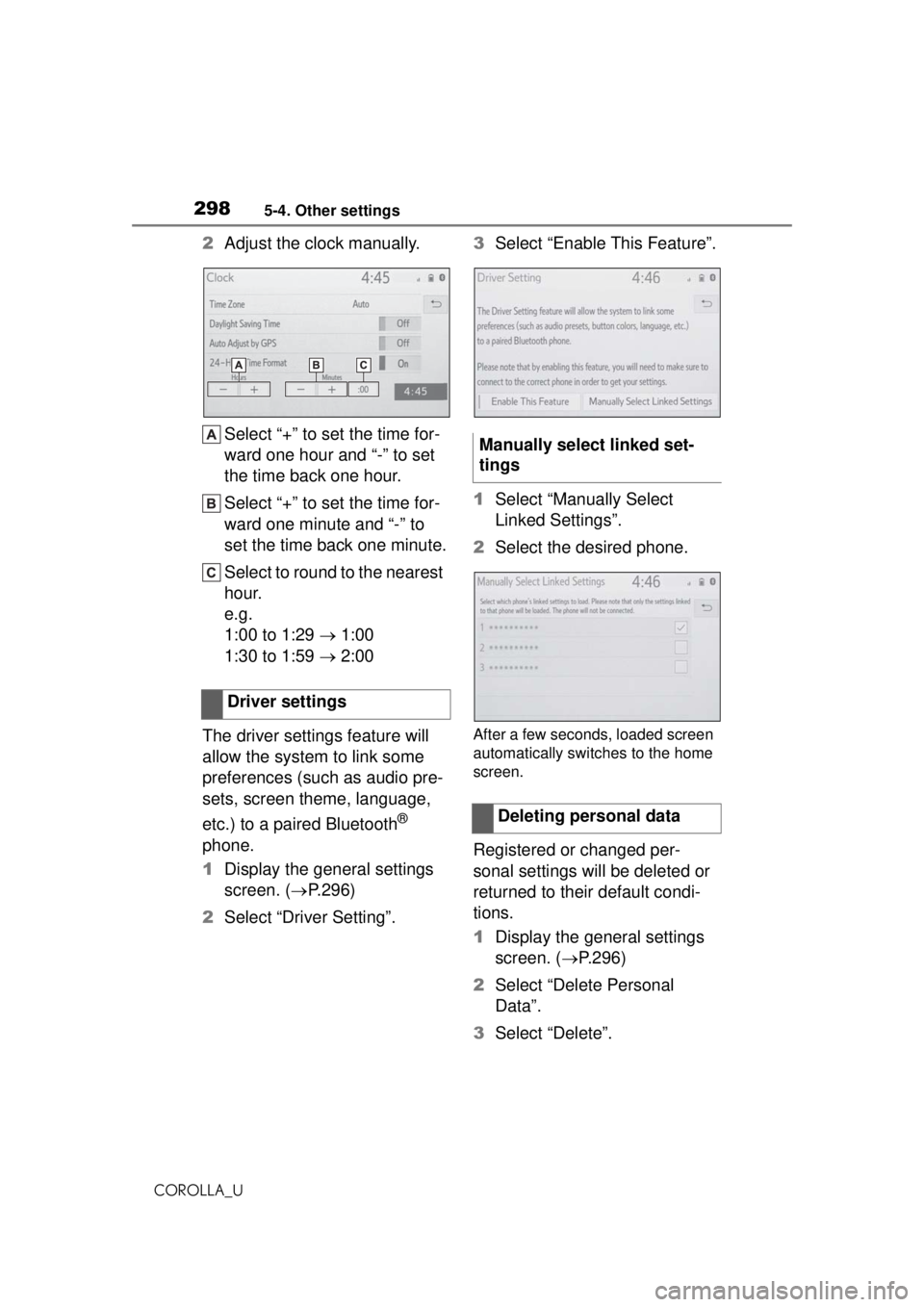
2985-4. Other settings
COROLLA_U
2Adjust the clock manually.
Select “+” to set the time for-
ward one hour and “-” to set
the time back one hour.
Select “+” to set the time for-
ward one minute and “-” to
set the time back one minute.
Select to round to the nearest
hour.
e.g.
1:00 to 1:29 1:00
1:30 to 1:59 2:00
The driver settings feature will
allow the system to link some
preferences (such as audio pre-
sets, screen theme, language,
etc.) to a paired Bluetooth
®
phone.
1 Display the general settings
screen. ( P.296)
2 Select “Driver Setting”. 3
Select “Enable This Feature”.
1 Select “Manually Select
Linked Settings”.
2 Select the desired phone.
After a few seconds, loaded screen
automatically switches to the home
screen.
Registered or changed per-
sonal settings will be deleted or
returned to their default condi-
tions.
1Display the general settings
screen. ( P.296)
2 Select “Delete Personal
Data”.
3 Select “Delete”.
Driver settings
Manually select linked set-
tings
Deleting personal data
Page 302 of 588
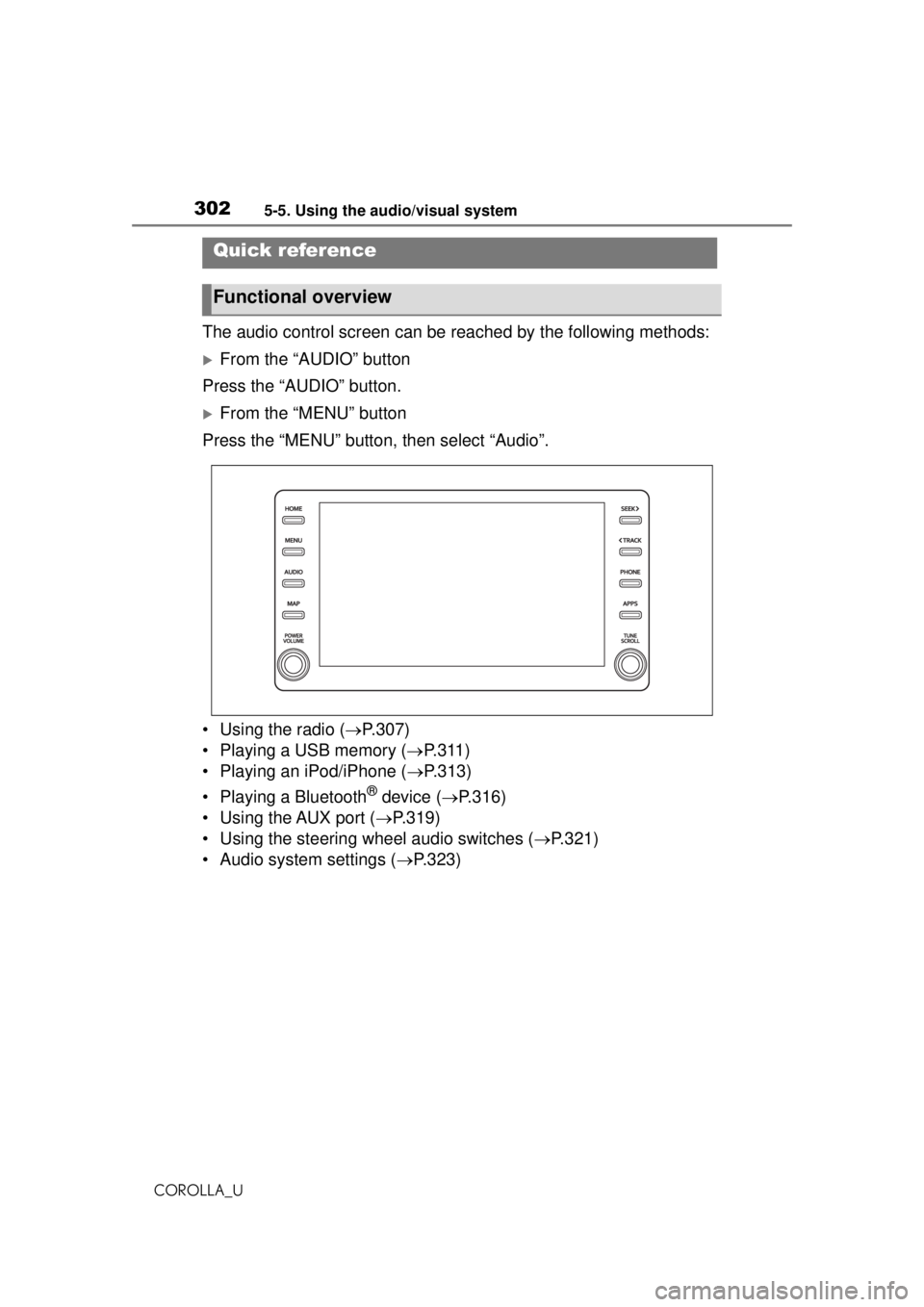
3025-5. Using the audio/visual system
COROLLA_U
5-5.Using the audio/visual system
The audio control screen can be reached by the following methods:
From the “AUDIO” button
Press the “AUDIO” button.
From the “MENU” button
Press the “MENU” button, then select “Audio”.
• Using the radio ( P.307)
• Playing a USB memory ( P.311)
• Playing an iPod/iPhone ( P.313)
• Playing a Bluetooth
® device ( P.316)
• Using the AUX port ( P.319)
• Using the steering wheel audio switches ( P.321)
• Audio system settings ( P.323)
Quick reference
Functional overview
Page 303 of 588
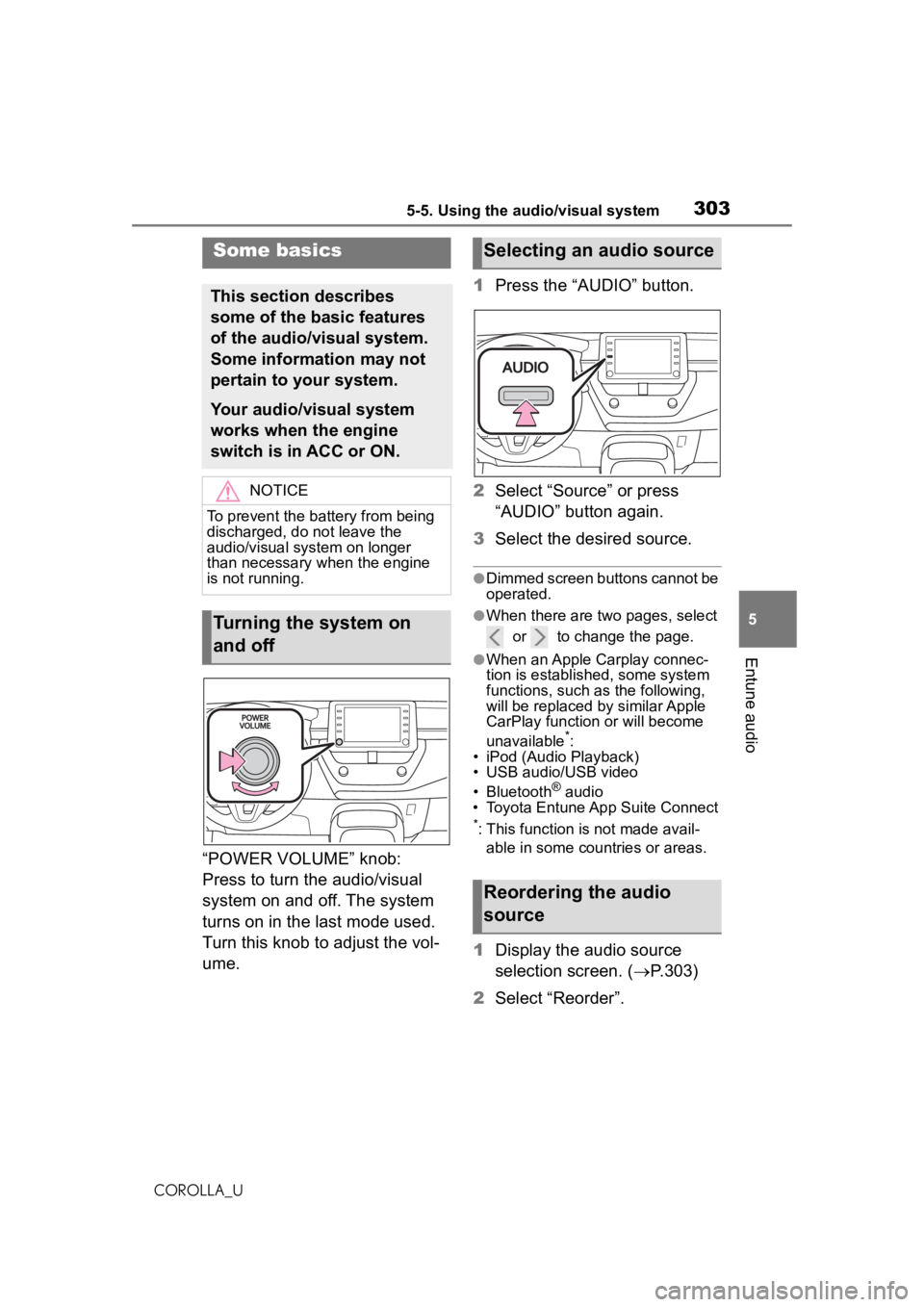
3035-5. Using the audio/visual system
COROLLA_U
5
Entune audio
“POWER VOLUME” knob:
Press to turn the audio/visual
system on and off. The system
turns on in the last mode used.
Turn this knob to adjust the vol-
ume. 1
Press the “AUDIO” button.
2 Select “Source” or press
“AUDIO” button again.
3 Select the desired source.
●Dimmed screen buttons cannot be
operated.
●When there are two pages, select
or to change the page.
●When an Apple Carplay connec-
tion is established, some system
functions, such as the following,
will be replaced by similar Apple
CarPlay function or will become
unavailable
*:
• iPod (Audio Playback)
• USB audio/USB video
• Bluetooth
® audio
• Toyota Entune App Suite Connect
*: This function is not made avail-
able in some countries or areas.
1 Display the audio source
selection screen. ( P.303)
2 Select “Reorder”.
Some basics
This section describes
some of the basic features
of the audio/visual system.
Some information may not
pertain to your system.
Your audio/visual system
works when the engine
switch is in ACC or ON.
NOTICE
To prevent the battery from being
discharged, do not leave the
audio/visual system on longer
than necessary when the engine
is not running.
Turning the system on
and off
Selecting an audio source
Reordering the audio
source
Page 315 of 588
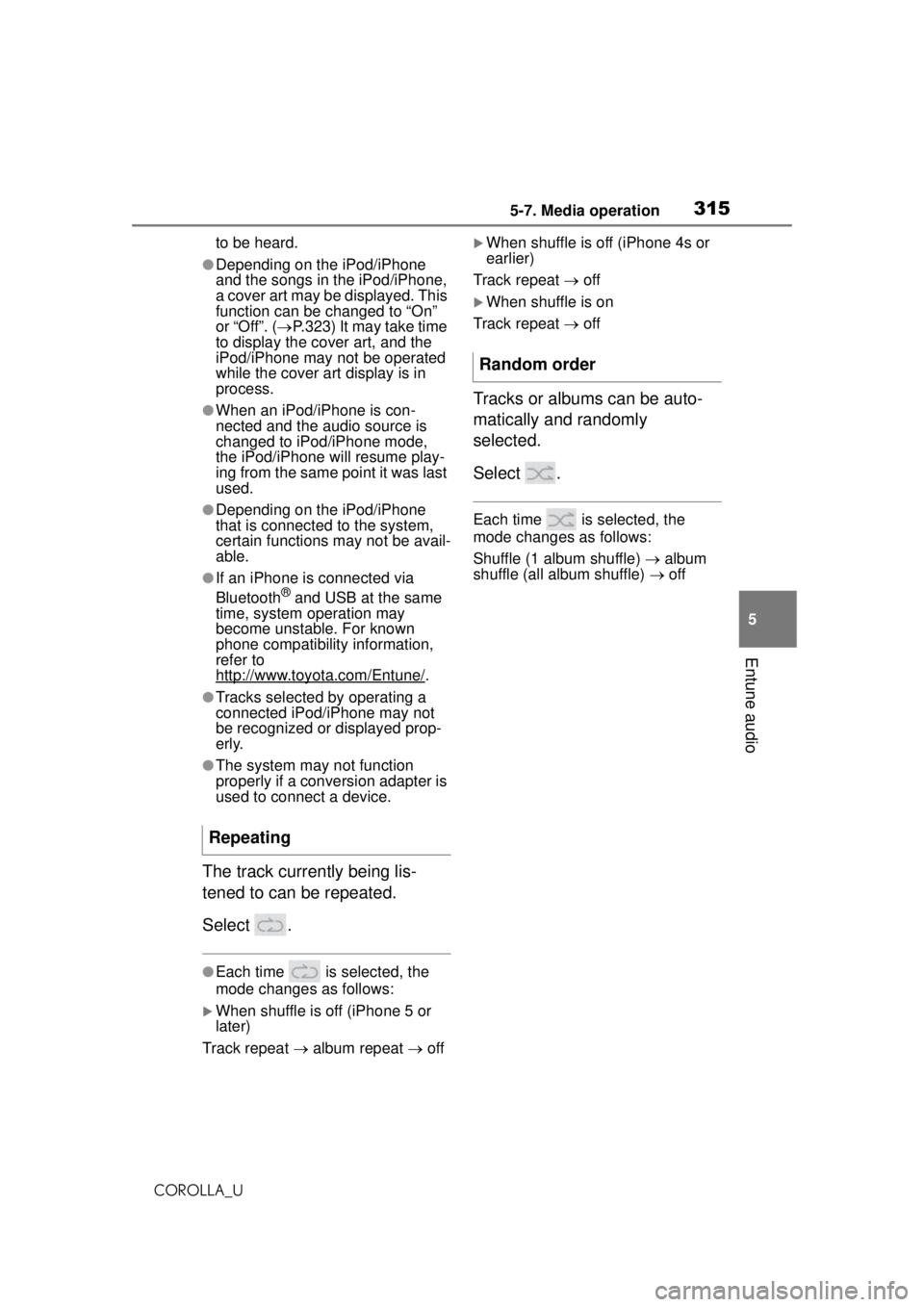
3155-7. Media operation
COROLLA_U
5
Entune audio
to be heard.
●Depending on the iPod/iPhone
and the songs in the iPod/iPhone,
a cover art may be displayed. This
function can be changed to “On”
or “Off”. ( P.323) It may take time
to display the co ver art, and the
iPod/iPhone may not be operated
while the cover art display is in
process.
●When an iPod/iPhone is con-
nected and the audio source is
changed to iPod/iPhone mode,
the iPod/iPhone will resume play-
ing from the same point it was last
used.
●Depending on the iPod/iPhone
that is connected to the system,
certain functions may not be avail-
able.
●If an iPhone is connected via
Bluetooth® and USB at the same
time, system operation may
become unstable. For known
phone compatibilit y information,
refer to
http://www.toyota.com/Entune/
.
●Tracks selected by operating a
connected iPod/iPhone may not
be recognized or displayed prop-
erly.
●The system may not function
properly if a conversion adapter is
used to connect a device.
The track currently being lis-
tened to can be repeated.
Select .
●Each time is selected, the
mode changes as follows:
When shuffle is off (iPhone 5 or
later)
Track repeat album repeat off
When shuffle is off (iPhone 4s or
earlier)
Track repeat off
When shuffle is on
Track repeat off
Tracks or albums can be auto-
matically and randomly
selected.
Select .
Each time is selected, the
mode changes as follows:
Shuffle (1 album shuffle) album
shuffle (all album shuffle) off
Repeating
Random order
Page 316 of 588
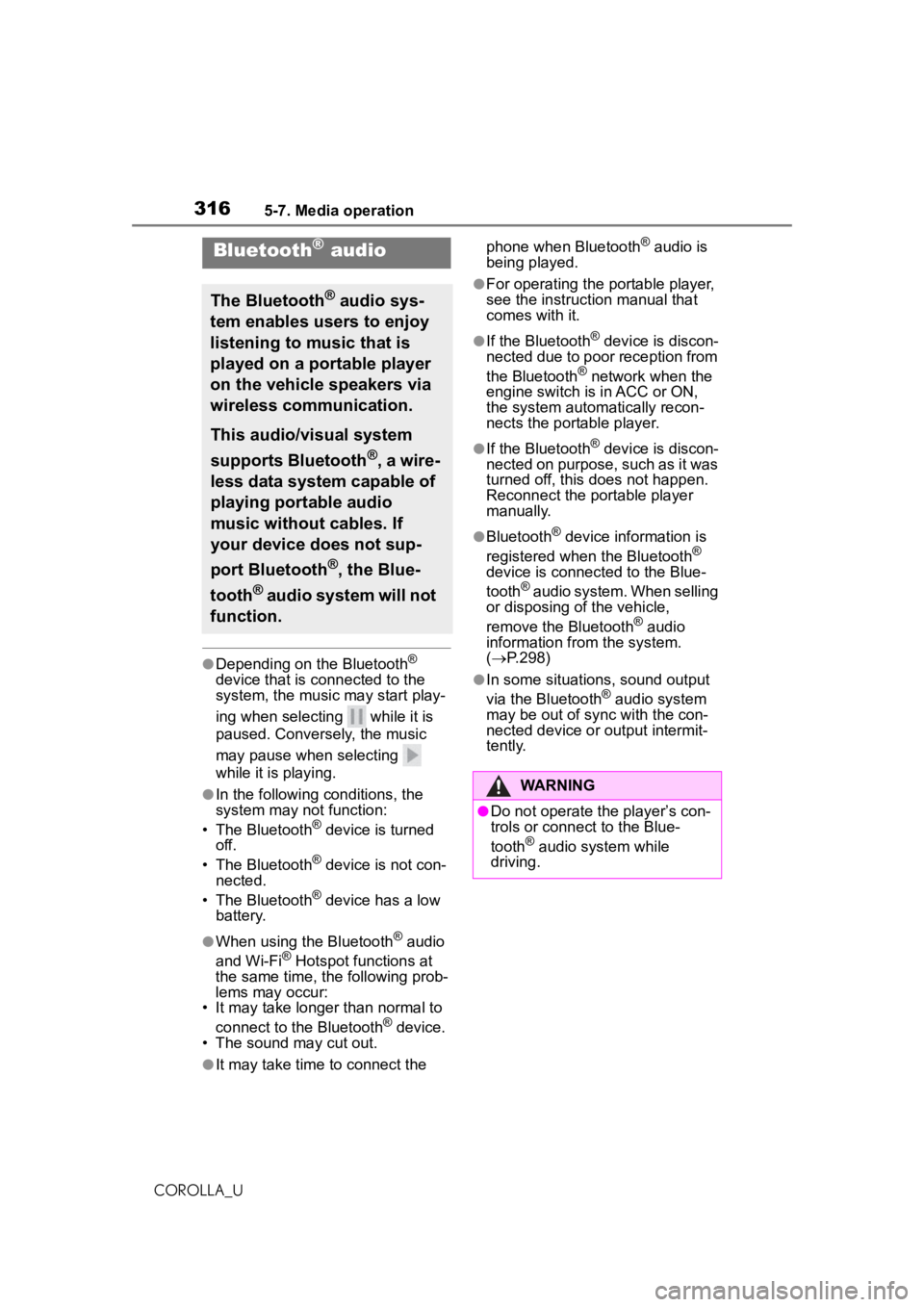
3165-7. Media operation
COROLLA_U
●Depending on the Bluetooth®
device that is connected to the
system, the music may start play-
ing when selectin g while it is
paused. Conversely, the music
may pause when selecting
while it is playing.
●In the following conditions, the
system may not function:
• The Bluetooth
® device is turned
off.
• The Bluetooth
® device is not con-
nected.
• The Bluetooth
® device has a low
battery.
●When using the Bluetooth® audio
and Wi-Fi® Hotspot functions at
the same time, the following prob-
lems may occur:
• It may take longer than normal to
connect to the Bluetooth
® device.
• The sound may cut out.
●It may take time to connect the phone when Bluetooth
® audio is
being played.
●For operating the portable player,
see the instruction manual that
comes with it.
●If the Bluetooth® device is discon-
nected due to poor reception from
the Bluetooth
® network when the
engine switch is in ACC or ON,
the system automatically recon-
nects the portable player.
●If the Bluetooth® device is discon-
nected on purpose, such as it was
turned off, this does not happen.
Reconnect the portable player
manually.
●Bluetooth® device information is
registered when the Bluetooth®
device is connected to the Blue-
tooth
® audio system. When selling
or disposing of the vehicle,
remove the Bluetooth
® audio
information from the system.
( P.298)
●In some situations, sound output
via the Bluetooth® audio system
may be out of sync with the con-
nected device or output intermit-
tently.
Bluetooth® audio
The Bluetooth® audio sys-
tem enables users to enjoy
listening to music that is
played on a portable player
on the vehicle speakers via
wireless communication.
This audio/visual system
supports Bluetooth
®, a wire-
less data system capable of
playing portable audio
music without cables. If
your device does not sup-
port Bluetooth
®, the Blue-
tooth
® audio system will not
function.
WARNING
●Do not operate the player’s con-
trols or connect to the Blue-
tooth
® audio system while
driving.
Page 317 of 588
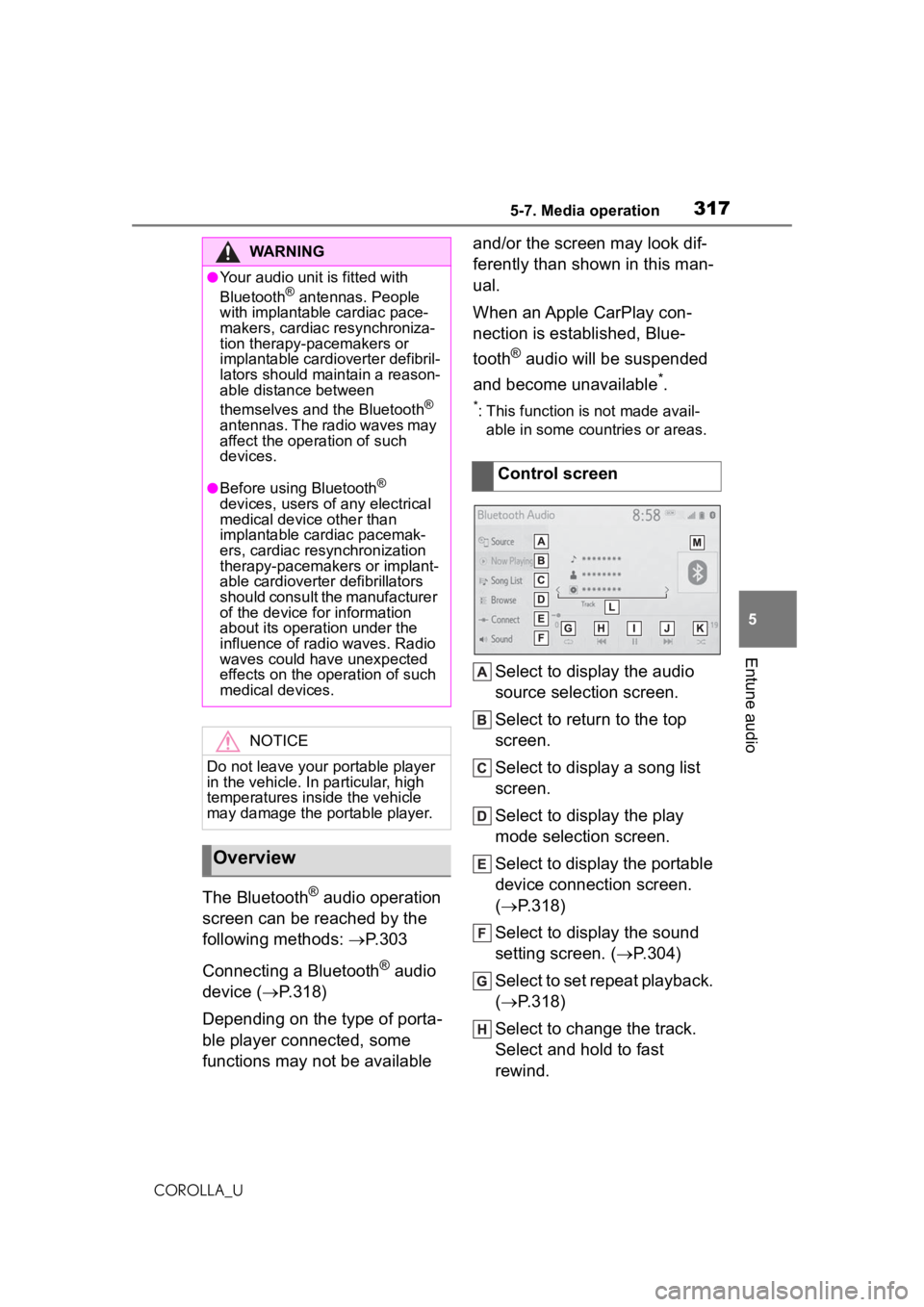
3175-7. Media operation
COROLLA_U
5
Entune audio
The Bluetooth® audio operation
screen can be reached by the
following methods: P.303
Connecting a Bluetooth
® audio
device ( P.318)
Depending on the type of porta-
ble player connected, some
functions may not be available and/or the screen may look dif-
ferently than shown in this man-
ual.
When an Apple CarPlay con-
nection is established, Blue-
tooth
® audio will be suspended
and become unavailable
*.
*: This function is not made avail- able in some countries or areas.
Select to display the audio
source selection screen.
Select to return to the top
screen.
Select to display a song list
screen.
Select to display the play
mode selection screen.
Select to display the portable
device connection screen.
( P.318)
Select to display the sound
setting screen. ( P.304)
Select to set repeat playback.
( P.318)
Select to change the track.
Select and hold to fast
rewind.
WARNING
●Your audio unit is fitted with
Bluetooth® antennas. People
with implantable cardiac pace-
makers, cardiac resynchroniza-
tion therapy-pacemakers or
implantable cardioverter defibril-
lators should ma intain a reason-
able distance between
themselves and the Bluetooth
®
antennas. The radio waves may
affect the operation of such
devices.
●Before using Bluetooth®
devices, users of any electrical
medical device other than
implantable cardiac pacemak-
ers, cardiac resynchronization
therapy-pacemakers or implant-
able cardioverter defibrillators
should consult the manufacturer
of the device for information
about its operation under the
influence of radio waves. Radio
waves could have unexpected
effects on the operation of such
medical devices.
NOTICE
Do not leave your portable player
in the vehicle. In particular, high
temperatures inside the vehicle
may damage the portable player.
Overview
Control screen
Page 318 of 588
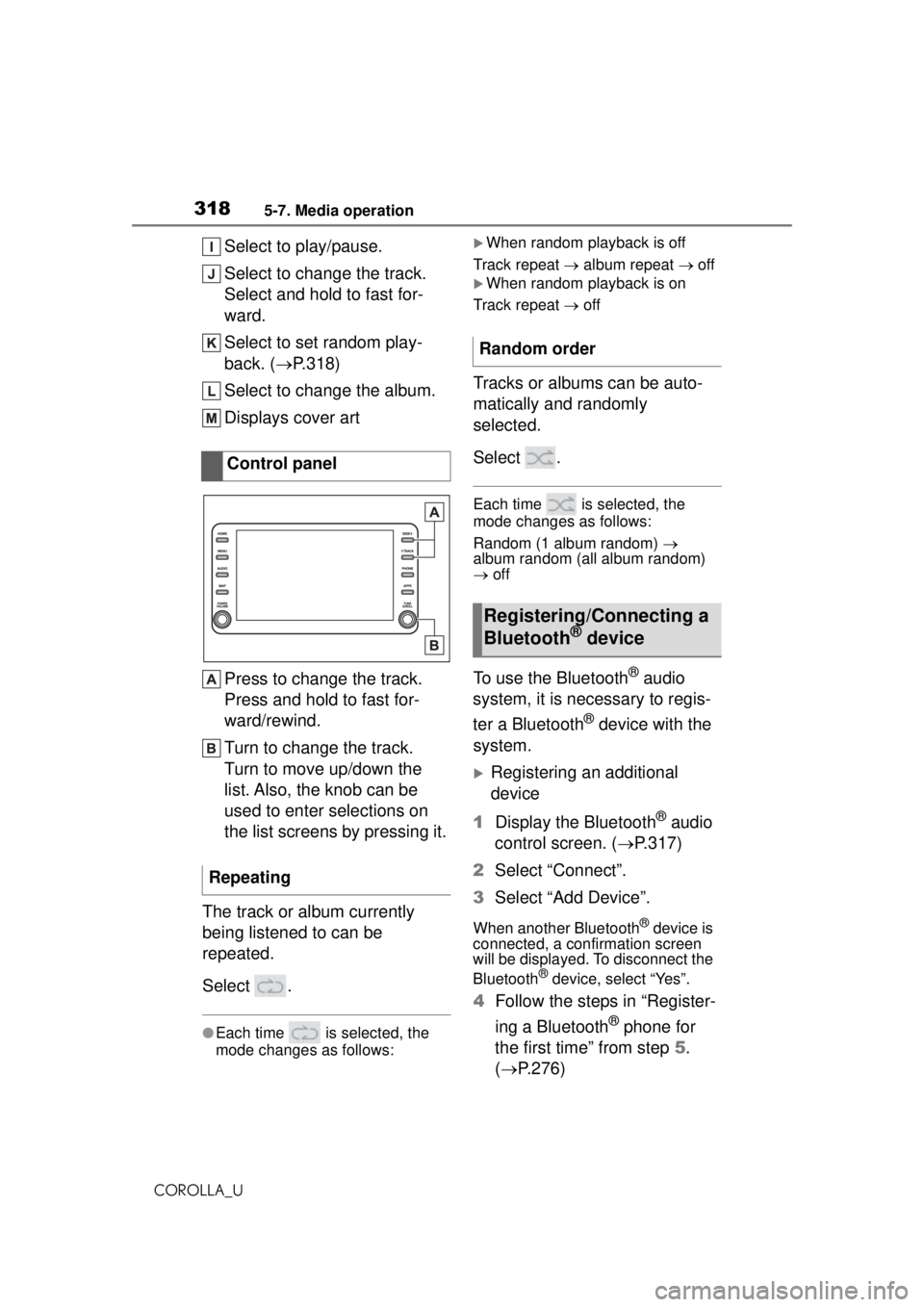
3185-7. Media operation
COROLLA_U
Select to play/pause.
Select to change the track.
Select and hold to fast for-
ward.
Select to set random play-
back. (P.318)
Select to change the album.
Displays cover art
Press to change the track.
Press and hold to fast for-
ward/rewind.
Turn to change the track.
Turn to move up/down the
list. Also, the knob can be
used to enter selections on
the list screens by pressing it.
The track or album currently
being listened to can be
repeated.
Select .
●Each time is selected, the
mode changes as follows:
When random playback is off
Track repeat album repeat off
When random playback is on
Track repeat off
Tracks or albums can be auto-
matically and randomly
selected.
Select .
Each time is selected, the
mode changes as follows:
Random (1 album random)
album random (all album random)
off
To use the Bluetooth® audio
system, it is necessary to regis-
ter a Bluetooth
® device with the
system.
Registering an additional
device
1 Display the Bluetooth
® audio
control screen. ( P.317)
2 Select “Connect”.
3 Select “Add Device”.
When another Bluetooth® device is
connected, a confirmation screen
will be displayed. To disconnect the
Bluetooth
® device, select “Yes”.
4 Follow the steps in “Register-
ing a Bluetooth
® phone for
the first time” from step 5.
( P.276)
Control panel
Repeating
Random order
Registering/Connecting a
Bluetooth® device
Page 319 of 588
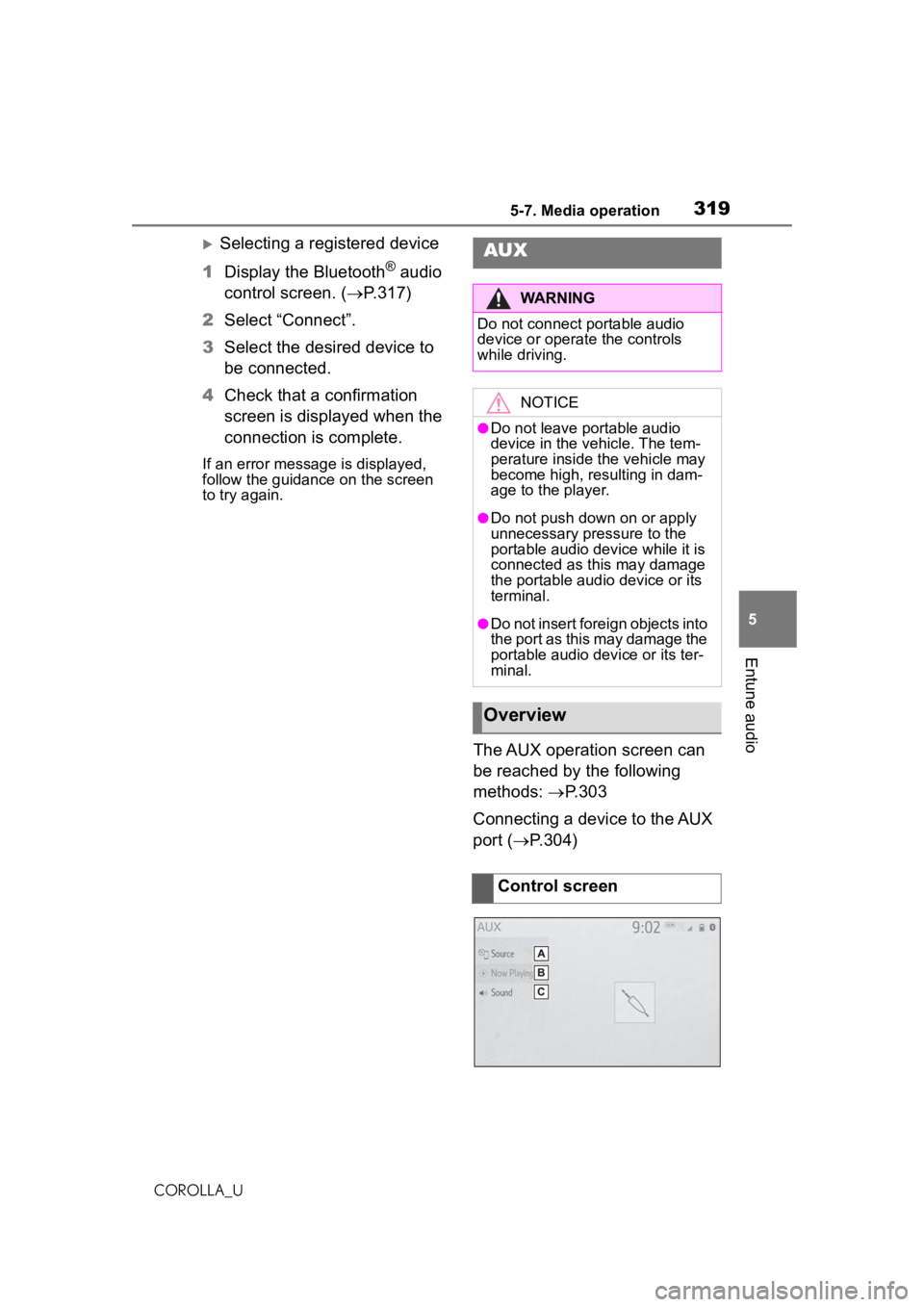
3195-7. Media operation
COROLLA_U
5
Entune audio
Selecting a registered device
1 Display the Bluetooth
® audio
control screen. ( P.317)
2 Select “Connect”.
3 Select the desired device to
be connected.
4 Check that a confirmation
screen is displayed when the
connection is complete.
If an error message is displayed,
follow the guidance on the screen
to try again.
The AUX operation screen can
be reached by the following
methods: P.303
Connecting a device to the AUX
port ( P.304)
AUX
WARNING
Do not connect portable audio
device or operate the controls
while driving.
NOTICE
●Do not leave portable audio
device in the vehicle. The tem-
perature inside the vehicle may
become high, resulting in dam-
age to the player.
●Do not push down on or apply
unnecessary pressure to the
portable audio device while it is
connected as this may damage
the portable audio device or its
terminal.
●Do not insert foreign objects into
the port as this may damage the
portable audio device or its ter-
minal.
Overview
Control screen