TOYOTA COROLLA CROSS 2022 Owners Manual
Manufacturer: TOYOTA, Model Year: 2022, Model line: COROLLA CROSS, Model: TOYOTA COROLLA CROSS 2022Pages: 612, PDF Size: 17.18 MB
Page 371 of 612
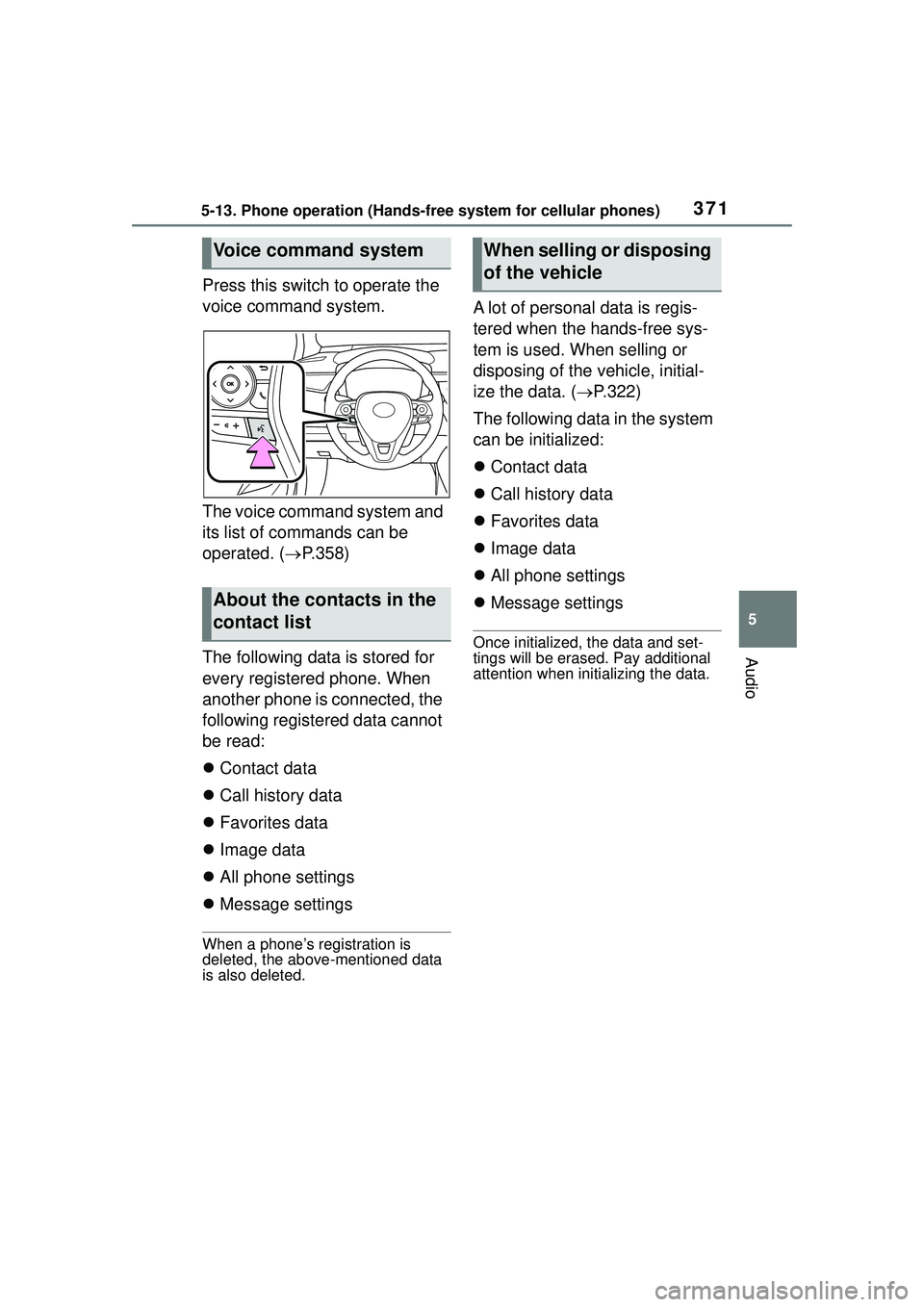
3715-13. Phone operation (Hands-free system for cellular phones)
5
Audio
Press this switch to operate the
voice command system.
The voice command system and
its list of commands can be
operated. (ï®P.358)
The following data is stored for
every registered phone. When
another phone is connected, the
following registered data cannot
be read:
ï¬ Contact data
ï¬ Call history data
ï¬ Favorites data
ï¬ Image data
ï¬ All phone settings
ï¬ Message settings
When a phoneâs registration is
deleted, the above-mentioned data
is also deleted.
A lot of personal data is regis-
tered when the hands-free sys-
tem is used. When selling or
disposing of the vehicle, initial-
ize the data. ( ï®P.322)
The following data in the system
can be initialized:
ï¬ Contact data
ï¬ Call history data
ï¬ Favorites data
ï¬ Image data
ï¬ All phone settings
ï¬ Message settings
Once initialized, the data and set-
tings will be erased. Pay additional
attention when initializing the data.
Voice command system
About the contacts in the
contact list
When selling or disposing
of the vehicle
Page 372 of 612
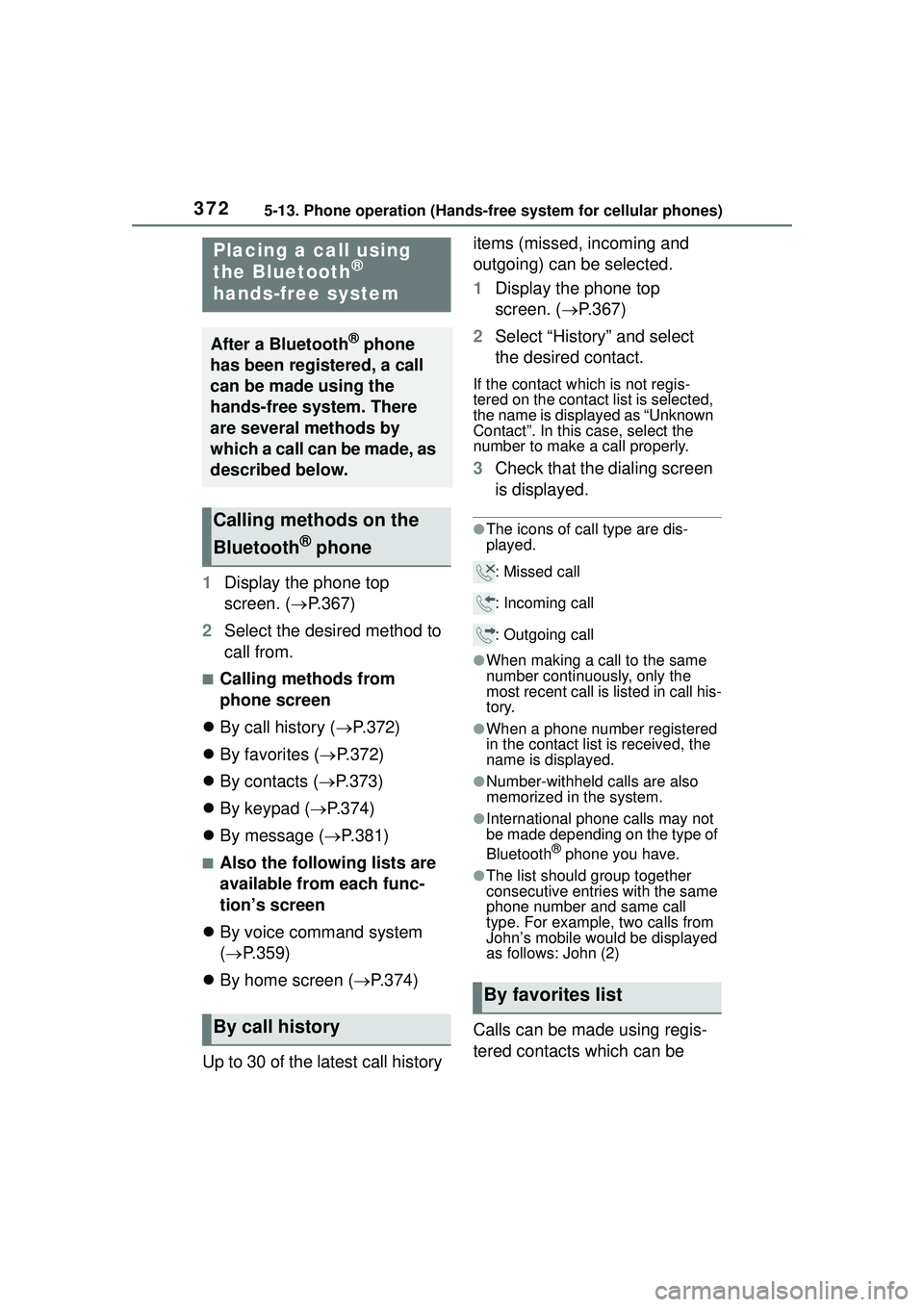
3725-13. Phone operation (Hands-free system for cellular phones)
1Display the phone top
screen. ( ï®P.367)
2 Select the desired method to
call from.
â Calling methods from
phone screen
ï¬ By call history ( ï®P.372)
ï¬ By favorites ( ï®P.372)
ï¬ By contacts ( ï®P.373)
ï¬ By keypad ( ï®P.374)
ï¬ By message ( ï®P.381)
â Also the following lists are
available from each func-
tionâs screen
ï¬ By voice command system
(ï® P.359)
ï¬ By home screen ( ï®P.374)
Up to 30 of the latest call history items (missed, incoming and
outgoing) can be selected.
1
Display the phone top
screen. (ï® P.367)
2 Select âHistoryâ and select
the desired contact.
If the contact which is not regis-
tered on the contact list is selected,
the name is displayed as âUnknown
Contactâ. In this case, select the
number to make a call properly.
3Check that the dialing screen
is displayed.
âThe icons of call type are dis-
played.
: Missed call
: Incoming call
: Outgoing call
âWhen making a call to the same
number continuously, only the
most recent call is listed in call his-
tory.
âWhen a phone number registered
in the contact list is received, the
name is displayed.
âNumber-withheld calls are also
memorized in the system.
âInternational phone calls may not
be made depending on the type of
Bluetooth
® phone you have.
âThe list should group together
consecutive entries with the same
phone number and same call
type. For example, two calls from
Johnâs mobile would be displayed
as follows: John (2)
Calls can be made using regis-
tered contacts which can be
Placing a call using
the Bluetooth®
hands-free system
After a Bluetooth® phone
has been registered, a call
can be made using the
hands-free system. There
are several methods by
which a call can be made, as
described below.
Calling methods on the
Bluetooth
® phone
By call history
By favorites list
Page 373 of 612
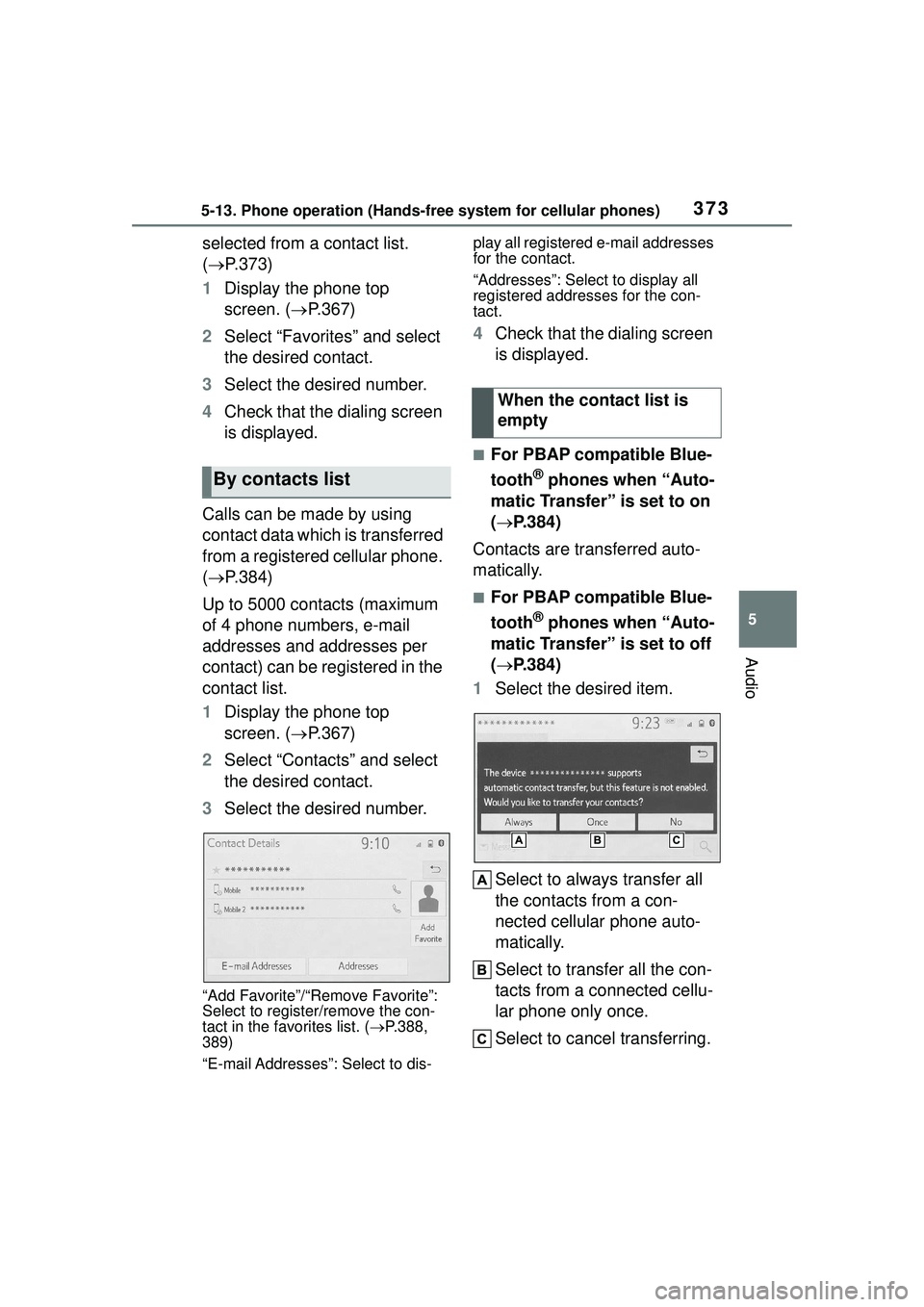
3735-13. Phone operation (Hands-free system for cellular phones)
5
Audio
selected from a contact list.
(ï®P.373)
1 Display the phone top
screen. ( ï®P.367)
2 Select âFavoritesâ and select
the desired contact.
3 Select the desired number.
4 Check that the dialing screen
is displayed.
Calls can be made by using
contact data which is transferred
from a registered cellular phone.
(ï® P.384)
Up to 5000 contacts (maximum
of 4 phone numbers, e-mail
addresses and addresses per
contact) can be registered in the
contact list.
1 Display the phone top
screen. ( ï®P.367)
2 Select âContactsâ and select
the desired contact.
3 Select the desired number.
âAdd Favoriteâ/âRemove Favoriteâ:
Select to register/remove the con-
tact in the favorites list. ( ï®P.388,
389)
âE-mail Addressesâ: Select to dis- play all registered e-mail addresses
for the contact.
âAddressesâ: Select to display all
registered addresses for the con-
tact.
4
Check that the dialing screen
is displayed.
â For PBAP compatible Blue-
tooth
® phones when âAuto-
matic Transferâ is set to on
(ï® P.384)
Contacts are transferred auto-
matically.
â For PBAP compatible Blue-
tooth
® phones when âAuto-
matic Transferâ is set to off
(ï® P.384)
1 Select the desired item.
Select to always transfer all
the contacts from a con-
nected cellular phone auto-
matically.
Select to transfer all the con-
tacts from a connected cellu-
lar phone only once.
Select to cancel transferring.
By contacts list
When the contact list is
empty
Page 374 of 612
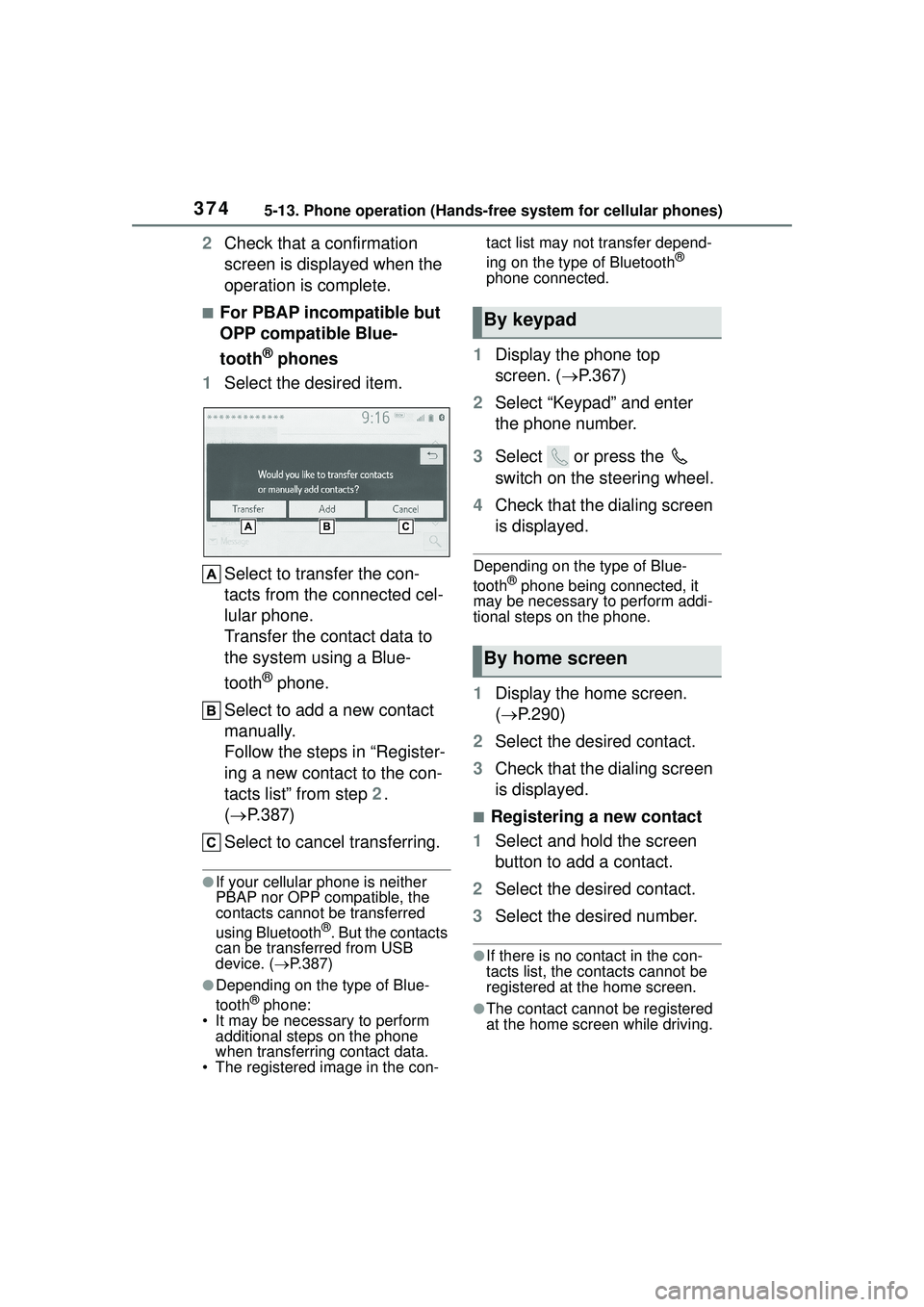
3745-13. Phone operation (Hands-free system for cellular phones)
2Check that a confirmation
screen is displayed when the
operation is complete.
â For PBAP incompatible but
OPP compatible Blue-
tooth
® phones
1 Select the desired item.
Select to transfer the con-
tacts from the connected cel-
lular phone.
Transfer the contact data to
the system using a Blue-
tooth
® phone.
Select to add a new contact
manually.
Follow the steps in âRegister-
ing a new contact to the con-
tacts listâ from step 2.
(ï® P.387)
Select to cancel transferring.
âIf your cellular phone is neither
PBAP nor OPP compatible, the
contacts cannot be transferred
using Bluetooth
®. But the contacts
can be transferred from USB
device. ( ï®P.387)
âDepending on the type of Blue-
tooth® phone:
⢠It may be necessa ry to perform
additional steps on the phone
when transferring contact data.
⢠The registered image in the con- tact list may not transfer depend-
ing on the type of Bluetooth
®
phone connected.
1 Display the phone top
screen. (ï® P.367)
2 Select âKeypadâ and enter
the phone number.
3 Select or press the
switch on the steering wheel.
4 Check that the dialing screen
is displayed.
Depending on the type of Blue-
tooth® phone being connected, it
may be necessary to perform addi-
tional steps on the phone.
1 Display the home screen.
(ï® P.290)
2 Select the desired contact.
3 Check that the dialing screen
is displayed.
â Registering a new contact
1 Select and hold the screen
button to add a contact.
2 Select the desired contact.
3 Select the desired number.
âIf there is no contact in the con-
tacts list, the contacts cannot be
registered at the home screen.
âThe contact cannot be registered
at the home screen while driving.
By keypad
By home screen
Page 375 of 612
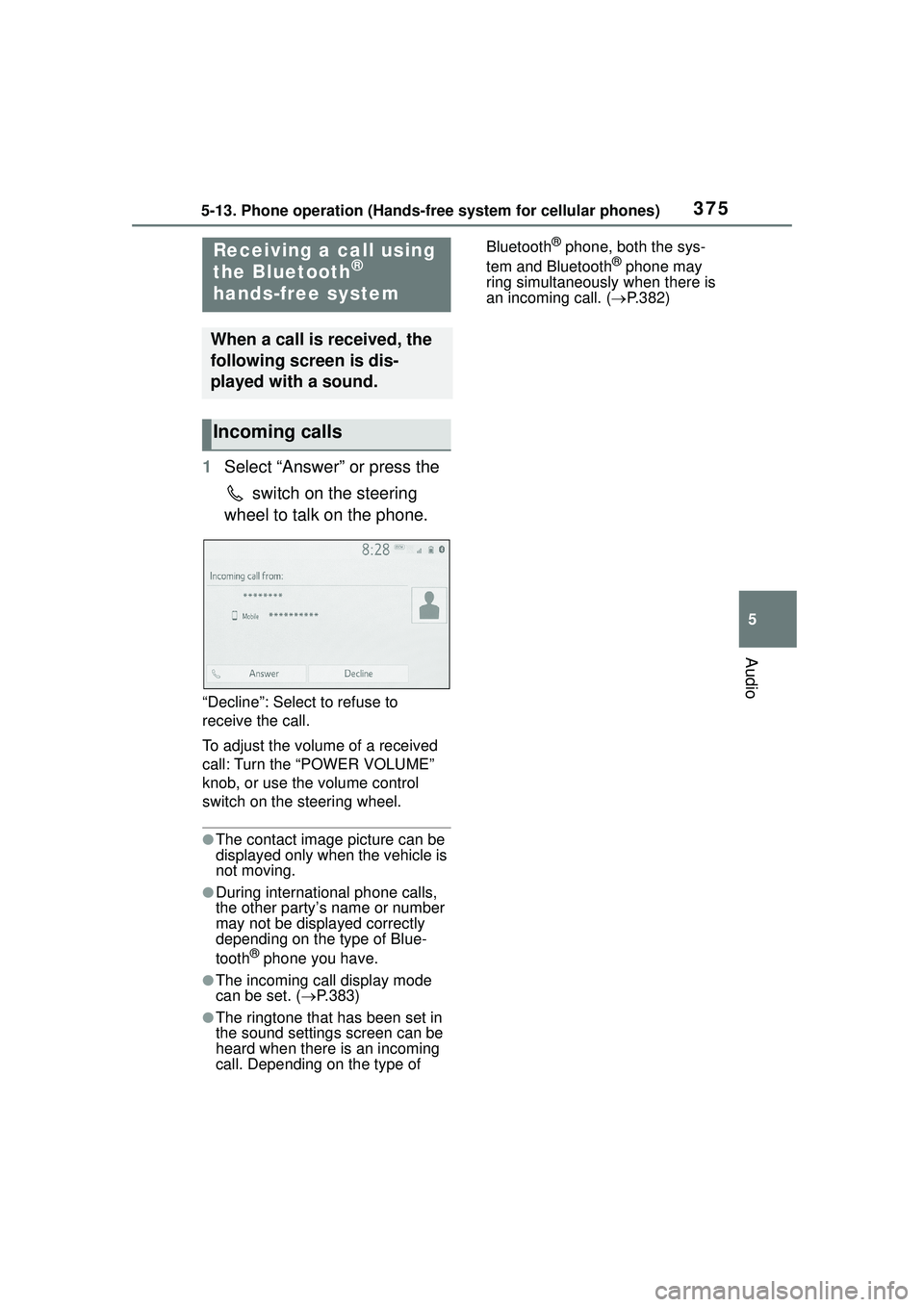
3755-13. Phone operation (Hands-free system for cellular phones)
5
Audio
1Select âAnswerâ or press the
switch on the steering
wheel to talk on the phone.
âDeclineâ: Select to refuse to
receive the call.
To adjust the volume of a received
call: Turn the âPOWER VOLUMEâ
knob, or use the volume control
switch on the steering wheel.
âThe contact image picture can be
displayed only when the vehicle is
not moving.
âDuring international phone calls,
the other partyâs name or number
may not be displayed correctly
depending on the type of Blue-
tooth
® phone you have.
âThe incoming call display mode
can be set. ( ï®P.383)
âThe ringtone that has been set in
the sound settings screen can be
heard when there is an incoming
call. Depending on the type of Bluetooth
® phone, both the sys-
tem and Bluetooth® phone may
ring simultaneously when there is
an incoming call. ( ï®P.382)Receiving a call using
the Bluetooth®
hands-free system
When a call is received, the
following screen is dis-
played with a sound.
Incoming calls
Page 376 of 612
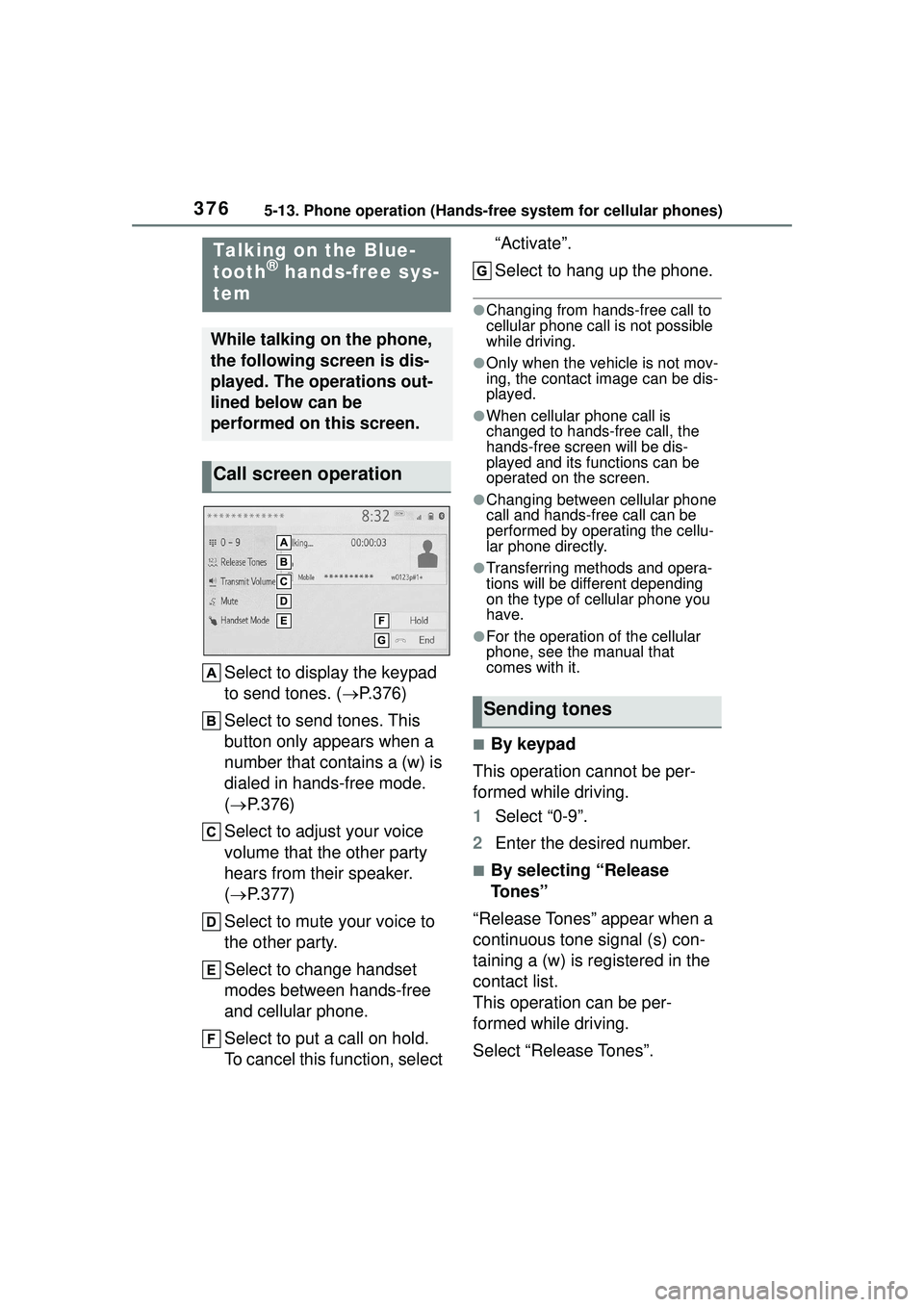
3765-13. Phone operation (Hands-free system for cellular phones)
Select to display the keypad
to send tones. (ï®P.376)
Select to send tones. This
button only appears when a
number that contains a (w) is
dialed in hands-free mode.
(ï® P.376)
Select to adjust your voice
volume that the other party
hears from their speaker.
(ï® P.377)
Select to mute your voice to
the other party.
Select to change handset
modes between hands-free
and cellular phone.
Select to put a call on hold.
To cancel this function, select âActivateâ.
Select to hang up the phone.
âChanging from hands-free call to
cellular phone call is not possible
while driving.
âOnly when the vehicle is not mov-
ing, the contact image can be dis-
played.
âWhen cellular phone call is
changed to hands-free call, the
hands-free screen will be dis-
played and its functions can be
operated on the screen.
âChanging between cellular phone
call and hands-free call can be
performed by operating the cellu-
lar phone directly.
âTransferring methods and opera-
tions will be differ
ent depending
on the type of cellular phone you
have.
âFor the operation of the cellular
phone, see the manual that
comes with it.
â By keypad
This operation cannot be per-
formed while driving.
1 Select â0-9â.
2 Enter the desired number.
â By selecting âRelease
Tonesâ
âRelease Tonesâ appear when a
continuous tone signal (s) con-
taining a (w) is registered in the
contact list.
This operation can be per-
formed while driving.
Select âRelease Tonesâ.
Talking on the Blue-
tooth® hands-free sys-
tem
While talking on the phone,
the following screen is dis-
played. The operations out-
lined below can be
performed on this screen.
Call screen operation
Sending tones
Page 377 of 612
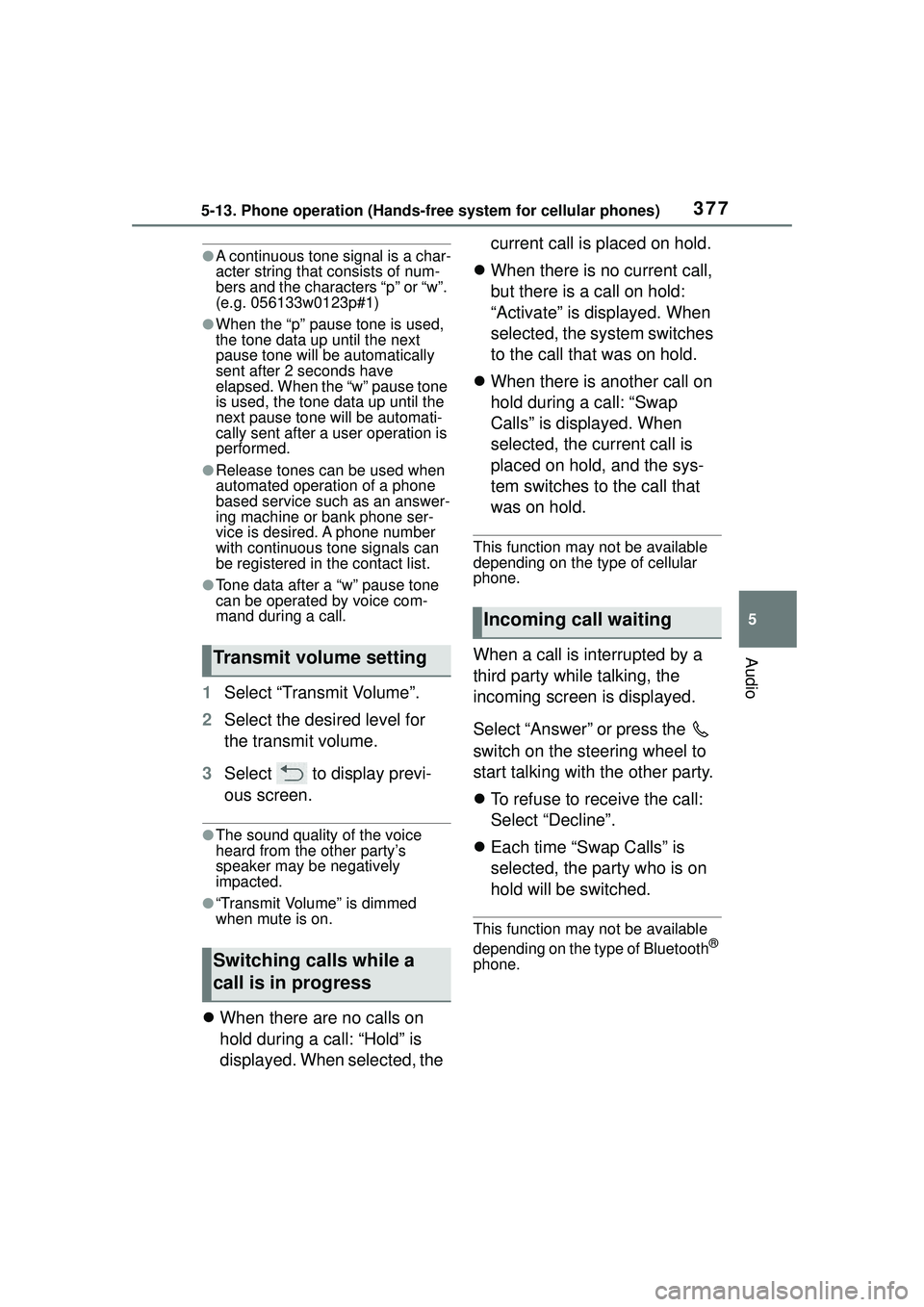
3775-13. Phone operation (Hands-free system for cellular phones)
5
Audio
âA continuous tone signal is a char-
acter string that consists of num-
bers and the characters âpâ or âwâ.
(e.g. 056133w0123p#1)
âWhen the âpâ pause tone is used,
the tone data up until the next
pause tone will be automatically
sent after 2 seconds have
elapsed. When the âwâ pause tone
is used, the tone data up until the
next pause tone will be automati-
cally sent after a user operation is
performed.
âRelease tones can be used when
automated operation of a phone
based service such as an answer-
ing machine or bank phone ser-
vice is desired. A phone number
with continuous tone signals can
be registered in the contact list.
âTone data after a âwâ pause tone
can be operated by voice com-
mand during a call.
1 Select âTransmit Volumeâ.
2 Select the desired level for
the transmit volume.
3 Select to display previ-
ous screen.
âThe sound quality of the voice
heard from the other partyâs
speaker may be negatively
impacted.
ââTransmit Volumeâ is dimmed
when mute is on.
ï¬When there are no calls on
hold during a call: âHoldâ is
displayed. When selected, the current call is placed on hold.
ï¬ When there is no current call,
but there is a call on hold:
âActivateâ is displayed. When
selected, the system switches
to the call that was on hold.
ï¬ When there is another call on
hold during a call: âSwap
Callsâ is displayed. When
selected, the current call is
placed on hold, and the sys-
tem switches to the call that
was on hold.
This function may not be available
depending on the type of cellular
phone.
When a call is interrupted by a
third party while talking, the
incoming screen is displayed.
Select âAnswerâ or press the
switch on the steering wheel to
start talking with the other party.
ï¬To refuse to receive the call:
Select âDeclineâ.
ï¬ Each time âSwap Callsâ is
selected, the party who is on
hold will be switched.
This function may not be available
depending on the type of Bluetooth®
phone.
Transmit volume setting
Switching calls while a
call is in progress
Incoming call waiting
Page 378 of 612
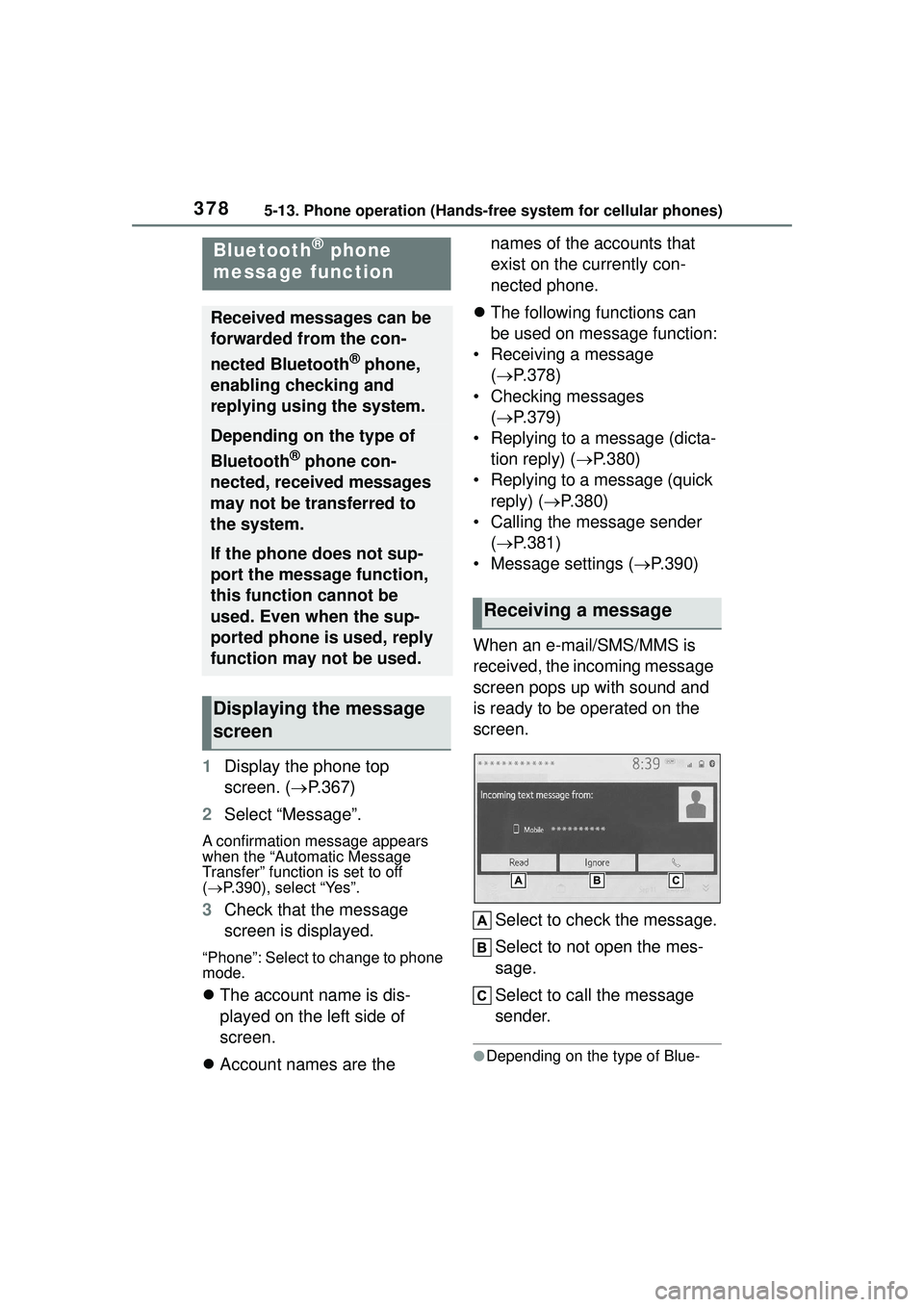
3785-13. Phone operation (Hands-free system for cellular phones)
1Display the phone top
screen. ( ï®P.367)
2 Select âMessageâ.
A confirmation message appears
when the âAutomatic Message
Transferâ function is set to off
(ï® P.390), select âYesâ.
3 Check that the message
screen is displayed.
âPhoneâ: Select to change to phone
mode.
ï¬The account name is dis-
played on the left side of
screen.
ï¬ Account names are the names of the accounts that
exist on the currently con-
nected phone.
ï¬ The following functions can
be used on message function:
⢠Receiving a message (ï® P.378)
⢠Checking messages (ï® P.379)
⢠Replying to a message (dicta- tion reply) ( ï®P.380)
⢠Replying to a message (quick reply) (ï® P.380)
⢠Calling the message sender (ï® P.381)
⢠Message settings ( ï®P.390)
When an e-mail/SMS/MMS is
received, the incoming message
screen pops up with sound and
is ready to be operated on the
screen.
Select to check the message.
Select to not open the mes-
sage.
Select to call the message
sender.
âDepending on the type of Blue-
Bluetooth® phone
message function
Received messages can be
forwarded from the con-
nected Bluetooth
® phone,
enabling checking and
replying using the system.
Depending on the type of
Bluetooth
® phone con-
nected, received messages
may not be transferred to
the system.
If the phone does not sup-
port the message function,
this function cannot be
used. Even when the sup-
ported phone is used, reply
function may not be used.
Displaying the message
screen
Receiving a message
Page 379 of 612
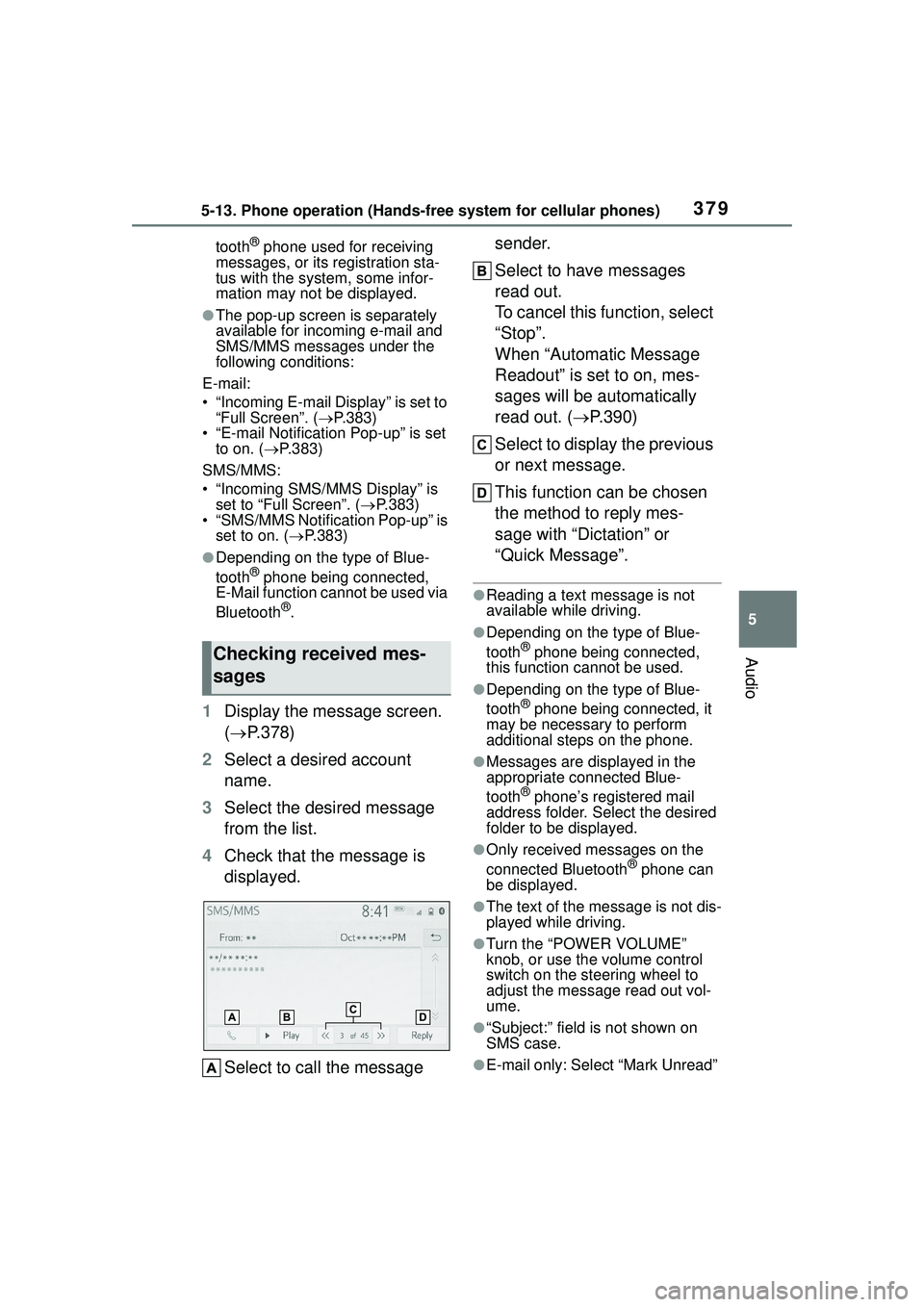
3795-13. Phone operation (Hands-free system for cellular phones)
5
Audio
tooth® phone used for receiving
messages, or its registration sta-
tus with the system, some infor-
mation may not be displayed.
âThe pop-up screen is separately
available for incoming e-mail and
SMS/MMS messages under the
following conditions:
E-mail:
⢠âIncoming E-mail Displayâ is set to âFull Screenâ. ( ï®P.383)
⢠âE-mail Notification Pop-upâ is set
to on. ( ï®P.383)
SMS/MMS:
⢠âIncoming SMS/MMS Displayâ is set to âFull Screenâ. ( ï®P.383)
⢠âSMS/MMS Notification Pop-upâ is set to on. (ï® P.383)
âDepending on the type of Blue-
tooth® phone being connected,
E-Mail function cannot be used via
Bluetooth
®.
1 Display the message screen.
(ï® P.378)
2 Select a desired account
name.
3 Select the desired message
from the list.
4 Check that the message is
displayed.
Select to call the message sender.
Select to have messages
read out.
To cancel this function, select
âStopâ.
When âAutomatic Message
Readoutâ is set to on, mes-
sages will be automatically
read out. (
ï®P.390)
Select to display the previous
or next message.
This function can be chosen
the method to reply mes-
sage with âDictationâ or
âQuick Messageâ.
âReading a text message is not
available while driving.
âDepending on the type of Blue-
tooth® phone being connected,
this function cannot be used.
âDepending on the type of Blue-
tooth® phone being connected, it
may be necessary to perform
additional steps on the phone.
âMessages are displayed in the
appropriate connected Blue-
tooth
® phoneâs registered mail
address folder. Select the desired
folder to be displayed.
âOnly received messages on the
connected Bluetooth® phone can
be displayed.
âThe text of the message is not dis-
played while driving.
âTurn the âPOWER VOLUMEâ
knob, or use the volume control
switch on the steering wheel to
adjust the message read out vol-
ume.
ââSubject:â field is not shown on
SMS case.
âE-mail only: Select âMark Unreadâ
Checking received mes-
sages
Page 380 of 612
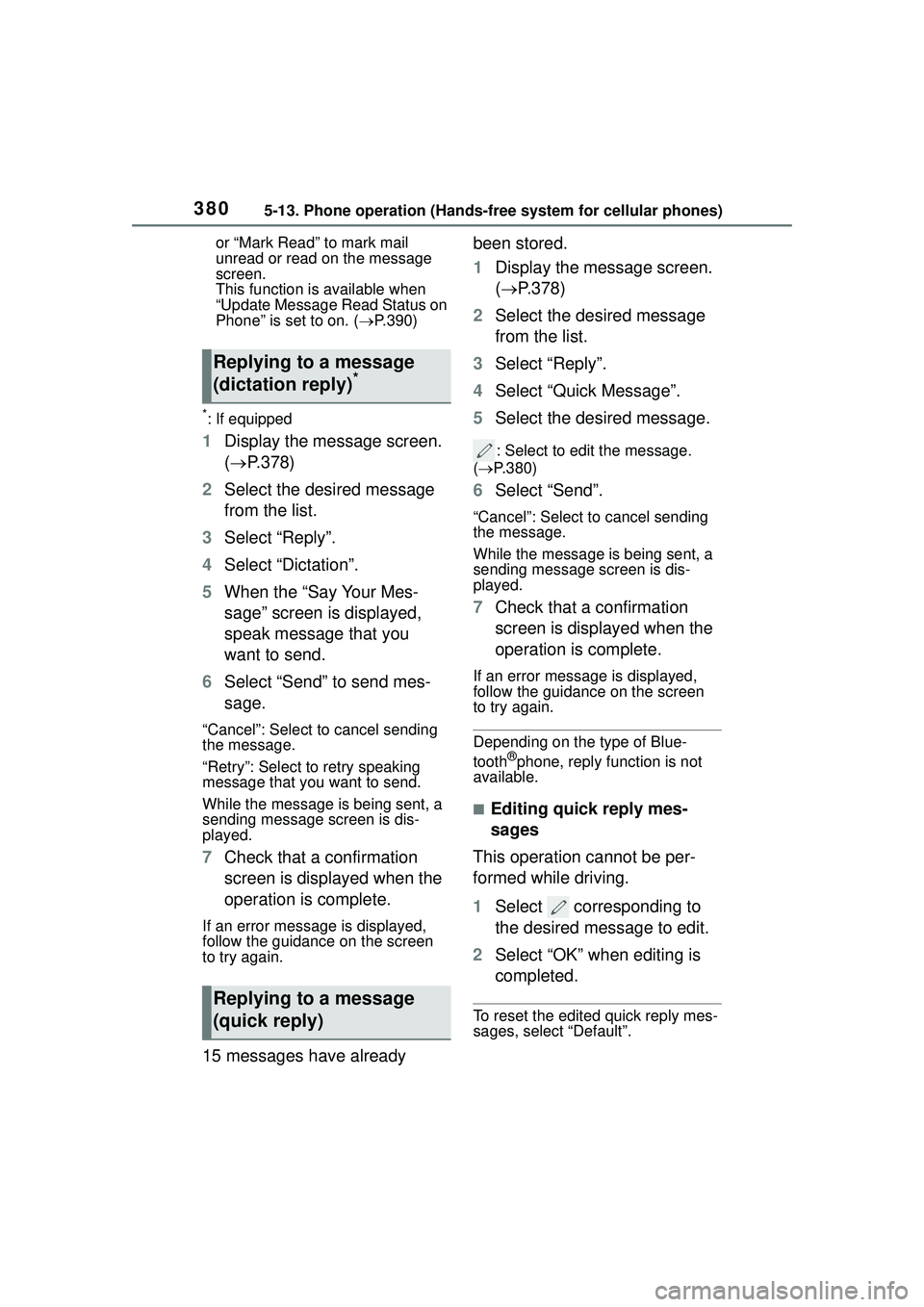
3805-13. Phone operation (Hands-free system for cellular phones)
or âMark Readâ to mark mail
unread or read on the message
screen.
This function is available when
âUpdate Message Read Status on
Phoneâ is set to on. (ï®P.390)
*: If equipped
1 Display the message screen.
(ï® P.378)
2 Select the desired message
from the list.
3 Select âReplyâ.
4 Select âDictationâ.
5 When the âSay Your Mes-
sageâ screen is displayed,
speak message that you
want to send.
6 Select âSendâ to send mes-
sage.
âCancelâ: Select to cancel sending
the message.
âRetryâ: Select to retry speaking
message that you want to send.
While the message is being sent, a
sending message screen is dis-
played.
7Check that a confirmation
screen is displayed when the
operation is complete.
If an error message is displayed,
follow the guidance on the screen
to try again.
15 messages have already been stored.
1
Display the message screen.
(ï® P.378)
2 Select the desired message
from the list.
3 Select âReplyâ.
4 Select âQuick Messageâ.
5 Select the desired message.
: Select to edit the message.
( ï® P.380)
6 Select âSendâ.
âCancelâ: Select to cancel sending
the message.
While the message is being sent, a
sending message screen is dis-
played.
7Check that a confirmation
screen is displayed when the
operation is complete.
If an error message is displayed,
follow the guidance on the screen
to try again.
Depending on the type of Blue-
tooth®phone, reply function is not
available.
â Editing quick reply mes-
sages
This operation cannot be per-
formed while driving.
1 Select corresponding to
the desired message to edit.
2 Select âOKâ when editing is
completed.
To reset the edited quick reply mes-
sages, select âDefaultâ.
Replying to a message
(dictation reply)*
Replying to a message
(quick reply)