bluetooth TOYOTA COROLLA CROSS 2022 Workshop Manual
[x] Cancel search | Manufacturer: TOYOTA, Model Year: 2022, Model line: COROLLA CROSS, Model: TOYOTA COROLLA CROSS 2022Pages: 612, PDF Size: 17.18 MB
Page 394 of 612
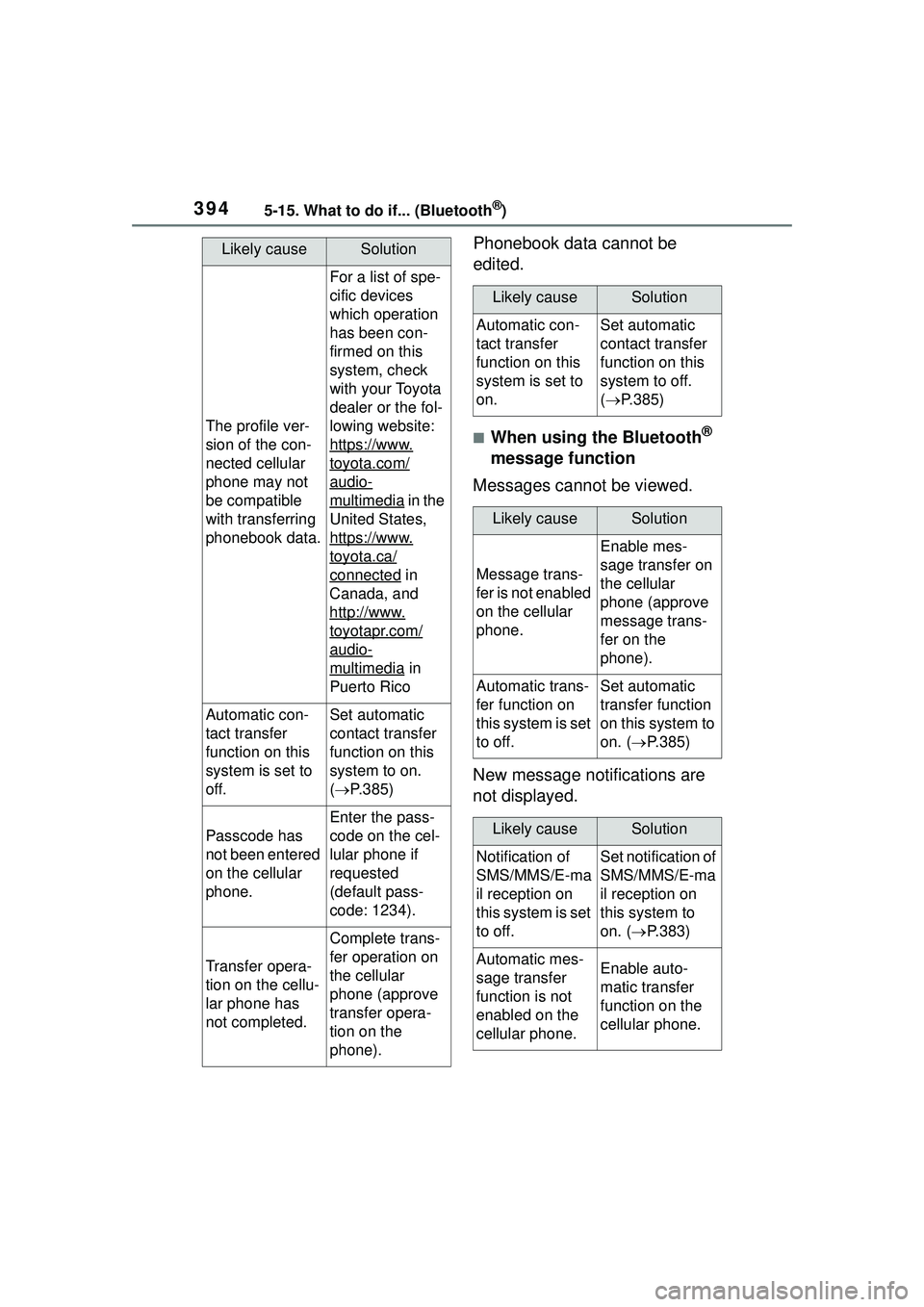
3945-15. What to do if... (Bluetooth®)
Phonebook data cannot be
edited.
■When using the Bluetooth®
message function
Messages cannot be viewed.
New message notifications are
not displayed.
Likely causeSolution
The profile ver-
sion of the con-
nected cellular
phone may not
be compatible
with transferring
phonebook data.
For a list of spe-
cific devices
which operation
has been con-
firmed on this
system, check
with your Toyota
dealer or the fol-
lowing website:
https://www.
toyota.com/
audio-
multimedia in the
United States,
https://www.
toyota.ca/
connected in
Canada, and
http://www.
toyotapr.com/
audio-
multimedia in
Puerto Rico
Automatic con-
tact transfer
function on this
system is set to
off.Set automatic
contact transfer
function on this
system to on.
( P.385)
Passcode has
not been entered
on the cellular
phone.
Enter the pass-
code on the cel-
lular phone if
requested
(default pass-
code: 1234).
Transfer opera-
tion on the cellu-
lar phone has
not completed.
Complete trans-
fer operation on
the cellular
phone (approve
transfer opera-
tion on the
phone).
Likely causeSolution
Automatic con-
tact transfer
function on this
system is set to
on.Set automatic
contact transfer
function on this
system to off.
( P.385)
Likely causeSolution
Message trans-
fer is not enabled
on the cellular
phone.
Enable mes-
sage transfer on
the cellular
phone (approve
message trans-
fer on the
phone).
Automatic trans-
fer function on
this system is set
to off.Set automatic
transfer function
on this system to
on. ( P.385)
Likely causeSolution
Notification of
SMS/MMS/E-ma
il reception on
this system is set
to off.Set notification of
SMS/MMS/E-ma
il reception on
this system to
on. ( P.383)
Automatic mes-
sage transfer
function is not
enabled on the
cellular phone.Enable auto-
matic transfer
function on the
cellular phone.
Page 395 of 612
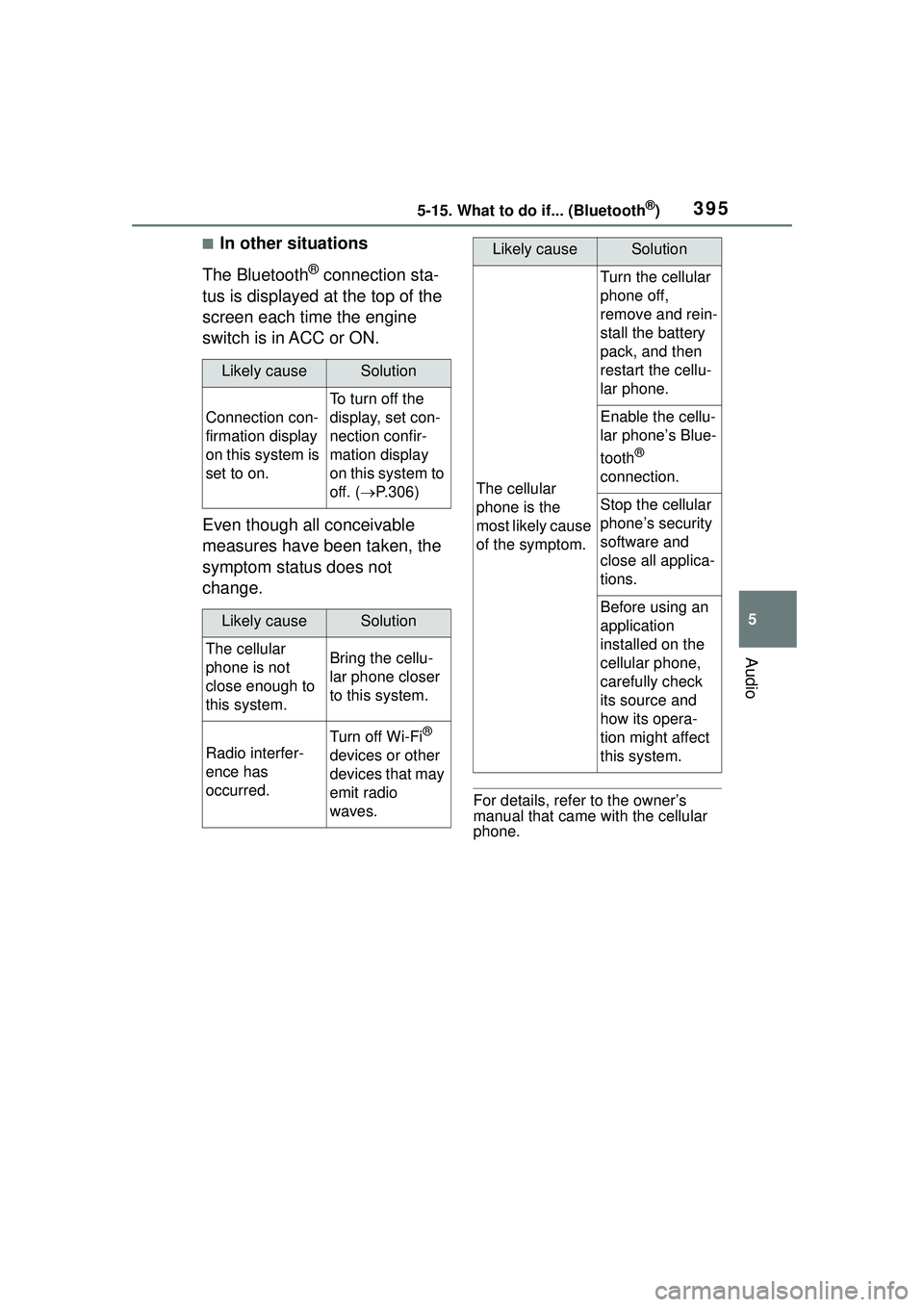
3955-15. What to do if... (Bluetooth®)
5
Audio
■In other situations
The Bluetooth
® connection sta-
tus is displayed at the top of the
screen each time the engine
switch is in ACC or ON.
Even though all conceivable
measures have been taken, the
symptom status does not
change.
For details, refer to the owner’s
manual that came with the cellular
phone.
Likely causeSolution
Connection con-
firmation display
on this system is
set to on.
To turn off the
display, set con-
nection confir-
mation display
on this system to
off. ( P.306)
Likely causeSolution
The cellular
phone is not
close enough to
this system.Bring the cellu-
lar phone closer
to this system.
Radio interfer-
ence has
occurred.
Turn off Wi-Fi®
devices or other
devices that may
emit radio
waves.
The cellular
phone is the
most likely cause
of the symptom.
Turn the cellular
phone off,
remove and rein-
stall the battery
pack, and then
restart the cellu-
lar phone.
Enable the cellu-
lar phone’s Blue-
tooth
®
connection.
Stop the cellular
phone’s security
software and
close all applica-
tions.
Before using an
application
installed on the
cellular phone,
carefully check
its source and
how its opera-
tion might affect
this system.
Likely causeSolution
Page 397 of 612
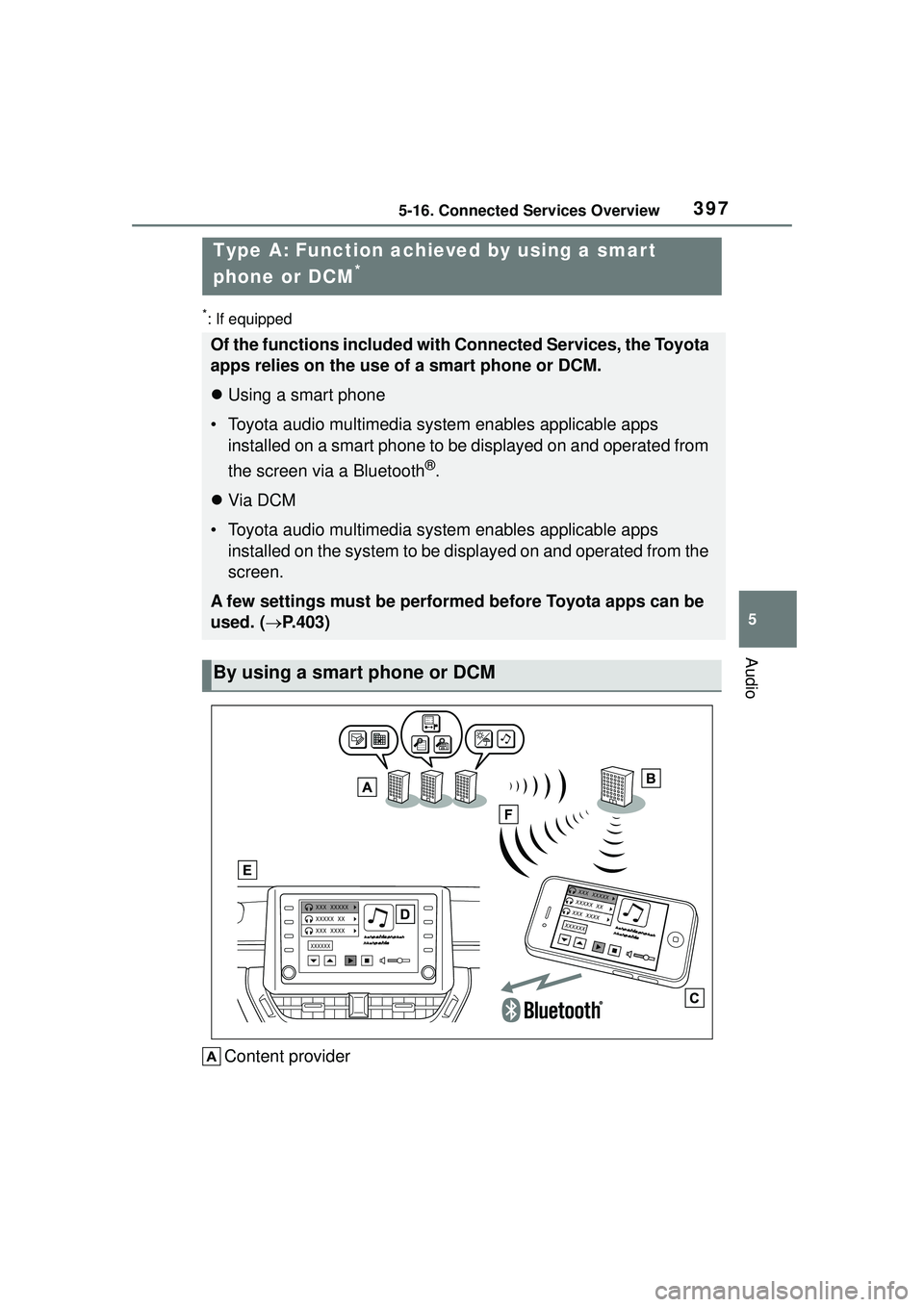
3975-16. Connected Services Overview
5
Audio
*: If equipped
Content provider
Type A: Function achieved by using a smar t
phone or DCM
*
Of the functions included with Connected Services, the Toyota
apps relies on the use of a smart phone or DCM.
Using a smart phone
• Toyota audio multimedia system enables applicable apps
installed on a smart phone to be displayed on and operated from
the screen via a Bluetooth
®.
Via DCM
• Toyota audio multimedia system enables applicable apps
installed on the system to be displayed on and operated from the
screen.
A few settings must be performed before Toyota apps can be
used. ( P.403)
By using a smart phone or DCM
Page 399 of 612
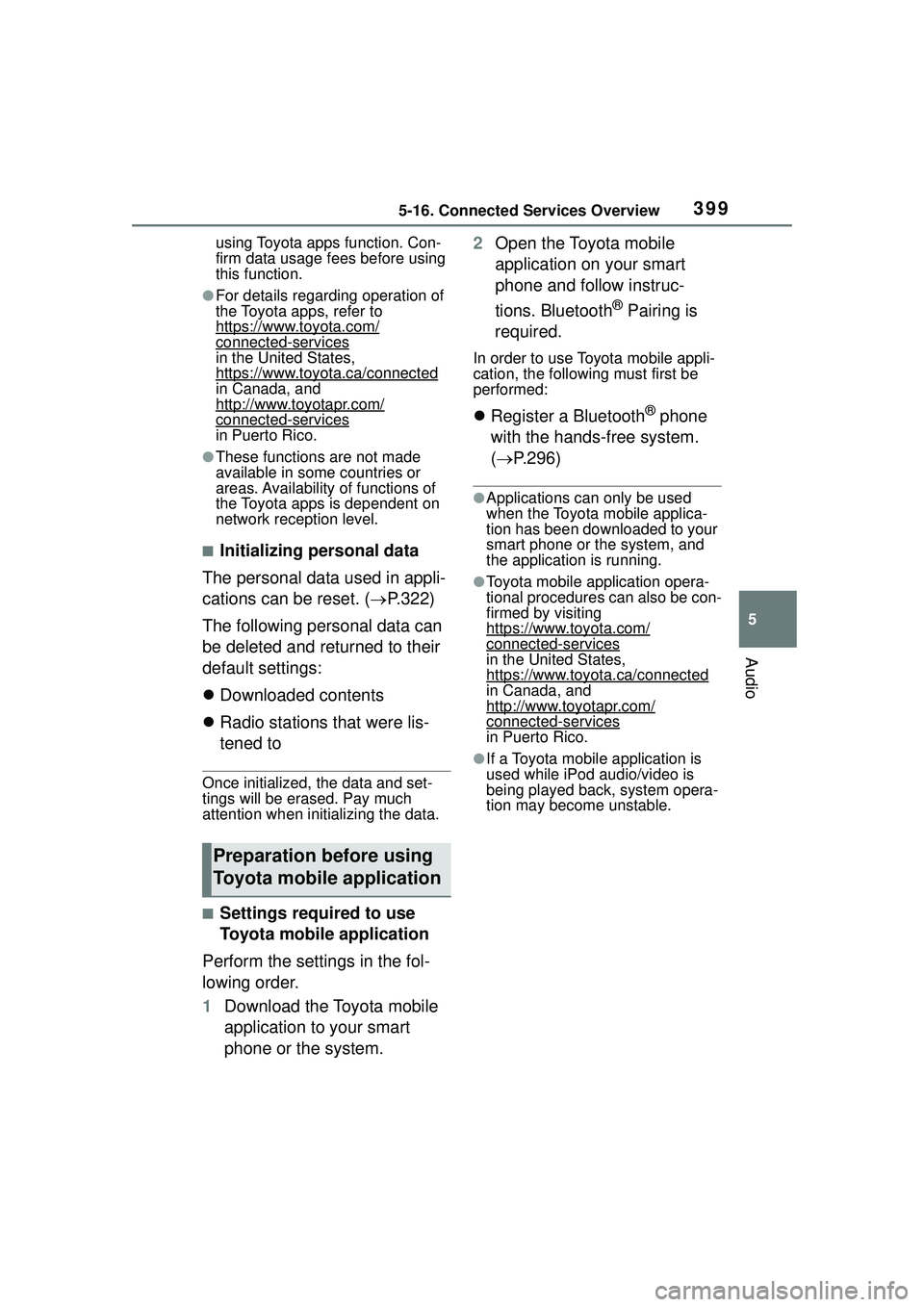
3995-16. Connected Services Overview
5
Audio
using Toyota apps function. Con-
firm data usage fees before using
this function.
●For details regarding operation of
the Toyota apps, refer to
https://www.toyota.com/
connected-servicesin the United States,
https://www.toyota.ca/connected
in Canada, and
http://www.toyotapr.com/
connected-services
in Puerto Rico.
●These functions are not made
available in some countries or
areas. Availability of functions of
the Toyota apps is dependent on
network reception level.
■Initializing personal data
The personal data used in appli-
cations can be reset. ( P.322)
The following personal data can
be deleted and returned to their
default settings:
Downloaded contents
Radio stations that were lis-
tened to
Once initialized, the data and set-
tings will be erased. Pay much
attention when initializing the data.
■Settings required to use
Toyota mobile application
Perform the settings in the fol-
lowing order.
1 Download the Toyota mobile
application to your smart
phone or the system. 2
Open the Toyota mobile
application on your smart
phone and follow instruc-
tions. Bluetooth
® Pairing is
required.
In order to use Toyota mobile appli-
cation, the following must first be
performed:
Register a Bluetooth® phone
with the hands-free system.
( P.296)
●Applications can only be used
when the Toyota mobile applica-
tion has been downloaded to your
smart phone or the system, and
the application is running.
●Toyota mobile application opera-
tional procedures can also be con-
firmed by visiting
https://www.toyota.com/
connected-services
in the United States,
https://www.toyota.ca/connected
in Canada, and
http://www.toyotapr.com/
connected-servicesin Puerto Rico.
●If a Toyota mobile application is
used while iPod audio/video is
being played back, system opera-
tion may become unstable.
Preparation before using
Toyota mobile application
Page 404 of 612

4045-17. Connected Services Operation
1Select “Update” on the appli-
cation screen. ( P.403)
2 Check that downloading
starts.
“Download in Background”: Select
to operate other functions while
downloading.
“Cancel”: Select to cancel updating.
3Check that downloading is
complete.
“Later”: Select to install later. When
this screen button is selected, the
screen will return to the last dis-
played screen. To install the update
data: ( P.404)
“See Detail”: Select to display
detailed information on the update
data.
“Install”: Select to install the update
data. Follow the steps “Installing
the update data” from step 2.
( P.404)
■Installing the update data
After the downloading is com-
plete, “Update” will be changed
to “Install”.
1 Select “Install” on the appli-
cation screen. ( P.403)
2 Select “Continue”.
“Later”: Select to postpone the
installation of the update data and
go back to the previous screen.
3Check that installing is
started.
“Install in Background”: Select to
operate other functions while
installing.
4Select “OK” after the install-
ing is complete.
The Toyota apps cannot be oper-
ated while installing.
Order of the applications can be
changed.
1Display the application
screen. ( P.403)
2 Select “App Catalog”.
3 Select the desired application
to be moved.
4 Select “<<” or “>>” to move
the application, and then
select the done button.
When problems occur with start-
ing the application player, a
message will appear on the
screen. Referring to the follow-
ing items, identify the problem
and take the suggested correc-
tive action.
“When it is safe and legal to
do so, please ensure your
mobile application is running
and logged in on your phone.”
The Toyota mobile application can-
not be connected to Bluetooth
®
SPP.
Refer to
https://www.toyota.com/
connected-services
in the United States,
https://www.toyota.ca/connected
in Canada, and
http://www.toyotapr.com/
connected-services
in Puerto Rico, to confirm if the
Reordering the applica-
tions
If a message appears on
the screen
Page 405 of 612
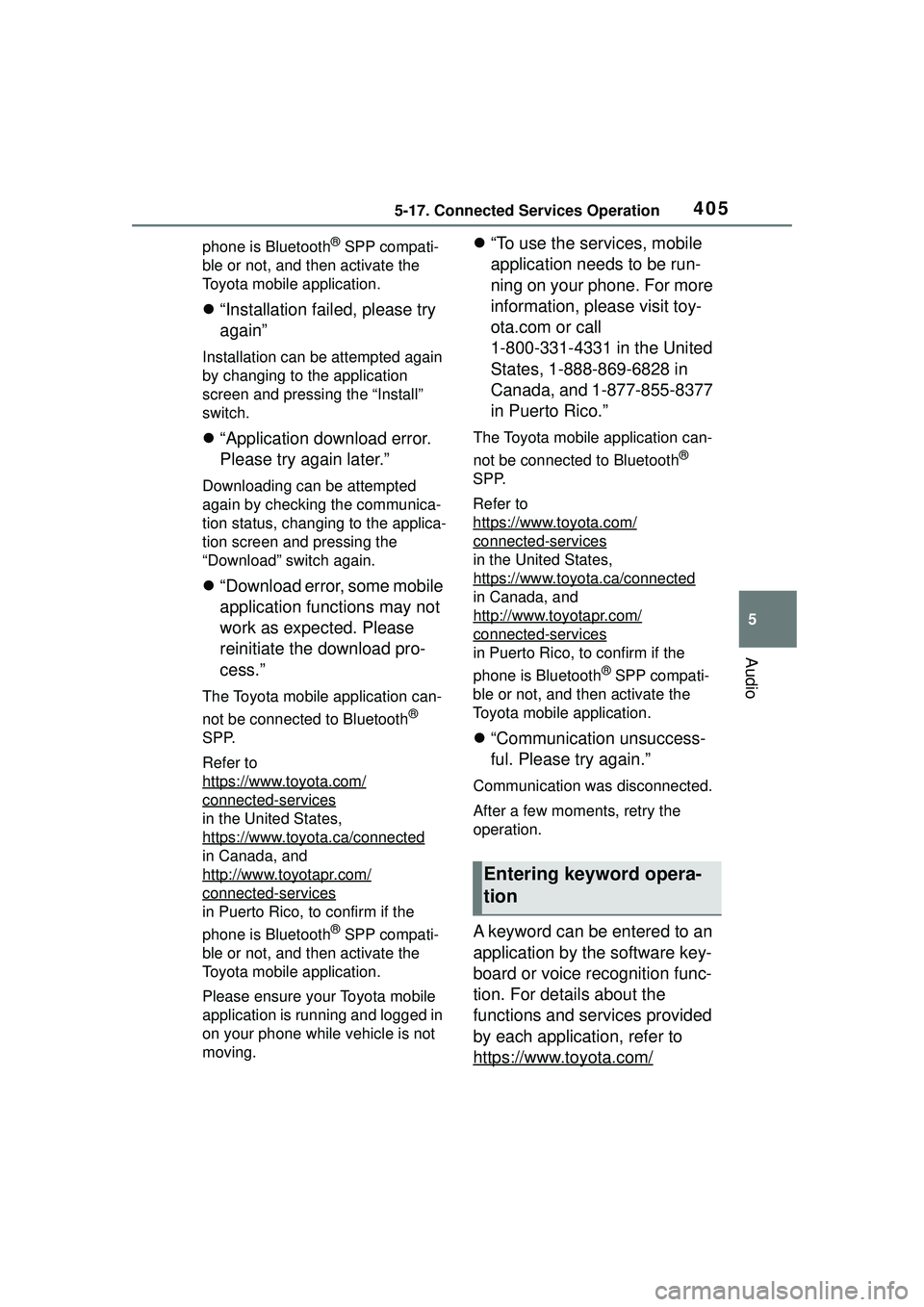
4055-17. Connected Services Operation
5
Audio
phone is Bluetooth® SPP compati-
ble or not, and then activate the
Toyota mobile application.
“Installation failed, please try
again”
Installation can be attempted again
by changing to the application
screen and pressing the “Install”
switch.
“Application download error.
Please try again later.”
Downloading can be attempted
again by checking the communica-
tion status, changing to the applica-
tion screen and pressing the
“Download” switch again.
“Download error, some mobile
application functions may not
work as expected. Please
reinitiate the download pro-
cess.”
The Toyota mobile application can-
not be connected to Bluetooth
®
SPP.
Refer to
https://www.toyota.com/
connected-services
in the United States,
https://www.toyota.ca/connected
in Canada, and
http://www.toyotapr.com/
connected-services
in Puerto Rico, to confirm if the
phone is Bluetooth
® SPP compati-
ble or not, and then activate the
Toyota mobile application.
Please ensure your Toyota mobile
application is running and logged in
on your phone while vehicle is not
moving.
“To use the services, mobile
application needs to be run-
ning on your phone. For more
information, please visit toy-
ota.com or call
1-800-331-4331 in the United
States, 1-888-869-6828 in
Canada, and 1-877-855-8377
in Puerto Rico.”
The Toyota mobile application can-
not be connected to Bluetooth
®
SPP.
Refer to
https://www.toyota.com/
connected-services
in the United States,
https://www.toyota.ca/connected
in Canada, and
http://www.toyotapr.com/
connected-services
in Puerto Rico, to confirm if the
phone is Bluetooth
® SPP compati-
ble or not, and then activate the
Toyota mobile application.
“Communication unsuccess-
ful. Please try again.”
Communication was disconnected.
After a few moments, retry the
operation.
A keyword can be entered to an
application by the software key-
board or voice recognition func-
tion. For details about the
functions and services provided
by each application, refer to
https://www.toyota.com/
Entering keyword opera-
tion
Page 588 of 612
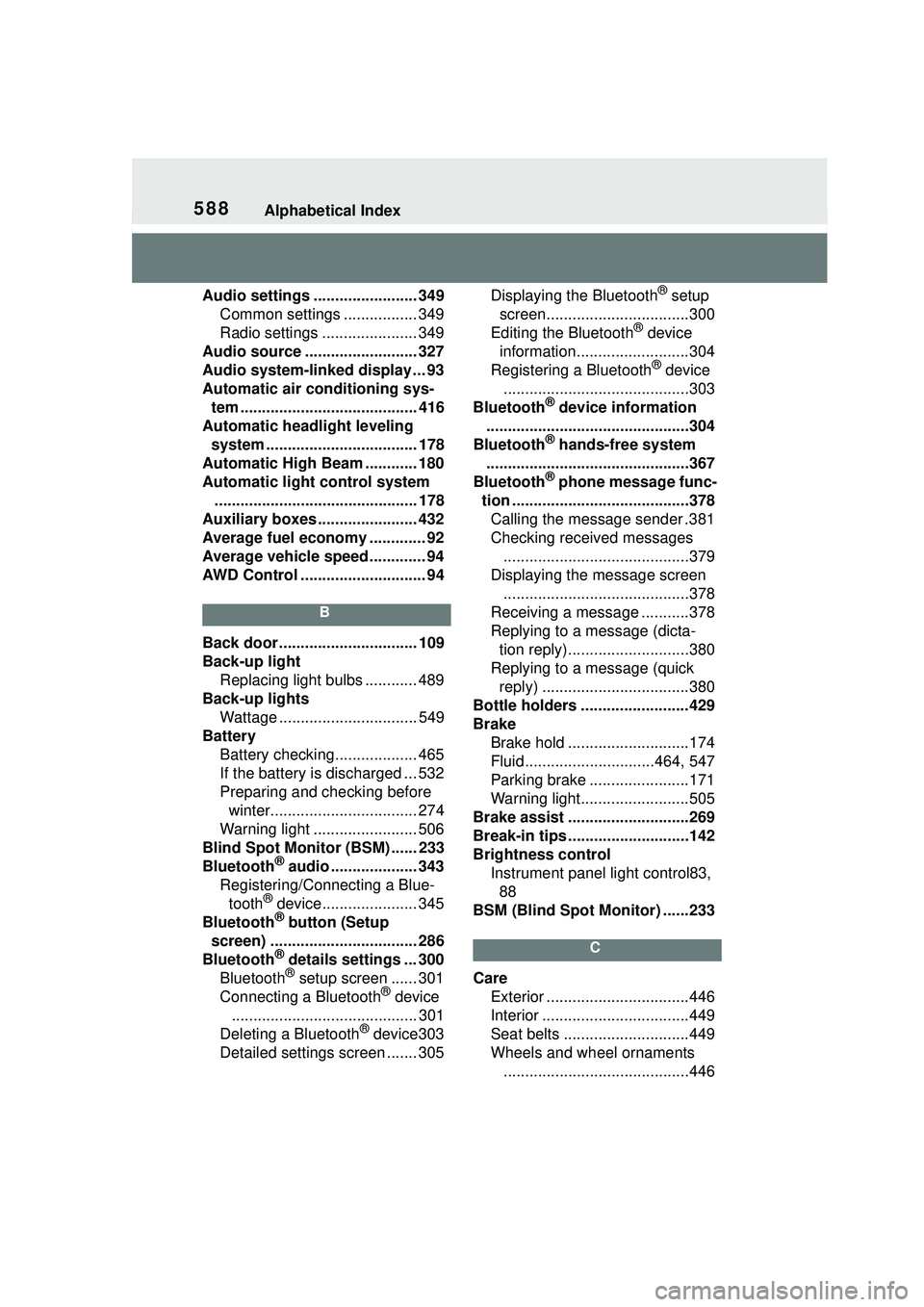
588Alphabetical Index
Audio settings ........................ 349Common settings ................. 349
Radio settings ...................... 349
Audio source .......................... 327
Audio system-linked display ... 93
Automatic air conditioning sys- tem ......................................... 416
Automatic headlight leveling system ................................... 178
Automatic High Beam ............ 180
Automatic light control system ............................................... 178
Auxiliary boxes ....................... 432
Average fuel economy ............. 92
Average vehicle speed............. 94
AWD Control ............................. 94
B
Back door ................................ 109
Back-up light Replacing light bulbs ............ 489
Back-up lights Wattage ................................ 549
Battery Battery checking................... 465
If the battery is discharged ... 532
Preparing and checking before winter.................................. 274
Warning light ........................ 506
Blind Spot Monitor (BSM) ...... 233
Bluetooth
® audio .................... 343
Registering/Connecting a Blue- tooth
® device...................... 345
Bluetooth® button (Setup
screen) .................................. 286
Bluetooth
® details settings ... 300
Bluetooth® setup screen ...... 301
Connecting a Bluetooth® device
........................................... 301
Deleting a Bluetooth
® device303
Detailed settings screen ....... 305 Displaying the Bluetooth
® setup
screen.................................300
Editing the Bluetooth
® device
information..........................304
Registering a Bluetooth
® device
...........................................303
Bluetooth
® device information
...............................................304
Bluetooth
® hands-free system
...............................................367
Bluetooth
® phone message func-
tion .........................................378 Calling the message sender .381
Checking received messages ...........................................379
Displaying the message screen ...........................................378
Receiving a mess age ...........378
Replying to a message (dicta- tion reply)............................380
Replying to a message (quick reply) ..................................380
Bottle holders .........................429
Brake Brake hold ............................174
Fluid..............................464, 547
Parking brake .......................171
Warning light.........................505
Brake assist ............................269
Break-in tips ............................142
Brightness control Instrument panel light control83, 88
BSM (Blind Spot Monitor) ......233
C
Care Exterior .................................446
Interior ..................................449
Seat belts .............................449
Wheels and wheel ornaments...........................................446
Page 596 of 612
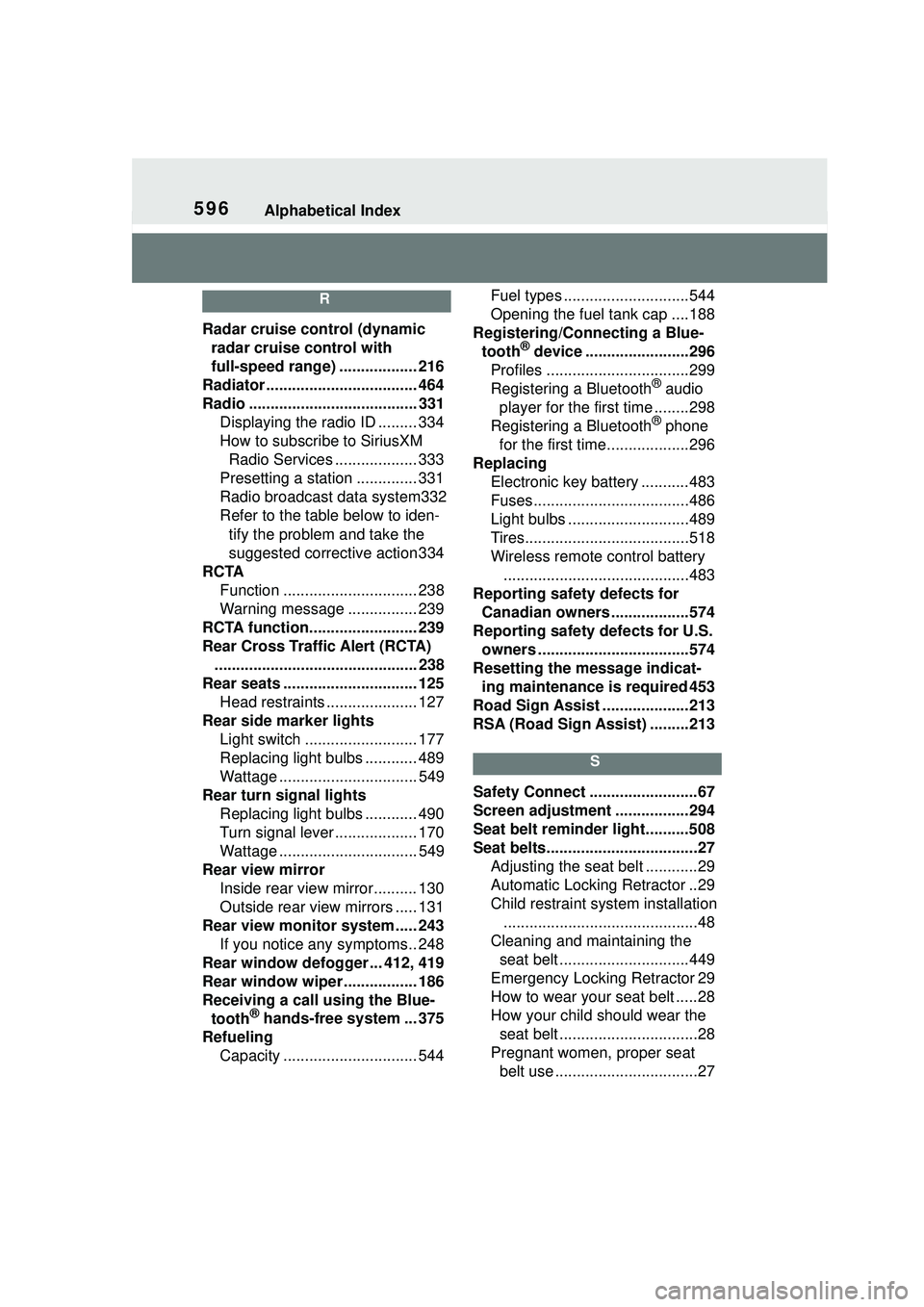
596Alphabetical Index
R
Radar cruise control (dynamic radar cruise control with
full-speed range) .................. 216
Radiator ................................... 464
Radio ....................................... 331 Displaying the radio ID ......... 334
How to subscribe to SiriusXM Radio Services ................... 333
Presetting a station .............. 331
Radio broadcast data system332
Refer to the table below to iden- tify the problem and take the
suggested corrective action 334
RCTA Function ............................... 238
Warning message ................ 239
RCTA function......................... 239
Rear Cross Traffic Alert (RCTA) ............................................... 238
Rear seats ............................... 125 Head restraints ..................... 127
Rear side marker lights Light switch .......................... 177
Replacing light bulbs ............ 489
Wattage ................................ 549
Rear turn signal lights Replacing light bulbs ............ 490
Turn signal lever ................... 170
Wattage ................................ 549
Rear view mirror Inside rear view mirror.......... 130
Outside rear view mirrors ..... 131
Rear view monitor system ..... 243 If you notice any symptoms.. 248
Rear window defogger ... 412, 419
Rear window wiper ................. 186
Receiving a call using the Blue- tooth
® hands-free system ... 375
Refueling Capacity ............................... 544 Fuel types .............................544
Opening the fuel tank cap ....188
Registering/Connecting a Blue- tooth
® device ........................296
Profiles .................................299
Registering a Bluetooth
® audio
player for the first time ........298
Registering a Bluetooth
® phone
for the first time...................296
Replacing Electronic key battery ...........483
Fuses....................................486
Light bulbs ............................489
Tires......................................518
Wireless remote control battery...........................................483
Reporting safety defects for Canadian owners ..................574
Reporting safety defects for U.S. owners ...................................574
Resetting the message indicat- ing maintenance is required 453
Road Sign Assist ....................213
RSA (Road Sign Assist) .........213
S
Safety Connect .........................67
Screen adjustment .................294
Seat belt reminder light..........508
Seat belts...................................27 Adjusting the seat belt ............29
Automatic Locking Retractor ..29
Child restraint system installation.............................................48
Cleaning and maintaining the seat belt ..............................449
Emergency Locking Retractor 29
How to wear your seat belt .....28
How your child should wear the seat belt ................................28
Pregnant women, proper seat belt use .................................27
Page 598 of 612
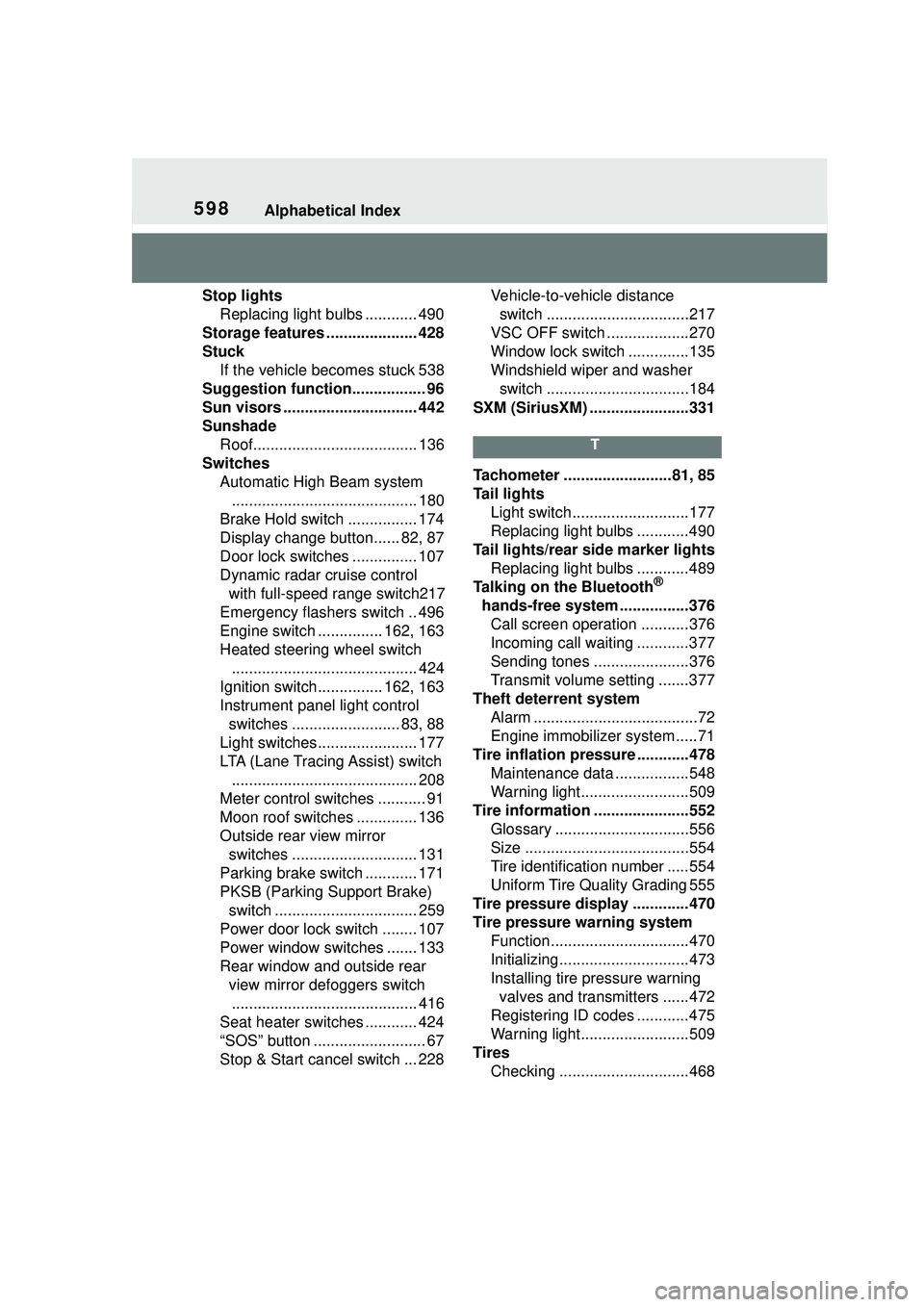
598Alphabetical Index
Stop lightsReplacing light bulbs ............ 490
Storage features ..................... 428
Stuck If the vehicle becomes stuck 538
Suggestion function................. 96
Sun visors ............................... 442
Sunshade Roof...................................... 136
Switches Automatic High Beam system........................................... 180
Brake Hold switch ................ 174
Display change button...... 82, 87
Door lock switches ............... 107
Dynamic radar cruise control with full-speed range switch217
Emergency flashers switch .. 496
Engine switch ............... 162, 163
Heated steering wheel switch ........................................... 424
Ignition switch............... 162, 163
Instrument panel light control switches ......................... 83, 88
Light switches....................... 177
LTA (Lane Tracing Assist) switch ........................................... 208
Meter control switches ........... 91
Moon roof switches .............. 136
Outside rear view mirror switches ............................. 131
Parking brake switch ............ 171
PKSB (Parking Support Brake) switch ................................. 259
Power door lock switch ........ 107
Power window switches ....... 133
Rear window and outside rear view mirror defoggers switch........................................... 416
Seat heater switches ............ 424
“SOS” button .......................... 67
Stop & Start cancel switch ... 228 Vehicle-to-vehicle distance
switch .................................217
VSC OFF switch ...................270
Window lock switch ..............135
Windshield wiper and washer switch .................................184
SXM (SiriusXM) .......................331
T
Tachometer .........................81, 85
Tail lights Light switch...........................177
Replacing light bulbs ............490
Tail lights/rear side marker lights Replacing light bulbs ............489
Talking on the Bluetooth
®
hands-free system ................376 Call screen operation ...........376
Incoming call waiting ............377
Sending tones ......................376
Transmit volume setting .......377
Theft deterrent system Alarm ......................................72
Engine immobilizer system .....71
Tire inflation pres sure ............478
Maintenance data .................548
Warning light.........................509
Tire information ......................552 Glossary ...............................556
Size ......................................554
Tire identificati on number .....554
Uniform Tire Quality Grading 555
Tire pressure display .............470
Tire pressure warning system Function................................470
Initializing..............................473
Installing tire pressure warning valves and transmitters ......472
Registering ID codes ............475
Warning light.........................509
Tires Checking ..............................468